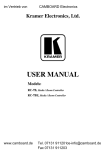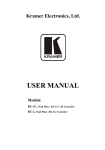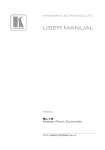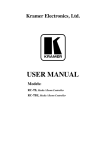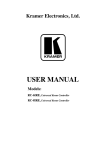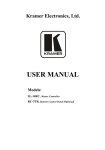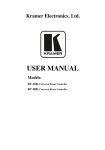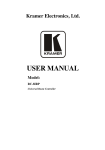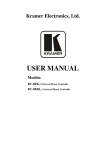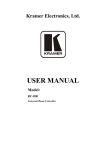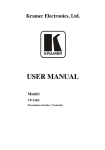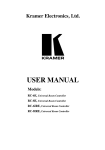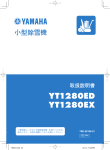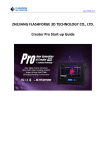Download USER MANUAL - Kramer Electronics
Transcript
Kramer Electronics, Ltd.
USER MANUAL
Models:
RC-7LC, Media / Room Controller
RC-7LCE, Media / Room Controller
Contents
Contents
1
2
3
4
4.1
4.2
4.3
5
5.1
5.2
5.3
6
6.1
6.2
6.3
7
Introduction
Getting Started
Overview
Your RC-7LC / RC-7LCE
Defining the RC-7LC Front Panel
Defining the RC-7LCE Front Panel
Defining the RC-7LC / RC-7LCE Side Panel
Using Your Media / Room Controller
Operating the RC-7LC / RC-7LCE
Using the Macro Buttons
An Example of Operating the RC-7LC / RC-7LCE
Flash Memory Upgrade
Downloading from the Internet
Connecting the PC to the RS-232 Port
Upgrading Firmware
Technical Specifications
1
2
2
4
4
5
6
8
11
11
12
12
13
13
13
14
Figures
Figure 1: RC-7LC Front Panel
Figure 2: RC-7LCE Front Panel
Figure 3: Side Panel of the RC-7LC and RC-7LCE (Enlarged View)
Figure 4: Side Panel of the RC-7LC and RC-7LCE
Figure 5: RC-7LCE (Front Perspective) Configuration
Figure 6: RC-7LCE (Rear Perspective) Configuration
Figure 7: Example of a Typical Setup in the Lecture Auditorium
Figure 8: RC-7LC / RC-7LCE Operation Example
Figure 9: The KFR-Programmer Window
4
5
6
7
8
9
10
12
13
Tables
Table 1: RC-7LC Front Panel
Table 2: RC-7LCE Front Panel
Table 3: The Commands Configuration
Table 4: Technical Specifications of the RC-7LC / RC-7LCE
4
5
11
14
i
Introduction
1
Introduction
Welcome to Kramer Electronics! Since 1981, Kramer Electronics has been
providing a world of unique, creative, and affordable solutions to the vast
range of problems that confront the video, audio, presentation, and
broadcasting professional on a daily basis. In recent years, we have redesigned
and upgraded most of our line, making the best even better! Our 1,000-plus
different models now appear in 11 groups1 that are clearly defined by function.
Congratulations on purchasing your Kramer RC-7LC / RC-7LCE media /
room controller, which is designed to let an instructor enter a multimedia
classroom and operate an A/V system with ease.
The package includes the following items:
RC-7LC or RC-7LCE
This user manual2
Power supply
Control and configuration software
This user manual is written for the end user and is applicable once the unit is
3
4
installed and configured . Refer to the separate online RC Configuration and
Installation guide for details of how to install and configure the Universal Room
5
(Media / Room) Controller .
1 GROUP 1: Distribution Amplifiers; GROUP 2: Switchers and Matrix Switchers; GROUP 3: Control Systems; GROUP 4:
Format/Standards Converters; GROUP 5: Range Extenders and Repeaters; GROUP 6: Specialty AV Products; GROUP 7:
Scan Converters and Scalers; GROUP 8: Cables and Connectors; GROUP 9: Room Connectivity; GROUP 10: Accessories
and Rack Adapters; GROUP 11: Sierra Products
2 Download up-to-date Kramer user manuals from the Internet at this URL: http://www.kramerelectronics.com
3 Including the hardware installation, connecting the inputs and the display, and configuration via the Windows®-based
software and/or the IR learner
4 By authorized Kramer technical personnel or by an external system integrator (refer to the separate online guide)
5 That provides information about how to set up the system. This online guide may well be updated on a regular basis. For
the latest online guide, go to http://www.kramerelectronics.com
1
Getting Started
2
Getting Started
We recommend that you:
Review the contents of this user manual
Use Kramer high performance high resolution cables1
2
A special CONFIG cable is required to configure and perform firmware
upgrades to the machine
3
Overview
The RC-7LC / RC-7LCE is a highly versatile controller interface panel for
the control of A/V equipment in any multimedia room, especially the control
of a projector or other display device, via RS-232 and/or IR emitter cable.
The RC-7LC / RC-7LCE is 12V DC fed. The RC-7LC is a one-gang wall
plate. The RC-7LCE is two-gang wall plate intended for the European market.
In particular, the RC-7LC / RC-7LCE features:
Two configurable backlit control buttons and three signal source
buttons, each of which can be programmed3 to carry out up to four
macros with 15 commands each
A 3.5mm jack on the front panel for configuration
An IR learner on the front panel for the customized control of external
sources, absorbing the IR commands from different remote transmitters
A rotary volume control knob for convenient remote volume control of a
power amplifier supporting 10K volume control
In addition, the RC-7LC / RC-7LCE includes:
Two IR ports
Two RS-232 serial ports for universal display
An RS-485 serial port
Four relays for the simplified and centralized control of room
functions (such as lighting, closing blinds, projector lift, and so on)
Control via the front panel buttons
1 The complete list of Kramer cables is on our Web site at http://www.kramerelectronics.com
2 C-A35M/D9F-6
3 To be configured by the system integrator only
2
KRAMER: SIMPLE CREATIVE TECHNOLOGY
Overview
To achieve the best performance:
Connect only good quality connection cables, thus avoiding
interference, deterioration in signal quality due to poor matching, and
elevated noise- levels (often associated with low quality cables)
Avoid interference from neighboring electrical appliances and position the
RC-7LC / RC-7LCE away from moisture, excessive sunlight and dust
Caution – No operator-serviceable parts inside unit.
Warning – Use only the Kramer Electronics input power
wall adapter that is provided with this unit1.
Warning – Disconnect power and unplug unit from wall
before installing or removing device or servicing unit.
1 For example: model number AD2512C, part number 2535-000251
3
Your RC-7LC / RC-7LCE
4
Your RC-7LC / RC-7LCE
This section defines the:
Front panel of the RC-7LC (see section 4.1)
Front panel of the RC-7LCE (see section 4.2)
Side panel of the RC-7LC and RC-7LCE (see section 4.3)
4.1 Defining the RC-7LC Front Panel
Figure 1 and Table 2 define the RC-7LC front panel:
Table 1: RC-7LC Front Panel
#
1
2
3
4
5
Feature
Function
Configurable
Macro Buttons for
Control Buttons (2) controlling the room
and the A/V
equipment
Mounting holes (2) For fastening the
controller in place
Faceplate
For attaching the
Attachment Holes faceplate to the
1
(2)
controller
2
CONFIG Port
Used for
Windows®-based
configuration software
(driver downloads,
firmware updates and
so on)
SIGNAL SOURCES Select the input
Buttons
source (from 1 to 3)
6
IR IN Receiver
7
VOLUME Control
Knob
Accepts IR remote
commands (for the IRlearner feature)3
Rotate4 to remotely
adjust the volume on
the power amplifier
Figure 1: RC-7LC Front Panel
1 These screws should not be removed during or after mounting
2 Via the front panel, without having to remove the RC-7LC from its mounting
3 Letting you configure the RC-7LC directly from the remote transmitter without the need for software
4 In a clockwise direction to increase the volume; in a counter-clockwise direction to decrease the volume
4
KRAMER: SIMPLE CREATIVE TECHNOLOGY
Your RC-7LC / RC-7LCE
4.2 Defining the RC-7LCE Front Panel
Figure 2 and Table 2 define the RC-7LCE front panel:
Figure 2: RC-7LCE Front Panel
Table 2: RC-7LCE Front Panel
#
1
Feature
Mounting holes (4)
Function
For fastening the controller in place
2
Configurable Control Buttons (2)
Macro Buttons for controlling the room and the A/V equipment
3
Faceplate Attachment Holes (2)
For attaching the faceplate to the controller1
4
VOLUME Control Knob
Rotate2 to remotely adjust the volume on the power amplifier
3
5
CONFIG Port
6
IR IN Receiver
Used for Windows®-based configuration software (driver
downloads, firmware updates and so on)
Accepts IR remote commands (for the IR-learner feature)4
7
SIGNAL SOURCES Buttons
Select the input source (from 1 to 3)
1 These screws should not be removed during or after mounting
2 In a clockwise direction to increase the volume; in a counter-clockwise direction to decrease the volume
3 Via the front panel, without having to remove the RC-7LCE from its mounting
4 Letting you configure the RC-7LCE directly from the remote transmitter without the need for software
5
Your RC-7LC / RC-7LCE
4.3 Defining the RC-7LC / RC-7LCE Side Panel
Figure 3 illustrates an enlarged view of the side panel of the RC-7LC and
RC-7LCE:
Figure 3: Side Panel of the RC-7LC and RC-7LCE (Enlarged View)
Figure 4 defines the side panel of the RC-7LC and RC-7LCE. For an
explanation of how to install and configure, refer to the chapter entitled:
Installation of the RC System in the online RC Configuration and
Installation guide1.
1 Download it from http://www.kramerelectronics.com
6
KRAMER: SIMPLE CREATIVE TECHNOLOGY
Your RC-7LC / RC-7LCE
&
1(2 %
) 3%
%
#'45+6
2%
2
%
2
% .
)
/ )%
. (
).%
%
0
,! &' 386,!54&
.
/ 2
'* !+
',,)
- '( )
)
%.
)
/
%
.0
('
%
. .0
0
/
&
'( )
1
!"#
$%
1
2
$%
7 #8 1
(
*(8
9
#
8
% /0
.
/
Figure 4: Side Panel of the RC-7LC and RC-7LCE
7
Using Your Media / Room Controller
5
Using Your Media / Room Controller1
The example in Figure 5 shows a front view perspective of a typical
RC-7LCE configuration. It connects to an amplifier letting you set the
volume directly from the RC-7LCE, and to the projector via IR or RS-232:
Figure 5: RC-7LCE (Front Perspective) Configuration
1 From this section on, all the information is relevant to both the RC-7LCE and the RC-7LC, unless noted otherwise
8
KRAMER: SIMPLE CREATIVE TECHNOLOGY
Using Your Media / Room Controller
The example in Figure 6 shows a rear view perspective of a typical
RC-7LCE configuration. It connects to the power amplifier directly, and to
the projector via RS-232, as well as to two relay items (a screen and a
lighting system). Each source—the PC, DVD and VCR—connects to the
dedicated video and audio inputs of the projector, and the projector connects
to the power amplifier:
Figure 6: RC-7LCE (Rear Perspective) Configuration
Figure 7 shows the RC-7LCE built into a podium in an auditorium with an
overhead projector and screen, speakers, lights, and a cabinet with a VCR, a
DVD and an amplifier inside, all controlled via the RC-7LCE. The
presenter’s laptop is located on the podium, next to the RC-7LCE. It is also
controlled by the RC-7LCE and is used for presentations and slide shows.
9
Using Your Media / Room Controller
VCR
DVD
Amplifier
Figure 7: Example of a Typical Setup in the Lecture Auditorium
10
KRAMER: SIMPLE CREATIVE TECHNOLOGY
Using Your Media / Room Controller
5.1 Operating the RC-7LC / RC-7LCE
In the example defined in Table 3, the buttons—ON, OFF, PC, DVD and
VCR—are programmed by the system integrator to perform several tasks1.
Table 3: The Commands Configuration
ON Button Macro Sequence
1. Power up the projector
2. Power up the DVD
3. Power up the VCR
4. Roll down the projector screen
OFF Button Macro Sequence
1. Turn the lights on
2. Power down the projector
3. Stop the DVD
4. Power down the DVD
DVD Button Macro Sequence
1. Stop the VCR
2. The projector selects the DVD
input
VCR Button Macro Sequence
1. Stop the DVD
2. The projector selects the VCR
input
PC Button Macro Sequence
1. Stop the DVD
2. Stop the VCR
5. Brief delay for the projector to
heat up
6. Turn the lights off
7. The projector selects the PC input
5. Stop the VCR
6. Power down the VCR
7. Roll up the projector screen
3. Play the DVD
3. Play the VCR
3. The projector selects the PC input
5.2 Using the Macro Buttons
Pressing any button initiates a macro sequence2, during which the button
blinks (as programmed by the system integrator).
If during the macro sequence the button blinks faster than usual3, this indicates
that a malfunction has been detected4 and the RC-7B / RC-7BE exits the macro
sequence.
To solve the problem, summon technical help
If you want to stop a macro sequence, press and hold that button for 5
seconds. The sequence will come to an end. You can resume operation by
pressing any of the buttons5. The unit will carry out the macro sequence
commands from the beginning.
1 A macro sequence, including up to 15 commands per button, carried out in sequence with one press of a button
2 The macro sequence can be carried out instantly or can take a while, depending on the delay times included in the sequence
3 Six times per second, as compared with twice per second during normal operation
4 For example, when pressing ON to power up the projector while the projector is still in the power down process
5 Including the button you kept pressed to stop the macro sequence
11
Flash Memory Upgrade
5.3 An Example of Operating the RC-7LC / RC-7LCE
Figure 8 shows an example of how to operate the RC-7LC / RC-7LCE:
ON
DVD
PC
VCR
Select the DVD input on the projector and play the DVD.
Select the PC input on the projector and resume the slide show.
Select the VCR input on the projector and show the video film.
PC
Select the PC input on the projector and show the last few slides of the
presentation.
OFF
Turn on the lights, power down the projector, the amplifier, DVD player,
video player, and roll up the projector screen .
Figure 8: RC-7LC / RC-7LCE Operation Example
6
Flash Memory Upgrade
The RC-7LC1 device firmware is located in FLASH memory, which lets
you upgrade to the latest Kramer firmware version in minutes!
The process involves:
Downloading the upgrade package from the Internet
Connecting the PC to the RS-232 port
Upgrading the firmware
1 This procedure applies also to the RC-7LCE
12
KRAMER: SIMPLE CREATIVE TECHNOLOGY
Flash Memory Upgrade
6.1
Downloading from the Internet
You can download the up-to-date file1 from the Internet. To do so:
1. Go to our Web site at http://www.kramerelectronics.com and download the
file: “SetKFRXXX-xx.zip” from the technical support section.
2. Extract the file “SetKFRXXX-xx.zip” package, which includes the
KFR-Programmer application setup, the .s19 firmware file and the Web
Applet dat file, to a folder (for example, C:\Program Files\KFR Upgrade).
3. Install the KFR-Programmer Application.
6.2
Connecting the PC to the RS-232 Port
Before installing the latest Kramer Ethernet firmware version on the
RC- LC, do the following:
1. Connect the special CONFIG cable2 to the CONFIG port on the RC-7LC
device and then connect the special CONFIG cable via Null-modem adapter
and a 9-wire flat cable to the RS-232 9-pin D-sub COM port on your PC.
2. Set the PROGRAM switch to ON.
3. Connect the power on your machine.
6.3
Upgrading Firmware
Follow these steps to upgrade the firmware:
1. Double-click the KFR-Programmer desktop icon.
The KFR-Programmer window appears.
Figure 9: The KFR-Programmer Window
1 File names are liable to change from time to time
2 C-A35M/D9F-6
13
Technical Specifications
2. Select the required COM Port1.
3. Click the File button to select the .s19 firmware file included in the package.
4. Click the Send button to download the file. The Send button lights red.
5. Wait until downloading is completed and the red Send button turns off.
6. Disconnect the power on the RC device.
7. Set the PROGRAM switch to OFF.
8. Connect the power on the RC device.
7
Technical Specifications
Table 4 defines the technical specifications:
2
Table 4: Technical Specifications of the RC-7LC / RC-7LCE
PORTS:
OUTPUTS:
POWER SOURCE:
DIMENSIONS:
WEIGHT:
ACCESSORIES:
OPTIONS:
2 bi-directional RS-232 on terminal block connectors, 1 RS-485 on a terminal
block connector, Config. jack connector for RS-232 configuration and control
4 relays on terminal block connectors (36V AC or DC, 2A, 60VAC maximum on
non-inductive load); 2 IR emitters on terminal block connectors
12V DC, 155mA
RC-7LC: 7.1cm x 4.4cm x 13.7cm (2.8" x 1.75" x 5.39", W, D, H)
RC-7LCE: 15.1cm x 4.4cm x 8.6cm (5.94" x 1.75" x 3.39", W, D, H)
0.3kg (0.67lbs) approx
Power supply, Windows®-based Kramer control and configuration software
Dual IR emitter cable, single IR emitter cable, IR extension cable, CONFIG.
cable3
1 To which the RC device is connected on your PC
2 Specifications are subject to change without notice
3 C-A35M/D9F-6
14
KRAMER: SIMPLE CREATIVE TECHNOLOGY
LIMITED WARRANTY
Kramer Electronics (hereafter Kramer) warrants this product free from defects in material and workmanship under the
following terms.
HOW LONG IS THE WARRANTY
Labor and parts are warranted for seven years from the date of the first customer purchase.
WHO IS PROTECTED?
Only the first purchase customer may enforce this warranty.
WHAT IS COVERED AND WHAT IS NOT COVERED
Except as below, this warranty covers all defects in material or workmanship in this product. The following are not covered
by the warranty:
1. Any product which is not distributed by Kramer, or which is not purchased from an authorized Kramer dealer. If you are
uncertain as to whether a dealer is authorized, please contact Kramer at one of the agents listed in the Web site
www.kramerelectronics.com.
2. Any product, on which the serial number has been defaced, modified or removed, or on which the WARRANTY VOID
IF TAMPERED sticker has been torn, reattached, removed or otherwise interfered with.
3. Damage, deterioration or malfunction resulting from:
i) Accident, misuse, abuse, neglect, fire, water, lightning or other acts of nature
ii) Product modification, or failure to follow instructions supplied with the product
iii) Repair or attempted repair by anyone not authorized by Kramer
iv) Any shipment of the product (claims must be presented to the carrier)
v) Removal or installation of the product
vi) Any other cause, which does not relate to a product defect
vii) Cartons, equipment enclosures, cables or accessories used in conjunction with the product
WHAT WE WILL PAY FOR AND WHAT WE WILL NOT PAY FOR
We will pay labor and material expenses for covered items. We will not pay for the following:
1. Removal or installations charges.
2. Costs of initial technical adjustments (set-up), including adjustment of user controls or programming. These costs are the
responsibility of the Kramer dealer from whom the product was purchased.
3. Shipping charges.
HOW YOU CAN GET WARRANTY SERVICE
1. To obtain service on you product, you must take or ship it prepaid to any authorized Kramer service center.
2. Whenever warranty service is required, the original dated invoice (or a copy) must be presented as proof of warranty
coverage, and should be included in any shipment of the product. Please also include in any mailing a contact name,
company, address, and a description of the problem(s).
3. For the name of the nearest Kramer authorized service center, consult your authorized dealer.
LIMITATION OF IMPLIED WARRANTIES
All implied warranties, including warranties of merchantability and fitness for a particular purpose, are limited in duration to
the length of this warranty.
EXCLUSION OF DAMAGES
The liability of Kramer for any effective products is limited to the repair or replacement of the product at our option. Kramer shall
not be liable for:
1. Damage to other property caused by defects in this product, damages based upon inconvenience, loss of use of the product, loss
of time, commercial loss; or:
2. Any other damages, whether incidental, consequential or otherwise. Some countries may not allow limitations on how long an
implied warranty lasts and/or do not allow the exclusion or limitation of incidental or consequential damages, so the above
limitations and exclusions may not apply to you.
This warranty gives you specific legal rights, and you may also have other rights, which vary from place to place.
NOTE: All products returned to Kramer for service must have prior approval. This may be obtained from your dealer.
This equipment has been tested to determine compliance with the requirements of:
EN-50081:
EN-50082:
CFR-47:
"Electromagnetic compatibility (EMC);
generic emission standard.
Part 1: Residential, commercial and light industry"
"Electromagnetic compatibility (EMC) generic immunity standard.
Part 1: Residential, commercial and light industry environment".
FCC* Rules and Regulations:
Part 15: “ Radio frequency devices
Subpart B Unintentional radiators”
CAUTION!
Servicing the machines can only be done by an authorized Kramer technician. Any user who makes changes or
modifications to the unit without the expressed approval of the manufacturer will void user authority to operate the
equipment.
Use the supplied DC power supply to feed power to the machine.
Please use recommended interconnection cables to connect the machine to other components.
* FCC and CE approved using STP cable (for twisted pair products)
15
For the latest information on our products and a list of Kramer
distributors, visit our Web site: www.kramerelectronics.com,
where updates to this user manual may be found.
We welcome your questions, comments and feedback.
Safety Warning:
Disconnect the unit from the power supply before
opening/servicing.
Caution
Kramer Electronics, Ltd.
Web site: www.kramerelectronics.com
E-mail: [email protected]
P/N: 2900- 2 2 REV 2