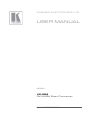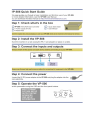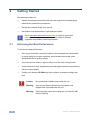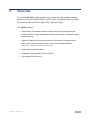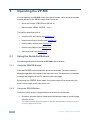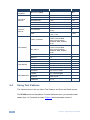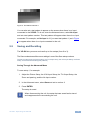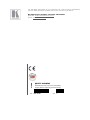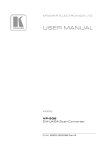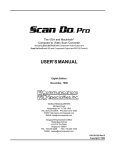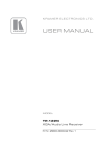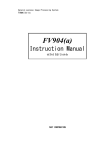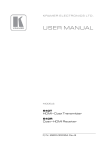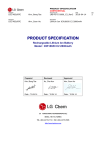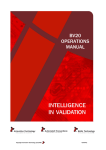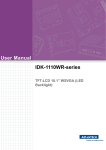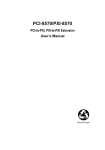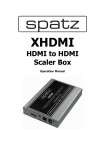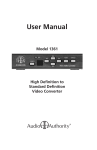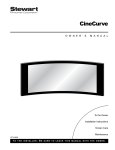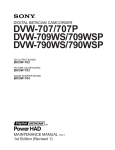Download VP-506
Transcript
K R A ME R E LE CT R O N IC S L T D . USER MANUAL MODEL: VP-506 DVI /UXGA Scan Converter P/N: 2900-300098 Rev 4 Contents 1 Introduction 1 2 2.1 Getting Started Achieving the Best Performance 2 2 3 3.1 Overview Defining the VP-506 DVI/UXGA Scan Converter 3 4 4 Connecting the VP-506 5 5 5.1 5.2 5.3 5.4 5.5 Operating the VP-506 Using the Quick-Set Buttons Adjusting the Display via the Menu Buttons Using the Menu Using Test Patterns Saving and Recalling 6 6 7 7 8 9 6 Technical Specifications 11 Figures Figure 1: VP-506 DVI/UXGA Scan Converter Figure 2: Connecting the VP-506 DVI/UXGA Scan Converter Figure 3: Overscanned and Underscanned images Figure 4: Test Pattern Number 1 VP-506 – Contents 4 5 7 9 i 1 Introduction Welcome to Kramer Electronics! Since 1981, Kramer Electronics has been providing a world of unique, creative, and affordable solutions to the vast range of problems that confront video, audio, presentation, and broadcasting professionals on a daily basis. In recent years, we have redesigned and upgraded most of our line, making the best even better! Our 1,000-plus different models now appear in 11 groups that are clearly defined by function: GROUP 1: Distribution Amplifiers; GROUP 2: Switchers and Routers; GROUP 3: Control Systems; GROUP 4: Format/Standards Converters; GROUP 5: Range Extenders and Repeaters; GROUP 6: Specialty AV Products; GROUP 7: Scan Converters and Scalers; GROUP 8: Cables and Connectors; GROUP 9: Room Connectivity; GROUP 10: Accessories and Rack Adapters and GROUP 11: Sierra Video Products. Congratulations on purchasing your Kramer VP-506 DVI/UXGA Scan Converter, which is ideal for the following typical applications: • Multimedia, board rooms, and video conferencing • Any application where high-quality conversion of DVI data signals to video signals is required VP-506 - Introduction 1 2 Getting Started We recommend that you: Unpack the equipment carefully and save the original box and packaging • materials for possible future shipment • Review the contents of this user manual • Use Kramer high-performance, high-resolution cables Go to http://www.kramerelectronics.com to check for up-to-date user manuals, application programs, and to check if firmware upgrades are available (where appropriate). i 2.1 Achieving the Best Performance To achieve the best performance: • Use only good quality connection cables to avoid interference, deterioration in signal quality due to poor matching, and elevated noise levels (often associated with low quality cables) • Do not secure the cables in tight bundles or roll the slack into tight coils • Avoid interference from neighboring electrical appliances that may adversely influence signal quality • Position your Kramer VP-506 away from moisture, excessive sunlight and dust ! 2 Caution: No operator serviceable parts inside the unit Warning: Use only the Kramer Electronics input power wall adapter that is provided with the unit Warning: Disconnect the power and unplug the unit from the wall before installing VP-506 - Getting Started 3 Overview The Kramer VP-506 is a high-quality scan converter for down-scaling computer graphics (VGA up to UXGA) to PAL or NTSC video. It supports VGA up to UXGA, as well as the HD resolutions: 480p, 576p, 720p and 1080p. The VP-506 features: • User-friendly front panel buttons for easy control of ProcAmp functions, flicker-reduction, image optimization, one-touch freezing, overscanning and underscanning • Memory locations to save and recall up to four setups, including picture setup, input setup and output setup, zoom and advanced features Brightness, contrast, saturation and flicker filter. • High-quality composite video • Selectable video standard (PAL or NTSC) • An external 5V DC source VP-506 - Overview 3 3.1 Defining the VP-506 DVI/UXGA Scan Converter This section defines the VP-506. Figure 1: VP-506 DVI/UXGA Scan Converter # Feature 1 OS LED Function Lights when the image is overscanned The displayed image, when set correctly, is larger than the screen 4 2 FREEZE LED Lights when the FREEZE button is pressed 3 MENU Button Press to enter/escape the on-screen display (OSD) menu. Press together with the – button to reset to PAL output 4 ENTER / PAL OUT Button In OSD, press to choose the highlighted menu item. Press together with the + button to reset to NTSC output 5 - / FREEZE/ NTSC OUT Button In OSD, press to move backward through the list or to decrement the parameter value. When not in OSD, press to freeze the display 6 + / OS/US Button Press + to scroll up the menu; press OS/US to toggle between overscan and underscan 7 PROG USB Connector Connects to a computer for upgrading the firmware 8 DVI IN Connector Connects to the computer graphics source 9 CV OUT RCA Connector Connects to the composite video acceptor 10 5V DC +5V DC connector for powering the unit VP-506 - Overview 4 Connecting the VP-506 i Always switch off the power to each device before connecting it to your VP-506. After connecting your VP-506, connect its power and then switch on the power to each device. To connect your VP-506 as the example in Figure 2 illustrates, do the following: 1. Connect a DVI or VGA source to the DVI-I IN connector (for example, a PC graphics card). 2. Connect the CV OUT RCA connector to the CV acceptor (for example, an LCD display with speakers). 3. Connect the 5V DC power adapter to the power socket and connect the adapter to the mains electricity. 4. Adjust the scan converter features if required (see Section 5.3). Figure 2: Connecting the VP-506 DVI/UXGA Scan Converter VP-506 - Connecting the VP-506 5 5 Operating the VP-506 You can operate your VP-506 via the front panel buttons, which are dual-purpose buttons (except for the MENU button) that function as: • Quick-set buttons: FREEZE and OS/US; or • Menu buttons: MENU, ENTER, – and + This section describes how to: 5.1 • Use the quick set buttons (see Section 5.1) • Use the set of menu buttons (see Section 5.2) • Use the Menu screen (see Section 5.3) • Use the test patterns (see Section 5.4) • Save and recall (see Section 5.5) Using the Quick-Set Buttons The following sub-sections describe the VP-506 quick set buttons. 5.1.1 Using the FREEZE Button Press the FREEZE button to freeze the picture on the screen. The frozen picture is displayed regardless of the signal on the input to the unit. This allows you, for example, to change the programs on the PC, and set up the next image. By pressing the FREEZE button again, the frozen image will be replaced by the most current image on the input to the unit. 5.1.2 Using the OS/US Button Press the OS/US button to toggle between overscan and underscan: • Overscan generally has no border and the displayed image is usually larger than the screen This makes the data bigger and easier to read with the possibility of having some of it run off the edge of the screen. 6 VP-506 - Operating the VP-506 • Underscan (sometimes know as compress mode) generally leaves a border around the image The image appears reduced in size with a margin around it so that none of the data gets lost. Overscan Underscan Figure 3: Overscanned and Underscanned images 5.2 Adjusting the Display via the Menu Buttons The menu buttons (MENU, ENTER, − and +) let you adjust the screen settings. Use the menu buttons as follows: • Press the MENU button to display the menu on the screen Pressing the MENU button disables the quick-set buttons (FREEZE and OS/US) • Press the MENU button again each time you want to return to the previous menu level or exit the menu 5.3 • Press the + or - buttons to move up or down the menu respectively • Press ENTER to accept changes • Before exiting the menu, you can save settings (see Section 5.5.1) Using the Menu Using the main menu, you can adjust the screen display (screen adjustments apply to both CV and Y/C displays). After pressing the MENU button (quick-set buttons are disabled), the main Menu appears on the screen. Use the menu buttons to scroll through the menu and make the required adjustments. The following table defines the menu items. The menu times-out after 20 seconds of inactivity. VP-506 - Operating the VP-506 7 Item Selections INPUT FORMAT DVI / PC / YPBPR PICTURE SETUP OUTPUT SETUP ADVANCED Parameter Default DVI CONTRAST 0-255 128 BRIGHTNESS 0-255 128 SATURATION 0-255 128 SHARPNESS 0-255 128 PHASE 0-31 16 H-POSITION –50 to +50 0 V-POSITION –29 to +29 (depends on timing mode) 0 SIZE 100%, 90%, 95%, 105%, 110%, 115% 100% OFF TEST_PATTERN OFF,WHITE,CROSS,CROSS HATCH,COLOR BAR, GRAY SCALE,WHITE WINDOW, RED, GREEN, BLUE BLUE NO_INPUT WHITE,CROSS,CROSS HATCH,COLOR BAR, GRAY SCALE,WHITE WINDOW, RED, GREEN, BLUE SAVE 0-3 0 RECALL 0-3 0 FACTORY_RESET OSD SETUP INFORMATION 5.4 OSD_HPOSITION 0-100 15 OSD_VPOSITION 0-100 5 OSD_TIMEOUT 0-100 15 OSD_TRANSPARENCY 0-15 15 SOURCE DVI or PC or YPbPr TIMING Shows input resolution (e.g.1024X768@60) OUTPUT NTSC or PAL VERSION Shows firmware version (e.g. V1.01) Using Test Patterns The Advanced menu lets you select Test Patterns and Save and Recall setups. The VP-506 stores nine test patterns. From the Advanced menu, you can select a test pattern (from 1 to 7) to show on screen. Figure 4 shows test pattern number 1. 8 VP-506 - Operating the VP-506 Figure 4: Test Pattern Number 1 You can also set a test pattern to appear on the screen when there is no input connected to the VP-506. To do so, enter the Advanced menu, select No Input and set a test pattern number. This test pattern will appear when there is no input connected. For example, set No Input to 1 if you want test pattern 1 (as in Figure 4) to appear when there is no input connected to the unit. 5.5 Saving and Recalling The VP-506 lets you save and recall up to four setups (from 0 to 3). The Save mode stores all the menu settings in one of the Save setup numbers. The Save mode saves the Picture setup, the TV Output setup, the VGA Input Setup, the Zoom setup, and the advanced setup (test patterns) Saving Through the Advanced Menu To save setup 1, for example: 1. Adjust the Picture Setup, the VGA Input Setup, the TV Output Setup, the Zoom and panning, and the No Input number. 2. In the Advanced menu, select Save and set to number 1. 3. Press ENTER. The setup is saved. i When disconnecting the unit, the setup that was saved last is stored and reappears when reconnecting the unit. VP-506 - Operating the VP-506 9 Consider the following sequence, for example: 5.5.1 • A certain setup is saved to 1 • A different setup is saved to 2 • Setup 1 is recalled • The unit is disconnected • The unit is reconnected • Setup 2 appears (since it was saved last) Saving When Exiting the Menu Whenever a change in the setup is performed, you are prompted to save the changes, be it recalling a different setup, or changing the Zoom mode: The Save Setting item does not timeout, it remains until No or Yes is selected. • Select No to cancel setup changes • Select Yes to save setup changes. Changes are saved to the setup number currently appearing next to the Save item Note that your setup is saved to one of the 4 setups and overwrites the previous setup associated with this setup number. 5.5.2 Recalling a Setup To recall a setup select Recall from the advanced menu and select the setup number you want to recall. 10 VP-506 - Operating the VP-506 6 Technical Specifications INPUT: 1 x DVI-I (DVI-D, VGA, YPbPr) on a 24-pin Molex connector OUTPUT: 1 composite video 1Vpp/75Ω on an RCA connector INPUT RESOLUTIONS: Up to WUXGA/1080p CONTROLS: Front panel and OSD: ProcAmp video controls, freeze, underscan /overscan, 8 color bars POWER CONSUMPTION: 5V DC, 540mA OPERATING TEMPERATURE: 0° to +55°C (32° to 131°F) STORAGE TEMPERATURE: -45° to +72°C (-49° to 162°F) HUMIDITY: 10% to 90%, RHL non-condensing DIMENSIONS: 12cm x 7.5cm x 2.5cm (4.7" x 2.95" x 0.98") W, D, H WEIGHT: 0.3kg (0.67lbs) approx ACCESSORIES: Power supply, mounting bracket OPTIONS: RK-1 19" rack adapter Specifications are subject to change without notice at http://www.kramerelectronics.com VP-506 - Technical Specifications 11 For the latest information on our products and a list of Kramer distributors, visit our Web site where updates to this user manual may be found. We welcome your questions, comments, and feedback. Web site: www.kramerelectronics.com E-mail: [email protected] ! SAFETY WARNING Disconnect the unit from the power supply before opening and servicing P/N: 2900- 300098 Rev: 4