Download FV904(a)
Transcript
General-purpose Image Processing System FV904 Series FV904(a) Instruction Manual ☆3rd Edition☆ FAST CORPORATION This manual is based on the 3th edition of the Japanese manual for the FV904(a) system. Note (1) No part of this manual may be copied or reproduced. (2) The contents of this manual are subject to change without notice. (3) Although the utmost care has been taken in the preparation of this manual, unclear points, errors, or omissions may nevertheless remain. Please contact us if you would like to make any comments. (4) Notwithstanding the statements in Items (2) and (3) above, FAST CORPORATION will not be held liable under any circumstances for any consequences arising from use of this product. (5) FAST CORPORATION assumes no liability for any damage(s) arising from the improper use or the improper handling of this product arising from failure to observe the instructions contained herein. Safety Information Observe the safety instructions indicated by the following symbols to ensure safe and proper use of this product. Using the product in any way not described in this manual may reduce the effectiveness of the product’s protective functions. FAST CORPORATION shall not be liable for any loss or damage resulting from the neglect to follow these instructions. The following symbols are used on this product. Handle with caution for safe use. Regulations concerning Export To export this product, refer to the regulations in the Foreign Exchange and Foreign Trade Control Law and follow the necessary legal procedures. If you have any questions, please contact our sales office or agent. Symbols Used in This Manual Warning Improper use of this product may result in death or serious injury. Caution Improper use of this product may result in minor injury to the user or damage to property. Care in operation is required to avoid malfunctioning of this product. Note Important information concerning the use of this product. Introduction Thank you for purchasing the FV904(a) General-purpose Image Processing System. The FV904(a) uses the SH-4 CPU (SH7750: 200 MHz, Renesas) for image processing and is mainly designed as a small and light system for embedded applications. The system is equipped with connectors that can receive image inputs from up to four EIA-170 compliant industrial cameras and a one-channel monochrome video output for implementing an overlay display of the processing results for the input images, as well as a PS/2 trackball user interface. The system is also equipped with two RS232C channels for communication with external devices. There is also an external device control interface that is capable of TTL-level input and open collector output, and 16 optical isolated I/O ports each for input and output. Read this manual carefully before using this product. This manual uses “RS232C” to refer to a serial communication specification that is now called “EIA-232”. The older term is used here because it has been used for a long time and is widely known. RS232C and EIA-232 both refer to the same standard. The basic run-time license for the Fast Vision library (FVL Basic RTL/904) is included as standard in the FV904(a) system that you have purchased. We recommend that the FVL Basic RTL/904 be run on the FV904 Basic System and the FV904 Image Processing Library of the FV904(a) main unit. The runtime licenses for other libraries are not included. To use other libraries with this system, please separately purchase the run-time licenses for those libraries. ――Trademarks―― “Microsoft,” “Windows,” and “MS-DOS” are registered trademarks of the Microsoft Corporation. “IBM” and “PS/2” are registered trademarks of International Business Machines. All other company names and product names mentioned herein are trademarks or registered trademarks of their respective owners. How to Use This Manual The structure of this manual is described briefly below. “1. Package Contents” Describes how to check the contents of the product package after purchase. “2. Specifications” Presents the system specifications in table form. “3. Installation” Information that is important for the safe and highly reliable operation of this product is presented here. Be certain to read and understand the contents in this section before attempting to use the system. “4. Maintenance and Inspection” Information that is important for the safe and highly reliable maintenance of this product is presented here. Be certain to read and understand the contents in this section before attempting to use the system. “5. Part Names,Use and Specifications” Describes each part of the main unit, its use and its specifications. Be certain to read and understand the contents in this section before attempting to use the system. “6. Starting up the System with the PC card” Information that is very important in the use of this system is presented here. Be certain to read and understand the contents in this section before attempting to use the system. “7. Handling with the 12-PIN Video Panel (Optional)” Important information relevant to the use of the optional 12-PIN video panel is presented here. Be certain to read and understand the contents in this section before attempting to use this option. “8. Supplementary Information” Additional information that is not presented in section “5. Part Names,Use and Specifications” is presented here. Be certain to read and understand the contents in this section before attempting to use the system. *The company names and product names that appear in this manual are the trademarks or registered trademarks of their respective owners whether or not indicated by the marks,,, etc. Contents 1 . Package Contents ······································ 1 1.1 FV904(a) ······················································ 1 1.2 Additional and Separately-purchased Components ················ 3 2 . Specifications ········································ 7 2.1 General Specifications ········································ 7 2.2 Function Specifications ······································· 8 3 . Installation ·········································· 9 3.1 3.2 3.3 3.4 For Safe Use ·················································· 9 Mounting Instructions ········································ 10 Power Cord ··················································· 11 Appearance and Dimensions ···································· 12 4 . Maintenance and Inspection ··························· 13 4.1 Daily Inspection ············································· 13 4.2 Replacing the Fuse ··········································· 13 4.3 Problems and Dealing with Them ······························· 14 5 . Part Names, Use and Specifications ··················· 15 5.1 Main Unit ···················································· 15 5.1.1 Air vents -------------------------------------------------------------------- 16 5.1.2 Mounting hardware ------------------------------------------------------------ 16 5.2 Front Panel ·················································· 17 5.2.1 POWER indicator -------------------------------------------------------------- 17 5.2.2 PC card slot (with pushbutton) ----------------------------------------------- 17 5.3 Back Panel ··················································· 18 5.3.1 Power cord connector --------------------------------------------------------- 18 5.3.2 Functional ground (FG) ----------------------------------------------------- 18 5.3.3 Fuse holder ------------------------------------------------------------------ 19 5.3.4 Power switch (POWER ON/OFF) -------------------------------------------------- 19 5.3.5 Video in (CAMERA CH0/CH1/CH2/CH3) -------------------------------------------- 19 5.3.6 External synchronization input (SYNC IN) ------------------------------------- 20 5.3.7 Video out (VIDEO OUT) -------------------------------------------------------- 21 5.3.8 Strobe output (STROBO) ------------------------------------------------------- 22 5.3.9 PS/2 mouse connector (MOUSE) ------------------------------------------------- 23 5.3.10 RS232C connector (RS232C CH0/CH1) ------------------------------------------- 24 5.3.11 External device (camera) control connector (EXT.CONTROL) --------------------- 25 5.3.12 Optical isolated I/O connector (DI/DO) -------------------------------------- 27 [1] Contents 6 . Starting up the System with the PC card ·············· 31 6.1 Starting up the System ······································ 31 6.2 Precautions in Using the PC card ···························· 32 6.3 Handling the PC card ········································ 32 7 . Handling with the 12-PIN Video Panel (Optional) ······ 33 7.1 Package Contents ············································ 33 7.2 General Specifications ······································ 34 7.3 How to Exchange the Video Panel ····························· 35 8 . Supplementary Information ···························· 37 8.1 8.2 8.3 8.4 Attaching the Mounting Plates ······························· How to Open the Unit Cover ·································· 75ΩTerminator ON/OFF ········································ Video Signal Specifications ································· 8.4.1 8.4.2 8.4.3 8.4.4 37 38 39 40 Switching the video input channel --------------------------------------------- 40 Offset adjustment ------------------------------------------------------------ 40 8-bit A/D -------------------------------------------------------------------- 40 A/D converter sampling rate--------------------------------------------------- 41 8.5 Optical Isolated I/O ········································ 43 8.5.1 Interrupt setting ------------------------------------------------------------ 43 8.5.2 Input interface example ------------------------------------------------------ 43 8.5.3 Output interface example ----------------------------------------------------- 44 8.6 Wiring Diagram for Separately-purchased Cables ·············· 46 8.6.1 RS232C serial cable 5 (9-pin female to 9-pin female) -------------------------- 46 8.7 Block diagram ··············································· 47 8.8 Differences between the FV904(a) and the CSC901NT ··········· 48 [2] FV904(a) 1. Package Contents Please confirm that the product package contains the parts described below. If any part is missing or damaged, please contact our sales office or agent immediately. 1.1 FV904(a) FV904(a) Main Unit (1) FV904(a) User Manual (1, herein) (Please begin by reading this manual.) FV904(a) User Manual ・ ・ Please read this manual carefully. It contains information that is important for the safe and proper use of this system. The manual that comes with this system may not be the most recent version because of changes in product specifications, etc. Please check our Web site (http://www.fast-corp.co.jp/eng/) for the most recent downloadable versions. -1- FV904(a) Installation hardware (2 mounting plates and 6 M3 x 6 mm round-head screws with attached washers) Three-pin power cord with ground plug (1, approx. 3 m, 125 V, 10 A) -2- FV904(a) 1.2 Additional and Separately-purchased Components Standard Options PC Card The PC card is necessary for the operation of this system. As shipped, it is a bootable disk that is pre-formatted for use with the FV904(a) and contains this system’s files. Select a card that has sufficient memory capacity for your requirements. Note) The PC card for use with the FV904(a) can only be purchased from the FAST Corporation. Please note that you cannot use the PC card from the previous FV904 products as-is with the FV904a. For more information, see section “6. Starting up the System with the PC card” FV904 Basic Set The basic set includes this User Manual and the software that is required to use the FV904 Series system. Customers who have purchased an FV904 Series product for the first time must purchase the Basic Set. (If you have not purchased the Basic Set, please consult a FAST Corporation sales agent.) -3- FV904(a) Separately-purchased Components These components are available on the market as well as from us, for your convenience. 12-PIN Video Panel Note that the 12-PIN video panel is embedded with the main unit at the time of shipping, if you select the 12-PIN Video panel model. 12-pin camera cable ・ ・ ・ ・ DTXC-12P02S DTXC-12P05S DTXC-12P10S DTXC-12P25S (Daitron: (Daitron: (Daitron: (Daitron: equivalent equivalent equivalent equivalent to to to to SONY SONY SONY SONY CCXC-12P02S) CCXC-12P05S) CCXC-12P10S) CCXC-12P25S) ······················ ······················ ······················ ······················ 2 m 5 m 10 m 25 m RS232C cable ・ RS232C cable 5 (9-pin female/9-pin female) ································· 4 m RS232C cable 5 -4- FV904(a) BNC cable ・ ・ BNC cable ································································· 1 m BNC cable ································································· 3 m Note) As special order products, 5-m and 10-m cables are also available. Pointing device PS/2 trackball Cable length: Approximately 1.5 m As computer peripherals undergo constant changes, the currently available devices may differ from the one shown above. -5- FV904(a) -6- FV904(a) 2. Specifications 2.1 General Specifications Specifications Dimensions (Note 1) 300 mm W x 216.5 mm D x 65 mm H (including rubber feet) Weight Approximately 1.7 kg Color Munsell color DIC・F150 (from color chip): Satin or leather-tone texture Power supply 100 to 240 VAC (Note 2) Power supply frequency 50/60 Hz Power consumption 50 VA or less Operating ambient temperature 0 to 40°C Operating ambient humidity 30 to 85% RH (with no condensation) Storage ambient temperature -20 to 60°C Storage ambient humidity 95% RH or less Note 1) Dimensions do not include protruding parts or connectors, etc. Note 2) Operation testing prior to shipment from factory is done at 100 VAC. -7- FV904(a) 2.2 Function Specifications Display frame buffers Grayscale video buffer Binary video buffer Character buffer Window buffer Channels Input signal Video input External synchronizati on input Display video output Input/output I/F External control input/output General Horizontal/vertical synchronization signal frequency Input channels Input signal Horizontal/vertical synchronization signal frequencies Video output channels Output signal Horizontal/vertical scanning frequency Channels RS232C Transfer speed (EIA-232) Communication parameters Channels C-LINK Transfer speed Optical Isolated I/O Reset interrupt inputs, etc General-purpose inputs General-purpose outputs Processor Main memory 512 x 480 pixels x 8 bits x 1 plane 512 x 480 pixels x 1 bit x 1 plane 512 x 480 pixels x 1 bit x 2 plane 512 x 480 pixels x 1 bit x 1 plane 4ch(compliant to EIA-(RS)-170) 1.0 Vp-p/75Ω composite video (75Ω ON/OFF possible) 15.734 kHz/59.94 Hz (2:1 interlaced) 1 EIA-170-compliant channel (same as RS-170) 4.0 Vp-p / 75Ω (75Ω ON/OFF not switchable) 15.734 kHz/59.94 Hz (2:1 interlaced) 1ch(compliant to EIA(RS)-170) 1.0 Vp-p/75Ω composite video (75Ω ON/OFF not possible) 15.734 kHz/59.94 Hz (2:1 interlaced) 2 1,200 to 76,800 bps Data length, parity, stop bit length → All variable 2 (hardware uses RS232C) Approx. 50,000 to 100,000 bps (depending on the computer’s capabilities) 16 inputs + 1 interrupt, 16 outputs 3, TTL (negative logic) 4, TTL 4, open collector HD6417750 (SH-4 200 MHz, Renesas) 64 MB PC card (PCMCIA-ATA) (DOS/Windows compatible FAT16/12 file system) PS/2 mouse I/F PS/2 mouse connector included Other Strobe output 1, open collector output /TTL level output Japanese character display JIS First-level Kanji font Note) These specifications may be changed without prior notice. File system -8- FV904(a) 3. Installation Caution This chapter provides installation information that is very important for the safe operation of this system. Consider the following conditions when setting-up the FV904(a) on-site to increase the reliability of the system and to make the best use of the functions. 3.1 For Safe Use Caution Avoid installing the FV904(a) in places where the system is exposed to any of the following conditions. The ambient temperature falls below 0°C or exceeds 40°C. The temperature fluctuates sharply and condensation may occur. (If condensation occurs, be sure the machine is dry before turning on the power.) The relative humidity falls below 30% or exceeds 85%. There is a strong electric or magnetic field. There is a heat source nearby. The system is subject to direct vibration or shock. The system is exposed to direct sunlight. The system is exposed to a large amount of dust. The system is subject to splashing by water, oil or chemicals. -9- FV904(a) 3.2 Mounting Instructions ・ ・ ・ This system is compact and light, so may easily be moved or knocked over by simply pulling on the cable. When installing the unit, use the provided hardware to fix it in place. Allow an empty space of at least 20 mm around all sides of the device. If the unit is mounted so that it is possible for the PC card to fall out, the software system may crash and the PC card may be damaged. Be sure to mount the unit in the proper orientation so that the PC card cannot fall out. Ceiling mounting Top surface mounting Wall mounting (A) PC card upwards (B) PC card downwards (C) PC card horizontal (D) PC card horizontal Note 1) The correct orientation for mounting on table top surfaces and walls are as shown in (A), (C) and (D). However, these positions may not be always suitable depending on the setting situation. For example, when continuous minute vibration is caused, the PC card may come off the unit. In such cases, slight repair to the system may be necessary. Note 2) Ceiling mounting is not a favorable installation method, due to the heat. Note 3) In the case of (B) (wall mounting), the PC card may come out of the socket. -10- FV904(a) 3.3 Power Cord Warning Power supply Make sure that the source voltage matches the power supply voltage of the FV904ac before turning on the main unit power switch. Power cord and plug The power cord that comes with this product conforms to the Electrical Appliance and Material Control Law and the Electrical Appliance Safety Law for use in Japan. To prevent electrical shock or fire when used with input voltages up to 125 V, be sure to use the power cord (for use in Japan only) that are provided by FAST Corporation. Insert the three-pin plug only into a three-hole power outlet that is connected to a protective ground. Using an extension cord that has no protective ground will disable the protection. When using this system in a country other than Japan, please separately obtain a power cord that is certified for use in that country. The power cord is for connecting or disconnecting the main unit and the AC power line. Plug it into any electrical outlet within reach. Protective ground To prevent electrical shock, do not turn on the main unit power switch until after the protective ground is connected. The power cord that comes with this system has three pins. Plug it into an electrical outlet that has three holes and is grounded so that the main hardware unit is electrically grounded. Necessity of the protective ground Do not disconnect the protective ground wire inside or outside the main hardware unit and do not remove the wire that connects to the protective ground pin. Either of these actions can render the system in a dangerous state. Fuse When replacing the fuse, follow the specified procedure and use a fuse that has the specified rating (voltage, current, and short-circuit rating) to prevent fire. Concerning the replacement procedure and fuse rating, see section “4.2 Replacing the Fuse” Warning To prevent electrical shock, fire or damage to the system, observe the precautions listed below. ・ ・ ・ ・ Unplug the power cord and connection cables before connecting or disconnecting the protective ground wire. When handling the power cord: 1. Do not use a damaged power cable. 2. Do not modify the power cord or the plug. 3. Do not place a heavy object on the power cord. 4. Do not bend, twist or pull on the cord with force. 5. Do not place the cord near a heater. 6. Do not plug the cord into an overloaded outlet extension. When a TV camera connected to this system is mounted on a robot arm, take care to connect it so that there is no difference in the electrical potential of the ground levels. When the cable that carries the video signal has intermediate connectors, the GND side is exposed at each connector. The level of the exposed ground is the same as the level of the level of the SG of the main unit. Take care that the exposed ground does not come into contact with high voltage. -11- FV904(a) 3.4 Appearance and Dimensions (4-5x10 Ellipse hole) (4-5x10 round slotted holes) Note 1) Note 2) Note 3) The dimensions in the above diagram are in units of millimeters. Concerning the orientation for mounting, see section “3.2 Mounting Instructions” The instructions for attaching the mounting plates are in section “8.1 Attaching the Mounting Plates” -12- FV904(a) 4. Maintenance and Inspection Caution This chapter presents basic information for the proper use of this system. Give careful consideration to what is presented in the following sections to increase system reliability and to fully understand its functions. 4.1 Daily Inspection There is no need for periodic maintenance, but the effects of heat, humidity and dust and the degree of use may cause deterioration of parts and safety that may lead to problems. Check the following items daily. ・ ・ If cables have been disconnected, make sure that they are properly re-connected. If you detect any abnormal sound, smell, or heat, turn off the equipment immediately and investigate the cause. If you cannot determine the cause, please contact Fast Corporation. If you notice an abnormality during proper use of this system, please contact FAST Corporation. ・ 4.2 Replacing the Fuse Generally, the possibilities of burning out the fuse are few. However, such an event occurs, search for a cause. The (1) (2) (3) possible causes of a blown fuse include those listed below. Use in an environment other than that specified by Fast Corporation Hardware failure Degradation of the fuse If the fuse has blown for reason (1) or (2), or if the cause is unknown, please contact FAST Corporation. If (3) is considered a cause, replace the fuse and follow the procedure described in section “4.1 Daily Inspection” ☆ Replacing the fuse (1) (2) (3) (4) Turn off Turn the Insert a Turn the the power to the main unit and disconnect the power cord and its ground wire. cap of the fuse in the direction of the arrow to open it. new fuse. fuse holder cap in the direction opposite of the arrow to close it. Note) Please use a normal blow fuse with a glass tube. -13- FV904(a) 4.3 Problems and Dealing with Them When an error occurs in the system, a message describing the error appears on the monitor screen. The error may be related to a program written by the user or to a problem with the connection of cables, etc. If the error continues after you have confirmed correct use, please contact FAST Corporation. Also, read section “6. Starting up the System with the PC card” If a message like the one shown below appears in the upper left of the screen, however, it may mean that the PC card has not been inserted correctly or that the system files have not been installed on the card. -14- FV904(a) 5. Part Names, Use and Specifications 5.1 Main Unit Air vents (Both sides) Caution These setscrews are for fixing the power unit (2 on the top surface and 2 on the side). Do not unfasten them. If these screws become loose, the power unit may fall and fire may occur, due to a short circuit of the power supply or a broken board. -15- FV904(a) 5.1.1 Air vents The ventilation holes allow air to flow through the unit to remove the heat produced inside by the CPU and LSI chips. See section “3.1 For Safe Use” and section “3.2 Mounting Instructions” Caution Maintain at least 20 mm of open space around all sides of the device to allow adequate ventilation. Blocking or reducing air flow through the vents will cause abnormally high temperatures inside the device that may result in malfunction, damage or fire. 5.1.2 Mounting hardware The provided mounting brackets can be attached to the back of the main unit case (both sides) with screws. The mounting brackets can be used to fix the unit in place on a surface. See section “3.2 Mounting Instructions” and section “8.1 Attaching the Mounting Plates” Caution This system is compact and light, and so may easily be moved or knocked over by simply pulling on the cables. When installing the unit, use the provided hardware to fix it in place. -16- FV904(a) 5.2 Front Panel POWER indicator PC card slot (With pushbutton) 5.2.1 POWER indicator When the power switch on the back side of the unit is turned to the ON position, the green indicator lamp on the front panel lights up to show that the power is ON. 5.2.2 PC card slot (with pushbutton) This slot accepts a PC card (sold separately). Before inserting or removing a PC card, turn the power switch to the off position. Inserting a PC card 1) Push the PC card in until it stops. 2) The pushbutton will protrude by about 7 mm when the card is fully inserted. Removing a PC card 1) Press the pushbutton all the way in. The PC card will pop out. 2) The pushbutton will then be hidden inside the main unit. (1) If you do not insert the PC card completely, the system may not operate normally. (2) Do not insert or remove the PC card while the power is on. Inserting or removing the card while accessing a file (reading/writing) may destroy the file, so be sure to turn off the power before removing a PC card. (3) In the case of unit cover removal, be sure to remove the PC card first, so the card and its push button do not block its removal. -17- FV904(a) 5.3 Back Panel Power cord connector External sync input Functional ground terminal Video out Fuse Strobe outpu Power switch Video input Optical isolated I/O connector External device control connector RS232C connector PS/2 mouse connector 5.3.1 Power cord connector Connect the attached 3P power cable to the connector to be supplied power from the 3P power socket with the ground. (AC100V~240V(50/60Hz))Refer to “3.3 Power Cord” for more information. 5.3.2 Functional ground (FG) This terminal is used to connect the system to the floor, a rack or other surface for grounding. The signal ground (SG) and the frame ground (FG) of the casing are connected to the ground terminal. Generally, the SG of video equipment (e.g., TV camera or TV monitor) is connected to the frame. -18- FV904(a) 5.3.3 Fuse holder See section “4.2 Replacing the Fuse” 5.3.4 Power switch (POWER ON/OFF) Connect all of the cables before turning the power switch to the ON position. 5.3.5 Video in (CAMERA CH0/CH1/CH2/CH3) Up to four cameras can be connected, with only one of them used for image grabbing. Each channel is terminated at 75Ω when shipping. Refer to “8.3 75ΩTerminator ON/OFF” for more information. Note) We recommend that the white clipping be set to ‘on’ and the gamma value set to 1 on the camera side. Also, for image grabbing for which there is severe difference between light and dark within the field or between frames, we recommend setting the video output to DC coupling on the camera side. Signal Specifications Compliant to EIA-170 (Same as RS-170) Video signal ································ 1.0 Vp-p/75Ω Horizontal/vertical scanning frequency ····· 15.734 kHZ/59.94 Hz Scan method ································· 2:1 interlaced (1) PAL specifications cameras are not supported. (2) If there is no synchronization signal in the video signal, video synchronization cannot be achieved. In that case, input a synchronization signal to the external synchronization connector. (3) Based on the signal rules, 100% of the signal energy is transferred while impedance matching is in use of the 75Ω video cable. -19- FV904(a) 5.3.6 External synchronization input (SYNC IN) This is for connection to a synchronization signal generator, etc. (There is a 75Ω terminal inside the main unit. It can be turned on or off.) The cases in which it is necessary to connect an external synchronization signal are listed below. The external synchronization signal has priority over the video signal. That is, when a synchronization signal is input to this connector, it is treated as the input synchronization signal regardless of the video signal. ・ ・ The video signal input to the camera connector does not contain a synchronization signal. The synchronization signal of the video signal input to the camera connector is not used. Signal Specifications Compliant to EIA-170 (Same as RS-170) Synchronization signal ······················ 4.0 Vp-p/75Ω Horizontal/vertical scanning frequency ······ 15.734 kHz/59.94 Hz Scan method ································· 2:1 interlaced -20- FV904(a) 5.3.7 Video out (VIDEO OUT) This is for connecting to a TV monitor. (The TV monitor must have a 75Ω terminal.) Signal Specifications Compliant to EIA-170 (same as RS-170) Video signal ································ 1.0 Vp-p (75Ω terminal) Horizontal/vertical scanning frequency ······ 15.734 kHz/59.94 Hz Scan method ································· 2:1 interlaced Display Resolution Horizontal: 512 pixels Vertical : 480 pixels The video takes up the entire display screen area, so parts around the periphery may not be seen unless the monitor is adjusted. If you are using an underscanning monitor, simple adjustments for display is possible. -21- FV904(a) 5.3.8 Strobe output (STROBO) This outputs an optical strobe pulse to a strobe device. Connect it to the trigger pin of the strobe device. Open collector and TTL output formats are provided for connection to various types of strobe equipment. Use the software to select the format to match the strobe device specifications. Electrical Specifications ・ ・ Open collector output TTL output IOL=30 mA MAX IOL=20 mA MAX Timing Specifications Take the optical pulse timing to be the rising edge of the pulse. (It must match the strobe device specifications.) Pulse timing -22- FV904(a) 5.3.9 PS/2 mouse connector (MOUSE) A pointing device for using the menu screens is connected here. The pointing device can be connected and disconnected even while the main unit power is on. Pointing Device Specifications The PS/2 mouse interface can accept a mouse or a trackball that conforms to the mouse interface specifications. MOUSE Connector Pin No. Signal Direction 1 DATA ⇔ Explanation of Signal In/out data signal 2 NC Not used. No connection 3 GND Power/signal GND 4 +5V → Power supply to the mouse (+5V, Max. 300 mA) 5 CLK ⇔ In/out clock signal 6 NC Note 1) Note 2) Note 3) Not used. No connection The arrows indicate direction of signal flow: → means output, ← means input, and ⇔ means bidirectional. 6-pin mini-DIN female connector (equivalent to Hoshiden TCS7567-01-401) In the +5V line, the PTC thermistor (poly switch) is inserted. If the PTC thermistor is activated when exceeding the maximum current, the +5V cannot be output. If that occurs, turn off the power to the main unit and check for a short circuit in the +5V line. -23- FV904(a) 5.3.10 RS232C connector (RS232C CH0/CH1) The locking screws have inch threads (#4-40 UNC). The system is provided with connectors for RS232C (EIA-232) asynchronous serial communication or C-LINK high-speed communication. C-LINK is our proprietary communication protocol that uses inexpensive standard RS232C ports for fast communication. Connect our RS232C cross cable to these ports. Note that other commercially available cables may not work. For the recommended wiring, see section “8.6 Wiring Diagram for Separately-purchased Cables” Asynchronous Serial Communication Specifications Baud rate ····················· 1,200 to 76,800 bps Data length ··················· 6 to 8 bits Stop bits ····················· 1 or 2 bits Parity bit ···················· None/odd/even Flow control ·················· None/Xon-Xoff/RS-CS Full duplex (interrupt processing) C-LINK Specifications Data transfer rate ··· Approx. 50 kbps to 100 kbps (Depends on the performance of the personal computer.) Half-duplex communication For communication support with the PC. (NEC PC-9800 Series and PC/AT compatibility: Provided as the host communication program and the C-LINK library.) RS232C (CH0/CH1) Connector Pin No. Signal 1 NC (FG) 2 RXD ← Data receiving signal line 3 TXD → Data transmission signal line 4 DTR → Indicates that the FV904(a) is active. 5 GND 6 DSR ← Confirms the active state on the other side. 7 RTS → Sends the transmit request 8 CTS ← Confirms that the other side is ready to receive. 9 NC Note 1) Note 2) Direction Explanation of Signal Signal GND The arrows indicate direction of signal flow: → means output, ← means input, and ⇔ means bidirectional. A 9-pin DSUB male connector (equivalent to Hirose RDED-9PE-LNA) -24- FV904(a) 5.3.11 External device (camera) control connector (EXT.CONTROL) The lock screws are metric (M2.6 x 0.45). This port can be used for the following two purposes. ・ Camera control ・ Small-scale interface for external devices Signal Specifications RESET signal BREAK signal TRG signal ALERT signal DI0-3 signal DO0-3 signal :Resets the main unit :Requests an NMI interrupt. (Reserved for future use) :Requests a trigger interrupt. :Outputs an alert for system abnormality. :Camera Control (also available for use with general input) :Camera Control (also available for use with general output) Note) When DI0 to 3 and DO0 to 3 are used for camera control, they cannot be used for general input/output. Signal Specifications RESET signal TRG signal ALERT signal DI0-3 signal DO0-3 signal :TTL level (5V), negative logic :TTL level (5V), negative logic :TTL level (5V), negative logic :TTL level (5V), :Open collector VOH=+30V、IOL=30mA MAX -25- FV904(a) EXT.CONTROL Connector Pin No. Signal Directi on 1 RESET ← Reset interrupt 2 TRG ← Trigger interrupt TTL input 1 (for checking the status of camera CH1) Explanation 3 NC 4 DI1 ← 5 DI3 ← 6 GND GND (signal / power) 7 GND GND (signal / power) 8 +5V → +5V (test power output) 9 +5V → +5V (test power output) TTL input 3 (for checking the status of camera CH3) 10 NC 11 ALERT → Alert output 12 DO1 → Open collector output 1 (trigger for camera CH1) 13 DO3 → Open collector output 3 (trigger for camera CH3) 14 BREAK ← NMI interrupt (reserved for future use) 15 NC 16 DI0 ← TTL input 0 (for checking the status of camera CH0) 17 DI2 ← TTL input 2 (for checking the status of camera CH2) 18 GND GND(signal / power) 19 GND GND(signal / power) 20 GND GND(signal / power) 21 +5V → +5V (test power output) 22 +5V → +5V (test power output) 23 NC 24 DO0 → Open collector output 0 (trigger for camera CH0) 25 DO2 → Open collector output 2 (trigger for camera CH2) Note 1) Note 2) Note 3) The arrows indicate direction of signal flow: → means output, ← means input, and ⇔ means bidirectional. Connector: equivalent to Hirose RDED-25SE-LNA 25-pin DSUB female connector。 In the +5V line, the PTC thermistor (poly switch) is inserted. If the PTC thermistor is activated when exceeding 300mA, the +5V cannot be output. If that occurs, turn off the power to the main unit and check for a short circuit in the +5V line. -26- FV904(a) 5.3.12 Optical isolated I/O connector (DI/DO) This is for connection to external devices with optical isolation. Specifications Withstand voltage: between optical input/output 500 VAC per minute Concerning the optical emitter of the optical Drive current flowing :ON Drive current not flowing :OFF (1) Input interface Contacts ··············· 16 Contact Point Signal DI0-DI7 DI8-DI15 Common Signal DICOM0 DICOM1 Contacts ··············· 1 (interrupt request enabled) Contact Point Signal Common Signal INTIN INTCOM Note) Each common signal is isolated, and the common signals can have either positive or negative polarity. Common signal 1 k 1.8 k Contact signal (input) TLP620 (Toshiba) ・ ・ ・ ・ Input voltage range DC 12 V Input current range 5 mA to Photocoupler switching speed ········· optical emitter ········· optical emitter to 24 V (±10%) 15 mA/bit OFF⇒ON (ton) ON⇒OFF (toff) Interrupts Interrupts are controlled by the software -27- approx. 3μs (standard) approx. 100μs (standard) FV904(a) (2) Output interface Contacts ··············· 16 open collector outputs Contact Signal DO0 to DO7 DO8 to DO15 Common Signal DOCOM0 DOCOM1 Note) Each common signal is isolated, and the common signals have negative polarity. As connections made with the wrong polarity may damage the system, take care when making connections. Contact signal (output) Common signal TLP627-4 (Toshiba) ・ ・ ・ ・ Common voltage between contacts ······· 30 VDC (max) (recommended voltage range: 12 to 24 V) Output terminal synchronization current 120 mA (max) (recommended current range: 0 to 60 mA) Voltage drop ························· Vsat=approx. 1.0 V Photocoupler switching speed ······················ optical emitter OFF⇒ON (ton) approx. 8μs (standard) ······················ optical emitter ON⇒OFF (toff) approx. 300μs (standard) Caution When turning the power switch on or off, the photocoupler may become conductive momentarily. -28- FV904(a) DI/DO connector Pin No. Signal Explanation Pin No. Signal Explanation 1 INTCOM INTIN common 26 INTIN Interrupt input signal 2 3 4 5 6 7 DI0 DI1 DICOM0 DI4 DI5 DICOM0 Input I/F signal 0 Input I/F signal 1 DI0 to DI7 common Input I/F signal 4 Input I/F signal 5 DI0 to DI7 common 27 28 29 30 31 32 DICOM0 DI2 DI3 DICOM0 DI6 DI7 DI0 to DI7 common Input I/F signal 2 Input I/F signal 3 DI0 to DI7 common Input I/F signal 6 Input I/F signal 7 8 9 10 11 12 13 DI8 DI9 DICOM1 DI12 DI13 DICOM1 Input I/F signal 8 Input I/F signal 9 DI8 to DI15 common Input I/F signal 12 Input I/F signal 13 DI8 to DI15 common 33 34 35 36 37 38 DICOM1 DI10 DI11 DICOM1 DI14 DI15 DI8 to DI15 common Input I/F signal 10 Input I/F signal 11 DI8 to DI15 common Input I/F signal 14 Input I/F signal 15 14 15 16 17 18 19 DO0 DO1 DOCOM0 DO4 DO5 DOCOM0 Output I/F signal 0 Output I/F signal 1 DO0 to DO7 common Output I/F signal 4 Output I/F signal 5 DO0 to DO7 common 39 40 41 42 43 44 DOCOM0 DO2 DO3 DOCOM0 DO6 DO7 DO0 to DO7 common Output I/F signal 2 Output I/F signal 3 DO0 to DO7 common Output I/F signal 6 Output I/F signal 7 20 21 22 23 24 25 Note) DO8 Output I/F signal 8 45 DO9 Output I/F signal 9 46 DOCOM1 DO8 to DO15 common 47 DO12 Output I/F signal 12 48 DO13 Output I/F signal 13 49 DOCOM1 DO8 to DO15 common 50 Connector: equivalent to 57AE-40500-31CL (DDK) 50-pin Amphenol-type connector DOCOM1 DO10 DO11 DOCOM1 DO14 DO15 DO8 to DO15 common Output I/F signal 10 Output I/F signal 11 DO8 to DO15 common Output I/F signal 14 Output I/F signal 15 Corresponding connector For connection to this system, use an Amphenol-type 50-pin connector, equivalent to 57E-30500 (DDK). Caution Connecting the wrong kind of wire connection or the wrong power voltage or polarity to the optical isolated I/O may result in damage to the FV904(a) main unit or the equipment connected to it, as well as creates abnormal operation of the system. When setting up the system, take care and be certain that connections to the optical isolated I/O are correct. -29- FV904(a) -30- FV904(a) 6. Starting up the System with the PC card The FV904(a) uses a PC card for mounting the file system and for saving and managing programs and data. The programs are loaded from the PC card for execution. 6.1 Starting up the System Insert a PC card on which the system has been installed into the PC card slot and turn the power switch on. The system will start up and the FV904 System Menu will run. Please refer to "90X Instruction Manual" regarding device operation. If the system does not boot properly, read the following information and refer to section “4.3 Problems and Dealing with Them” If the data in the PC card becomes corrupted, the system will not boot properly. For the FV904(a), the PC card contains multiple files that are required for system startup, differing from the single file for our previous CSC901 Series. Accordingly, the recovery process used for the CSC901 Series cannot be applied to restore the corrupted directory and file contents of the PC card used for the FV904(a). However, if only the system program is corrupted, the same recovery process can be used. If other files are deleted or if the card format itself is corrupted, the same restoration process cannot be used.In that case contact our agent. The abbreviated file and directory structure of the FV904 system is shown below. Please note that this structure may change without notice. \(root) ──┬─[\CSC904 ]─┬─ 904BIOS.ELF (HIPS program*) │ └─ DISPK16B.FNT (Kanji font) └─[\FS0 ]─┬─ 904_SYS.SYS (system program) ├─ system parameter file ├─ Others, user files, etc. │ * The HIPS program is necessary to absorb differences in hardware and maintain compatibility in system and user software. There are hardware differences between the previous FV904 system and the FV904a system. To cope with those differences, the HIPS program has been upgraded to ver. 2.xx with backward compatibility with ver. 1.xx. For that reason, the PC card used with the FV904a can also be used with the FV904, but the PC card for the FV904 cannot be used as-is with the FV904a. If you want to use the FV904 PC card with the FV904a, you must first upgrade the HIPS program. Instructions for checking the HIPS program version and upgrading can be obtained from our Web site (http://www.fast-corp.co.jp/eng/) or by contacting our user support desk. HIPS program ver. 2.00 is installed in the PC card that is shipped with the FV904a. HIPS Program Compatibility Ver. 1.xx HIPS program Ver. 2.00 or later FV904 ○ ○ FV904a × ○ ○: Can run ×: Cannot run -31- FV904(a) 6.2 Precautions in Using the PC card Caution (1) (2) (3) (4) Our PC card file system maintains compatibility among the FV904 Series and MS-DOS/Windows, but there is no compatibility with the PC card of our previous CSC901 Series). If the CSC901 Series PC card is used with the FV904a, the FV904a will not operate normally, and the contents of the PC card may become corrupted. To use a CSC901 series PC card, re-format it with the FV904a and then construct the FV904a system. If a FV904a PC card is inserted into a CSC901 Series system, the contents of the PC card may be corrupted. Do not turn the power off while the system is starting or accessing the PC card. It may damage the contents of the file and the PC card. The PC card used with the FV904 cannot be used as-is with the FV904a. The HIPS program must first be upgraded to ver. 2.00. 6.3 Handling the PC card Caution (1) Saving data The PC card is a semiconductor product and is subject to write/erase cycle and failure that may result in loss of programs or data files. Therefore, be sure to back up the data that is stored in the PC card by using a personal computer or other means. You can insert the PC ca rd into the PC card slot of a personal computer and back up the data. Please refer to the "FVTerm Instruction Manual" for the operation instructions of the back-up while using communication lines such as the RS232C. (2) Storing the PC card Take the following precautions when storing a PC card by itself. ・ Do not drop or bend the card. ・ Do not subject the card to mechanical shock. ・ Do not press down on the flat side of the PC card. ・ Do not allow the card to get wet. ・ Do not place the card in direct sunlight or near a heater. ・ Do not allow dust or other material to enter the connector. ・ Put the card in an anti-static bag for transportation or safekeeping. -32- FV904(a) 7. Handling with the 12-PIN Video Panel (Optional) Video connectors of the FV904(a) are panel modules, enabling users to exchange. There are 2 kinds of replacement modules. BNC Video Panel (Standard module) 12-PIN Video Panel (Optional module) Note) The BNC video panel is attached to the FV904 (a) as the standard item. The 12-PIN video panel is an optional module for inputting video signals from the 12-PIN Hirose connector which is the FA standard, for supplying the camera’s power. Refer to 5. Part names, Use and Specifications for information about the BNC connectors (SYNC IN, VIDEO OUT or STOROBO). Please read the following section about specifications and cautions carefully before using the 12-PIN video panel. 7.1 Package Contents Please confirm that the product package contains the parts described below. If any part is missing or damaged, contact our sales office or agent immediately. ● 12-PIN Video Panel Note) The 12-PIN video panel is embedded with the FV904(a) system if the 12-PIN video panel model is selected. -33- FV904(a) 7.2 General Specifications Caution This section contains important information about security systems in use with the 12-PIN video panel. Please read this section carefully to use the system properly. ◆ The following are the available power supplies for cameras Power Voltage +12V±1.5V Power Consumption 230mA/1 Channel (The capacity of the total amount of electricity of CH0-3 should be within 1A) Do not use video panels which have no application to the above restrictions. It may destroy the camera and/or system. ◆ The HR10A-10R-12SB connector made by Hirose Corporation is used in this system. The connecting signals include power and video signals. The following list describes signal placement. Connect the camera properly referring to the list, as failure to do so may destroy the camera and system. Signal Placement of Camera Connector (HR10A-10R-12SB) PIN No. Note) Signal Name Direction Remarks 1 POWER GND 2 +12V Power GND 3 VIDEO GND 4 VIDEO Input 5 GND GND 6 NC 7 NC No connection No connection 8 NC No connection 9 NC No connection 10 NC No connection 11 NC No connection 12 GND GND → Power supply for the camera Video signal GND ← Video signal input from a camera The PTC thermister (polyswitch) is inserted in the +12V line. If the sum of the current from the camera channels 0 to 3 passes the maximum range when operating the PTC Thermister, +12V may not be output. In such cases, turn off the main unit and confirm whether a +12V short-circuited has occurred. -34- FV904(a) 7.3 How to Exchange the Video Panel This section describes exchange procedures from the BNC video panel to the 12-PIN video panel and vice versa. ◆How to remove the video panel 1.Open the unit cover referring to “8.2 How to Open the Unit Cover” <Caution for Static Electricity> 2. The primary components appeared as shown in the picture below. Video Panel connector 3. Hold down both sides of the protrusions to remove the connector. 4. Unscrew the two setscrews for the video panel to remove the panel. ◆How to Install the Video Panel 1. Tighten the two screws (3mm) for fixing the video panel board. 2. Insert the video panel connector until it makes a clattering sound. -35- FV904(a) -36- FV904(a) 8. Supplementary Information 8.1 Attaching the Mounting Plates (1) (2) (3) (4) Turn the main unit power switch off. Remove all cables connected to the main unit. Turn the unit upside down. Fasten the mounting plates firmly to the main unit with the provided screws as shown in the photograph below. Caution If you use screws other than those provided, use screws of the same type: M3 x 6 mm round-head (attached washer). Using screws that are too long may damage parts inside the case. -37- FV904(a) 8.2 How to Open the Unit Cover <Caution for Static Electricity> 1. 2. 3. 4. 5. Turn the main unit power OFF. Remove all cables connected to the main unit. Push the PC card’s button all the way in to remove the card. Unscrew the 4 screws on both sides of the unit cover. Lift the unit cover to the open position. DC power cable Image of the system with the unit cover open Caution Note 1) Be sure that the push-button of the PC card is removed from the main unit when opening the unit cover. Note 2) It may be difficult to lift the unit cover because it is attached with no space between the cover and the base plate. Open the unit cover carefully by holding the base plate. Note 3) The unit cover is connected to the base plate with the DC power cable inside the system. Be sure not to pull the cable out. -38- FV904(a) 8.3 75ΩTerminator ON/OFF The FV904(a) allows users to switch a termination resistor for image input (75Ω terminator) to ON or OFF. The factory setting is set to ON. In the case of changing the setting of the 75Ω terminator, open the unit cover to change the switch setting of the 75Ω terminator as shown below. Refer to “8.2 How to Open the Unit Cover” for more information about opening the cover. 75Ω terminator Setting switch <Cautions for Static Electricity> Setting List of the 75Ω Terminator Switch Available channel Factory setting Image input CH0 ON ON: 75Ω terminated/OFF: Released SW1-2 Not in use ON Do not change SW1-3 Image input CH1 ON ON: 75Ω terminated/OFF: Released SW1-4 Not in use ON Do not change SW1-5 Image input CH2 ON ON: 75Ω terminated/OFF: Released SW1-6 Not in use ON Do not change SW1-7 Image input CH3 ON ON: 75Ω terminated/OFF: Released SW1-8 Not in use ON Do not change Switch No. SW1-1 Remarks The terminator is used for sending images from one camera to several image processing systems and the CRT monitor. T-type connector TV camera 75Ωterminator OFF 75Ωterminator ON FV904(a) -39- CRTmonitor FV904(a) etc. FV904(a) 8.4 Video Signal Specifications 8.4.1 Switching the video input channel For fast switching of the video input channel, synchronize the video signals of all of the channels. As the video signal level becomes stable within 1H time (63μs), continuous acquisition is possible. In the following cases, however, a difference in the video signal level will occur and it may take more time for the signal level to stabilize after switching. ・ One of the channels being switched is an inactive channel or a channel that has different synchronization. ・ The synchronization signal levels of the composite video signal are different (connection to wrong terminating resistance, etc.). Inactive channel: A channel to which there is no video signal being input (disconnected, camera power off, etc.) 8.4.2 Offset adjustment An offset level is added to the input video signal before A/D conversion. The offset control is approx. ±20% (approx. 140 mV) of the specification video signal (700 mV amplitude). (The range of variation is not guaranteed for each unit of equipment.) A/D conversion range 255 +20% 0 -20% The offset adjustment is used when fine adjustment of the reference level of the video signal input for A/D conversion is necessary; this adjustment should be done only when appropriate. 8.4.3 8-bit A/D The input video signal undergoes 8-bit A/D conversion. A/D converter characteristics Resolution : 8-bit/full scale Conversion : Linear Sampling rate : Switched between 12.115 MHz and 12.2727 MHz -40- FV904(a) 8.4.4 A/D converter sampling rate For applications in which the aspect ratio is important, two video clocks are provided. Please select the best clock for the application. (The video clock is selected by the system. The video clock is indicated by a common camera name.) Video Clocks Video Clock Name TI-324A (NDTC) TI-124A (NDTC) Sampling Frequency Reference 12.115 MHz ◎ 12.2727 MHz Video clock selection Typical Camera Video Clocks Series Manufacturer XC-EU50 XC-EU30 XC-ES50 XC-ES30 XC-EI50 XC-EI30 XC-ST70 XC-ST50 XC-ST30 SONY SONY SONY SONY SONY SONY SONY SONY SONY CS8620i CS8630i CS8620Hi CS8630H Toshiba Toshiba Toshiba Toshiba Teli Teli Teli Teli TI-124A TI-124A TI-124A TI-124A TI-124A TI-124A TI-124A TI-124A TI-124A Aspect Ratio Y Value for X=1 1.0000 0.9988 1.0000 0.9988 1.0000 0.9988 0.9975 1.0000 0.9988 TI-124A TI-124A TI-124A TI-124A 1.0000 0.9988 1.0000 0.9988 Optimum Video Clock Selection -41- FV904(a) Method for obtaining the aspect ratio (obtaining Y for X=1) ● ● ● ● fccd fs H ,V Y /X Y = :CCD horizontal driving frequency [MHz] :Sampling frequency :CCD cell size :Aspect ratio fs fccd H V Typical Camera Aspect Ratio Calculations for Video Clocks Series XC-EU50 XC-EU30 XC-ES50 XC-ES30 XC-EI50 XC-EI30 XC-ST70 XC-ST50 XC-ST30 CS8620i CS8630i CS8620Hi CS8630H Manufacturer SONY SONY SONY SONY SONY SONY SONY SONY SONY Toshiba Toshiba Toshiba Toshiba Teli Teli Teli Teli CCD Horizontal Driving Frequency fccd [MHz] H [μm] 14.318 14.318 14.318 14.318 14.318 14.318 14.318 14.318 14.318 14.318 14.318 14.318 14.318 fs1=12.115 MHz Select TI-324A fs2=12.2727 MHz Select TI-124A V [μm] y(x=1) y(x=1) 8.4 6.35 8.4 6.35 8.4 6.35 11.6 8.4 6.35 9.8 7.4 9.8 7.4 9.8 7.4 13.5 9.8 7.4 0.9871 0.9860 0.9871 0.9860 0.9871 0.9860 0.9847 0.9871 0.9860 1.0000 0.9988 1.0000 0.9988 1.0000 0.9988 0.9975 1.0000 0.9988 8.4 6.35 8.4 6.35 9.8 7.4 9.8 7.4 0.9871 0.9860 0.9871 0.9860 1.0000 0.9988 1.0000 0.9988 CCD Cell Size -42- FV904(a) 8.5 Optical Isolated I/O 8.5.1 Interrupt setting The interrupt setting is done according to the libraries. 8.5.2 Input interface example Input voltage range: DC +12V to +24V (±10%) Input current range: 5 mA to 15 mA DC +12V to +24V FV904(a) DICOMx 1k 1.8k DIx 5 mA to 15 mA Drive side DC +12V to +24V INTCOM Depends on interrupt settings 1k 1.8k INTIN 5 mA to 15 mA Drive side The drive side is either the open collector type or the current driving type. -43- FV904(a) 8.5.3 Output interface example Withstand voltage between the output and common pins : 30 V (max) (Recommended voltage range: 12 to 24 V) Output pin synchronization current : 120 mA (max) (Recommended current range: 0 to 60 mA) Voltage drop (Vsat) : approx. 1.0 V For driving a relay: I is calculated I = ( V − Vsat ) / R The drive current roughly as FV904(a) I DOx Vsat - + V DOCOMx Coil resistance R For driving a C-MOS: +5 VDC FV904(a) I DOx Vsat DOCOMx Vsat is approx. 1 V, so avoid TTL level driving. -44- 2.7k to 3.3k FV904(a) For driving a photocoupler: I is calculated I = ( V − Vsat − Vf ) / R The drive current roughly as +5 VDC R FV904(a) Vf DOx Vsat DOCOMx -45- I FV904(a) 8.6 Wiring Diagram for Separately-purchased Cables 8.6.1 RS232C serial cable 5 (9-pin female to 9-pin female) ☆Appearance and dimensions 4m 1 2 Female Female 1, 2: Equivalent to XM2D-0901 (OMRON) Locking screws: inch threads (#4-40UNC) Table 10-2 Signal RxD TxD DTR SG DSR RTS CTS 1) FV904(a) Pin No. 1 2 3 4 5 6 7 8 9 2) Other Device Pin No. 1 2 3 4 5 6 7 8 9 -46- Signal RxD TxD DTR SG DSR RTS CTS FV904(a) 8.7 Block diagram 【 FV904 】 FlashROM (EXT) 8 Connector SCI PS/2 Port CH3 | CH0 Analog Circuit SH-4 (200MHz) 64 Capture FIFO 64 64 FlashROM (INT) 16 SDRAM DIM M 16 PC-Card 16 16 16 8 A/D EXT.CONTROL BUS Buffer RS-232C x 2 8 4+4+x FLEX10KE 64 FLEX6000 16 (MAIN Logic) (I/O Logic) 16+1 DI/DO 16 to CRT 8 D/A Primary BUS 64bit 66MHz Secondary BUS 16bit 66MHz The shading indicates 5V operation. 【 FV904a 】 PS/2 Port SCI SH-4 (200MHz) 64 64 16 Flash-ROM (4Mbit) 16 PC-Card SDRAM 128Mbit x 4 CH3 | CH0 Analog Circuit 16 A/D 8 Capture FIFO BUS Buffer 16 8 64 Cyclone EXT.CONTROL to CRT D/A 4+4+x 8 (MAIN Logic) 16 FLEX6000 (I/O Logic) Display FIFO 16+1 16 Primary BUS 64bit 66MHz RS-232C X2 DI/DO Secondary BUS 16 bit 66MHz The shading indicates 5V operation. -47- FV904(a) 8.8 Differences between the FV904(a) and the CSC901NT Comparison of specifications for the FV904(a) and the CSC901NT Specification FV904(a) 9-pin (male)-2CH Added one channel and bit rate Case dimensions 2 3 4 6 7 8 CPU Main memory Memory bus RS232C (EIA-232) File format C-NET MOUSE 9 DI/DO 16 inputs, 16 outputs 10 Terminator switch for image input 11 Image display Termination resistor ON/OFF Independent of input synchronization None 12 Cooling fan Notes Volume (100%), weights (89%) Roughly the same 2 to 5 times faster 4 to 16 times larger Roughly 4 times larger 1 5 CSC901NT A4 note size A4 note size 300×216.5×65 (1.7 kg) 300×216.5×65(1.9 kg) HD6417750(200MHz) i80960CF(40MHz) 64MB 4/16MB 64bit, 66MHz 32bit, 40MHz 9-pin (male)-1CH DOS/Windows compatible Original method None 9-pin (female) 6-pin (Mini-DIN female) 9-pin(female) 16 inputs, 16 outputs None Changed Out of use Changed to the PS/2 Mouse Level interrupt: Out of use Others: Compatible New function Dependent on input SYNC Changed Available Out of use due to no heat generation Additional Note) ・ The amount of cursor movement relative to the amount of trackball (mouse) movement may vary. ・ These specifications may be changed without notice. -48- FV904 Series FV904(a) Instruction Manual 3rd Edition, First Printing October, 2008 FAST CORPORATION 2791-5, Shimotsuruma, Yamato City, Kanagawa, 242-0001 Japan Phone Number: +81-46-272-8680 Fax Number: +81-46-272-8681 B-001848(B-001716)



























































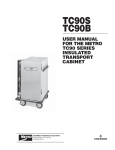


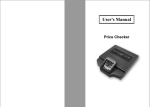
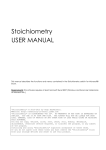


![第 3 版 - FAST CORPORATION[株式会社ファースト]](http://vs1.manualzilla.com/store/data/006562742_2-44e16b52ba63fbe814ccf190a54f9b48-150x150.png)
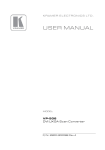
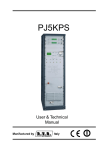
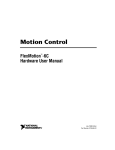
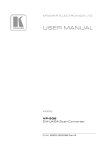
![FV904p(pc) 商品説明書 - FAST CORPORATION[株式会社ファースト]](http://vs1.manualzilla.com/store/data/006563011_2-0a33c4baa614cd46036a1a3454e9dc5b-150x150.png)

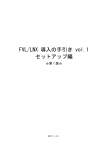
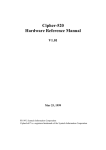
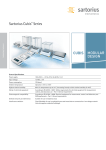


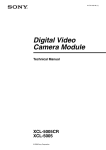
![取扱説明書 - FAST CORPORATION[株式会社ファースト]](http://vs1.manualzilla.com/store/data/006530365_2-8a4dc036f829a07b89dfac9c2cde8f67-150x150.png)