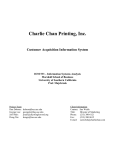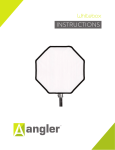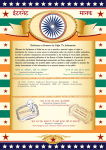Download ANGLER CONNECT
Transcript
ANGLER CONNECT User Manual Document Developed By ANGLER Technologies India Pvt. Ltd. “Jupiter House”, 8/1144 Trichy Road, Coimbatore – 641045, India Phone: 0091-422-2312707 / 2313938 Fax: 0091-422-2313936 www.angleritech.com [email protected] Version 1.0 ANGLER CONNECT User Manual Version - 1.0 Document Release Notice Document Details Doc ID ANGLER/User Manual/ANGLER/Apr/2006 Ver. No. 1.0 Client ANGLER Technologies Project Name ANGLER CONNECT Doc. Title User Manual Document for ANGLER CONNECT Doc. Type User Manual Document Security Confidential. Unauthorized copying is prohibited. File Name ANGLERCONNECT_Usermanual.doc Doc Ref 2.4: EIT/D 01/1.0 Revision History Version No. Author 1.0 Date 20, April, 2006 Description of Revisions Angler Technologies India Pvt Ltd Submission To Company Name Person name Mail id Angler Technologies India Pvt Ltd Mr. Jayanthra, CEO [email protected] Angler Technologies India Pvt Ltd Mr. Giridhar, CTO [email protected] ANGLER Technologies India Pvt Ltd - confidential- “Jupiter House”, 8/1144 Trichy Road, Cbe – 45, India Ph: 91-422-2312707 / 2313938 Fax: 91-422-2313936 Page 2 of 49 www.angleritech.com ANGLER CONNECT User Manual Version - 1.0 Table of Contents 1. Welcome to ANGLER CONNECT ...................................................................................... 5 1.1. About this manual........................................................................................................... 5 2. About ANGLER CONNECT................................................................................................ 5 3. Getting Started with ANGLER CONNECT ......................................................................... 6 3.1. Technical Requirements ................................................................................................ 6 3.2. Log in Information........................................................................................................... 6 4. Accessing ANGLER CONNECT......................................................................................... 6 4.1. To log in to ANGLER CONNECT................................................................................... 7 4.2. If you cannot log in ......................................................................................................... 7 4.3. Security Timeout ............................................................................................................ 7 4.4. Managing Your Password .............................................................................................. 8 4.5. To change your password.............................................................................................. 8 5. The User Interface.............................................................................................................. 8 6. Modules and Sub-modules............................................................................................... 10 7. Home ................................................................................................................................ 11 8. Accounts ........................................................................................................................... 11 8.1 New Accounts................................................................................................................... 11 8.2 My Accounts ..................................................................................................................... 13 9. Contacts............................................................................................................................ 14 9.1 New Contact ..................................................................................................................... 15 9.2 My Contacts...................................................................................................................... 15 10. Opportunities .................................................................................................................... 16 10.1 New Opportunity............................................................................................................... 16 10.2 My Opportunity ................................................................................................................. 17 11. Activities............................................................................................................................ 19 11.4. Edit Activity................................................................................................................... 21 11.5. New Activity.................................................................................................................. 22 11.6. My Activity Log ............................................................................................................. 23 12. 12.1. 12.2. Leads ................................................................................................................................ 24 New Lead ..................................................................................................................... 24 My Leads...................................................................................................................... 25 13. Forecasts .......................................................................................................................... 26 13.1. Sales Reports ................................................................................................................... 26 13.2. Target Vs Actual – Period Wise ................................................................................... 26 13.3. Target Vs Actual – Opportunity Group Wise................................................................ 26 ANGLER Technologies India Pvt Ltd - confidential- “Jupiter House”, 8/1144 Trichy Road, Cbe – 45, India Ph: 91-422-2312707 / 2313938 Fax: 91-422-2313936 Page 3 of 49 www.angleritech.com ANGLER CONNECT User Manual Version - 1.0 13.4. Forecast vs Actual – Period Wise ................................................................................ 27 13.5. Forecast vs. Actual – Opportunity Group Wise............................................................ 28 14. Reports ............................................................................................................................. 28 14.1. Accounts and Contact Reports .................................................................................... 28 14.1.1. Report on Active Accounts ........................................................................................... 28 14.1.2. Report on Neglected Accounts .................................................................................... 29 14.1.3. Report on Accounts by User ........................................................................................ 30 14.1.4. Mailing List ................................................................................................................... 31 14.1.5. New Accounts .............................................................................................................. 32 14.1.6. Accounts by Industry.................................................................................................... 32 14.1.7. Accounts by Location ................................................................................................... 33 14.2. Opportunity Reports ..................................................................................................... 34 14.2.1. Opportunities by Accounts ........................................................................................... 34 14.2.2. Opportunities by Pipeline ............................................................................................. 35 14.2.3. Opportunities by Category ........................................................................................... 36 14.2.4. Stuck Opportunities ...................................................................................................... 37 14.2.5. Closed Opportunities.................................................................................................... 37 14.2.6. Opportunities by Location ............................................................................................ 38 14.2.7. Opportunities by User .................................................................................................. 38 14.2.8. Opportunities by Type .................................................................................................. 39 14.2.9. Opportunities by Industry ............................................................................................. 39 14.2.10. Opportunities by Sources ........................................................................................ 40 14.2.11. Opportunities History ............................................................................................... 40 14.3. Activity Reports ............................................................................................................ 41 14.3.1. Activities by Account .................................................................................................... 41 14.3.2. Lead Wise .................................................................................................................... 42 14.3.3. Opportunity Wise.......................................................................................................... 43 14.3.4. User Wise..................................................................................................................... 44 14.4. Lead Reports................................................................................................................ 45 14.4.1. Neglected Leads .......................................................................................................... 45 14.4.2. Leads by Source .......................................................................................................... 46 14.4.3. Leads by Status............................................................................................................ 47 14.4.4. Leads by Users ............................................................................................................ 48 15. Logout............................................................................................................................... 49 ANGLER Technologies India Pvt Ltd - confidential- “Jupiter House”, 8/1144 Trichy Road, Cbe – 45, India Ph: 91-422-2312707 / 2313938 Fax: 91-422-2313936 Page 4 of 49 www.angleritech.com ANGLER CONNECT User Manual Version - 1.0 1. Welcome to ANGLER CONNECT Thank you for using ANGLER CONNECT, created by Angler Technologies India Pvt Ltd. ANGLER CONNECT, an easy-to-use Customer Relationship Management service designed for the web. Customer Relationship Management (CRM) is the overall process of Marketing, Sales and Service & Support within any Organization. 1.1. About this manual This ANGLER CONNECT User manual is designed for users who are new to the ANGLER CONNECT application, the areas of customer relationship management and web-based applications generally. Users are not required to have any programming or software development knowledge, but should be generally familiar with the use of a personal computer, and Internet browser software such as Microsoft Internet Explorer. This ANGLER CONNECT User manual provides information for two groups of application users – Users (ANGLER Business Development Executives + Administrators) who wish to record and track company activities and outcomes. ANGLER administrator who manage user access to the application. 2. About ANGLER CONNECT ANGLER CONNECT application enables ANGLER to efficiently organize and maintain information on all aspects of the customer relationship. The application seamlessly blends all of the functionality required to manage information on many ANGLER related business aspects into an intuitive and friendly tabbed user interface. The core features of ANGLER CONNECT application are: 1. Accounts and Contacts Management a. Customers creation and management with any number of Contacts associated with each Customer 2. Opportunities Management a. The opportunities details for ANGLER will be maintained in this module. 3. Activities Management a. User can maintain the customer visit details and the issue details during the customer visit. 4. Leads Management a. A lead is a prospect or potential opportunity - a person you met at a conference who expressed interest or someone who filled out a form the company’s web ANGLER Technologies India Pvt Ltd - confidential- “Jupiter House”, 8/1144 Trichy Road, Cbe – 45, India Ph: 91-422-2312707 / 2313938 Fax: 91-422-2313936 Page 5 of 49 www.angleritech.com ANGLER CONNECT User Manual Version - 1.0 site. You can enter leads manually in the Leads section, or the administrator can import leads or set up Online Lead Capture to gather information from the company’s web site. 3. Getting Started with ANGLER CONNECT This user manual assumes that the resources you need to access the application are available and that you are familiar with how to use them. If you are not sure how to use a web browser (mainly IE), please talk to the ANGLER CONNECT administrator. 3.1. Technical Requirements Before using ANGLER CONNECT, ensure that you have the appropriate software installed and configured on your system. All you will need is 1. A web browser, Internet Explorer 6.0 recommended. 2. JavaScript and cookies support enabled in your web browser (If you encounter problems accessing the application, check your browser configuration to ensure both JavaScript support and cookies support are enabled. (See Tools > Internet Options >Privacy and Security tabs in Internet Explorer) 3. The application dynamically creates the screens displayed by the web browser when you click certain buttons. Using ‘Back’ and ‘Forward’ buttons can cause problems displaying these dynamically generated pages. For this reason, we do not recommend using these controls on your browser when operating the application. 4. The application is designed for a minimum 1024x768-pixel screen display resolution. 3.2. Log in Information ANGLER CONNECT application administrator assigns log in information – a user name and password – to every user. If you have not received your user name and password combination, please contact your application administrator. If you do not provide the correct user name and password, ANGLER CONNECT application will not allow you to access the application. 4. Accessing ANGLER CONNECT To access ANGLER CONNECT application, type the URL www.anglerconnect.com into your web browser’s address bar, so that you can get into the ANGLER CONNECT. You should see a screen similar to the one shown in Figure 1. ANGLER Technologies India Pvt Ltd - confidential- “Jupiter House”, 8/1144 Trichy Road, Cbe – 45, India Ph: 91-422-2312707 / 2313938 Fax: 91-422-2313936 Page 6 of 49 www.angleritech.com ANGLER CONNECT User Manual Version - 1.0 Figure 1: ANGLER CONNECT application log in screen This is the ANGLER CONNECT application log in screen. If you do not see a log in screen, verify that you have entered the URL correctly. If you did not make a typing mistake, contact your ANGLER CONNECT administrator to verify that you have the correct URL. To proceed, you must log in to the application by providing a valid user name and password. 4.1. To log in to ANGLER CONNECT In the ANGLER CONNECT application log in screen, please provide the below information. 1. Type your username in the User Name box. 2. Type your password in the Password box. 3. Click the Login button. 4.2. If you cannot log in 1. Verify that your user name and password were entered correctly, including any capital letters. User name and password are case sensitive. 2. Contact your system administrator to verify that you have the correct username and password combination. 3. Your account may have been disabled. Contact your system administrator. 4.3. Security Timeout For security reasons, the application will automatically log you out of the application if you do not perform any tasks for a period of time. By default, the application will not log you out until 30 minutes have elapsed without any activity. ANGLER Technologies India Pvt Ltd - confidential- “Jupiter House”, 8/1144 Trichy Road, Cbe – 45, India Ph: 91-422-2312707 / 2313938 Fax: 91-422-2313936 Page 7 of 49 www.angleritech.com ANGLER CONNECT User Manual Version - 1.0 When you are ready to resume working with the application, click any button on the screen. The application will automatically load the log in page for you. You can also close all web browser windows and reload the log in page manually. 4.4. Managing Your Password When you have given the privilege to access the application, your ANGLER CONNECT administrator will provide you the user name with a password. For security reason, you may change this password to another one as only you know. Ensure that you choose a password that is easy for you to remember, but difficult for another person to guess. You can change your password at any time. It will be better by changing your password occasionally. 4.5. To change your password Figure 2 shows Change password screen. You can move to this screen by clicking the Setup tab. Refer Figure 3. 1. Click the Change Password link 2. In the Change Password screen, your username will be displaying. Type your current password in the Old Password field, and type your new password in the New Password box and again type the new password once again in Confirm Password box to confirm your new password. 3. Click the Save button. 4. Your password will be changed. Figure 2: Change Password screen 5. The User Interface The first thing you will see after logging into the application is the Home tab, as shown below in Figure 3. ANGLER Technologies India Pvt Ltd - confidential- “Jupiter House”, 8/1144 Trichy Road, Cbe – 45, India Ph: 91-422-2312707 / 2313938 Fax: 91-422-2313936 Page 8 of 49 www.angleritech.com ANGLER CONNECT User Manual Version - 1.0 1 3 2 7 6 4 5 8 Figure 3: The Home Tab screen The various key elements of the screen layout are highlighted on Figure 3, as follows: 1. Navigation Tabs: Click to choose the desired module 2. Date: The current login date will be displayed 3. Target vs. Achievement: The Target and Actual Achievement of the logged in user for the current month and the current financial quarter will be displayed. 4. Search Component: Search the required records by using this Search component. This component is available in all the screens. In each page, the search component will be available in the right side top of the page. 5. News, Promotions and useful Links: The latest news, Promotions and Useful links will be available in the Home page itself. 6. Activities: The current day visit details for the logged in users (for Customer Owners) will be displayed. Using the Insert button, the user can create new customer visit 7. Select: Using this select option, user can know the Overdue, Today+Overdue, Next 7 Days + Overdue, This Month visit reports can be viewed. 8. Footer: Similar to the navigation tabs. ANGLER Technologies India Pvt Ltd - confidential- “Jupiter House”, 8/1144 Trichy Road, Cbe – 45, India Ph: 91-422-2312707 / 2313938 Fax: 91-422-2313936 Page 9 of 49 www.angleritech.com ANGLER CONNECT User Manual Version - 1.0 6. Modules and Sub-modules From the Home tab, you can access any module with which you want to work, by clicking on the tab which bears its name. Modules help you work more efficiently by grouping the tools and functions you need to perform specific tasks. Each module has one or more sub-modules available in it. Note: • Modules tabs are not privilege based. That is, all the modules (tabs) will be displayed to all the user levels. • Sub-modules are privilege based. That is, based on the assigned user level privileges by the ANGLER administrator, the sub-modules will be displayed to the logged in users. The list of modules and sub-modules are as follows: 1. Home 2. Accounts New Account My Accounts 3. Contacts New Contact My Contacts 4. Opportunities New Opportunity My Opportunities 5. Activities New Activity My Activities My Activity Log 6. Leads New Lead My Leads 7. Forecasts View Target & Achievement 8. Reports Account and Contact Reports Opportunity Reports Activity Reports Lead Reports 9. Setup Change Password ANGLER Technologies India Pvt Ltd - confidential- “Jupiter House”, 8/1144 Trichy Road, Cbe – 45, India Ph: 91-422-2312707 / 2313938 Fax: 91-422-2313936 Page 10 of 49 www.angleritech.com ANGLER CONNECT User Manual Version - 1.0 10. Logout 7. Home The Home module is explained in detail in the section 5 (please refer above). 8. Accounts Accounts related information will be maintained in this module. This module has 2 sub-modules. They are: New Account and My Accounts. Figure 4 shows the default page of Accounts module. Figure 4: Accounts module default screen – My Accounts page Note: If the logged in user has the privilege to create new accounts details then the sub-modules Create New Accounts Detail links will be available. Otherwise, it won’t display. This will be controlled by the ANGLER CONNECT administrator. This privilege will be applicable to all the modules. 8.1 New Accounts This sub-module is privilege based. Through this sub-module, users can create New Accounts details like Name of the Account, Account Held By, Account Owner, Account Alias Name, Account Site, Industry, Annual Turnover and also the contact detail of the Account Owner. Figure 5 shows the Create Customer Profile screen. To create a New Account, click the link New Account. By default in the Created By field, the logged in user will be displayed. Then please enter the detail for the fields, Account Held by, ANGLER Technologies India Pvt Ltd - confidential- “Jupiter House”, 8/1144 Trichy Road, Cbe – 45, India Ph: 91-422-2312707 / 2313938 Fax: 91-422-2313936 Page 11 of 49 www.angleritech.com ANGLER CONNECT User Manual Version - 1.0 Account Owner, Account Alias Name, Account Site and select Industry here we can also select more than two types, and then give tab to enter Annual Turnover, Phone, Fax, E-Mail, Website, Employee, then select Ownership and Category from drop down list box and in Address Information enter the fields like Street, City, State, Zip / Postal Code and select Country from drop down box and also enter the Description and Products & Services. After entering all those fields please check the option box based on the Account, if the account is Client then select the field Whether Client, if the account is not client then select it as Private. Figure 5: New Account screen After entering all the values in all fields then give Save to get Save or if you need to create another Customer Profile then give Save & New or click the Reset button to clear the values in all the field and reset to its original state or if we want to move to the previous page then by giving Back we can move to previous page. ANGLER Technologies India Pvt Ltd - confidential- “Jupiter House”, 8/1144 Trichy Road, Cbe – 45, India Ph: 91-422-2312707 / 2313938 Fax: 91-422-2313936 Page 12 of 49 www.angleritech.com ANGLER CONNECT User Manual Version - 1.0 8.2 My Accounts In this module, logged-in user can view accounts details allocated to them. View a paginated Account list. A maximum of 20 records (Accounts Links) will be displayed per page. Refer Figure 4. Dropdowns are available for the fields like Account Name, City and Industry, here You can list the records based on the dropdown selection. By clicking on a specific account link you can view the account in detailed manner as like in the below figure. This view is called as detailed view. Figure 5 shows the screen of it. From a specific account record, you may link to related contacts. Also you can create new contacts and can add notes for the customer. Figure 5: Customer record – Detailed view screen Also there is provision to edit and delete account in the same page. If the account record is related with any contacts, it can’t be able to delete. The sharing violation error message shown in Figure 6 will appear. ANGLER Technologies India Pvt Ltd - confidential- “Jupiter House”, 8/1144 Trichy Road, Cbe – 45, India Ph: 91-422-2312707 / 2313938 Fax: 91-422-2313936 Page 13 of 49 www.angleritech.com ANGLER CONNECT User Manual Version - 1.0 Figure 6: Sharing violation error message 9. Contacts Accounts wise contact person information can be maintained in this module. This module has 2 sub-modules. They are: New Contact and My Contacts. The below figure shows the default page of contacts module. Figure 9: Contact screen – default page ANGLER Technologies India Pvt Ltd - confidential- “Jupiter House”, 8/1144 Trichy Road, Cbe – 45, India Ph: 91-422-2312707 / 2313938 Fax: 91-422-2313936 Page 14 of 49 www.angleritech.com ANGLER CONNECT User Manual Version - 1.0 9.1 New Contact This sub-module is privilege based. Through this sub-module, users can create contact person details like contact person name, their job title, phone number, email-id and other important details. The screenshot for Add Contact page is mentioned in Figure 10. Figure 10: Create Contact Profile screen 9.2 My Contacts Through this page we can view the Contacts associated with the logged in users. The display of contact records privilege is similar to the My Accounts page. You can click on a specific contact record to zoom in on the Contact – Detail view. Figure 11 shows the screen of it. ANGLER Technologies India Pvt Ltd - confidential- “Jupiter House”, 8/1144 Trichy Road, Cbe – 45, India Ph: 91-422-2312707 / 2313938 Fax: 91-422-2313936 Page 15 of 49 www.angleritech.com ANGLER CONNECT User Manual Version - 1.0 Figure 11: My Contacts – Detail view screen In this module we also have the Provision to Add notes. 10. Opportunities The opportunities details for ANGLER CONNECT can be maintained in this module. 10.1 New Opportunity If the Admin has given the privilege to the User then he can Add Opportunity using the New Opportunity. Through this link we can create an Opportunity so that in future if we want to know about a project status then we can get a complete detail of a project through retrieving this page. The mandatory fields in this page are Opportunity Owner, Opportunity Number, Opportunity Group, Opportunity Type, Account Name, Contacts, Lead Source, Opportunity Value, Currency, Expected Close Date, Sales Stage, Probability, and Status. To create the Opportunity click the link New Opportunity then the link gets open now select the Opportunity Owner in the drop down box and give Tab to enter Opportunity Name and give tab to select Opportunity Category, Opportunity Group, Opportunity Type and Account Name from the drop down list and based on the Account Name the Contacts will be display and select even more than one in this list box. Then move next field Description and enter the description of the opportunity, then give tab to select Include for Forecast, this field is specifically if you are going to select and specify the Opportunity Value then this will be uploaded in the Forecast module on the date which you specified as Expected Closing Date in same page. Then select Private field if login users lower level executive should not view it. Select Lead Source, Currency, and Sales ANGLER Technologies India Pvt Ltd - confidential- “Jupiter House”, 8/1144 Trichy Road, Cbe – 45, India Ph: 91-422-2312707 / 2313938 Fax: 91-422-2313936 Page 16 of 49 www.angleritech.com ANGLER CONNECT User Manual Version - 1.0 Stage from the drop down list then enter the Reference Number and select the Status from the drop down list box. Figure 13: Add Opportunity screen Finally after entering all fields give Save so that the Project get saved or else if you want to delete the values then give Reset so that all the values gets cleared and it will empty then again you can star it from first or if you want to add another opportunity then give Save & New, so that the current record will get save and another new record will get open, if you want to move to previous page then give Back to move to the previous page. 10.2 My Opportunity Through this page we can view the My Opportunity. ANGLER Technologies India Pvt Ltd - confidential- “Jupiter House”, 8/1144 Trichy Road, Cbe – 45, India Ph: 91-422-2312707 / 2313938 Fax: 91-422-2313936 Page 17 of 49 www.angleritech.com ANGLER CONNECT User Manual Version - 1.0 Figure 14: My Opportunity Screen If the Admin has given the privilege to the User then he can view the Opportunities of Him or otherwise, if Project Manager is login then he can view his opportunity status through My Opportunity. If you click the My Opportunity then My Opportunity page gets open, there each and every opportunity has link in Opportunity Name, if you click the Opportunity Name then the particular opportunity page gets open and there you can get a complete detail of the particular opportunity. ANGLER Technologies India Pvt Ltd - confidential- “Jupiter House”, 8/1144 Trichy Road, Cbe – 45, India Ph: 91-422-2312707 / 2313938 Fax: 91-422-2313936 Page 18 of 49 www.angleritech.com ANGLER CONNECT User Manual Version - 1.0 Figure 15: Opportunity – Detailed view 11. Activities The User can plan his / her activity and the same can be entered in the Activities Module and the completed Activities will be displayed in the Completed Activity log. The Open Activities are displayed as in figure 17. ANGLER Technologies India Pvt Ltd - confidential- “Jupiter House”, 8/1144 Trichy Road, Cbe – 45, India Ph: 91-422-2312707 / 2313938 Fax: 91-422-2313936 Page 19 of 49 www.angleritech.com ANGLER CONNECT User Manual Version - 1.0 Figure 17: Activities In this page the Due Date, Activity Type, Account / Company, Contact and Opportunity were displayed for that particular login user. To edit or delete a particular Project Activity, click the link on the Activity Type. It takes to the View Activity Page as shown in Figure 18 where the user can delete or edit a particular Activity. ANGLER Technologies India Pvt Ltd - confidential- “Jupiter House”, 8/1144 Trichy Road, Cbe – 45, India Ph: 91-422-2312707 / 2313938 Fax: 91-422-2313936 Page 20 of 49 www.angleritech.com ANGLER CONNECT User Manual Version - 1.0 Figure 18: View Activity In this page, the detailed description of the Activity was displayed. To delete the activity, click the Delete link at the bottom of the page. It asks the confirmation message from the user whether to delete the activity or not. 11.4. Edit Activity To edit a particular Activity, click on the Edit link. It paves to a new Edit Activity page as shown in Figure 6.2. The details of the particular activity are displayed in the textboxes. The User can edit / change the details of the Activity. After the changes have been made, the user has to click the save button to save the changes. ANGLER Technologies India Pvt Ltd - confidential- “Jupiter House”, 8/1144 Trichy Road, Cbe – 45, India Ph: 91-422-2312707 / 2313938 Fax: 91-422-2313936 Page 21 of 49 www.angleritech.com ANGLER CONNECT User Manual Version - 1.0 Figure 19: Edit Activity 11.5. New Activity To add a New Activity, the User can click the link New Activity in the Activities. This leads to Add Activity Page, as shown in Figure 6.3. It adds activities Project wise. ANGLER Technologies India Pvt Ltd - confidential- “Jupiter House”, 8/1144 Trichy Road, Cbe – 45, India Ph: 91-422-2312707 / 2313938 Fax: 91-422-2313936 Page 22 of 49 www.angleritech.com ANGLER CONNECT User Manual Version - 1.0 Figure 20: Add Activity 11.6. My Activity Log The completed activities are displayed in the My Completed Activity Log Page. The completed activities are displayed as in figure 21. Here we can view the My Activity Log as Day wise, Location wise, User wise and Activity Type. If there is no record then the alert message will raise as there are no Activities as like in the figure 21. Figure 21: My Activity Log If the admin has given the privilege to the user to edit or delete a particular Activity Log, click the link on the Activity Type. It takes to the View Activity Page, where the user can delete or edit a particular completed activity log. ANGLER Technologies India Pvt Ltd - confidential- “Jupiter House”, 8/1144 Trichy Road, Cbe – 45, India Ph: 91-422-2312707 / 2313938 Fax: 91-422-2313936 Page 23 of 49 www.angleritech.com ANGLER CONNECT User Manual Version - 1.0 In this page, the detailed description of the completed activity was displayed. To delete the completed activity, click the Delete link at the bottom of the page. It asks the confirmation message from the user whether to delete the completed activity or not. 12. Leads The Leads page has three sub modules and they are New Lead, My Leads and All Leads and if the admin has given the privilege then through this Leads we can add a new lead and also we can view my leads and all leads. 12.1. New Lead This sub-module is privilege based. Through this sub-module, users can create a new lead details like Lead Owner, First Name, Last Name, Company, Lead Source, Industry, Lead Status and Rating. The Figure 23 shows the New Lead page. Figure 23: New Lead ANGLER Technologies India Pvt Ltd - confidential- “Jupiter House”, 8/1144 Trichy Road, Cbe – 45, India Ph: 91-422-2312707 / 2313938 Fax: 91-422-2313936 Page 24 of 49 www.angleritech.com ANGLER CONNECT User Manual Version - 1.0 12.2. My Leads If the admin has given the privilege then we can view the my leads here we can view it by Lead Name wise and Company wise, then by clicking the Lead Name we can move to the Edit page of Lead and here we can edit, delete and by giving Back we can move to View page of a particular lead here we can convert the lead into a account by clicking the Convert button. We can convert a lead into account by clicking the convert in view page so that it moves to next page and there also we can edit more things if it is required and finally if we give Convert then the lead converts as an account and it will be added to the account page. In a page only 20 leads will be display and so other leads will be in next page. In bottom of the page the page numbers will be displayed we can also view by clicking page number links. The below figure shows the My Leads page. Figure 24: My Leads ANGLER Technologies India Pvt Ltd - confidential- “Jupiter House”, 8/1144 Trichy Road, Cbe – 45, India Ph: 91-422-2312707 / 2313938 Fax: 91-422-2313936 Page 25 of 49 www.angleritech.com ANGLER CONNECT User Manual Version - 1.0 13. Forecasts 13.1. Sales Reports 13.2. Target Vs Actual – Period Wise This report displays the Target Values and Actual Values for selected financial Year. The Target vs. Actual – Period Wise Reports page is shown as Figure 25. Figure 25: Target vs Actual - Period Wise Report Page The above report can be generated based on filtering the categories like Financial Year, Month, Location, Selected User and display with Branch also. 13.3. Target Vs Actual – Opportunity Group Wise This report displays the Target Values and Actual Values for selected Opportunity Group Wise. The Target vs Actual – Opportunity Group Wise Reports page is shown as Figure 26. ANGLER Technologies India Pvt Ltd - confidential- “Jupiter House”, 8/1144 Trichy Road, Cbe – 45, India Ph: 91-422-2312707 / 2313938 Fax: 91-422-2313936 Page 26 of 49 www.angleritech.com ANGLER CONNECT User Manual Version - 1.0 Figure 34: Target vs Actual - Opportunity Group Wise Report Page The above report can be generated based on filtering the categories like Financial Year, Month, Location, Selected User and display with Branch also. 13.4. Forecast vs Actual – Period Wise This report displays the Forecast Values and Actual Values for selected financial year. The Forecast vs Actual – Period Wise Reports page is shown as Figure 27. Figure 27: Forecast vs Actual – Period Wise Report Page The above report can be generated based on filtering the categories like Financial Year, Month, Location, Selected User and display with Branch also. ANGLER Technologies India Pvt Ltd - confidential- “Jupiter House”, 8/1144 Trichy Road, Cbe – 45, India Ph: 91-422-2312707 / 2313938 Fax: 91-422-2313936 Page 27 of 49 www.angleritech.com ANGLER CONNECT 13.5. User Manual Version - 1.0 Forecast vs. Actual – Opportunity Group Wise This report displays the Forecast Values and Actual Values for selected Opportunity Group Wise. The Forecast vs Actual – Opportunity Group Wise Reports page is shown as Figure 28. Figure 28: Forecast vs Actual - Opportunity Group Wise Report Page The above report can be generated based on filtering the categories like Financial Year, Month, Location, Selected User and display with Branch also. 14. Reports 14.1. Accounts and Contact Reports The data on Accounts and Contact Reports are displayed in various categories as follows: 14.1.1. Report on Active Accounts This report displays the list of Account Name, Account Category, City, Account Owner, Created Date and Last Activity of Active Accounts. The Active Reports page is shown as Figure 29. ANGLER Technologies India Pvt Ltd - confidential- “Jupiter House”, 8/1144 Trichy Road, Cbe – 45, India Ph: 91-422-2312707 / 2313938 Fax: 91-422-2313936 Page 28 of 49 www.angleritech.com ANGLER CONNECT User Manual Version - 1.0 Figure 29: Active Accounts Report Page The above report can be generated based on filtering the categories like View, Account Category, Location, Industry, Ownership, Interval and Date also. 14.1.2. Report on Neglected Accounts This report displays the list of Account Name, Account Category, City, Account Owner, Last Updated Date and Location of Neglected Accounts. The Neglected Reports page is shown as Figure 30. ANGLER Technologies India Pvt Ltd - confidential- “Jupiter House”, 8/1144 Trichy Road, Cbe – 45, India Ph: 91-422-2312707 / 2313938 Fax: 91-422-2313936 Page 29 of 49 www.angleritech.com ANGLER CONNECT User Manual Version - 1.0 Figure 30: Neglected Accounts Report Page The above report can be generated based on filtering the categories like View, Account Category, Location, Industry, Ownership and last activity also. 14.1.3. Report on Accounts by User This report displays the list of Account Name, Account Category, City, Ownership, Last Updated Date and Location of the Accounts for the Selected Owner. The Accounts by User Reports page is shown as Figure 31. ANGLER Technologies India Pvt Ltd - confidential- “Jupiter House”, 8/1144 Trichy Road, Cbe – 45, India Ph: 91-422-2312707 / 2313938 Fax: 91-422-2313936 Page 30 of 49 www.angleritech.com ANGLER CONNECT User Manual Version - 1.0 Figure 31: Accounts by User Report Page The above report can be generated based on filtering the categories like User, Account Category, Location, Industry, Ownership, Interval and Date also. 14.1.4. Mailing List This report displays the list of Name, Job Title, Contact Category, Mobile, Fax, Email_id, Address, Contact Owner and Account of the Contact Person. The Mailing List page is shown as Figure 32. Figure 32: Mailing List Report Page ANGLER Technologies India Pvt Ltd - confidential- “Jupiter House”, 8/1144 Trichy Road, Cbe – 45, India Ph: 91-422-2312707 / 2313938 Fax: 91-422-2313936 Page 31 of 49 www.angleritech.com ANGLER CONNECT User Manual Version - 1.0 The above report can be generated based on filtering the categories like View, Location and Contact Category also. 14.1.5. New Accounts This report displays the list of Account Name, Account Category, Industry, City, Account Owner, Ownership, Last Updated Date and Location of the Newly created Accounts. The New Accounts Reports page is shown as Figure 33. Figure 33: New Accounts Report Page The above report can be generated based on filtering the categories like View, Account Category, Location, Industry, Ownership and last created also. 14.1.6. Accounts by Industry This report displays the list of Account Name, Account Category, City, Account Owner, Ownership, Last Updated Date and Location of the Accounts from selected Industry. The Accounts by Industry Report page is shown as Figure 34. ANGLER Technologies India Pvt Ltd - confidential- “Jupiter House”, 8/1144 Trichy Road, Cbe – 45, India Ph: 91-422-2312707 / 2313938 Fax: 91-422-2313936 Page 32 of 49 www.angleritech.com ANGLER CONNECT User Manual Version - 1.0 Figure 34: Accounts by Industry Report Page The above report can be generated based on filtering the categories like Industry, Account Category, Location, View, Ownership, Interval and Date also. 14.1.7. Accounts by Location This report displays the list of Account Name, City, Account Owner, Ownership, Last Updated Date and Location of the Accounts from selected Location. The Accounts by Location Report page is shown as Figure 35. ANGLER Technologies India Pvt Ltd - confidential- “Jupiter House”, 8/1144 Trichy Road, Cbe – 45, India Ph: 91-422-2312707 / 2313938 Fax: 91-422-2313936 Page 33 of 49 www.angleritech.com ANGLER CONNECT User Manual Version - 1.0 Figure 35: Accounts by Location Report Page The above report can be generated based on filtering the categories like Account Category, Location, Industry, Ownership, Interval and Date also. 14.2. Opportunity Reports 14.2.1. Opportunities by Accounts This report displays the list of Account Name, Account Category, City, Account Owner, Created Date and Last Activity of Active Accounts. The Active Reports page is shown as Figure 36. ANGLER Technologies India Pvt Ltd - confidential- “Jupiter House”, 8/1144 Trichy Road, Cbe – 45, India Ph: 91-422-2312707 / 2313938 Fax: 91-422-2313936 Page 34 of 49 www.angleritech.com ANGLER CONNECT User Manual Version - 1.0 Figure 36: Opportunities by Accounts Report Page 14.2.2. Opportunities by Pipeline This report displays the list of Sales Stage, Location, Industry, Opp. Category, Opportunities, Interval, Start Date and End Date. The Opportunities by Pipeline Reports page is shown as Figure 37. ANGLER Technologies India Pvt Ltd - confidential- “Jupiter House”, 8/1144 Trichy Road, Cbe – 45, India Ph: 91-422-2312707 / 2313938 Fax: 91-422-2313936 Page 35 of 49 www.angleritech.com ANGLER CONNECT User Manual Version - 1.0 Figure 37: Opportunities by Pipeline Report Page 14.2.3. Opportunities by Category This report displays the list of Sales Stage, Location, Industry, Opp. Category, Opportunities, Interval, Start Date and End Date, here reports are display as selected category wise. The Opportunities by Category Reports page is shown as Figure 38. Figure 38: Opportunities by Category Report Page ANGLER Technologies India Pvt Ltd - confidential- “Jupiter House”, 8/1144 Trichy Road, Cbe – 45, India Ph: 91-422-2312707 / 2313938 Fax: 91-422-2313936 Page 36 of 49 www.angleritech.com ANGLER CONNECT User Manual Version - 1.0 14.2.4. Stuck Opportunities This report displays the list of Sales Stage, Location, Industry, Opp. Category, Opportunities, Interval, Start Date and End Date. The Opportunities by Stuck Opportunities Reports page is shown as Figure 39. Figure 39: Report Page for Stuck Opportunity 14.2.5. Closed Opportunities This report displays all closed opportunities and also it displays in two categories and they are Closed Won and Closed Lost. The Figure 40 shows the Closed Opportunities page. Figure 40: Report Page for Closed Opportunity ANGLER Technologies India Pvt Ltd - confidential- “Jupiter House”, 8/1144 Trichy Road, Cbe – 45, India Ph: 91-422-2312707 / 2313938 Fax: 91-422-2313936 Page 37 of 49 www.angleritech.com ANGLER CONNECT User Manual Version - 1.0 14.2.6. Opportunities by Location This report displays the opportunities by Location wise as selected in the drop down. The Figure 41 shows the Opportunities by Location wise page. Figure 41: Opportunities by Location 14.2.7. Opportunities by User This report displays the list of Due Date, Account/Company, Contact, Opportunity, Start Time, End Time, Status and Completed Date of Activities for the selected User. The User Wise Reports page is shown as Figure 42. ANGLER Technologies India Pvt Ltd - confidential- “Jupiter House”, 8/1144 Trichy Road, Cbe – 45, India Ph: 91-422-2312707 / 2313938 Fax: 91-422-2313936 Page 38 of 49 www.angleritech.com ANGLER CONNECT User Manual Version - 1.0 Figure 42: Opportunities by User 14.2.8. Opportunities by Type This report displays the opportunities by Opportunity Type wise as selected in the drop down. The Figure 43 shows the Opportunities by Type wise page. Figure 43: Opportunities by Type 14.2.9. Opportunities by Industry This report displays the opportunities by Industry wise as selected in the drop down. The Figure 44 shows the Opportunities by Industry wise page. Figure 44: Opportunities by Industry ANGLER Technologies India Pvt Ltd - confidential- “Jupiter House”, 8/1144 Trichy Road, Cbe – 45, India Ph: 91-422-2312707 / 2313938 Fax: 91-422-2313936 Page 39 of 49 www.angleritech.com ANGLER CONNECT 14.2.10. User Manual Version - 1.0 Opportunities by Sources This report displays the opportunities by Source wise as selected in the drop down. The Figure 45 shows the Opportunities by Source wise page. Figure 45: Opportunities by Sources 14.2.11. Opportunities History This report displays the History of the Opportunity as selected in the drop down. The Figure 46 shows the Opportunities History page. ANGLER Technologies India Pvt Ltd - confidential- “Jupiter House”, 8/1144 Trichy Road, Cbe – 45, India Ph: 91-422-2312707 / 2313938 Fax: 91-422-2313936 Page 40 of 49 www.angleritech.com ANGLER CONNECT User Manual Version - 1.0 Figure 46: Opportunity History 14.3. Activity Reports The data on the Project Activities are displayed in various categories as follows: 14.3.1. Activities by Account This report displays the list of Due Date, Activity Type, Contact, Opportunity, Activity Owner, Start Time, End Time, Status and Completed Date of Activities for the selected Account. The Activities by Account Reports page is shown as Figure 47. ANGLER Technologies India Pvt Ltd - confidential- “Jupiter House”, 8/1144 Trichy Road, Cbe – 45, India Ph: 91-422-2312707 / 2313938 Fax: 91-422-2313936 Page 41 of 49 www.angleritech.com ANGLER CONNECT User Manual Version - 1.0 Figure 47: Activities by Account Report Page The above report can be generated based on filtering the categories like Account, Activity Type, Status, Interval and Date also. 14.3.2. Lead Wise This report displays the list of Due Date, Activity Type, Activity Owner, Start Time, End Time, Status and Completed Date of Activities for the selected Lead. The Lead Wise Reports page is shown as Figure 48. ANGLER Technologies India Pvt Ltd - confidential- “Jupiter House”, 8/1144 Trichy Road, Cbe – 45, India Ph: 91-422-2312707 / 2313938 Fax: 91-422-2313936 Page 42 of 49 www.angleritech.com ANGLER CONNECT User Manual Version - 1.0 Figure 48: Lead Wise Report Page The above report can be generated based on filtering the categories like Lead, Activity Type, Status, Interval and Date also. 14.3.3. Opportunity Wise This report displays the list of Due Date, Activity Type, Contact, Activity Owner, Start Time, End Time, Status and Completed Date of Activities for the selected Opportunity. The Opportunity Wise Reports page is shown as Figure 49. ANGLER Technologies India Pvt Ltd - confidential- “Jupiter House”, 8/1144 Trichy Road, Cbe – 45, India Ph: 91-422-2312707 / 2313938 Fax: 91-422-2313936 Page 43 of 49 www.angleritech.com ANGLER CONNECT User Manual Version - 1.0 Figure 49: Opportunity Wise Report Page The above report can be generated based on filtering the categories like Accounts, Opportunities, Activity Type, Status, Interval and Date also. 14.3.4. User Wise This report displays the list of Due Date, Account/Company, Contact, Opportunity, Start Time, End Time, Status and Completed Date of Activities for the selected User. The User Wise Reports page is shown as Figure 50. ANGLER Technologies India Pvt Ltd - confidential- “Jupiter House”, 8/1144 Trichy Road, Cbe – 45, India Ph: 91-422-2312707 / 2313938 Fax: 91-422-2313936 Page 44 of 49 www.angleritech.com ANGLER CONNECT User Manual Version - 1.0 Figure 50: User Wise Report Page The above report can be generated based on filtering the categories like User, Activity Type, Status, Interval and Date also. 14.4. Lead Reports The data on the Leads are displayed in various categories as follows: 14.4.1. Neglected Leads This report displays the list of Name, Company, Job Title, Lead Source, Industry, Phone, Mobile, Fax, Email_id, Status, Rating, Lead Owner, Created Date and Last activity of Neglected Leads. The Neglected Leads Reports page is shown as Figure 51. ANGLER Technologies India Pvt Ltd - confidential- “Jupiter House”, 8/1144 Trichy Road, Cbe – 45, India Ph: 91-422-2312707 / 2313938 Fax: 91-422-2313936 Page 45 of 49 www.angleritech.com ANGLER CONNECT User Manual Version - 1.0 Figure 51: Neglected Leads Report Page The above report can be generated based on filtering the categories like View, Industry, Lead Source, Status, Rating and Activities not taken from the particular date also. 14.4.2. Leads by Source This report displays the list of Name, Company, Job Title, Industry, Phone, Mobile, Fax, Email_id, Status, Rating, Lead Owner, Created Date and Last activity of Leads for the selected Lead Source. The Leads by Source Reports page is shown as Figure 52. ANGLER Technologies India Pvt Ltd - confidential- “Jupiter House”, 8/1144 Trichy Road, Cbe – 45, India Ph: 91-422-2312707 / 2313938 Fax: 91-422-2313936 Page 46 of 49 www.angleritech.com ANGLER CONNECT User Manual Version - 1.0 Figure 52: Leads by Source Report Page The above report can be generated based on filtering the categories like Lead Source, Industry, Status, Rating, View, Interval and date also. 14.4.3. Leads by Status This report displays the list of Name, Company, Job Title, Industry, Phone, Mobile, Fax, Email_id, Status, Rating, Lead Owner, Created Date and Last activity of Leads for the selected Lead Status. The Leads by Status Reports page is shown as Figure 53. ANGLER Technologies India Pvt Ltd - confidential- “Jupiter House”, 8/1144 Trichy Road, Cbe – 45, India Ph: 91-422-2312707 / 2313938 Fax: 91-422-2313936 Page 47 of 49 www.angleritech.com ANGLER CONNECT User Manual Version - 1.0 Figure 53: Leads by Status Report Page The above report can be generated based on filtering the categories like Lead Status, Industry, Lead Source, Rating, View, Interval and date also. 14.4.4. Leads by Users This report displays the list of Name, Company, Job Title, Lead Source, Industry, Phone, Mobile, Fax, Email_id, Status, Rating, Created Date and Last activity of Leads for the selected Lead Users. The Leads by Users Reports page is shown as Figure 54. ANGLER Technologies India Pvt Ltd - confidential- “Jupiter House”, 8/1144 Trichy Road, Cbe – 45, India Ph: 91-422-2312707 / 2313938 Fax: 91-422-2313936 Page 48 of 49 www.angleritech.com ANGLER CONNECT User Manual Version - 1.0 Figure 54: Leads by Users Report Page The above report can be generated based on filtering the categories like Users, Lead Source, Industry, Status, Rating, View, Interval and date also. 15. Logout When you are finished working with ANGLER CONNECT, you should always log out of the system rather than just closing the web browser. When a user logs out, the application performs several ‘clean-up’ procedures like session management, and then automatically returns the web browser window to the Login screen. ANGLER Technologies India Pvt Ltd - confidential- “Jupiter House”, 8/1144 Trichy Road, Cbe – 45, India Ph: 91-422-2312707 / 2313938 Fax: 91-422-2313936 Page 49 of 49 www.angleritech.com