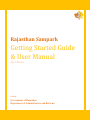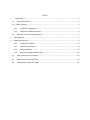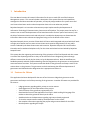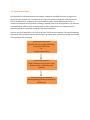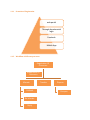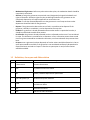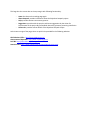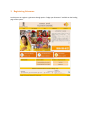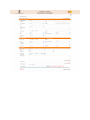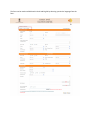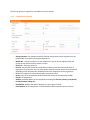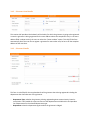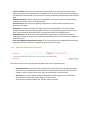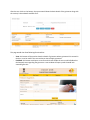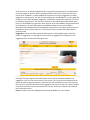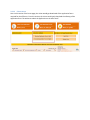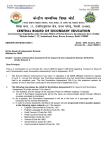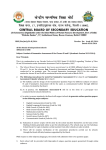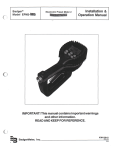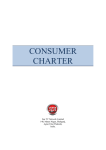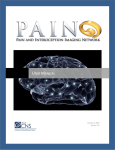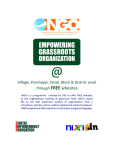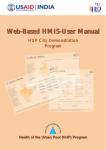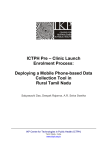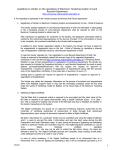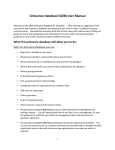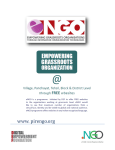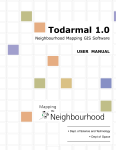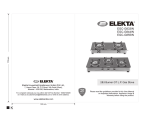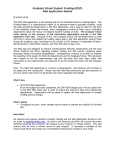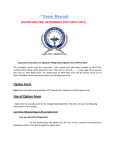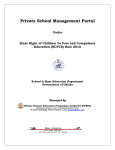Download Rajasthan Sampark - FTP Directory Listing
Transcript
Rajasthan Sampark Getting Started Guide & User Manual For Citizen 1/9/2015 Government of Rajasthan Department of Administrative and Reforms Index 1 Introduction.................................................................................................................................. 3 1.1 Features for Citizen .................................................................................................................. 3 1.2 System Overview ......................................................................................................................... 4 1.1.1 Scenarios of Registration .................................................................................................. 5 1.1.2 Workflow of different processes ....................................................................................... 5 1.2 Definition, Acronyms and Abbreviation .................................................................................... 6 2 Getting Started ................................................................................................................................ 7 3 Registering Grievance ...................................................................................................................... 9 3.1.1 Complainant’s Details ..................................................................................................... 13 3.1.2 Grievance Area Details ................................................................................................... 14 3.1.3 Grievance Details............................................................................................................ 14 3.1.4 Document Upload and Declaration ................................................................................. 15 3.2 Send a reminder for a grievance ............................................................................................. 16 3.3 View the status of the grievance ............................................................................................ 18 3.4 Functionalities on the home page .......................................................................................... 21 1 Introduction The User Manual contains all essential information for the user to make full use of the Grievance Management system. This manual includes a description of the system functions and capabilities, contingencies and alternate modes of operation, and step-by-step procedures for system access and use. Pictures have been used to make the operation clear to the user wherever possible. Rajasthan Sampark is an innovative e-Governance project implemented by the Department of Information Technology & Communication, Government of Rajasthan. The project paves the way for a common man to reach the departments of the State Government for their queries and concerns, with the help of telecommunication tools and web portal. It enables the departments to disseminate the information about various schemes and programs being run for the benefit of the citizens. Rajasthan Sampark primary consists of State level Call Centre with Integrated web portal which will work as single point contact centre to cater various citizen centric queries and grievances for any public services rendered by the State Government and its entities. Rajasthan Sampark Call Centre handles inbound as well as outbound telephone calls, for the citizen and related services backed by Rajasthan Sampark Portal. This system does the registering and monitoring of the grievances till the final disposal and also creates a record of the disposed grievances so they can be referred in future. Registering is done through different means either directly by the citizens or by the departmental user. Both the workflows are handled separately and with complete detailing. After the Registration, the grievances are analyzed and concerned actions are taken. The system records the details of the grievances and keeps a track of the actions taken on the grievance. The grievances can be shared among the different departments of government and allocated to the designation that is appropriate to redress it. 1.1 Features for Citizen This application has been developed for the ease of local citizens to lodge their grievances to the government and keep a track of the processing of the grievances. A number of features are provided for the citizens: Lodge grievances regarding public, private or service matters. Send suggestions for the improvement of the project. Track the status of the grievances registered by him. Download the format of the Application form both in Hindi and English language if he wishes to submit the grievance directly to the office. Send Reminders to the department regarding a grievance already registered. To view the announcements made by the department for the citizens. Get complete information regarding the project and get contact details for the office. Resolve queries regarding the Project. 1.2 System Overview This application is web based interface and supports integration with different means to register the grievances from common man. The means for the registration can be through the online registration, calls to the organization, integration with social networking sites, mobile application and so on. It maintains the disposal of the grievance according to defined hierarchy of the organization. The hierarchy can be defined for different levels as demographical, office, administrative. The monitoring of the application would be maintained according to the defined workflow. The main aim of the application is to track the process of the grievance redressal. This would include the registration of the grievance and then monitoring the grievance. Also, maintaining a record of the details of the grievance after its disposal. Registration of Grievance (by citizens directly through Mobile App., Facebook, or Web Portal Or by departmental Users) Processing of Grievance (actions allowed on the grievance: reply, allocate, dispose, transfer, Re-open, pullback) Record of Grievance maintained (details regarding grievance and the action history on it) 1.1.1 Scenarios of Registration web portal Through departmental login Facebook Mobile App 1.1.2 Workflow of different processes Registration Of Grievance Moderation Of Grievance Allocate Pullback Re-allocate Reply Transfer Dispose Re-open Moderation Of grievance: before any other action takes place, the moderation details should be compulsorily mentioned. Allocate: to assign the grievance to a particular user (designation) along with the details and rights of allocation. Allocation rights may also include rights whether the grievance can be completely disposed or will require approval from some other user. Transfer: in case the allocated department to the grievance is out of scope and some other department should be liable for the grievance. Dispose: if the grievance has been taken care of and in a condition to be disposed. If the grievance is already in a condition, it can be disposed at first step also. Pullback: if a grievance is already allocated and some other action is required to be taken, it should be pull backed to enable other actions. Re- Allocate: the grievance already allocated can be re-allocated to other user if not considered in scope. This allocation is considered as re-allocation. In fact, a allocation process done second time on a grievance would be considered re-allocation, no matter whatever the processes have been. Re-open: once a grievance has been disposed, no further actions would be allowed on it. But reopen option would be available, if the grievance is not considered satisfactorily disposed and a request has been received to re-open it. After the re-open option is used, all other actions would be available. 1.2 Definition, Acronyms and Abbreviation S.No. 1. 2. 3. 4. 5. 6. 7. Term Description e-Governance Electronic Governance RISL Raj COMP Info Services Limited SRS System / Software Requirement Specification h/w and system s/w Hardware and system Software CMO Chief Minister Office CSC Citizen Service Centre RPG Redressal of Public Grievance 2 Getting Started You can access Rajasthan Sampark portal by visiting portal link: http://sampark.rajasthan.gov.in/. The landing page of the portal looks similar to this- The Landing page provides following options to the user: Register a Grievance View the status of the Grievance already registered by the citizen Send Reminders about a grievance already registered View Announcements made by the Rajasthan Sampark team Download Application Form in both English and Hindi language for Grievance registration if the citizen wish to submit the grievance personally at the Rajasthan Sampark Office. This Page also has a menu bar on the top margin with following functionality: Home: Re-direct to the Landing page again About Sampark: provides information about the Rajasthan Sampark project. Help: provides solutions to necessary queries. Suggestions: provides with the portal to add some suggestions by the citizen for improvement of the project & give feedback about the grievance processing satisfaction Contact Us: provides contact details of the Rajasthan Sampark Project. At the Lower margin of the page, there are quick links provided for the following websites: Chief Minister Office: http://cmo.rajasthan.gov.in/ Government of Rajasthan: http://www.rajasthan.gov.in/ DoIT &C: http://www.doitc.rajasthan.gov.in State directory: http://www.rajasthan.gov.in/Pages/Web-Directory.aspx 3 Registering Grievance Local citizens can register a grievance through option “Lodge your Grievance” available on the landing page of the system. The User will be directed to an intermediate screen which will provide the User with the pre-requisite points to be taken care of before registering the grievance: Next, the User will be made available with a form for filling in the entries of the Grievance to be registered. The form can be made available both in Hindi and English by selecting a particular language from the form: The form for grievance registration is divided into various sections: 3.1.1 Complainant’s Details Group Grievance: the checkbox should be checked if the grievance to be registered is to be grouped with some previously registered grievance. Mobile No. : enter the mobile no. of the complainant. This no. will be registered with the grievance and shall be used for contact in future. Phone No. : enter the phone no. Id Proof: the Complainant has to provide with an Identity proof document at the time of registration of a grievance. Any one of the options listed in the drop-down has to be selected depending on the document that would be used by the complainant for the registration. ID no: the number on the ID proof selected in the previous field Name: name of the complainant (should match with the one on the ID proof provided) Gender: of complainant Address: complete address of the complainant including the Pin code, country, state, Block/ Panchayat Samiti, Village etc. Rural/Urban: whether the address belongs to a rural region or urban. Email Address: of the complainant. This Email Address will be used for contact in future. 3.1.2 Grievance Area Details This section shall provide with the details of the locality for which the grievance is going to be registered. In case the grievance is being registered for the same address where the complainant live (i.e. the same address filled in above section), the user can select the “Same as above” option. This shall fill the form automatically. But if the User has to register a grievance for some other area, he has to fill the complete address of that area here. 3.1.3 Grievance Details This form is to be filled for the complete details of the grievance that is being registered including the department that shall take care of the grievance. Department Type: whether the grievance is being registered against some university, board or commission. It will enable the system to filter out the departments available with it and provide a list of department for the selected department type. Department: select the department against which the grievance is lodged. Service/ Scheme: select the Issue or Service of the Department or the particular scheme of the department against which the grievance is lodged. The List of Services shall be filtered according to the department selected and only the schemes/ services provided by the department shall be listed here. Grievance Category: whether the grievance registered is a personal grievance or a public issueor related to the service matters of the department. Grievance Issue: select the issue regarding the grievance. It shall be used to separate out the grievance accordingly. Description: complete description of the grievance and related problems. This section would actually describe the grievance being registered. Some story related to the grievance can be told here. As mentioned the description must not exceed the word limit of 2000characters. Relief Required: write down the remedy expected for the grievance. Complete description of expected relief against the grievance. As mentioned the description must not exceed the word limit of 100 characters. Have you lodged the same grievance earlier: if the same grievance was lodged before and was not taken care properly and the user is registering the same grievance again. 3.1.4 Document Upload and Declaration This section will be used to upload supporting documents for the registration form. Upload Document: the browse button will open the window of the drive storage from where the document to be uploaded can be selected. As mentioned the extension of the document should be .pdf or .jpg only and the size of the document must not exceed 2 MB. Declaration: the final checkbox should be selected for submitting the form. This checkbox declares that the information that is filled is true and correct. The form will be submitted when the “Submit” button is clicked. 3.2 Send a reminder for a grievance The system allows the citizen to send reminders on the grievance but only after 15 days of registration of grievance. To send a reminder on the grievance, the user has to click on the “Send Reminder” option on the home page of the application. Following screen will appear after clicking on the button: On this screen, the user has to enter the grievance ID for which he has to send a reminder. Also, he has to enter registered mobile no. with the grievance. After this, he has to click on send button to send the reminder. The “Reset” button would clear the forms and make it ready for another entry. After the user has clicked on the “Send” button, a message will be displayed on the screen for the confirmation of the reminder sent. In case, the registration of the grievance has not completed 15 days, a message will be displayed on the screen. The message will also specify the date after which the user can send reminder for the grievance. 3.3 View the status of the grievance After the registration of the grievance, the citizens can track the processing of the grievance and view the status of the grievance at that time. To view the status of the grievance, the user has to click on the “View Grievance Status” button on the home page of the application. Following screen appears when this button is clicked: On this screen the user has to enter the grievance ID for which he has to view the status and the registered mobile no with the grievance. The user has to click on the “View” button to get the status of the grievance. The “Reset” button would clear the forms and make it ready for another entry. After the user clicks on the button, the system would show the basic details of the grievance along with the service/ scheme details available for it. This page would also allow following functionalities: View: this button will be used to show the details of grievance whose grievance ID is entered in the box. It can be useful if the user wishes to view multiple grievances. Feedback: this button would open a new form which will enable the user to add a feedback to the Sampark team regarding the grievance. a new window will open up which would look something like this: Here, the user has to add the feedback which is required with the grievance. The radio buttons on the top margin of the form allows changing the fields of the form. The user can select the option of the “Feedback” to add a feedback to the grievance or select “Suggestions” to add a suggestion to the grievance. The user can alter the grievance ID and Mobile no. on this page also for which it has to add a feedback/ suggestion. A satisfaction rating in the range from 1 to 5 is to be allotted to the grievance. The user has to select the radio button against the number which rating is to be allotted to the grievance. Also, the user has to select whether the grievance has to be re-opened or not. And finally, against the feedback textbox, the user has to add the description of the feedback that is to be added to the grievance. The “submit” button saves the entered text into the system while the “Cancel” button clears the form and redirect back to previous screen. Suggestions: the user can either select the radio button on the feedback page or select the button of “Suggestions” on the page to have the form for suggestions to the grievance. the suggestions form would look something like this: Here again the top margin has the radio buttons to alter the form between feedback and suggestions. Then, the user has to enter his/ her name i.e. the name of the complainant of the grievance and the registered mobile no. Next, the user has to add his Email Id. In the Last step, the user has to enter the description of the suggestion the user has to add. The “submit” button saves the entered text into the system while the “Cancel” button clears the form and redirect back to previous screen. Reset: this button clears the added grievance ID and the Mobile no. in the textbox. 3.4 Functionalities on the home page The user of the application has more functionality other than the three main options: lodge a grievance, view status of the grievance, send reminder on the home page of the application i.e. without login. This Page has a menu bar on the top margin with following functionality: Home: Re-direct to the home page again About Sampark: provides information about the Rajasthan Sampark project. Help: provides solutions to necessary queries. Suggestions: provides with the portal to add some suggestions by the citizen for improvement of the project & give feedback about the grievance processing satisfaction. Contact Us: provides contact details of the Rajasthan Sampark Project. At the Lower margin of the page, there are quick links provided for the following websites: Chief Minister Office: http://cmo.rajasthan.gov.in/ Government of Rajasthan: http://www.rajasthan.gov.in/ DoIT &C: http://www.doitc.rajasthan.gov.in State directory: http://www.rajasthan.gov.in/Pages/Web-Directory.aspx 3.4.1.1 Announcements The home page of the application has a section where the citizens have list of the announcements made by the team. In this section the citizen can see a no. of titles of announcements scrolling vertically and the user can select any one of them to view the complete announcement. 3.4.1.2 Citizen corner Here in this section of the home page, the citizen would get downloads of the application forms required for the office use. From this section, the citizen can directly download the softcopy of the application form if he wishes to submit the application to the office itself.