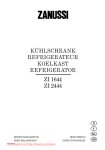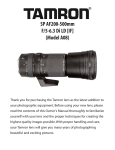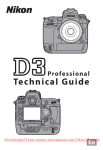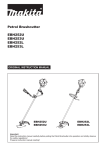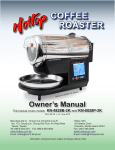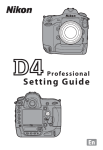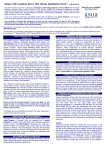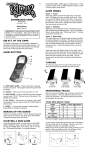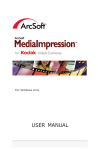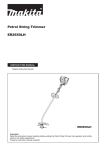Download Nikon D3s User`s Manual
Transcript
Pro fe s s i on a l Te c h n i c a l G u i d e Downloaded from ManualsCamera.com Manuals Table of Contents Using the Menus ........................................................... 1 Autofocus Focusing with Autofocus ............................................. 4 Behind the Goal ..........................................................7 Tracking erratically moving subjects that are frequently obscured by other objects Pitcher or Runner? ......................................................8 Switching instantly between subjects at different distances from the camera The Inside Track...........................................................9 Tracking subjects that are obscured by objects passing in front of the camera At the Finish Line ..................................................... 10 Quick shutter response Poor Lighting or Bad Weather ...............................11 Poorly lit or low-contrast scenes Winter Sports...............................................................12 Exposure Auto ISO Sensitivity Control ...................................... 20 A Daytime Stadium Match ..................................... 21 Switching between sunlight and shade Active D-Lighting (ADL) ............................................. 23 A Daytime Stadium Match Revisited ................... 23 High-contrast lighting Easy Exposure Compensation ................................... 25 ii Downloaded from ManualsCamera.com Manuals Shooting Tips Image Area.................................................................. 27 Vignette Control......................................................... 32 Multiple Exposures .................................................... 34 Column: The D Button ...........................................................36 Column: Dark Backgrounds ......................................................39 Extended Menu Banks ............................................... 40 Movie Tips h -Mode Movies ........................................................... 42 Column: Ending with a Photo................................................. 44 Changing Movie Settings ...................................... 46 Movie Stills ................................................................. 48 Playback Tips Histograms ................................................................. 50 Photo Retouch ............................................................ 51 Button Tips The Fn Button .............................................................. 52 Quick Menu Access .................................................. 54 One-Handed Playback............................................ 55 Checking Focus ........................................................... 56 Downloaded from ManualsCamera.com Manuals iii Table of Contents Using a GPS GPS Timekeeping ....................................................... 57 Lens Options Vibration Reduction................................................... 58 Long Lenses ................................................................ 60 Sharing Settings Save/Load Settings .................................................... 61 Computers Computer Capture...................................................... 62 Tech Notes D3S Versus D3 ............................................................. 63 Downloaded from ManualsCamera.com Manuals iv Using the Menus Use the G button, J button, and multi selector to navigate the menus. G button J button Multi selector 1: Move Center: Select cursor up highlighted item 4: Cancel and return to previous menu 2: Select 3: Move cursor down highlighted item or display submenu the menus. 1 Display Press the G button to display the menus. the icon for the current menu. 2 Highlight Press 4 to highlight the icon for the current menu. Downloaded from ManualsCamera.com Manuals 1 Using the Menus a menu. 3 Select Press 1 or 3 to select the desired menu. the cursor in the selected menu. 4 Position Press 2 to position the cursor in the selected menu. Highlight a menu item. 5 Press 1 or 3 to highlight a menu item. options. 6 Display Press 2 to display options for the highlighted menu item. 2 Downloaded from ManualsCamera.com Manuals Using the Menus an option. 7 Highlight Press 1 or 3 to highlight an option. the highlighted item. 8 Select Press J to select the highlighted item (some items can also be selected by pressing 2 or the center of the multi selector). To exit without making a selection, press the G button. Downloaded from ManualsCamera.com Manuals 3 Autofocus: Focusing with Autofocus This chapter details Custom Settings that can be used to frame moving subjects at sporting events: • a1 (AF-C priority selection) • a3 (Dynamic AF area) • a4 (Focus tracking with lock-on) These options are best used at the following settings: • Focus mode: C (continuous-servo AF) • AF-area mode: I (dynamic-area AF) continuous-servo AF. 1 Select Rotate the focus-mode selector to C. The camera will continually adjust focus while the shutter-release button is pressed halfway. Select dynamic-area AF. 2 Rotate the AF-area mode selector to I (dynamic-area AF). If the subject briefly leaves the selected focus point, the camera will focus based on information from surrounding focus points. 4 Downloaded from ManualsCamera.com Manuals an option for Custom Setting a1. 3 Choose Choose whether the camera gives priority to focus or to shutter response in focus mode C. an option for Custom Setting a3. 4 Choose Choose the number of focus points used for dynamicarea AF. Select 9 points or 21 points for track-and-field events or for subjects that move unpredictably. an option for Custom Setting a4. 5 Choose Choose how quickly the camera responds when an object moves between the subject and the camera. Downloaded from ManualsCamera.com Manuals 5 Autofocus Focus Tracking with Lock-On By preventing the camera from refocusing when your subject is briefly obscured by another object, focus tracking with lock-on ensures that the camera will continue to track the main subject once the obstacle has moved away (focus mode C only). Choose the length of time before the camera refocuses from 5 (Long), 4, 3 (Normal), 2, and 1 (Short). To refocus before lock-on ends, press the shutter-release button halfway or press the AF-ON button again. Camera will wait before refocusing on objects behind the subject Camera will track and focus on objects the same distance from the camera as the subject Camera will wait before refocusing on objects in front of the subject 6 Downloaded from ManualsCamera.com Manuals Focusing with Autofocus Behind the Goal Photographers positioned behind the goal at a soccer match are faced with subjects that move unpredictably and that may be intermittently obscured by objects coming between the subject and the camera during framing. Choose the following focus options: AF-C priority selection: Release Dynamic AF area: Focus tracking with 9 points or 21 points lock-on: 3 (Normal) Downloaded from ManualsCamera.com Manuals 7 Autofocus Pitcher or Runner? Choose lower lock-on times for improved focus response when you may have to switch quickly between subjects at different distances from the camera. AF-C priority selection: Release 8 Dynamic AF area: Focus tracking 9 points or 21 points with lock-on: 1 (Short) or Off (note that Off reduces effectiveness of dynamic-area AF) Downloaded from ManualsCamera.com Manuals Focusing with Autofocus The Inside Track Choose longer lock-on times when photographing a runner on the inside track or in other situations in which your subject may be blocked for relatively long periods. Your subject AF-C priority selection: Release Dynamic AF area: Focus tracking with 9 points or 21 points lock-on: 5 (Long) Downloaded from ManualsCamera.com Manuals 9 Autofocus At the Finish Line Selecting Release for Custom Setting a1 ensures a quick shutter response and faster frame advance rates. AF-C priority selection: Release Dynamic AF area: Focus tracking with 9 points or 21 points lock-on: 3 (Normal) Downloaded from ManualsCamera.com Manuals 10 Focusing with Autofocus Poor Lighting or Bad Weather Select Release + focus for quick shutter response while slowing frame advance rates in continuous release mode for improved focus with scenes that are poorly lit or low contrast. AF-C priority selection: Release + focus Dynamic AF area: Focus tracking with 9 points or 21 points lock-on: 3 (Normal) Note: If Focus is selected for Custom Setting a1, the shutter can only be released when the camera is in focus. Downloaded from ManualsCamera.com Manuals 11 Autofocus: Winter Sports Event Singles figure skating Pairs figure skating/ice dance Figure skating (from second-row seat) Description Subjects move rapidly with random change in speed. Subjects move rapidly and frequently overlap; normal framing may result in camera focusing on background. Ice surface appears in background. Speed skating Short track speed skating Subjects are fast-moving but easy to frame. Downloaded from ManualsCamera.com Manuals 12 AF-C priority selection Release Dynamic AF area Focus tracking with lock-on 9 points or 21 points 3 (Normal) 21 points 5 (Long) 9 points or 21 points 9 points or 21 points 3 (Normal) 9 points Downloaded from ManualsCamera.com Manuals 13 Autofocus Event Description Ice hockey Subjects are extremely fast-moving and frequently overlap. Curling Composition focuses on curlers. Freestyle cross Freestyle aerial Freestyle moguls (trick) Woods provide highcontrast background. Rapid, complicated movement. Subject is performing trick. Downloaded from ManualsCamera.com Manuals 14 Winter Sports AF-C priority selection Dynamic AF area Focus tracking with lock-on 9 points Off–2 9 points, or select K (single-point) 3 (Normal)–5 (Long) for AF-area mode Release 9 points 1 (Short) 51 points 3 (Normal) 21 points Downloaded from ManualsCamera.com Manuals 15 Autofocus Event Freestyle moguls Description Subjects move predictably between tricks. Alpine skiing Snowboard halfpipe Biathlon/ cross-country skiing Subjects are fast-moving but easy to frame. Subjects are easy to frame. Ski jumping Subject has left the ramp and is in the middle of the jump. Downloaded from ManualsCamera.com Manuals 16 Winter Sports AF-C priority selection Dynamic AF area Focus tracking with lock-on 9 points Release 3 (Normal) 9 points or 21 points Downloaded from ManualsCamera.com Manuals 17 Autofocus Event Description Bobsleigh Skeleton Subjects are sliding down a track. Luge Downloaded from ManualsCamera.com Manuals 18 Winter Sports AF-C priority selection Dynamic AF area Focus tracking with lock-on Release 9 points 3 (Normal) Downloaded from ManualsCamera.com Manuals 19 Exposure: Auto ISO Sensitivity Control Auto ISO sensitivity control automatically adjusts ISO sensitivity if optimal exposure can not be achieved at the value selected by the user. Tip Exposure compensation can be used with auto ISO sensitivity control. Matrix metering is recommended. In exposure mode h , enable ISO sensitivity auto control to ensure optimal exposure at the selected shutter speed and aperture. Downloaded from ManualsCamera.com Manuals 20 A Daytime Stadium Match Auto ISO sensitivity control is ideal for scenes with large variations in brightness. Sunlight Shade Downloaded from ManualsCamera.com Manuals 21 Exposure Auto ISO Sensitivity Control Choose the following ISO sensitivity settings: ISO sensitivity: 200 ISO sensitivity auto control: On Maximum sensitivity: 12 800 Minimum shutter speed: 1/500 s In this example, ISO sensitivity will automatically be raised to a maximum of ISO 12 800 if optimal exposure can not be achieved at ISO 200. In modes e and g , sensitivity will be raised only if the shutter speed required for optimal exposure would be slower than 1/500 s (slower speeds will be used if a speed of 1/500 s would still result in underexposure at ISO 12 800). Downloaded from ManualsCamera.com Manuals 22 Exposure: Active D-Lighting (ADL) Active D-Lighting preserves details in highlights and shadows, creating photographs with natural contrast. A Daytime Stadium Match Revisited Use Active D-Lighting for compositions that include areas of sharply contrasting brightness. Downloaded from ManualsCamera.com Manuals 23 Exposure Active D-Lighting (ADL) The following settings are recommended: Active D-Lighting Auto Metering Matrix 1 Exposure mode e, f , or g 2 ISO sensitivity ISO 3200 or less 3 Memory card UDMA-compliant memory card 4 1. Active D-Lighting will not produce the desired effect when used with center-weighted or spot metering. 2. Active D-Lighting may not produce the desired results in mode h . 3. Noise may be more noticeable in photographs taken at higher values. 4. Choose cards with faster write times for quicker processing when taking large numbers of photographs. Winter Sports Because they help to preserve details in bright areas of shots taken at the ski slope and in other snowy locations on sunny days, these settings are also recommended for winter sports photographs. Downloaded from ManualsCamera.com Manuals 24 Exposure: Easy Exposure Compensation When On or On (Auto reset) is selected for Custom Setting b4 (Easy exposure compensation), exposure compensation can be set simply by rotating a command dial (at default settings, the sub-command dial is used for easy exposure compensation in exposure modes e and f , and the main command dial is used in exposure mode g). If On (Auto reset) is selected, exposure compensation will automatically be reset to 0 when the camera is turned off. Note Auto reset also resets exposure compensation when the exposure meters turn off. The length of time the exposure meters remain on is controlled with Custom Setting c2 (Auto meter-off delay). Downloaded from ManualsCamera.com Manuals 25 Exposure Easy Exposure Compensation Custom Setting f8 The dial used to set exposure compensation when On (Auto reset) or On is selected for Custom Setting b4 (Easy exposure compensation) depends on the option selected for Custom Setting f8 (Customize command dials) > Change main/sub. Sub-command dial Main command dial Customize command dials > Change main/sub Off Exposure mode e On Sub-command dial f Sub-command dial g Main command dial h Main command dial Sub-command dial N/A Downloaded from ManualsCamera.com Manuals 26 Shooting Tips: Image Area At default settings, image quality is not automatically adjusted when you choose a smaller image area. As a result, pictures taken using smaller image areas will not be the same quality as FX-format images when printed at the same size. You can however produce photos of similar quality to FX-format images by increasing the pixel count and/or reducing compression when choosing smaller image areas. The cells highlighted in white in the table below show how different combinations of settings can produce results of similar quality, as indicated by the pixel count in mega-pixels (M). Image area (dotted lines show angle of view) Compression and image size JPEG basic, size M JPEG normal, size M JPEG fine, size L FX (36 × 24) 1.0 × 1.2 × (30 × 20) 1.2 × DX (24 × 16) 1.5 × 6.8 M 4.7 M 2.9 M 6.8 M 4.7 M 2.9 M 12.1 M 8.4 M 5.1 M Downloaded from ManualsCamera.com Manuals 27 Shooting Tips To switch rapidly from one image area to another while maintaining image quality, assign each combination of settings to a shooting menu bank and use the Fn button to switch between banks. shooting menu bank A. 1 InChoose the shooting menu, select Shooting menu bank. Highlight bank A and press J. Adjust settings for shooting menu bank A. 2 Sample settings are listed below: • Image quality: JPEG basic • Image size: M • Image area: FX (36 × 24) 1.0 × shooting menu bank B. 3 InChoose the shooting menu, select Shooting menu bank. Highlight bank B and press J. Downloaded from ManualsCamera.com Manuals 28 Image Area settings for shooting menu bank B. 4 Adjust For quality similar to that produced by the settings in Step 2, choose either (a) JPEG normal, size M, and 1.2 × (30 × 20) 1.2 ×, or (b) JPEG fine, size L, and DX (24 × 16) 1.5 ×. the role of the Fn button. 5 Choose In the Custom Settings menu, select Custom Setting f4 (Assign Fn button) > Fn button + command dials. Highlight Shooting menu bank and press J. between shooting menu banks. 6 Switch Press the Fn button and rotate a command dial to cycle through shooting menu banks as shown below. A B D C Downloaded from ManualsCamera.com Manuals 29 Shooting Tips Note Apart from image quality, image size, and image area, settings for banks A and B should be identical. Any changes to bank A should also be made to bank B. Note that although separate Picture Controls may be selected for each bank, modifications to Picture Control settings (including quick adjust and other manual adjustments) and changes to Interval timer shooting, Multiple exposure, and Extended menu banks apply to all banks. Frame Rate (Continuous High-Speed Release Mode) The table below shows the maximum frame rate for continuous high-speed (CH) release mode. DX (24 × 16) 1.5 × Other image areas 9–11 fps * 9 fps * Frame rate selected using Custom Setting d2 (Shooting speed) > Continuous high-speed. Note that at 10 and 11 fps, focus will be fixed at the setting for the first photograph in each series, and exposure may be fixed at the value for the first photograph in each series if the subject is poorly lit. Downloaded from ManualsCamera.com Manuals 30 Image Area Tips The camera has four shooting menu banks (A, B, C, and D). Different combinations of shooting menu settings can be stored in different banks, allowing the user to switch instantly from one combination to another using the Shooting menu bank option in the shooting menu or using the Fn button as described on the preceding pages. Menu bank selection can also be assigned to the Pv or AE-L/AF-L button using Custom Setting f5 (Assign preview button) or f6 (Assign AE-L/ AF-L button). If the settings in bank C are the same as bank A and those in bank D the same as bank B, you will be able to identify the selected image area by the crop displayed in the viewfinder. Downloaded from ManualsCamera.com Manuals 31 Shooting Tips: Vignette Control You may notice a drop in peripheral illumination (vignetting) with certain lenses, particularly at maximum aperture. This can be corrected using the Vignette control option in the shooting menu. Selecting Vignette control in the shooting menu displays the options shown at right. Downloaded from ManualsCamera.com Manuals 32 Note Vignette control can be used type G and D lenses only (either alone or with AF-S/AF-I teleconverters) but is not available with DX-format or PC lenses or when FXformat lenses are used with the DX-format crop. It has no effect on movies, multiple exposures, or image overlay or when DX (24 × 16) 1.5 × is selected for Image area. Although its effects are not visible in the live view display, vignette control does apply to photographs taken using live view. Downloaded from ManualsCamera.com Manuals 33 Shooting Tips: Multiple Exposures Follow the steps below to record a series of two to ten exposures in a single photograph. While multiple exposures can be recorded at any image quality setting, they make use of RAW data from the camera image sensor to produce results with colors noticeably better than photographs combined in an imaging application. Creating a Multiple Exposure Note that shooting will end and a multiple exposure will be recorded automatically if no operations are performed for 30 s. Extended Recording Times For an interval between exposures of more than 30 s, extend the auto meter-off delay using Custom Setting c2 (Auto meter-off delay). The maximum interval between exposures is 30 s longer than the option selected for Custom Setting c2. Select Multiple exposure in the shooting menu. 1 Press the G button to display the menus. Highlight Multiple exposure in the shooting menu and press 2. Downloaded from ManualsCamera.com Manuals 34 a mode. 2 Select Highlight Multiple exposure mode and press 2. Highlight one of the following and press J. • To take a series of multiple exposures, select %On (series). Multiple exposure shooting will continue until you select Off for Multiple exposure mode. • To take one multiple exposure, select $ On (single photo). Normal shooting will resume automatically after you have created a single multiple exposure. • To exit without creating additional multiple exposures, select Off. If On (series) or On (single photo) is selected, a n icon will be displayed in the top control panel. SHOOT CUSTOM Downloaded from ManualsCamera.com Manuals 35 Shooting Tips Choose the number of shots. 3 Highlight Number of shots and press 2. Press 1 or 3 to choose the number of exposures that will be combined to form a single photograph and press J. Column: The D Button If Multiple exposure is selected for Custom Setting f7 (Assign BKT button), you can select the multiple exposure mode by pressing the D button and rotating the main command dial, and the number of shots by pressing the D button and rotating the sub-command dial. The mode and number of shots are shown in the top control panel: nF appears when On (series) is selected and n when On (single photo) is selected; no icon appears when multiple exposure is off. Downloaded from ManualsCamera.com Manuals 36 Multiple Exposures gain. 4 Adjust Highlight Auto gain and press 2. Highlight one of the following options and press J. • On: Gain is adjusted according to the number of exposures actually recorded (gain for each exposure is set to 1/2 for two exposures, 1/3 for three exposures, etc.). • Off: Gain is not adjusted when recording multiple exposures. Recommended when shooting against a dark background. Downloaded from ManualsCamera.com Manuals 37 Shooting Tips photographs. 5 Take Continue shooting until all exposures have been recorded; the n icon will blink until shooting ends. If On (single photo) is selected, multiple exposure shooting ends automatically when the first multiple exposure is complete; if On (series) is selected, multiple exposure shooting will only end when Off is selected for multiple exposure mode. The n icon clears from the display when multiple exposure shooting ends. SHOOT CUSTOM Downloaded from ManualsCamera.com Manuals 38 Multiple Exposures Column: Dark Backgrounds The following settings are recommended when shooting a multiple exposure against a dark background: • Number of shots: 2–10 • Auto gain: Off • Shooting speed: 5–7 fps • Picture Control: Standard, Contrast +1 • Active D-Lighting: Off Note If On is selected for ISO sensitivity settings > ISO sensitivity auto control in the shooting menu, ISO sensitivity will be fixed at the value for the first shot in each multiple exposure. Downloaded from ManualsCamera.com Manuals 39 Shooting Tips: Extended Menu Banks To store exposure mode, shutter speed, and/or aperture in a shooting menu bank: Choose On for Extended menu banks. 1 Choose On for Extended menu banks in the shooting menu. Select a bank. 2 Use the Shooting menu bank option in the shooting menu to select a bank. Adjust settings. 3 Adjust exposure mode, shutter speed, and aperture as desired. These settings will then be recalled whenever the bank is selected. Other combinations of exposure mode, shutter speed, and aperture can be stored in the remaining banks as long as On is selected for Extended menu banks; selecting Off for Extended menu banks restores all banks to the values in effect before On was selected. Downloaded from ManualsCamera.com Manuals 40 Sample Settings for Different Subjects Sample settings shown in parentheses are not stored in extended shooting menu banks. Camera panned to blur background Freeze frame Exposure mode f (f/22), 1/15 s, (ISO 200) Exposure mode f (f/4), 1/1000 s, (ISO 200) During match Team portrait Exposure mode h f/2.8, 1/1000 s, (ISO 1600) Exposure mode g f/8, (1/125 s), (ISO 1600) Downloaded from ManualsCamera.com Manuals 41 Movie Tips: h -Mode Movies Movies can be recorded in exposure mode h (manual). Tripod for Live view mode. 1 Select Select Live view mode in the shooting menu, highlight Tripod, and press J or the center of the multi selector. Select mode h . 2 Press the I button and ro- Mode button tate the main command dial to select mode h . Note Choose a Picture Control and color space before starting live view. 3 Main command dial Start live view. Press the a button to start live view. a button Downloaded from ManualsCamera.com Manuals 42 exposure. 4 Preview Press J to preview exposure in the monitor. Adjust shutter speed and aperture and check the results in the preview display. Notes: Exposure Preview Always use the exposure preview to adjust shutter speed and aperture. Changes to these settings may not be reflected in the live view display. Exposure is set using matrix metering and can be adjusted by ±5 EV, although only values between –3 and +3 EV are reflected in the preview display. Note that the preview may not accurately reflect exposure at ISO sensitivities below ISO 200 or above ISO 12800, at shutter speeds slower than 1/25 s, or when an optional flash unit is attached, Active D-Lighting or bracketing is in effect, p is selected for shutter speed, or the subject is very bright or very dark. Exposure preview is not available when A is selected for shutter speed. Tip To prevent flicker, choose shutter speeds of 1/125 s, 1/60 s, or 1/30 s if the local AC power supply is 60 Hz, or 1/100 s, 1/50 s, or 1/25 s if the power supply is 50 Hz. Downloaded from ManualsCamera.com Manuals 43 Movie Tips 5 Focus. Press the B button to focus. Note that focus can be improved by selecting small apertures (high fnumbers) for increased depth of field. recording. 6 Start Press the Pv button or the center of the multi selector to start recording. 7 Pv button End recording. Press the Pv button or the center of the multi selector again to end recording. Column: Ending with a Photo To end recording and take a still picture in live view, press the shutter-release button all the way down. There may be a slight delay before the photo is taken. If On is selected for Image review in the playback menu, the photo will be displayed after shooting; press K to return to live view. Exposure may differ from live view. Check exposure in the exposure preview before shooting. Downloaded from ManualsCamera.com Manuals 44 h -Mode Movies Notes If On is selected for ISO sensitivity settings > ISO sensitivity auto control in the shooting menu, ISO sensitivity will automatically be adjusted for optimal exposure at the shutter speed selected in the exposure preview. A m icon in the monitor indicates that On is selected for Movie settings > High-sensitivity movie mode. Off is recommended in most situations. To switch quickly between normal ISO sensitivity and high-sensitivity movie mode, use My Menu. Noise reduction is not available during movie recording. If you exit live view while the exposure preview is displayed, the preview will be displayed the next time you start live view. Changes to settings in the exposure preview remain in effect when you exit live view. AE Lock AE lock can be used during exposure preview to lock exposure at the current value or to reduce variations in exposure. Assigning AE lock (Reset on release) or AE lock (Hold) to the AF-ON, Fn, Pv, or AE-L/AF-L button allows you to lock exposure while leaving your hands free for other tasks. Downloaded from ManualsCamera.com Manuals 45 Movie Tips Changing Movie Settings The Movie settings menu offers the following options. Adjust settings before recording. Quality Choose a frame size. 1 Microphone Adjust microphone sensitivity. 2 Destination When using two memory cards, choose the card to which movies will be saved. 3 High-sensitivity If lighting is so poor that the subject is difmovie mode ficult to see with the naked eye, choose On to shoot at ISO sensitivities of ISO 6400 to Hi 3. Select Off to shoot at ISO sensitivities between ISO 200 and ISO 12800. 1 A frame size of 1280 × 720 (16 : 9) is available only when FX (36 × 24) 1.0 × is selected for Image area. 2 When an external microphone with its own sensitivity adjustment controls is attached, adjust sensitivity on both the microphone and camera. Note that the built-in microphone and monaural external microphones record only the left channel. 3 Movies will not be recorded to the remaining card even when the card in the selected slot is full. When two memory cards are inserted, photographs are recorded to the card in Slot 1; movies and photographs can be recorded to separate cards by selecting Slot 2 for Destination. Downloaded from ManualsCamera.com Manuals 46 h -Mode Movies Note Because the live view display does not have the same aspect ratio as the movie frame, the top and bottom portions of the area visible in the live view display will not be recorded in movies. Live view Actual movie The movie crop can be previewed by pressing the R button. Downloaded from ManualsCamera.com Manuals 47 Movie Tips: Movie Stills Selected frames from movies can be saved as JPEG stills. Display movie retouch options. 1 Display the movie in full-frame playback and press J. The options shown at right will be displayed. Save selected frame. 2 Select Highlight Save selected frame and press J. Choose a frame. 3 Press the center of the multi selector to start or resume playback, 3 to pause, and 4 or 2 to rewind or advance (pause to rewind or advance one frame at a time). With the movie paused on the desired frame, press 1. Downloaded from ManualsCamera.com Manuals 48 Notes Stills are the same dimensions as the original movie frame and include the following Exif data: date of creation, date modified, file size, image size, aspect ratio, date of recording, camera name, lens name, color space, and a tag that identifies the image as a movie still when it is displayed in Capture NX 2 version 2.2.3 or later or View NX version 1.5.1 or later. Movie stills can not be retouched or used as source images for white balance. Tip When recording movies with the intent of creating stills, shoot at high shutter speeds in exposure mode f or h . This will produce stills with relatively little blur. Downloaded from ManualsCamera.com Manuals 49 Playback Tips: Histograms The histogram in the playback photo information display shows only the data for the portion of the image selected for playback zoom. Select RGB histogram for Display mode. 1 Select Detailed photo info > RGB histogram for Display mode in the playback menu and then highlight Done and press J. Display the RGB histogram page. 2 Display the RGB histogram page in the playback photo information display. 100-1 in. 3 Zoom Press the N button and rotate the main command dial left or right to choose the size of the zoom frame, then release the button to zoom in on the selected area. Use the multi selector to scroll to other areas of the image. Downloaded from ManualsCamera.com Manuals 50 Playback Tips: Photo Retouch The N (retouch) menu can be used to create retouched copies of existing photographs. To display the retouch menu, press the G button and select the N tab. The following options are available: i D-Lighting * o Image overlay j Red-eye correction * 7 NEF (RAW) processing k Trim 8 Resize l Monochrome * p Side-by-side comparison m Filter effects * 9 Edit movie n Color balance * * Not available with photographs taken with Monochrome selected for Set Picture Control. Note Most options can be applied to copies created using other retouch options, although with the exceptions of Image overlay and Edit movie > Choose start point/Choose end point each option can be applied only once. Images created with Save selected frame can not be retouched. Downloaded from ManualsCamera.com Manuals 51 Button Tips: The Fn Button Custom setting f4 (Assign Fn button) is used to choose the role played by the Fn button, either by itself (Fn button press) or when used in combination with the command dials (Fn button + command dials). i Choose image area (default) v 1 step spd/aperture w Choose non-CPU lens number x Focus-point selection n Shooting menu bank 0 Dynamic AF area None q Preview r FV lock B AE/AF lock C AE lock only D AE lock (reset on release) E AE lock (Hold) F AF lock only s Flash off t Bracketing burst L Matrix metering M Center-weighted metering N Spot metering m Virtual horizon K Playback O Access top item in MY MENU None (default) Downloaded from ManualsCamera.com Manuals 52 Note Most of the functions listed in the table on the previous page can also be assigned to the Pv and AE-L/AF-L buttons using Custom Settings f5 (Assign preview button) and f6 (Assign AE-L/AF-L button). Additionally, the AE-L/AF-L button can be assigned the AF-ON function. Note, however, that Focus point-selection can not be assigned to either the Pv or the AE-L/AF-L button, and that 1 step spd/ aperture can not be assigned to the AE-L/AF-L button. Downloaded from ManualsCamera.com Manuals 53 Button Tips Quick Menu Access Use the Fn button for quick access to a frequently-used menu item that you have assigned to the top item in My Menu. Select Custom Setting f4. 1 Highlight Custom Setting f4 (Assign Fn button) in the Custom Settings menu and press 2. The options shown at right will be displayed. Access top item in MY MENU. 2 Select Select Access top item in MY MENU for Fn button press. Downloaded from ManualsCamera.com Manuals 54 The Fn Button One-Handed Playback Use the Fn button for playback when your left hand is busy supporting a telephoto lens, making the K button hard to press. Custom Setting f4. 1 Select Highlight Custom Setting f4 (Assign Fn button) in the Custom Settings menu and press 2. The options shown at right will be displayed. Playback. 2 Select Select Playback for Fn button press. Downloaded from ManualsCamera.com Manuals 55 Button Tips: Checking Focus If Zoom on/off is assigned to the center of the multi selector, you can press the center of the multi selector to zoom in on the active focus point and check focus during playback or live view. Press the center of the multi selector again to cancel zoom. Select Custom Setting f1. 1 Highlight Custom Setting f1 (Multi selector center button) in the Custom Settings menu and press 2. Zoom on/off. 2 Select Select Live view > Zoom on/ off to use the center of the multi selector to zoom in on the active focus point during live view, Playback mode > Zoom on/off to use the center of the multi selector to zoom in on the active focus point during playback (including thumbnail playback). To choose from low, medium, and high zoom ratios, highlight Zoom on/off and press 2. Downloaded from ManualsCamera.com Manuals 56 Using a GPS: GPS Timekeeping To record GPS data with each photograph taken, connect a GPS device to the camera’s ten-pin remote terminal. The camera clock can also be synchronized with the time provided by the GPS unit. The GPS item in the camera setup menu offers the following options: • Auto meter off: Choose whether the exposure meters will turn off automatically while a GPS unit is connected. • Position: View the latitude, longitude, altitude, Coordinated Universal Time (UTC), and heading (if supported) reported by the GPS device (the optional GP-1 GPS unit does not provide the compass heading). • Use GPS to set camera clock: Select Yes to synchronize the camera clock with the time reported by the GPS device each time the camera is turned on. Select No to set the camera clock independently of the GPS device. Downloaded from ManualsCamera.com Manuals 57 Lens Options: Vibration Reduction The D3S supports vibration reduction (VR) with VR lenses. Turn vibration reduction off when shooting at fast shutter speeds. Other vibration reduction settings may result in slower frame advance rates and increased shutter lag. The table on the following page lists the recommended settings for different subjects. ACTIVE and TRIPOD vibration reduction are available with the following lenses; other VR lenses support only ON and OFF: ACTIVE • AF-S DX NIKKOR 18–200 f/3.5–5.6G ED VR II • AF-S VR Zoom-Nikkor ED 70–200 mm f/2.8G (IF) • AF-S NIKKOR 70–200 mm f/2.8G ED VR II • AF-S VR Zoom-Nikkor ED 200–400 mm f/4G (IF) • AF-S VR Nikkor ED 200 mm f/2G (IF) • AF-S VR Nikkor ED 300 mm f/2.8G (IF) • AF-S NIKKOR 300mm f/2.8G ED VR II TRIPOD • AF-S NIKKOR 400 mm f/2.8G ED VR • AF-S NIKKOR 500 mm f/4G ED VR • AF-S NIKKOR 600 mm f/4G ED VR Downloaded from ManualsCamera.com Manuals 58 VR mode OFF Suggested for Moving subjects (e.g., shutter speeds of 1/500 s or faster) Not suggested for — • Stationary subjects Subjects moving NORMAL • Panning shots of moving too fast to frame (ON) 1 subjects using panning Photographs taken from a car, boat, helicopter or other unstable platform. Panning shots of 1 ACTIVE moving subjects Photographs taken with a Monopod or handtripod. 2 held photography 1. Can be used both for hand-held shots and with a monopod. 2. Choose NORMAL when using the tripod as a monopod. TRIPOD Downloaded from ManualsCamera.com Manuals 59 Lens Options: Long Lenses The table below describes the focus modes available with the following lenses: • AF-S NIKKOR 70–200 mm f/2.8G ED VR II • AF-S NIKKOR 300mm f/2.8G ED VR II • AF-S NIKKOR 400 mm f/2.8G ED VR • AF-S NIKKOR 500 mm f/4G ED VR • AF-S NIKKOR 600 mm f/4G ED VR Mode A/M (autofocus priority) M/A Description Choose when focusing primarily with autofocus. Manual focus will only be activated if the focus ring is rotated a large amount. Prevents manual focus from being activated accidentally. Manual focus is activated whenever the focus ring is used, making it easy to use (autofocus with manual focus in autofocus mode. manual priority) M The lens can only be focused manually. (manual focus) Downloaded from ManualsCamera.com Manuals 60 Sharing Settings: Save/Load Settings Select Save/load settings > Save settings in the setup menu to save current camera settings to the memory card in Slot 1 (if the memory card is full, an error message will be displayed). Saved settings can loaded into any D3S camera using Save/load settings > Load settings, allowing the same settings to be shared among multiple cameras (note that Load settings is only available if the memory card in Slot 1 contains saved settings). Downloaded from ManualsCamera.com Manuals 61 Computers: Computer Capture Use optional Camera Control Pro 2 software to capture new pictures on a computer as they are being saved to the camera memory card. Open the Storage tab. 1 Start Camera Control Pro 2 and click the Storage tab. 2 Select PC + CARD. Select PC + CARD for Record to. 1 2 “PC + Card” IPTC information and ICC profiles are not included in the pictures saved to the memory card. No pictures can be taken when no memory card is inserted, when the card is full, or while the card is being formatted. Insert another memory card or select PC for Record to. The computer will display a warning if the destination for pictures captured to the computer is nearly full. Follow the on-screen instructions to choose another destination. Downloaded from ManualsCamera.com Manuals 62 Tech Notes: D3S Versus D3 In addition to the options listed in these pages, the D3S offers the following new features and improvements: Focus tracking with lock-on D3S D3 5 levels 3 levels 1 ISO sensitivity 200–12800 200–6400 EV steps above max. ISO sensitivity (ISO equivalent) Hi 0.3–3 (ISO 102400) Hi 0.3–2 (ISO 25600) ✔ — 4 levels + Auto 3 levels ADL bracketing ✔ — Camera clock can be synchronized with GPS unit ✔ —2 1/3 EV 1 EV 3 Fn button can be used to select number of points for dynamic-area AF ✔ —2 Fn button can be used for playback ✔ —2 Quiet shutter-release mode Active D-Lighting EV steps for ISO sensitivity auto control > Maximum sensitivity 1 Five levels supported from firmware version 2.02. 2 Supported from firmware version 2.02. 3 1/3 EV steps available from firmware version 2.02. Downloaded from ManualsCamera.com Manuals 63 PrintedManuals in Japan Downloaded from ManualsCamera.com © 2010 Nikon Corporation CS SB9L01(11)