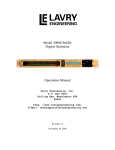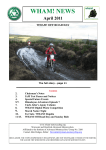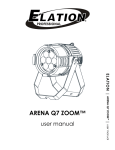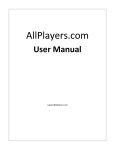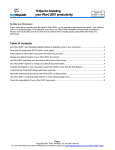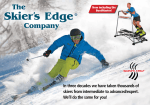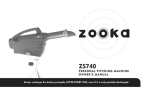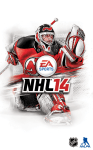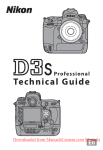Download 5+ Manual 10Video Game System
Transcript
No.10500 5+ 10 TM Video Game System Manual Thank you for purchasing the Intellivision 10 Video Game System, an entertainment handheld controller featuring a complete joy pad gaming operation. This unit includes controller with built-in software and A/V cable. Please read the setup instructions and precautions / warnings before attempting to connect the Intellivision 10 Video Game System to your TV. The TV must have Audio/Video Input (AV) Jacks to be able to play the Intellivision 10 Video Game System - if the TV does not have the Input Jacks you may purchase a RF/Scart Adapter that has AV inputs built in. If you chose to connect the unit through your VCR you may need to select the LINE OUT button on the TV/VCR to display the initial menu screen. You may need to consult the instruction guide to the TV or VCR for more information about your specific equipment. Installing the Batteries Have an adult install 4 "AA" batteries(not included). Caution: When installing the batteries make sure that the positive (+) and negative (-) ends are facing in the correct position . Follow the diagram in the battery compartment. Note: when the batteries begin to lose their charge, the power indicator LED will begin to dim. and the Intellivision TV Play Power Controller will turn itself off. Remember to take out batteries when the Intellivision TV Play Power Controller is not being used for a long time. Intellivision 10 Video Game Operations 1. Make sure the power switch on the unit is in the off position. 2. Turn your TV on and turn to the channel that accepts the input line. 3. Place the power switch on Controller to the on position the indicator light should be lit (If not, check the batteries). 4. The TV screen will display the opening screen shot for approximately 10 seconds. The next screen will display the Game List. 5. Select a game by going left or right with 8 Way Direct Pad and press the “A” button to commence play. How to turn off the Intellivision 10 Video Game System 1. Place power switch in the off position. 2. Turn your TV to the desired channel to view regular TV programs (When using A/V jacks you will need to set the TV/Video switch back to the TV position). Trouble Shooting 1. No picture to the screen * Is the Intellivision 10 Video Game System turned on? * Is the TV turned on? * Is the AV output connected properly? * Is the battery capacity too low? * Are the batteries installed properly? 2. Screen Flickers or no color * Are the TV’s color controls set correctly? 3. No game Sound * Is the TV volume set too low or in the off position? * Has the Audio cable come loose or become disconnected? 4. Picture on TV screen is unsteady * Adjust the vertical and horizontal controls until corrected. 5. Picture is blinking or distorted * Press the reset button. If there is no improvement power off the unit and try again. 6. No Power * Check whether the batteries were installed properly. Hardware Precautions/Maintenance 1. Do not disassemble or try to repair the Intellivision 10 Video Game System unit or its components. 2. Always place the power switch in the off position before connecting the unit to the TV. 3. Do not store the unit in a humid place or where it could collect dust, lint or other debris. 4. Do not drop, hit or otherwise abuse the unit or its components 5. Make sure that all connections to the unit are correct(refer to Back View Diagram) and that the plugs are inserted straight into the proper sockets. 6. Make sure the unit is in the off position before disconnecting any plugs. Carefully remove the cables from the plug itself, and not by pulling on the cable. 7. Do not expose the unit to high heat or direct sunlight for extended periods of time. This will cause the unit not to work. 8. Do not spill any liquids on the unit or its components. If cleaning the unit, use a soft damp cloth and let it dry completely before attempting use. 9. Do not rapidly turn the power switch on/off. This may shorten the life of the batteries. Warnings & Precautions A very small portion of the population have a condition which may cause them to experience epileptic seizures or have momentary loss of consciousness when viewing certain kinds of flashing lights or patterns that are commonly present in our daily environment. These persons may experience seizures while watching some kinds of television pictures or playing certain video games. Players who have not had any previous seizures may nonetheless have an undetected epileptic condition. If you or anyone in your family has experienced symptoms linked to an epiletic condition (e.g. a seizure or loss of awareness) immediately consult your physician before using any video games. We recommend that parents observe their children while they play the games. If you or your child experience any of the following symptoms: dizziness, altered vision, eye or muscle twitching, involuntary movements, loss of awareness, disorientation, or convulsions, DISCONTINUE USE IMMEDIATELY and consult your physician. FOLLOW THE PRECAUTIONS WHENEVER USING the Intellivision 10 Video Game System : • When using your controller do not sit or stand too close to the television. • Do not play if you are tired or need sleep. • Always play in a well lit room. • Be sure to take a 10 or 15 minute break every hour while playing. Repetitive Strain Warning Warning! Not Suitable for children under 36 months in case of unforeseen use in particular of small parts and long cords, giving rise to harm. Some people may experience fatigue or discomfort after playing for long periods of time. If your hands or arms become tired or uncomfortable while playing, stop and rest. LED Front View of Controller RESET A B X Y DIRECTION DISC B A SELECT ON/OFF START WARNING TO OWNERS OF PROJECTION TELEVISIONS Do not connect your Intellivision 10 Video Game System to a projection TV without first consulting the user manual for your projection TV, unless it is of the LCD type. Otherwise, it may permanently damage your TV screen. 1 Battery Installation BATTERY CAUTIONS: * * * * * Requires 4 x AA (LR6, 1.5V, UM3) Batteries. (Not Included) 2 * * * * * Batteries should only be replaced by an adult. Non-rechargeable batteries are not to be recharged. Do not use rechargeable batteries. Different types of batteries or new and used batteries are not to be mixed. Only batteries of the same or equivalent type as recommended are to be used. Batteries are to be inserted with the correct polarity . Exhausted batteries are to be removed from the toy . The supply terminals are not to be short-circuited. Do not dispose of batteries in fire. Batteries are to be removed from the product when not in use. Audio / Video Input (US & Japan) TV o ide io Audio Aud (White) V Video IN (Yellow) TV AV CABLE 3 Audio / Video Input (Europe) TV RGB PLUG RGB ADAPTER/ SCART ADAPTER Audio (White) EUROPEAN TV IN Video (Yellow) IN Insert corresponding color pin plugs into pin sockets AV CABLE 4 Intellivision 10 IN 1 INSTRUCTION MANUAL When you turn ON your console, The TV screen will display the Opening Screen Shot (image above left) for approximately 10 seconds. The next display will be the Game List (image above right). By pressing the Directional Disc to the left or right you will scroll through and display the screen shot for each of the games. When you have decided on which game you want to play press the “A” Button and then follow the enclosed individual game instructions. 5 Star Strike Your mission is to destroy the alien station and shoot down the alien defenders stalking you. Bomb 5 Hot Targets, or Earth will be destroyed! Get a high score by quickly bombing the 5 red targets, and hitting as many alien spacecraft as possible. Avoid hits by alien spaceships to keep your controls and lasers working. Good luck…and good hunting! 6 1. The First Screen will project the name of the game. Press the “Start” Button to begin playing, and enter the world of space defense. 2. The game begins with the screen showing the Space Station, Moon, Earth and your Fighter Ship. You will also have 8,000 points to start with. Your point total decreases with time and increases with enemy ships and silos destroyed. 3.You must destroy the alien station by shooting down the alien defenders stalking you. Bomb the 5 Hot Targets (The Red Missile Silos), or Earth will be destroyed. 4. The “A” button will drop the Bomb. 5. The “B” button will Fire the Air-To-Air Laser. 6. The enemy ship will appear in a “Dark Blue” color indicating that they are behind your ship. 7. The “Dark Blue” space ship will attach to your Space Ship when they are behind you. 8. When you have been hit by the enemy your space ship will display a flash of flame. Your ship is out of control while it’s on fire. During that time you need to press the Directional Disc upward to gain altitude and take evasive action to avoid further hits. Then Fight Back. Otherwise your ship will lose control, hit the station and be destroyed. Your mission will have been a failure and Earth will be destroyed. 9. The enemy ship will appear “Light Blue” when they are in front of your ship 10.You can shoot the light blue enemy ship when they are in front of you. Each hit will increase your score by 250 points. 11. The Red Missile Silos will come every 1000 points and you will be alerted of this by the warning music. When you reach 3000 points Red Missile Silos will come every 500 points. 12. If you allow 3 Red Missile Silos to pass then Earth will be destroyed. 13.Your mission will have been a success if you are able to bomb all 5 Red Missile Silos. The words “Save Earth” will come onto the screen. Skiing The slopes are groomed, and the skiers are at the top of the course. It’s the first run of the day. Push off to start the race and blitz through the downhill gates. Jump the moguls and look out for the trees! Keep your skis flat to build up speed…Now meet the challenge on the twisting slalom course. Dig in your edges through the hairpin turns. Your timing must be precise. Race the clock and compete against the other skiers or your own time. 1. The First Screen will project the name of the game. Press the “Start” Button and the Menu Screen will appear. 2.You will now need to determine 3 settings (Number of Skiers, Slope of the Mountain & Course) before you can begin your downhill race. 3. To choose the number of skiers, press the Directional Disc Left or Right (total of 6). Each skier will be identified by its color. Once you have determined the number of skiers, press the Directional Disc in the downward direction. Follow the same steps as above to determine the Slope (total of 15). Now you will choose the course (total of 2). Follow the same instructions as above. Once you have finalized all of your settings Press the “A” button to start the game. 4.You will now be at the starting gate. Press the Directional Disc downward to send the skier down the course. Press the Directional Disc right and left to navigate the skier between the flags. 5. The “A” button will make the player move faster. 6. The “B” button will jump over the moguls. 7. When the skier reaches the bottom of the mountain and through the Finish Line your time will appear on the screen. 7 Space Armada Here they come….4 rows of menacing monsters…an ARMADA of trouble! You are equipped with 6 laser guns and 3 bunkers. The descending targets drop bombs on you and your bunkers. Hit the elusive red flying saucer for big points and some damage repair! Your job is to shoot the targets before any of them land. The more you shoot the greater your score. Each level is harder then the one before with more bombs and faster moving monsters. Now fire away!! 1. The First Screen will project the name of the game. Press the “Start” Button to begin playing. 2. When the game starts, there will be 4 rows containing a total of 24 Monsters. You begin with 6 laser guns and 3 bunkers. The descending targets drop bombs on you and your bunkers. When you have cleared the screen a new set of Faster Monsters with appear with more Bombs. 3. The “A” button is the “Laser” to destroy the monster. 4. The Targets move left and right, and the entire Armada Descends every time any target reaches either side of the screen. 5. To hit the targets, move your laser gun left and right by pressing the Left or Right half of the Directional Disc. 6. If you win that battle by clearing all 24 targets from the screen before any of them reach the ground, you get another Armada. 7. At the bottom of the screen will tell your score, number of laser guns left, and the stage you are at. 8. If the targets reach the ground or you have run out of laser guns the game is over. 8 Snafu The contest is on! Create a maze and corner your opponent…before you are cornered yourself. Split second reflexes keep your trail in motion while blocking your opponent in a trap from which there is no escape. It’s a twisting tangle which only the swift can survive! 1. The First Screen will project the name of the game. Press the “Start” Button and the Menu Screen will appear. 2.You will now need to determine 2 settings (Number of Variations & Rounds) before you can begin playing. 3. To choose the number of Variations, press the Directional Disc Left or Right (total of 4). Once you have determined the number of variations press the “A” button. Follow the same steps as above to determine the number of rounds (total of 9). Now that you have finalized all of your settings Press the “A” button to start the game. 4. The only control you use in the direction Disc. The Computer directs the Red Tail. 5. After a game first starts, the computer randomly selects the direction in which your trial starts to move. 6. Your Trial will not respond if you try to change direction to the exact opposite of your movement, since this would cause you to have a head-on collision with yourself. 7. When a trial collides and is eliminated, other trials are awarded one point. Points are displayed along the bottom of the screen, in the color of the trials. 8. The 4 different variations are: • You can only go straight • You can go straight or on an angle, and pass through the angle between the two squares. • There will be some stones on the screen, but you can only go straight. • There will be some stones on the screen, but you can go straight or on an angle. You are also able to pass through the angle between the two squares. 9 Shark! Shark! Terror reigns under the ocean surface. It’s heavy traffic of Sharks, Nasty Fish, Seahorses, Crabs, Lobsters & Jelly Fish. They swim fast, jerk up and down, lurk behind plants or slide under coral reefs. They have weird shapes, striking colors, tiny or big sizes, and very mean intentions. They eat or kill each other at first sight ! 1. The First Screen will project the name of the game. Press the “Start” Button to begin playing. Enjoy the game! 2. Under your control, a small fish will begin scoring points by quickly Gulping Smaller Fish and Nibbling at a Black Shark’s Tail. Watch for the shark turning around on you a bit too fast… or you’re dead. Never touch his head and fins! For gulping a few small fish, you will grow one size Bigger. For killing one Shark, you’ll get one bonus small fish. You start with 5 small fish, and each is capable of growing to 4 times bigger. When you reach each 1000 point interval your fish will grow 1 size greater, but will not exceed 4 times its original size. 3. The “A” and “B” button will make the fish swim faster. 4. Music will alert you that a shark is coming out 5. The Small fish will kill the shark when it has bitten it about 5 times. When the fish reaches maximum size (4 times bigger) it will only take 3 times to kill the shark. 10 Night Stalker Kill or be killed! Watch out in the dead of night for Spiders and Bats. Navigate the maze and hunt down your enemy. If you need a place to hide go back to your bunker. Make sure your aim is good and your target is in sight because you only have six bullets in your gun. Hunt or be hunted! 1. The First Screen will project the name of the game. Press the “Start” Button to begin playing. Enjoy the game! 2. The Game begins immediately with your man inside the center bunker. His loaded weapon is lying in the maze and is flashing. The man must leave the bunker and run over the weapon to pick it up. Once the man has picked up the weapon, he has six bullets and can shoot now. 3. There are two safe places for the man to hide. The first is inside the bunker and the second is in the Spiders Web.You cannot shoot when you are in the Web. 4.You start off with 5 men. After one man is shot the next one appears inside the bunker. 5. In the game there are 3 different enemies: The Spider, Robot and the Bats. 6. Spider: A single menacing spider creeps throughout the maze, ready to bite the man whenever they come in contact. Once the man is bitten, he falls down, paralyzed for a few seconds. When he’s down, he cannot fire his weapon or run, He’s vulnerable to a Robot attack. If you kill him you receive 200 points. 7. Bats: Two Bats, hanging upside down, awaken and fly their way through the pathways of the maze. Either bat can bite the man when they come in contact. The man falls down and is paralyzed the same as when bitten by the spider. He can not shoot or move. If you kill them they are each worth 100 points. 8. Robot: The man’s most persistent enemy in the maze is the Robot. All of the Robots can shoot at your man. They have unlimited ammunition. Their shots are the same as the man’s. When the man’s bullet hits a Robot, the Robot explodes. Another Robot quickly replaces him. Robots always enter the maze at the lower left corner. The three types of Robots come out at different point totals: • Robot “A”: 0 – 5000 points • Robot “B”: 5000 – 10000 points • Robot “C”: 10000 points and above You will receive the following points for shooting them • Robot “A”: 300 points each • Robot “B”: 500 points each • Robot “C”: 1000 points each Robot A 9. The game ends when all of your men have been killed and the words “Game Over” will come on the screen. Robot B Robot C Astrosmash The sky is falling! You’re the laser battery commander and HERE THEY COME!....an attack of multicolored meteors with an occasional spinning bomb that will blow up one of your guns if you let it hit land. To make things more interesting there are some guided missiles and an attack UFO to dodge. As you score goes higher, so does the excitement! 1. The First Screen with appear with the name of the game. Press the “Start” Button to begin playing and enjoy the game! (If you press the “Start” Button again during play it acts as a pause button) 2. The “A” Button operates the firing of the Laser Gun. 3. The “B” Button is the Hyperspace option to immediately move to another random position on the screen. 4. Move your active laser gun Left and Right by pressing Disc in the desired direction. 5. Hit as many rocks as you can…every one that lands reduces your score. 6. Try to hit every white “Spinner”, because when the Spinner hits the ground you will lose one laser gun. 7. The game level will change with every 2,000 points, and is displayed in the lower right hand corner.You will also receive another Lift to fight with. 8. Pulsating guided missiles are trying to seek and destroy your active laser gun to blow it up on impact! Do your best to get underneath it and shoot it out of the sky. If the missile gets to the ground, sometimes it will hone in on your laser and flying horizontally. If this happens, your only chance of escape is to go into Hyperspace! (move instantly to another place). 9. The Score (objects shot from the sky): 10. The Score Reduction (objects that hit the ground): Big Rock = 10 Big Rock = -5 Small Rock = 20 Small Rock = -10 Big Spinner = 40 Big Spinner = 1 lift Small Spinner = 80 Small Spinner = 1 lift Guide Missile = 100 Guide Missile = -20 11. The battle ends when you are out of lasers. Super Pro Football Get on the grid iron while it is HOT! Feel the excitement as you march your team down the field to victory and Defend! your end zone from the opponent scoring. You are the Quarterback and Middle Linebacker rolled into one. Pass, Run & Tackle your way through every quarter and on to victory! 1. The First Screen to appear is the name of the game. Press the “Start” Button to proceed to the Menu screen and enjoy the game! 2.You are the Home Team and will be playing against the system. 3. The playing field is regulation length (100 yards plus two End Zones). However, you only see a portion of the field (about 20 yards) when you are playing. 4. Each of the End Zones is marked by a “G” for “Goal Line” in the bottom front corner. If the Offensive team is able to cross the Goal Line they will receive 7 points. 5. Game Time: Is divided into (4) 15 minute quarters, and is displayed before each play at the top of the screen (above far sideline). The clock will stop for Time Outs, Out of Bounds, Incomplete Passes, After a Score, and each Change of Possession. 6. Once the player reaches their position a white marker indicating the line of scrimmage and black marker indicating the yardage needed for a first down appear on the above the far side line. 7. Below the near sideline (at the bottom of the screen) is a play-by– play description of the game. 8. The players take the field. There are five players on each side. The opposing Centers do not take active part in the offensive or defensive plays. 9. There is one player (“The Captain”) per team that you directly control using the Directional Disc. For the Home Team, this player is displayed in RED (the other teammates are Orange). On the Visiting Team, the captain is the Black player (the other teammates are blue). The movements of the other players on your team are defined by how you set the play. 10. The offensive captain is the QUARTERBACK. The quarterback receives the ball from the center, and then runs with it. 11. The Defensive Captain can pursue the ball carrier to make a tackle. Defensive Lineman and Backs can also tackle. 12. Before each hike of the ball each teams set their plays. 13. You will have 8 Plays/Formations to choose from before each play (see Chart for Offensive & Defensive Plays). To select the one you want press the 8 Way Directional Disc (UP, UP-Right, Right, Right-Down, Down, Down-Left, Left, Left-UP) to the corresponding position shown in the chart. Formation 1 Formation 2 Formation 3 Formation 4 Formation 5 Formation 6 Formation 7 Formation 8 14. If you do not select a play/formation the previous play will automatically be selected. If it is the first play of the quarter or a possession changed after the previous play, a formation will be selected at random. 15. The hand controller keys works as follow: Offense: Hike! – Press button “A” or “B”. Run –press the Directional Disc to control the direction of the player with the ball. Defense: Use the Disc to control the direction of the captain. 16. At the start of the game, the Home Team defends the goal to the left. Teams change ends after each quarter automatically. The defensive team at the start of the game gets the ball at the beginning of the second half. 17. The visiting Team is Offense as game starts. Teams huddle on Visitors 20 yard line. Visiting Team selects offensive play. Home Team selects defensive formation. 18. Game is over once the time has expired. Motocross Feel the action of motocross racing as you maneuver through course. Take the jumps, hug the curves and accelerate your way to victory! You are racing against the clock so stay on course and cross the finish line in record time! 1. The First Screen to appear is the name of the game. Press the “Start” Button and the Lap Menu Screen will appear. 2. Press the “Select” Button to choose the number of laps (Maximum of 5) that you want. Now press the “A” Button to begin racing. 3. The “A” Button is to Accelerate. 4. The “B” Button “B” is to Brake. 5. The Directional Disc controls the Steering. 6. As the race starts (The Clock is Running), press the “A” Button to make your bike go. Use the Directional Disc to steer your bike. Left to turn left and Right to turn right…. 7. If your bike goes all the way off the course, it will spin and turn you upside down. Then the computer will assist you back onto the track. 8. After you cross the Finish Line the Bikes will drive off the screen and the clocks will stop. The screen will display the results of each lap and the total time it took. 9. It is a race against time so get back on your bike and take another lap. 15 World Championship Baseball Take the field and image yourself as professional ball player. You have nine innings to score as many runs as possible and keep the opposing team to a minimum. Throw the heat with your fast ball or trick them with your Curve Ball. It's time to Play Ball ! 1. The First Screen to appear is name of the game. Press the “Start” Button to begin playing and enjoy the game! 2. Object of the game is to score the most runs in 9 innings of devastating action and sheer sweat! Your Home Team is Blue and the Visitors are Orange. 3. When the game starts you will be the defensive team.You will take the mound and have three different pitches to choose from (Inside Curve, Fast Ball, or Outside Curve). Pitching Controls: Press “Left Disc” and than Press “A” Button = Inside Curve. Press “Right Disc” and than Press “A” Button = Outside Curve. Press “Down Disc” and than Press “A” Button = Fast Ball. 16 4. After you throw the ball, the offensive team will hit it into the field. During that time the computer will automatically catch the ball for you from the field. When the fielder has the ball, you will have the option of throwing it to base of your choice (see below). Defensive Throwing Controls: Press Right Disc = 1st Base Press Upper Disc = 2 nd Base Press Left Disc = 3 rd Base Press Down Disc = Home Plate 5. If your throw reaches the base before the runner then he will be called Out! If not, he will be Safe! When an opposing or one of your players crosses Home Base 1 Run will be added to the teams total for that inning. 6. When play has stopped you will need to press the “B” Button to return the ball to the Pitcher. 7. Once you have thrown out 3 of the opposing players you will switch from Defense to Offense. 8. Now it is your turn at bat. When you press the “B” Button and the directional disc at the same time you can determine what direction the ball goes in. • Press Left Disc and “B” button: Left Field • Press Upper Disc and “B” button: Center Field • Press Right Disc and “B” button: Right Field • Press Down Disc and “B” button: Pitcher 9. After you hit the ball use the directional disc to guide the batter around the bases. 10. Repeat the same steps for nine innings. TM © 2003 Techno Source All Rights Reserved 30 Canton Road Kowloon, Hong Kong Made in China © 2003 Intellivision Productions, Inc. All Rights Reserved Intellivision is a trademark of Intellivision Productions, Inc. Original games have been modified for optimal play on this device Visit us at our website : www.intellivisionlives.com