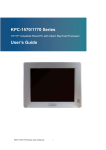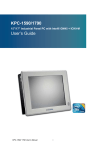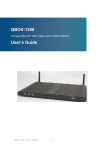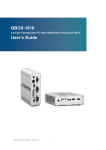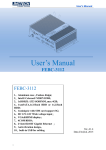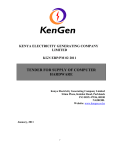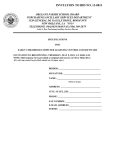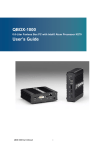Download KPC-1550 User Manual
Transcript
KPC-1550 15” Industrial Panel PC with Intel® GM45 + ICH9-M User’s Guide KPC-1550 User’s Manual I Contact Info: Quanmax Inc. 5F, No. 415, Ti-Ding Blvd. Sec. 2, NeiHu District, Taipei, Taiwan 114 Tel: +886-2-2799-2789 Fax: +886-2-2799-7399 Visit our site at: www.quanmax.com © 2010 Quanmax Inc. All rights reserved. The information in this user’s guide is provided for reference only. Quanmax does not assume any liability arising out of the application or use of the information or products described herein. This user’s guide may contain or reference information and products protected by copyrights or patents and does not convey any license under the patent rights of Quanmax, nor the rights of others. Quanmax is a registered trademark of Quanmax. All trademarks, registered trademarks, and trade names used in this user’s guide are the property of their respective owners. All rights reserved. This user’s guide contains information proprietary to Quanmax. Customers may reprint and use this user’s guide in other publications. Customers may alter this user’s guide and publish it only after they remove the Quanmax name, cover, and logo. Quanmax reserves the right to make changes without notice in product or component design as warranted by evolution in user needs or progress in engineering or manufacturing technology. Changes which affect the operation of the unit will be documented in the next revision of this user’s guide. Revision 1.0 1.1 1.2 1.3 Date 2010/12/31 2011/06/16 2011/06/20 2011/11/23 KPC-1550 User’s Manual Edited by Zack Tsai Zack Tsai Zack Tsai Zack Tsai II Changes Initial Release Update Photo and DVI-D Descriptions Update brightness from 500 to 300 Update Dimensions Content Content....................................................................................................................... 3 Figures ....................................................................................................................... 4 Tables ......................................................................................................................... 4 Safety Instructions ...................................................................................................... 5 Before You Begin ............................................................................... 5 When Working Inside a Computer ..................................................... 6 Preventing Electrostatic Discharge .................................................... 6 Instructions for Lithium Battery ........................................................... 7 Voltage Ratings .................................................................................. 7 Preface ....................................................................................................................... 8 How to Use This Guide ...................................................................... 8 Unpacking .......................................................................................... 8 Regulatory Compliance Statements ................................................... 8 Warranty Policy .................................................................................. 9 Maintaining Your Computer .............................................................. 10 Chapter 1 Introduction ........................................................................................... 13 Overview .......................................................................................... 13 System tour ...................................................................................... 16 Mechanical Dimensions ................................................................... 18 Chapter 2 Getting Started ...................................................................................... 19 Setting up your PC ........................................................................... 19 Turning on the System ..................................................................... 21 VESA Mounting ................................................................................ 22 Panel Mounting ................................................................................ 23 Chapter 3 AMI BIOS Setup.................................................................................... 25 Overview .......................................................................................... 25 Main Menu ....................................................................................... 26 Advanced Menu ............................................................................... 28 Boot Menu ........................................................................................ 32 Chipset Menu ................................................................................... 33 Power Menu ..................................................................................... 35 Security Menu .................................................................................. 36 Exit Menu ......................................................................................... 37 Chapter 4 Driver Installation .................................................................................. 39 KPC-1550 User’s Manual 3 Figures Figure 1 Rear I/O ..................................................................................................... 16 Figure 2 Side View ................................................................................................... 17 Figure 3 Mechanical Dimensions ............................................................................. 18 Figure 4 Connecting the display cable ..................................................................... 19 Figure 5 Connecting USB mouse & keyboard .......................................................... 20 Figure 6 Network cable with RJ45 connector ........................................................... 20 Figure 7 Turing on the system .................................................................................. 21 Figure 8 VESA Mounting Hole Locations ................................................................. 22 Figure 9 Panel Mount Cut-Out Hole and Maximum Panel Thickness ...................... 23 Figure 10 Panel Mounting ........................................................................................ 24 Tables Table 1 KPC-1550 product specifications ................................................................. 14 Table 2 BIOS Main Menu ......................................................................................... 26 Table 3 IDE Device Setting Menu ............................................................................. 26 Table 4 System Information ...................................................................................... 27 Table 5 Advanced Menu ........................................................................................... 28 Table 6 Onboard Peripherals Configuration Settings ............................................... 29 Table 7 On-Chip ATA Configuration .......................................................................... 30 Table 8 Hardware Health Configuration.................................................................... 31 Table 9 Boot Menu ................................................................................................... 32 Table 10 Chipset Menu............................................................................................. 33 Table 11 Video Function Configurtion ....................................................................... 34 Table 12 Power Menu............................................................................................... 35 Table 13 Security Menu ............................................................................................ 36 Table 14 Exit Menu ................................................................................................... 37 KPC-1550 User’s Manual 4 Safety Instructions Before You Begin Before handling the product, read the instructions and safety guidelines on the following pages to prevent damage to the product and to ensure your own personal safety. Refer to the “Advisories” section in the Preface for advisory conventions used in this user’s guide, including the distinction between Warnings, Cautions, Important Notes, and Notes. Always use caution when handling/operating a computer. Only qualified, experienced, authorized electronics service personnel should access the interior of a computer. The power supplies produce high voltages and energy hazards, which can cause bodily harm. Use extreme caution when installing or removing components. Refer to the installation instructions in this user’s guide for precautions and procedures. If you have any questions, please contact Quanmax Post-Sales Technical Support. Access can only be gained by service persons or by users who have been instructed about the reasons for the restrictions applied to the location and about any precautions that shall be taken; and access is through the use of a tool or lock and key, or other means of security, and is controlled by authority responsible for the location. WARNING High voltages are present inside the chassis when the unit’s power cord is plugged into an electrical outlet. Turn off system power, turn off the power supply, and then disconnect the power cord from its source before removing the chassis cover. Turning off the system power switch does not remove power to components. KPC-1550 User’s Manual 5 When Working Inside a Computer Before taking covers off a computer, perform the following steps: 1. Turn off the computer and any peripherals. 2. Disconnect the computer and peripherals from their power sources or subsystems to prevent electric shock or system board damage. This does not apply when hot swapping parts. 3. Follow the guidelines provided in “Preventing Electrostatic Discharge” on the following page. 4. Disconnect any telephone or telecommunications lines from the computer. In addition, take note of these safety guidelines when appropriate: To help avoid possible damage to system boards, wait five seconds after turning off the computer before removing a component, removing a system board, or disconnecting a peripheral device from the computer. When you disconnect a cable, pull on its connector or on its strain-relief loop, not on the cable itself. Some cables have a connector with locking tabs. If you are disconnecting this type of cable, press in on the locking tabs before disconnecting the cable. As you pull connectors apart, keep them evenly aligned to avoid bending any connector pins. Also, before connecting a cable, make sure both connectors are correctly oriented and aligned. CAUTION Do not attempt to service the system yourself except as explained in this user’s guide. Follow installation and troubleshooting instructions closely. Preventing Electrostatic Discharge Static electricity can harm system boards. Perform service at an ESD workstation and follow proper ESD procedure to reduce the risk of damage to components. Quanmax strongly encourages you to follow proper ESD procedure, which can include wrist straps and smocks, when servicing equipment. You can also take the following steps to prevent damage from electrostatic discharge (ESD): When unpacking a static-sensitive component from its shipping carton, do not remove the component’s antistatic packing material until you are ready to install KPC-1550 User’s Manual 6 the component in a computer. Just before unwrapping the antistatic packaging, be sure you are at an ESD workstation or grounded. This will discharge any static electricity that may have built up in your body. When transporting a sensitive component, first place it in an antistatic container or packaging. Handle all sensitive components at an ESD workstation. If possible, use antistatic floor pads and workbench pads. Handle components and boards with care. Don’t touch the components or contacts on a board. Hold a board by its edges or by its metal mounting bracket. Do not handle or store system boards near strong electrostatic, electromagnetic, magnetic, or radioactive fields. Instructions for Lithium Battery WARNING Danger of explosion when battery is replaced with incorrect type. Only replace with the same or equivalent type recommended by the manufacturer. Do not dispose of lithium batteries in domestic waste. Dispose of the battery according to the local regulations dealing with the disposal of these special materials (e.g. to the collecting points for disposal of batteries) Voltage Ratings The external power adaptor of the KPC-1550 has the following voltage ratings: KPC-1550: 100-240Vac±10%,+12V/6.7A,80W or 100-240Vac±10%,+24V/3.75A,90W KPC-1550 User’s Manual 7 Preface How to Use This Guide This guide is designed to be used as step-by-step instructions for installation, and as a reference for operation, troubleshooting, and upgrades. NOTE Driver downloads and additional information are available under Downloads on our web site: www.quanmax.com. Unpacking When unpacking, follow these steps: 1. After opening the box, save it and the packing material for possible future shipment. 2. Remove all items from the box. If any items listed on the purchase order are missing, notify Quanmax customer service immediately. 3. Inspect the product for damage. If there is damage, notify Quanmax customer service immediately. Refer to “Warranty Policy” for the return procedure. Regulatory Compliance Statements This section provides the FCC compliance statement for Class A devices. FCC Compliance Statement: This equipment has been tested and found to comply with limits for a Class A digital device, pursuant to Part 15 of the FCC rules. These limits are designed to provide reason able protection against harmful interference in residential installations. This equipment generates, uses, and can radiate radiofrequency energy, and if not installed and used in accordance with the instructions, may cause harmful interference to radio communications. However, there is no guarantee that interference will not occur in a particular installation. If this equipment does cause KPC-1550 User’s Manual 8 interference to radio or television equipment reception, which can be determined by turning the equipment off and on, the user is encouraged to try to correct the interference by one or more of the following measures: Reorient or relocate the receiving antenna. Increase the separation between the equipment and receiver. Connect the equipment to an outlet on a circuit different from that to which the receiver is connected. Consult the dealer or an experienced radio/TV technician for help. Changes or modifications not expressly approved by Quanmax could void the user's authority to operate the equipment. NOTE The assembler of a personal computer system may be required to test the system and/or make necessary modifications if a system is found to cause harmful interference or to be noncompliant with the appropriate standards for its intended use. Warranty Policy Limited Warranty Quanmax Inc.’s detailed Limited Warranty policy can be found under Support at www.quanmax.com. Please consult your distributor for warranty verification. The limited warranty is void if the product has been subjected to alteration, neglect, misuse, or abuse; if any repairs have been attempted by anyone other than Quanmax or its authorized agent; or if the failure is caused by accident, acts of God, or other causes beyond the control of Quanmax or the manufacturer. Neglect, misuse, and abuse shall include any installation, operation, or maintenance of the product other than in accordance with the user’s guide. No agent, dealer, distributor, service company, or other party is authorized to change, modify, or extend the terms of this Limited Warranty in any manner whatsoever. Quanmax reserves the right to make changes or improvements in any product without incurring any obligation to similarly alter products previously purchased. Return Procedure For any Limited Warranty return, please contact Support at www.quanmax.com and login to obtain a Return Material Authorization (RMA) Number. If you do not have an KPC-1550 User’s Manual 9 account, send an email to [email protected] to apply for one. All product(s) returned to Quanmax for service or credit must be accompanied by a Return Material Authorization (RMA) Number. Freight on all returned items must be prepaid by the customer who is responsible for any loss or damage caused by common carrier in transit. Returns for Warranty must include a Failure Report for each unit, by serial number(s), as well as a copy of the original invoice showing the date of purchase. To reduce risk of damage, returns of product must be in a Quanmax shipping container. If the original container has been lost or damaged, new shipping containers may be obtained from Quanmax Customer Service at a nominal cost. Quanmax owns all parts removed from repaired products. Quanmax uses new and reconditioned parts made by various manufacturers in performing warranty repairs and building replacement products. If Quanmax repairs or replaces a product, its warranty term is not extended. Shipments not in compliance with this Limited Warranty Return Policy will not be accepted by Quanmax. Limitation of Liability In no event shall Quanmax be liable for any defect in hardware, software, loss, or inadequacy of data of any kind, or for any direct, indirect, incidental, or consequential damages in connection with or arising out of the performance or use of any product furnished hereunder. Quanmax’s liability shall in no event exceed the purchase price of the product purchased hereunder. The foregoing limitation of liability shall be equally applicable to any service provided by Quanmax or its authorized agent. Maintaining Your Computer Environmental Factors Temperature The ambient temperature within an enclosure may be greater than room ambient temperature. Installation in an enclosure should be such that the amount of air flow required for safe operation is not compromised. Consideration should be given to the maximum rated ambient temperature. Overheating can cause a variety of problems, including premature aging and failure of chips or mechanical failure of devices. If the system has been exposed to abnormally cold temperatures, allow a two-hour warm-up period to bring it up to normal operating temperature before KPC-1550 User’s Manual 10 turning it on. Failure to do so may cause damage to internal components, particularly the hard disk drive. Humidity High-humidity can cause moisture to enter and accumulate in the system. This moisture can cause corrosion of internal components and degrade such properties as electrical resistance and thermal conductivity. Extreme moisture buildup inside the system can result in electrical shorts, which can cause serious damage to the system. Buildings in which climate is controlled usually maintain an acceptable level of humidity for system equipment. However, if a system is located in an unusually humid location, a dehumidifier can be used to maintain the humidity within an acceptable range. Refer to the “Specifications” section of this user’s guide for the operating and storage humidity specifications. Altitude Operating a system at a high altitude (low pressure) reduces the efficiency of the cooling fans to cool the system. This can cause electrical problems related to arcing and corona effects. This condition can also cause sealed components with internal pressure, such as electrolytic capacitors, to fail or perform at reduced efficiency. Power Protection The greatest threats to a system’s supply of power are power loss, power spikes, and power surges caused by electrical storms, which interrupt system operation and/or damage system components. To protect your system, always properly ground power cables and one of the following devices. Surge Protector Surge protectors are available in a variety of types and usually provide a level of protection proportional with the cost of the device. Surge protectors prevent voltage spikes from entering a system through the AC power cord. Surge protectors, however, do not offer protection against brownouts, which occur when the voltage drops more than 20 percent below the normal AC line voltage level. Line Conditioner Line conditioners go beyond the overvoltage protection of surge protectors. KPC-1550 User’s Manual 11 Line conditioners keep a system’s AC power source voltage at a fairly constant level and, therefore, can handle brownouts. Because of this added protection, line conditioners cost more than surge protectors. However, line conditioners cannot protect against a complete loss of power. Uninterruptible Power Supply Uninterruptible power supply (UPS) systems offer the most complete protection against variations on power because they use battery power to keep the server running when AC power is lost. The battery is charged by the AC power while it is available, so when AC power is lost, the battery can provide power to the system for a limited amount of time, depending on the UPS system. UPS systems range in price from a few hundred dollars to several thousand dollars, with the more expensive unit s allowing you to run larger systems for a longer period of time when AC power is lost. UPS systems that provide only 5 minutes of battery power let you conduct an orderly shutdown of the system, but are not intended to provide continued operation. Surge protectors should be used with all UPS systems, and the UPS system should be Underwriters Laboratories (UL) safety approved. KPC-1550 User’s Manual 12 Chapter 1 Chapter 1 Introduction Overview The KPC-1550 Panel PC is supporting the latest Intel® 45nm Core 2 Duo processor with the high integration of the Intel® GM45/ ICH9M chipset. Featuring DDR3 SODIMM up to 8GB, Intel® GMA 4500MHD supports DirectX 10 and Shader Model 4.0. Storage includes a 2.5" SATA hard drive or a solid-state drive (SSD). Supported interfaces include 2x GbE LAN, HD audio, 5x serial ports, USB 2.0 ports, VGA, DVI-D and HDMI, thus easily meeting a broad range of customer requirements. The KPC series provide a compact, high performance human-machine interface, with optimal shock, vibration and temperature resistance for tough industrial demands. Checklist KPC-1550 Power Adapter Power Cord Driver CD Quick installation Guide Features 15" TFT LCD Display 15" TFT LCD Display with Resistive 5-wire TouchScreen CPU Support Intel® Core™2 Duo Processor T9400 (6M Cache, 2.53 GHz, 1066 MHz FSB) Intel® Core™2 Duo Processor P8400 (3M Cache, 2.26 GHz, 1066 MHz FSB) Intel® Celeron® Processor 575 (1M Cache, 2.00 GHz, 667 MHz FSB) Intel® Graphics Media Accelerator 4500MHD supports IP65 approved front bezel 2x GbE, 5x COMs, 4x USB ports, 1x PCI SLOT, 1x Mini-PCIe slot VGA, DVI-D, HDMI, HD Audio KPC-1550 User’s Manual 13 Chapter 1 Product Specifications Dimensions KPC-1550: 410 x 315 x 82.5 mm (W x H x D) Weight KPC-1550: CPU Intel® Core™2 Duo Processor T9400 (6M Cache, 2.53 GHz, 1066 MHz FSB) Intel® Core™2 Duo Processor P8400 (3M Cache, 2.26 GHz, 1066 MHz FSB) Intel® Celeron® Processor 575 (1M Cache, 2.00 GHz, 667 MHz FSB) Chipset Intel® GM45 + ICH9-M RAM 2 x DDR3 800/1066MHz SO-DIMM Socket, up to 8 GB Storage 1 x 2.5” SATA HDD or 1 x SSD Material Aluminum front bezel & SECC chassis IO 2x GbE, RJ-45 4x USB 2.0 1x HDMI 1x DVI-D 1x VGA 5x COMs with 5V/12V Power Selection 1x Power On/Off Switch 1x Power Connector Line Out, Line In, Mic In Expansion 1xPCI Slot 1xMini-PCIe slot LCD Display Display Type: 12”/15” LED Resolution: XGA (1024x768) Brightness: 350 cd/m² Touch Screen: 5-wire Resistive Type Network Wireless LAN 802.11b/g/n (optional) 2x Gigabit Ethernet On-board LAN Cooling CPU and System Fan Power Unit KPC-1550: 100-240Vac±10%,+12V/6.7A,80W or 100-240Vac±10%,+24V/3.75A,90W Temperature / Operating: KPC-1550 User’s Manual 14 Chapter 1 Humidity 0°C to 60°C (CF, SSD), 0°C to 50°C (2.5” HDD) Storage: 0°C to 85°C, 10%-85% rel. hum., non-condensing Mounting VESA, Panel Mount Certifications CE, FCC Class A, IP65 front bezel Table 1 KPC-1550 product specifications KPC-1550 User’s Manual 15 Chapter 1 System Tour Refer to the figures below to identify the components of the system. Rear I/Os Figure 1 Rear I/O Power Input The supplied power adapter converts AC power to DC for use with this jack. Power supplied through this jack supplies power to the PC. To prevent damage to the PC, always use the supplied power adapter. PCI Slot The PCI slot enables user to insert one add-on card for expansion. Power Switch The power button allows powering ON and OFF the system. Audio Out The stereo headphone jack is used to connect the system’s audio out signal to amplified speakers or headphones. MIC-IN The microphone jack is designed to connect the microphone used for video conferencing, voice narrations, or simple audio recordings. Line-IN The Line-in jack is designed to take input from a higher-powered sound source. KPC-1550 User’s Manual 16 Chapter 1 USB The USB (Universal Serial Bus) port is compatible with USB devices such as keyboards, mouse devices, cameras, and hard disk drives. USB allows many devices to run simultaneously on a single computer, with some peripheral acting as additional plug-in sites or hubs. Ethernet The eight-pin RJ-45 LAN port supports a standard Ethernet cable for connection to a local network. HDMI HDMI connector for display output DVI-D Connector for DVI-D VGA D-Sub 15 pin VGA connector for display output COM D-Sub 9 pin connector for RS-232 connection Side View Figure 2 Side View KPC-1550 User’s Manual 17 Chapter 1 Mechanical Dimensions KPC-1550 Dimension: 410 x 315 x 82.5 mm (W x H x D) Figure 3 Mechanical Dimensions of KPC-1550 KPC-1550 User’s Manual 18 Chapter 2 Chapter 2 Getting Started Setting up your PC Connect the monitor, mouse and keyboard Connecting the monitor Connect the appropriate cable from your display to the VGA/DVI-D/HDMI port. Figure 4 Connecting the display cable NOTE When the system reboots without connecting the VGA/DVI-D/HDMI, there might be no image on screen when you insert these cables. Please pressing <Ctrl>+<Alt>+<F4> simultaneously to show the image on screen. KPC-1550 User’s Manual 19 Chapter 2 Connecting USB mouse & keyboard Your KPC-1550 does not come with a keyboard and mouse connector, but you can use any USB keyboard or mouse with your computer. Figure 5 Connecting USB mouse & keyboard NOTE Using a third-party USB mouse or keyboard may require software drivers. Check the manufacturer’s website for the latest software drivers. Connecting to a network device Connect one end of a network cable to the LAN port on the system rear panel and the other end to a hub or switch. Figure 6 Network cable with RJ45 connector KPC-1550 User’s Manual 20 Chapter 2 Turning on the system 1. 2. 3. 4. Connect the power adapter cable to the DC jack (DC IN) of the KPC-1550 Connect the power cable to the power adapter Connect the power cable to a power outlet Press the power switch on the front panel to turn on the system Figure 7 Turing on the system KPC-1550 User’s Manual 21 Chapter 2 VESA Mounting The product comes with VESA FDMI 75/100 standard mounting holes as shown below. Use 4 screws with the appropriate length for your mounting bracket. Figure 8 VESA Mounting Hole Locations – KPC-1550 KPC-1550 User’s Manual 22 Chapter 2 Panel Mounting The Panel PC can be panel mounted and comes with brackets and screws for this purpose. The required cutout for panel mounting and maximum panel thickness is shown below. Figure 9 Panel Mount Cut-out hole and maximum panel thickness (Panel Size: 410 mm x 315 mm) KPC-1550 User’s Manual 23 Chapter 2 Below are the demonstrations of how to do panel mounting. Step1 Tightening the screws as shown right. Step2 Done Figure 10 Panel Mounting KPC-1550 User’s Manual 24 Chapter 3 Chapter 3 AMI BIOS Setup Overview This chapter provides a description of the AMI BIOS. The BIOS setup menus and available selections may vary from those of your product. For specific information on the BIOS for your product, please contact Quanmax. NOTE: The BIOS menus and selections for your product may vary from those in this chapter. For the BIOS manual specific to your product, please contact Quanmax AMI's ROM BIOS provides a built-in Setup program, which allows the user to modify the basic system configuration and hardware parameters. The modified data will be stored in a battery-backed CMOS, so that data will be retained even when the power is turned off. In general, the information saved in the CMOS RAM will not need to be changed unless there is a configuration change in the system, such as a hard drive replacement or when a device is added. It is possible for the CMOS battery to fail, which will cause data loss in the CMOS only. If this happens you will need to reconfigure your BIOS settings. KPC-1550 User’s Manual 25 Chapter 3 Main Menu The BIOS Setup is accessed by pressing the DEL key after the Power-On Self-Test (POST) memory test begins and before the operating system boot begins. Once you enter the BIOS Setup Utility, the Main Menu will appear on the screen. The Main Menu provides System Overview information and allows you to set the System Time and Date. Use the “<” and “>” cursor keys to navigate between menu screens. Table 2 BIOS Main Menu BIOS SETUP UTILITY Main Advanced Boot Chipset Power Security System Date [Thu 012/23/2010] System Time [14:05:06] > SATA 1 :[Not Detected] > SATA 2 :[Not Detected] ↑↓ Select Item > SATA 3 :[Not Detected] +- Change Field > CF :[Not Detected] Tab Select Field Exit Select Screen F1 General Help F10 Save and Exit ESC Exit > System Information V02.67 (C)Copyright 1985-2006, American Megatrends, Inc. Table 3 IDE Device Setting Menu BIOS SETUP UTILITY Main Advanced Boot Chipset Power Security Exit Disable: Disables LBA Mode. Auto: Enables LBA Mode if the device supports it and the device is not already formatted with LBA Mode disabled. SATA 1 Device :Not Detected LBA/ Large Mode [Auto] DMA Mode [Auto] S.M.A.R.T [Auto] Select Screen ↑↓ Select Item +- Change Field Tab Select Field F1 General Help F10 Save and Exit ESC Exit V02.67 (C)Copyright 1985-2006, American Megatrends, Inc. KPC-1550 User’s Manual 26 Chapter 3 LBA/ Large Mode Enables or disables the LBA (Logical Block Addressing)/ Large mode. Setting to Auto enables the LBA mode if the device supports this mode, and if the device was not previously formatted with LBA mode disabled. Options: Disabled, Auto DMA Mode Options: Auto only S.M.A.R.T SMART stands for Smart Monitoring, Analysis, and Reporting Technology. It allows AMIBIOS to use the SMART protocol to report server system information over a network. Options: Auto, Disabled, Enabled Table 4 System Information BIOS SETUP UTILITY Main Advanced Boot Chipset Power Security AMIBIOS Version : 2.41 Build Date: :12/20/10 Select Screen Processor Genuine Intel® CPU Speed ↑↓ Select Item 575 @ 2.00 GHz :2000MHz F1 General Help F10 Save and Exit Physical Memory Size : 1024MB Sped ; 667MHz ESC Exit V02.67 (C)Copyright 1985-2006, American Megatrends, Inc. KPC-1550 User’s Manual 27 Exit Chapter 3 Advanced Menu Table 5 Advanced Menu BIOS SETUP UTILITY Main Ad v a n c e d Boot Chipset Power Onboard I/O Configuration Security Allows BIOS to Select Serial Port1 Base Addresses. COM1 Address [3F8] COM1 IRQ [4] COM1 Function Type [RS232] COM2 Address [2F8] COM2 IRQ [4] COM3 Address [3E8] COM3 IRQ [10] Select Screen ↑↓ Select Item +- Change Option COM4 Address [2E8] F1 General Help COM4 IRQ [11] Parallel Port Address [378] F10 Save and Exit ESC Exit Parallel Port Mode [Normal] Parallel Port IRQ [IRQ7] V02.67 (C)Copyright 1985-2006, American Megatrends, Inc. Press <Enter> to select a sub-menu for detailed options. COM1 Address Options: Disabled, 3F8, 3E8, 2E8 COM1 IRQ Options: 3, 4, 10, 11 COM1 Function Type Options: RS-232, RS-422, RS-485 COM2 Address Options: Disabled, 2F8, 3E8, 2E8 COM2 IRQ Options: 3, 4, 10, 11 COM3 Address Options: Disabled, 3F8, 2F8, 3E8, 2E8, 2F0, 2E0 COM3 IRQ KPC-1550 User’s Manual Exit 28 Chapter 3 Options: 3, 4, 10, 11 COM4 Address Options: Disabled, 3F8, 2F8, 3E8, 2E8, 2F0, 2E0 COM4 IRQ Options: 3, 4, 10, 11 Parallel Port Address Options: Disabled, 378, 278, 3BC Parallel Port Mode Options: Normal, EPP, ECP, EPP + ECP Parallel Port M IRQ Options: IRQ5, IRQ7 Table 6 OnBoard Peripherals Configuration Settings BIOS SETUP UTILITY Main Ad v a n c e d Boot Chipset OnBoard Peripherals Configuration Settings Power Security Options USB Functions [12 USB Ports] Disabled USB 2.0 Controller [Enabled] 2 USB Ports Legacy USB Support [Enabled] 4 USB Ports Audio Controller [Enabled] 6 USB Ports Onboard LAN1 Controller [Enabled] 8 USB Ports Onboard LAN2 Controller [Enabled] 10 USB Ports Onboard LAN OPTROM [Disabled] 12 USB Ports Onboard Mini PCIE Controller [Enabled] Select Screen On-Chip ATA Devices ↑↓ Select Item +- Change Field F1 General Help F10 Save and Exit ESC Exit V02.67 (C)Copyright 1985-2006, American Megatrends, Inc. USB Functions Options: Disabled, 2/4/6/8/10/12 USB Ports Legacy USB Support Options: Enabled, Disabled, Auto KPC-1550 User’s Manual 29 Exit Chapter 3 Audio Controller Options: Enabled, Disabled Onboard LAN1 Controller Options: Enabled, Disabled Onboard LAN2 Controller Options: Enabled, Disabled Onboard LAN OPTROM Options: Enabled, Disabled Onboard Mini PCIE Controller Options: Enabled, Disabled Table 7 On-Chip ATA Configuration BIOS SETUP UTILITY Main Ad v a n c e d Boot Chipset On-Chip ATA Configuration Power Security Options SATA Configuration [Enhanced] Disabled Configure SATA as [IDE] Compatible Enhanced Select Screen ↑↓ Select Item +- Change Option F1 General Help F10 Save and Exit ESC Exit V02.67 (C)Copyright 1985-2006, American Megatrends, Inc. On-Chip ATA Configuration Options: Disabled, Compatible, Enhanced Configure SATA Options: IDE, AHCI KPC-1550 User’s Manual 30 Exit Chapter 3 Table 8 Hardware Health Configuration BIOS SETUP UTILITY Main Ad v a n c e d Boot Chipset Hardware Health Configuration Power Security Options CPU Warning Temperature [Disabled] CPU Shutdown Temperature [Disabled] Disabled 80°C/ 176°F CPU Temperature :42°C/ 105°F 85°C/ 185°F System Temperature :44°C/ 111°F 90°C/ 194°F 95°C/ 203°F CPU Fan Speed :7105 RPM SYS Fan Speed :N/A Select Screen +VCORE :1.176 V ↑↓ Select Item +3.3V :3.408 V +- Change Option +5V :5.130 V F1 General Help Input :11.868 V F10 Save and Exit ESC Exit V02.67 (C)Copyright 1985-2006, American Megatrends, Inc. CPU Warning Temperature Options: Disabled, 80°C/ 176°F, 85°C/ 185°F, 90°C/ 194°F, 95°C/ 203°F CPU Shutdown Temperature Options: Disabled, 80°C/ 176°F, 85°C/ 185°F, 90°C/ 194°F, 95°C/ 203°F KPC-1550 User’s Manual 31 Exit Chapter 3 Boot Menu Table 9 Boot Menu BIOS SETUP UTILITY Main Advanced Boot Chipset Power Boot Settings Quick Boot Full Screen Logo Display Bootup Num-Lock Wait For ’F1’ If Error Hit ’DEL’Message Display [Enabled] [Disabled] [ON] [Enabled] [Enabled] Security Exit Allows BIOS to Skip certain tests while booting. This will decrease the time needed to boot the system. Select Screen ↑↓ Select Item +- Change Option F1 General Help F10 Save and Exit ESC Exit V02.67(C)Copyright 1985-2006, American Megatrends, Inc. Quick Boot Enabling this item allows BIOS to skip some Power On Self Tests (POST) while booting to decrease the time needed to boot the system. When set to [Disabled], BIOS performs all the POST items. Options: Disabled, Enabled Full Screen LOGO Display Options: Disabled, Enabled Bootup Num-Lock [On] Allow you to select the power-on state for the NumLock. Options: Off, On Wait for ‘F1’ If Error [Enabled] When set to Enabled, the system waits for F1 key to be pressed when error occurs. Options: Disabled, Enabled Hit ‘DEL’ Message Display [Enabled] When set to Enabled, the system displays the message ‘Press DEL to run Setup’ during POST Options: Disabled, Enabled KPC-1550 User’s Manual 32 Chapter 3 Chipset Menu Table 10 Chipset Menu BIOS SETUP UTILITY Main Advanced Boot Chipset Power Chipset Settings Security Exit Select which graphics controller to use as the primary boot device. Boots Graphic Adapter Priority [IGD] Internal Graphics Mode Select [Enabled, 8MB] > Video Function Configuration Select Screen ↑↓ Select Item +- Change Option F1 General Help F10 Save and Exit ESC Exit V02.67 (C)Copyright 1985-2006, American Megatrends, Inc. Boots Graphic Adapter Priority Options: IGD, PCI/IGD, PCI/PEG, PEG/IGD, PEG/PCI Internal Graphics Mode Select Select the amount of system memory used by the Internal graphics device. Options: Disabled, Enabled 32MB, Enabled 64M, Enabled 128M KPC-1550 User’s Manual 33 Chapter 3 Table 11 Video Function Configuration BIOS SETUP UTILITY Main Advanced Boot Chipset Power Video Function Configuration DVMT Mode Select Security Options [DVMT Mode] [256MB] DVMT Mode Boot Display Device [CRT + LVDS] Select Screen Panel Type [1024x768 18Bi] ↑↓ Select Item Panel BackLight Voltage(V) [2.5] +- Change Option DVMT/FIXED memory F1 General Help F10 Save and Exit ESC Exit V02.67 (C)Copyright 1985-2006, American Megatrends, Inc. DVMT Mode Select Options: DVMT Mode only DVMT/FIXED Memory Options: 128MB, 256MB, Maximum DVMT Boot Display Device Options: CRT, DVI, CRT+DVI, LVDS, CRT+LVDS Panel Type Options: 1024x768 24Bit 1CH Panel BackLight Voltage (V) Options: 0.0, 1.0, 1.5, 2.0, 2.5, 3.0, 3.5, 4.0, 4.5, 5.0 KPC-1550 User’s Manual 34 Exit Chapter 3 Power Menu Table 12 Power Menu BIOS SETUP UTILITY Main Advanced Boot Chipset Power Security Exit Enable/Disable ACPI support for Operating System. Power Management Settings ACPI Function [Enabled] Suspend mode [S3 (STR)] Repost Video on S3 Resume [No] Restore on AC Power Loss [Power Off] Resume By PS/2 KB/MS from S3 [Disabled] ENABLE: If OS supports ACPI. DISABLE: If OS does not support ACPI. Resume from S3 By USB Device [Disabled] Resume On Ring [Disabled] Select Screen Resume By PME# [Disabled] ↑↓ Select Item Resume By PCI-E Device [Disabled] +- Change Option Resume On RTC Alarm [Disabled] F1 General Help F10 Save and Exit ESC Exit V02.67(C)Copyright 1985-2006, American Megatrends, Inc. ACPI Function Enable/ Disable ACPI support for Operating System. ENABLE: If OS supports ACPI, DISABLE: IF OS Does not support ACPI. Suspend mode Options: S1 (POS), S3 (STR) Repost Video on S3 Resume Determines whether to invoke VGA BIOS post on S3/STR resume Options: No, Yes Restore on AC Power Loss Options: Power OFF, Power ON, Last State Resume By PS/2 KB/MS from S3 Options: Disabled, Enabled Resume From S3 By USB Device Options: Disabled, Enabled Resume On Ring Options: Disabled, Enabled Resume By PME# Options: Disabled, Enabled Resume By PCI-E Device KPC-1550 User’s Manual 35 Chapter 3 Options: Disabled, Enabled Resume On RTC Alarm Options: Disabled, Enabled Security Menu Table 13 Security Menu BIOS SETUP UTILITY Main Advanced Boot Chipset Security Setting Power Security Exit Install or Change the password. Supervisor Password :Not Installed User Password :Not Installed Change Supervisor Password Select Screen Change User Password ↑↓ Select Item Enter Change F1 General Help F10 Save and Exit ESC Exit V02.67 (C)Copyright 1985-2006, American Megatrends, Inc. Change Supervisor Password Select this item to set or change the supervisor password. The Supervisor Password item on top of the screen displays the default Not Installed. After you have set a password, this item displays Installed. Change User Password Select this item to set or change the user password. The User Password item on top of the screen displays the default Not Installed. After you have set a password, this item displays Installed. KPC-1550 User’s Manual 36 Chapter 3 Exit Menu Table 14 Exit Menu BIOS SETUP UTILITY Main Advanced Boot Chipset Exit Setting Power Security Exit Exit System Setup after saving the changes. Save Changes and Exit Discard Changes and Exit Discard Changes F10 key can be used for this Load Optimal Defaults operation. Load Failsafe Defaults Select Screen ↑↓ Select Item Enter Go To Sub Screen F1 General Help F10 Save and Exit ESC Exit V02.67 (C)Copyright 1985-2006, American Megatrends, Inc. Save Changes and Exit Exit system setup after saving the changes. Once you are finished making your selections, choose this option from the Exit menu to ensure the values you selected are saved to the CMOS RAM. The CMOS RAM is sustained by an onboard backup battery and stays on even when the PC is turned off. When you select this option, a confirmation window appears. Select [Yes] to save changes and exit. Discard Changes and Exit Exit system setup without saving any changes. Select this option only if you do not want to save the changes that you made to the Setup program. If you made changes to fields other than system date, system time, and password, the BIOS ask for a confirmation before exiting. Discard Changes Discards changes done so far to any of the setup values. This option allows you to discard the selections you made and restore the previously saved values. After selecting this option, a confirmation appears. Select [Yes] to discard any changes and load the previously saved values. Load Optimal Defaults Load Optimal Default values for all the setup values. This option allows you to load KPC-1550 User’s Manual 37 Chapter 3 optimal default values for each of the parameters on the Setup menus, which will provide the best performance settings for your system. The F9 key can be used for this operation. Load Failsafe Defaults Load Optimal Default values for all the setup values. This option allows you to load failsafe default values for each of the parameters on the Setup menus, which will provide the most stable performance settings. The F8 key can be used for this operation. KPC-1550 User’s Manual 38 Chapter 4 Chapter 4 Driver Installation If your KPC-1550 does not come with an operating system pre-installed, you will need to install an operating system and the necessary drivers to operate it. After you have finished assembling your system and connected the appropriate power source, power it up using the power supply and install the desired operating system. You can download the drivers for the KPC-1550 from the Quanmax website at www.quanmax.com and install as instructed there. For other operating systems, please contact Quanmax. 51H KPC-1550 User’s Manual 39