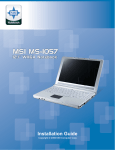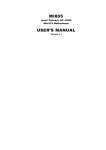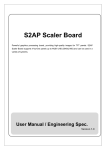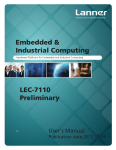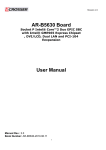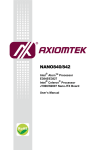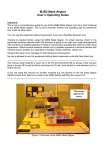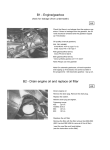Download KPC-1590/1790 User Manual
Transcript
KPC-1590/1790 15”/17” Industrial Panel PC with Intel® GM45 + ICH9-M User’s Guide KPC-1590/ 1790 User’s Manual I Contact Info: Quanmax Inc. 5F, No. 415, Ti-Ding Blvd. Sec. 2, NeiHu District, Taipei, Taiwan 114 Tel: +886-2-2799-2789 Fax: +886-2-2799-7399 Visit our site at: www.quanmax.com © 2009 Quanmax Inc. All rights reserved. The information in this user’s guide is provided for reference only. Quanmax does not assume any liability arising out of the application or use of the information or products described herein. This user’s guide may contain or reference information and products protected by copyrights or patents and does not convey any license under the patent rights of Quanmax, nor the rights of others. Quanmax is a registered trademark of Quanmax. All trademarks, registered trademarks, and trade names used in this user’s guide are the property of their respective owners. All rights reserved. This user’s guide contains information proprietary to Quanmax. Customers may reprint and use this user’s guide in other publications. Customers may alter this user’s guide and publish it only after they remove the Quanmax name, cover, and logo. Quanmax reserves the right to make changes without notice in product or component design as warranted by evolution in user needs or progress in engineering or manufacturing technology. Changes which affect the operation of the unit will be documented in the next revision of this user’s guide. Revision Date Edited by Changes 1.0 08/5/2009 SLee Initial Release 1.01 08/24/2009 SLee Packing List Updated 1.02 09/15/2009 SLee HDD & ODD Installation Update 1.03 12/16/2009 SLee Correct RS232/422/485 pin assignment KPC-1590/ 1790 User’s Manual II Content Content Content....................................................................................................................... 3 Figures ....................................................................................................................... 4 Tables ......................................................................................................................... 5 Safety Instructions ...................................................................................................... 6 Before You Begin .................................................................................. 6 When Working Inside a Computer ........................................................ 6 Preventing Electrostatic Discharge ....................................................... 7 Preface ....................................................................................................................... 8 How to Use This Guide ......................................................................... 8 Unpacking ............................................................................................. 8 Regulatory Compliance Statements ...................................................... 8 Warranty Policy ..................................................................................... 9 Maintaining Your Computer................................................................. 10 Chapter 1 Introduction ........................................................................................... 13 Overview ............................................................................................. 13 Product Specifications ........................................................................ 14 Mechanical Layout .............................................................................. 15 Chapter 2 Assembly/Disassembly ......................................................................... 18 Accessing Internal Components ......................................................... 18 Processor Installation.......................................................................... 19 Processor Handling ..................................................................... 20 Installing the CPU ........................................................................ 20 Removing the CPU: ..................................................................... 21 Cooler Installation ............................................................................... 22 HDD & ODD Installation...................................................................... 23 VESA Mounting................................................................................... 24 Wall Mounting ..................................................................................... 25 Panel Mounting ................................................................................... 26 Chapter 3 Getting Started ...................................................................................... 28 Power Connection .............................................................................. 28 Operating System and Drivers ............................................................ 29 Chapter 4 Maintenance and Prevention ................................................................ 30 Chapter 5 Interface ................................................................................................ 31 External Connectors ........................................................................... 31 KPC-1590/ 1790 User’s Manual 3 Figures Figures Figure 1 Mechanical Layout - Front and Side........................................................... 15 Figure 2 Mechanical Layout - I/O Panel ................................................................... 16 Figure 3 Mechanical Dimensions (KPC-1590) ......................................................... 16 Figure 4 Mechanical Dimensions (KPC-1790) ......................................................... 17 Figure 5 Removing the rear cover ............................................................................ 18 Figure 6 Mechanical Internal Layout ........................................................................ 19 Figure 7 Disengage the socket actuator ................................................................... 20 Figure 8 CPU alignment in Micro-FCPGA Socket (Socket P) .................................. 21 Figure 9 Secure the processor in the socket ............................................................ 21 Figure 10 HDD & ODD Installation ........................................................................... 23 Figure 11 Mounting hole locations ............................................................................ 24 Figure 12 Wall Mounting Demonstrations................................................................. 25 Figure 13 Panel Mount Cut-out hole and maximum panel thickness........................ 26 Figure 14 Panel Mounting ........................................................................................ 27 KPC-1590/ 1790 User’s Manual 4 Tables Tables Table 1 Specifications ............................................................................................... 14 Table 2 Audio Jacks.................................................................................................. 31 Table 3 DVI (DVI-I Connector).................................................................................. 31 Table 4 HDMI1 (HDMI1 connector) .......................................................................... 32 Table 5 LAN1 (10/100/1000 Ethernet RJ-45 Connector) .......................................... 32 Table 6 USB1 (USB2.0 Port 0, 1 Type A Connector) ................................................ 32 Table 7 COM1 RS-232/422/485 (DB9 Male Connector) ........................................... 33 Table 8 COM2 RS-232 (DB9 Male Connector)......................................................... 33 Table 9 Digital I/Os (DB9 Female Connector) .......................................................... 33 KPC-1590/ 1790 User’s Manual 5 Safety Instructions Safety Instructions Before You Begin Before handling the product, read the instructions and safety guidelines on the following pages to prevent damage to the product and to ensure your own personal safety. Refer to the “Advisories” section in the Preface for advisory conventions used in this user’s guide, including the distinction between Warnings, Cautions, Important Notes, and Notes. Always use caution when handling/operating a computer. Only qualified, experienced, authorized electronics service personnel should access the interior of a computer. The power supplies produce high voltages and energy hazards, which can cause bodily harm. Use extreme caution when installing or removing components. Refer to the installation instructions in this user’s guide for precautions and procedures. If you have any questions, please contact Quanmax Post-Sales Technical Support. WARNING High voltages are present inside the chassis when the unit’s power cord is plugged into an electrical outlet. Turn off system power, turn off the power supply, and then disconnect the power cord from its source before removing the chassis cover. Turning off the system power switch does not remove power to components. When Working Inside a Computer Before taking covers off a computer, perform the following steps: 1. Turn off the computer and any peripherals. 2. Disconnect the computer and peripherals from their power sources or subsystems to prevent electric shock or system board damage. This does not apply when hot swapping parts. 3. Follow the guidelines provided in “Preventing Electrostatic Discharge” on the following page. 4. Disconnect any telephone or telecommunications lines from the computer. In addition, take note of these safety guidelines when appropriate: KPC-1590/ 1790 User’s Manual 6 Safety Instructions To help avoid possible damage to system boards, wait five seconds after turning off the computer before removing a component, removing a system board, or disconnecting a peripheral device from the computer. When you disconnect a cable, pull on its connector or on its strain-relief loop, not on the cable itself. Some cables have a connector with locking tabs. If you are disconnecting this type of cable, press in on the locking tabs before disconnecting the cable. As you pull connectors apart, keep them evenly aligned to avoid bending any connector pins. Also, before connecting a cable, make sure both connectors are correctly oriented and aligned. CAUTION Do not attempt to service the system yourself except as explained in this user’s guide. Follow installation and troubleshooting instructions closely. Preventing Electrostatic Discharge Static electricity can harm system boards. Perform service at an ESD workstation and follow proper ESD procedure to reduce the risk of damage to components. Quanmax strongly encourages you to follow proper ESD procedure, which can include wrist straps and smocks, when servicing equipment. You can also take the following steps to prevent damage from electrostatic discharge (ESD): When unpacking a static-sensitive component from its shipping carton, do not remove the component’s antistatic packing material until you are ready to install the component in a computer. Just before unwrapping the antistatic packaging, be sure you are at an ESD workstation or grounded. This will discharge any static electricity that may have built up in your body. When transporting a sensitive component, first place it in an antistatic container or packaging. Handle all sensitive components at an ESD workstation. If possible, use antistatic floor pads and workbench pads. Handle components and boards with care. Don’t touch the components or contacts on a board. Hold a board by its edges or by its metal mounting bracket. Do not handle or store system boards near strong electrostatic, electromagnetic, magnetic, or radioactive fields. KPC-1590/ 1790 User’s Manual 7 Preface Preface How to Use This Guide This guide is designed to be used as step-by-step instructions for installation, and as a reference for operation, troubleshooting, and upgrades. NOTE Driver downloads and additional information is available under Downloads on our web site: www.quanmax.com. Unpacking When unpacking, follow these steps: 1. 2. 3. After opening the box, save it and the packing material for possible future shipment. Remove all items from the box. If any items listed on the purchase order are missing, notify Quanmax customer service immediately. Inspect the product for damage. If there is damage, notify Quanmax customer service immediately. Refer to “Warranty Policy” for the return procedure. Regulatory Compliance Statements This section provides the FCC compliance statement for Class A devices. FCC Compliance Statement for Class A Devices The product(s) described in this user’s guide has been tested and found to comply with the limits for a Class A digital device, pursuant to Part 15 of the FCC Rules. These limits are designed to provide reasonable protection against harmful interference when the equipment is operated in a commercial environment. This equipment generates, uses, and can radiate radio frequency energy and, if not installed and used in accordance with the user’s guide, may cause harmful KPC-1590/ 1790 User’s Manual 8 Preface interference to radio communications. Operation of this equipment in a residential area (domestic environment) is likely to cause harmful interference, in which case the user will be required to correct the interference (take adequate measures) at their own expense. Changes or modifications not expressly approved by Quanmax could void the user's authority to operate the equipment. NOTE The assembler of a personal computer system may be required to test the system and/or make necessary modifications if a system is found to cause harmful interference or to be noncompliant with the appropriate standards for its intended use. Warranty Policy Limited Warranty Quanmax Inc.’s detailed Limited Warranty policy can be found under Support at www.quanmax.com. Please consult your distributor for warranty verification. The limited warranty is void if the product has been subjected to alteration, neglect, misuse, or abuse; if any repairs have been attempted by anyone other than Quanmax or its authorized agent; or if the failure is caused by accident, acts of God, or other causes beyond the control of Quanmax or the manufacturer. Neglect, misuse, and abuse shall include any installation, operation, or maintenance of the product other than in accordance with the user’s guide. No agent, dealer, distributor, service company, or other party is authorized to change, modify, or extend the terms of this Limited Warranty in any manner whatsoever. Quanmax reserves the right to make changes or improvements in any product without incurring any obligation to similarly alter products previously purchased. Return Procedure For any Limited Warranty return, please contact Support at www.quanmax.com and login to obtain a Return Material Authorization (RMA) Number. If you do not have an account, send an email to [email protected] to apply for one. All product(s) returned to Quanmax for service or credit must be accompanied by a Return Material Authorization (RMA) Number. Freight on all returned items must be prepaid by the customer who is responsible for any loss or damage caused by KPC-1590/ 1790 User’s Manual 9 Preface common carrier in transit. Returns for Warranty must include a Failure Report for each unit, by serial number(s), as well as a copy of the original invoice showing the date of purchase. To reduce risk of damage, returns of product must be in a Quanmax shipping container. If the original container has been lost or damaged, new shipping containers may be obtained from Quanmax Customer Service at a nominal cost. Quanmax owns all parts removed from repaired products. Quanmax uses new and reconditioned parts made by various manufacturers in performing warranty repairs and building replacement products. If Quanmax repairs or replaces a product, its warranty term is not extended. Shipments not in compliance with this Limited Warranty Return Policy will not be accepted by Quanmax. Limitation of Liability In no event shall Quanmax be liable for any defect in hardware, software, loss, or inadequacy of data of any kind, or for any direct, indirect, incidental, or consequential damages in connection with or arising out of the performance or use of any product furnished hereunder. Quanmax’s liability shall in no event exceed the purchase price of the product purchased hereunder. The foregoing limitation of liability shall be equally applicable to any service provided by Quanmax or its authorized agent. Maintaining Your Computer Environmental Factors Temperature The ambient temperature within an enclosure may be greater than room ambient temperature. Installation in an enclosure should be such that the amount of air flow required for safe operation is not compromised. Consideration should be given to the maximum rated ambient temperature. Overheating can cause a variety of problems, including premature aging and failure of chips or mechanical failure of devices. If the system has been exposed to abnormally cold temperatures, allow a two-hour warm-up period to bring it up to normal operating temperature before turning it on. Failure to do so may cause damage to internal components, particularly the hard disk drive. Humidity KPC-1590/ 1790 User’s Manual 10 Preface High-humidity can cause moisture to enter and accumulate in the system. This moisture can cause corrosion of internal components and degrade such properties as electrical resistance and thermal conductivity. Extreme moisture buildup inside the system can result in electrical shorts, which can cause serious damage to the system. Buildings in which climate is controlled usually maintain an acceptable level of humidity for system equipment. However, if a system is located in an unusually humid location, a dehumidifier can be used to maintain the humidity within an acceptable range. Refer to the “Specifications” section of this user’s guide for the operating and storage humidity specifications. Altitude Operating a system at a high altitude (low pressure) reduces the efficiency of the cooling fans to cool the system. This can cause electrical problems related to arcing and corona effects. This condition can also cause sealed components with internal pressure, such as electrolytic capacitors, to fail or perform at reduced efficiency. Power Protection The greatest threats to a system’s supply of power are power loss, power spikes, and power surges caused by electrical storms, which interrupt system operation and/or damage system components. To protect your system, always properly ground power cables and one of the following devices. Surge Protector Surge protectors are available in a variety of types and usually provide a level of protection proportional with the cost of the device. Surge protectors prevent voltage spikes from entering a system through the AC power cord. Surge protectors, however, do not offer protection against brownouts, which occur when the voltage drops more than 20 percent below the normal AC line voltage level. Line Conditioner Line conditioners go beyond the over voltage protection of surge protectors. Line conditioners keep a system’s AC power source voltage at a fairly constant level and, therefore, can handle brownouts. Because of this added protection, line conditioners cost more than surge protectors. However, line conditioners cannot protect against a complete loss of power. KPC-1590/ 1790 User’s Manual 11 Preface Uninterruptible Power Supply Uninterruptible power supply (UPS) systems offer the most complete protection against variations on power because they use battery power to keep the server running when AC power is lost. The battery is charged by the AC power while it is available, so when AC power is lost, the battery can provide power to the system for a limited amount of time, depending on the UPS system. UPS systems range in price from a few hundred dollars to several thousand dollars, with the more expensive unit s allowing you to run larger systems for a longer period of time when AC power is lost. UPS systems that provide only 5 minutes of battery power let you conduct an orderly shutdown of the system, but are not intended to provide continued operation. Surge protectors should be used with all UPS systems, and the UPS system should be Underwriters Laboratories (UL) safety approved. CAUTION RISK OF EXPLOSION IF BATTERY IS REPLACED BY AN INCORRECT TYPE. DISPOSE OF USED BATTERIES ACCORDING TO THE INSTRUCTIONS KPC-1590/ 1790 User’s Manual 12 Chapter 1 Chapter 1 Introduction Overview The KPC-1590/1790 Panel PCs is supporting the latest Intel® 45nm Core 2 Duo processor with the high integration of the Intel® GM45/ ICH9M chipset. Featured are DDR3 SODIMM up to 2GB, Intel® GMA 4500MHD supports DirectX 10 and Shader Model 4.0. Storage includes a 2.5" SATA hard drive or a solid-state drive (SSD), and slim optical drive. Supported interfaces include a GbE LAN, HD audio, 2x serial ports, USB 2.0 ports, DVI-I and HDMI, thus easily meeting a broad range of customer requirements. The KPC series provide a compact, high performance human-machine interface, with optimal shock, vibration and temperature resistance for tough industrial demands. Check list Check the contents of the carton box: 1x Panel PC 1x Panel Mounting Kits (with screw bag) 1x Drivers/ Manual CD 1x Quick Installation Guide 1x Power Cord (optional) 1x Wall Mounting Kits (optional) 1x DC Power Adapter (optional) 1x Wi-Fi antenna (optional) Features 15”/ 17" TFT LCD Display with Resistive 5-wire TouchScreen CPU Support Intel® Core™2 Duo Processor T9400 (6M Cache, 2.53 GHz, 1066 MHz FSB) Intel® Core™2 Duo Processor P8400 (3M Cache, 2.26 GHz, 1066 MHz FSB) Intel® Celeron® Processor 575 (1M Cache, 2.00 GHz, 667 MHz FSB) Intel® Graphics Media Accelerator 4500MHD supports IP65 approved front bezel 1x GbE, 2x COMs, 2x USB ports, Digital I/Os DVI-I, HDMI, HD Audio KPC-1590/ 1790 User’s Manual 13 Chapter 1 Product Specifications KPC-1590 KPC-1790 System CPU Intel® Core™2 Duo Processor T9400 (6M Cache, 2.53 GHz, 1066 MHz FSB) Intel® Core™2 Duo Processor P8400 (3M Cache, 2.26 GHz, 1066 MHz FSB) Intel® Celeron® Processor 575 (1M Cache, 2.00 GHz, 667 MHz FSB) Chipset Intel® GM45 + ICH9-M Memory 1 x DDR3 800/1066MHz SO-DIMM Socket, up to 2 GB Internal Storage 1x 2.5” SATA HDD or 1x SSD 1x Slim DVD-ROM Cooling CPU and system fan Material Aluminum front bezel & SECC chassis I/Os 1x GbE, RJ-45 2x USB 2.0 1x HDMI 1x DVI-I 2x COMs with 5V/12V Power Selection (COM1 RS-232/422/485, COM2 RS-232) 4x Digital Input/Output, DB-9 female Connector 1x Power On/Off Switch 1x Power Connector 7.1 channel Audio Jacks (Line Out, Line In, Mic In, Side Surround, CEN/LFE Output, Back Surround) 2x RCA Audio Jacks (2W+2W Amplifier) LCD Display Display type & size 15” LED 17” LED Brightness 350 cd/m² 350 cd/m² Resolution XGA (1024x768) SXGA (1280 x 1024) Touch Screen 5-wire Resistive Type Wireless LAN Wireless LAN 802.11b/g (optional) Environmental Temperature Operating: 0˚C to 60˚C (CF, SSD), 0˚C to 50˚C (2.5” HDD) Storage: 0˚C to 70˚C, 10%-85% rel. hum., non-condensing Shock Operating: 10 g / 11ms; Storage: 30 g / 11ms (half-sine) Viberation Operating (IEC 68-2-64 Fh): 5-500Hz, 1 g (rms) / 3-axes Storage (IEC 68-2-6 Fc): 5-500Hz, 2 g (rms) / 3-axes Size and weight Dimensions 410 x 315 x 82 mm (W x H x D) 442 x 354 x 91 mm (W x H x D) Weight 5.9 kg 8.2kg Power Input AC 100-240V(Optional DC-12V or DC-24V) Mounting Type Wall, VESA, Panel Mount Compliant CE, FCC Class A, IP65 front bezel Table 1 Specifications KPC-1590/ 1790 User’s Manual 14 Chapter 1 Mechanical Layout Front and Side Panel Figure 1 Mechanical Layout - Front and Side WARNING Be sure not to block any air vents on the computer. Blocked air vents can cause thermal problems. I/O Panel KPC-1590/ 1790 User’s Manual 15 Chapter 1 Figure 2 Mechanical Layout - I/O Panel Mechanical Dimensions Figure 3 Mechanical Dimensions (KPC-1590) KPC-1590/ 1790 User’s Manual 16 Chapter 1 Figure 4 Mechanical Dimensions (KPC-1790) KPC-1590/ 1790 User’s Manual 17 Chapter 2 Chapter 2 Assembly/Disassembly Accessing Internal Components WARNING Before opening your system, make sure to turn it off and disconnect the power sources to prevent electric shock or system damage. And wait 3 to 5 minutes to let the computer cool before removing the computer cover. Follow the procedure described below to access the system's internal components. 1) Place the system front-side-down on a soft material to prevent marking or scratching of the front panel. Remove the screws securing the rear panel of the chassis as shown. Figure 5 Removing the rear cover KPC-1590/ 1790 User’s Manual 18 Chapter 2 2) Remove the rear cover. Note the locations of the internal components of the system. Figure 6 Mechanical Internal Layout NOTE The system was equipped with SO-DIMM DDR3-RAM. We suggest do not install or remove the RAM by yourself. KPC-1590/ 1790 User’s Manual 19 Chapter 2 Processor Installation Processor Handling Carefully follow the steps below in order to prepare the CPU for installation: 1. Remove processor from packaging. 2. Handle the CPU by grasping the substrate edges only with thumb and forefinger. CAUTION DO NOT TOUCH PROCESSOR CONTACTS TO PREVENT DAMAGING THE CPU. Installing the CPU Carefully follow the steps below in order to install the CPU: 1. Check and confirm that you are installing the correct CPU type. 2. Using a screwdriver, disengage (open) the socket actuator, as shown in figure below. Figure 7 Disengage the socket actuator 3. Align the gold triangle on the CPU with the similar marking on the socket (see Figure below). If the processor does not drop completely into the socket, turn the socket actuator to the open position until the processor drops completely in. KPC-1590/ 1790 User’s Manual 20 Chapter 2 Figure 8 CPU alignment in Micro-FCPGA Socket (Socket P) 4. While gently holding the processor down with your finger, secure the processor in the socket with a screwdriver by turning the socket actuator to the closed position: Figure 9 Secure the processor in the socket Removing the CPU: To remove the CPU, reverse the installation steps. 1. Before removing the CPU, turn off the system power and wait for about 20 minutes until the heat radiation plate of the cooling fan and the CPU cools down. 2. To remove the CPU, follow Step 2 of Installing the CPU above. 3. Remove the CPU by grasping the substrate edges only with thumb and forefinger and lifting it out with a purely vertical motion. WARNING The CPU and the heat-sink may be hot and could cause burns. KPC-1590/ 1790 User’s Manual 21 Chapter 2 Cooler Installation NOTE Before the cooler installation, you should detach the related cables from motherboard and remove the motherboard form the chassis in advance. Please contact our technical support for detail assistant of this process. The system must not be operated without a cooler (heat sink and fan) to provide the necessarily cooling. Install the cooling unit supplied as follows: CAUTION Make sure that good thermal contact is made between the processor and heat sink. Insufficient contact or incorrect use of heat sink, fan, or thermal compound can cause the processor to overheat, which may crash the system or cause permanent damage to the CPU. 1. 2. Install the correct CPU as described above. Align the screw holes of the heat-sink rear retention bracket with the mounting holes on the underside of the motherboard, located at the four corners of the CPU location. Insert into the holes and turn the motherboard over. NOTE Be careful not to touch the thermal pad on the underside of the heat-sink. This pad is made of thermal compound and is deformable. It is designed to make optimal thermal contact with the CPU. No additional thermal compound is required. Tighten each screw halfway to secure the cooler assembly to the motherboard. Then gradually tighten all four screws. Do not fully tighten the first screw before partially tightening the other screws as this may apply uneven pressure to the CPU, causing damage. KPC-1590/ 1790 User’s Manual 22 Chapter 2 HDD & ODD Installation Step 1 Remove the pre-cut bracket opening of ODD. Loosen the 4 screws and take off the ODD bracket form the system. Step 2 & 3 Secure the hard drive to the HDD bracket using the short screws then secure HDD bracket to the ODD bracket using the anti-vibration screws. Step 4 Secure the ODD to the ODD bracket using the 4 short screws provided. Step 5 Secure the whole bracket to the chassis and connecting the data & power cables. Figure 10 HDD & ODD Installation NOTE Above procedure is for KPC-1790 only. If you want to install HDD & ODD in KPC-1590, you have to secure ODD to the ODD bracket and secure the ODD bracket to the chassis first. Then secure HDD to the HDD bracket and secure the HDD bracket to the ODD bracket. KPC-1590/ 1790 User’s Manual 23 Chapter 2 VESA Mounting The product comes with VESA FDMI 75/100 standard mounting holes as shown below. Use 4 screws with the appropriate length for your mounting bracket. Figure 11 Mounting hole locations KPC-1590/ 1790 User’s Manual 24 Chapter 2 Wall Mounting . Below are the demonstrations of how to use Quanmax wall-mount kits Step1 Secure the VESA kit to the panel PC using the 4 screws. Step2 Install the wall-mount kit to the proper place of the wall by using the 6 screws. Step3 Attach the panel PC to the wall-mount kit which has been well fixed on the wall. Step4 Secure the wall-mount kit and panel PC with screw by using Phillips Screwdriver Figure 12 Wall Mounting Demonstrations KPC-1590/ 1790 User’s Manual 25 Chapter 2 Panel Mounting The Panel PC can be panel mounted and comes with 8 brackets and screws for this purpose. The required cutout for panel mounting and maximum panel thickness is shown below. Figure 13 Panel Mount Cut-out hole and maximum panel thickness KPC-1590/ 1790 User’s Manual 26 Chapter 2 Below are the demonstrations of how to do panel mounting. Step1 Remove the pre-cut Bracket Opening Covers by firmly inserting a flathead screwdriver and bending them back and forth until they break free from the chassis. “KPC-1530: 9 Bracket Opening Covers” “KPC-1730: 10 Bracket Opening Covers” Step2 Install the Panel Mount Seal on the inside edge of the Panel PC Step3 Insert a Panel Mount Bracket into a bracket opening as shown. Step4 Secure the chassis to the panel by tightening the screw provided against the panel. Repeat for the remaining brackets. Figure 14 Panel Mounting KPC-1590/ 1790 User’s Manual 27 Chapter 3 Chapter 3 Getting Started Power Connection CAUTION Use the power cord suitable for the power supply in your country. Do not remove or alter the grounding prong on the power cord. In situations where a two-slot receptacle is present, have it replaced with a properly grounded three-prong grounding type receptacle. AC Power 1. 2. Connect the supplied AC power cord to the system AC power inlet on the I/O panel of the system. Connect the other end of the AC power cord to a corresponding outlet. DC Power The product comes with a two pin header that carries 12VDC external power input. Label ` 1. 2. + - Function DC 12V (Optional DC 24V) GND Make sure the power distribution to the DC power feed wires is disconnected. Loosen the screws securing the terminal block to the DC inlet as shown and remove it from the chassis. KPC-1590/ 1790 User’s Manual 28 Chapter 3 3. 4. Remove just enough insulator material from the ends of the wires to allow a proper electrical connection to the terminal block. Insert the power feed wires into the terminal block and tighten the compression clamps as shown. 5. Insert the terminal block into the DC inlet in the chassis and secure by tightening the screws loosened in Step 2. 6. 7. Connect the power distribution to the DC power feed wires. Press the power button to turn it on. Operating System and Drivers If your product does not come with an operating system pre-installed, you will need to install an operating system and the necessary drivers to operate it. After you have finished assembling your system and connected the appropriate power source, power it up using the power supply and install the desired operating system. You can download the drivers for the product from the Quanmax website at www.quanmax.com and install as instructed there. For other operating systems, please contact Quanmax. KPC-1590/ 1790 User’s Manual 29 Chapter 4 Chapter 4 Maintenance and Prevention Your KPC-1590/1790 system requires minimal maintenance and care to keep it operating correctly. Occasionally wipe the system with a soft dry cloth. You should only remove persistent dirt by use of a soft, slightly damp cloth (use only a mild detergent). Make sure the ventilation holes are clear of debris. CAUTION Do NOT do any of the following: Allow water to enter the computer Use a heavily dampened cloth Spray water directly inside of computer KPC-1590/ 1790 User’s Manual 30 Chapter 5 Chapter 5 Interface External Connectors Table 2 Audio Jacks Label Function Label Function Amp.R Right Channel Speaker Output RCA Connector MIC MIC-In Audio Jack Amp.L Left Channel Speaker Output RCA Connector SS Side Surround Output Audio Jack F Line-Out Audio Jack CW CEN/LFE Output Audio Jack IN Line-In Audio Jack BS Back Surround Output Audio Jack Table 3 DVI (DVI-I Connector) Pin 1 3 5 7 9 11 13 15 17 19 21 23 PIN C1 C2 C3 C4 C5 KPC-1590/ 1790 User’s Manual 31 Signal Name Pin Signal Name TX2N 2 TX2P GND 4 TX5N TX5P 6 SD_CLK SD_DATA 8 VSYNC TX1N 10 TX1P GND 12 TX4N TX4P 14 VGA_PWR VGA_EN 16 HPD TX0N 18 TX0P GND 20 TX6N TX6P 22 GND TCLP 24 TXLN Signal Name Analog red Analog green Analog blue Analog horizontal sync Analog ground Chapter 5 Table 4 HDMI1 (HDMI1 connector) Signal Name TMD_DATA2+ TMD_DATA2GND TMD_DATA0+ TMD_DATA0GND NC DDC_CLK GND HPDET Pin 1 3 5 7 9 11 13 15 17 19 Pin 2 4 6 8 10 12 14 16 18 Signal Name GND TMD_DATA1+ TMD_DATA1GND HDMI_TCLP HDMI_TCLN NC DDC_DATA +5V Table 5 LAN1 (10/100/1000 Ethernet RJ-45 Connector) Pin 1 2 3 4 Signal Tx+ TxRx+ NC Pin 5 6 7 8 Signal NC RxNC NC LAN LED Status Status Led Orange / Green Yellow No link Off Off 10M link Off Off 10M active Off Blink 100M link Green on Off 100M active Green on Blink 1000M link Orange on Off 1000M active Orange on Blink Table 6 USB1 (USB2.0 Port 0, 1 Type A Connector) Pin 1 2 3 4 KPC-1590/ 1790 User’s Manual Signal Name +5V USB1USB1+ GND 32 Pin 5 6 7 8 Signal Name +5V USB0USB0+ GND Chapter 5 Table 7 COM1 RS-232/422/485 (DB9 Male Connector) Pin 1 2 3 4 5 6 7 8 9 RS232 RS422 DCD, Data carrier detect TXRXD, Receive data RX+ TXD, Transmit data TX+ DTR, Data terminal ready RXGND, ground DSR, Data set ready N/A RTS, Request to send N/A CTS, Clear to send N/A +5V / +12V / RI, Ring indicator N/A Note:Selected by BIOS Setting RS485 Half duplex DATAN/A DATA+ N/A N/A N/A N/A N/A **COM1 Function Type RS232/422/485 can be selected from BIOS setting. Table 8 COM2 RS-232 (DB9 Male Connector) Pin 1 2 3 4 5 6 7 8 9 Signal Data carrier detect RXD, Receive data DTR, Data terminal ready GND, ground TXD, Transmit data DSR, Data set ready RTS, Request to send CTS, Clear to send +5V / +12V / RI, Ring indicator Note:Selected by BIOS Setting Table 9 Digital I/Os (DB9 Female Connector) Pin 1 2 3 4 5 KPC-1590/ 1790 User’s Manual Signal Digital Output 0 Digital Input 0 Digital Output 1 Digital Input 1 Digital Output 2 33 Pin 6 7 8 9 Screw Signal Digital Input 2 Digital Output 3 Digital Input 3 +5V GND