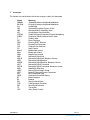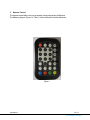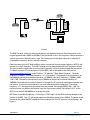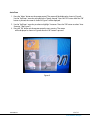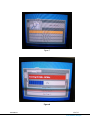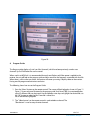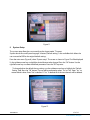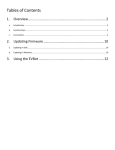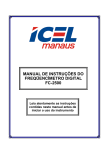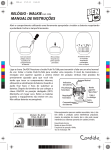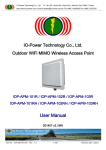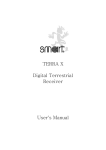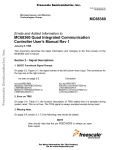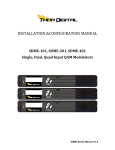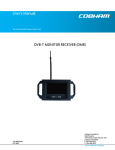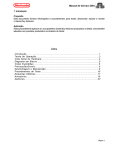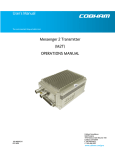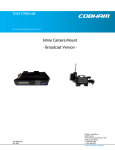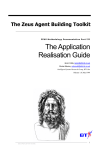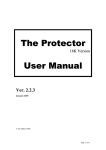Download User`s Manual DIVERSITY DVB
Transcript
User’s Manual The most important thing we build is trust. DIVERSITY DVB-T RECEIVER (DDR) 100-M0062X2 05/15/09 Cobham Surveillance GMS Products 1916 Palomar Oaks Way Ste 100 Carlsbad, CA 92008 T: 760-496-0055 F: 760-496-0057 www.cobham.com/gms TABLE OF CONTENTS 1 2 3 4 5 6 7 8 9 ACRONYMS…………………………………………………………………………………………………………………………..3 INTRODUCTION…………………………………………………………………………………………………………………..4 REMOTE CONTROL………………………………………………………………………………………………………………5 HARDWARE OVERVIEW………………………………………………………………………………………………………6 4.1 Composite Video Out……………………………………………………………………………………………………...6 4.2 Stereo Out……………………………………………………………………………………………………………………….. 8 4.3 Audio In…………………………………………………………………………………………………………………………….8 4.4 Video In…………………………………………………………………………………………………………………………….8 4.5 RF/IF Inputs………………………………………………………………………………………………………………………8 4.6 Data In……………………………………………………………………………………………………………………………….8 4.7 Power On LED…………………………………………………………………………………………………………………...8 4.8 IR Sensor………………………………………………………………………………………………………………………….. 8 4.9 DC Power…………………………………………………………………………………………………………………………..8 USE WITH GMS MDL LINK………………………………………………………………………………………………….8 FIRST TIME USE…………………………………………………………………………………………………………………10 CHANNEL SEARCH……………………………………………………………………………………………………………..11 PROGRAM GUIDE……………………………………………………………………………………………………………….15 SYSTEM SETUP…………………………………………………………………………………………………………………..15 100-M0062X2 2 of 17 www.cobham.com/gms 1 Acronyms This section lists and describes the various acronyms used in this document. Name 16QAM 64 QAM A/V AES ABS ASI COFDM CVBS/Y C D/C DDR FEC GUI I/O Kbaud Kbps Mbps MDL MDL-B MDR MDR-B MDT MDT-B MER MPEG NTSC PAL QPSK RF RX S/N THD SDI TX VDC Meaning 16-state Quadrature Amplitude Modulation 64-state Quadrature Amplitude Modulation Audio/Video Advanced Encryption System (32 bit) Messenger Basic Scrambling (8 bit) Asynchronous Serial Interface Coded Orthogonal Frequency Division Multiplexing Composite video/Luminance with S-video Chroma video Down-Converter Diversity DVB-T Receiver Forward Error Correction Graphical User Interface Input/ Output Kilobaud per second Kilobits per second Megabits per second Messenger Digital Link Messenger Digital Link, Broadcast Version Messenger Digital Receiver Messenger Digital Receiver, Broadcast Version Messenger Digital Transmitter Messenger Digital Transmitter, Broadcast Version Modulation Error Rate Moving Picture Experts Group National Television System Committee Phase Alternation Line Quadrature Phase Shift Keying Radio Frequency Receiver Signal-to-Noise Ratio Total Harmonic Distortion Serial Digital Interface Transmitter Volts (Direct Current) 100-M0062X2 3 of 17 www.cobham.com/gms 2 Introduction The GMS Diversity DVB-T Receiver (DDR) is a commercial VHF/UHF terrestrial receiver designed for the European market, which can be used in a GMS Messenger Digital Link (MDL). This MDL link includes a Messenger Digital Transmitter, the DDR, and one or two external Down Converters (sold separately) for frequencies exceeding the direct input of 861MHz. This MDL system utilizes a robust digital modulation system known as Coded Orthogonal Frequency Division Multiplexed (COFDM) that provides frequency diversity and powerful Forward Error Correction (FEC) algorithms. This MDL provides a robust wireless link that is effective against the multipath interference experienced by analog systems and provides a clear picture in the most difficult of terrains. Channel data such as Channel number, frequency, bandwidth, and other pertinent information can be stored in a program data file. Normally a receiver has no program data stored when received from the manufacturer. In this case when power is applied to the unit the receiver will do an auto search for channels. If channel data has been saved previously, the receiver will search for the saved channels. See section 5 for saving channel data. Note: The DDR can be ordered with NTSC or PAL video standard. The user must specify the video standard when ordering. The GMS part number for the NTSC version is 565-043A. The GMS part number for the PAL version is 565-050. This manual provides information on how to operate the DDR as well as pertinent technical information related to the overall system. 100-M0062X2 4 of 17 www.cobham.com/gms 3 Remote Control The remote control allows the user to remotely setup and program the Receiver. The following diagram (Figure 1 & Table 1) shows the buttons and the definitions. Figure 1 100-M0062X2 5 of 17 www.cobham.com/gms Power Exit Menu FAV Channel +/0-9 FAV – up arrow FAV – down arrow Channel up arrow Channel down arrow Display Mute Recall PI MTS AV in/out B (Blue) R (Red) G (Green) Y (Yellow) 4 Power on/off Exit to previous screen Enter main menu Fav channel +/- / OK key (enter) Numeric keys for data entry Cursor up (Main menu) Cursor down (Main menu) Cursor right (Main menu) Cursor left (Main menu) Display channel status on screen Audio mute/unmute Return to last channel Channel information Audio select – Stereo/Mono/Left/Right Source function key Function defined by screen Function defined by screen Function defined by screen/Volume dn Function defined by screen/Volume up Hardware Overview The following shows the front and rear views of the DBV-T Receiver. Each item will be described in this section (See Figure 2). 100-M0062X2 6 of 17 www.cobham.com/gms Video Out STEREO Audio Out REAR PANEL NOT USED AUDIO In Audio In Video In VIDEO RF/IF INPUTS In FRONT PANEL Power On IR Data In DC Power Figure 2 100-M0062X2 7 of 17 www.cobham.com/gms 4.1 Composite Video Out There are three composite video connections (V1, V2.V3). This output is normally connected to a video monitor. 4.2 Stereo Out There is one stereo output (Right, Left). Two RCA female connectors are used. 4.3 Audio In There are two channels of stereo audio in (Right, Left). This allows connection to a DVD player or navigation device. Four RCA female connectors are used. 4.4 Video In There are two inputs for Video In. This allows a connection to a DVD player or navigation device. Two RCA female connectors are used. 4.5 RF/IF Inputs Either the antennas are connected to these inputs (RF), or when used in an MDL system the output of a BDC (IF) is connected if the frequency is greater than 861MHz. Two “F” female style connectors are used. 4.6 Data In This connection is used to allow software updates to be downloaded into the unit (RS232 connection). 4.7 Power On LED LED INDICATES THAT POWER IS ON 4.8 IR Sensor THE REMOTE CONTROL UNIT COMMUNICATES TO THE RECEIVER VIA AN IR SENSOR. THE IR SENSOR SUPPLIED WITH THE RECEIVER IS ATTACHED TO THIS CONNECTOR. THE SENSOR IS PART OF A 6 FOOT CABLE AND CONNECTOR. THE SENSOR MUST BE ATTACHED TO ALLOW COMMUNICATION VIA THE REMOTE CONTROL UNIT. 4.9 DC Power The 12 Volt power is attached to this connector. The current draw is approximately 0.6 Amps. The connector is a four pin Molex. The receiver is supplied with a mating connector with four wires preattached. The red wire is attached to the plus(+) of the power supply. The black and green wire attach to common (-) of the power supply. The blue wire is not used and can be removed. 5 Use With GMS MDL Link Figure 3 shows a basic configuration to establish a MDL wireless link. 100-M0062X2 8 of 17 www.cobham.com/gms Power Source MDT D/C IF D/C IF Power Supply DVB-T Video Source Monitor Figure 3 The DVB-T receiver, and many other digital receivers are capable of receiving direct frequencies in the range of approximately 49MHz to 861MHz. If the transmitter is not in this range then a down-converter is used to convert the frequency to this range. The frequency out of the down-converter is called the IF (intermediate frequency) which is fed to the receiver. Down-converters have a LO (local oscillator) which is mixed with the transmitter frequency (MDT-B) and converts it to the IF frequency. The DVB-T receiver must be programmed with the IF frequency directly. The user can do the simple math to arrive at the IF frequency so that it can be entered into the receiver. The down-converter LO must be known. For GMS BDCs, refer to the table on the GMS web site (http://www.cobham.com/gms) under “Products”, “RF Modules”, “Block Down Converter”. The math involved is as follows: “Transmitter frequency - LO = IF frequency”. For example, if the transmitter is set for 5800MHz and the LO of the down-converter is 5100MHz, then the IF frequency is 700MHz (58005100 = 700). The receiver will need to be set to 700MHz to receive the transmitter frequency of 5800MHz. Each time the transmitter frequency is changed; the IF must be re-calculated and entered into the receiver. It must also be mentioned, as you may have noticed with the equation “Transmitter frequency – LO”, that negative or positive answers are possible. For example 5000-5100 = -100. The negative answer may indicate the receiver wants the signal to be inverted. (See section 6.3.3.2 of the MDT-B user manual, 100-M0056, for inverting the signal.) BDC Power is provided by applying +12Vdc to pin 1, GND to pin 3 of the DB-9 connector located on the bottom of the BDC. The +12 Volt power supply must be able to source at least 500mA. The power switch (located on the side of the BDC) enables the user to control the ‘ON’/’OFF’ positions for local power. See Figure 4. 100-M0062X2 9 of 17 www.cobham.com/gms Pin 1 3 2, 4-9 Signal Notes +12Vdc Power supply must be able to source at least 500mA. Voltage should not drop below +10Vdc. GND Power ground NC Not Connected BDC Power connections in optional housing Power Switch BNC Connector-IF out RF in connector DB-9 Connector for local power Figure 4 BDC Connectors 6 First Time Use As part of the system verification, GMS will put the receiver thru the “First Time Use” procedure. Therefore, you will only need this procedure if you have purchased a receiver independent of a link or system. When power is initially applied to the receiver, the unit will enter into an auto search mode. The auto search function will scan for valid RF signals to detect within a specific frequency range (178 MHz to 861MHz). The search will begin at 178MHz and step thru the range (178 – 861MHz) in 8 MHz increments (i.e.: 178MHz,186MHz,194MHz … 858MHz). The search will resume the scan beginning at 178MHz again but in 7 MHz increments this time. Finally the search will resume starting at 178 MHz in 6 MHz increments. The transmitter must be set to a valid frequency for the DDR to detect. If the transmitter operates in the range of (178 MHz to 861 MHz), the DDR can receive 100-M0062X2 10 of 17 www.cobham.com/gms RF from the transmitter without the need of a BDC. The BDC is required if the transmitter is not in this range. If the bandwidth of the DDR is set to 8 MHz then frequencies in the range (178 MHz to 861 MHz) in 8 MHz increments (i.e.: 178 MHz, 186 MHz, 194 MHz … etc.) are valid. The same concept applies to 6 and 7 MHz bandwidth settings of the DDR. When the auto search is complete the detected frequencies (channels) and pertinent data will be saved in the program data file. This implies that a MDT-B transmitter must be up and running before power is applied to the receiver. If the receiver detects the transmitter, the unit will output to the video display. The following is a visual of the “First Time Use” start up screens: Figure 5 7 Channel Search There are three different methods used to search for incoming RF/IF signals. They are: Auto scan All frequencies are scanned from 178 MHz to 858 MHz at 8 MHz bandwidth (BW) initially. The scanning will be continued using 7 then 6 MHz BW. Range search Beginning and end frequencies are specified for range of Channels to do a search. Specific search Only one specific frequency is searched. The frequency resolution is 0.5 MHz increments. 100-M0062X2 11 of 17 www.cobham.com/gms Auto Scan 1. Press the “Menu” button on the remote control. The screen will be displayed as shown in Figure 6. Use the “Up/Down” arrow key to highlight the “Search channel”. Press the “OK” button. After the “OK” button is pressed, the screen as shown in Figure 7 will be displayed. 2. Use the “Up/Down” arrow key to select to highlight “Autoscan.”Press the “OK” button to select “Auto Scanning” (See Figure 7). 3. Press the “OK” button on the remote control to start scanning. The screen will be displayed as shown in Figure 8 after the “OK” button is pressed. Figure 6 100-M0062X2 12 of 17 www.cobham.com/gms Figure 7 Figure 8 100-M0062X2 13 of 17 www.cobham.com/gms Range Search 1. Press the “Menu” button on the remote control. The screen will be displayed as shown in Figure 6. Use the “Up/Down” arrow key to highlight the “Range" search”. Press the “OK” button. After the “OK” button is pressed, the screen as shown in Figure 7 will be displayed 2. Use the “Up/Down” arrow key to highlight “Range search".”Press the “OK” button to select “Range search” (See Figure 7). After the “OK” button is pressed, the screen as in Figure 9 will be displayed. 3. The desired range of channels or frequencies to search is selected from this screen (Figure 9). Enter the beginning channel or frequency (channel from) and the end channel or frequency (channel to). The desired BW (bandwidth) must be selected also. Highlight the “Yes” field, Press the “OK” button to start the search. If “No” field is highlighted, then the operator will be prompted to re-enter the range of search channels again. Figure 9 Specific Search 1. Press the “Menu” button on the remote control. The screen will be displayed as shown in Figure 6. Use the “Up/Down” arrow key to highlight the “Search Channel ”. Press the “OK” button. After the “OK” button is pressed, the screen as shown in Figure 7 will be displayed. 2. Use the “Up/Down” arrow key to highlight “Specific search”. Press the 100-M0062X2 14 of 17 www.cobham.com/gms “OK” button to select “Specific search” (See Figure 7). After the “OK” button is pressed, the screen as in Figure 10 will be displayed. 3. Use the “down” arrow key to highlight the “Frequency” field. Press the “OK” button. Use the keypad to enter the desired IF frequency (see Figure 10). Use the down arrow key to highlight the “yes” or “No” field. If “Yes” is selected, the frequency will be entered after pressing the “OK” button. If no is selected, the frequency can be re-entered after the after pressing the “OK” button. Use the down arrow key to highlight the “BW” field. Press “OK”. Use the left or right arrow to select the desired bandwidth. Press “OK” to enter. Use the down arrow key to highlight the “Yes” or “No” field. Press “No” to exit back to the “Search channel” menu. Press “Yes” to enter the new frequency/bandwidth. The entry is stored as a unique user channel. To enter additional channels, go back to step 2 and repeat the process. Each time a user channel is entered, the last character in the user field will be incremented by one (i.e User 1, User 2, User 3 ,etc. Ref Figure 10). Press “Exit” when done. 4. Apply power to the transmitter and enter the desired frequency at the transmitter. At the DDR,press the “Menu” button using the remote control. Use the “Down” arrow key to highlight the “Specific search”. Press “OK” twice. The “Channel” field will be highlighted. Use the Up or Down arrow keys to choose the desired user preset frequency/BW. Press “OK” to make the selection. Press the down arrow until the “Yes” box is highlighted. Press “OK”. After a short delay, video will presented to the video monitor. The selected frequency along with associated parameters is now stored in the DDRs program guide as a file (See the following program guide section). Up to 32 different program files (channels) can be stored in the DDRs program guide. When used in an MDL link, it is recommended that only one program file be used (file #1). When power is applied to the receiver, the unit will look at the program guide and do a search for a frequency associated with that file. When there is a link to a transmitter, the receiver will come up running & display video on the monitor. Having one channel programmed minimizes confusion. 5. If it is desire to change the frequency, go back to step 4. 100-M0062X2 15 of 17 www.cobham.com/gms Figure 10 8 Program Guide The Program guide displays a list of user files (channels), which have been previously saved as user channels. Up to 32 different files can be stored. When used in an MDL link, it is recommended that only one file be used. When power is applied to the receiver, the unit will look at the program guide and do a search for the frequency associated with that file. When there is a link to the transmitter, the receiver will come up running & display video on the monitor. Having one file programmed minimizes confusion. The following shows how to use the Program Guide. 1. Press the “Menu” button on the remote control. The screen will be displayed as shown in Figure 11. Figure 11 shows only one file stored in the program guide (Unit Name TBD). As mentioned earlier, up to 32 different files can be stored. Use the up/down arrow keys to highlight the desired file, use the “OK” button to select the file. If one file is stored, the file #1 one will be highlighted. 2. The “Yellow button” on the remote control is used to delete a channel. The “Blue button” is used to setup favorite channels. 100-M0062X2 16 of 17 www.cobham.com/gms Figure 11 9 System Setup The system setup allows the user to configure the Aspect mode, TV aspect, System date & time, and System language. A feature (Default setting) is also available which allows the user to reset the DDR to the original default settings. From the main menu (Figure 6), select “System setup”. The screen as shown in Figure 12 will be displayed. Us the up/down arrow keys to highlight desired feature to be changed. Press the “OK” button. Use the right/left arrow keys to select the desired parameter. Press the “OK” key enter. To change back to the default factory settings, use the up/down arrow key to highlight the “Default Setting” field. Press the “OK” button. The user will be prompted to select “Yes” or “No”. Enter “Yes” to restore default values. Enter “No” to decline. If “Yes” is selected all of the user channels will be deleted. Figure 12 100-M0062X2 17 of 17 www.cobham.com/gms