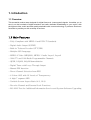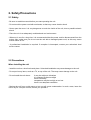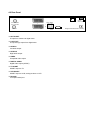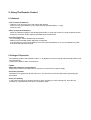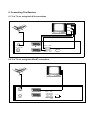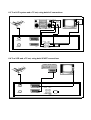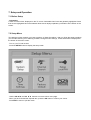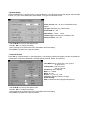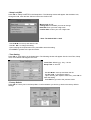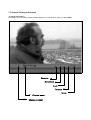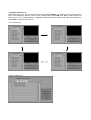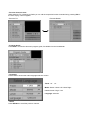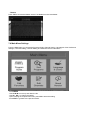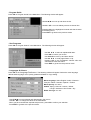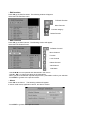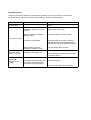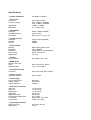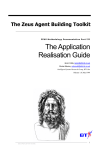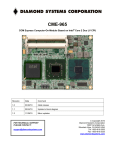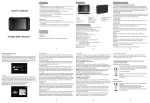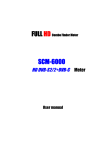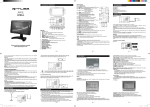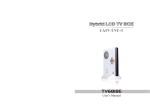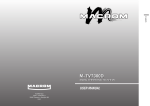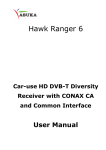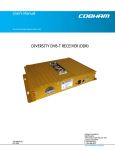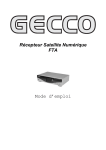Download TERRA X Digital Terrestrial Receiver User`s Manual
Transcript
TERRA X Digital Terrestrial Receiver User's Manual 1. Introduction 1.1 Overview This terrestrial receiver was designed for digital free-to-air (unencrypted) signals. It enables you to tune in on the hundreds of digital television and radio channels broadcasting to your region, with the highest video, audio and data quality attainable with current technology. It performs numerous functions to provide you with a variety of services. 1.2 Main Features - Fully Compliant with MPEG-2 and DVB-T Standards - Digital Audio Output (S/PDIF) - Built-in Teletext Decoder (STV/VBI) - Multiple OSD Language - MPEG-2 Video (MP@ML), MPEG-1 Audio Layer1, Layer2 - 3000 TV and 1000 Radio Programmable Channels - QPSK, 16QAM, 64QAM demodulation - Digital Tuner with Loop-Through Output - Manual PID Insertion - Direct Channel Selection from EPG - 8 Colour OSG with 16 Levels of Transparency - 4 digit 7 segment LED - Variable Screen Aspect Ratio (4:3, 16:9) - Favorite Channel and Parental Lock Functions - RS-232C Port for Additional Information Service and System Software Upgrading 2. Safety/Precautions 2.1 Safety - Be sure to read this manual before you start operating the unit. - Do not touch the power cord with wet hands, as that may cause electric shock. - Never open the cover. It is very dangerous to touch the inside of the unit, due to possible electric shock. - Place the unit in an adequately ventilated and cool environment. - When not in use for a long time, it is recommended that the power cord be disconnected from the mains. Also, make sure you do not use the unit with a damaged power cord, as this may cause electric shock or fire. - A professional installation is required. If reception is interrupted, contact your authorized local service center. 2.2 Precautions When installing the unit - Install the unit on a level horizontal plane. Unleveled installation may cause damage to the unit. - Do not put heavy items, such as a TV, on top of the unit. That may cause damage to the unit. - Do not install the unit where: it may be subject to vibrations it is exposed to direct sunlight there is humidity temperature may be too high or too low there is no adequate ventilation - Moving the unit from a cold area to a hot one will cause condensation. In such a case, leave the unit to dry for a couple of hours, before you operate it. 3. Accessories The following have been packed in your receiver box: User's manual: 1 Pc. Remote control: 1 Pc. Batteries (AAA Type): 2 Pcs. Scart Cable : 1 Pc. * If any accessory listed above is missing, contact the point of purchase. 4. Controls/Functions 4.1 Front Panel terra x 0001 ! " Digital Terrestrial Receiver - Power Button switches the receiver between “Stand-By” and “On” modes - LED (4 Digit) displays the time when in “Stand-By” mode and the channel number when the unit is operating. - IR Sensor detects the infra-red command signals generated by the remote control handset - Channel ▲ & ▼ move the cursor Up or Down in an application screen or change channels sequentially Up or Down in normal operation. 4.2 Rear Panel ANT INPUT VHF: 177~228 MHz TV UHF: 474~858 MHz 90~250V ~ 50/60Hz, 30W AUDIO VIDEO L R LOOP OUT VCR #. ANT IN PUT: IF input from Antenna to digital tuner #. LOOP OUT IF loop-through output from digital tuner #. AUDIO-L Left audio output #. AUDIO-R Right audio output #. VIDEO Composite video output #. DIGITAL AUDIO Digital audio output (S/PDIF) #. TV SCART SCART output to TV #. VCR SCART SCART output to VCR, analog receiver or Hi-Fi #. RS-232C Low speed serial port DIGITAL AUDIO RS-232C Designed and Assembled in Germany 4.3 Remote Control Handset SETUP TXT Power: power: switches the receiver between StandBy & On modes TXT: displays the teletext contents of the viewed channel, if teletext is transmitted MUTE MENU SETUP EXIT Mute: mutes the audio output INFO RECAL LANG MENU: accesses the main menu SETUP: accesses the receiver set-up menu EXIT: to return to previous status or menu INFO: displays the available information on the viewed channel RECALL: goes back to the previously viewed channel LANG select sound mode or audio language TV/RADIO: switches between TV & Radio channels lists CH (▲ /▼ ): change channels sequentially up or down in viewing mode and move the cursor up or down in an application screen VOL (!/"): alter the audio output level up or down in viewing mode and change the selected item’s setting in an application screen OK: selects an item or confirms a choice FAV: to view your personal channel list EPG (Electronic Program Guide): provides programme content information. Press again to return to viewing mode Numeric Keys (0~9): for direct entry of channel number or input of alphanumeric characters TV RADIO CH " VOL OK VOL º ¢ ¢̧ CH ! FAV EPG 1 2 3 4 5 6 7 8 9 0 5. Using The Remote Control 5.1 Batteries - How to insert the batteries . Open the cover at the top of the rear side of the handset . Insert two 'AAA' type batteries (1.5V), respecting the indicated polarity +/- signs . Close the cover - When to replace the batteries . When the operational range of the handset gets smaller, or when the receiver no longer responds to each and every command. Always replace both batteries at the same time. - Accident prevention . Do not recharge, heat or disassemble the batteries . Make sure the intended polarity alignment is respected . If the handset is not going to be used for some time, take the batteries out. If not, the batteries may leak and cause damage to the handset 5.2 Range Of Operation . The operating range of the handset is within +/- 30 degrees on both the vertical and horizontal planes of the Infra Red sensor . Transmission distance does not exceed 7m * Notes - When the handset is not operational Replace the batteries and make sure the receiver is connected to the power supply - Abnormal operation Disturbance from peripheral devices may occur. You will need to move the object that is generating the disturbance. - Notes for handling In the event the receiver is exposed to heat or water, operating it could be dangerous. Have the unit checked by a qualified technician prior to operating it again 6. Connecting The Receiver 6.1 To a TV set, using both A/V connections VIDEO AUDIO L AUDIO R ANT INPUT VHF: 177~228 MHz TV AUDIO L VIDEO UHF: 474~858 MHz LOOP OUT VCR AUDIO R DIGITAL AUDIO RS-232C 6.2 To a TV set, using both SCART connections ANT INPUT LOOP OUT TV VCR AUDIO L VIDEO AUDIO R DIGITAL AUDIO RS232C 6.3 To a Hi-Fi system and a TV set, using both A/V connections VIDEO IN AUDIO IN L DIGITAL AUDIO IN R ANT INPUT LOOP OUT TV VCR AUDIO L VIDEO AUDIO R DIGITAL AUDIO RS232C 6.4 To a VCR and a TV set, using both SCART connections ANT INPUT LOOP OUT TV VCR AUDIO L VIDEO AUDIO R DIGITAL AUDIO RS232C 7. Setup and Operation 7.1 Before Setup - Information A menu is a field of text, displayed on the TV screen. Selectable menu items are generally highlighted. Items that are not highlighted cannot be selected. Most menus display explanatory information at the bottom of the screen. 7.2 Setup Menu To install the receiver properly you have to perform a "Setup Procedure". After you finish the setup procedure, you can start watching TV or listening to Radio. During the basic settings, a short information is displayed at the bottom of the menu screen. . Turn on your TV and receiver . Press the SETUP button to display the setup mode. . Use the CH "/!, and Vol ◀/▶ buttons to move across a menu page. . When you have reached the required item, press the OK button to confirm your choice. . Press EXIT to return to quit the mode. - System Setup Press the OK button on 'System Setup' in the Setup Menu. The following window will appear. Set the Video Format, TV Type, Scart RGB output, GMT Offset, TTX Type and Antenna Power. Video Format: PAL I, B, G or K/ SECAM/ NTSC/ MULTI TV Type: Standard (4:3) / Wide (16:9) Scart RGB: On / Off GMT Offset: +12:00 ~ -12:00 Teletext Type: STB (Normal TV Mode) / VBI Antenna Power: On / Off . Use CH "/! to move up and down the list. . Use Vol ◀/▶ to change the setting. . Upon reaching the required menu line, press OK to enter the setting. . Press EXIT to go back to the previous mode. - Channel Search Press OK on 'Channel Search' in the Setup Menu. The following window will appear. Set the Tune Method, Transponder, Frequency, Bandwidth, COFDM Spectrum Mode, Guard, and Function. Tune Method: ALL (Free+Scr) / ALL (Free) / TP (Free+Scr) Transponder: VHF 05~12 CH UHF 21~69 CH Frequency: Auto / Manual BW: 6 / 7 / 8 MHz Mode: 2k / 8k Guard: 1/4, 1/8, 1/16, 1/32 Function: Append / Delete / Change Signal Quality: AGC: Indicates received signal strength level. . Use CH "/! to move up and down the list. . Use Vol ◀/▶ to change the setting. . Upon reaching the required menu line, press OK to enter the setting. . Press EXIT to go back to the previous mode. - Setup Lock/PIN Press OK on 'Setup Lock/PIN' in the Setup Menu. The following window will appear. Set the Menu Lock, Change the PIN, enter the New PIN and confirm the Confirm PIN. Menu Lock: On/Off Change PIN: Press OK if you want to change. New PIN: Enter your new 4-digit code Confirm PIN: Confirm your new 4-digit code * Note: The default PIN is '1234' . Use CH "/! to move up and down the list. . Use Vol ◀/▶ to change the setting. . Upon reaching the required menu line, press OK to enter the setting. . Press EXIT to go back to the previous mode. - Time Setting Press OK on 'Time Setting' in the Setup Menu. The following window will appear. Set the Local Time, Sleep Time, Timer Status and Program the Timer. Local Time: dd/mm/yyyy - day – hh:mm Sleep Time: 0~180 min . Use CH "/! to move up and down the list. . Use Vol ◀/▶ to change the setting. . Upon reaching the required menu line, press OK to enter the setting. . Press EXIT to go back to the previous mode. - Factory Default Press OK on 'Factory Set' in the Setup Menu. Confirm whether you wish to go back to the factory default settings. 7.3 General Viewing Information - Program Information Information on the currently viewed program appears for a few seconds, when you press INFO. Favorite Scrambled Lock Teletext Clock Channel name Channel number - TV/Radio Channels List While watching TV you can call the channel list by pressing TV/Radio. The picture in the preview screen is that of the highlighted channel, which can be changed with the CH "/!. Vol ◀/▶ scrolls Channel List pages Down or Up. Pressing OK on a highlighted channel calls that channel and exits the Channel List. Press EXIT to close the Channel List. <TV Channel List> <Radio Channel List> - Favorite Channels Lists While watching TV or listening to Radio you can call the respective favorite channels list by pressing FAV. If the list is empty, it will not appear. <Favorite TV> <Favorite Radio> - Program Guide Press EPG to access the electronic program guide, if available from the broadcaster. - Language Press LANG to access the audio language selection screen. Track: 1 of 1,2... Mode: Stereo / Mono Left / Mono Right Level: Normal / High / Low Language: unknown - Recall Press RECALL to recall the previous channel. - Teletext Press TXT to access the teletext service if available from the broadcaster. 7.4 Main Menu Settings From the Main Menu you access the Program Guide, Channel Sorting, Language & Color Preference Settings, Favorites Editing, Channel Editing and Software Version information. . Press MENU . Use CH "/! to move up and down the list. . Use Vol ◀/▶ to change the setting. . Upon reaching the required menu line, press OK to enter the setting. . Press EXIT to go back to the previous mode. - Program Guide Press OK on 'Program Guide' in the Main Menu. The following window will appear. Use CH "/! to move up and down the list. Use Vol ◀/▶ to move sideways across a channel line. Pressing OK on the highlighted channel calls that channel to the background. Press EXIT to go back to the previous mode . - Sort Programs Press OK on 'Program Search' in the Main Menu. The following window will appear. Use Vol ◀/▶ to select an alphabetical letter. Press OK to confirm your choice. Use CH "/! to move up and down the list. Use Vol ◀/▶ to scroll pages Down or Up. Pressing OK on the highlighted channel calls that channel and closes this menu. Press EXIT to go back to the previous mode. - Languages & Colours Press OK on the 'Language Preference'. The following window will appear. Select the menu language, default audio language, menu opacity, palette and Radio Ch Logo setting. Menu Language: Select English / Arabic / Deutsch / François / Italian / Russian / Spanish / Turkish Menu Opacity: 20~100 % Palette: Spring / Summer / Autumn / Winter / Jungle / Undersea / Sun Flower / Sky Radio CH Logo: On / Off . Use CH "/! to move upwards and downwards in the menus. . Use Vol ◀/▶ to change the values in the alternatives. . When you have reached the required subject menu, press OK to confirm your selection. . Press EXIT to go back to the previous mode. -. Edit favorites Press OK on the 'Edit Favorites'. The following window will appear. Select the Edit favorites menu. TV/Radio Favorite Move Favorite Favorite category Delete Favorite -. Edit Channels Press OK on the 'Edit Channel'. The following window will appear. Select the Edit channel menu. TV/Radio Channel Move Channel Favorite Lock Channel Delete Channel Add Channel Edit Name . Use CH "/! to move upwards and downwards in the menus. . Use Vol ◀/▶ to change the values in the alternatives. . When you have reached the required subject menu, press OK to confirm your selection. . Press EXIT to go back to the previous mode. -. About Press OK on the 'About'. The following window will appear. It shows model name, application version, and device version. . Press EXIT to go back to the previous mode. Problem solving There may be various reasons for the abnormal operation of the unit. Therefore, if the unit does not work properly, check it according to the procedures shown in the table below: Problem LED on front panel does not light. Possible causes AC power cord disconnected Wrong connection of the video/audio output to TV input terminal Remedy Connect power cord properly into the power socket Connect two terminals correctly with scart cable or RCA or RF cable Wrong connection of satellite antenna cable Connect the antenna cable correctly No signal or weak signal Check the cable connections, LNB and other equipment connected between the LNB and the receiver or adjust the antenna Wrong setting of channel information n MENU screen Your TV mode is different from satellite broadcasting mode Type the setting value correctly No Picture or sound Black-and- white screen or V-Hold Battery exhausted The remote controller is not working Fluorescent light interfering with the remote controller Remote controller is incorrectly aimed Use same mode as TV Use the NTSC/PAL converter connected to the receiver and TV Change the batteries Switch off the light Aim the remote control at the receiver Specifications -. System capabilities -. Tuner input Connector: Frequency range: Full DVB-T compliant Signal level: Bandwidth: IEC 169-24, female VHF: 178MHz ~ 228MHz UHF: 474MHz ~ 858MHz -90dBm ~ -35dBm 6 / 7 / 8 MHz type. -. Demodulator Front end: COFDM Spectrum: FEC Mode: QPSK, 16QAM, 64QAM 2k, 8k Carrier Rate 1/2, 2/3, 3/4, 5/6, 7/8 -. System resource Processor: SDRAM: FLASH: 32bit processor (60MHz) 8Mbyte 2Mbyte -. Video Decoder MPEG 2: Data Rate: Resolution: Video format: Aspect Ratio: Main Profile @ Main Level Up to 15Mbit/s 720x576(PAL), 720x480(NTSC) NTSC, PAL, MULIT 4:3, 16:9 -. Teletext DVB compliant: STV (Normal TV) / VBI -. MPEG Audio MPEG 1 layer 1&2 Type : Sampling rates: Mono, Dual mono, Stereo 32, 44.1 and 48KHz -. Serial data interface Connector: 9pin D-sub male, Max 115Kbps -. Remote control Operating condition: Up to 7 Meter -. Power supply Power consumption: Supply voltage: Supply frequency: Max 30W 90-250V/AC 50/60Hz -. Rear panel connectors Video out: Audio L/R: Digital Audio: Serial data: Digital tuner input: Loop-through Digital tuner: TV SCART: VCR SCART: 1 x RCA cinch 2 x RCA cinch 1 x RCA cinch: 9pin D-sub IEC 169-24 IEC 169-24 RGB, CVBS, Y/C, Audio CVBS, Y/C, Audio -. Physical Specification Size (W x H x D): Weight (Net): 260 x 60 x 185 mm 2.0 Kg