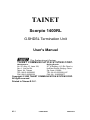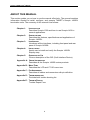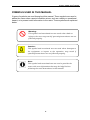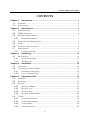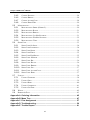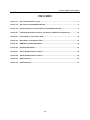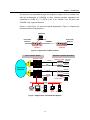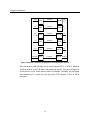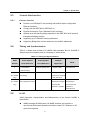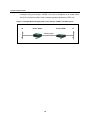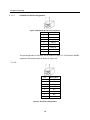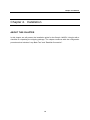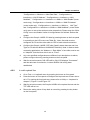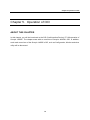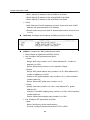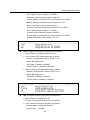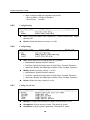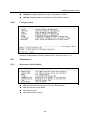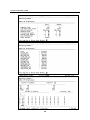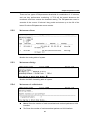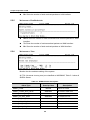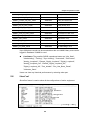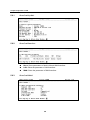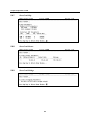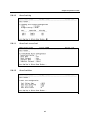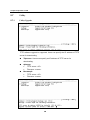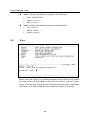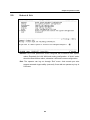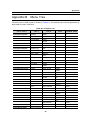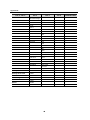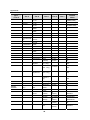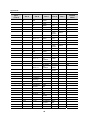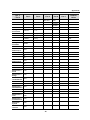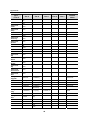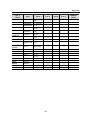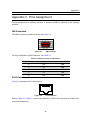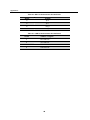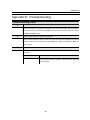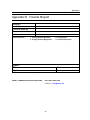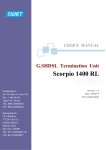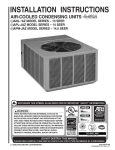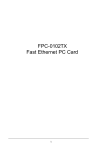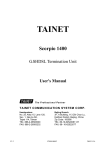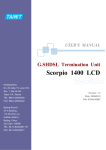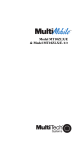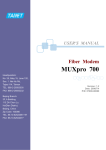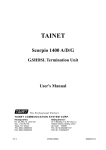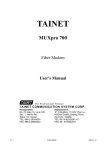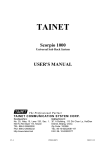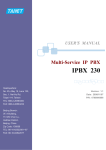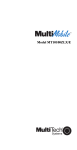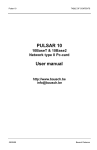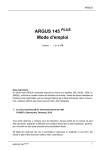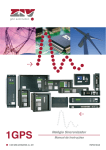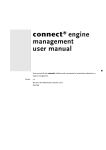Download Scorpio1400 User Manual
Transcript
TAINET Scorpio 1400RL G.SHDSL Termination Unit User's Manual The Professional Partner TAINET COMMUNICATION SYSTEM CORP. Headquarters: Beijing Branch: No. 25, Alley 15, Lane 120, Sec. 1. Nei-Hu Rd, Taipei 114, Taiwan TEL: 886-2-26583000 FAX: 886-2-26583232 3F, A Building, 113 Zhi Chun Lu, HaiDian District, Beijing, China Zip Code: 100086 TEL: 86-10-62522081~87 FAX: 86- 10-62522077 Copyright © 2002 TAINET COMMUNICATION SYSTEM CORP. All right reserved Printed in Taiwan R.O.C. V1.1 07008-00081 2005/06/13 Scorpio 1400RL User’s Manual Notice This document is protected by the international copyright law. No part of this publication may be reproduced by any means without the permission of Tainet Communication System Corporation. TAINET is a registered trademark, and Scorpio 1000, Scorpio 1400RL is a trademark of Tainet Communication System Corporation. Other product names mentioned in this manual are used for identification purposes only and may be trademarks or trademarks of their respective companies. The information provided from Tainet Communication System Corporation is believed to be accurate. Any changes and enhancements to the product and to the information thereof will be documented and issued as a new release to this manual. Trademark All products and services mentioned herein are the trademarks, service marks, registered trademarks or registered service marks of their respective owners. i Scorpio 1400RL User’s Manual ABOUT THIS MANUAL This section guides you on how to use the manual effectively. The manual contains information needed to install, configure, and operate TAINET’s Scorpio 1400RL termination units. The summary of this manual is as follows: Chapter 1: INTRODUCTION Describes Scorpio 1000 and how to use Scorpio 1400 in several applications. Chapter 2: SPECIFICATIONS Describes the features, specifications and applications of Scorpio 1400RL. Chapter 3: INTERFACING Introduces all the interfaces, including front panel and rear pane of Scorpio 1400RL. Chapter 4: INSTALLATION Assist user to install and verify the Scorpio 1400RL Step-by-step. Chapter 5: OPERATION OF CID Gives a description of the CID (Craft Interface Device). Appendix A: ORDER INFORMATION Describes all the Scorpio 1400RL series products. Appendix B: MENU TREE Describes the LCD and VT-100 menu tree. Appendix C: PIN ASSIGNMENT Describes all cables and connectors with pin definition. Appendix D: TROUBLESHOOTING Provides brief trouble shooting list. Appendix E: TROUBLE REPORT Trouble Report Form ii Scorpio 1400RL User’s Manual SYMBOLS USED IN THIS MANUAL 3 types of symbols are used throughout this manual. These symbols are used to advise the users when a special condition arises, such as a safety or operational hazard, or to present extra information to the users. These symbols are explained below: Warning: This symbol and associated text are used when death or injury to the user may result if operating instructions are not followed properly. Caution: This symbol and associated text are used when damages to the equipment or impact to the operation may result if operating instructions are not followed properly. Note: This symbol and associated text are used to provide the users with extra information that may be helpful when following the main instructions in this manual. iii Scorpio 1400RL User’s Manual WARRANTY AND SERVICE If there are any questions, contact your local sales representative, service representative, or distributor directly for any help needed. You might use one of the following methods.. Contact: Via the Internet: visit our World Wide Web site at http://www.tainet.net Via the Sales Representatives: HQ No. 25, Alley 15, Lane 120, Sec. 1. N e i -H u Rd. Taipei, Taiwan, R.O.C. Phone: (886) 2-2658-3000 E-mail: [email protected] Fax: (886) 2-2658-3232 URL: http://www.tainet.net/ . - - s - Moscow Branch 111024, Shosse Entuziastov Building 14, Room 425, Moscow, Russia Phone: (7) 095-7850-377 URL: http://www.tainet.ru Fax: (7) 095-7850-378 Beijing Branch 3F, A Building, 113 Zhi Chun Lu, HaiDian District, Beijing, China Zip Code: 100086 TEL: (86) 10-62522081~87 FAX: (86) 10-62522077 E-mail: URL: iv [email protected] http://www.tainet.com.cn Scorpio 1400RL User’s Manual CONTENTS Chapter 1. Introduction ......................................................................................... 1 1.1 OVERVIEW ................................................................................................................... 2 1.2 APPLICATIONS ............................................................................................................. 2 Chapter 2. Specification........................................................................................ 5 2.1 MAIN FEATURES .......................................................................................................... 6 2.2 SHDSL INTERFACE ..................................................................................................... 6 2.3 NETWORK SIDE INTERFACE ......................................................................................... 7 2.3.1 ETHERNET INTERFACE ......................................................................................... 7 2.4 TIMING AND SYNCHRONIZATION ................................................................................. 7 2.5 OAM........................................................................................................................... 7 2.6 TECHNICAL SPECIFICATIONS ....................................................................................... 8 2.7 APPLICATIONS ............................................................................................................. 9 2.7.1 CAMPUS NETWORK .............................................................................................. 9 Chapter 3. Interfacing...........................................................................................11 3.1 FRONT PANEL ............................................................................................................ 12 3.1.1 STATUS INDICATORS .......................................................................................... 12 3.1.2 THE BUTTONS ................................................................................................... 13 Chapter 4. Installation ......................................................................................... 15 4.1 UNPACKING ............................................................................................................... 16 4.2 CONFIGURATION PROCEDURES .................................................................................. 16 4.2.1 ESTABLISH CONNECTION................................................................................... 16 4.2.2 LOCAL LOOPBACK TEST .................................................................................... 17 Chapter 5. Operation of CID................................................................................ 19 5.1 OVERVIEW ................................................................................................................. 20 5.2 MAIN MENU............................................................................................................... 21 5.3 QCONFIG ................................................................................................................... 22 5.3.1 QCONFIG–OPMODE .......................................................................................... 22 5.3.2 QCONFIG–LAN .................................................................................................. 22 5.3.3 QCONFIG–WAN ................................................................................................. 23 5.3.4 QCONFIG-ENDPOINTMODE ............................................................................... 23 5.4 CONFIG...................................................................................................................... 23 5.4.1 CONFIGURE-SYSTEM ......................................................................................... 24 5.4.2 CONFIGURE-INTERFACE .................................................................................... 24 5.4.3 CONFIG-SHDSL .................................................................................................. 24 5.4.4 CONFIG-PROTOCOL ........................................................................................... 25 v Scorpio 1400RL User’s Manual 5.4.5 CONFIG-ROUTING ............................................................................................. 28 5.4.6 CONFIG-BRIDGE ................................................................................................ 28 5.4.7 CONFIG-ACCESSCONF ....................................................................................... 28 5.4.8 CONFIG-RESET2DFT ......................................................................................... 29 5.5 MAINTENANCE .......................................................................................................... 29 5.5.1 MAINTENANCE-SHDSL1(SHDSL2) ..................................................................... 29 5.5.2 MAINTENANCE-ROUTE ..................................................................................... 31 5.5.3 MAINTENANCE-BRIDGE .................................................................................... 31 5.5.4 MAINTENANCE–LANPKTSTATISTIC ................................................................... 31 5.5.5 MAINTENANCE-WANPKTSTATISTIC................................................................... 32 5.5.6 MAINTENANCE–TIME ........................................................................................ 32 5.6 SHOWCONF ............................................................................................................... 33 5.6.1 SHOWCONF-SYSINFO ........................................................................................ 34 5.6.2 SHOWCONF-INTERFACE .................................................................................... 34 5.6.3 SHOWCONF-SHDSL ........................................................................................... 34 5.6.4 SHOWCONF-DHCP ............................................................................................. 35 5.6.5 SHOWCONF-DNSPROXY.................................................................................... 35 5.6.6 SHOWCONF–IPSHARE ....................................................................................... 35 5.6.7 SHOWCONF–RIP................................................................................................ 36 5.6.8 SHOWCONF–ROUTE .......................................................................................... 36 5.6.9 SHOWCONF–BRIDGE ......................................................................................... 36 5.6.10 SHOWCONF–STP ............................................................................................... 37 5.6.11 SHOWCONF–ACCESSCONF................................................................................ 37 5.6.12 SHOWCONF–BERT ............................................................................................. 37 5.7 UTILITY ..................................................................................................................... 38 5.7.1 UTILITY-UPGRADE ............................................................................................ 38 5.7.2 UTILITY-PING .................................................................................................... 39 5.7.3 UTILITY-BERT ................................................................................................... 40 5.7.4 UTILITY-LOOPBACK .......................................................................................... 41 5.7.5 UTILITY-SETTIME ............................................................................................. 41 5.8 WRITE ....................................................................................................................... 42 5.9 REBOOT & EXIT ........................................................................................................ 43 Appendix A Ordering Information ........................................................................ 45 Appendix B Menu Tree .......................................................................................... 47 Appendix C Pins Assignment ............................................................................... 57 Appendix D Troubleshooting ................................................................................ 59 Appendix E Trouble Report................................................................................... 61 vi Scorpio 1400RL User’s Manual FIGURES FIGURE 1-1 APPLICATION OF BACK-TO-BACK .......................................................................................... 3 FIGURE 1-2 APPLICATION OF S1000/S1400 SYSTEM .............................................................................. 3 FIGURE 1-3 POSSIBLE INTERFACE CONFIGURATION OF S1000/S1400 SYSTEM ........................................ 4 FIGURE 2-1 CAMPUS NETWORK APPLICATION OF THE SCORPIO 1400RL WITH ETHERNET I/F ................. 10 FIGURE 3-1 FRONT PANEL OF THE SCORPIO 1400 ................................................................................. 12 FIGURE 3-2 REAR PANEL OF THE SCORPIO 1400................................................................................... 13 FIGURE 3-3 G.SHDSL RJ-45 PIN ASSIGNMENT .................................................................................... 14 FIGURE 3-4 RJ-45 PIN ASSIGNMENT .................................................................................................... 14 FIGURE 5-1 STU-C SIDE ACTIVATED LOOPBACK................................................................................... 40 FIGURE 5-2 STU-R SIDE ACTIVATED LOOPBACK................................................................................... 41 FIGURE C-1 DB-9 INTERFACE ............................................................................................................... 57 FIGURE C-2 RJ-45 INTERFACE.............................................................................................................. 57 vii Scorpio 1400RL User’s Manual TABLES TABLE 2-1 TIMING AND SYNCHRONIZATION ............................................................................................ 7 TABLE 2-2 TECHNICAL SPECIFICATIONS OF THE SCORPIO 1400RL......................................................... 8 TABLE 3-1 INDICATORS ON FRONT PANEL ............................................................................................ 12 TABLE 5-1 SHDSL ALARMS DESCRIPTION .......................................................................................... 32 TABLE A-1 ORDER INFORMATION ......................................................................................................... 45 TABLE B-1 LCD MENU TREE............................................................................................................... 47 TABLE B-2 VT-100 MENU TREE .......................................................................................................... 49 TABLE C-1 DB-9 CONNECTOR PIN DEFINITION..................................................................................... 57 TABLE C-2 DSL RJ-45 CONNECTOR PIN DEFINITION ........................................................................... 58 TABLE C-3 LAN RJ-45 CONNECTOR PIN DEFINITION ........................................................................... 58 viii Chapter 1 Introduction Chapter 1. Introduction ABOUT THIS CHAPTER This chapter begins with a general description of Scorpio 1000 (S1000), which is a high-density universal rack mounted system. Then, the chapter describes how to use TAINET Scorpio 1400 (S1400) in several applications and show the possible interface configurations of S1000/S1400 System. There are two types of Scorpio 1400 series, one is S1400 and the other is S1400RL. This user manual is focus on Scorpio 1400RL. 1 Chapter 1 Introduction 1.1 Overview DSL (Digital Subscriber Loop) technologies increase the bandwidth capacity of existing ubiquitous telephone line (the local copper loops). G.SHDSL is designed for business applications, where high speed is required in both transmission directions. It provides symmetrical data rates from 64Kbps to 2.304Mbps in 2-wire with a transmission distance up to 20Kft using SHDSL technology. The data rates will be increased to 4.624Mbps in 4-wire link. The speeds obtainable using DSL technologies are tied to the distance between the customer premise and the Telco central office. Performance varies with loop characteristics, such as line conditions, loop distance, wire gauge, noise, and the number and locations of bridged taps and gauge changes. The G.SHDSL bit rate can be configured (or rate adapted) to adapt to the line conditions. The Scorpio 1000 (S1000) provides full coverage of the Last Mile with a variety of technologies, rates, interfaces and media. The system supports standard technologies such as G.SHDSL. Each card in the S1000 is in a point-to-point configuration opposite to a remote unit with no connection to the adjacent cards. This allows totally independent operation among the ports and cards on the S1000. Three types of technologies will be provided in S1000: 2-wire G.SHDSL modems, 4-wire G.SHDSL modems, and fiber optic modems. S1000 is a high-density universal rack mounted system. The chassis has 14 slots that accommodate up to 14 modems, or 28 modems if dual-port cards are used. Using modular interface cards, S1000 can support SHDSL or fiber in the same chassis under a single management system. Its hot-swappable feature allows any card or cable to replaced or removed during equipment operation, without causing interference to data transmission to / from other cards in the chassis. Modular data interfaces allow modem connectivity via a wide range of DTE interfaces. These interfaces include T1, E1, DATA (V.35, V.36 / RS449, X.21, RS-530), and Ethernet. 1.2 Applications The SHDSL System consists of a central unit, STU-C (SHDSL Transceiver Unit Central), at central office, and a remote unit, STU-R (SHDSL Transceiver Unit Remote), at customer premises. 2 Chapter 1 Introduction The services are extended through the ubiquitous copper wires or leased lines with the technologies of G.SHDSL or fiber. Various interface extensions are supported on S1400: E1, T1, DATA (V.35, V.36 / RS449, X.21, RS-530), and S1400RL only supports Ethernet. Figure 1-1 and Figure 1-2 show two typical applications. Figure 1-3 depicts the possible interface configurations. CID/Telnet V.24/Ethernet G.SHDSL E1/T1/V35/ Ethernet E1/T1/V35/ Ethernet Scorpio 1400 (STU-R) Scorpio 1400 (STU-C) Figure 1-1 Application of Back-to-back Telco Central Office Remote Customer Premises Scorpio 1000 ADM G.SHDSL ADM Transport Network Scorpio 1400 E1/T1/V35/ Ethernet Fiber * Fiber * 4xE1/4xT1 Fiber * E3/T3/HSSI V.24 CID V.24 * future release Ethernet Router UNMS DataBase server CID/ Telnet TFTP server Figure 1-2Application of S1000/S1400 System 3 E1/T1/V35/ Ethernet CID Chapter 1 Introduction DS1 E1 DS1 E1 V.35 Ethernet G.SHDSL STU-C G.SHDSL STU-C G.SHDSL STU-C G.SHDSL STU-C G.SHDSL STU-C G.SHDSL STU-C STU-R STU-R STU-R STU-R STU-R STU-R DS1 E1 V.35 V.35 V.35 Ethernet Figure 1-3Possible Interface Configuration of S1000/S1400 System Note that Scorpio 1400 (S1400) can be configured as STU-C or STU-R, whereas S1400 should be an STU-R when connected with S1000. There are two types of S1400 series, one is S1400 and the other is S1400RL. S1400RL only equipped with Ethernet port, it could not carry any other DTE interface (T1/E1 or DATA interface). 4 Chapter 2 Specification Chapter 2. Specification ABOUT THIS CHAPTER To let the user understand the TAINET Scorpio 1400RL, this chapter begins with its main features. Then, the chapter continues to present the SHDSL interface, the network side interface, timing and synchronization, OAM (Operation, Administration and Maintenance) and technical specifications. The last part of this chapter is devoted to the applications of TAINET Scorpio 1400RL in campus network. 5 Chapter 2 Specification 2.1 Main Features Listed below are the main features of the Scorpio 1400RL: Support loop interface G.SHDSL. S1400RL supports Ethernet interface. Carrying symmetrical 2048 Kbps payload for up to 2.4 miles / 3.9 Km over 26-AWG single pair copper wire. Carrying symmetrical 4096 Kbps payload for two pairs copper wires. Automatic line rate selection. Supports static route, RIP and RIPv2 (future). Support SHDSL payload rates of n ×64Kbps, where n is 3 to 36 in 2 wires, where n is 3 to 72 in 4 wires. Support Timing and Synchronization: Local (internal) timing, Line timing (loop received clock), DTE timing. For test and diagnostic purpose the S1000 / S1400 system provides various loopback paths and loopback code words for end-to-end loopback function. Management by UNMS or CID. Remote control / monitoring via Telnet and Ethernet. Remote in-band control / monitoring CPE via G.SHDSL EOC. Remote software upgrade via TFTP. 2.2 SHDSL Interface Meet ITU-T G.991.2 relative requirements Support Wetting Current function for feeding of a low current(between 1.0 mA and 20 mA)on the pair to mitigate the effect of corrosion of contacts. Support power back off functions. Data rate of 64K to 2.304M bps (2 wires) or 128k to 4.624M bps (4 wires), (incrementing step: 64K bps). Modulation Method: 16-TCPAM (16 levels Trellis Coded Pulse Amplitude Modulation). Physical Connection Type: Standard RJ-45 jack, 135 ohm balanced via 2 wires or 4 wires twisted pair. Port enabled / disabled configurable. 6 Chapter 2 Specification 2.3 Network Side Interface 2.3.1 Ethernet Interface Provide a 10/100 BaseTx auto sensing and half/full duplex configurable Ethernet Interface. Comply with the IEEE 802.3/ IEEE 802.3u. Physical Connection Type: Standard RJ-45 connector. Operate as a self-learning bridge specified in the IEEE 802.1d full protocol transparent bridging function Supporting up to 128 MAC learning addresses. Supporting Bridge filter function based on source MAC addresses. 2.4 Timing and Synchronization Table 2-1 shows three modes for S1400DL field selectable. But for S1400RL it always uses local oscillator and no necessary to select others. Table 2-1 Timing and Synchronization Mode STU-C Symbol STU-R Symbol Example Number Clock Reference Clock Reference Application 1 Local oscillator Received symbol clock "Classic" HDSL Received symbol clock Main application is Mode Plesiochronous (internal timing) 2 Transmit data clock (For 1400DL (DTE timing) synchronous transport only) 3 Synchronous in both directions. Hybrid Transmit data Received symbol clock (For 1400DL clock (Hybrid DTE timing) Synchronous Hybrid: downstream transport downstream is only) and bit-stuffed synchronous and upstream is possible. upstream is Plesiochronous 2.5 OAM OAM (Operation, Administration and Maintenance) of the Scorpio 1400RL is listed below: UNMS manages S1000 system via SNMP interface and provides a user-friendly GUI-based operational interface under PC / Windows or HP Open-View systems. 7 Chapter 2 Specification CID Console: user-friendly menu-driven operation SNMP management message interface Remote control / monitoring S1400RL via Telnet and Ethernet Remote in-band control/monitoring CPE via G.SHDSL EOC Remote Software Upgrade: Remotely via Ethernet port with TFTP protocol, Locally CID console terminal with XMODEM protocol. Automatically and manually configuration backup and restoration to / from local nonvolatile memory Support default configuration setup Support Alarm Surveillance function Support Performance Monitoring function For test and diagnostic purpose the S1000 / S1400 system provides various loopback paths, which are depicted in Figure 5-1 and Figure 5-2 For each STU-C and STU-R, the built-in PRBS generation and detection are provided for loopback performance test on per channel basis. Test results are displayed. The supported PRBS patterns include 211-1, 215-1, 220-1, 223-1. 2.6 Technical Specifications Table 2-2 gives the technical specifications of the Scorpio 1400RL. Table 2-2 Technical Specifications of the Scorpio 1400RL DSL Modulation PAM Mode Full duplex with echo cancellation Number of loops Single Loop rate N*64+8K(N=1~36) up to 2320Kbit/S (2 wire), (N=2~72) 4624kbit/S (4 wire) Data rate 64K to 4608kbit/S Loop impedance 135 ohms Clock source Internal clock Clock accuracy ± 32 ppm Interface 10/100BaseTx Auto sensing Ethernet IEEE 802.3/ IEEE 802.3u IEEE 802.1d full protocol transparent bridging function Half and full duplex 8 Chapter 2 Specification Diagnostics Loop test Status Indicators LL : Local loop back RL : Remote Loop Back PWR : Power indicator DSL : DSL status indicator LINK : Ethernet link indicator ACK : Packet transmitted/received indicator ALM : Alarm indicator TST : Test status indicator 115200 BPS 8 bit data length Craft port None parity 1 stop bit 9-pin/D-sub/female connector Ethernet port 10/100M BPS RJ-45 jack Power Requirement AC Power adapter 110/220 VAC ± 10 % Input DC Power adapter 36~72 VDC Power Consumption < 12 W Environments Temperature Humidity 2.7 Operating +0℃ ~ +50℃ Storage -40℃ ~ 70℃ Operating 10% ~ 80% non-condensing Storage 5% ~ 90% non-condensing Applications This section describes how to apply TAINET Scorpio 1400RL in the network systems. 2.7.1 Campus network The Scorpio 1400RL is well suited to the campus applications. Figure 2-1 show the general campus applications where remote routers are interconnected across 9 Chapter 2 Specification a campus using two Scorpio 1400RL. One unit is configured as a central office site (CO) unit and the other is the customer premise equipment (CPE) unit. Figure 2-1Campus Network Application of the Scorpio 1400RL with Ethernet I/F LA Scorpio 1400RL Scorpio 1400RL 2/4-wire copper CPE CO 10 LA Chapter 3 Interfacing Chapter 3. Interfacing ABOUT THIS CHAPTER In this chapter, we will focus our attention on the interfaces of the Scorpio 1400RL. First, the front panel of the Scorpio 1400RL will be discussed. After that, we will examine in more detail the rear panel of the Scorpio 1400RL. 11 Chapter 3 Interfacing 3.1 Front Panel The front panel of Scorpio 1400RL, as illustrated in Figure 3-1, contains three main sections, i.e. the LCD displayer, status indicators and buttons. Via the front panel of Scorpio 1400RL, users can perform the functions as listed below: Configuring system Displaying system status Setting loopback test From the status indicators of front panel, users can obtain useful information to monitor the status of the Scorpio 1400RL. In addition, users can set some loopback tests by pressing the buttons on the front panel. Figure 3-1Front Panel of the Scorpio 1400 3.1.1 Status Indicators The status indicators of the Scorpio 1400RL are depicted in Table 3-1. There are six LEDs, which are PWR, DSL, LINK, ACT, ALM and TST. These six LEDs display the system status. Table 3-1 Indicators on Front Panel LED Description Color Off Flashing Always On PWR Power Green No Power N/A Power OK DSL Loop Green Failure Handshaking/Training Connected LINK LAN connected Green Unequipped N/A Link connected Green No packet Packets active Packets active Packet ACT transmit/receive ALM Alarm Red Normal Major Alarm Minor Alarm TST Testing Amber Normal N/A Loopback activated 12 Chapter 3 Interfacing 3.1.2 The Buttons The buttons of Scorpio 1400RL are depicted. There are six keys, including HOME, REM/LOC, ▲, ▼, ◄ and ►. By pressing these buttons, users may perform configuration, testing for setting up and diagnostic purpose. The default password for unlocking front panel is “14001400” if the front panel was locking. Rear Panel Figure 3-2 illustrates the rear panel of the Scorpio 1400RL. Users may connect the Scorpio 1400RL to other devices or equipments via these interfaces. 3 1 2 4 6 5 7 Figure 3-2Rear Panel of the Scorpio 1400 The following connectors/devices appear on the rear panel of the Scorpio 1400RL. 1 Power On/Off : The Scorpio 1400RL’s power switch 2 Power Receptacle : Power plug for a AC power cable 3 DC power connector : Power connector for DC power 4 Ground Terminal : Ground output terminal, connect to earth 5 DSL Jack : RJ-45 jack for SHDSL link 6 Craft Interface : 9 pin female serial D-sub connector 7 LAN Interface : LAN port interface 13 Chapter 3 Interfacing 3.1.2.1 G.SHDSL RJ-45 Pin Assignment Figure 3-3G.SHDSL RJ-45 Pin Assignment Pin Description 1 - 2 - 3 Tip-(2) 4 Tip-(1) 5 Ring-(1) 6 Ring-(2) 7 - 8 - The pin assignment of G.SHDSL line is shown in Figure 3-3. The Scorpio 1400RL supports LAN interface port as shown in Figure 3-4. 3.1.2.2 Pin Description 1 TX_+ 2 TX_- 3 Rx_+ 4 NC 5 NC 6 Rx_- 7 NC 8 NC Figure 3-4RJ-45 Pin Assignment 14 Chapter 4 Installation Chapter 4. Installation ABOUT THIS CHAPTER In this chapter, we will present the installation guide for the Scorpio 1400RL. It begins with a checklist for unpacking the shipping package. The chapter continues with the configuration procedures that includes “Loop Back Test” and “Establish Connection”. 15 Chapter 4 Installation 4.1 Unpacking The Scorpio 1400RL’s shipping package includes the following items: 1 Scorpio 1400RL standalone unit 1 User’s manual CD Pack 1 Power cable 1 24-AWG RJ-45 cable 4.2 Configuration Procedures This section guides the user through some basic operations on the front panel and makes sure the Scorpio 1400RL unit is correctly configured. These operations include Local Loop back Test, Establish Connection, System setup and others. All detail menu tree of the system, please refer to Appendix A. There are six buttons on the front panel- REM/LOC, HOME, ▲ up arrow, ▼ down arrow, ◄ left arrow and ► right arrow. The LCD will display the current S/W version of S1400RL in the beginning. Users can enter the LCD configuration menu by pressing ▼ button. Users can go to previous or next page by pressing ◄ or ► button respectively. When the value is selected, users can press ▼ (it represents enter) button. If users aim to escape current screen and return to previous screen, just press the ▲ button. The HOME button is used to return to main menu screen. Users may configure the S1400RL in remote side or local side by toggling the REM/LOC button. Once it is set for remote side, an R character will be displayed on the LCD screen. It will return to local configuration by pressing the REM/LOC button again. 4.2.1 Establish Connection 1. Connect all the necessary wires and turn on the Scorpio 1400RL. 2. Wait for few seconds, press ▼ to enter the menu tree. Keep pressing ► or ◄ until LCD displayed “Configuration” then press ▼ to enter the configuration menu. Repeat the same steps to enter the “Configuration==> system==> OpMode” (Bridge or Router), “Configuration==> Modem==> Modem Type”(CO or CPE), “Configuration==> Modem==> Rate Mode”, 16 Chapter 4 Installation “Configuration==> Modem==> Max Data Rate”, “Configuration==> Interface==> LAN IP Address”, “Configuration==> Interface==> LAN NetMask”, ” Configuration ==> Interface ==> WAN==> WAN Enable”(router mode only), “Configuration==> Interface==> WAN==> WAN IP Address” (router mode only), “Configuration==> Interface==> WAN==> Link Type” and “Configuration==> Interface==> WAN==> WAN NetMask” (router mode only) menu to set up the desirous value respectively. Please enter the “Write Config” menu and enable it after all configurations are finished. Reboot the system. 3. Configure the Scorpio 1400RL CO side by pressing button on the front panel in according to the LCD menu tree Table B-1. Note: One side must be configured as CO and the other side as CPE in back to back connection. 4. Configure the Scorpio 1400RL CPE side (Specify same data rate and Line Type as CO side but different LAN/WAN IP address). Note: In back-to-back connecting application, the “Modem==> Rate Mode” of one side must be set to “Adaptive” and the other side is set on “Fixed”. 5. Any user specified configurations are different from descriptions as above; please configure them by pressing button on the front panel. 6. Wait for several seconds, DSL LED will be ON, LCD displays “Connected” and the data rate of connection, it shows SHDSL link having been established. 4.2.2 Local Loopback Test 1. Go to Test ==> Loopback menu by pressing the button on front panel. 2. Press the button on front panel to configure the loop back test if users aim to do it. For running the loop back test, please refer to Utility==> Loopback in chapter 5, Figure 5-1 and Figure 5-2. 3. Wait for several seconds, the Scorpio 1400RL will complete the test and the TST LED will turn on. 4. Return the setting value of loop back to normal by pressing the key button on the front panel. 17 Chapter 5 Operation of CID Chapter 5. Operation of CID ABOUT THIS CHAPTER In this chapter, you will be introduced to the CID (Craft Interface Device) VT-100 operation of Scorpio 1400RL. The chapter starts with an overview of Scorpio 1400RL’s CID. In addition, each main menu item of the Scorpio 1400RL’s CID, such as Configuration, Monitor and other utility will be discussed. 19 Chapter 5 Operation of CID 5.1 Overview The craft port for configuration is set to Speed: 115200, Data bit: 8, Parity: n, Stop bit: 1, Flow control: n. When startup the S1400RL, the following messages will appear before the screen displays the Application software code. At startup of the AP, press Enter, the CID will prompt user to enter the password for access into the system. The default username and password are tainet. (Earlier version before V1.47 is root) The CID offers user-friendly menu-driven user interface. The following figure depicts the structure of the interface. The top tier command options include QConfig, Config, Monitor, ShowConf, Utility, Write, Reboot and Exit. Note: There are some differences between LCD and CID menu tree, ex: the Utility item, but most of them are almost the same. 20 Chapter 5 Operation of CID Product name Software version Command Tier1, 2, 3, 4 or description Message Input Operational hint Product Name: TAINET Scorpio 1400RL. Software Version: the software version number. Tier 2: The second tier of the current screen. Tier 3: The next tier of the current screen. Tier 4 or description: The fourth tier of the current screen and / or its description. Message: System prompt message. Input: the values to be set by the user. Operational hint: a hint for the user during operation. Some operation asks to write the new configuration and reboot system for the new settings to take effect. 5.2 Main menu After the password checks out, the CID will bring up the top page or the main menu. There are eight items on this page, QConfig, Config, Monitor, ShowConf, Utility, Write, Reboot and Exit. The Qconfig is used to configure the system very roughly. Users can configure the detail parameters in Config menu. The Monitor menu is used to monitor status and check any alarm log of system. Users can see all configurations of system through ShowConf menu. Some useful tools for diagnostic or testing in Utility menu. 21 Chapter 5 Operation of CID 5.3 Qconfig 5.3.1 Qconfig–OpMode There are two operation mode of Scorpio 1400RL, Bridge Router mode, for users can specify the network mode through the menu. And need to write the new configuration and reboot system for the new settings to take effect. 5.3.2 Qconfig–Lan Users can specify the IP address/subnet mask of LAN interface. 22 Chapter 5 Operation of CID 5.3.3 Qconfig–Wan State: There are two possible values for WAN state - Enable or Disable. Address: Users can specify the IP address/subnet mask of WAN interface. LinkType: Specify the Wan link type of PPP or Ethernet. 5.3.4 Qconfig-EndpointMode Configure the system as a CO or CPE device. 5.4 Config There are two interface types on the S1400RL, which are LAN and WAN available for the S1400RL. In addition to the interfaces of LAN and WAN, the SHDSL line interface should be configured in this menu. 23 Chapter 5 Operation of CID 5.4.1 Configure-System OpMode: Set up the operation mode as Router or Bridge, as Qconfig menu did. HostName: Users can specify the name of the device, which can be identified in the network. PHYType: Specify the system interface as Full or Half duplex. 5.4.2 Configure-Interface Lan: Set up the IP address/subnet mask of LAN interface. Wan: Users can specify the following parameters of WAN interface. 5.4.3 • State: set up the interface as Enable or Disable • Address: Set up the IP address/Subnet mask of WAN interface. • LinkType: Set up the link type as PPP or Ethernet. Config-Shdsl EndpointMode: Set up the SHDSL active mode as CO or CPE. RateMode: Configure the bit rate mode as Adaptive or Fixed. MinRate: Configure the minimum line rate (n*64Kbps); the possible value of n is from 1 to 72. 24 Chapter 5 Operation of CID MaxRate: Configure the maximum line rate (n*64Kbps); the possible value of n is from 1 to 72. Rate1544Eabled: Set the rate of 1544kbps to Enable or Disable. PsdMode: Set the power spectral density to Symmetrical or Asymmetric. Used to let SHDSL transceiver to use a symmetrical or asymmetrical power spectral density mask as specified in G.991.2 standard. TransmissionMode: Configure the transmission mode to Annex-A or Annex-B. Which is specified in ITU-T G.991.2 standard. PowerBackoff: The possible value is Enable or Disable. When enabled, the transmit power from the other end of STU will be reduced in 1-dB step from 0 to 6dBs according to the received power. 4WireMode: The possible value is Enable or Disable. PmThreshold: Set the PM threshold of 15-min and 1-day 15minFirst: set up the ES(0-900), SES(0-900) 15min threshold. 15minSecond: Set up the UAS(0-900),LOSWS(0-900) 15min threshold. 1dayFirst: set up the ES(0-86400), SES(0-86400) 1day threshold. 1daySecond: Set up the UAS(0-86400),LOSWS(0-86400) 1day threshold. SNM_Att_Thr: Setup the SNR margin(0-900) and Loop Attenuation threshold(0-900). 5.4.4 Config-Protocol Dhcp: Set up DHCP parameters as follow: • State: Enable or Disable the DHCP service. • Generic: Set up the following parametersGateway: Specify the default gateway to all clients. Netmask: Specify the subnet mask to all clients. IpRange: Specify the range of assigned IP to all clients. 25 Chapter 5 Operation of CID Dns1: Specify IP address of the first DNS to all clients Dns2: Specify IP address of the second DNS to all clients Dns3: Specify IP address of the third DNS to all clients • Fixed: Add: Add some fixed IP addresses to hosts. Users must enter a MAC address and associated with an IP address. Delete: Delete any host of fixed IP address (the number of host is from 1 to 10). DnsProxy: Configure the IP address of DNS proxy (Dns1 to Dns3). IpShare: Configure the NAT parameters as follow: • State: Enable or Disable the NAT/PAT service. • Nat: Configure NAT parameters as follow: Local: Range- NAT entry number<1 to 5>, Base address<IP>, number of address<1 to 253>. Delete- Delete entry number<1 to 5> defined in Range. Global: Range- NAT global address entry number<1 to 5>, Base address<IP>, number of address<1 to 253>. Interface- NAT global address entry number<1 to 5>, Active interface number<Wan1/2>. Delete- Delete NAT global entry number<1 to 5>. Fixed: Modify- fixed entry number<1 to 128>, local address<IP>, global address<IP>. Interface- Fixed NAT mapping entry number<1 to 128>, Active interface number<Wan1/2>. Delete- Delete fixed mapping entry number<1 to 128>. • Pat: Configure PAT parameters as follow: Add: Name- Specify any service name<name>. Protocol- configure the transmit protocol<TCP or UDP>. 26 Chapter 5 Operation of CID Port- Specify a port number<1 to 65534>. Interface- Active interface number <Wan1/2>. Server- Specify a LAN host<IP>, port number<1 to 65534> Modify: Modify virtual server entry number<1 to 10>: Name- Specify any service name<name>. Protocol- configure the transmit protocol<TCP or UDP>. Port- Specify a port number<1 to 65534>. Interface-Active interface number <Wan1/2>. Server- Specify a LAN host<IP>, port number<1 to 65534> Delete: Delete PAT entry number <1 to 10>. Rip: Configure parameters of RIP protocol as follow: • State: Enable or Disable the RIP protocol. • Lan: Configure RIP LAN parameters as follow: Version: configure the version of RIP<1 or 2 > Attrib: RIP attribute as: Rip mode- <Disable or Enable> Poison reserve- <Disable or Enable> • Wan: Configure RIP WAN parameters as follow: Version: configure the version of RIP<1 or 2 > Attrib: RIP attribute as: Rip mode- <Disable or Enable> Poison reserve-<Disable or Enable> Stp: Configure Spanning tree protocol parameters: • State: Enable or Disable the STP. • Priority: Configure bridging priority<0 to 65535> • LAN: Configure LAN port operation and priority. Port operation: <Enable or Disable > Port priority: <number> 27 Chapter 5 Operation of CID • Wan: Configure WAN port operation and priority. Port operation: <Enable or Disable > Port priority: 5.4.5 <number> Config-Routing Add: Configure the static route: network<IP>, Subnet mask<mask>, default gateway<IP>. Delete: Delete the static route entry <1 to 20> 5.4.6 Config-Bridge Add: Add a static entry, the parameters are as follow: • MacAddress: Specify the MAC address. • Lan1Port: Specify the bridge type of LAN1<Filter, Forward, Dynamic> • Wan1Port: Specify the bridge type of WAN1<Filter, Forward, Dynamic> Modify: Modify one entry number <1 to 20>. • MacAddress: Specify the MAC address. • Lan1Port: Specify the bridge type of LAN1<Filter, Forward, Dynamic> • Wan1Port: Specify the bridge type of WAN1<Filter, Forward, Dynamic> Delete: Delete the entry number<1 to 20> 5.4.7 Config-AccessConf MaxUser: Configure the maximum number of telnet users<1 to 5> GuestName: Change a guest’s name. The default is “guest”. GuestPwd: Change a guest’s password. The default is “guest” 28 Chapter 5 Operation of CID SuName: Change superuser’s name. The default is “tainet”. SuPwd: Change superuser’s password. The default is “tainet” 5.4.8 Config-Reset2Dft Reset all configurations to factory default value. Users can enter y or n. 5.5 Maintenance 5.5.1 Maintenance-Shdsl1(Shdsl2) None: Monitor the circuit status, Fault and Performance. Cm: Monitor the circuit status. Fm: Fault monitor Pm: Performance monitor 29 Chapter 5 Operation of CID 30 Chapter 5 Operation of CID There are four types of PM parameter thresholds for combination of 15 minutes, and one day performance monitoring. A TCA will be issued whenever the monitored value has crosses the threshold setting. The PM parameter count in seconds of the current 15-minute/1 day period and stores up to the 96 of the latest 15-minute PM parameter count records. 5.5.2 Maintenance-Route Monitor the routing table of system. 5.5.3 Maintenance-Bridge Monitor the MAC forwarding table of system. 5.5.4 Maintenance–LanPktStatistic None: Show the number of total transmitted and received packets on LAN interface. Tx: Show the number of total transmitted packets on LAN interface. 31 Chapter 5 Operation of CID Rx: Show the number of total received packets on LAN interface. 5.5.5 Maintenance-WanPktStatistic None: Show the number of total transmitted and received packets on WAN interface. Tx: Show the number of total transmitted packets on WAN interface. Rx: Show the number of total received packets on WAN interface. 5.5.6 Maintenance–Time Monitor the time and date setting of the system. All TCA (Threshold Crossing Alert) are classified as WARNING. Table 5-1 show all SHDSL alarms. Table 5-1 SHDSL Alarms Description Alarm Type SHDSL_LOSW Severity Class MAJOR Description Failure of LOSW SHDSL_LOSWS_QTR_TRHD WARNING 15-minute LOSW TCA SHDSL_LOSWS_DAY_TRHD WARNING 1-day LOSW TCA SHDSL_ES_QTR_TRHD WARNING 15-minute ES TCA SHDSL_ES_DAY_TRHD WARNING 1-day ES TCA SHDSL_SES_QTR_TRHD WARNING 15-minute SES TCA SHDSL_SES_DAY_TRHD WARNING 1-day SES TCA SHDSL_UAS_QTR_TRHD WARNING 15-minute UAS TCA 32 Chapter 5 Operation of CID SHDSL_UAS_DAY_TRHD WARNING 1-day UAS TCA SHDSL_LOSWS_FE_QTR_TRHD WARNING 15-minute FE LOSW TCA SHDSL_LOSWS_FE_DAY_TRHD WARNING 1-day FE LOSW TCA SHDSL_ES_FE_QTR_TRHD WARNING 15-minute FE ES TCA SHDSL_ES_FE_DAY_TRHD WARNING 1-day FE ES TCA SHDSL_SES_FE_QTR_TRHD WARNING 15-minute FE SES TCA SHDSL_SES_FE_DAY_TRHD WARNING 1-day FE SES TCA SHDSL_UAS_FE_QTR_TRHD WARNING 15-minute FE UAS TCA SHDSL_UAS_FE_DAY_TRHD WARNING 1-day FE UAS TCA SHDSL_ATN_TRHD WARNING Attenuation TCA SHDSL_FE_ATN_TRHD WARNING FE Attenuation TCA SHDSL_SNM_TRHD WARNING SNR Margin TCA SHDSL_FE_SNM_TRHD WARNING FE SNR Margin TCA Up to 200 alarm records can be stored without the use UNMS. Many more can be logged in Database if UNMS is used. Line Status: The possible SHDSL operational states are “Idle_State", "Handshaking", "Training", "Sync Hunting", "Connected", "Disconnect", "Analog_Loopback", "Remote_Digital_Loopback", "Digital_Loopback", "Analog_Loopback_fail", “Remote_Digital_Loopback_fail", "Digital_Loopback_fail", "Port_disable", "Port_Has_Been_Reset", "Unknown_State". Users can view any historical performance by selecting ether port. 5.6 ShowConf ShowConf menu is used to show all the configurations of entire equipment. 33 Chapter 5 Operation of CID 5.6.1 ShowConf-SysInfo 5.6.2 ShowConf-Interface None: Show parameters of both LAN and WAN interface. LAN: Show the parameter of LAN interface. WAN: Show the parameter of WAN interface. 5.6.3 ShowConf-Shdsl 34 Chapter 5 Operation of CID 5.6.4 ShowConf-Dhcp None: Show parameters of both Generic and Fixed DHCP settings. Generic: Show the parameter of Generic DHCP parameter. Fixed: Show the parameter of Fixed DHCP parameter. 5.6.5 ShowConf-DnsProxy 5.6.6 ShowConf–IpShare 35 Chapter 5 Operation of CID 5.6.7 ShowConf–Rip 5.6.8 ShowConf–Route 5.6.9 ShowConf–Bridge 36 Chapter 5 Operation of CID 5.6.10 ShowConf–Stp 5.6.11 ShowConf–AccessConf 5.6.12 ShowConf–Bert 37 Chapter 5 Operation of CID 5.7 Utility 5.7.1 Utility-Upgrade TFTP software upgrade is supported. Users can specify the IP address of TFTP server for downloading. Tftpserver: Users must specify an IP address of TFTP server for downloading. ApImage: • TFTP server: <IP>. • Filename: <name>. Bootstrap2: • TFTP server: <IP>. • Filename: <name>. 38 Chapter 5 Operation of CID Users may press “Ctrl+C” to stop the download procedure if TFTP server got problem to send codes. 5.7.2 Utility-Ping Users can do the ping test between two equipments. Specify an IP address of remote site, number of packets to send (- t means the ping test continue until users press “Ctrl-C” to stop it.) and data size. 39 Chapter 5 Operation of CID 5.7.3 Utility-Bert BertStart: Start or Stop the Bert test. BertTP: Generate test pattern. Possible values are 10E11, 10E15, 10E20 and 10E23. SetBertTimer: Set the test period. The possible value is from 1 to 1000000 seconds. BertErrorInsert: Set the error rate, the possible value are 0~7. (0,1 is no error, x=2~7: 10E-x). ResetErrorCount: Reset Bert error count. The possible value is y or n. BertMonitor: Monitor the Bert status. As shown below: For test and diagnostic purpose the S1400RL system provides various Loopback paths, which are depicted in Figure 5-1 and Figure 5-2. They are Local Loopback and Remote Loopback. STU-C (a) STU-R (c) (b) (d) G.SHDSL Ethernet Figure 5-1 STU-C Side Activated Loopback 40 Ethernet Chapter 5 Operation of CID STU-C (d) STU-R (c) (b) G.SHDSL Ethernet (a) Ethernet Figure 5-2 STU-R Side Activated Loopback 5.7.4 Utility-Loopback Lookback: The possible modes are Normal, Local and Remote. Loopback_Status: To start or stop the test. Possible values are START and STOP. 5.7.5 Utility-SetTime The system provides RTC (Real Time Clock) and supports BCD coded century, year, month, date, day, hours, minutes, and seconds with automatic leap year compensation valid up to the year 2300. Set the Date/Time to correctly time-stamping the alarm or PM data report. The date/time will be stored in non-volatile memory, so data will not be lost even when powering off the system. 41 Chapter 5 Operation of CID Time1: Configure the date of the system as the time stamp: • Year: <2000 to 2300>. • Month: <1 to 12>. • Day: <1 to 31>. Time2: Configure the date of the system as the time stamp: 5.8 • Hour: <0~24>. • Minute: <0~60>. • Second: <0~60>. Write Before reboot the system, any modified parameters users made must be written into flash memory through “write” or they will be invalid for next time system restart. As it wrote after several seconds, the system will show “write configuration successful!!” if the new configurations are written into memory successfully. 42 Chapter 5 Operation of CID 5.9 Reboot & Exit Reboot: Part of new parameters users configured will be effective after system reboot. Especially for LAN, WAN and routing configuration. A “Write” action should be done before reboot, otherwise it will loose current configuration. Exit: The operator can log out through “Exit” menu. And console port also support automatic logout ability (auto-exit) if user did not operate any key in 5 minutes. 43 Appendix A Appendix A Ordering Information Table A-1 is the order information for your reference. Table A-1 Order Information Ordering No. Product Code Description Scorpio 1400 SHDSL Modem/ NTU/ Router with LCD Panel 000-101-0061 000-101-0062 000-101-0059 000-101-0060 000-101-0049 Scorpio 1400RL /AC/? Scorpio 1400RL /DC Scorpio 1400RL/4W /AC/? Scorpio 1400RL/4W /DC Scorpio 1400RL/4W /AC+DC/? /? 2-wire SHDSL standalone unit with LCD and keypad operation panel, with Ethernet interface, with built-in AC power module; 2-wire SHDSL standalone unit with LCD and keypad operation panel, with Ethernet interface, with built-in DC power module; 4-wire SHDSL standalone unit with LCD and keypad operation panel, with Ethernet interface, with built-in AC power module; 4-wire SHDSL standalone unit with LCD and keypad operation panel, with Ethernet interface, with built-in DC power module; 4-wire SHDSL standalone unit with LCD and keypad operation panel, with Ethernet interface, with built-in AC and DC power module; Specify power cord North American power cord, 3-pin, 10A/125V, 6 330-010-0001 /A 330-010-0002 /E 330-010-0003 /B British power cord, 3-pin, 10A/250V, 13A fuse 330-010-0006 /I India power cord, 3-pin, 6A/250V, 1.83M 330-010-0007 /C China power cord, 3-pin, 10A/250V, 1.83M feet European power cord, 3-pin (round pin), 10A/250V, 1.83M 45 Appendix B Appendix B Menu Tree The menu tree of LCD screen is shown in Table B-1. The default value of each parameter is also listed for users’ reference. Table B-1 LCD Menu Tree Tier 1/ Tier 2 Configuration/System Tier 3 OpMode Tier 4 Tier 5 Bridge Default Value < Router LCD Backlight Enable < Disable Set2Dft Disable < Enable Configuration/Modem Modem Type CPE < CO Rate Mode Adaptive < Fixed MAX Data Rate <1,72> 36 MIN Data Rate <1,72> 3 1544 Mode Disable < Enable Configuration/Interface SHDSL Power Backoff Enable < Disable PSD Sym < Asym 4 WIRE Off < On TransmisMode Annex_A < Bnnrx_B LAN WAN LAN IP Address 0.0.0.0 LAN NetMask 0.0.0.0 WAN Enable Enable < Disable WAN IP Address Link Type 0.0.0.0 Ethernet < PPP WAN Netmask V1.50 Status/SW Version Status/Modem Status 0.0.0.0 DSL1 Snr Margin 0 47 Appendix B Tier 1/ Tier 2 Test/Loopback Tier 3 Tier 4 Tier 5 Default Value DSL2 Snr Margin 0 Normal < CO LL CO RL CPE LL CPE RL Test/ Pattern test Test Patten 2E23 < 2E11 2E15 2E20 Test Start Stop < Start Test Times 10 100 < 1000 10000 100000 Insert error <0~7> 0 Reset Error Disable < Enable Test Status Error Count 0 Bit Count 0 Elapse Time 0 14001400 Security/ Password Edit Security/ Front Lock Enable < Disable Write Config Disable < Enable Reboot Disable < Enable 48 Appendix B In addition to LCD menu tree, there is a VT-100 menu tree for CID port used, as Table B-2. Both of them are almost the same but a little bit different. As the detail descriptions for each menu, please refer to the chapter 5. The tree structure is as follow for reference: Table B-2 VT-100 Menu Tree Tier 1 Tier 3 / Tier 2 Tier 4 Tier 5 Tier 6 QConfig/OpMo Bridge de Default Tier 7 Value < Router QConfig/ Lan QConfig/ Wan Address State IP Address 0.0.0.0 net Mask 0.0.0.0 Disable < Enable Address LinkType IP Address 0.0.0.0 net Mask 0.0.0.0 Ethernet < PPP QConfig/ EndpointMode CPE < CO Config/ System OpMode Bridge < Router HostName (name) SOHO PHYType Ful < Half Config/ Interface Lan <1~1> Wan<1~1> Lan1 Wan1 Address State IP Address 0.0.0.0 Subnet Mask 0.0.0.0 Enable < Disable Address LinkType Ethernet IP Address 0.0.0.0 Subnet Mask 0.0.0.0 < PPP Config/ Shdsl EndpointMode CPE < CO RateMode Adaptive < Fixed MinRate <1~36> 3 (2Wire mode) 49 Appendix B Tier 1 / Tier 2 Tier 3 MaxRate Tier 4 Tier 5 Tier 6 Default Tier 7 Value <2~72> 6 (4Wire mode) <1~36> 6 (2Wire mode) <2~72> 72 (4Wire mode) Rate1544Enabl Disable e < Enable PsdMode Symmetrical < Asymmetrical TransmissionM Annex-A ode < Annex-B PowerBackoff Enable < Disable 4WireMode Disable < Enable PmThreshold 15minFirst 15minSecond 1dayFirst (ES) <0~900> 60 (SES) <0~900> 60 (UAS) <0~900> 60 (LOSWS) <0~900> 60 (ES 1 day) <0~86400 > 300 <0~86400 (SES 1 day) > 300 <0~86400 1daySecond (UAS 1 day) (LOSWS 1 day) SNM_Att_Thr Config/ Protocol Dhcp State > 300 <0~86400 > 300 (SNR Margin) <0~900> 0 (Attenuator) 35 <0~900> Disable < Enable Generic Gateway (IP Address) 192.168.1.1 Netmask (net mask) 255.255.255.0 IpRange (IP Address) 140.92.64.130 (number) 20 (IP Dns1 50 Address) 192.168.1.1 Appendix B Tier 1 / Tier 2 Tier 3 Tier 4 Tier 5 Tier 6 Default Tier 7 Value (IP Dns2 Address) (IP Dns3 Fixed Add Address) (MAC) (IP Address) Delete DnsProxy IpShare <1~10> Dns1 (IP Address) 140.92.61.55 Dns2 (IP Address) 140.92.1.50 Dns3 (IP Address) State Disable Enable Nat Local Range <1~5> (IP Address) 172.16.1.10 <1~253> Global Delete <1~5> Range <1~5> 10 (IP Address) 10.1.1.10 <1~253> Interface <1~5> <2> Fixed Delete <1~5> Modify <1~128> 2 (IP Address) 172.16.1.120 (IP Address) 10.1.1.120 Interface <1~128> <2> Pat Add Delete <1~128> Name (name) Protocol TCP UDP Port <1~65534> Interface <2> Server (IP Address) <1~65534> Modify <1~10> <more…> Delete 51 <1~10> 2 < Appendix B Tier 1 Tier 3 / Tier 2 Rip Tier 4 State Tier 5 Tier 6 Default Tier 7 Disable Value < Enable Lan Version <1,2> 2 Attrib RIP Mode Disable < Enable Poison Reserve Wan<1~1> Enable < Disable < Version <1,2> 2 Attrib RIP Mode Disable < Enable Poison Reserve Stp State Disable Enable < Disable < < Enable Priority <0~65535> Lan<1~1> Port Operation 32768 Enable < Disable Wan<1~1> Port Priority <number> 128 Port Operation Enable < Disable Port Priority Config/ Route Add <number> 128 (net mask) (IP address) (Gateway) Config/ Bridge Delete <1~20> Add MacAddress (MAC) 00:00:00:00:00:00 Lan1Port Filter < Forward Dynamic Wan1Port Filter < Forward Dynamic Modify <1~20> MacAddress (MAC) Lan1Port Filter Forward Dynamic 52 Appendix B Tier 1 Tier 3 / Tier 2 Tier 4 Tier 5 Wan1Port Tier 6 Default Tier 7 Value Filter Forward Dynamic Config/ AccessConf Config/ Reset2Dft Delete <1~20> MaxUser <1~5> 5 GuestName (name) user GuestPwd (pass_conf) user SuName (name) tainet SuPwd (pass_conf) tainet Disable < Enable Maintenance/ Shdsl<loop1> None < Cm Fm Pm Maintenance / Shdsl<loop2> None < Cm Fm Pm Maintenance / Route <CR> Maintenance / Bridge <CR> Maintenance / None LanPktStatistic < Tx Rx Maintenance / None WanPktStatistic < Tx Rx Maintenance / Time <CR> Maintenance / ClearPmCount <CR> ShowConf/ SysInfo <CR> ShowConf/ Interface None < 53 Appendix B Tier 1 Tier 3 / Tier 2 Tier 4 Tier 5 Tier 6 Default Tier 7 Value Lan Wan ShowConf/ Shdsl <CR> ShowConf/ Dhcp None < Generic Fixed ShowConf/ DnsProxy <CR> ShowConf/ Ipshare None < PAT Local Global Fixed ShowConf/ Rip <CR> ShowConf/ Route <CR> ShowConf/ Bridge <CR> ShowConf/ Stp <CR> ShowConf/ AccessConf <CR> ShowConf/ Bert <CR> Utility/ Upgrade TftpServer (IP address) 172.16.5.33 ApImage (IP address) 172.16.5.33 (File name) BootStrap2 (IP address) 172.16.5.33 (File name) Utility/ Ping Utility/ Bert (IP address) Bertstart No. of ping <1~65534,-t> Data Size <1~1399> Stop None < Start BertTP 2E23 2E23-1 2E11 2E15 54 Appendix B Tier 1 / Tier 2 Tier 3 Tier 4 Tier 5 Tier 6 Default Tier 7 Value 2E20 SetBertTimer <1~1000000> 100 BertErrorInsert <0~7> 0 ResetErrorCou Yes/No nt Utility/ Loopback BertMonitor <CR> Loopback Normal < Local Remote Loopback_stat <CR> us Utility/ SetTime Timer1 <2000~2300> <1~12> <1~31> Timer2 <0~24> <0~60> <0~60> Write <Yes,No> Reboot <Yes,No> Exit <Yes,No> 55 Appendix C Appendix C Pins Assignment The pin assignment for different interface of Scorpio 1400RL is depicted in the following sections. DB-9 Interface The DB-9 connector interface is shown as Figure C-1. Figure C-1 DB-9 Interface For the pin definition of DB-9 interface, see Table C-1. Table C-1 DB-9 Connector Pin Definition DB9 Female Signal Source 2 TXD DCE 3 RXD DTE 5 Signal Ground 7 CTS DTE 8 RTS DCE RJ-45 Interface Figure C-2 illustrates the RJ-45 interface. 8 1 Figure C-2 RJ-45 Interface Refer to Table C-2, Table C-3, see the pin definition of DSL RJ-45 connector and LAN RJ-45 connector respectively. 57 Appendix C Table C-2 DSL RJ-45 Connector Pin Definition RJ-45 Signal 3 Tip-2 4 Tip-1 5 Ring-1 6 Ring-2 Table C-3 LAN RJ-45 Connector Pin Definition RJ-45 10Base-T Signal 1 TxD Twist Pair + 2 TxD Twist Pair - 3 RxD Twist Pair + 6 RxD Twist Pair - 58 Appendix D Appendix D Troubleshooting Trouble Shooting Table 1 Configured parameter values are lost after equipment restart When user modifies or changes the parameters, the user should “write” the configurations into the flash memory by entering the “Enable” menu, and then reboot the system by entering the “Reboot--Enable” menu. 2 Console / Telnet / Web User Name and Password When accessing the device through Telnet or the Web, the user will be prompted to enter the password. User can try the default user name “tainet” (or “root”) and password “tainet” (or “root”) to login. 3 Access denied There are several conditions that will disable user’s access to the device via Console, Telnet or the Web. Message Solution Incorrect user The password entered is incorrect. Check the user name and password again. 59 Appendix E Appendix E Trouble Report Company Local Representation Purchase Order No Equipment Serial No Software Version Please describe: 1. Testing Network Structure 2. Configuration 3. Testing Network Equipment 4. Trouble Description E-MAIL: TEL: FAX: Signature: Date: TAINET COMMUNICATION SYSTEM CORP. FAX: 886-2-2658-3232 E-MAIL: [email protected] 61 / /