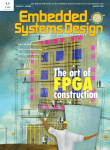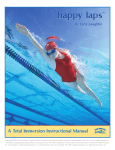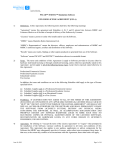Download Employee Time Clock – User Manual
Transcript
Employee Time Clock – User Manual PURPOSE: This software package was created to maintain accurate account of the employees’ working hours. Employees – new and old - can easily be added/deleted and viewed at a glance. SUPPORT: Please direct any technical questions, problems, comments or suggestions to: [email protected] or visit our website at www.perfectcomputersolutions.com SYSTEM REQUIREMENTS: Microsoft Windows NT/95/98, Pentium 75 or higher, 32 MB RAM, 100 Megabytes of Hard Drive space. This software package was designed to be run at 800 x 600 resolution desktop size or larger. If the resolution size is any smaller (ie. 640 x 480), certain screens will not all fit on one display. Note: To change desktop settings, right click on an empty portion of the desktop, click properties, then click the “Settings” tab. This is where the desktop area can be changed to 800x600 or larger. 1 Employee Time Clock – Table Of Contents Section Page Overview…………………..……….…………………………………..3 Software Installation…………………………………………………...4 Time Clock - Supervisors Menu……….………………………………5 Reports Menu.…….………..……….………………………………….6 Edit Time Stamps…….………………………………………………...7 Employees Add/Edit….………………………………………………..8 Purge Cards…………………………………………………………….9 License Agreement...……………..…………………………………………….. 10 2 OVERVIEW: This software package was created to maintain accurate account of all employees’ working hours. Employees – new and old - can easily be added/deleted and viewed at a glance. Supervisor Access: To access the supervisor options your “Supervisor Default ID” must be entered – This number is… 3412. No other employee ID can access the supervisor options. This number can be changed Data Input: Employees and Employee ID numbers must be entered in to begin using the Employee Time Clock. Networks: Perfect Computer Solutions’ Employee Time Clock can be used over a network. Additional licenses can be purchased through Perfect Computer Solutions at a discounted rate. It is recommended that any network licenses be installed and setup by Perfect Computer Solutions. Perfect Computer Solutions is not responsible for other parties’ network setup failure. Customization: Perfect Computer Solutions can modify this software package to fit any customized needs. Please contact Perfect Computer Solutions for any updates or changes desired. 3 SOFTWARE INSTALLATION: NOTE: Please read the software License Agreement on the CD enclosed before installing this software. Once the License Agreement is read and accepted: 1. Please check the System Requirements section on Page 1 of this User Manual to make sure you have all necessary requirements to run this software. 2. Open the envelope containing the Employee Time Clock CD. Insert the Employee Time Clock CD into the CD-ROM. This should AUTORUN. If it doesn’t AUTORUN, double click on “My Computer” then double click the CD-ROM drive. Double click on the icon “Setup”. 3. Follow Setup prompts to finish installing the software. 4. If there are multiple user environments contact the system administrator. Each user must login and reinstall this software using the above procedures. 5. Reboot system. If there are any problems regarding this installation, please contact Perfect Computer Solutions Tech Support at: (845)-255-8000 4 TIME CLOCK – SUPERVISOR’S MENU: Supervisor’s Menu Options : Time Report Menu: All reports are generated from this section. (Employee List/ Individual and All Employee Time Reports.) Edit Time Stamps: Dates and Times are automatically entered when an employee punches In or Out. This form does allow the supervisor to edit those dates and times however. Add/ Edit Employees: Employees can be added or deleted to the Time Clock, and Employee ID numbers can be assigned or changed from this form. Purge Old Time Records: This form allows the supervisor to discard time reports. Exit supervisor’s Menu: This will close the Time Clock and exit back to the Windows Desktop. 5 REPORTS MENU: Reports Menu Options : Reports Menu: All reports are generated from this section. (Employee List/ Individual and All Employee Time Reports.) All Employees Time Report: Time reports for all employees together can be printed from here, after specifying the Start and Stop Dates. Individual Employee Time Report: Each individual employees time report can be printed from here, after specifying the Start and Stop Dates. Employee List: This prints a list of all employees and their ID numbers. Start Date/ Stop Date: This specifies the working dates for printing all time reports. Remember: the Start Date must be dated the day before the actual working days/hours, And the Stop Date must be dated the day after the actual working days/ hours. Exit Reports: This will exit the Time Clock back to the Supervisors Menu. 6 EDIT TIME STAMPS: Every Employee has a time chart (see picture above). All modifications to dates and times can be made here by the supervisor. A particular employee can be found by searching for them, by name or number ID. Be careful not to overwrite any fields by accident. If this happens, hit the “Esc” key on the keyboard to undo any mistyped information. This will usually bring back the old information. Time Stamps: Dates and Times are automatically entered when an employee punches In or Out. This form does allow the supervisor to edit those dates and times however. Forward/ Backward Arrows: Clicking on the arrows will move you from one employee time stamps to another. Search Button: Allows the supervisor to search for a particular employee. Exit Button: This will exit the Time Clock back to the Supervisors Menu. 7 EMPLOYEES ADD / EDIT: Adding Employees: Employees can be added to the Time Clock from this form by clicking on the “+” button, or using the right arrow button to get to the next available form (see picture above). When adding employees, the ID field will not auto number to a new ID number. It is up to the supervisor to assign each employee with their own Employee ID. ID numbers can also be changed in this form. Deleting Employees: Old employees can be deleted by clicking the Trashcan button. Search Button: Allows the supervisor to search for a particular employee. Exit Button: This will exit the Time Clock back to the Supervisors Menu. 8 PURGE CARDS: Purge Cards: This form allows the supervisor to discard time reports. Select a specific employee by clicking on their name. To select all employees check “Purge All”. To discard all time reports before a certain date, enter that date in the date box. To have all time reports discarded check “Ignore Date”. Purge Button: Once your selection is made click the “Purge” button – this will discard the time reports. Exit Button: This will exit the Time Clock back to the Supervisors Menu. 9 LICENSE AGREEMENT CAREFULLY READ ALL THE TERMS AND CONDITIONS OF THIS AGREEMENT PRIOR TO OPENING THIS DISC PACKET. OPENING THIS DISC PACKET INDICATES YOUR ACCEPTANCE OF THESE TERMS AND CONDITIONS. If you do not agree with these terms and conditions return the unopened disc packet and the other components of this product to the place of purchase and your money will be refunded. No refunds will be given for products that have an opened disc packet or missing components. 1. LICENSE: You have the non-exclusive right to use the enclosed program. This program can only be used on a single computer. You may physically transfer the program from one computer to another provided that the program is used on only one computer at a time. You may not electronically transfer the program from one computer to another over a network. You may not distribute copies of the program or documentation to others. You may not modify or translate the program or related documentation without the prior written consent of Perfect Computer Solutions , YOU MAY NOT USE, COPY, MODIFY OR TRANSFER THE PROGRAM OR DOCUMENTATION, OR ANY COPY EXCEPT AS EXPRESSLY PROVIDED IN THIS AGREEMENT. 2. BACKUP AND TRANSFER: You may make one (1) copy of the program solely for backup purposes. You must reproduce and include the copyright notice on the backup copy. You may transfer and license the product to another party if the other party agrees to the terms and conditions of this Agreement and completes and returns a Registration Card to Perfect Computer Solutions. If you transfer the program, you must at the same time transfer documentation and backup copy or transfer the documentation and destroy the backup copy. 3. COPYRIGHT: The program and its related documentation are copyrighted. You may not copy the program or its documentation except for backup purposes, and to load the program into the computer as part of executing the program. All other copies of the program and its documentation are in violation of this Agreement. 4. TERM: This license is effective until terminated. You may terminate it by destroying the program and documentation and all copies thereof. This license will also terminate if you fail to comply with any terms or condition of this Agreement. You agree, upon such termination, to destroy all copies of the program and documentation. 5. LIMITED WARRANTY: THE PROGRAM IS PROVIDED "AS IS" WITHOUT WARRANTY OF ANY KIND. THE ENTIRE RISK AS TO THE RESULT AND PERFORMANCE OF THE PROGRAM IS ASSUMED BY YOU. SHOULD THE PROGRAM PROVE DEFECTIVE, YOU (AND NOT PERFECT COMPUTER SOLUTIONS OR ITS DEALERS) ASSUME THE ENTIRE COST OF ALL NECESSARY SERVICING, REPAIR, OR CORRECTION, FURTHER, PERFECT COMPUTER SOLUTIONS DOES NOT WARRANT, GUARANTEE, OR MAKE ANY REPRESENTATIONS REGARDING THE USE OF OR THE RESULT OF THE USE OF THE PROGRAM IN TERMS OF COR RECTNESS, ACCURACY, RELIABILITY, CURRENTNESS OR OTHERWISE, AND YOU RELY ON THE PROGRAM AND RESULTS SOLELY AT YOUR OWN RISK. Perfect Computer Solutions does warrant to the original licensee that the disc(s) on which the program is recorded be free from defects in materials and workmanship under normal use and service for a period of ninety (90) days from the date of delivery as evidenced by a copy of your receipt. Perfect Computer Solutions' entire liability and your exclusive remedy shall be replacement of the disc not meeting Perfect Computer Solutions’ Limited Warranty and which is returned to Perfect Computer Solutions with a copy of your receipt. If failure of the disc has resulted from accident, abuse, or misapplication of the product, then Perfect Computer Solutions shall have no responsibility to replace the disc under this Limited Warranty. THE ABOVE IS THE ONLY WARRANTY OF ANY KIND, EITHER EXPRESSED OR IMPLIED THAT IS MADE BY PERFECT COMPUTER SOLUTIONS ON THIS PERFECT COMPUTER SOLUTIONS PRODUCT. THE WARRANTIES OR MERCHANTABILITY AND FITNESS FOR A PARTICULAR PURPOSE ARE HEREBY DISCLAIMED BY PERFECT COMPUTER SOLUTIONS AND ALL OTHER PARTIES INVOLVED IN THE CREATION, PRODUCTION, OR DELIVERY OF THIS PROGRAM. THIS WARRANTY GIVES YOU SPECIFIC LEGAL RIGHTS AND YOU MAY ALSO HAVE OTHER RIGHTS THAT VARY FROM STATE TO STATE. NEITHER PERFECT COMPUTER SOLUTIONS NOR ANYONE ELSE WHO HAS BEEN INVOLVED IN THE CREATION, PRODUCTION, OR DELIVERY OF THIS PROGRAM SHALL BE LIABLE FOR ANY DIRECT, INDIRECT, CONSEQUENTIAL, OR INCIDENTAL DAMAGES ARISING OUT OF THE USE, THE RESU LTS OF THE USE, OR INABILITY TO USE SUCH PRODUCT EVEN IF PERFECT COMPUTER SOLUTIONS HAS BEEN ADVISED OF THE POSSIBILITY OF SUCH DAMAGES OR CLAIM. SOME STATES DO NOT ALLOW THE EXCLUSION OR LIMITATION OF LIABILITY FOR CONSEQUENTIAL OR INCIDENTAL DAMAGES, SO THE ABOVE LIMITATION MAY NOT APPLY TO YOU. 6. MISC: This License Agreement shall be governed by the laws of the State of New York and shall insure to the benefit of Perfect Computer Solutions, its successors, administrators, heirs, and assigns. 7. ACKNOWLEDGEMENT: YOU ACKNOWLEDGE THAT YOU HAVE READ THIS AGREEMENT, UNDERSTAND IT, AND AGREE TO BE BOUND BY ITS TERMS AND CONDITIONS. YOU ALSO AGREE THAT THIS AGREEMENT IS THE COMPLETED AND EXCLUSIVE STATEMENT OF AGREEMENT BETWEEN THE PARTIES AND SUPERCEDES ALL PROPOSALS OR PRIOR AGREEMENT, VERBAL OR WRITTEN, AND ANY OTHER COMMUNICATIONS BETWEEN THE PARTIES RELATING TO THE SUBJECT MATTER OF THIS AGREEMENT. Should you have any questions concerning this Agreement, please contact in writing: Perfect Computer Solutions 700 N Ohioville Rd. New Paltz, NY 12561 Or via E-Mail: [email protected] 10











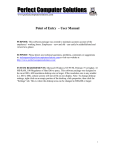


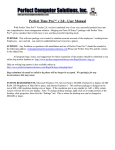
![T] .1](http://vs1.manualzilla.com/store/data/005831826_1-5c5b79be6c7f2f902c022f1ff12b7474-150x150.png)