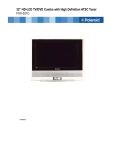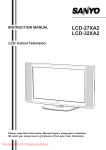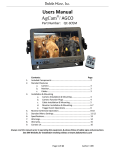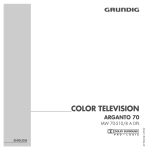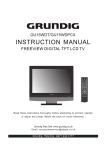Download 00020301 / Easytip Z3 Universal Zapper Remote Control
Transcript
USER Deutsch MANUAL GB UNIVERSAL REMOTE CONTROL Thank you for purchasing this remote control. Please insert 2 type "AAA" batteries in the battery slot. You can now use your remote control to operate up to 3 different devices (depending on the model you purchased): television set, video recorder, satellite receiver and cable box! Easy programming for the control of your TV SET 1. Insert 2 new 1.5V alkaline batteries of type "AAA/LR03". Observe battery polarity as indicated in the battery slot. 2. Switch on your TV SET. 3. In the enclosed code list, find the name of the manufacturer of your TV SET (e.g. Sony). 4. Beside the manufacturer's name, you will find one or more 4-digit codes. These codes must be entered into the remote in order to programme it for your specific TV set. 5. Set the disk to position TV and press the F key on your remote control (for approx. 4 seconds) until the LED flashes twice. 6. Enter the 4-digit numerical code from the list (e.g. code for Sony). Code entry must be completed in 5 seconds or the remote will cancel the programming operation. To enter the code, use the following keys: ▲ ▲ OK ▲ .......... .......... .......... .......... .......... 1 2 3 4 5 ▲ 7. After entering the code successfully the LED will flash twice, indicating that the code has been accepted. 8. Point the remote control toward your TV SET and press the key. If the TV SET switches off then your remote has found a compatible code, however, it is possible that some functions might not operate correctly. If this happens then move onto another code to see if it improves the situation. 9. If your TV SET does not respond when you press the key, repeat above steps 3 to 8 and enter the next code in the list. 10. If none of the manufacturer codes in the list are suitable for the control of your TV SET, use the code scan function. Easy programming for the control of your VIDEO RECORDER To programme the remote control to operate your VIDEO RECORDER, proceed as described above for the television set. Set the disk to position VCR and complete above steps 1 to 10. For TV SET, ensuring that you use the codes from the VIDEO RECORDER section of the code book. Easy programming for the control of your SATELLITE RECEIVER To programme the remote control to operate your SATELLITE RECEIVER or CABLE BOX, proceed as described for the television set. Set the disk to position SAT and complete above steps 1 to 10. For TV SET, ensuring that you use the codes from the SATELLITE RECEIVER section of the code book. 1 USER Deutsch MANUAL GB Code scan Function If programming using the direct codes failed to operate your TV, VCR or Satellite then please use the automatic code scan which often finds compatible codes from other brands or other models within your brand. A. Switch on your TV SET. When scanning for a VCR code, switch on the video recorder and start playing a videotape (i.e. start the play function on the VCR). B. Set the disk to position TV and press the F key on your remote control (for approx. 4 seconds) until the LED flashes twice. C. Enter code 1 1 1 1 (i.e. press ▲ ▲ ▲ ▲ ). The LED flashes twice. D. Press and hold the key until your TV SET is switched off. This procedure might take up to 15 minutes (when searching for a VCR code, press and hold the key and not the key). E. If the device responds by going into standby or the VCR tape stops then immediately remove your finger from the relevant key and immediately press the F key, this will store the found code into the remote and the LED flashes twice. F. When using the Automatic mode it is possible that the remote will find several codes that appear to work although these might not give 100% compatibility. If this happens then restart the Automatic mode and move onto the next code. Please be patient as it might be necessary to scan through many different codes until a suitable one is found. Code scan for VCR or SAT To complete a code scan for VCR or SAT, proceed as described for a TV code scan. Set disk to position VCR or SAT respectively and complete the above steps A to F. At step D, press the key for SAT and the key for VCR. Reading of currently set code If you have programmed your remote control by means of a code scan, or if you do not remember the code you have entered, you have the option to read the currently used code. ▲ ▲ A. Set the disk to position TV and press the F key on your remote control (for approx. 4 seconds) until the LED flashes twice. B. Enter code 1 1 1 2 (i.e. press ▲ ▲ ▲ ). The LED flashes twice. C. Press the ▲ key and count the number of LED flashes. This number corresponds to the first digit of the code. D. Press the key and count the number of LED flashes. This number corresponds to the second digit of the code. E. Press the OK key and count the number of LED flashes. This number corresponds to the third digit of the code. F. Press the key and count the number of LED flashes. This number corresponds to the fourth digit of the code. G. Steps C, D, E and F can be repeated as often as necessary. ▲ To read the currently used VCR or SAT code, proceed as described above for your TV SET. Set disk to position VCR or SAT respectively and complete the above steps A to G. Write down the code number as indicated by the LED. 2 GB USER Deutsch MANUAL Special functions of your remote control Adjusting the brightness / colour at your TV: 1. Ensure that your remote control is set to TV (set disk to position TV ). 2. Press the M key. 3. Within 5 seconds, press ▲ for brightness, or for colour The LED is now continuously on, indicating that the selected function is enabled. 4. To adjust brightness or colour, press the and keys. 5. After 10 seconds, your remote control returns to standard mode for the selection of channels. Alternatively, press the F key to reset the device to standard mode. ▲ ▲ ▲ AV (input for external devices) To use the AV function (if supported by your TV) Press and release the F key followed by the OK key. If your TV has more than 1 AV channel (AV1, AV2, AV3 etc) access to the other channels is accessed by repeating this process. To come out of AV mode repeat the process until AV is cleared. Switching channels (channel + and channel -) With certain older TV sets, it might not be possible to switch channel using the ▲ and keys. In this case, you must activate the simulated channel switching function: ▲ ▲ ▲ 1. Press the F key of your remote control (for approx. 4 seconds) until the LED flashes twice. 2. Enter code 1 1 2 2 (i.e. press ▲ ▲ ). The LED flashes twice. The simulated channel switching function is now activated. If this function does not work properly, try the other manufacturer codes for your TV set, or complete a code scan. ▲ To deactivate the simulated channel switching function, proceed as described ▲ ) instead for the activation of the function, but enter code 1 1 2 1 (i.e. ▲ ▲ of 1 1 2 2. It’s useful to write down the 4-digit codes being used for future reference. This can be useful when changing the batteries or if the batteries fail whilst away from for long periods. 3 GB USER Deutsch MANUAL TV VCR SAT 4