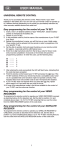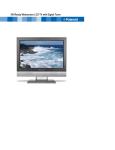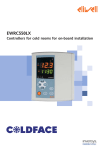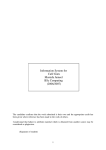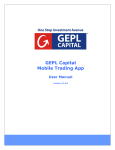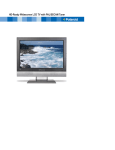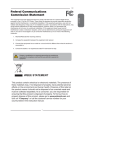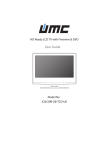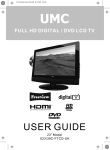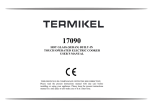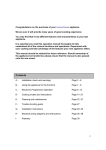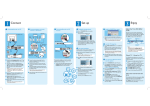Download Grundig GU15WDT
Transcript
GU15WDT/GU15WDPCX ATV/DTV CH. 1 2 3 4 5 6 7 8 VOL. GUIDE 9 SLEEP 0 /TEXT CH. LIST SUBTITLE I-II P.MODE P.SIZE EXIT MENU INFO/i INPUT FAST TEXT Grundig Web Site: www.grundig.co.uk WARNING Safety Instructions IMPORTANT SAFETY INSTRUCTIONS To reduce the risk of fire or electric shock, do not expose this equipment to rain or moisture. CAUTION RISK OF ELECTRIC SHOCK DO NOT OPEN CAUTION: TO AVOID THE RISK OF ELECTRIC SHOCK, DO NOT REMOVE COVER (OR BACK). NO USER-SERVICEABLE PARTS INSIDE. REFER SERVICING TO QUALIFIED SERVICE PERSONNEL. This symbol is intended to alert the user to avoid the risk of electric shock, do not disassemble this equipment by anyone except a qualified service personnel. This symbol is intended to alert the user to the presence of important operating and maintenance instructions in the literature accompanying the appliance. CAUTION Use of controls or adjustments or performance of procedures other than those specified herein may result in hazardous radiation exposure. LCD TV User Guide Safety Instructions MAINS PLUG WIRING Electrical Information This appliance is fitted with a BS1363/A 13 amp plug. If it is not suitable for your supply sockets it must be removed and replaced with an appropriate plug. If the plug becomes damaged and/or needs to be replaced please follow the wiring instructions below. The plug removed must be disposed of immediately. It must not be plugged into a supply socket as this will be an electrical hazard. If the fuse needs to be replaced it must be of the same rating and ASTA approved to BS1362. If the plug is changed, a fuse of the appropriate rating must be fitted in the plug, adapter or at the distribution board. If the fuse in a moulded plug is replaced, the fuse cover must be refitted before the appliance can be used. Wiring Instructions The supply cable will be either 2-core or 3-core. Follow the appropriate wiring instructions given below. In both cases ensure that the outer sheath of the cable is firmly held by the cable clamp. 2- CORE Fuse BLUE (Neutral) Cable clamp BROWN (Live) 3- CORE The wire coloured blue must be connected to the terminal marked with the letter N or coloured black. The wire coloured brown must be connected to the terminal marked with the letter L or coloured red. WARNING! This appliance must be earthed. GREEN and YELLOW (Earth) Fuse BLUE (Neutral) Cable clamp WARNING! Do not connect either wire to the earth terminal. This symbol indicates that this 2-core appliance is Class II and does not require an earth connection. LCD TV User Guide BROWN (Live) The wire coloured green and yellow must be connected to the terminal marked with the letter E, or by the earth symbol, , or coloured green or green and yellow. The wire coloured blue must be connected to the terminal marked with the letter N or coloured black. The wire coloured brown must be connected to the terminal marked with the letter L or coloured red. ● ● ● ● ● ● ● ● Unqualified attempts to repair this TV are not allowed. Refer repairs to this unit to a qualified technician only. Do not disassemble this unit. There are dangerous-voltage parts inside that may cause electric shock even after power is disconnected. Store your unit in a clean, dry environment, Unplug the unit immediately it gets wet, and consult your servicing technician. Always unplug the unit before cleaning it. Wipe dust off the cabinet of the unit with clean & dry & soft cloth. Apply non-ammonia cleansing lotion onto the cloth, not directly onto the screen. Do not place heavy objects on top of the unit. Avoid exposing your unit directly to sunlight or other heat sources. Put your unit in a well-ventilated area away from high humidity. Do not expose this TV to rain or moisture, dripping or splashing. Safety Instructions WARNINGS Safety Tips ● If smoke, abnormal noise or odour comes out of your unit, unplug from the mains supply immediately and call your dealer. ● Never try to repair the your unit on your own. Always call your dealer for repairs. Note This user’s manual contains for-reference-only graphics and information that are subject to change without notice. WEEE: This appliance is labelled in accordance with European Directive 2002/96/EG concerning used electrical and electronic appliances(waste electrical and electronic equipment - WEEE). The guideline determines the framework for the return and recycling of used appliances as applicable throughout the EU. LCD TV User Guide CONTENT CONTENT PREPARATION Key Features ............................................................................................................5 Package Contents ....................................................................................................6 Setting Up Your LCD TV .......................................................................................... 7 Your LCD TV ............................................................................................................9 Remote Control .......................................................................................................11 INSTALLATION Connecting a TV Cable or Aerial .............................................................................13 Connecting a DVD Player .......................................................................................15 Connecting a VCR & Video Camera .......................................................................16 Connecting a TV box and satellite Receiver ......................................................... .17 Connecting an External Audio Amplifier ..................................................................18 HDMI ............................................. .........................................................................19 USING THE FEATURES Basic Operation ..................................................................................................... 20 OSD Menu Operation ............................................................................................. 21 The Video Settings ................................................................................................ 22 The Audio Settings ................................................................................................ 22 Setup ...................................................................................................................... 23 The Parental Settings ............................................................................................ 24 The Screen Settings................................................................................................24 Using The Digital TV Features.................................................................................25 SPECIFICATIONS..............................................................................................................34 LCD TV User Guide Key Features PREPARATION Various Audio/Video terminals for external equipment connection ▪ 1 set of composite A/V input terminals ▪ 1 SCART input terminals ▪ 1 set of component Video input terminals ▪ 1 VGA/ Audio input terminal ▪ 1 HDMI/Audio input terminals ▪ 1 Headphone terminal High Definition Multimedia Interface (HDMI) ▪ High Definition Multimedia Interface (HDMI) is a small, user-friendly interconnect that can carry up to 5 Gbps of combined video and audio in a single cable. This system eliminates the cost, complexity and confusion of multiple cables used to connect current A/V systems. HDTV Component Video Inputs ▪ Offers the best video quality for DVD(480p) and digital set-top-box (HD1080i, 720p) connections. WSS(Wide Screen Scale) Function ▪ This function can automatically convert and display any aspect ration (4:3 / Wide) TV broadcast signal. Built-in ATV and DTV Tuners ▪ The built-in DTV tuner allows the reception of DVB-T broadcasting without the addition of a set-top box. DISPLAY MODES The screen resolution has been optimized during production for the display modes listed below. If the signal from the system equals the standard signal mode, the screen adjusts automatically. If the signal from the system is not equal to the standard signal mode, adjust the screen resolution by referring to your video card user guide, otherwise there may be no video. Video signal: (VGA Standard) Resolution (Dot X Line) 640 x 480 800 x 600 1024 x 768 Vertical Frequency(Hz) Horizontal Frequency(kHz) 59.94 31.46 72.80 37.86 75.00 37.50 60.31 37.87 72.18 48.07 75.00 46.87 60.00 48.36 70.06 56.47 75.02 60.02 PREPARATION Package Contents Make sure all of the following contents are included. STAND PREPARATION LCD TV Remote Control/ AAA Batteries x 2 VIDEO Cable AUDIO Cable ATV/DTV CH. 1 2 4 5 7 8 3 6 VOL. GUIDE 9 SLEEP 0 /TEXT CH. LIST SUBTITLE I-II P.MODE P.SIZE EXIT MENU INFO/i INPUT FAST TEXT Power Cord User’s Manual These items are all you need to set up and operate the LCD TV in its basic configuration. Make sure all of the above contents are included in the package. If you are missing any items, please contact your dealer. PREPARATION Setting Up Your LCD TV Ensure the TV stand is still attached with the bottom foam packaging material in the package. PREPARATION a. Open the box, and make sure all necessary parts are in the box. The package contains: STAND LCD TV b. Cover an even stable surface with a soft cloth. Place the LCD TV unit face-down on the cloth. Fit the stand onto the bottom of the LCD TV unit as shown: c. Then push until it clicks in place. AC 230V~ 50Hz AC POWER SWITCH PC/VGA IN VHF/UHF IN PC AUDIO IN PREPARATION PREPARATION How to setup the TV 1 Connect a TV aerial to the ANT terminal on the rear panel of the TV. (refer to page 14). 2 Connect the mains cord to the mains input socket on rear panel of TV . Connect the 3 pin mains plug to a 230VAC socket. 3 Insert the 2 batteries supplied in remote control. Step1 Slide the back cover up to open the battery compartment of the remote control. Step2 Insert two AAA size batteries. Make sure to match the (+) and ( - ) ends of the batteries with the (+) and ( - ) ends indicated in the battery compartment. Slide the cover back into place. Do not use caustic cleaners (porcelain, stainless steel, toilet, or oven cleaner etc.) on the remote, as it may suffer damage. Effective range Your remote control can be activated from up to the LCD TV 5m away, when used directly in front of the TV. 30 O 30 O 5M PREPARATION Your LCD TV Front View / Side View LED The LED light indicates when the LCD TV is activated. PREPARATION IR Infrared Receiver Connects to the external earphone for private listening. VOL. + / Adjusts the volume up and down. Selects the main-menu item and change values for items when in the OSD mode. CH.▲ / ▼ Scans up and down through channels. Selects sub-menu item when in the OSD mode. MENU Presses once to display the OSD (on screen display), presses again to turn the OSD off. INPUT Chooses from different input signal sources. Turns the LCD TV on and into standby mode. Note: INPUT button on the TV, has the same function of OK button on the remote control,can be used as confirm button. PREPARATION Rear View and Sockets PREPARATION AC 230V~ 50Hz AC POWER SWITCH PC/VGA IN VHF/UHF IN PC AUDIO IN 6 AC 230V~ 50Hz 7 VHF/UHF IN AC POWER SWITCH PC AUDIO IN 8 9 ITEM DESCRIPTION 1 AC IN / Power Switch Connects the AC power cord to this socket./ Make sure that this switch is in the ON position (Red LED light will show on the bottom centre of the TV). 2 AV1 SCART Connect to external equipment with scart socket. This scart input allows audio and CVBS/YC/RGB+CVBS. RGB,S-VIDEO from an external devise to be shown on your TV. 3 AV2 S-VIDEO/AUDIO (L/R) Connects to the S- VIDEO output sockets and Audio output sockets on your video equipment. 4 AV3 VIDEO/AUDIO(L/R) Connects to the composite A/V output sockets on your video equipment. 5 AV4 Y, Pb, Pr /AUDIO(L/R) Connects to the component ( Y, Pb, Pr ) video sockets and audio ( L/R ) sockets of your DVD player, HDTV, or video equipment. 6 AV5 VGA IN/PC AUDIO IN Connects to a PC or other devices with a VGA interface. 7 AV6 HDMI IN Connects to devices with a HDMI interface. 8 DIGITAL OUT Connects to digital out socket on external digital audio equipment. (Only for DVB-T input sources) 9 VHF/UHF IN Connect TV aerial here. S-VIDEO and Video have a common audio input, if both devices are being used at the same time audio from both will be heard at same time. Only switch on the required device to stop the mixing of audio. 10 PREPARATION Your Remote Control 1 POWER Turns the LCD TV on and into standby mode . 3 ATV/DTV 2 2 1 Mutes and restores your LCD TV sound. 3 ATV/DTV 4 0-9 1 2 3 4 5 6 7 8 9 6 4 VOL. GUIDE Select and switch to a channel by using 0-9 buttons. 5 GUIDE In DTV mode,pressing GUIDE key displays the electronic program guide on the screen. 6 CH. +/- 5 7 8 SLEEP 0 /TEXT CH. LIST SUBTITLE 10 11 9 I-II 12 P.MODE 13 P.SIZE EXIT PREPARATION Pressing enter ATV (analogue) or Digital (DTV) Mode. CH. MENU 14 Changes the channels up and down . 7 VOL. +/- INFO/i Increases and decreases volume. INPUT 8 SLEEP Sets the LCD TV sleep time. - Press the SLEEP button to select the number of minutes. followed by 15, 30, 60minutes and off. The timer begins to count down from the number of minutes selected. a.To check the remaining sleep time, press the SLEEP button once. b.To cancel the sleep time, repeatedly press the SLEEP button until the display off appears. c. If you turn the set off after setting the sleep timer, the setting will be erased. 9 CH. LIST Displays channel list in ATV mode. FAST TEXT 11 SUBTITLE (used only in DTV mode) P.SIZE Selects from the following modes settings: Wide, 4:3, Zoom, Original. 12 I-II Press the SUBTITLE key to display the subtitle Cycles through the TV Sound options: which is broadcast with the program on the screen. MONO/DUAL/STEREO. 10 /TEXT Turns on and off the Teletext function. Display the Time which broadcast with the teletext on the screen. 13 P.MODE Selects picture mode: Custom, Vivid, Standard, Mild. 14 EXIT Exits the OSD menu (on-screen display). PREPARATION 11 15 MENU Displays the OSD menu (on screen display). ATV/DTV CH. PREPARATION 16 2 3 4 5 6 7 8 9 1 Allows you to move, select and set up the OSD options. VOL. GUIDE 17 INFO/i Pressing once displays a variety of information such as the current channel and the input source. In DTV mode will show programme Information. SLEEP 0 /TEXT CH. LIST SUBTITLE I-II P.MODE P.SIZE 18 INPUT Cycles among the different input signal sources: TV AV1(SCART) AV2(S-VIDEO) AV3(CVBS) AV4(Y Pb Pr) AV5(VGA) AV6(HDMI) EXIT MENU DTV 19 Displays the main index in Teletext mode. Reveals hidden information such as the answer to a quiz in Teletext mode. Freezes a multi-page passage on screen in Teletext mode. Displays the top, bottom or all of page, to easily read in Teletext mode. 20 Accesses the TELETEXT items or corresponding pages. The coloured buttons are used to access interactive modes when using Digital / Freeview TV channels. 12 PREPARATION INFO/i INPUT FAST TEXT Installing the LCD TV Refer to the owner’s manual of any external equipment to be connected. When connecting any external equipment, do not connect any AC power cords to wall outlets until all other connections are completed. Aerial Connection The aerial requirements for Digital TV reception are more important than those for Analogue TV reception. For this reason, high gain digital TV aerial must be used. PREPARATION Connecting a TV Cable or an Aerial The Power button on the right side of the front panel and also on the remote control is only used for powering up and switching the TV to standby mode, it does not disconnect the device from the mains supply. To completely disconnect the main voltage, please switch off the power switch on the rear of the TV, or remove the power plug from the socket. POWER Make sure the power switch is switched off. Unplug from a wall outlet AC 230V~ 50HZ AC POWER SWITCH AC 230V~ 50Hz AC POWER SWITCH PC/VGA IN VHF/UHF IN PC AUDIO IN PREPARATION 13 When connecting external equipment, do not connect any AC power cords to wall outlets until you have completed all the connections. Connecting an aerial Make sure the power switch is switched of f. PREPARATION Unplug from a wall outle t AC 230V~ 50HZ AC POWER SWITCH AC 230V~ 50Hz AC POWER SWITCH PC/VGA IN VHF/UHF IN PC AUDIO IN connect the supplied TV Aerial mains cable to this socket. Aerial/75-ohm coaxial input Connect your existing TV aerial to the Aerial input socket on the TV. the supplied mains cable to the mains socket located on the rear of the TV. Connect the Insert other end of this cable to a 3 pin mains socket. Connect all AC power SOURCES before turning on the power switch at the back of the TV. Press the POWER button on your remote to turn on your LCD TV. a. After connecting an aerial to your LCD TV and connecting the mains cable to the TV and 230VAC mains socket, flip the POWER SWITCH on the back panel of TV on, a red light will show on the front centre panel of the TV. b. Press the POWER button, the red light will change to green and the First Time Installation screen will show: 1. Make sure an aerial is fitted then press OK button on the remote to start the Auto Programme Scan (APS). 2. The analogue Channels will be scanned first and in a short while you will see the TV programmes briefly as each channel is received and stored in the memory. You may be prompted to start Digital TV scan next (press OK button) . When APS is completed BBC1 Digital TV channel will show, press CH.+/- buttons to view the other channels stored. c. To power off press the POWER button, the green light will change to red. the INPUT button and choose TV (analogue TV) or DTV (Digital TV) mode then press OK Press to select. 14 PREPARATION Connecting a DVD Player Rear of TV AC 230V ~ 50Hz VHF/UHF IN AC POWER SWITCH PC AUDIO IN Video Audio Audio (R) ( L) A B Pb Video/Audio Cable DVD PLAYER Pr D A video and audio cable for use with method A are supplied. Cables for the other connection methods are not supplied. INSTALLATION C METHOD A (AV3) Use an A/V cable to connect the DVD’s composite output sockets to your LCD TV. METHOD B (AV2) Use an Audio cable to connect the DVD’s audio output sockets to your LCD TV. Use a S-Video cable to connect your LCD TV and DVD player. METHOD C (AV1) Use a SCART cable to connect the DVD’s SCART socket to the LCD TV’s SCART socket. METHOD D (AV4 ) Use a Component cable to connect the (Y Pb Pr ) sockets on the DVD player to your LCD TV. Use an audio cable to connect the DVD’s audio sockets to your LCD TV. all power SOURCES before turning on the power switch of the LCD TV or other Connect connected equipments. Press the POWER button to turn on your LCD TV. To watch DVD, press the INPUT button to select AV1, AV2, AV3, AV4. INSTALLATION 15 Connecting a VCR&Video Camera Rear of TV AC 230V ~ 50Hz VHF/UHF IN AC POWER SWITCH PC AUDIO IN Video Audio Audio (R) (L ) A B Video/Audio Cable INSTALLATION C VCR PLAYER CAMERA METHOD A (AV3) Use an A/V cable to connect the VCR’s/ video camera’s composite output sockets to your LCD TV. METHOD B (AV2) Use an Audio cable to connect the VCR’s/ the Video Camera’s audio output sockets to your LCD TV. Use a S-Video cable to connect your LCD TV and VCR player/ video camera. METHOD C (AV1) Use a SCART cable to connect the VCR’s SCART socket to the LCD TV’s SCART socket. all power SOURCES before turning on the power switch of the LCD TV or other Connect connected equipments. Press the POWER button to turn on your LCD TV. To watch video camera, press the INPUT button to select AV2 or AV3. To watch VCR, press the INPUT button to select AV1, AV2 or AV3 . “Not all cameras have the ability to connect to a TV. Please check your video camera user guide for compatibility”. 16 INSTALLATION Connecting a TV Cable Box or Satellite Receiver Rear of TV AC 230V ~ 50Hz VHF/UHF IN AC POWER SWITCH PC AUDIO IN Video Audio Audio (R) (L) A B Video/Audio Cable SATELLITE RECEIVER D Pb E Pr F HDMI CABLE VGA Cable TV CABLE BOX Method A(AV3) : Use an AV cable to connect the TV Cable Box’s composite output sockets to your LCD TV. Method B(AV2) : Use an Audio cable to connect the TV Cable Box’s audio output sockets to your LCD TV. Use a S-Video cable to connect your LCD TV and TV Cable Box. Method C(AV5) : Use a VGA 15 pins cable to connect the TV Cable Box’s RGB output sockets to your LCD TV. Use a 3.5mm socket to RCA adapter cable for connecting audio. Method D(AV1) : Use a SCART cable to connect the TV Cable Box’s SCART socket to the LCD TV’s SCART socket. Method E(AV4) : Use a Component cable to connect the Y/Pb/Pr sockets on the TV Cable Box to your LCD TV. Use an Audio cable to connect TV cable box’s audio output sockets to LCD TV. Method F(AV6) : Use a HDMI cable to connect the Satellite Receiver HDMI connector to your LCD TV. INSTALLATION SATELLITE ANTENNA CABLE C all power SOURCES before turning on the power switch of the LCD TV or other Connect connected equipments. Press the POWER button to turn on your LCD TV. To watch TV cable box, press the INPUT button to select AV1, AV2, AV3, AV4 ,AV5. To watch programs satellite receiver, press the INPUT button repeatedly to select AV6 . INSTALLATION 17 Connecting an External Audio Amplifier Rear of TV AC 230V~ 50Hz VHF/UHF IN AC POWER SWITCH INSTALLATION PC AUDIO IN 18 Use an audio cable to connect the audio receiver’s audio LINE IN sockets to LCD TV’s DIGITAL OUT sockets. (Only for DVB-T input sources) Connect all power SOURCES before turning on the power switch of the LCD TV or other connected equipments. Press the POWER button to turn on your LCD TV. INSTALLATION HDMI HDMI - This TV can accept High-Definition Multimedia Interface(HDMI) . - This TV SET supports HDCP(High-bandwidth Digital Content Protection) Protocol for TV SET (480p, 720p, 1080i) modes. - When you connect to the output of an HD ready player (DVD Player, Set Top Box or PC) switch to the AV6(HDMI) function and the TV will automatically detect the resolution used by the HDMI source. - To get the best picture quality, adjust the DVD Player or Set Top Box output resolution to 1280 x 720p. - To get the best picture quality, adjust the PC graphics card to 1024 x 768, 60Hz. 1. If External Devices have HDMI Output , connect to the HDMI socket located at the rear of the TV using the HDMI Cable supplied with your external device. (HDMI sends Digital Video and Audio with one cable.) INSTALLATION How to connect Cable sample HDMI Cable (not supplied with the product) Analog Audio Cable(Stereo to RCA type) HDMI to DVI Cable (not supplied with the product) INSTALLATION 19 USING THE FEATURES Tuning in the TV channels 1 After connecting an aerial to your LCD TV and connecting the mains cable to the TV and 230VAC mains socket, turn the POWER SWITCH of rear TV on, a red light will show on the front centre panel of the TV. 2 Press the POWER button, the red light will change to green and the First Time Installation screen will show: 1. Make sure an aerial is fitted then press OK button on the remote to start the Auto Programme Scan (APS). USING THE FEATURES 2. In a short while you will see the TV programmes briefly as each channel is received and stored in the memory. After analogue tuning is completed a second OSD may show and request start scan of the digital TV channels. If requested to start scan press the OK button on the remote. When APS is completed BBC1 Digital TV will show, press CH. +/- buttons to view the other channels stored. To view analogue TV press INPUT button and use the up / down arrow buttons to select TV and then Press the OK button.Change channels by pressing the CH. +/- buttons. 3 To power off press the POWER button, the green light will change to red. Selecting a Source Press the INPUT button to display the function required (TV/AV). Using the arrow buttons on the remote highlight the function required and press the OK button to select the function. Select TV Channel 1 Press the CH.+/- button on the remote control or the CH. ▲/▼ button on the LCD TV to change the TV channels. 2 You can directly select the TV channel required by pressing 1, 2 or 3 etc on the remote key pad. Adjusting the Volume Press the VOL. +/– button on the remote control or the VOL. +/- button on the LCD TV to adjust the volume. To Mute the Sound 1 Press MUTE and the sound cuts off. 2 To turn mute off, press the MUTE button again, or simply press the VOL. +/- button. Sleep Timer Press the SLEEP button continuously to select the sleep timer or turn the sleep timer from the OFF, 15, 30, 60 minutes; when the LCD TV has reached the set time, it will automatically turn off. 20 USING THE FEATURES OSD Menu Operation 1 The main menu provides access to the following menus: Video Adjust picture setting such as picture mode, contrast, brightness, sharpness colour and advanced. Audio Adjust sound option and effects. Setup Adjust colour standard, sound standard, APS, Manual search, Channel setup. Preferences Adjust preferences such as OSD, blue screen, childlock, sleep timer, OSD timer, OSD reset. Screen Adjust screen such as horizontal size, horizontal position, vertical position, phase, auto sync. DTV (Digital TV) The DTV menu provides four submenus: edit channel list, configuration, parental control, EPG (Electronic Programme Guide), with which you can set the DTV as you wish. 2 Press the MENU button on the remote control. The main menu will appear on the screen. 3 Use ◄/► to highlight your main menu option, then press OK to enter your selected option. Use ▲/▼ to highlight an option of the sub-menu. Use ◄/► to change the value of the item.Press the EXIT button to exit menu. VIDEO OPTION DESCRIPTION Picture Mode Custom: Select for user’s settings. The items of video can be adjusted when the picture mode is for user’s settings except advanced item. Vivid: Select for enhanced picture contrast and sharpness. USING THE FEATURES Use this Video setting menu to adjust the picture quality which best corresponds to your viewing requirements. The Video Menu includes the following options, Highlight the PICTURE MODE option using the down arrow button on the remote. Press the OK button the press the right arrow button on the remote to view the listed parameters. Press the OK button to select the highlighted parameter. Standard: Select for standard picture settings. Recommended for home entertainment. Mild: Select for mild picture settings. Contrast Adjust the difference between the brightness and darkness regions of the picture. Brightness Adjust to increase or decrease the brightness. Colour Allows to adjust the colour from 0 to 100. Tint(NTSC) Allows you to adjust the color tint of the picture.(Only for NTSC) Sharpness Adjust to sharpen or soften the picture. Note: Advanced option is hidden until the down arrow button on the remote is pressed. USING THE FEATURES 21 The VIDEO Settings OPTION Video Advanced DESCRIPTION Display Mode Allows you to select the display mode to be Wide, 4:3, original, Zoom. DCE Allows you to adjust the (Dynamic Contrast Enhancement) to be off, low, mid, high. Blue Stretch Allows you to adjust the blue stretch. Green Stretch Allows you to adjust the green stretch. Colour Temp Allows you to adjust the colour temp to be cool, warm, standard. Colour Temp AUDIO Use this AUDIO setting menu to adjust the sound and balance and volume to your listening requirements. USING THE FEATURES OPTION 22 USING THE FEATURES DESCRIPTION Volume presets the volume to a given setting. Balance Adjust to emphasize left or right speaker balance. Setup (Analogue TV) Setup menu is only available when viewing Analogue TV. Use this Setup menu to select Colour Standard, Sound Standard, APS, Manual Search, Channel Setup.Use the Up/Down arrow buttons to highlight the required setting. Press the Press OK button to select the function. Use left / right arrow buttons to adjust the settings. Press OK to save the adjustment. OPTION Setup APS Manual Search Channel Setup DESCRIPTION Colour Standard Allows you to select the colour standard : AUTO,PAL, SECAM, UK = PAL. Sound Standard Allows you to select the sound standard : DK, BG, I, L/L’. APS DK PAL D/K, SECAM D/K (East Europe / China ) BG PAL B/G, SECAM B/G (Europe / East Europe / Asia / New Zealand / M.East / Africa /Australia) I PAL I (U.K. / Ireland / Hong Kong / South Africa) L/L’ SECAM L/L’ Manual Search Allows you to adjust the manual search by hand if signal is too weak or picture is blurry. Channel Setup Setup Channel Setup Finetune Save USING THE FEATURES Start APS Press OK to start Auto Search and auto sort process. Note: Auto Sort will only operate in UK. Country Allows you select the country :Austria, Belgium, Switzerland, Czech Rep., Germany, Denmark, Spain, France, Finland, UK, Greece, Hungary, Italy, Norway, Netherlands, Portugal, Poland, Sweden, Slovenia, Slovakia, Turkey, Others. Press the ► button to select Sort, Delete, Skip, Finetune, Save. Sort Allows you to manually sort the stored programme. Delete Allows you to delete the stored programme. Skip Allows you to skip the stored programme. Finetune Allows you to finetune the stored programme. Save Allows you to save the setup. USING THE FEATURES 23 The Preferences Settings Use this Preferences setting menu to set up some features such as: OSD, Blue Screen, Childlock, Sleep Timer, OSD Timer, OSD Reset. USING THE FEATURES OPTION Language : Allows you to select the OSD to be English, French, Spanish, German, Italian, Portugese, Dutch, Polish or Russian . Transparency: Allows you to adjust transparency from 0 to15. Blue Screen Allows you to select the blue screen to be off or on. Childlock Allows you to select the childlock to be yes or no. (Default password is 0000. golden password is 3796.) Change Pin: Allows you to change the 4-digit password. Sleep Timer Allows you to select the sleep timer to be off, 15min, 30min, 60min. OSD Timer Allows selection of the display time of the on-screen menu:5 s,10 s,15 s, 20 s, 25 s. OSD Reset Allows you to restore the factory settings. SCREEN(Only for VGA) OPTION Auto Sync 24 DESCRIPTION OSD USING THE FEATURES DESCRIPTION Horizontal Size Allows you to adjust the Horizontal Size from 0 to 100. Horizontal Position Allows you to adjust the Horizontal Position of the picture. Vertical Position Allows you to adjust the Vertical Position of the picture. Phase Allows you to improve focus clarity and image stability. Auto Sync Allows to auto synchronize VGA signal. Using the DTV OSD Settings These settings can only be made when DTV mode is selected. OPTION DESCRIPTION Edit Favourite List Lock some channels that are not suited for younger members of the family, skip/ add the channel list as you wish. Configuration Add new channel, set audio language, subtitle language, as you wish. Upgrade the system. View the signal information. Parental Control Enable or Disable the menu protection system and allows the PIN code to be changed. EPG Electronic Program Guide Edit Favourite List EDIT FAVOURITE CHANNEL LIST Highlight the Edit Favourite List option, then press OK button,there are three Items in the menu. C r eate a fav our ite list M odifty a fav our ite list Delete a fav our ite list OK E XI T CREATE A FAVOURITE LIST Highlight the Create a favourite list item, pressing OK button, then The menu is displayed on the screen now. Once you enter the Create a favourite list menu,a new channel list will be created,you can create a maximum of 4 favourites list. USING THE FEATURES Channel List You can lock or unlock the selected channel by pressing the RED button. A locked channel means that the selected channel cannot be viewed without entering in the child lock code. Pressing the BLUE button to skip or add the selected channel. If you want to skip or add all, first press the GREEN button, then press either the RED button to skip all, or the GREEN button to add all. A channel selected as a locked appears in the channel list with a lock icon ( red button ) against the channel name, a channel selected as an added channel appears in the channel list with a add icon ( tick ) against the channel name. USING THE FEATURES 25 Using the DTV OSD Settings Channel List F AV 1 B B C O NE 1 2 3 4 B B C TWO B B C THR EE 5 6 B B C NEWS 24 BBCi C B B C C hannel L ock Sk ip Sor t / M ov e Exit Sk ip / A dd A ll Exit Screen By pressing the YELLOW button you can sort the channels in the list. Then you can sort the channels alphabetically by pressing the RED button or sort the channels manually by pressing the BLUE button. If you have locked several channels, by pressing the YELLOW button, the locked channels will be placed at the bottom of the Channel list in alphabetical sort. Channel List USING THE FEATURES 1 F AV 1 B B C O NE 2 3 4 B B C TWO B B C THR EE 5 6 B B C NEWS 24 BBCi A lphabtical sor t C B B C C hannel L ock / Unlock sor t E XI T C ancel operation M ov e When you have completed your editing, press the EXIT button to quit the favourite channel list menu. The next menu will ask if you want to save the changes you have made, using the ◄/► buttons to highlight the YES option, and press the OK button to save the changes. Once you lock a channel, you must enter the PIN Code that is set in the parental control menu at first before the channel is displayed. 26 USING THE FEATURES If you skip a channel, it cannot be shown in the list menu ( Press OK button will pop-up the favorite channel list menu when you watch the digital terrestrial television ) unless you add it again. ( In the channel list menu, the skipped channel name is not shown.) MODIFY A FAVOURITE LIST You can modify the favourite list which you have created. The list named “TV / RADIO” is the default list, that all the favourite lists are made from. Select a favourite list, then press OK button to modify the list as you do in the create a favourite list menu. Modifty a favourite list TV / R A DI O F AV 1 F AV 2 E XI T DELETE A FAVOURITE LIST Using the ▲/▼ buttons to highlight the list name which you want to delete, then pressing the OK button to delete the favourite list, the pop-up menu will ask if you confirm or cancel the delete operation. ( Note: The default favourite channel list name isn’t displayed in the list, so you can only delete the list name you created.) USING THE FEATURES OK Delete a favourite list You ar e going to r em ov e the fa v our ite list , pr ess O K to confir m USING THE FEATURES 27 Using the DTV OSD Settings CONFIGURATION Highlight the Configuration option, then press OK button to enter the selected option. The configuration menu is displayed on the screen now. USING THE FEATURES CHANNEL INSTALLATION Use these options If you have moved location or want to rescan for new channels. Press OK button to display the channel installation menu. 28 If you want TV to auto search the channels, press OK button to continue. Then you should choose the installation type by using the ◄/► buttons and press the OK button to start the installation process. If you choose ‘add’, the new channels will be added in the channel list. If you choose ‘new’, the new channels will replace the previous channels in the channel list. USING THE FEATURES Using the DTV OSD Settings If you want to install the channels by manually scanning each channel then use this method. Using the▲/ ▼buttons to highlight the channel installation (manual) option, and press ok to install manually. First you should choose the installation type, then you can see the following menu. Using ◄/► to cycle the channel option, then the bar graphs of signal level and signal quality will indicate whether any channels are likely to be found. You should choose the channel of which the signal quality bar is high as well, then press OK button to scan the channels. USING THE FEATURES USING THE FEATURES NEW DETECTED CHANNELS The New Detected Channels menu shows the channels that you add in the channel list recently. The type icon of the program is displayed against the channel name. 29 Using the DTV OSD Settings Using the ▲/▼buttons to highlight the user settings item in the configuration menu, then press OK button to display the user settings menu. AUDIO LANGUAGE This function selects which language soundtrack you will hear when switching to a channel that is advertised as broadcasting with multiple soundtracks. Highlight the audio language line in the user settings menu and use ◄/► buttons to cycle through the language options. USING THE FEATURES SUBTITLE LANGUAGE This function selects the desired subtitle language whenever subtitle information is broadcast. Highlight the subtitle language line in the user settings menu and use◄/► buttons to cycle through the language option. SYSTEM PARAMETERS Using the▲/▼buttons to highlight the system parameters item in the configuration menu, then press OK button to display the system parameters menu. SYSTEM UPGRADE Highlight the System Upgrade item in the system parameter menu, pressing OK button to display the System Upgrade menu. press OK button to upgrade system. If there is a new software, the unit will upgrade itself. 30 USING THE FEATURES Using the DTV OSD Settings SYSTEM INFORMATION Highlight the system information item in the system parameter menu, pressing OK button to display the system information menu. You can view the system information in this menu, however, you can modify nothing in this menu, Pressing OK button to quit. SIGNAL INFORMATION Highlight the Signal information item in the configuration menu, pressing OK button to display the Signal information menu. Cycle through the channel option by using the ◄/►buttons on the remote control. The signal level and signal quality of the channel can be observed on the two bar graphs. The bar graphs of signal quality and signal level give a good indication of whether the selected channel is likely to be found. USING THE FEATURES USING THE FEATURES 31 Using the DTV OSD Settings PARENTAL CONTROL Highlight the parental control line in the parental control menu and use ◄/► buttons to cycle through the enable and disable option. Toggle this option to enable, then the following items can be altered. USING THE FEATURES RECEIVER LOCK You should enter the PIN CODE before you can see the DTV program while you power on the TV and select the DTV INPUT. CONFIGURATION MENU If you toggle this option to YES, you will enter the PIN CODE before enter the configuration menu. CHANNEL LOCK If you toggle this option to YES, the channels you locked in the edit channel list menu can’t be displayed before you enter the PIN CODE. MATURITY LEVEL There are 18 levels total. If you toggle this option to a number (1-18), for example, you toggle it to 15, that’s to say, if the channels broadcast material is not suitable for the family members who are under 15 years old , you must enter the PIN CODE before you can view them. (The maturity level information should be broadcast with these programs.) 32 USING THE FEATURES Using the DTV OSD Settings PIN CODE CHANGE Pressing the ‘RED’ button will popup the PIN code change menu, enter the previous code by using the 0-9 buttons on the remote control, then enter the new code twice to confirm and this menu will disappear (The PIN is factory set to 0000). Pressing EXIT to quit without saving the new code. Pressing OK button to quit the parental control menu with saving these alteration. Pressing EXIT button to quit the parental control menu without saving these alteration. Note:If you forgot the code which your set it,you can press RED-RED-GREEN-GREEN-YELLOW-YELLOW-BLUE-BLUE button to enter the PARENTAL CONTROL SUB-MENU to change the new mode EPG EPG (Electronic Programme Guide) menu is reached by pressing GUIDE button, quit by pressing GUIDE button again. Current program is highlighted. Use Channel Up/Down ▲/▼ buttons to change channels and view the other programmes on the selected channel. Press the Arrow up / Arrow down navigation buttons to scroll through and show programme content. There is a 7day EPG, you can see the other days channel list by using Left / right navigation arrow ◄/► buttons. 14:58 27/09/2005 The short description of the highlighted channel is shown under the image window, and you can see the extended description by pressing the INFO or OK button and by pressing this button again you can close this window. Press “RED” button you can add a reminder flag to any desired programme that you want to watch in the future by pressing this button again you can cancel this reminder. Once a reminder has been set press EXIT button to return to normal viewing. At the programmed time the TV will show and OSD requesting you switch to the new channel. Press OK or select NO as desired. If no button is pressed the TV will automatically change channels for you. 14:58 USING THE FEATURES REMINDER 27/09/2005 REMINDER USING THE FEATURES 33 Troubleshooting Before consulting Goodmans the Helpline, check the following chart for a possible cause of problem and for a possible solution. HELPLINE NUMBER 0871 230 1777 TV will not turn on Make sure the power cord is plugged in The batteries in the remote control may be exhausted. Replace new and same brand batteries. No picture, no sound Check the interface cable between TV and antenna/cable TV. Presses the POWER button on the remote. Presses the TV button on the remote, then press INPUT button repeatedly to select the connected video INPUTs. Poor picture, sound OK Check the interface cable between TV and antenna/cable TV. Try another channel, the station may have broadcast difficulties. Adjust the Brightness/Contrast options in the VIDEO Menu. Picture OK, poor sound Sound may be muted. Press the button on the remote. Presses the VOL+ button to increase the volume. Audio noise SPECIFICATIONS Move any infrared equipment away from the TV. 34 SPECIFICATIONS SPECIFICATIONS MODEL: GU15WDT/GU15WDPCX LCD Panel Panel Size 15.4” TFT LCD Brightness 250 Contrast Ratio 400:1 Max. Resolution Input Connector 1280x800 VIDEO 1 S-VIDEO 1 YPbPr/ AUDIO IN(L/R) 1 AUDIO IN(L/R) 1 PC/VGA IN 1 HDMI IN 1 PC AUDIO IN 1 DIGITAL OUT 1 HEADPHONE 1 VHF/UHF IN 1 Power Source (MAX) AC 230V~, 50HZ, 1.2A Power Consumption 50 W, standby < 3 W Dimension (W x D x H) 386.6 x 138.5 x 344.2 mm WEIGHT (Net) 3.2 Kg SPECIFICATIONS SPECIFICATIONS 35