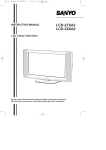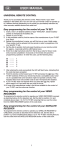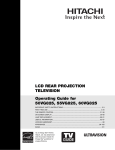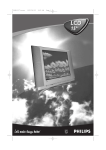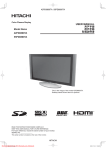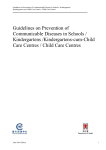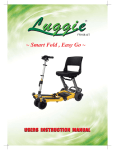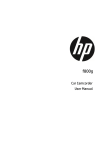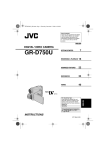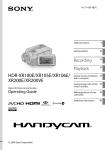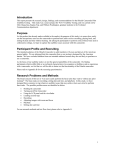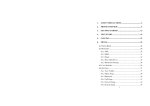Download Sanyo LCD-27XA2 user manual Tv User Guide Manual Operating
Transcript
INSTRUCTION MANUAL LCD-27XA2 LCD-32XA2 LCD Colour Television P Please read this Instruction Manual before using your television. We wish you many hours of pleasure from your new television. Downloaded From TV-Manual.com Manuals Warnings and Cautions Do not drop or push objects into the television cabinet slots or openings. Never spill any kind of liquid on the television receiver. To prevent fire or electrical shock hazard, do not expose the television receiver to rain or moisture. Minimum Distances 5 cm 10 cm 10 cm High voltages are used in the operation of this television receiver. Do not remove the cabinet back from your set. Refer servicing to qualified service personnel. service life of your television, and can also be dangerous. 10 cm Warning Care for Using TV Monitor Screen likely damaged by external shock. When using the TV monitor, following precautions should be taken. If the LCD panel is broken and leaks liquid crystal, do not touch it. Moreover, never swallow or suck the liquid, or touch the liquid with your skin. In case the liquid drops in your mouth or eyes, clear it by water adequately at once and go to see a doctor. If not, there is a possibility causing poisoning. If the liquid drops on skin or clothes, also clear it by water adequately at once, if not, the skin or clothes will be damaged. Do not press or hit the screen face. Do not write, paint or affix anything on the screen. Do not put anything on the TV monitor. Do not press Do not hit Cleaning the TV Monitor Caution Avoid exposing the television receiver to direct sunlight and other source of the heat. Do not block the ventilation holes in the back cover. Adequate ventilation is essential to prevent failure of electrical components. If the television is to be built into a compartment or similarly enclosed, the minimum distances must be maintained. Heat build-up can reduce the Downloaded From TV-Manual.com Manuals 2 Be sure to disconnect the AC Power Cord from AC outlet before cleaning the TV monitor. Gently wipe the screen and cabinet with dry soft cloth. Screen is likely damaged if it is not maintained properly. Do not use hard cloth or paper. Do not use solvents or abrasive. Caution Do not use benzene, thinner or any volatile substances to clean the TV monitor. These chemicals may damaged the cabinet finish. Installation Step 1 : Connecting the Aerial and Power Supply • Connect your aerial cable plug to the rear of the TV set. For further information please consult your local dealer. • Connect the AC power plug to the wall socket (AC100-264 Volts, 50Hz/60Hz). Note: The form of the AC code and AC plug are different with each country. ANT.75Ω Downloaded From TV-Manual.com Manuals 3 Installation Step 2 : Battery Installation of the Remote Control Transmitter Use 2 “AAA” 1.5 volt batteries. Be sure batteries are installed correctly. Note: Do not mix old batteries with new ones or mix different type of batteries together. Step 3 : Switching on/Plug & Play Let’s start ! This TV set provides a self-automatic tuning system function called “Plug & Play”. It automatically begins searching and storing of all available channels when switching-on the TV set for the first time. 1 Press the Power ON/OFF button to turn the TV on, and the TV set will search and store of all available TV channels automatically. 2 After completing Plug & Play, press the MENU button to return to the normal TV mode. ✐ This procedure only appears at the first switch-on time. Now the installation is completed ! Downloaded From TV-Manual.com Manuals 4 Control Panel Each button listed this section has the same function as it’s corresponding button on the Remote Control P Stand-by and Power Indicator Volume Programme Up/Down Remote Control Detector Power ON/OFF button Viewing Angle Adjustment Swivel stand is rotated 360˚ right and left. Caution P Do not position hand under the screen frame while rotating the TV. 360˚ Downloaded From TV-Manual.com Manuals 5 Remote Control Transmitter Recall/Colour System Wide Power ON/OFF Digital Shot Sound Mute TV/AV Selector To select half mute, full mute or restore the sound. Press repeatedly to switch to TV, AV1, AV2, AV3, AV4 or AV5 mode. DVD button TIMER To call up the Timer menu directly. Numeric buttons Programme Up/Down To select the next or previous programme position. Digit Alternate These buttons are not used. OK button Sound Mode MENU Volume +/Cursors To increase or decrease the sound volume level. Stereo/Mono Picture Mode VCR and DVD button CS BASS SURROUND CS button TEXT/TV To call up the List screen of the Digital Shot. Red Green Yellow Downloaded From TV-Manual.com Manuals 6 Blue General Operation Power ON/OFF(Stand by) Press the Power ON/OFF button to turn on or off (Stand-by) the TV set. Lighting of the Stand-by and Power Indicator shows that there is a power supply. For shutting off a power supply completely, disconnect the power cord from the power outlet. You can turn on the TV in the standby mode by pressing the following buttons in addition to the Power ON/OFF button. ● Programme Up/Down button of the remote control transmitter or the TV set. ● 1 to 9, 0 button on the remote control transmitter. Auto Shut Of f Function If the TV is left on after you have gone to sleep, the TV set changes to the standby mode within 10 minutes after all broadcasts have ended. Dir ect Pr ogramme Selection Example: ■ Press 6 button to select programme position 6. Alter nate Press the Alternate button, and the programme position will alternately select the previous position and the present position. Pictur e Mode Selection Press the Picture Mode button repeatedly to select the following picture modes; Personal : Your personal preference mode. Standard: Normal viewing mode. Dynamic: Suitable for brightly lit room. Sound Mode Selection Press the Sound Mode button repeatedly to select the following sound modes; Personal: Your personal preference mode. Music: Suitable for music programme. Talk: Suitable for news programme. Normal: Normal listening mode. Bass Expander On/Of f ■ To select programme position 27, press the Digit button, press 0, 2 then 7 button. -/- -/- -/- -/- or Press the Digit button, press 2, 7 button and wait for 5 seconds. -/- - -/- - -/- ■ To select programme position 215, press the DIGIT button, press 2, 1 then 5 button. Press the BASS button to get an emphasised bass sound. Active 3D Surr ound Press the SURROUND button to switch 3D Surround on (Active) and off. -/- -/- - -/- - Downloaded From TV-Manual.com Manuals -/- - -/- - 7 General Operation A2 Ster eo, NICAM Ster eo and Bilingual Br oadcast Receiving Pr ogramme Infor mation Call To display the on screen indication, press the Recall/Colour System button. ■A2 Stereo and NICAM Stereo sound reception When receiving NICAM stereo broadcast, NICAM will be displayed on the screen. For A2 (German) stereo broadcasts, Stereo will be displayed. When a clear stereo sound can not be obtained during NICAM or A2 (German) stereo broadcast due to poor signal reception, press the Stereo/Mono button to select mono mode. Sound Status Programme Position NICAM 03 OFF 02:00 AUTO BG Off-timer NICAM Stereo NICAM Colour System Sound System Mono A2 Stereo Stereo Mono ■ Bilingual reception If the TV receives bilingual programs, the TV initially selects language A and displays “A” on the screen briefly. If you want to switch to language B or Mono (only available in NICAM reception), press the Stereo/ Mono button. Colour System Selection If the clear picture cannot be obtained, press the Recall/Colour System button repeatedly until optimum image can be produced. AUTO PAL NTSC SECAM NTSC4.43 NICAM Bilingual A B Mono A2 Bilingual A B Downloaded From TV-Manual.com Manuals 8 A colour system entry to the memory can not be made during TV mode, make it during Semi-auto tuning mode. General Operation Scr een Mode Selection Today there are various transmission formats with different size ratios, e.g. 4:3, 14:9, 16:9 and video format such as letterbox. 4:3 picture sometimes have a black band at the top and bottom of the screen. You can select a screen mode to optimise the picture display. Press the Wide button to select the following screen modes; Auto / Natural / Zoom 14:9 / Title-in 14:9 / Zoom 16:9 / Title-in 16:9 / Full / Normal Auto It automatically switches to the optimum screen mode according to the WSS signal provided in the receiving signal source. If the signal does not have it, the TV keeps current screen mode. This setting may cause the picture to change when a different format is received e.g. when an advert is received. WSS (Wide-Screen-Signalling) This function is to be automatically set to the optimum screen mode for the wide screen television according to the aspect ratio bits of the picture format (16:9, 14:9, 4:3, etc.) on the receiving signal source. To use this function, the picture mode should be selected to the “Auto” mode. This function is also effective in the AV mode. When you connect AV equipment which has the WSS function, the screen mode is automatically selected to the optimum screen mode. Natural 4:3 14:9 16:9 Letterbox Video Stretches the picture horizontally to fill the screen, the picture is more stretched at the edges. The height is expanded to fill the whole screen. The picture fills the screen and is proportionally correct. The black bars top and bottom remain and the height is compressed to fit into the picture area. Downloaded From TV-Manual.com Manuals 9 General Operation Zoom 14:9 4:3 14:9 16:9 Letterbox Video Zooms in slightly cropping the top and bottom. Zooms in slightly cropping the top and bottom. The black bars top and bottom are smaller and the picture height is compressed slightly. 4:3 14:9 16:9 Letterbox Video TITLES ON SCREEN TITLES ON SCREEN TITLES ON SCREEN TITLES ON SCREEN As zoom (14:9), but bottom is compressed even more to allow subtitles to be seen. As zoom (14:9), but bottom is compressed even more to allow subtitles to be seen. As zoom (14:9), but bottom is compressed even more to allow subtitles to be seen. As zoom (14:9), but bottom is compressed even more to allow subtitles to be seen. 14:9 16:9 Letterbox Video Zooms in slightly cropping the top and bottom. Zooms in slightly cropping the top and bottom. The black bars top and bottom are smaller and the picture height is compressed slightly. The correct picture width is maintained but the top and bottom are cropped. Title-in 14:9 Zoom 16:9 4:3 The correct picture width is maintained but the top and bottom are cropped. Downloaded From TV-Manual.com Manuals 10 General Operation Title-in 16:9 4:3 14:9 16:9 TITLES ON SCREEN TITLES ON SCREEN TITLES ON SCREEN As Zoom (16:9), but bottom is compressed even more to allow subtitles to be seen. As Zoom (16:9), but bottom is compressed even more to allow subtitles to be seen. As Zoom (16:9), but bottom is compressed even more to allow subtitles to be seen. Letterbox Video TITLES ON SCREEN As Zoom (16:9), but bottom is compressed even more to allow subtitles to be seen. Full 4:3 14:9 16:9 The whole screen is filled stretching the height slightly at the edges. The whole screen is filled with the correct picture ratio. 4:3 14:9 16:9 The correct ratio is maintained with black bars on the left and right. Black bars left and right, picture height is stretched. Black bars left and right, picture height is stretched. The whole screen is filled stretching the width. Letterbox Video The black bars top and bottom are bottom are present and the height is compressed. Normal Downloaded From TV-Manual.com Manuals Letterbox Video Black bars left, right, top and bottom. 11 General Operation 1 2 Digital Shot Select a picture that you want to display 1 Use Digital Shot function to capture and save the up to 12 pictures and replay them in a list mode, full screen mode and automatic album mode. with the cursor button. / or / 3 Press the OK button to display. 1 How to capture the pictures 1 Press the Digital Shot button to capture a scene that you want to store. (The screen is not frozen at this time.) 1 / 12 To display guide menu: Press the OK button. To erase guide menu, press the OK button again. 12 / 12 1 / 12 Memory Full 1 /be 12stored. Up to 12 frozen pictures can No Image 12 / 12 : Delete All : Auto Album : Exit 1 CS 12 / 12for a few “Memory Full” will be displayed seconds when 12 pictures are stored. Memory Full Memory Full No Image CS : Delete : Return : Delete All : Auto Album : Exit : Delete : Return No Image To replay only the selected picture To return to the List mode: 1 Press the CS button to display the screen Press the Blue button. 12 of List mode. 12 CS 12 1 : Delete All : Auto Album : Exit : Delete : Select Delete All ? Delete All :?Cancel : Delete CS CS : Delete All : Auto Album : Exit OK : Delete : Select OK 4 To return to the normal TV mode, press : Delete : Cancel the CS button. Delete All ? Downloaded From TV-Manual.com Manuals 12 : Delete : Cancel General Operation 1 Auto Album Deletion of pictures Use this function to display each picture continuously. 1 Press the CS button to display the screen of List mode. 1 Press the CS button to display the screen of List mode. CS CS 12 1 1 : Delete All : Auto Album : Exit CS : Delete All : Auto Album : Exit OK : Delete : Select OK : Delete : Select Delete All ? CS 2 Select a :picture to delete Deletethat you want : Cancel with the cursor / or / button. Then press the Yellow button. 2 Press the Green button, and each picture is displayed continuously every three seconds. To stop Auto Album on the way: Press the Green button. (To start Auto Album again, press the Green button again .) 9 or : Delete All : Auto Album : Exit CS Press the OK button. (To display guide menu, press the OK button again.) To return to the List mode: OK : Delete : Select 12 To delete all pictures at a time: 1) Press the Red button in the List mode. Press the Blue button. Delete All ? To return to the normal TV mode: Press the CS button. : Delete (When the TV/AV Selector is pressed, TV return to the AV mode.) 1 / 12 : Cancel 2) Press the Red button again. 12 press / 12 the Blue (To cancel deletion, button.) Memory Full 9 No Image 12 12 Downloaded From TV-Manual.com Manuals 13 Menu Operation The on-screen menu provides the viewer with easy access to adjustments and settings. Follow the on-screen instruction at the bottom of the screen. Preset Timer Picture Picture Sound : Select 1 Press the MENU button, and select “Picture” menu with 2 Press Setting P Picture Adjustments Brightness Contrast Colour Sharpness Tint Text Brightness Memory : Contents MENU : Exit ■ During the menu operation, the following buttons are used. MENU To call up the menu. To exit the menu. or . to select a content. Picture Brightness Contrast Colour Sharpness Tint Text Brightness Memory 3 Press or 35 52 44 36 32 Centre OK? to adjust. • Tint : Adjust colour tints. (Displayed only on NTSC signal reception.) • Text Brightness : Brightness of teletext screen (Minimum, Centre, Maximum). You can not control the picture and the teletext brightness in the teletext mode. You must first switch back to the TV mode and then adjust the picture control or set the teletext brightness level. 4 Once the adjustments have been To move around the menus. completed, select “Memory” and press OK button to store the settings. Press the MENU button to exit. Note: Your picture adjustment will be memorized to “Personal” of the Picture Mode automatically. Sound Adjustments To move around the menus. To make adjustments. OK button To store the settings. Downloaded From TV-Manual.com Manuals 14 1 Press the MENU button, and select “Sound” menu with 2 Press or to select a content. . Menu Operation 4 Press Sound Volume Bass Treble Balance BBE Auto Volume or to set OFF timer. The time changes in 30 minutes steps. The maximum time is 2 hours. 23 5 20 0 5 Press or to make row of OFF timer complete yellow. ON OFF 6 Press the OK button to store the setting. 3 Press or Press the MENU button to exit, or press to set alarm timer. to adjust. • Balance : Left and Right speaker volume balance adjustment. • BBE (ON/OFF) Enable to switch the BBE sound turn on and off. BBE High Definition Sound restores clarity and presence for better speech intelligibility and musical realism. • Auto Volume (ON/OFF) : This function automatically equates the sound volume of each position. It is used to prevent the sharp volume change when you change the channel. When the TV set is turned off, Off Timer setting will be cancelled. ■ Alarm timer setting The alarm will ring for about 15 seconds when you are watching the television and it reaches at the set-up time. It may remind you to do something. (This only happens when the TV is switched on.) 1 Select “Alarm timer” with Timer OFF Timer Alarm Timer 4 Press the MENU button to exit. Sound settings will be automatically stored when you exit the menu. Timer 2 Timer Setting ■ Off timer setting The Off timer will switch the TV set into the standby mode when the selected time has elapsed. 1 Press the MENU button, and select “Timer” menu with or . (To display “TIMER” menu directly, press the TIMER button on the remote control.) 2 Select “OFF timer” with . Timer OFF Timer Alarm Timer 3 Press or -- : --- : -- to select “- - : - -” . Downloaded From TV-Manual.com Manuals in the Timer menu. -- : --- : -- Press or to select “- - : - -” . 3 Press or to set Alarm timer. The time changes in 5 minute steps. The maximum time period is 3 hours. 4 Press or to make row of Alarm timer complete yellow. 5 Press the OK button to store the setting. Press MENU button to exit. When the time period is up, the time up sign will appear on the screen and the alarm will sound for about 15 seconds. To stop the alarm sound and to erase alarm sign, press one of the buttons of the remote control or TV set. When the TV set is turned off, Alarm timer will be cancelled. 15 Menu Operation Setting Menu Preset Menu This setting menu gives you several options to adjust. 1 Press the MENU then or button to select “Setting” menu. 2 Press to select a content. Child Lock Noise Reduction Teletext Language OSD Language AV2 or OFF Min A English Video to set each option. • Child Lock (ON, OFF): You can prevent that a small child operates television with the front control button of the TV set. When the power plug is pulled out, this function is cancelled. • Noise Reduction : (Displayed only on TV mode.) You can choose noise reduction mode; OFF, Min, Med or Max. • Teletext Language : You can choose your text language, select A or B. A=English, Arabic and Cyrillic. B=English, Persian and Cyrillic. • OSD Language : This is useful if you wish to change the On-screen display language (English, , Dutch, Suomi, Deutsch, Hrvatski, Dansk, Greek, Magyar, Italiano, Polski, Português, Español, Svenska or Cesky). • Setting of AV2 input mode : When you use a S-VHS VCR, you should connect it to AV2 and change the AV2 menu to “S-Video”. 4 Press the MENU button to exit. These settings will be automatically stored when you exit the menu. Downloaded From TV-Manual.com Manuals 16 Auto Tuning 1 Press the MENU button, and select Setting 3 Press Use Preset Menu to tune new channels, to re-order channels and their programme positions, and to make fine tuning. Up to 255 broadcast stations can be stored. “Preset” menu with or 2 Select “Auto Tuning” with P Preset Auto Tuning Prog. Preset Swap Fine Tuning . . > > --- <> 3 Press to enter the Auto Tuning mode, and “Frequency” will be selected first. P Auto Frequency Position System Sound 271.65 MHz 007 Auto BG 4 Press to start tuning. All the available stations are automatically stored, starting from position 1. After completing this procedure, TV set returns to programme position “1”. • System (Colour System): You can change the colour system with or . (Auto, PAL, SECAM, NTSC4.43 or NTSC.) • Sound (Sound System): You can change the sound system with or . (BG, DK, I or M.) Auto Tuning can be cancelled at any time by pressing the MENU button. 5 Press the MENU button to exit. Menu Operation 5 You can either... Semi-auto Tuning This is used to preset a channel in any programme position. 1 Select “Prog. Preset” with in the Preset menu. P Preset > > Auto Tuning Prog. Preset Swap Fine Tuning 2 Press --- <> to enter the Semi-auto Tuning mode. P Semi Frequency Position System Sound 271.65 MHz 007 Auto BG 3 Select “Position” with . To select desired programme position: Press the Digit (-/--) button and enter the position number (000-254) using 0-9 buttons. or Press to select programme position sequentially. P b) Press and release (toward the lower frequency) or (toward the higher frequency) to search a TV station. Once a station is found, tuning will stop automatically. Repeat until desired station is found. • If the clear picture cannot be obtained, change the colour system with or . • If the sound is not clear or no sound is produced, change the sound system with or . 6 Select “Memory” with , and press the OK button to memorize. Repeat steps 3-6 to store other channels in other programme positions. 7 Press the MENU button to exit. Fine Tuning 1 Select “Fine Tuning” with in the Preset menu. Semi Frequency Position System Sound Skip Memory 4 Select “Frequency” with P a) Press the Digit (-/--) button, and enter the frequency (5 digits) using 0-9 buttons referring channel table. 273.25 MHz 010 Auto BG OFF OK? . Preset > > Auto Tuning Prog. Preset Swap Fine Tuning 2 Press and hold --- <> or to fine tune a channel. 3 Press the MENU button to exit. Semi Frequency Position System Sound Skip Memory P 273.25 MHz 010 Auto BG OFF OK? Downloaded From TV-Manual.com Manuals The tuning will be stored when you exit the menu. Any changes made by fine tuning will remain even when the TV set is turned off. 17 Menu Operation Setting of the Skip Channels Channel Swapping If there are positions you do not use, by setting skip channel function, it is possible to jump over any position when you are selecting a channel using the Programme Up/ Down button. Use this feature to swap the channels between two stored programme positions. This feature is particularly useful after automatic tuning. 1 Select “Position” in the Semi menu. P Semi Frequency Position System Sound Skip Memory 271.65 MHz 007 Auto BG OFF OK? First of all, you have to select a programme position you wish to swap. eg. swap programme position 3 and 12. 1 Select programme position eg. 3. 03 AUTO BG 2 Select programme position you want to skip. To select desired programme position: Press the Digit (-/--) button and enter the position number (000-254) using 0-9 buttons. or Press to select programme position sequentially. 3 Select “Skip” with , and set Skip “ON” with or . (To cancel skip channel, set Skip “OFF”.) P Semi Frequency Position System Sound Skip Memory 273.25 MHz 010 Auto BG ON OK? 2 Call up the Menu display, and select “Swap” of the Preset menu with P Preset Auto Tuning Prog. Preset Swap Fine Tuning > > --- <> 3 Enter new programme position number eg. 12 by pressing 0,1 and 2 numeric buttons. 4 Press the OK button to memorize, and the programme number disappears. The channels are now swapped. 5 Press the MENU button to exit. 4 Select “Memory” with , and press the OK button to memorize. 5 Press the MENU button to exit. Downloaded From TV-Manual.com Manuals 18 . Setting of the Hotel Mode The Hotel Mode is a feature that might be needed by a hotel management to confine the TV that put in the hotel room, so it will not disturb other rooms. Setting Procedure 1 Set the desired maximum sound volume by pressing the Volume + or - button. 2 Press and hold the Recall/Colour System button on the remote control and press the Programme Up button on the TV set. 3 Select desired item with set the option with Prohibition Start-Position or or , and . ON OFF • Prohibition (ON, OFF): Current volume will be set as the maximum volume, and channel tuning is prohibited. • Start-Position : Setting of the start up programme position when the TV is turned on. OFF: Last programme position start. P1: Programme position “1” start. P2: Programme position “2” start. P3: Programme position “3” start. P4: Programme position “4” start. P5: Programme position “5” start. P6: Programme position “6” start. P7: Programme position “7” start. P8: Programme position “8” start. AV1: “AV1” start. 4 Press the Recall/Colour System button to exit. Downloaded From TV-Manual.com Manuals 19 Teletext Operation Cancel To view the TV picture in the teletext mode while waiting for sub page to change or page to update. Press again to return to teletext mode. (Note: The page number will appear when the page is updated.) Reveal switch To reveal hidden items on the text page e.g. a hidden answer to a quiz question. Direct access to a page To select a page number directly using the (0-9) NUMERIC buttons. For example, to select page 301, press 3, then 0 and then 1. Up/down page access To select the next or previous page number. Sub page access Some text pages are made up of several sub pages which rotate automatically. If you wish to view page-4, press the Sub Page button, and “S----” will appear. Then enter “0004” using NUMERIC buttons. Size switch Either the top half or the bottom half of the page can be expanded. Index page selector To select one of the teletext index pages. Teletext / TV selector To switch TV, TEXT and PAT (Picture and Teletext) mode. TELETEXT DISPLAY CS (Picture and Teletext mode) Hold To stop sub pages from changing. Direct access to subject headings Coloured boxes are displayed at the bottom of the screen. The 4 coloured buttons give access to the corresponding subjects or pages. Teletext language selection You can select a teletext language. Please return to the TV mode. (See Setting menu.) Teletext brightness level You can change the teletext brightness level. Please return to the TV mode. (See Picture Adjustments.) Sound volume control in teletext mode. In teletext mode, sound volume and sound muting can be controlled. However they are not displayed on the screen Teletext reception If your aerial signal is poor, the teletext reception may be poor. Downloaded From TV-Manual.com Manuals 20 VCR and DVD Use This remote control transmitter has been designed to be used in conjunction with selected SANYO VCR’s and DVD players. Some SANYO VCR’s and DVD players may have their own functions, so please refer to the individual instruction booklet when using this remote control to ensure compatibility. Some of the buttons are used for both the VCR and DVD player. The symbols indicated with blue are for the buttons to control the DVD player. When use the DVD player with this remote control, first press and hold the DVD button and then press your desired control button each time. VCR DVD Not used DVD command mode selection Power Power Play Play pause Pause Stop Stop Fast/Cue Next chapter selection Rewind/Review Previous chapter selection Record, press both buttons at the same time Not used Not used Enter Not used Cursor selection Downloaded From TV-Manual.com Manuals 21 AV Terminals Side Terminal AV4 VIDEO L AUDIO Audio Video Input Jacks (AV4) R Rear Terminal Headphone Jack (Mini Stereo Jack) For personal listening, a headphone can be connected to the headphone jack. Audio Monitor Output Jacks AUDIO MONITOR OUT L R Y VIDEO VIDEO CB L L CR L R AUDIO R AV3 AV2 AV1 R Audio Video Input Jacks (AV1) AV5 DVD INPUT Scart Terminal (AV2) Input: Composite video, RGB, S-video and audio-L/R Output: Monitor-output with composite video and audio-L/R Audio Video Input Jacks (AV3) DVD Input (Component Video Input and Audio Input jacks) (AV5) Downloaded From TV-Manual.com Manuals 22 Connecting Other Equipment You can connect a VCR, S-VHS VCR, Satellite Tuner, PAY TV Decoder, DVD or Camcoder to this TV via the AV terminals and the SCART terminal. ■ Depending on the type of video tape or connected AV equipment being used, it may be necessary to select colour system. In this case, press the Recall/Colour System button and select a suitable colour system. Colour system setting for AV position is automatically stored in the memory. ■ By pressing the Stereo/Mono button repeatedly, you can select the sound track L (left), R (right) or L/R. ■ You can select and return to a TV programme by selecting any of the TV position while watching a playback from a VCR, DVD, etc. S-Video Connection through Scart Terminal Adaptor When you use a S-VHS VCR not provided with the 21-pins scart terminal, connect it with the AV2 terminal using Scart Terminal Adaptor, and set AV2 status on “S-Video” (Refer to the Setting Menu on page 16). PLAYBACK AUDIO MONITOR OUT L R S-Video Jack S-VHS VCR To S-Video output Y S-VIDEO VIDEO VIDEO CB L R AUDIO R AV3 AV2 AV1 To audio output R-AUDIO - L/MONO L L CR DVD R AV5 DVD Player etc. DVD INPUT Scart Terminal Adapter (Supplied with TV set) ■ Select “AV2” mode by pressing the TV/AV Selector for watching. Important Note: Do not input to both S-Video and RCA video input jack of the Scart Terminal Adaptor at the same time to avoid signal mix and distorted picture. Downloaded From TV-Manual.com Manuals 23 Connecting Other Equipment Connecting to the Rear AV5 Input Jacks DVD Player Connection If your DVD player has the component video output jacks, connect the TV to these jacks instead of the video input or S-VIDEO input jacks. You can enjoy high quality picture playback. DVD Player To audio output DVD Y CB CR AUDIO MONITOR OUT L R Y Y VIDEO VIDEO CB CB PLAYBACK CR L L CR L R AUDIO R AV3 AV2 AV1 R AV5 DVD INPUT ● Take care to ensure that the component video terminals (Y, CB and CR) are wired correctly. ● Video input to the component video terminals (Y, CB and CR) is not output on the video monitor output pin of the scart terminal. ■ Select “AV5” mode by pressing the TV/AV Selector for watching. Downloaded From TV-Manual.com Manuals 24 Connecting Other Equipment Connecting to the Side AV4 Input Jacks It is convenient to use the AV4 input jack on the side panel for equipment that is often connected and disconnected. Camcorder AV4 PLAYBACK VIDEO L AUDIO R Video Game Headphone ■ Select “AV4” mode by pressing the TV/AV Selector for watching. Connecting a Stereo Amplifier to Audio Monitor Output Jacks Connect Audio Monitor Out terminals (R/L) to the Stereo Amplifier Input (R/L). The audio signal being output from the TV speaker is output through the Audio Monitor Output jacks. AUDIO MONITOR OUT L R Y VIDEO VIDEO CB L L CR L R AUDIO R AV3 AV2 AV1 R AV5 DVD INPUT Stereo Amplifier ● Do not connect external speakers directly to the TV. Downloaded From TV-Manual.com Manuals 25 Helpful Hints ■ Helpful hints ■ NO PICTURE, NO SOUND ● Check if TV is plugged in. ● Try a different channel, if OK, probably station trouble. ■ POOR PICTURE, SOUND OK ● Adjust BRIGHTNESS control. ● Adjust FINE TUNING control. ● Check aerial connections ■ NO COLOUR, PICTURE OK ● Adjust COLOUR control. ● Adjust FINE TUNING control. ● Is the programme in colour ? ■ WEAK PICTURE ● Check aerial connections on back of set. ● Check aerial for broken wires. ● Re-orient aerial. ■ The following faults are not caused by the receiver: "GHOSTS" Reflections of signals from mountains or high buildings will cause multiple images, called "Ghosts". These abnormal conditions can be reduced to minimum by repositioning aerial or by installing a new one suited for your area. "INTERFERENCE" Interference may be caused by electrical appliances, car ignition systems, etc. This should normally be a temporary condition, but should this interference persist, contact your dealer. R Manufactured under license from BBE Sound, Inc. Licensed by BBE Sound, Inc. under USP5510752 and 5736897. The word “BBE” and BBE symbol are registered trademarks of BBE Sound, Inc. Downloaded From TV-Manual.com Manuals 26 Specifications Power Source AC100-264 Volts, 50Hz/60Hz Colour System PAL/SECAM/NTSC4.43/NTSC3.58/PAL-60Hz Sound System B/G, D/K, I, M/M Channel Coverage VHF: E2-E12, A2-A13,R1-R12,J1-J12,K1-K9 UHF: 21-69,A14-A69,J13-J62 CATV: S1-S41, X, Y, Z, Z+1, Z+2 Aerial Input Impedance 75 Ω LCD Panel (Model LCD-27XA2) Screen Size (Measured Diagonally): 27 inches Picture Resolution: WXGA 1280 (Horiz.) x 720 (Vert.) pixels Viewing Angles: Horiz. 176˚, Vert. 176˚ Contrast Ratio: 900:1 Brightness: 550 cd/m2 LCD Panel (Model LCD-32XA2) Screen Size (Measured Diagonally): 32 inches Picture Resolution: WXGA 1366 (Horiz.) x 768 (Vert.) pixels Viewing Angles: Horiz. 176˚, Vert. 176˚ Contrast Ratio: 1000:1 Brightness: 550 cd/m2 Audio Output (RMS) 10W + 10W Speaker 6 cm x 12 cm x 2 pcs. AV Terminals AV1 Video: Composite video (RCA Jack) x 1 Audio: L/R Stereo Input (RCA Jack) x 1 set AV2 CENELEC Standard (Scart Terminal) Input: Composite video, RGB, S-video and audio-L/R Output: Monitor-output with composite video and audio-L/R AV3 Video: Composite video (RCA Jack) x 1 Audio: L/R Stereo Input (RCA Jack) x 1 set AV4 Video: Composite video (RCA Jack) x 1 Audio: L/R Stereo Input (RCA Jack) x 1 set AV5 Video: Component Y, CB,CR Input (RCA Jack) x 1 set Audio: L/R Stereo Input (RCA Jack) x 1 set Audio Monitor Output: L/R Stereo Output (RCA Jack) x 1 set Headphone Jack: Mini Stereo Jack x 1 Net weight Model LCD-27XA2: Approx. 14.1 Kg (Included Swivel Stand) Model LCD-32XA2: Approx. 17.5 Kg (Included Swivel Stand) Downloaded From TV-Manual.com Manuals 27 Specifications Dimensions Model LCD-27XA2 (Unit : mm) 153 109 800 436 476 338 210 599 377 233 Model LCD-32XA2 (Unit : mm) 153 115 922 377 506 545 401 245 711 233 Specification subject to change without notice Downloaded From TV-Manual.com Manuals Part No. 1AA6P1P4901- N2WW (UE2-A) SANYO ELECTRIC Co., Ltd.