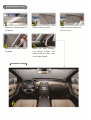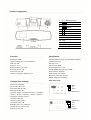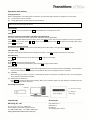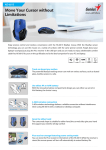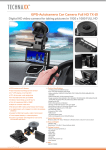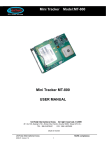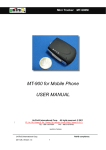Download User`s Manual
Transcript
User’s Manual Routing the power cable Connect the power cable to the device. Open up the sun visor. Remove the A-pillar to hide Route the cable through the cable. top ceiling, A-pillar and underneath the floor mat to the cigar lighter. 【Installation Image】 Loop the power cable over the sun visor. Product Components 1. 2. 3. 4. 5. 6. 7. 8. 9. 10. 11. 12. 13. 2.7" Display Screen Power : Power / Mode Reset MENU : Menu ◄ : Up ► : Down REC : Record / Stop / OK Lens Speaker Clip AV Out Jack USB Port Memory Card Slot Function Specification Resolution: 1080P Loop Recording: Off / 3 / 5/ 10 Minutes WDR: On / Off Exposure: +2~-2 Motion Detection: On / Off Record Audio: On / Off Date Stamp: On / Off G-Sensor: Off / High / Medium / Low Processor/Optical Sensor: Novatek 96650 / AR0330 Field of View: 120º Aperture: F1.8 Video Format: MOV Video Compression: H.264 Storage Media: Micro SD (up to 32GB) Built-in Battery: Available Power Supply: Car Charger Dimension: 303 x 80 x 12 (mm) Weight: 280g (approximately) Configuration Settings Date/Time Setup Date/Time: Adjustable Car No: Off / ABC / 123 Auto Power-Off: On / Off Beep Sound: On / Off Language: English / Traditional Chinese / Simplified Chinese / Russian / Japanese / French / Spanish / Portuguese / Deutsch / Italian TV Mode: NTSC / PAL Frequency: 50Hz / 60Hz Lamp Setting: On / Off Backlight: Off / 1 / 3 / 5 Minutes Format: SD Card > Cancel / OK Default: Cancel / OK REC ◄ ► : Next : Up : Down Year / Month / Day Power REC ◄ ► : Shift ABC /123 : Next : Up : Down (Up to 9 Digits) Operation Instructions Charging the device With a rechargeable Li-ion battery built in the device, you have two power options to charge the car camcorder: (1) Connect with a 12V car charger. (2) Using USB cable to connect computer and the device. Note: Use the dedicated charger for the device. Only use power supply with 5V output. Using the output voltage higher than 5V may damage the device. Power On/Off Press Power to turn on the device; hold Power pressed down for 3 seconds to turn off. Settings Operation Preference: Video Mode / Still Mode / Play Back Mode The device has 3 operation modes: Video Mode, Still Mode and Play Back Mode. Press Power to switch modes looping circularly. Then press Menu to enter into the menu of options to set your operation preference for each mode. Press ◄ or ► to move cursor to the options. Press REC to confirm any change. After setup, press Menu twice to exit. Configuration Preference: Setup In any mode, press Menu twice to enter into the [Setup] menu. After setup, once again press Menu to exit. Video Recording The device will enter into default video mode when turned on. Press REC directly to start/stop the recording. Photo Shooting Press Power to switch to the still mode; then press REC to capture a still image. Play Back Press Power to switch to the play back mode. Press ◄ or ► to select the previewed file; then press REC to play/pause the video. File Protection (1) In play back mode, press Menu to enter into the [Play Back] menu to lock/unlock the previewed file. A key indication shows on the display for protected files. Any locked file will not be overwritten until it is unlocked. (2) G SENSOR When detecting an impact or collision, it automatically starts to record prior and after the event. The recording file will be locked and saved automatically. (3) SOS Manual File Protection Press Power to protect the file while recording. When a key indication appears on the display, this indicates that the recording video has been protected. Connecting to a computer USB Cable Mess Storage As a memory card reader PC Camera As a Web Cam Power Charging USB charging Options shown on the display Contact Info Accessories Kae-Terng Co., Ltd. User's Manual x 1 UBS Cable x 1 AV Cable x 1 Car Charger (12V to 5V) x 1 4F., No. 31, Ln. 74, Sec. 2, Ziqiang Rd. Sanchong Dist., New Taipei City 241, Taiwan Tel: +886-2-2987-5967 Fax: +886-2-2980-7582 http://www.transitions-tech.com.tw/