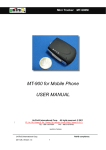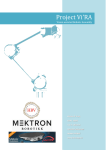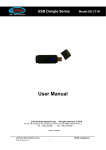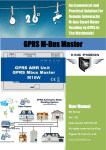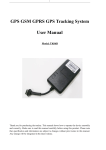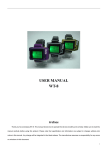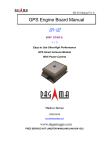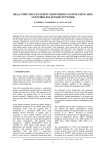Download Mini Tracker MT-800 USER MANUAL
Transcript
Mini Tracker Model:MT-800 MT-800 Mini Tracker Mini Tracker MT-800 USER MANUAL UniTraQ International Corp. All right reserved, © 2009 2F., No.136, Ziqiang S. Rd., Zhubei City, Hsinchu County 30264, Taiwan (R.O.C.) TEL:886-3-6578491 FAX:886-3-6578492 MADE IN TAIWAN UniTraQ International Corp. 2009,07, Version 1.0 RoHS compliance. 1 Mini Tracker MT-800 Content 1. Introduction……….…………………………………………………………………………….3 2. Electrical Specification……………………………………………………………………….3 2.1 General Specification…………………………………………………………………...3 2.2 GSM/GPRS Specification………………………………………………………………4 2.3 GPS Specification….…………………………………………………………………...4 3. Device Overview…………..………………..………………………………………………..…5 3.1 Install SIM card and battery………..…………………………………………………….5-7 3.2 Button Indication..…..………………..…………………………………………………..….8 3.3 LED Indication……....………………..………………………………………………….......8 3.4 USB Interface……....………………..………………………………………………….........9 3.5 Extension interface………………..…………………………………………………...........9 4. Device Configuration……..………………..………………………………………………..….9 4.1 USB driver installation description………………………………………………..…..9-11 4.2 Min Tracker Setting description………………………………………………..…….11-12 4.3 Parameters setting……..………………..…………………………………………………13 4.4 Upgrade Firmware……..………………..…………………………………………...…13-14 5. Getting Started………………………………………………………………………………15 6. Service Center Introduction…………………………………………………………………15 6.1 Server Setup and Device Connecting……………………………………………….15-17 6.2 Warning Indicators……………………..….……………………………………………….17 6.3 Functions Introduction………………..……………………………………………….17-24 7. Short Message Service Control……………………………………………………………24 7.1 Introduction…………………………….……………………………………………………24 7.2 General Rule...………………………….………………………………………………..24-25 7.3 Command Description.……………….………………………………………………..25-28 UniTraQ International Corp. 2009,07, Version 1.0 RoHS compliance. 2 Mini Tracker MT-800 1. Introduction The MT-800 is a portable compact tracking device for personal safety and asset monitoring. It combines high sensitivity GPS and quad band GSM/GPRS to perform the powerful security application. The MT-800 can, based on quad band GSM/GPRS network and GPS satellite positioning system, track far-way objects conveniently by Short Message or internet. It can be used for child protection, anti-kidnapping, vehicle tracking, pets go out tracking, panic assistant for the aged, and much more. In this guide, it indicates each interface of the MT-800 PCBA. From these interface, the user will know how to install the tracker. The guide also introduces the configuration of the device and the installation and setup of the server. This will make the user easier to use the device. If Customers need to build server by themselves, please refer to the UniTraQ’s Communication API user manual. 2. Electrical Specifications 2.1 General Specification Parameter specification Operating Voltage 3.7V Operating Temperature -20 ℃ ~ +55 ℃ Storage Temperature -40 ℃ ~ +85 ℃ Power Consumption Full power 150 mA Idle mode 30 mA Battery Li-ion, 1000 mAh Battery Voltage Min:3.6V, Typ:3.7V, Max:4.2V SIM card type 1.8V, 3V LED Status Indicator Power/ GPRS/GPS Dimension 65 x 46 x 11 mm Weight 27 g UniTraQ International Corp. 2009,07, Version 1.0 RoHS compliance. 3 Mini Tracker MT-800 2.2 GSM/GPRS Specification Parameter specification Frequency Quad band 850MHz/900MHz/1800MHz/1900MHz Output power Class 4(2W) for EGSM 850 and 900 Class 1(1W) for GSM 1800 and 1900 Protocol support TCP/UDP/PPP GPRS Multi-slot Class 10 / 8 GPRS Mobile station Class B Coding scheme CS1,CS2,CS3,CS4 Downlink/ Uplink max. 85.6Kbps/42.8 kbps Operating temperature -20 ℃~ +55 ℃ Storage temperature -40 ℃~+85 ℃ Current consumption Idle mode: 23 mA GPRS (1Tx,1Rx power level 10): 125 mA for 850/900 MHz, 83 mA for 1800/1900 MHz 2.3 GPS Specification Parameter specification Chipset SiRF star III Frequency L1, 1575.42MHz Channels 20 channel all in view Acquisition sensitivity -142dBm Tracking sensitivity -159dBm TTFF hot start < 1 sec warm start < 35 sec cold start < 45 sec Signal Reacquisition <1s Update Rate 1Hz (standard) UniTraQ International Corp. 2009,07, Version 1.0 RoHS compliance. 4 Mini Tracker Acquisition current 22.7 mA Tracking current 21.6 mA Standby current MT-800 1.5 mA Operating temperature -40℃ ~ +85℃ Datum WGS-84(Default) Protocol NMEA-0183 V3.01 Dynamics 4G (39.2m/sec2) 3. Device Overview 3.1 Install SIM card and battery Top view GPRS antenna Buzzer SOS button MIC Power key button GPS antenna UniTraQ International Corp. 2009,07, Version 1.0 RoHS compliance. 5 Mini Tracker MT-800 Bottom view I/O Connector (Pin definition, please refer to EXT. I/O3) Battery Connector USB Connector Ear phone / MIC SIM card UniTraQ International Corp. 2009,07, Version 1.0 RoHS compliance. 6 Mini Tracker MT-800 EXT. I/O3 1 ○ 2 ○ 3 ○ 4 ○ 5 ○ 6 ○ 7 ○ 8 ○ 9 ○ 10 ○ 11 ○ 12 ○ 13 ○ 14 ○ 15 ○ 16 ○ 17 ○ 18 ○ 19 ○ 20 ○ 1 3V OUTPUT ○ 3 3V OUTPUT ○ 5 N/A ○ 7 N/A ○ 9 N/A ○ 11 N/A ○ 13 N/A ○ 15 UART (NMEA OUTPUT) ○ 17 GND ○ 19 GND ○ 2 3V OUTPUT ○ 4 3V OUTPUT ○ 6 IO1 (I2C data) ○ 8 IO2 (I2C clock) ○ 10 IO3 / SPI CS ○ 12 SPI MISO ○ 14 SPI MOSI ○ 16 SPI CLOCK ○ 18 GND ○ 20 GND ○ UniTraQ International Corp. 2009,07, Version 1.0 RoHS compliance. 7 Mini Tracker MT-800 3.2 Button Indication 1) Power Key: Press and hold the Power key for 3 seconds to activate the device, the Power LED will light up and perform the initialization, after that the device will perform the general function. During normal state, if press and hold the PWR key for 3 seconds, it will go into the idle mode. 2) SOS Key: Press and hold the SOS key for 3 seconds to perform the emergency notification. 3.3 LED Indication 1) Power ON/OFF status: When power ON, the GPS and GSM s’ LED will light up. When power OFF, the LED will put out. 2) GPS Status: For the GPS status indicator through GPS LED, detailed information is shown in the following table: LED mode Operation status 1 sec On /1 sec Off Searching satellite 1.5 sec On /0.5 sec Off Positioning 3) GSM: Red Led flash indicates the following status. For the GPRS/GSM status indicator through GSM LED, detailed information is shown in the following table: LED mode Operation status Off GSM/GPRS is not running 64 ms On / 3000 ms Off Logged to network (monitoring control channels and user interactions). No call in progress. 64 ms On / 300 ms Off Indicates GPRS data transfer: 64 ms On / 800 ms Off GPRS does not find the network UniTraQ International Corp. 2009,07, Version 1.0 RoHS compliance. 8 Mini Tracker MT-800 3.4 USB Interface 1) Battery Charging 1. Charging by a computer USB port: Connect the supplied USB cable between the computer USB port and the mini USB connector of the MT-800 device. 2) Parameters Setting Connect the supplied USB cable between the computer USB port and the mini USB connector of the MT-800 device. The USB interface is also a command and data interface which allows users to download the firmware and set configurations. 3.5 Extension interface MT-800 includes SPI and I2C interface(the detail please refer to EXT. I/O3 in page 7) 4. Device Configuration 4.1 USB driver installation procedure 1) Connect MT-800 device to PC, choose “No, not this time” then click Next button UniTraQ International Corp. 2009,07, Version 1.0 RoHS compliance. 9 Mini Tracker MT-800 3) Choose “install from a list or specific location(Advanced)”, then click Next button 4) Click the Browser button to search the installation file, then click Next button to install USB driver UniTraQ International Corp. 2009,07, Version 1.0 RoHS compliance. 10 Mini Tracker MT-800 5) Click Finish button to complet 4.2 Min Tracker Setting description 1) Set TCP IP & Port: Run Mini Tracker Setting tool software, then it will show the setting environment. Choose TCP IP & Port Set in commands column. Follow the below picture setting, then click the “Send command” button, then you will see OK in Result Window. UniTraQ International Corp. 2009,07, Version 1.0 RoHS compliance. 11 Mini Tracker MT-800 3) Set Device ID: Choose Device ID in Commands column. Follow the below picture setting, then click the “Send command” button, then you will see OK in Result Window UniTraQ International Corp. 2009,07, Version 1.0 RoHS compliance. 12 Mini Tracker MT-800 4.3 Parameters Setting Currently the device embedded with the following parameters: Item Default Device ID MINI_T01 Password 123456 APN internet.access.nl APN name username APN password password TCP IP 212.187.40.146 Port 7002 GPS interval 20 seconds Geofence radius 300 feet Battery low voltage 3.500 v Speed 60 kilometers Phone RX SMS warning +31633576457 4.4 Upgrade Firmware 1) Power on the device. Using USB cable connects the device with PC. 2) Check if the device access to the PC’s COM port. My Computer>Properties>Hardware>Device >Manager>Ports (COM&LPT) 3) Open the Hyper Terminal, and select the corresponding COM. The baud rate is 115200, 8 data bits, none parity check, 1 stop bit, none flow control. UniTraQ International Corp. 2009,07, Version 1.0 RoHS compliance. 13 Mini Tracker MT-800 4) Input “updmtfm” and Enter in HyperTerminal. 5) Select the file which to be downloaded via “Transfer” -> “Send File” of the HyperTerminal as the figure. After all, press the “Send” button to download file from PC. And then you will see the download progress. 6) After the firmware is downloaded, input “iqufmver” and Enter to check the latest version. 7) Preliminary configuration: Set APN, User, Password:”setapn=apn,user,password” Ex.:setapn=internet,, UniTraQ International Corp. 2009,07, Version 1.0 RoHS compliance. 14 Mini Tracker MT-800 Set IP and Port:”settcp=xxx.xxx.xxx.xxx,port” Ex.:settcp=192.168.1.1,2003 5. Getting Started 1) Charging the battery by using the USB cable connects to a PC or power adapter if you would like to use it by battery embedded. 2) Please prepare a valid GSM/GPRS SIM card. 3) Insert the SIM card properly as the above description. 4) Place the device upward and been with a clear sky vision. 5) Switch the power on. (connect the battery) 6) The green led blinks, and latter the blue led blinks. 7) The device can link to the preset server. 6. Service Center Introduction 6.1 Server Setup and device Connecting 1) Run the Tracker Server application software to login the server UniTraQ International Corp. 2009,07, Version 1.0 RoHS compliance. 15 Mini Tracker MT-800 2) Set up the server: 【Server Setting】 Server IP: key in the server IP Server Port: key in the port number Double click on the 【Start Server】to active the server. 3) The device connecting with the server. UniTraQ International Corp. 2009,07, Version 1.0 RoHS compliance. 16 Mini Tracker MT-800 After the GPS is tracked, the server shows as the following: 6.2 Warning Indicators There are 4 warning states which the device will send notification to the server to indicate which event happened. While the Warning Light turns to be red, it indicates some warning event happened. The event of each state is: State-1: Geofence alert. State-2: Over Speed alert. State-3: Battery Low alert. 6.3 Functions Introduction Click to the 【MT800 Command】and select the command in the Command window: UniTraQ International Corp. 2009,07, Version 1.0 RoHS compliance. 17 Mini Tracker MT-800 1) Firmware Version Information: Check current firmware version. Key in the device’s password and click OK. The default password is 123456. In the Result window can find the following message. 2) Current Position: get the current GPS information. Key in the device’s password and click OK. The default password is 123456. In the Result window can find the following message. Please go to the 【Google】 Map and the latest GPS information is updated. 3) Return Position Frequency: inquire or change the device’s GPS position information response time. UniTraQ International Corp. 2009,07, Version 1.0 RoHS compliance. 18 Mini Tracker MT-800 Inquire: Enter the device’s password and click OK. Setup: To change the position response time, the Pos Time should be entered. After that, enter the device’s password and click OK. The display message: 4) Phone Number: inquire or set up the mobile phone number. The SMS warning message will be sent to the number while the predefined warning event happened. UniTraQ International Corp. 2009,07, Version 1.0 RoHS compliance. 19 Mini Tracker MT-800 There are at most 3 mobile phone numbers can be set into the device. And the execution of Inquire or Setup should be done with one phone number by each time. Inquire: Select the proper phone group and enter the device’s password then click on OK. Setup: Check the proper phone group and enter the phone number and the device’s password then click on OK. The display message: UniTraQ International Corp. 2009,07, Version 1.0 RoHS compliance. 20 Mini Tracker MT-800 5) Server IP and Port: inquire or setup the connected device’s TCP IP and port number parameters. Inquire: Inquire the connecting server’s TCP IP and port number. Setup: Setup the new IP address and port number for the new connection with other server. The display message: UniTraQ International Corp. 2009,07, Version 1.0 RoHS compliance. 21 Mini Tracker MT-800 6) Alarm Switch: inquire or setup the warning event’s status in active or not. Inquire: Inquire the active status of the selected event each at a time. Setup: Check the box to setup the corresponding event with active, uncheck the box to setup the event with inactive. The display message: UniTraQ International Corp. 2009,07, Version 1.0 RoHS compliance. 22 Mini Tracker MT-800 7) Tracker Password: setup the device’s password. The length should be 4 to 10 alphanumeric characters. Enter the new password and confirm the password again, then enter the original password and OK. The display message: 8) Geofence: inquire or setup the event status. Inquire: Enter the device’s password and OK. Setup: Select ON to enable this function, OFF to disable it. Detect way should select the radius. The Distance is the range of the Geofence, the unit is feet. UniTraQ International Corp. 2009,07, Version 1.0 RoHS compliance. 23 Mini Tracker MT-800 The display message: 9) Battery Status: inquire the current voltage level of the battery. Inquire: Inquire the current battery voltage of the device. The display message: PS: 4096 indicates 4.096 volt. 7. Short Message Service Control 7.1 Introduction The tracker also provides another way for control access or configuration. From the Short Message Service, the user can use the defined number mobile phone to control the tracker. After received the SMS, the tracker will perform as the request command and will response to the mobile phone with SMS. 7.2 General Rule 1) Password: pppppp, 6 ~12 alphanumeric characters. 2) *: Start symbol. 3) #: End symbol. 4) ID: Tracker Identification number, 4 ~ 16 alphanumeric characters. UniTraQ International Corp. 2009,07, Version 1.0 RoHS compliance. 24 Mini Tracker MT-800 5) No Space character is allowed, only “,” between the * and #. 6) RX: receive from mobile phone. 7) TX: response to mobile phone. 8) GPS location information: the format will be yy/mm/dd,hh:mm:ss,Elongitude,Nlatitude,Sxxx.x,Cxxx.x 9) x: 0~9 digital number. 7.3 Command Description 1) Set Tracker ID Function Set up the ID into the tracker. Format RX *ID,PPPPPP,setid,new ID,new ID# Response TX New ID Setup OK or TX Old ID Setup fail 2) Set Cellular Number Function Set up the phone number(s) into the tracker. Format RX *ID,PPPPPP,fonsetup,phone - 1(, phone - 2, phone 3)# Response or TX TX ID fonsetup OK ID fonsetup fail 3) Set Time Interval Function Set up the location response time interval into the tracker, the unit is seconds. Format RX *ID,PPPPPP,tintsetup,xxxxx# Response TX ID tintsetup OK or TX ID tintsetup fail 4) Enable and Set up Geofence Function Set up the radius of the Geofence into the tracker, the unit is meters. Format RX *ID,PPPPPP,geofenceon,xxxxx# Response TX ID geofence ON,xxxxx,GPS location information or TX ID geofence on fail UniTraQ International Corp. 2009,07, Version 1.0 RoHS compliance. 25 Mini Tracker MT-800 5) Disable Geofence Function Disable the Geofence function of the tracker. Format RX *ID,PPPPPP,geofenceoff# Response TX ID geofence OFF or TX ID geofence off fail 6) Set Tracker Password Function Set up the password into the tracker. Format RX *ID,PPPPPP,setpass,new password,new password# Response TX ID setpass OK or TX ID setpass fail 7) Inquire Current Location Function Inquire the location information from the tracker. Format RX *ID,PPPPPP,gpsinq# Response TX ID,GPS location information or TX ID gpsinq fail 8) Inquire IMEI code Function Inquire the GSM IMEI code from the tracker. Format RX *ID,PPPPPP,getimei# Response TX ID 15 decimal of IMEI or TX ID getimei fail 9) Set IP and Port Function Set up the IP and Port of the server into the tracker. Format RX *ID,PPPPPP,ippsetup,xxx.xxx.xxx.xxx,xxxxx# Response TX ID IPxxx.xxx.xxx.xxx Portxxxxx or TX ID ippsetup fail 10) Inquire Battery Voltage Function Inquire the battery voltage from the tracker. Format RX *ID,PPPPPP,batteryinq# Response TX ID battery x.xx or TX ID battery fail UniTraQ International Corp. 2009,07, Version 1.0 RoHS compliance. 26 Mini Tracker MT-800 11) Set Notification Way Function Select notification from the GPRS or GSM SMS. Format RX *ID,PPPPPP,notify,GPRS on/ff,SMS on/off# Response TX ID notify GPRS on/ff,SMS on/off or TX ID notify fail 12) Enable and Set up Over Speed Detection Function Set up the speed threshold for alarm detection into the tracker, the unit is kilometer. Format RX *ID,PPPPPP,overspeedon,xxx # Response TX ID overspeed ON xxx or TX ID overspeed fail 13) Disable Over Speed Detection Function Disable the over speed detection function. Format RX *ID,PPPPPP,overspeedoff# Response TX ID overspeed OFF or TX ID overspeed fail 14) Enable Unauthorized Movement Detection Function Activate the movement detection function. Format RX *ID,PPPPPP,movedeton# Response TX ID move detection ON or TX ID move detection fail 15) Disable Unauthorized Movement Detection Function Disable the movement detection function. Format RX *ID,PPPPPP,movedetoff# Response TX ID move detection OFF or TX ID move detection fail UniTraQ International Corp. 2009,07, Version 1.0 RoHS compliance. 27 Mini Tracker MT-800 16) Set Idle Time Period Function Set up the system idle time interval for the tracker to get into the sleep mode, the unit is seconds. Format RX *ID,PPPPPP,tidlesetup,xxxxx # Response TX ID tidlesetup OK or TX ID tidlesetup fail 17) Enable Audio Monitoring Function Activate the audio monitoring function. Format RX *ID,PPPPPP,moniteron# Response TX ID audio monitor ON or TX ID audio monitor fail 18) Disable Audio Monitoring Function Disable the audio monitoring function. Format RX *ID,PPPPPP,moniteroff# Response TX ID audio monitor OFF or TX ID audio monitor fail UniTraQ International Corp. 2009,07, Version 1.0 RoHS compliance. 28 Mini Tracker MT-800 UniTraQ International Corp 2F., No.136, Ziqiang S. Rd., Zhubei City, Hsinchu County 30264, Taiwan (R.O.C.) TEL:886-3-6578491 Email Website FAX:886-3-6578492 [email protected] www.unitraq.com © 2009 UniTraQ International Corp. All rights reserved. Not to be reproduced in whole or part for any purpose without written permission of UniTraQ International Corp (“UniTraQ”) Information provided by UniTraQ is believed to be accurate and reliable. These materials are provided by UniTraQ as a service to its customers and may be used for informational purposes only. UniTraQ assumes no responsibility for errors or omissions in these materials, nor for its use. UniTraQ reserves the right to change specification at any time without notice. These materials are provides “as is” without warranty of any kind, either expressed or implied, relating to sale and/or use of UniTraQ products including liability or warranties relating to fitness for a particular purpose, consequential or incidental damages, merchantability, or infringement of any patent, copyright or other intellectual property right. UniTraQ further does not warrant the accuracy or completeness of the information, text, graphics or other items contained within these materials. UniTraQ shall not be liable for any special, indirect, incidental, or consequential damages, including without limitation, lost revenues or lost profits, which may result from the use of these materials. UniTraQ products are not intended for use in medical, life-support devices, or applications involving potential risk of death, personal injury, or severe property damage in case of failure of the product. All of products designed and produced in Taiwan, and RoHS compliance UniTraQ International Corp. 2009,07, Version 1.0 RoHS compliance. 29