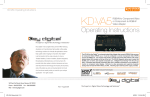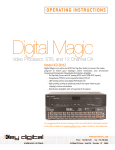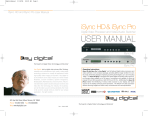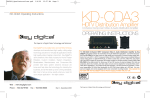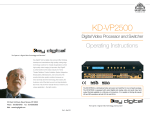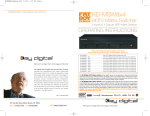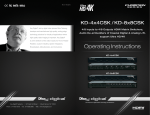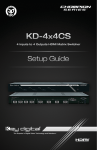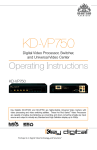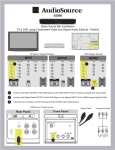Download KD-HDMI2x4P - Key Digital
Transcript
KD-HDMI2x4P Operating Instructions KD-HDMI2x4P 2-to-4 HDMI Distribution Amplifier and Switcher Operating Instructions Key Digital®, led by digital video pioneer Mike Tsinberg, develops and manufactures high quality, cutting-edge technology solutions for virtually all applications where high quality video imaging is important. Key Digital® is at the forefront of the video industry for Home Theater Retailers, Custom Installers, System Integrators, Broadcasters, Manufacturers, and Consumers. We provide total video system solutions because we know and help drive the technology, the industry, the business, and all the latest up-and-coming standards. But most of all, we know exactly what you need for your HDMI2x4P ™ The KD-HDMI2x4P by Key Digital® is a state-of-the-art two-inputs to four-outputs HDMI Distribution Amplifier that ensures the absolute best, crystal-clear and pristine picture quality. The KD-HDMI2x4P is ready to handle ALL of your digital HD and SD video switching and distribution needs including 1080p/60, and a multitude of analog and digital audio formats. unique application - the right solution. 521 East 3rd Street, Mount Vernon, NY 10553 Phone :: 914.667.9700 Fax :: 914.668.8666 Web :: www.keydigital.com HDMI2x4P_Manual.indd 2-1 Rev 0 – April 2006 5/15/06 12:33:49 PM Page Page KD-HDMI2x4P Operating Instructions Table of Contents KD-HDMI2x4P Operating Instructions Quick Facts and Quick Setup of the KD-HDMI2x4P Quick Facts and Quick Setup of the KD-HDMI2x4P . . . . . . . . . . . . . . . . . . . . . . . . . . . . . . . . . . 1 Terminology . . . . . . . . . . . . . . . . . . . . . . . . . . . . . . . . . . . . . . . . . . . . . . . . . . . . . . . . . . . . . . . . 5 About the KD-HDMI2x4P . . . . . . . . . . . . . . . . . . . . . . . . . . . . . . . . . . . . . . . . . . . . . . . . . . . . . . 6 Key Features . . . . . . . . . . . . . . . . . . . . . . . . . . . . . . . . . . . . . . . . . . . . . . . . . . . . . . . . . . . . . . . . 9 What’s Included . . . . . . . . . . . . . . . . . . . . . . . . . . . . . . . . . . . . . . . . . . . . . . . . . . . . . . . . . . . . 11 Getting Started . . . . . . . . . . . . . . . . . . . . . . . . . . . . . . . . . . . . . . . . . . . . . . . . . . . . . . . . . . . . . 12 Basic Operation . . . . . . . . . . . . . . . . . . . . . . . . . . . . . . . . . . . . . . . . . . . . . . . . . . . . . . . . . . . . 20 IR Remote Control . . . . . . . . . . . . . . . . . . . . . . . . . . . . . . . . . . . . . . . . . . . . . . . . . . . . . . . . . . 27 Firmware Upgrades . . . . . . . . . . . . . . . . . . . . . . . . . . . . . . . . . . . . . . . . . . . . . . . . . . . . . . . . . 29 Thank you for purchasing the KD-HDMI2x4P by Key Digital®, an HDMI 2-input switcher to 4-output distribution amplifier that supports 1080p/60 and HDCP copy protection. It is the perfect choice for home theaters, custom installers, retailers, and all digital video applications. The KD-HDMI2x4P handles HDMI video and audio, various analog audio formats, and is DVI-D compatible with Key Digital® adapters and cables. It simply switches either of two (2) HDMI input sources to all four (4) of its outputs simultaneously, driving up to four HDMI-enabled displays and digital or analog audio systems. There is no video or audio processing, so your signals remain pure and untouched. The KD-HDMI2x4P is easy to control via front-panel pushbuttons, IR remote control, IR extender, and RS-232. It comes complete with user-selectable options for display EDID and audio output format. Conveniently located status-monitoring LEDs in two locations allow you to quickly see your choices. Multiple units can be daisy chained for expansion, and up to eight (8) units can be individually addressed in the same room. If you are familiar with HDMI Switching and Distribution, use the following Quick Setup to guide the hook-up, operation, and control of your KD-HDMI2x4P. Always follow all detailed instructions provided in this entire Operating Manual. RS-232 Commands . . . . . . . . . . . . . . . . . . . . . . . . . . . . . . . . . . . . . . . . . . . . . . . . . . . . . . . . . 29 Technical Specifications . . . . . . . . . . . . . . . . . . . . . . . . . . . . . . . . . . . . . . . . . . . . . . . . . . . . . . 30 How to Contact Key Digital . . . . . . . . . . . . . . . . . . . . . . . . . . . . . . . . . . . . . . . . . . . . . . . . . . . 34 ® The KD-HDMI2x4P Quick Setup Guide on the following pages covers the following topics: › The Input and Output Capabilities of the KD-HDMI2x4P › The Input and Output Ports › Control Options for the KD-HDMI2x4P › Operating the KD-HDMI2x4P © 2006 Key Digital, Inc. All rights reserved. HDMI2x4P_Manual.indd 2-1 5/15/06 12:33:52 PM Page Page KD-HDMI2x4P Operating Instructions KD-HDMI2x4P Operating Instructions KD-HDMI2x4P Quick Setup Guide The Input and Output Ports Do not connect the external 5 Volt DC supply (provided) to the back of the KD-HDMI2x4P unit until ALL of your video and audio connections to the KD-HDMI2x4P unit are complete. Input Ports Output Ports (two banks: Input 1 and Input 2) receive HDMI video and a variety of audio options. (four banks: Output 1, Output 2, Output 3, and Output 4) drive up to four displays and audio systems. Analog Stereo Left (White) & Right Audio Analog Stereo Left (White)(Red) & Right (Red) Audio The Input and Output Capabilities of the KD-HDMI2x4P Analog Stereo Left (White) & Right Audio Analog Stereo Left (White)(Red) & Right (Red) Audio › Handles ALL video frame rates and video resolutions (including 1080p/60 Hz) and clock rates up to 165 MHz VIDEO VIDEO HDMI* HDMI* HDMI Connector Toslink Optical HDMI Connector AUDIO Cable Box DVD Player AUDIO Toslink Optical Toslink Connector Toslink Connector Digital PCM Digital PCM White = Left RCA Jack White = Left RCA Jack Analog Stereo HDMI SPDIF HDMI SPDIF Toslink wired Toslink wired Digital PCM Digital PCM HDMI Video & Audio HDMI Video & Audio Control Options for the KD-HDMI2x4P Main IR sensor Analog Stereo HDMI or DVI-D Video, and multiple Audio formats White = Left Red = Right RCA Jack HDMI Video & Audio Audio HDMI Video & Audio Toslink Optical Toslink Optical Audio Digital PCM Audio Digital PCM Audio White = Left Red = Right RCA Jack INPUTS Wired IR Input OUTPUTS RS-232 One of FOUR identical but totally separate distribution amplifier outputs VIDEO HDMI* HDMI Connector AUDIO Display Digital PCM • From Digital PCM Input • From Toslink Input • SPDIF from HDMI Audio Input Be sure the Operation Mode switch is in the “Normal” position Second IR sensor Can be used: • In conjunction with an IR Extender (like a Xantech) • To operate the unit with your IR remote control IR Extender IR or Wired IR White = Left RCA Jack Analog Stereo *Audio from the HDMI link is also available at the HDMI 2x4 output as SPDIF HDMI2x4P_Manual.indd 2-3 • From Analog Stereo Input Surround Sound Optional White = Left Red = Right RCA Jack Contact Key Digital® with the Serial Number of your unit to verify if your unit has the wired IR serial connector enabled. 5/15/06 12:34:00 PM Page Page KD-HDMI2x4P Operating Instructions KD-HDMI2x4P Operating Instructions Operating the KD-HDMI2x4P TERMINOLOGY Note that if you choose the “Auto Select” mode of input selection, the KD-HDMI2x4P looks for an active HDMI source on Input 1 to switch and distribute to your displays. In this mode, if your source connected to Input 1 is not active, the HDMI2x4 automatically switches to Input 2. OUTPUT EDID CONTROL pushbutton lets you select the preferred display EDID: › Display resolution connected to Output 1 › Display resolution connected to Output 2 › Display resolution connected to Output 3 › Display resolution connected to Output 4 › Factory default [480p is the default resolution] LEDs show your selection. INPUT SWITCH CONTROL pushbutton selects the input Source that you want to send to your displays and audio systems. LEDs show your selection. DIGITAL AUDIO SELECT pushbutton selects the type of audio you want to send to your audio systems. CEC Consumer Electronics Control CEC is an optional protocol used in HDMI systems that allows HDMI devices to pass control functions along to all devices within the system. DVI-D Digital Video Interface - Digital DVI-D is a digital interface standard created by the Digital Display Working Group (DDWG) to convert analog video signals into digital video signals to accommodate digital monitors. Typically used for PC monitors, the video portion of HDMI as compatible with DVI-D using simple adapters. EDID Extended Display Identification Data EDID is a VESA standard data format that contains basic information about a monitor and its capabilities. Information includes vendor information, maximum image size, color characteristics, factory pre-set timings, frequency range limits, and character strings for the monitor name and serial number. HDCP High-bandwidth Digital Content Protection HDCP is the copy protection scheme adopted for use with HDMI. HDMI High-Definition Multimedia Interface HDMI is an uncompressed, all-digital audio/video interface that supports over one cable standard-, enhanced-, and high-definition video, and multi-channel audio. It is backward compatible with DVI-D for the video portion, using simple adapters. IR Infrared IR, like the Infrared remote control. Simply point the front of an IR remote control unit towards the IR sensor on the product to be controlled. LEDs show your selection. LED Using the table on the right as a guide, the status LEDs let you monitor your output audio selection (in addition to the audio provided over the HDMI link). Digital audio is output over the white [left] RCA jacks only LEDs correspond to the selection of the Input Switch Control A handy, second set of LEDs allows you to monitor your input source selection from the side of the KD-HDMI2x4P. PCM, digital PCM LEDs (light-emitting diodes) are like small light bulbs that light up to indicate a selection, and are used as status indicators. Pulse Code Modulation RCA jack PCM is a sampling technique for digitizing analog signals, especially audio signals. Used in this Operating Manual to refer to digital audio. An RCA jack or what was called a “phono plug” is an industry standard audio connector used for the audio inputs and outputs of the KD-HDMI2x4P. The left [white] jack is used for the digital audio formats. Analog stereo audio uses both jacks, where white = the left channel, and red = the right channel. SPDIF, S/PDIF Sony/Philips Digital Interface SPDIF (also written as S/PDIF) is a standard audio file transfer format, developed jointly by Sony and Philips corporations. S/PDIF allows the transfer of digital audio signals from one device to another without having to be converted first to an analog format. Toslink™, Toslink Toslink was originally created by Toshiba to connect their CD players to their receivers for PCM audio streams Toslink™ (also written as TOSLINK™) is a standardized optical fiber connection system, most commonly used in consumer audio equipment to carry a digital audio stream between components. Each of the two (2) HDMI input connectors has a hot-plug detect LED, as an indicator that there is an active HDMI source. HDMI2x4P_Manual.indd 4-5 5/15/06 12:34:02 PM Page Page KD-HDMI2x4P Operating Instructions KD-HDMI2x4P Operating Instructions About the KD-HDMI2x4P KD-HDMI2x4Example Application Example KD-HDMI2x4P Application 2-to-4 HDMI Distribution Amplifier and Switcher HDMI lets “source” devices (such as your DVD player, Satellite / Set Top Box, or PC) digitally interconnect and “talk” with your “sink” devices (namely your displays and audio systems). Your KD-HDMI2x4P HDMI distribution amplifier and switcher by Key Digital® will switch and distribute directly to your displays and audio systems precisely the exact video and audio signals delivered by your sources – transparently, pristinely, truly untouched, and crystal-clear! Display w/Speakers www.keydigital.com Surround Sound Display w/Speakers HDMI/HDCP (or DVI Video*) HDMI/HDCP (or DVI Video*) L&R, PCM Audio Display w/Speakers HDMI/HDCP (or DVI Video*) Display w/Speakers HDMI/HDCP (or DVI Video*) *To connect DVI-D Video use HDMI to DVI adapter OFF KD-HDMI2x4 Front IR EDID Select D Default 1 2 3 R1 R2 4 R3 Input Select 1 2 Auto A Audio Format Select SPDIF TOSL PCM ALOG Device Select 1 2 3 4 5 6 7 8 HDMI/HDCP (or DVI* Video) HDMI/HDCP (or DVI* Video) Wired IR Cable Box Toslink Optical Audio Toslink Optical Audio Key Digital Exclusive Technologies ® The KD-HDMI2x4P concurrently switches and distributes HDMI digital HD and SD video and audio, and is DVI-D compatible with Key Digital® adapters and cables. It also allows you to separately select for output on RCA audio jacks either: SPDIF audio (derived from the audio that can be present on the selected HDMI source input), Toslink optical audio input converted to digital PCM audio, digital PCM audio, or analog left & right stereo audio. All the features of the KD-HDMI2x4P can be controlled via front-panel pushbutton switches, IR remote control, or RS-232. Conveniently located status-monitoring LEDs in two locations allow you to monitor the status of your selections. The product also provides a user-selectable display EDID capability, and supports the HDMI “CEC” (Consumer Electronics Control). The perfect blend of HDMI switching, distribution, and convenient features that you’ve been looking for… The KD-HDMI2x4P is ideally suited to interface your two favorite HDMI or DVI-D source devices, like your DVD player, Satellite Box, HD DVR, Set Top Box, or even your PC, to up to four displays with an HDMI or DVI-D input, all the way up to 1080p/60 resolution. Handles ALL frame rates and clock rates up to 165 MHz. The KD-HDMI2x4P is engineered for crystal-clear switching and distribution, delivering picture-perfect images to your displays. It also handles the switching and distribution of digital and analog audio. HDMI2x4P_Manual.indd 6-7 RS-232 DVD Player Select either of two HDMI video & audio sources, and outputs (displays and audio systems): Supported Technologies ISO 9001 them switch to up to four First and foremost, you purchased your Key Digital® KD-HDMI2x4P as a distribution amplifier and switcher. The product has two separate, independent HDMI inputs, capable of supporting source and display products with HDCP (High-bandwidth Digital Content Protection) copy protection. Simply connect any two HDMI video sources, like your DVD player and digital cable Set Top Box, to the inputs of the KD-HDMI2x4P. Audio can be input in a multitude of formats, including audio carried over the HDMI link (output as HDMI and SPDIF), Toslink optical (output as wired digital PCM), digital PCM, and analog stereo left and right channels. You can then independently drive up to four separate displays and audio systems, all with the same video and audio source of your choosing, delivering crystal-clear pictures and premium audio quality. Versatile video and audio inputs and outputs: Let’s look at the versatility offered by your KD-HDMI2x4P distribution amplifier and switcher. HDMI, which carries both video and audio, is input and output on separate 19-pin HDMI Type A connectors. Flexible user-selectable audio interfaces include HDMI inputs and outputs (HDMI carries both video and audio), SPDIF output (derived from the HDMI audio input), Toslink optical audio inputs converted to a wired digital PCM audio output, digital PCM audio inputs and outputs, and analog left & right stereo audio inputs and outputs. If you have a DVI-D source device you want to switch, or a display with a DVI-D input you want to drive, simply use Key Digital® HDMI / DVI adapters and cables. All audio inputs and outputs (except HDMI inputs and outputs, and Toslink inputs) are available on color-coded RCA female jacks. 5/15/06 12:34:18 PM Page Page KD-HDMI2x4P Operating Instructions Display EDID selection: Because HDMI is a convenient plug-and-play standard, your source device (like your DVD player) always “knows” the capabilities of your display. That’s because the display, through the HDMI link, tells the source its preferred resolution format. This preferred resolution format, among other details of the display, are a part of the display’s “EDID” (EDID = Extended Display Identification Data). Since the KD-HDMI2x4P distribution amplifier and switcher lets you distribute the selected source to up to four displays, you’ll want to be able to “tell” your selected source device which display (and hence resolution format) is preferred. The KD-HDMI2x4P lets you select any one of the four displays to provide the preferred EDID (that’s the jargon for the format), or you can select the factory default of 480p. So let’s say you have a DVD changer connected to a video processor that can output every imaginable resolution, even true HD 1080p/60. If you connect the output of the video processor using HDMI to a display that can only handle up to SD resolution, like 480p, then the display EDID automatically “tells” the video processor to output no more than 480p. After all, if the video processor output 1080p/60, that display would not operate! Since the KD-HDMI2x4P lets you drive up to four different displays, its smart EDID selection capability lets YOU tell the source device which display EDID should be the “master” that determines the best display resolution for all your displays. For example, if three of your displays handle HD 1080p/60 but one handles only SD 480p, then the only way to light up all four displays is for you to set the KD-HDMI2x4P (via the EDID selection control switch) to tell the source to output no more than 480p. KD-HDMI2x4P Operating Instructions Key Features You’ve come to expect only the best from Key Digital®. Here are some of the practical and convenient features you can enjoy with your state-of-the-art KD-HDMI2x4P distribution amplifier and switcher. HDMI 2-input switcher to 4-output distribution amplifier: › Crystal-clear digital switching of two (2) separate HDMI inputs to four (4) separate HDMI outputs: ➔ › › › Supports HDMI “CEC”: Key Digital® has engineered it all into the KD-HDMI2x4P distribution amplifier and switcher, even CEC pass-through. CEC (Consumer Electronics Control) is an optional protocol used in HDMI systems that allows HDMI devices to pass control functions along to all devices within the system. Your KD-HDMI2x4P supports this capability. › So easy to operate and control: › With so much versatility and so many features, you may be asking: “Is the KD-HDMI2x4P distribution amplifier and switcher by Key Digital® easy to operate and control?” In fact, it couldn’t be easier! Simply use the convenient front-panel pushbutton switches, the IR remote control provided, an “IR extender” (optical or hardwired, like those manufactured by Xantech), or your RS232 control system to select the source you want to enjoy on your displays and audio systems. Monitor the status of your selections with banks of LEDs mounted in two handy positions on the unit, so you can see the status from convenient vantage points. There is even an intelligent autosense mode you can select to automatically detect the active HDMI source and switch it to the outputs for display. Here’s what you can control on your KD-HDMI2x4P distribution amplifier and switcher: › Select the desired input video and corresponding audio source for distribution to up to four displays and audio systems, with convenient front and side LEDs that indicate your selection › Separately select the desired audio output format to be available on the output RCA audio jacks for distribution to your audio system or simply the speakers built into your displays, with front LEDs that indicate your selection › Select the display EDID for your upstream source device, with front HDMI2x4P_Manual.indd 8-9 Each output is totally independent, and carries the same, identical signal as the input Maintains pure digital and pristine picture quality from either of your two input sources to every output display and audio system ➔ HDMI Type A 19-pin connectors ➔ Supports DVI-D video inputs and outputs with Key Digital® HDMI/DVI-D adapters and cables Compatible with all video resolutions, including: ➔ Up to 1080p/60 ➔ ALL frame rates, including the popular 60 Hz, 50 Hz, and 72 Hz refresh rates ➔ Clock rates up to 165 MHz Supports products complaint with HDCP Copy Protection User-selectable or factory default output display EDID, for HDMI upstream source device: ➔ HDMI functionality with hot plug detection Supports CEC (Consumer Electronics Control) ➔ An optional protocol used in HDMI systems that allows HDMI devices to pass control functions along to all devices within the system Auto-select switching of the active HDMI source input can be activated Expandable and future-proof, can cascade and daisy chain multiple units to accommodate additional HDMI sources and displays ➔ › Switches and distributes video and audio with individual input and output connectors for: › HDMI with HDCP video and audio inputs (2 HDMI connectors) and outputs (4 HDMI connectors) › All audio inputs and outputs (except HDMI inputs and outputs, and Toslink inputs) are available on color-coded RCA female jacks › Separately select the desired audio output format to be available on the output RCA audio jacks for output to your audio system or simply the speakers built into your displays, either [see note 1]: ➔ Audio on the HDMI inputs (2 HDMI connectors) converted to SPDIF audio outputs (4 RCA female jacks) ➔ Toslink optical audio inputs (2 Toslink connectors) converted to digital PCM audio outputs (4 RCA female jacks) ➔ Digital PCM audio inputs (2 RCA female jacks) and outputs (4 RCA female jacks) ➔ Analog stereo left & right audio inputs (2 RCA female jack pairs) and outputs (4 RCA female jack pairs) 5/15/06 12:34:19 PM Page 10 Page 11 KD-HDMI2x4P Operating Instructions KD-HDMI2x4P Operating Instructions Key Features (continued) What’s Included While SPDIF out is generated from the HDMI audio on the selected input, and Toslink inputs are converted to wired digital PCM, your KD-HDMI2x4P does NOT perform any audio processing or further audio conversions. Hence, the various audio output options require the corresponding form of audio to be input to the unit. Follow these instructions to quickly and easily set-up your KD-HDMI2x4P distribution amplifier and switcher unit. Easy to install, in minutes: › Simple to connect in your system › Built-in mounting flanges provided Easy to control and operate: Open the carton and you will find the following contents: 1. 2. 3. 4. 5. One KD-HDMI2x4P distribution amplifier and switcher unit Separate external 5-Volt power supply IR remote control with batteries included Operating Instructions Manual Warranty card › Convenient front-panel pushbuttons for control, and corresponding LEDs for status: Pushbuttons provided on the face of the unit Front- and side-mounted LEDs for switching status ➔ HDMI hot-plug detect LEDs provided on the input HDMI connectors allow the user to observe the presence of active video on the connected HDMI inputs › Easy-to-operate IR remote control: ➔ Front and rear-panel IR sensors provided (rear panel sensor, perfect for Xantech IR extender) ➔ Wired IR serial connector provided [see note 2] › RS-232 port: ➔ Compatible with all control systems ➔ Firmware upgradeable [see note 3] ➔ ➔ Caution: When unpacking and installing the unit, make all video and audio hookups and connections before plugging in the external power supply provided with your unit. Do NOT apply power to the unit until all video and audio connections have been made to your KD-HDMI2x4P unit from the “source” devices to the display(s) and/or audio system(s). You MUST use the external power supply provided with your unit or you VOID the Key Digital® Warranty and risk damage to your unit and associated equipment. [1]The white [left] RCA female jacks are shared among these signals for each of the four separate output banks, so only one of these audio formats [HDMI SPDIF, Toslink optical converted to digital PCM, digital PCM, or analog stereo left & right] is available at a time. [2]Contact Key Digital® with the Serial Number of your unit to verify if your unit has the wired IR serial connector enabled. [3]Contact Key Digital® with the Serial Number of your unit to determine the correct Firmware Upgrade procedure for your unit. Check our web site at www.keydigital.com for Firmware Upgrade instructions and notification of any available Firmware Upgrades for you to optionally install in your unit. Getting Started Basic Operations Connect your video and audio sources, and your displays and sound systems, and control and power supply, to the KD-HDMI 2x4 Learn how to control and operate your KD-HDMI 2x4 using the front-panel pushbutton switches with LEDs for monitoring your selections IR Remote Control Technology It’s the custom Key Digital® technology that allows us to deliver the highest level of picture quality attainable in all of our products, like the proprietary technology we engineered for you into the KD-HDMI2x4P: HDMI2x4P_Manual.indd 10-11 Learn how to control and operate your KD-HDMI 2x4 using the IR Remote Control provided with your unit 5/15/06 12:34:24 PM Page 12 Page 13 KD-HDMI2x4P Operating Instructions KD-HDMI2x4P Operating Instructions Getting Started Getting Started (continued) 1. Find a safe and convenient location to secure, mount, or place your KD-HDMI2x4P unit. Connect your video and audio sources, and your displays and sound systems, and control and power supply, to the KD-HDMI 2x4 Setting up your KD-HDMI2x4P HDMI 2-to-4 distribution amplifier and switcher for years of enjoyment is a snap: Your KD-HDMI2x4P distribution amplifier and switcher by Key Digital® is easy to configure and operate. In this section, you will first connect all of your video and audio input and output devices to your KD-HDMI2x4P unit. These are the topics covered in detail in this section of the Operating Manual that you must follow for the proper installation of your KD-HDMI2x4P unit: 1. Find a safe and convenient location to secure, mount, or place your KD-HDMI2x4P unit. 2. Connect your HDMI or DVI-D source devices to the input ports of your KD-HDMI2x4P unit. 3. Then connect your HDMI or DVI-D Displays to the output ports of your KD-HDMI2x4P unit. 4. If you do not plan on using the audio available from your sources over the HDMI link, then connect your audio sources to the RCA and/or Toslink input ports of your KD-HDMI2x4P unit. 5. If you do not plan on using the audio available from your sources over the HDMI link, then connect your audio systems to the RCA output ports of your KD-HDMI2x4P unit. 6. Connect the Control inputs to your KD-HDMI2x4P unit, if desired. 7. Be sure the Operation Mode Switch is set to the “Normal” position. 8. Finally, connect the power supply provided with your KD-HDMI2x4P unit. Take advantage of the convenient mounting flanges built into the unit. Use proper care to secure the unit to walls or other surfaces, using appropriate anchors and/or mounting hardware [not included with your unit]. The KD-HDMI2x4P unit can run “hot” so it is recommended to leave enough ventilation space to provide sufficient airflow and cooling, especially if you are going to leave the unit “On” most of the time. Be sure to allow sufficient airflow, and do not cover the ventilation openings on the side of the unit. Before final installation of cables behind walls or ceilings, and permanently securing the unit, it is recommended to test for proper operation of the unit and cables in your system. 2. Connect your HDMI or DVI-D source devices to the input ports of your KD-HDMI2x4P unit. Do not connect the external 5 Volt DC supply (provided) to the back of the KD-HDMI2x4P unit until ALL of your video and audio connections to the KD-HDMI2x4P unit are complete. Typical KD-HDMI2x4P interface configurations for the input (source) devices and the output (sink) display and/or audio components of your home theater setup or other installation are illustrated in the following instructions. HDMI/HDCP (or DVI* Video) HDMI/HDCP (or DVI* Video) INPUT 1 Input Ports Output Ports A typical INPUT PORT (there are two individual banks) to receive one of up to two sources of HDMI video and a variety of audio options. A typical OUTPUT PORT (there are four individual banks) to drive one of up to four displays and speakers (or audio systems). Analog Stereo Analog Left (White) Stereo &Left Right (White) (Red)& Audio Right (Red) Audio HDMI Video HDMI & Audio Video & Audio Toslink Optical Toslink Audio Optical Audio Digital PCM Digital Audio PCM Audio INPUT 2 *To connect DVI-D Video use HDMI to DVI adapter Cable Box DVD Player Connecting HDMI video from your sources to your KD-HDMI2x4P input ports is easy – video is delivered digitally and transparently over the HDMI link (audio can also be carried over this HDMI link). If one or both of the sources you would like to connect to your KD-HDMI2x4P unit has only DVI-D connectors, then you should use Key Digital® HDMI to DVI-D adapters at the source output, followed by an HDMI cable, to connect that source to the HDMI connector inputs of your KD-HDMI2x4P. Note that while HDMI supports both video and audio over an HDMI cable, DVI-D HDMI SPDIFHDMI SPDIF supports video only and will therefore require that you connect any audio source separately to the Toslink wiredToslink wired Digital PCM Digital PCM KD-HDMI2x4P, as described later in this Operating Manual. Analog Stereo Analog Left (White) Stereo &Left Right (White) (Red)& Audio Right (Red) Audio HDMI Video HDMI & Audio Video & Audio DVI Connector DVI-D HDMI2x4P_Manual.indd 12-13 Key Digital HDMI Cable 5/15/06 12:34:30 PM Page 14 Page 15 KD-HDMI2x4P HDMI/HDCP HDMI/HDCP Operating Instructions KD-HDMI2x4P Operating Instructions (or DVI* Video) (or DVI* Video) INPUT 1 INPUT 2 Getting Started (continued) *To connect DVI-D Video Getting Started (continued) use HDMI to DVI adapter Cable sources Box DVI-D 3. Then connect your HDMI or DVI-D Displays to the output ports of your KD-HDMI2x4P unit. DVD Player If your source does not support HDMI but has a DVI-D output, you will need a DVI-D to HDMI Adapter at the output of your source. The Key Digital® DVI to HDMI Adapter is the perfect choice. OUTPUT 1 OUTPUT 3 Surround Sound Display w/Speakers DVI Connector DVI-D DVD Player Display w/Speakers HDMI/HDCP (or DVI Video*) HDMI/HDCP (or DVI Video*) Key Digital HDMI Cable HDMI Cable HDMI/HDCP (or DVI Video*) HDMI/HDCP (or DVI Video*) Important notes about digital Cables and Cable lengths: OUTPUT 1 CAUTION: Always test first, before permanently installing the KD-HDMI2x4P Always test the picture and audio quality, integrity of the connections, and overall operation before permanently installing the KD-HDMI2x4P in your system, and especially before cables are pulled behind walls or ceilings. OUTPUT 3 Surround Sound Display w/Speakers HDMI/HDCP (or DVI Video*) Display w/Speakers OUTPUT 4 OUTPUT 2 HDMI/HDCP (or DVI Video*) Display w/Speakers Surround Sound ➔ It is recommended that you always use high-quality HDMI (or DVI-D, if applicable) cables, like those available from Key Digital®. ➔ Limitations of the HDMI source (sink) devices and/or the use of inferior cables may further restrict the length of your cable runs. ➔ When using an HDMI cable extender, like the Key Digital® KD-HDB150, always OUTPUT 2 test first for proper operation and error-free picture & audio quality, and follow Display w/Speakers the instructions provided with the unit for proper installation and configuration. HDMI/HDCP (or DVI Video*) Since HDMI can carry both video and audio, you can take advantage of the HDMI link from your source selection to your display to drive the speakers built into your display, if you desire. If any of the displays you would like to connect to your KD-HDMI2x4P unit has only DVI-D connectors, then you should use Key Digital® HDMI to DVI-D adapters at the KD-HDMI2x4P HDMI/HDCP Video*) output, followed by(oraDVIDVI-D cable, to connect from the output of your KD-HDMI2x4P to the DVI-D input of the display. Note that while HDMI supports both video and audio over an HDMI cable, DVI-D supports video only and will therefore require that you connect any audio outputs separately, OUTPUT 4 as described later in this Operating Manual. Surround Sound Display w/Speakers DVI-D Displays *For DVI-D applications, use a Key Digital® HDMI to DVI-D Adapter at the Output of the KD-HDMI 2x4 Use extreme care when adapting DVI-D to HDMI and HDMI to DVI-D. Always use an adapter at the source (that is, at the start of the run), test first before installing permanently in your system, and restrict your cable lengths as follows: ➔ 50-foot maximum HDMI cables driven from a DVI-D source with a DVI-D to HDMI adapter, or less for 1080p/60 video resolution. ➔ 30-foot maximum DVI-D cables driven from HDMI with an HDMI to DVI-D adapter. ➔ Cable length extenders must be installed per their product instructions and must be tested before permanent installation. Display w/Speakers *For DVI-D applications, use a Key Digital® HDMI to DVI-D Adapter at the Output of the KD-HDMI 2x4 HDMI Output D If your display does not support HDMI but has a DVI-D input, you will need an HDMI to DVI-D Adapter at the output of the KD-HDMI2x4P. The Key Digital® HDMI to DVI-D Adapter is the perfect choice. HDMI Output DVI Cable DVI-D Input Display HDMI2x4P_Manual.indd 14-15 5/15/06 12:34:41 PM Page 16 Page 17 KD-HDMI2x4P Operating Instructions KD-HDMI2x4P Operating Instructions Getting Started (continued) Getting Started (continued) 4. If you do not plan on using the audio available from your sources over the HDMI link, then connect your audio sources to the RCA and/or Toslink input ports of your KD-HDMI2x4P unit. If you are using the audio provided via the HDMI audio link only, then you may skip Steps 4 and 5 and proceed to Step 6. Your displays may have the capability to receive audio over the HDMI link, and output the audio over built-in speakers, for example. However, you may also have separate audio systems, or even a Surround Sound System. Or, your displays may only accept some other form of audio. In addition to the audio provided over the HDMI link, you have the following input options to the KDHDMI2x4P for audio sources [see note 1]: › SPDIF audio outputs from the audio on the HDMI inputs (2 HDMI input connectors): ➔ SPDIF is available at the four distribution amplifier outputs of the KD-HDMI2x4P on 4 white [left] RCA female jacks › Toslink optical audio inputs (2 Toslink connectors): ➔ Converted to digital PCM audio outputs ➔ Available at the four distribution amplifier outputs of the KD-HDMI2x4P on 4 white [left] RCA female jacks › Digital PCM audio inputs (2 white RCA female jacks): ➔ Available at the four distribution amplifier outputs of the KD-HDMI2x4P on 4 white [left] RCA female jacks › Analog stereo left & right audio inputs (2 RCA female jack pairs: [white = left] & [red = right): ➔ Available at the four distribution amplifier outputs of the KD-HDMI2x4P on 4 RCA female jack pairs [1] The white [left] RCA female jacks are shared among these signals for each of the four separate output banks, so only one of these audio formats [HDMI SPDIF, Toslink optical converted to digital PCM, digital PCM, or analog stereo left & right] is possible at a time. Possible AUDIO feeds provided by the source for the above example Source Video Over the HDMI link SPDIF extracted from HDMI Input 1 HDMI ✔ ✔ Input 2 HDMI ✔ ✔ Toslink Digital PCM ✔ Output from the Toslink input Analog Stereo L&R ✔ 5. If you do not plan on using the audio available from your sources over the HDMI link, then connect your audio systems to the RCA output ports of your KD-HDMI2x4P unit. If you are using the audio provided via the HDMI audio link only, then you may skip Steps 4 and 5 and proceed to Step 6. Later on in this Operating Manual, you will learn how to select the analog stereo audio provided from the source at Input 1 in our example above, or the Toslink audio provided from the source at Input 2 in our example above. You could also select the audio provided over the HDMI link, or you could provide and then select a source of digital PCM audio as well. OUTPUT 1 OUTPUT 3 Surround Sound Display w/Speakers HDMI/HDCP (or DVI Video*) Display w/Speakers HDMI/HDCP (or DVI Video*) L&R Audio L&R Audio All audio inputs (except HDMI and Toslink) are on color-coded RCA female jacks. For analog stereo audio, remember to follow and maintain the color code: [white = left] & [red = right]. HDMI/HDCP (or DVI Video*) Toslink Optical Audio L&R Audio HDMI/HDCP (or DVI Video*) L&R Audio Toslink Optical Audio L&R Audio HDMI/HDCP (or DVI* Video) L&R Audio HDMI/HDCP (or DVI* Video) OUTPUT 4 OUTPUT 2 Display w/Speakers Surround Sound Display w/Speakers *For DVI-D applications, use a Key Digital® HDMI to DVI-D Adapter at the Output of the KD-HDMI 2x4 *To connect DVI-D Video use HDMI to DVI adapter Cable Box INPUT 1 DVD Player INPUT 2 In the above example, you are enabling the following audio options for your audio system: HDMI2x4P_Manual.indd 16-17 All audio outputs (except HDMI) are on color-coded RCA female jacks. If using analog Stereo audio, please remember to follow and maintain the color code: [white = left] & [red = right]. SPDIF audio output from the selected HDMI source, Toslink optical audio converted to digital PCM, and digital PCM audio outputs are available on the white [left] RCA female jack at each output bank. Only one of these forms of audio may be selected for all output banks at the same time. 5/15/06 12:34:46 PM Page 18 Page 19 KD-HDMI2x4P Operating Instructions KD-HDMI2x4P Operating Instructions Getting Started (continued) Getting Started (continued) 6. Connect the Control inputs to your KD-HDMI2x4P unit, if desired. If you are using the on-board pushbutton switches as the only means to control your KD-HDMI2x4P unit, then you may skip Step 6 and proceed to Step 7. RS-232 Control You will learn HOW to control your KD-HDMI2x4P unit later in this Operating Manual. Let’s look at some of the ways you can control the unit, and some of the required connections and wiring you may need to complete at this time to achieve proper control of your unit. On-board Pushbutton Switches Your KD-HDMI2x4P unit may be controlled using the pushbutton switches provided on the face of the unit: › Convenient front-panel pushbuttons for control, and corresponding LEDs for status: ➔ Front- and side-mount LEDs to indicate your selections ➔ HDMI hot-plug detect LEDs provided on the input HDMI connectors No special wiring or connections are required. IR remote control The KD-HDMI2x4P can also be operated using the IR remote control provided with your unit: › Easy-to-operate IR remote control ➔ Front IR sensor ➔ Front- and side-mount LEDs on the face of the KD-HDMI2x4P unit indicate your selections Carefully open the battery cover of the IR remote control, install the batteries as indicated in the hand-held remote control unit, and carefully put back the battery cover. Your IR remote control is now ready for operation. IR extender You may also want to use an IR extender. You’ll need to either mount the IR extender on the side of the KD-HDMI2x4P unit, or connect a wired serial connector cable if the connector is enabled in your unit: › Rear panel sensor, perfect for IR extender, such as available by Xantech › Wired IR serial connector provided, uses a Xantech compliant interface * Contact Key Digital® with the Serial Number of your unit to verify if your unit has the wired IR serial connector enabled. Or, you may want to tie the KD-HDMI2x4P into your Home Theater control system using the RS-232 port: › Compatible with all control systems, such as Crestron, Elan, AMX, or Control4: ➔ Front- and side-mounted LEDs on the face of the KD-HDMI2x4P unit indicate your selections Connect your Home Theater Control System to the KD-HDMI2x4P unit using the RS232 port, following all instructions provided with your Control System. 7. Be sure the Operation Mode Switch is set to the “Normal” position. Once you have made all the video and audio connections to your KD-HDMI2x4P, set the Operation Mode Switch located on the side panel of the unit is to the “Normal” position. The slide switch labeled “Operation” is a Mode Switch that must be set to “Normal” for proper operation of your unit. Only slide the switch to the “Mode 1” position if you perform a Firmware Upgrade. Check our web site at www.keydigital.com for Firmware Upgrade instructions and notification of any available Firmware Upgrades that you may want to install in your unit. Slide the Operation Mode Switch located on the side of your unit to the “Normal” position for proper operation. Do NOT slide the switch to the Mode A position and apply power, or you may start an unwanted Firmware Upgrade of your unit. If you do so, immediately disconnect power from your unit and contact Key Digital®. 7. Finally, connect the power supply provided with your KD-HDMI2x4P unit. You MUST use the Power Supply provided with your unit or you VOID the Key Digital® Warranty and risk damage to your unit and associated equipment. With all equipment connected to your KD-HDMI2x4P and the Operation Mode switch in the “Normal” position, you may now plug in the external 5 VDC @ 5 Amp Power Supply (provided with your unit) to the jack on the back of the unit. Then connect the power cord from the power supply into an appropriately rated wall outlet or power strip. Second IR sensor Can be used to mount the IR Extender (like a Xantech) IR Extender RS-232 Control Serial IR Blaster hard-wired* Always test for video and audio quality FIRST, before final installation of cables HDMI2x4P_Manual.indd 18-19 Carefully insert the power supply connector to the back of your KD-HDMI2x4P unit. You are now ready to learn how to operate your KD-HDMI2x4P distribution amplifier and switcher using the front-panel pushbutton switches. 5/15/06 12:34:49 PM Page 20 Page 21 KD-HDMI2x4P Operating Instructions KD-HDMI2x4P Operating Instructions Basic Operation Basic Operation (continued) “Learn how to control and operate your KD-HDMI2x4P using the front-panel pushbutton switches with LEDs for monitoring your selections” Operating and controlling your KD-HDMI2x4P distribution amplifier and switcher is simple and intuitive: The KD-HDMI2x4P let’s you select either input source to be switched for distribution to up to four displays. The selected source provides video over the HDMI link. As well, the selected input serves as the audio source, and audio can be distributed in a multitude of ways as described earlier in this Operating Manual. b) Select the type of audio you want to send to your speakers or audio system. This section of the Operating Manual guides you on how to use your KD-HDMI2x4P distribution amplifier and switcher with the front-panel pushbutton switches. LEDs are provided in two convenient locations so that you can monitor the status of your selections. In this section of the Operating Manual, we will cover the following topics: Toslink Optical Audio 1. First you will learn what you need to control. 2. Then you will learn the location of the various banks of pushbutton switches that control your unit, and the corresponding LEDs that are provided to monitor the status of your selections. 3. Finally, you will learn how to make your selections using these pushbuttons, and monitor the status of your selections with these LEDs. Toslink Optical Audio L&R Audio HDMI/HDCP (or DVI* Video) *To connect DVI-D Video use HDMI to DVI adapter Cable Box INPUT 1 1. First you will learn what you need to control. Your KD-HDMI2x4P distribution amplifier and switcher by Key Digital® is very simple and intuitive to operate. Since your switcher has two possible input sources for video and audio that may be switched to your displays and audio systems, you can imagine that you need to make the following selections: Source HDMI video & audio Additional audio source provided in the above example DISPLAYS Display Display Do I want to watch a movie from my DVD player, or do I want to watch NASCAR from my Cable Box? HDMI2x4P_Manual.indd 20-21 INPUT 2 Possible audio feeds delivered to your display or audio system for the above example HDMI SPDIF Toslink converted to Digital PCM Out Digital PCM Analog Stereo L&R HDMI Connector White [Left] RCA female jacks White [Left] RCA female jacks White [Left] RCA female jacks White [Left] and Red [Right] RCA female jacks Display Input 1 Cable Box ✔ Left & right analog stereo ✔ Selected HDMI source input converted to SPDIF Input 2 DVD Player ✔ Toslink optical ✔ Selected HDMI source input converted to SPDIF ✔ ✔ As described earlier in this Operating Manual, the white [left] RCA female jacks are shared. Therefore, only one of these audio formats is available at a time: HDMI SPDIF, Toslink optical converted to digital PCM, digital PCM, or analog stereo left & right. SOURCES Cable Box DVD Player In the above example, the input configuration allows you to drive your speakers or audio system as follows: a) S elect the input source that you want to send to your display and speakers (or audio system). Display L&R Audio HDMI/HDCP (or DVI* Video) DVD Player 5/15/06 12:34:55 PM Page 22 Page 23 KD-HDMI2x4P Operating Instructions KD-HDMI2x4P Operating Instructions Basic Operation (continued) Basic Operation (continued) c) Tell the source the preferred display EDID. Because HDMI is a convenient plug-and-play standard, your source device always knows the capabilities of your display. Since the KD-HDMI2x4P distribution amplifier and switcher lets you distribute the selected source to up to four displays, you’ll want to be able to “tell” your selected source device which display (and hence resolution format) is preferred. In this example, select this display to send the “EDID” information to the upstream source device. That way, whichever source you choose will output no greater than 480p and all displays will be active. DISPLAYS Display Display 1080p Display 768p 768p Display 480p SOURCES Cable Box DVD Player The KD-HDMI2x4P lets you select any one of the four displays to provide the preferred EDID (that’s the jargon for the format), or you can select the factory default of 480p. The smart EDID selection capability lets YOU tell the source device which display EDID should be the “master” that determines the best display resolution. For our example above, you’d probably want to select the 480p display, since it can’t handle 768p or 1080p/60 (the higher-resolution 768p and 1080p/60 displays can handle 480p). 2. Now learn the location of the various banks of pushbutton switches that control your unit, and the corresponding LEDs that are provided to monitor the status of your selections. OUTPUT EDID CONTROL pushbutton lets you select the preferred display EDID: › Display resolution connected to Output 1 › Display resolution connected to Output 2 › Display resolution connected to Output 3 › Display resolution connected to Output 4 › Factory default [480p is the default resolution] LEDs show your selection. INPUT SWITCH CONTROL pushbutton selects the input Source that you want to send to your displays and audio systems. LEDs show your selection. DIGITAL AUDIO SELECT pushbutton selects the type of audio you want to send to your audio systems. LEDs show your selection. Using the table on the right as a guide, the status LEDs let you monitor your output audio selection (in addition to the audio provided over the HDMI link). Digital audio is output over the white [left] RCA jacks only LEDs correspond to the selection of the Input Switch Control A handy, second set of LEDs allows you to monitor your input source selection from the side of the KD-HDMI2x4P. Each of the two (2) HDMI input connectors has a hot-plug detect LED, as an indicator that there is an active HDMI source. HDMI2x4P_Manual.indd 22-23 5/15/06 12:35:01 PM Page 24 Page 25 KD-HDMI2x4P Operating Instructions KD-HDMI2x4P Operating Instructions Basic Operation (continued) Basic Operation (continued) 2. Finally, you will learn how to make your selections using these pushbuttons, and monitor the status of your selections with these LEDs. b) Select the type of audio you want to send to your speakers or audio system. The pushbutton controls allow you to cycle through until you reach your desired selection. Carefully depress the pushbutton of choice and release. Monitor your selections with the LEDs. a) Select the input source that you want to send to your display and speakers (or audio system). › Source Input 2 INPUT SWITCH CONTROL pushbutton selects the input Source that you want to send to your displays and audio systems. Monitor your selection with the LEDs located on the top and side of your unit. LEDs show your selection. Using the INPUT SWITCH CONTROL pushbutton, cycle through to select: › Source Input 1 › Auto-select the active source The INPUT SWITCH CONTROL determines the source of video and audio The audio output, sourced from either Input 1 or Input 2, is determined by your HDMI input source selection made using the INPUT SWITCH CONTROL. Remember, HDMI can carry both video and audio. You can also select the output FORMAT using AUDIO SELECT CONTROL As described earlier in this Operating Manual, the KD-HDMI2x4P is feature-rich and supports a multitude of audio formats. You can separately select the desired audio output format to be available on the output RCA audio jacks for output to your audio system or simply the speakers built into your displays. While SPDIF out is generated from the HDMI audio on the selected input, and Toslink inputs are converted to wired digital PCM, your KD-HDMI2x4P does NOT perform any audio processing or further audio conversions. Hence, the various audio output options require the corresponding form of audio to be input to the unit. You have a choice of the following digital audio options over the white [left] RCA output jacks, either: Top of the Unit › SPDIF audio outputs from the audio on the HDMI inputs: ➔ › Toslink optical audio inputs converted to digital PCM audio outputs: A handy, second set of LEDs allows you to monitor your input source selection from the side of the KD-HDMI2x4P. › Digital PCM audio, if you input digital PCM: Side of the Unit The Auto-select mode may also be selected to detect and switch to the active HDMI source input, automatically. In this user-selectable mode, an active source present on Input 1 is automatically switched to the outputs. If no active input is present on Input 1 then Input 2 is switched to the outputs HDMI2x4P_Manual.indd 24-25 Assumes there is audio present on the selected HDMI input LEDs correspond to the selection of the Input Switch Control ➔ ➔ Assumes you have Toslink audio connected to the selected input Assumes you have digital PCM audio connected to the selected input Or, you may choose analog stereo left and right channel audio over the white = left and red = right jacks (assumes you have analog stereo audio connected to the selected input). Note that since the white [left] RCA female jacks are shared among these signals for each of the four separate output banks, only one of these audio formats [HDMI SPDIF, Toslink optical converted to digital PCM, digital PCM, or analog stereo left & right] is possible at a time. If you select one of the above outputs on the RCA audio output jacks to drive your audio system, you may also need or want to turn off the speakers (if available) on your display that may be simultaneously receiving HDMI audio so they do not interfere with your listening pleasure. 5/15/06 12:35:03 PM Page 26 Page 27 KD-HDMI2x4P Operating Instructions Basic Operation (continued) KD-HDMI2x4P Operating Instructions IR Remote Control Cycle through the various audio options using the AUDIO SELECT pushbutton to make the desired format available on the output RCA audio jacks. Digital audio options are available on the white [left] jacks only. HDMI audio is always available over the HDMI link, presuming your HDMI input also contains audio. DIGITAL AUDIO SELECT pushbutton selects the type of audio you want to send to your audio systems. LEDs show your selection. All the functions of the KD-HDMI2x4P can be remotely accessed using the IR remote control supplied with your unit. The status-monitoring LEDs on the KD-HDMI2x4P will light to indicate the selections you make with the IR remote control, just like when you use the front-panel pushbutton switches. › The IR remote control unit is based on Infrared technology, so you need a clear line-of-site from the handheld control to the IR sensors located on the KD-HDMI2x4P. Always point the front of the remote control directly at the IR sensors located on the KD-HDMI2x4P unit. › The IR remote control may not operate properly if there are objects placed between it and the IR sensors located on the your KD-HDMI2x4P. › Be sure that you have installed the batteries in the handheld remote control unit. Periodically replace batteries in the handheld unit, as the operational distance of the remote control is affected by a weakened power source. Main IR sensor The status LEDs let you monitor your audio selection, following this table as a guide: c) Tell the source the preferred display EDID. Using the OUTPUT EDID CONTROL pushbutton, the KD-HDMI2x4P lets you select any one of the four displays to provide the preferred EDID (that’s the jargon for the display format), or you can select the factory default of 480p. The smart EDID selection capability lets YOU tell the source device which display EDID should be the “master” that determines the best display resolution for your source to provide. OUTPUT EDID CONTROL pushbutton lets you select the preferred display EDID: › Display resolution connected to Output 1 › Display resolution connected to Output 2 › Display resolution connected to Output 3 › Display resolution connected to Output 4 › Factory default [480p is the default resolution] LEDs show your selection. Wired IR Input RS-232 Be sure the Operation Mode switch is in the “Normal” position Second IR sensor Can be used: • In conjunction with an IR Extender (like a Xantech) • To operate the unit with your IR remote control IR Extender IR or Wired IR The handheld IR remote control allows you to quickly and conveniently perform the same control functions as with the on-board pushbutton switches: a) Select the input source that you want to send to your display and speakers (or audio system). b) Select the type of audio you want to send to your speakers or audio system. c) Tell the source the preferred display EDID. HDMI2x4P_Manual.indd 26-27 5/15/06 12:35:06 PM Page 28 Page 29 KD-HDMI2x4P Operating Instructions KD-HDMI2x4P Operating Instructions IR Remote Control (continued) Firmware Upgrades The following figure of the IR remote control that is provided with your KD-HDMI2x4P unit indicates the functions of each pushbutton and hence all of the functions you can remotely control. From time-to-time, Key Digital® provides the option for you to update the Firmware that operates and controls your KD-HDMI2x4P, such as to add a new or improved feature. These updates are optional, and you should only perform upgrades as provided and instructed by Key Digital®. KD-HDMI2x4P IR Remote Control and Pushbutton Callouts Check our web site at www.keydigital.com for the latest firmware updates for your unit. OFF Turns unit OFF Should a Firmware Upgrade be available that you are interested in installing, please contact Key Digital® with the Serial Number of your unit to determine the correct Firmware Upgrade procedure for your unit. You may then be instructed to go to our web site at www.keydigital.com for the actual Firmware Upgrade instructions. EDID Select Select Display 1, 2, 3, 4, or Factory Default [D] 480p as the preferred display resolution EDID RS-232 Discrete Commands www.keydigital.com ON Turns unit ON OFF KD-HDMI2x4 EDID Select 1 D Default 2 3 4 Reserved for future use R1 R2 R3 Main IR sensor Input Select Select Source Input 1 or 2, or AUTO mode Input Select 1 2 Auto A Audio Format Select SPDIF TOSL PCM ALOG Device Select Individually address multiple units, up to 8 in the same room You can remotely control HDMI2x4 functions through the rear-panel RS-232C connector, using a HyperTerminal or other compatible interface. Set your RS-232C connection to 57600 baud, 8 data bits, no parity, 1 stop bit. Device Select 1 2 3 4 5 6 7 8 Audio Format Select Select Output Audio format: › SPDIF* [from the HDMI link] › Toslink* [optical converted to wired PCM] Wired IR Input › PCM* › Analog stereo left & right RS-232 *Output on the RCA left [white] jacks only Command Name Description h help s status pn power on pf power off i select source input l lock buttons IR Extender u unlock buttons IR or Wired IR a select audio output Be sure the Operation Mode switch is in the “Normal” position Second IR sensor IR extender Can be used: • In conjunction with an IR Extender (like a Xantech) • To operate the unit with your IR remote control The table below lists the Discrete RS-232 Commands that allow you to control your KD-HDMI2x4P distribution amplifier and switcher unit: You may also want to use an IR extender, such as available by Xantech: › A rear panel sensor is provided without directional lens, perfect for Xantech IR extender › A wired IR serial connector is also provided [contact Key Digital® with the Serial Number of your unit to verify if your unit has the wired IR serial connector enabled] You’ll need to either mount the IR extender on the side of the KD-HDMI2x4P unit, or connect the serial connector cable if the connector is enabled in your unit. Usage › i<1~3> › 3 for auto selection › a<0> Analog R/L › a<1> HDMI › a<2> Toslink › a<3> PCM e EDID control › e<1~5> › 5 for default Contact Key Digital® with the Serial Number of your unit to verify if your unit has the wired IR serial connector enabled. HDMI2x4P_Manual.indd 28-29 5/15/06 12:35:10 PM Page 30 Page 31 KD-HDMI2x4P Operating Instructions KD-HDMI2x4P Operating Instructions Technical Specifications Technical Specifications (continued) Model #: KD-HDMI2x4P Distribution Amplifier and Switcher Video & Audio Formats Supported › HDMI Video & Audio: The KD-HDMI2x4P distribution amplifier and switcher maintains pure digital and pristine picture quality from either of two (2) input sources to up to four (4) displays and audio systems Handles ALL video frame rates Handles clock rates up to 165 MHz ➔ Compatible with all video resolutions, including: » Up to 1080p/60 » ALL frame rates, including the popular 60 Hz, 50 Hz, and 72 Hz refresh rates » Supports products with HDCP (High-bandwidth Digital Content Protection) copy protection › In addition to the audio provided over the HDMI link, supports a multitude of audio formats: ➔ HDMI audio converted to SPDIF outputs ➔ Toslink Optical audio inputs converted to digital PCM audio outputs ➔ Digital PCM audio inputs and outputs ➔ Analog stereo left & right audio inputs and outputs › All outputs are separate but carry identical video and audio signals: ➔ Performs no video or audio processing Switches and Distributes Video and Audio Video & Audio Input Banks › User selects either Input 1 or Input 2 as the source for video and audio: › Two (2) HDMI Video/Audio input banks labeled “Input 1” and “Input 2” on the front panel, with the ➔ ➔ HDMI2x4 ™ Video is distributed to displays over HDMI ➔ Audio is distributed to the audio systems over HDMI, digital PCM, SPDIF, or analog stereo » Audio systems may be built-into the displays » Maybe a separate audio or Surround Sound systems › User separately selects the audio format that is output over the white [left] RCA output jacks for distribution to the audio systems, either: ➔ SPDIF audio outputs (4 RCA female jacks) [see note 1] from the audio on the HDMI inputs (2 HDMI connectors) ➔ Toslink optical audio inputs (2 Toslink connectors) converted to digital PCM audio outputs (4 RCA female jacks) [see note 1] ➔ Digital PCM audio inputs (2 RCA female jacks) and outputs (4 RCA female jacks) [see note 1] ➔ Analog stereo left & right audio inputs (2 RCA female jack pairs) and outputs (4 RCA female jack pairs) [see note 1] › Auto-select mode can be enabled to detect and switch to the active HDMI source input, automatically: ➔ An active source present on Input 1 is automatically switched to the outputs ➔ If no active input is present on Input 1, then Input 2 is switched to the outputs › Expandable, can cascade and daisy chain multiple units to accommodate additional HDMI sources and displays ➔ Up to 8 units in one room are individually addressable ➔ HDMI2x4P_Manual.indd 30-31 following connectors: ➔ HDMI Video & Audio: HDMI Type A 19-pin connectors » Supports products with HDCP Copy Protection » To support sources with DVI-D video outputs only, use Key Digital® DVI-D adapters at the source output » SPDIF audio outputs provided from the audio on the HDMI inputs › In addition to the audio provided over the HDMI link, input options for audio sources at each of the two (2) input banks include: ➔ Toslink optical audio inputs (Toslink connectors) › Converted to digital PCM audio outputs ➔ Digital PCM audio inputs (white RCA female jacks) ➔ Analog stereo left & right audio inputs (2 RCA female jack pairs: [white = left] & [red = right] › All audio inputs (except HDMI and Toslink) are on color-coded RCA female jacks ➔ For analog stereo audio: [white = left] & [red = right] ➔ For digital PCM audio, use the [white = left] RCA female jack only 5/15/06 12:35:13 PM Page 32 Page 33 KD-HDMI2x4P Operating Instructions KD-HDMI2x4P Operating Instructions Technical Specifications (continued) Technical Specifications (continued) Video & Audio Output Banks Status and Control › Four (4) HDMI Video/Audio output banks labeled “Output 1” through “Output 4” are provided on › User-selectable input video source for distribution to the displays: the rear panel, with the following connectors: ➔ HDMI Video & Audio: HDMI Type A 19-pin connector » Supports products with HDCP Copy Protection » To support displays with DVI-D video inputs only, use Key Digital® HDMI / DVI-D adapters at the output of the KD-HDMI2x4P and Key Digital® DVI-D cables to connect to the displays » SPDIF audio outputs provided from the audio on the HDMI inputs › In addition to the audio provided over the HDMI link, output options at each of the four (4) output banks for audio include: ➔ Digital PCM audio outputs (white RCA female jacks) [see note 1], if digital PCM is input from a source ➔ SPDIF audio outputs provided from the audio on the HDMI inputs (white RCA female jacks) [see note 1] ➔ Toslink optical audio converted to digital PCM audio outputs (white RCA female jacks) [see note 1] ➔ Analog stereo left & right audio inputs (2 RCA female jack pairs: [white = left] & [red = right]) [see note 1] › All audio outputs (except HDMI) are on color-coded RCA female jacks: ➔ For analog stereo audio: [white = left] & [red = right] ➔ For digital PCM audio, use the [white = left] RCA female jack only Convenient on-board pushbuttons for control, and corresponding LEDs for status » Pushbuttons provided on the face of the unit » Front- and side-mount LEDs for switching status User-selectable input audio source for distribution to the audio systems: ➔ Convenient front-panel pushbuttons for control, and corresponding LEDs for status » Pushbuttons provided on the face of the unit » Front-mount LEDs for audio select status User-selectable or factory default display EDID for upstream source device: ➔ Convenient front-panel pushbuttons for control, and corresponding LEDs for status » Pushbuttons provided on the face of the unit » Front-mounted LEDs for EDID selection status » HDMI hot-plug detect LEDs provided on the input HDMI connectors Easy-to-operate IR remote control: ➔ Separate front and rear-panel IR sensors provided (rear panel sensor is perfect for use with an IR extender, such as available from Xantech) ➔ Wired IR serial connector provided [see note 2] RS-232 port: ➔ Compatible with all control systems, like Crestron, AMX, Elan, Control4 ➔ Used for Firmware upgrades [see note 3] Supports CEC (Consumer Electronics Control) ➔ HDMI protocol that allows HDMI devices to pass control functions along to all devices within the system Each unit (up to 8 in one room) is individually addressable using the IR remote control ➔ › › › › While SPDIF out is generated from the HDMI audio on the selected input, and Toslink inputs are converted to wired digital PCM, the KD-HDMI2x4P does NOT perform any audio processing or further audio conversions. Hence, the various audio output options require the corresponding form of audio to be input to the unit first. › Connectors Mechanical › Each input and the output is comprised of the following connectors: › No fan noise HDMI: HDMI Type A 19-pin connector ➔ Digital Coaxial PCM audio: 1 x RCA female, white = left jack ➔ Optical audio: Toslink connector ➔ Analog stereo left & right audio: RCA female (1 each color-coded left & right) › RS-232C: D-sub 9-pin › 5-pin power connector for external AC-DC power supply input › 3.5 mm jack for serial, wired IR input › Product Size: 10” (L) x 4.5” (W) x 1.5” (H) (excluding mounting flanges) ➔ › › Product Weight: 5-7 lbs. (excluding external power supply) › Enclosure type: Metal › Input power: E xternal AC-DC power supply included (5 Volt DC @ 5 Amps, 110-240 VAC, 50-60 Hz) [1] The white [left] RCA female jacks are shared among these signals for each of the four separate output bank, so only one of these audio formats [HDMI SPDIF, Toslink optical converted to digital PCM, digital PCM, or analog stereo left & right] is possible at a time. [2] Contact Key Digital® with the Serial Number of your unit to verify if your unit has the wired IR serial connector enabled. [3] Contact Key Digital® with the Serial Number of your unit to determine the correct Firmware Upgrade procedure for your unit. See our web site at www.keydigital.com for Firmware Upgrade instructions. HDMI2x4P_Manual.indd 32-33 5/15/06 12:35:14 PM Page 34 Page 35 KD-HDMI2x4P Operating Instructions KD-HDMI2x4P Operating Instructions How to Contact Key Digital® Warranty Repairs and Warranty Service All Key Digital® products are built to high manufacturing standards and should provide years of trouble-free operation. They are backed by a limited two-year parts and labor warranty. › Should your KD-HDMI2x4P distribution amplifier and switcher require warranty service, please contact Key Digital® to obtain a Returned Materials Authorization (RMA) number › Please contact us at either: ➔ ➔ Phone: E-mail: 1-914-667-9700 [email protected] Technical Support › For technical questions about using our products, please contact us at either: ➔ ➔ Phone: E-mail: 1-914-667-9700 or Toll-free 1-888-258-2028 [email protected] Customer Support › For customer support questions about using our products, please contact us at either: ➔ ➔ Phone: E-mail: HDMI2x4P_Manual.indd 34-35 1-914-667-9700 [email protected] 5/15/06 12:35:15 PM Page 36 Page 37 KD-HDMI2x4P Operating Instructions Installation Notes HDMI2x4P_Manual.indd 36-37 KD-HDMI2x4P Operating Instructions Installation Notes 5/15/06 12:35:16 PM