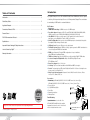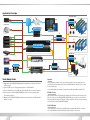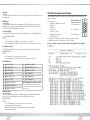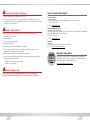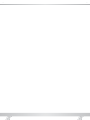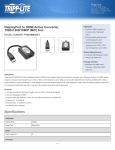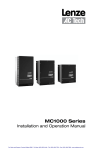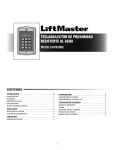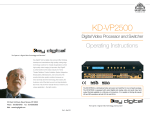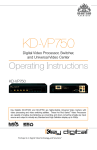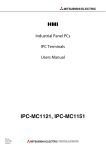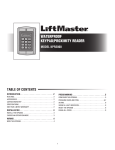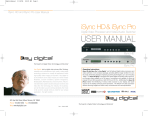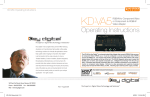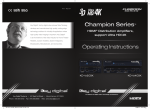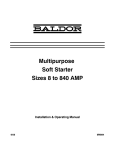Download Operation Manual
Transcript
Rev 0 – Feb 2015 KD-4x4CSK / KD-8x8CSK Key Digital®, led by digital video pioneer Mike Tsinberg, develops and manufactures high quality, cutting-edge technology solutions for virtually all applications where high quality video imaging is important. Key Digital® 4/8 Inputs to 4/8 Outputs HDMI Matrix Switchers, Audio De-embedders of Coaxial Digital & Analog L/R, support Ultra HD/4K is at the forefront of the video industry for Home Theater Retailers, Custom Installers, System Integrators, Broadcasters, Manufacturers, and Consumers. Operating Instructions KD-4x4CSK KD-8x8CSK The Experts in Digital Video Technology and Solutions™ Key Digital® Systems :: 521 East 3rd Street :: Mount Vernon, NY 10553 Phone : 914.667.9700 Fax : 914.668.8666 Web : www.keydigital.com 4 1 Table of Contents Introduction Introduction . . . . . . . . . . . . . . . . . . . . . . . . . . . . . . . . . . . . . . . . . . . . . . . . . . . . . . . . . . . . . . . . 1 Key Digital® Champion Series™ KD-4x4CSK/KD-8x8CSK are HDMI Matrix switchers capable Quick Setup Guide . . . . . . . . . . . . . . . . . . . . . . . . . . . . . . . . . . . . . . . . . . . . . . . . . . . . . . . . . . 2 Application Example . . . . . . . . . . . . . . . . . . . . . . . . . . . . . . . . . . . . . . . . . . . . . . . . . . . . . . . . . 3 Connections, Buttons & LEDs . . . . . . . . . . . . . . . . . . . . . . . . . . . . . . . . . . . . . . . . . . . . . . . . . . 4 Remote Control . . . . . . . . . . . . . . . . . . . . . . . . . . . . . . . . . . . . . . . . . . . . . . . . . . . . . . . . . . . . . 5 RS-232 Commands and Protocol . . . . . . . . . . . . . . . . . . . . . . . . . . . . . . . . . . . . . . . . . . . . . . . 7 of switching 4/8 independent Inputs/Sources to 4/8 independent Outputs/Zones and feature de-embedding of HDMI audio for external distribution. Key Features ›› HDMI Matrix Switching: 4/8 HDMI sources to 4/8 HDMI outputs ›› Resolution Support: Supports all SD, HD, and VESA (VGA, SVGA, XGA, WXGA, SXGA, UXGA) resolutions up to UHD/4K (4Kx2K/60[4:2:0], 4Kx2K/30/25/24[4:4:4]) ›› Ultra HD/4K: 4K/2K video resolution support for 4K-capable televisions and commercial applications such as Digital Movie Theaters, CAD, Post Production Specifications . . . . . . . . . . . . . . . . . . . . . . . . . . . . . . . . . . . . . . . . . . . . . . . . . . . . . . . . . . . . . . 9 ›› Audio De-Embedder: Audio from the selected HDMI input may be de-embedded through the Important Product Warnings & Safety Instructions: . . . . . . . . . . . . . . . . . . . . . . . . . . . . . . . . 10 ›› 3D Ready: Capability to pass 3D stereoscopic signal formats ›› Full Buffer System™: Manages TMDS re-clocking / signal re-generation, HDCP authentication to How to Contact Key Digital® . . . . . . . . . . . . . . . . . . . . . . . . . . . . . . . . . . . . . . . . . . . . . . . . . . 11 Warranty Information . . . . . . . . . . . . . . . . . . . . . . . . . . . . . . . . . . . . . . . . . . . . . . . . . . . . . . . . 11 Coax digital (PCM) or Analog L/R audio output source & display, and EDID Control handshake ›› EDID: Internal library with 15 default EDID configurations for input, in addition to native EDID data for any Output/Display ›› TMDS re-clocking: Support for long HDMI connectivity using Key Digital® HDMI cables ›› Lossless Compressed Digital Audio: Dolby® TrueHD, Dolby® Digital Plus and ›› ›› ›› ›› DTS-HD Master Audio™ Deep Color Support: Up to 12 bits/color Licensing: Fully licensed and compatible with all HDMI and HDCP technologies Control: Front panel buttons/LEDs, Serial IR, Optical IR, and RS-232 Control, including discrete power on and off via IR and RS-232 Major Control System Support: Compass Control®, AMX®, Control4®, Crestron®, Extron, Leviton®, RTI®, Savant, URC®, etc. Accessories ›› Power Supply: (KD-4x4CSK) KD-PS12V2A 12V/2A DC Power Jack, Srew In Type, ›› ›› ›› ›› ›› (KD-8x8CSK) KD-PS12V5A 12V/5A DC Power Jack ( 2.1mm ), Screw In Type Remote Control (8/16) HDMI Lacing Clips 1 Loosen Screw Rack Ears Operating Instructions 2 Slide Clip on to Screw Warranty Card Rack Mounting Always follow the instructions provided in this Operating Manual. © 2015 Key Digital, Inc. All rights reserved. Secure the rack ears to each side of the KD-4x4CSK/KD-8x8CSK with the supplied hardware then fasten the unit to the rack rails with the included machine screws. 4 Insert Key Digital® HDMI® Cable 5 Fasten HDMI Cable to Clip with Cable Tie 3 Secure Screw 2 3 Application Example Reception Area iPad HDMI RJ45 WiFi RJ45 Ultra HD/4K Digital Signage KD-X400Prok Router x4 Ethernet KD-MC1000 x2 HDMI KD-CSLX1 RJ45 Visualizer x4 IR Master Controller IR Displays Conference Room KD-X400Prok HDMI HDMI IR HDMI IR HDMI x3 CAT5e/6 HDMI RS-232 IR KD-8x8CSK HDMI Satellite x3 HDMI Speakers HDMI Displays Boardroom IR Red-Ray L/R KD-X600Prok RS-232 HDMI IR Multi-Zone Amp HDMI HDMI Laptop KD-VCS500 VGA L/R HDMI KD-X600Prok PCM HDMI HDMI RS-232 PCM Projector CAT5e/6 Surround Sound AVR VGA Laptop Quick Setup Guide Operation 1. Begin with the KD-4x4CSK/KD-8x8CSK and all input/output devices turned off with power cables removed. After performing the setup above, the unit is ready for operation. There are several options for controlling the unit. Commands can be issued via Serial IR, Optical IR, and RS-232, or by using the front panel buttons. ›› Note: Many advanced commands for setup and/or operation are available only via RS-232. 2. Connect HDMI sources to the appropriate input ports on the KD-8x8CSK. 3. Connect display devices to the HDMI output ports and audio devices to audio output ports. 4. Connect power to the KD-4x4CSK/KD-8x8CSK as well as to all other input and output devices and turn them on. 5. Operate the KD-4x4CSK/KD-8x8CSK switcher via front panel buttons, Serial IR, Optical IR, and RS-232 control. IR Emitter Control When using an IR Emitter / IR Extender (sold separately), the IR Emitter must be mounted over the IR Sensor on the front of the KD-4x4CSK/KD-8x8CSK. One end of the cable is connected to the IR Receiver / Master Controller / IR Extender / IR Connecting Block, while the other end is mounted over the IR Sensor of the KD-4x4CSK/KD-8x8CSK. Serial IR Operation The unit may also be controlled via the Serial IR interface, providing a hard-wired IR connectivity. Use a 3.5mm Male Mono plug with the IR signal carried on the tip of the connector. 4 5 Connections, Buttons & LEDs Front Panel Operation Output Select Buttons Rear Panel Connections All connections to the KD-4x4CSK/KD-8x8CSK are found on the rear panel of the units. Refer to the illustrations below for port assignments while making connections. Serial IR RS-232 Input LEDs HDMI Inputs & LEDs HDMI & Audio Outputs & LEDs Power ›› HDMI Inputs: The HDMI Inputs are located on the left side of the back panel. The Inputs have a blue LED that will illuminate solid during active link (voltage + data link) ›› HDMI Outputs: The HDMI Outputs are located on the right side of the back panel. The Outputs have a blue LED that will illuminate solid during active link (voltage + data link) ›› The RS-232, Serial IR, and Power connections are located on the right side of the back panel. Audio Outputs There are 4/8 Output buttons along the front panel. Pressing an output button will select the next HDMI input. A blue LED will indicate which Input has been selected for each Output. Front button control can be disabled/enabled via RS232 if desired. The Optical IR window is located on the right side of the front panel receives IR remote control signals. ›› Notes: »» Front LEDs will scroll during boot up ›› ›› ›› ›› ›› »» Video OFF setting for an output is represented by a steady blinking of the selected input indicator LED for the respective output Factory Default Reset via the Front Panel »» Each Output Channel has 1 Analog L/R Audio Output: To reset the unit to factory default settings, simultaneously press and hold the Output 1 and Output 4 (KD-4x4CSK) / Output 1 and Output 8 (KD-8x8CSK) buttons for approximately 10 seconds. 3.5mm Stereo Phone Jack which provides de-embedded 2ch Analog Audio Output from selected HDMI input source »» Each Output Channel has 1 Digital Audio Output: RCA Jack which provides de-embedded Digital Audio Output from selected HDMI input »» There are no volume or tone control features, only muting control of the external audio outputs via RS232. »» There are no DSP features. Ie, in order to achieve 2ch analog audio output, the selected HDMI input source audio format must be 2ch. Default settings: ›› All output to input selections are in bypass ›› ›› ›› ›› Audio Input Signal Format Analog L/R Output Digital Audio Output (Coax & Optical) 2CH PCM Pass-through Pass-through Multi-Channel PCM MUTE MUTE DOLBY/DTS MUTE Pass-through HD Audio MUTE MUTE (Output 1 > Input 1, … Output 4 > Input 4, … Output 8 > Input 8) EDID to all inputs is Default EDID 4 (1080p with 2ch audio). All HDMI outputs are ON All external analog and digital audio outputs are enabled Unit address is 00 Remote Control The KD-4x4CSK/KD-8x8CSK can be operated using the IR remote control provided with your unit. There are 3 main groups of controls, one group for output select buttons, one group for input select buttons, and one group for device select buttons. Additionally, there are discrete power on and off buttons and function buttons “R1”, “R2, and “R3”. »» The remote is powered by a CR2025 type battery »» The circular IR sensor accepts control signals from the remote control. The sensor is located to the right of the front panel. IR Eye 6 7 Switching RS-232 Commands and Protocol To execute a switching command, first select the output you wish to switch (1), and then select the desired input (2). The KD-4x4CSK/KD-8x8CSK provide access to all functions when used with an RS-232 control system or Computer. RS-232 cable pin out ›› RS-232 Protocol: »» Baud Rate = 57600 bits per second Pin 5 – Ground »» Data Bits = 8 »» Stop Bits = 1 »» Parity = None Pin 3 – Receive »» Flow Control = None »» Carriage Return: Required Pin 2 – Transmit »» Line Feed: Required ›› Commands are not case-sensitive. Spaces shown below may be excluded. ›› Carriage return and line feed is required at the end of each string. EDID Control The KD-4x4CSK/KD-8x8CSK have a built-in library of 15 EDID settings and the ability to copy EDID data from any output specified via IR and RS-232. EDID Control setup via RS-232 can be found in the RS-232 Commands and Protocol section. Set to Default EDID To change the EDID of the system via IR, press the following buttons on the Key Digital IR remote control: R2 › R1 › R3 › A › XX. NOTES: »» A = Desired Input to copy EDID to, chosen on Input section of remote »» XX = Desired EDID selected from below chart, chosen on Device Select section of remote. Copy EDID from Output To Copy EDID from Output ‘B’ to Input ‘A’, press the following buttons on the remote control: R2 › R1 › R3 › A › B NOTES: »» A = Desired Input, chosen on Input section of remote »» B = Desired Output to copy EDID from, chosen on Output section of remote. Default EDID Table: 01 1080i, 2CH AUDIO 10 4Kx2K@60, 2CH AUDIO 02 1080i, DOLBY/DTS 5.1 11 4Kx2K@60, DOLBY/DTS 5.1 03 1080i, HD AUDIO 12 4Kx2K@60, HD AUDIO 04 1080p, 2CH AUDIO 13 1280x720p@60 DVI 05 1080p, DOLBY/DTS 5.1 14 1920x1080p@60 DVI 06 1080p, HD AUDIO 15 3840x2160p@30 DVI NOTE: Default EDID is 04 (1080p, 2ch audio) 07 4Kx2K@30, 2CH AUDIO 08 4Kx2K@30, DOLBY/DTS 5.1 09 4Kx2K@30, HD AUDIO *EDID (Extended display identification data) is a data structure provided by a display to describe its capabilities to a source device Addressing Mode Units may be addressed when used in a cascaded configuration. To address your Champion Series switch, press the following buttons on the Key Digital IR remote control: R3 › R1 › R2 › XX NOTES: »» XX = Desired address, chosen on Device Select section of remote. »» Default address is 00 – Single unit mode. »» Once a unit has been addressed, the two-digit unit address must precede all IR command sequences Response from Help command (list and description of all available RS-232 commands): 8 9 Specifications Technical: »» Input (Each): 1 HDMI Connector, Type A, 19 Pin Female »» Output (Each): 1 HDMI Connector, Type A, 19 Pin Female; »» Response from Status command (current settings and/or status of unit): »» »» »» »» »» »» »» 3.5 mm stereo jack connector for Analog L/R Output; RCA Jack for Digital Audio Output [ follows SPDIF format (IEC 60958 )] Bandwidth: TMDS bandwidth 10.2 Gb/s Deep Color Support: Supports digital video formats in Deep Color Mode up to 12 bits/color with all HDMI and HDCP technologies Link: Single Link DDC Signal (Data): Input DDC Signal - 5 Volts p-p (TTL) HDMI Video/Audio Signal: Input Video Signal - 1.2 Volts p-p DDC Communication: EDID and HDCP buffering between source and display Wired IR: modulated IR signal input, 0-5V TTL or -10to +10V, 3.5mm mono female connector with signal on tip Power: External Power Supply – (KD-4x4CSK) 12V/2A, (KD-8x8CSK) 12V/5A General: »» Regulation: CE, RoHS, WEEE »» Enclosure: Black Metal »» Rack Mount: 1U, Full Rack Width (rack ears included) »» Product: 17.25” x 7.5” x 1.75” , Weight: 5.2 lbs »» Packaging: 21.25” x 13” x 3.5”, Weight: 7.9 lbs 10 11 Important Product Warnings: 1. Connect all cables before providing power to the unit. 2. Test for proper operation before securing unit behind walls or in hard to access spaces. 3. If installing the unit into wall or mounting bracket into sheet-rock, provide proper screw support with bolts or sheet-rock anchors. Safety Instructions: How to Contact Key Digital® Technical Support For technical questions about using Key Digital® products, please contact us at: ›› Phone:914-667-9700 ›› E-mail: [email protected] Repairs and Warranty Service 2. Heed all warnings. Should your product require warranty service or repair, please obtain a Key Digital® Return Material Authorization (RMA) number by contacting us at: ›› Phone:914-667-9700 ›› E-mail:[email protected] 3. Do not use this device near water. Feedback 4. Clean only with dry cloth. Please email any comments/questions about the manual to: ›› E-mail:[email protected] Please be sure to follow these instructions for safe operation of your unit. 1. Read and follow all instructions. 5. Install in accordance with the manufacturer’s instructions. 6. Do not install near any heat sources such as radiators, heat registers, stoves, or other apparatus (including amplifiers) that produce heat. 7. Only use attachments/accessories specified by the manufacturer. Warranty Information 8. Refer all servicing to qualified service personnel. Servicing is required when the device has been damaged in any way including: »» Damage to the power supply or power plug »» Exposure to rain or moisture All Key Digital® products are built to high manufacturing standards and should provide years of trouble-free operation. They are backed by a Key Digital Limited Lifetime Product Warranty Policy. http://www.keydigital.com/warranty.htm Power Supply Use: You MUST use the Power Supply provided with your unit or you VOID the Key Digital® Warranty and risk damage to your unit and associated equipment. 12 13