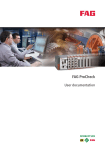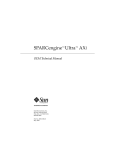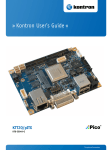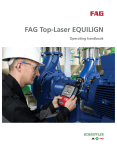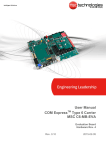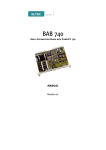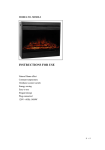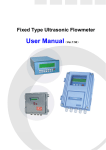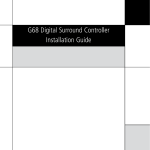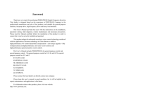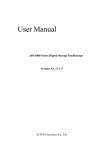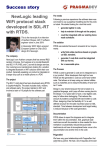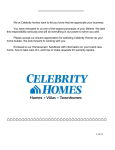Download "user manual"
Transcript
1 Imprint FAG Industrial Services GmbH Kaiserstraße 100 52134 Herzogenrath Germany Telephone: +49 (0) 2407 9149 66 Telefax: +49 (0) 2407 9149 59 E-mail: [email protected] Internet: www.schaeffler.com/services All rights reserved. No part of the documentation or software may be reproduced or processed, duplicated or disseminated with electronic systems in any form without our written permission. The names and trademarks of the individual companies used in the documentation are subject to general trademark, copyright and patent protection. DTECT is a registered trademark of FAG Industrial Services GmbH. ICP is a registered trademark of PCB Piezotronics Inc. and IMI. Microsoft, Windows and Windows NT are trademarks or registered trademarks of Microsoft Corporation in the USA and/or other countries. Version 3.8.8 Original user guide © 31/08/2015 FAG Industrial Services GmbH Table of Contents Table of Contents 1 2 3 4 General ..................................................................................................................................... 3 1.1 Safety .............................................................................................................................................................................................. information 3 1.2 Hazard.............................................................................................................................................................................................. symbols and signal words 4 1.3 .............................................................................................................................................................................................. 5 About this manual Product ..................................................................................................................................... description 6 2.1 Intended .............................................................................................................................................................................................. use 6 2.2 .............................................................................................................................................................................................. 7 Modifications by the user 2.3 Technical data .............................................................................................................................................................................................. 7 2.4 9 Scope .............................................................................................................................................................................................. of delivery Installation ..................................................................................................................................... 10 3.1 Installation .............................................................................................................................................................................................. place and required materials 10 3.2 .............................................................................................................................................................................................. 11 Dimensions 3.3 Install.............................................................................................................................................................................................. device 12 Set up ..................................................................................................................................... 13 4.1 5 6 Sensor inputs ...................................................................................................................................................................................... 15 4.1.2 Digital revolution sensor ...................................................................................................................................................................................... 16 4.1.3 ...................................................................................................................................................................................... 18 Analog revolution sensor 4.2 Connect .............................................................................................................................................................................................. switching output 19 4.3 .............................................................................................................................................................................................. 20 Establish ethernet connection 4.4 Establish .............................................................................................................................................................................................. serial interface connection 21 4.5 Connect power plug .............................................................................................................................................................................................. 22 4.6 Mains.............................................................................................................................................................................................. power connection 23 Configuration ..................................................................................................................................... 24 5.1 Standard .............................................................................................................................................................................................. configuration 25 5.2 DIP switch .............................................................................................................................................................................................. and jumper settings 25 5.2.1 Master-Board ...................................................................................................................................................................................... 27 5.2.2 Connection-Board ...................................................................................................................................................................................... 30 5.2.3 ...................................................................................................................................................................................... 32 Supply-Board 5.2.4 Isolation amplifier module (ISO-Amplifier) ...................................................................................................................................................................................... 32 Operation ..................................................................................................................................... 35 6.1 Operating controls .............................................................................................................................................................................................. 35 6.2 Start of .............................................................................................................................................................................................. operating 36 6.3 7 .............................................................................................................................................................................................. 15 Connecting sensors 4.1.1 Manual .............................................................................................................................................................................................. operating 37 6.3.1 ...................................................................................................................................................................................... 37 Display 6.3.2 Select a configuration ...................................................................................................................................................................................... 38 6.3.3 Configure ...................................................................................................................................................................................... revolution input 38 6.3.4 Menue ...................................................................................................................................................................................... structure 39 6.3.5 ...................................................................................................................................................................................... 40 Reset a pre-alarm 6.3.6 Reset a main alarm ...................................................................................................................................................................................... 40 6.3.7 Set...................................................................................................................................................................................... a pre-alarm limit 40 6.3.8 Reboot ...................................................................................................................................................................................... / reset device 41 6.3.9 ...................................................................................................................................................................................... 42 Error messages 6.4 Configure .............................................................................................................................................................................................. network interface 43 6.5 Computer-controlled .............................................................................................................................................................................................. operation 46 Layout ..................................................................................................................................... and function 47 7.1 Variants .............................................................................................................................................................................................. 47 7.2 System .............................................................................................................................................................................................. description 48 1 7.3 .............................................................................................................................................................................................. 48 Monitoring modes and storage possibilities 7.3.1 Monitoring ...................................................................................................................................................................................... modes in the frequency domain 48 7.3.2 Monitoring ...................................................................................................................................................................................... in the time domain 48 7.3.3 Storage ...................................................................................................................................................................................... possibillities 49 8 Maintenance ..................................................................................................................................... and repairing 51 9 Taking ..................................................................................................................................... out of service and disposal 52 10 Contact ..................................................................................................................................... 53 11 Appendix ..................................................................................................................................... 54 Index..........................................................................................................................................56 2 General 1 General 1.1 Safety information The DTECT X1 s / WiPro s hardware is manufactured in accordance with the approved standards and guidelines (see Declaration of Conformity in the appendix) and is safe for operation. Nevertheless, the device may pose certain unpreventable residual risks to users and third parties or objects. Therefore, it is essential that all safety information contained in this manual is complied with. Moreover, the universal safety and accident prevention regulations must be considered. Non-compliance can endanger the health and life of persons or cause material damage. The safety information in this manual are valid in the Federal Republic of Germany. In other countries the relevant national rules. Please note, the FAG DTECT X1 s / FAG WiPro s device does not fall under the Machinery Directive 2006/42/EC! This manual distinguishes between general security information, which applies to the complete manual and is described in this chapter and special security information, which can be found at the beginning of the corresponding chapter or next to the individual steps. General safety information DTECT X1 s / WiPro s is designed to be integrated in a plant as system for analyzing and monitoring oscillations. The installation into the plant, the connection of the system to the components of the plant and the operation of the system within the plant must only be performed with the observation of the specifications contained in this manual (see "Technical data" 7 ). The plant operator is responsible for the proper installation and the safe operation of the complete plant. Depending on the model, it is possible to switch plant components via relay outputs and to pass characteristic values or alarms to superordinated control systems via current outputs in addition to the registration of measured values. For this purpose, the limits of use of the connected plant components need to be taken into account in addition to the DTECT X1 s / WiPro s specifications. This is the sole responsibility of the plant operator. The FAG DTECT X1 s / FAG WiPro s device may not be used for safety-critical tasks or switching operations! Operating staff DTECT X1 s / WiPro s systems must only be installed, operated and maintained by authorized electrotechnicians who have been trained in accordance with the relevant provisions. DANGER Contact with dangerous voltages can be life-threatening! DTECT X1 s may only be prepared for use by persons with proven qualifications in accordance with the relevant rules and regulations. Be certain that all components of the DTECT X1 s device are voltage free at all pins when performing work. Actuate the main switch (or emergency switch) or unplug the plug-in connection to the device and secure the system so that it cannot be switched on again. If no plug-in connection to the DTECT X1 s device is used, it must be possible to turn off the device via an assigned, externally-installed means of isolation (e.g. a main switch). The means of isolation must meet the standards IEC 60947-1 and IEC 60947-3 and must isolate all current-carrying conductors. The means of isolation must be firmly mounted in a freely-accessible place at a distance of 1 to 1.5 meters from the device so that in case of danger, immediate shut-down is possible. 3 1.2 Hazard symbols and signal words Hazard symbols used Safety and hazard information is characterized by standardized, specific hazard symbols. If no specific symbol applies, a general hazard symbol is used instead. General hazard symbol DANGER Type and source of the danger are described here Measures to prevent the danger are explained here. Specific hazard symbols DANGER ELECTRICAL SHOCK HAZARD! This symbol represents the electrical shock hazard which can lead to personal injury including death or material damage. Signal words used Signal words indicate the severity of danger given if the measures for reducing damage are not observed. Caution: Slight material damage can occur. Warning: Slight personal injury or severe material damage can occur. Danger: Personal injury can occur. In especially serious cases there is danger to life. 4 General 1.3 About this manual This manual describes the installation and use of the DTECT X1 s / WiPro s hardware and contains important information about the proper and safe use. Please read these instructions carefully prior to the start-up and keep them in a safe place. Ensure that these instructions are available to all the users, these instructions are included when the product is transferred to other users, any additions and changes provided by the manufacturer 53 are always included. Additional information To operate a DTECT X1 s / WiPro s system, the included FAG Administrator software is required in addition to the hardware described in this manual. It is described in the "Administrator" manual. Definitions Product: The DTECT X1 s / WiPro s hardware described in this manual. This user documentation is valid for both products. User: Person or organization with the ability to start up and use the product. Specialist: Person who is capable of recognizing risks and preventing potential hazards caused by the operation or maintenance of the product based on their relevant training and experience. Symbols used This symbol indicates helpful additional information and device settings or application tips that help you perform tasks more efficiently. Cross reference symbol 5 : This symbol refers to a manual page containing further information. When reading the manual in PDF-format on the computer screen you can jump to that page by simply clicking on the word to the left of the symbol. 5 2 Product description Over FAG DTECT X1 s / FAG WiPro s DTECT X1 s WiPro s FAG DTECT X1 s / FAG WiPro s is a condition monitoring system for the continuous frequency selectiv monitoring. A device can register, record and analyse measured values on up to 8 channels via connected sensors. After the analysis, the system can activate outputs depending on user-defined alarm limits and can display the status by LEDs or send messages over the network. For the integration into a superordinate system, various inputs are available, which can be used to record additional signals and validate measurements. These signals can be used as management parameters for a dependent signal analysis, e. g. to trigger measurement tasks controlled by time or event. Using the DTECT X1 s / WiPro s system, a wide range of applications can be covered. Several DTECT X1 s / WiPro s systems can be combined in a single network. They are administrated centrally on a PC regardless of the number of devices using the Administrator software. FAG Industrial Services GmbH offers you data acquisition optimized for your needs using DTECT X1 s / WiPro s. Based on the extensive machinery knowledge of FAG Industrial Services GmbH, the devices differ only in terms of internal hardware and filter settings. Therefore, in the following, operation will be described based on the DTECT X1 s device. 2.1 Intended use FAG DTECT X1 s systems are exclusively intended for: recording and analyzing oscillation measurement signals, evaluating the signals received by the input modules. The FAG DTECT X1 s / FAG WiPro s device as well as the associated components are not admitted for the use in residential areas! DTECT X1 s systems must only be operated within the limits specified in the Technical data 7 to the extent provided, the limits of use of the individual components must always be taken into consideration too. Measured value analyses and changes of the settings may only be conducted with the supplied Administrator software, or, to the extent possible, on the device itself. Any other use exceeding the above is deemed unintended and the user will bear the full risk associated with it. The user is responsible for the intended use. This includes the compliance with these instructions. 6 Product description 2.2 Modifications by the user The user may not carry out any modifications to the hardware of the FAG DTECT X1 s system. The user is merely allowed to make setting changes to the device by means of the Administrator software as well as to change device fuses and assembly of the buffer amplifier module. For modifications in excees to this the user bears all responsibility! Should you encounter a defect in your DTECT X1 s / WiPro s system please contact your customer adviser 53 . 2.3 Technical data The DTECT X1 s device may not be used in the instrument voltage categories II, III, and IV! Cover all M12 plug-in sockets which are not in use with the screw covers provided. The preservation of the protection class can only be ensured in this manner. Housing Die-cast aluminum alloy EN AC-44300 DIN EN 1706 (GD AI Si 12 according to DIN 1725) Dimensions approx. 260x150x90 mm (WxHxD) Integrated cover holder Surface RAL 7016 / anthracite gray, powder coated Cover screws Stainless steel 1.4567 (cannot be lost) Mounting screws Internal-hexagon cylinder head screw, M5x25 mm, head diameter max. 8 mm (not included in delivery) Seal TPE molded seal, silicone-free PA pressure-compensation element For the housing air intake and venting Protection class IP 67 / EN 60529 Power supply 24 V version: 24 VDC, 10 W 230 V version: 115/230 VAC, 50/60 Hz, 15 W The external power supply unit connected to the device for the 24 V version may not have a power rating of more than 50 W. Electrical safety Protection class I The signal inputs and switching outputs may only be operated in connection with safety extra-low voltage! Inputs Input for ICP sensors with a supply of 24 V/4.7 mA Voltage input +/-10 V, for other sensors (optionally AC or DC coupled) Measuring parameters Measuring parameters for vibration sensors: Acceleration (standard) convertible into velocity and displacement by integration Other measuring parameters (e.g. displacement, velocity, force, pressure, temperature, etc.): by use of corresponding sensors. Optional: Change of the particle count, stationary torque measurement Number of channels 8 channels, 16 monitoring configurations definable in terms of time or frequency range; up to 12 frequency bands with buzzing-alarm thresholds or individual alarm thresholds for each band can be set for monitoring configurations in a frequency range; for time ranges, alarm is triggered when the threshold for one of the defined characteristic values is exceeded Outputs 2 switching outputs: Relays (normally closed or normally open (jumper) 30V/2A) for main alarm and pre-alarm 2 analog outputs: 4-20 mA, a characteristic value can be assigned to each Optional: 0-20 mA (adjustable by Administrator software) Display LCD display, alphanumeric, 4 lines with 20 characters each, LED signal light red/yellow/green for main alarm, prealarm and no alarm, as well as for ethernet and serial Button for settings Five located on the front panel for setting the display during operation as well as alarm reset and reboot of the device 7 Ports Landline/radio modem or ethernet for a network/internet or RS232 for connecting a computer Temperature range Working range, -20 °C to +70 °C; when using isolation amplifiers: -10°C to +60°C Instrument voltage category CAT 1 Voltage surge resistance For the sensor inputs: ± 15 V For the additional channels: ± 25 V Max. allowed potential to earth 50 V Measuring range For sensor channels: ± 10 V For analog additional channels: ± 10 V For digital additional channels: 0-24 V Battery Type: lithium Battery, size 1/2 AA, rated voltage: 3.6 V, capacity: 1.2 Ah (soldered connection) Subject to technical modifications! 8 Product description 2.4 Scope of delivery Scope of delivery 1. FAG DTECT X1 s / FAG WiPro s device 2. User manual FAG DTECT X1 s / FAG WiPro s 3. Administrator software with user manual on CD-ROM 4. Power plug 5. M12 plug for ethernet 6. M12 plug for RS232 7. Ethernet crossover cable RJ45 on M12 plug (5 meter) 8. Internal bridging module for isolation amplifier (2 pieces) 9. Screw covers for M12 sockets (13 pieces) The scope of delivery for the DTECT X1 s device does not include any fastening materials. Optional accessories In connection with the FAG DTECT X1 s / FAG WiPro s device, FAG Industrial Services GmbH offers a wide range of optional accessories. Please contact your customer adviser 53 . 9 3 Installation This section describes how to install the DTECT X1 s device at the installation site. Before installation, check to be sure the device has not sustained any damage. In case of doubt, consult an electrotechnician or contact your customer adviser 53 at FAG Industrial Services GmbH. 3.1 Installation place and required materials Installation place The DTECT X1 s device can be operated at ambient temperatures of from -20 °C to +70 °C. If isolation amplifiers are used, please be aware that they only can be operated at ambient temperatures of from -10 °C to +60 °C. If the device is exposed to intense high-frequency radiation in the operating environment, the measurement results can be influenced. Installation type The DTECT X1 s device is designed for wall mounting or mounting directly on a machine. As an option, accessories for top-hat-rail installation can be ordered from FAG Industrial Services GmbH. Please contact your customer adviser 53 . Material For the installation of the FAG DTECT X1 s device, the following materials are required: Attachment material (dependent on the mounting surface) 4 mounting screws: Internal-hexagon cylinder head screw, M5x25 mm, head diameter max. 8 mm Measuring tape Philips screwdriver, PH2 Slot screwdriver, 3.5mm Multimeter Side-cutting pliers Wire strippers Cable cutter Wire-end-ferrule pliers Wire-end ferrules 10 Installation 3.2 Dimensions Device dimensions 11 Drilling dimensions 3.3 Install device The DTECT X1 s device can be mounted to a wall or directly to a machine housing. The scope of delivery for the DTECT X1 s device does not include any fastening materials. Please, select them depending on the underground. The housing of the DTECT X1 s musst not be opened for the installation. Install device Provide 4 drillings with the delivered template or the specified drilling dimensions Draw off the two cover plates of the DTECT X1 s device forwards. Mount the device with 4 assembly screws and clip on the two cover plats again. 12 12 . Set up 4 Set up This section contains a description of how to connect the various sensors, connect the switching output, configure the communication, mount a power supply for the DTECT X1 s device. Safety information Please be certain to observe the following precautions for your own safety and to avoid damage to the DTECT X1 s hardware. DANGER Contact with dangerous voltages can be life-threatening! DTECT X1 s may only be prepared for use by persons with proven qualifications in accordance with the relevant rules and regulations. Be certain that all components of the DTECT X1 s device are voltage free at all pins when performing work. Actuate the main switch (or emergency switch) or unplug the plug-in connection to the device and secure the system so that it cannot be switched on again. If no plug-in connection to the DTECT X1 s device is used, it must be possible to turn off the device via an assigned, externally-installed means of isolation (e.g. a main switch). The means of isolation must meet the standards IEC 60947-1 and IEC 60947-3 and must isolate all current-carrying conductors. The means of isolation must be firmly mounted in a freely-accessible place at a distance of 1 to 1.5 meters from the device so that in case of danger, immediate shut-down is possible. CAUTION Damage to the electronic components as a result of improper handling! Never touch the PC board or the components located on it. Only the settings for the device hardware which are described in the following are allowed. Do not remove or damage the pressure-compensation element. If the pressure-compensation element is missing or is damaged, condensation water can enter the DTECT X1 s housing. When choosing the cable material and when making power-supply connections, the relevant regulations for high-voltage equipment with rated voltages of up to 1000 V must be observed. Overview of connections On the bottom of the DTECT X1 s device, plug-in sockets can be found for connecting electrical power, the various input and output signals and the pressure-compensation element. 13 Plug Name Coding Input 1 - 8 M12 plug, 4-pin A standard Ethernet M12 plug, 4-pin D data RS-232 M12 plug, 8-pin A standard AddCh 1 M12 plug, 4-pin A standard AddCh2 M12 plug, 4-pin A standard Output M12 plug, 8-pin A standard Power Power connector, 7-pin Cover all unused M12 plug-in sockets with the screw covers provided. The preservation of the protection class can only be ensured in this manner. 14 Set up 4.1 Connecting sensors The following sensors can be connected to the DTECT X1 s device: Sensors with a twisted pair cable: Connect the wires to the contacts for sensor signal + (pin 4) and sensor signal - (pin 3). Sensors with a shielded twisted pair cable: Connect the wires to the contacts for sensor signal + (pin 4) and sensor signal - (pin 3) and the cable shield to the shield (pin 2). Sensors with a coaxial cable: Connect the central wire to sensor signal + (pin 4) and the shield to sensor signal - (pin 3). For connecting sensors with MIL plugs, pre-assembled connecting cables of various lengths can be purchased from FAG Industrial Services GmbH. Please contact your customer adviser 53 . 4.1.1 Sensor inputs Acceleration input at Input 1 to 8 Input 1 to 8 - 4 pin M12 System Plug-in Connector (Standard) (Plug view: solder side) Pin Meaning 1 not connected 2 Shield 3 Sensor signal - 4 Sensor signal + Annotation 15 Please observe that on the connection board, the default configuration is for the shield to be connected to sensor signal - via the jumpers. A cable length of at most 50 meters of shielded twisted pair cable is recommended for the sensor inputs. If ICP sensors are used, the sensor inputs in the Administrator software must be set to ICP supply (see Administrator manual). 4.1.2 Digital revolution sensor Inductive or optical sensors can only be connected to additional channel 1. The internal converter must be correspondingly configured for this purpose (see Configure revolution input 38 ). Inductive Sensor at Additional Channel 1 Optical Sensor at Additional Channel 1 16 Set up Digital Signal at Additional Channel 1 AddCh 1 - 4 Pin M12 System plug-in Connector (Standard) (Plug view: solder side) Pin Meaning Annotation 1 24 V output + Power supply +, max. 200 mA 2 24 V output - Power supply -, internal connected with pin 3 CAUTION Damage to the electronic components possible! Pin 2 must be open, if you do not use the FAG standard sensor (see article list) as an optical revolution sensor! 3 Sensor signal - Digital revolution input, sensor signal - 4 Sensor signal + Digital revolution input, sensor signal + Only use standard sensors with PNP wiring on additional channel 1. We recommend the FAG standard sensor (see article list) as an optical revolution sensor. Please contact your customer adviser 53 . 17 4.1.3 Analog revolution sensor Analog signal at Additional Channel 1 or 2 AddCh 2 - 4 Pin M12 System Plug-in Connector (Standard) (Plug view: solder side) Pin Meaning Annotation 1 24 V output + optional power supply +, max. 200 mA 2 24 V output - optional power supply -, internal connected with pin 3 3 Sensor signal - Analog revolution input, Sensor signal - 4 Sensor signal + Analog revolution input, Sensor signal + Isolate all incoming signals galvanically. If that is not possible, use an isolation amplifier. Isolation amplifier modules can be purchased as an optional accessory from FAG Industrial Services GmbH. Please contact your customer adviser 53 . Set the isolation amplifier according to the requirements of the input signal. 18 Set up 4.2 Connect switching output Switching output as Relay output or Analog output OUTPUT - 8 Pin M12 System Plug-in Connector (Standard) CAUTION Damage to the electronic components as a result of improper handling! The maximum power consumption of the devices connected to the relays may not exceed 30 V and 2 A! No external power source may be connected to the analog outputs! (Plug view: solder side) 19 Pin Meaning Annotation 1 Relay 1, contact 1 (VA) Factory setting: Normally open 2 Relay 1, contact 2 (VA) 3 Relay 2, contact 1 (HA) 4 Relay 2, contact 2 (HA) 5 Analog 1, output + 6 Analog 1, output - 7 Analog 2, output + 8 Analog 2, output - Factory setting: Normally open VA = Pre-alarm; HA = Main alarm The FAG DTECT X1 s / FAG WiPro s device may not be used for safety-critical tasks or switching operations! The analog outputs deliver max. 20 mA at 24 V max. The relay output is factory configured as a normally open contact. It can also be configured as a normally closed contact (see Connection Board > J200 30 ). 4.3 Establish ethernet connection Ethernet - 4 Pin M12 Male Ethernet Connector (Plug view: solder side) 20 Pin Meaning 1 TD+ 2 RD+ 3 TD- 4 RD- Annotation Set up 4.4 Establish serial interface connection RS-232 - 8 Pin M12 System plug-in connector (Standard) (Plug view: solder side) When using a serial cable Pin Meaning DB9 socket (female) 1 CTS 8 2 RTS 7 3 TxD 3 4 RxD 2 5 Earth 5 6 not connected 7 not connected 8 not connected When using a null modem cable Pin Meaning DB9 plug (male) 1 RTS 7 2 CTS 8 3 RxD 2 4 TxD 3 5 Earth 5 6 not connected 7 not connected 8 not connected 21 4.5 Connect power plug Pin configuration of the Power plug (Plug view: solder side) 24 V variant Pin Meaning 1 not connected 2 not connected 3 not connected 4 + 24 V 5 0 V (GND) 6 not connected 7 PE Annotation Please connect for voltage surge protection. 230 V variant 22 Pin Meaning 1 not connected 2 L (115/230 V AC) 3 N (115/230 V AC) 4 not connected 5 not connected 6 not connected 7 PE Annotation Set up 4.6 Mains power connection On the bottom of the DTECT X1 s device, the socket for connecting electrical power can be found. Safety information DANGER Contact with dangerous voltages can be life-threatening! DTECT X1 s may only be prepared for use by persons with proven qualifications in accordance with the relevant rules and regulations. Be certain that all components of the DTECT X1 s device are voltage free at all pins when performing work. Actuate the main switch (or emergency switch) or unplug the plug-in connection to the device and secure the system so that it cannot be switched on again. If no plug-in connection to the DTECT X1 s device is used, it must be possible to turn off the device via an assigned, externally-installed means of isolation (e.g. a main switch). The means of isolation must meet the standards IEC 60947-1 and IEC 60947-3 and must isolate all current-carrying conductors. The means of isolation must be firmly mounted in a freely-accessible place at a distance of 1 to 1.5 meters from the device so that in case of danger, immediate shut-down is possible. CAUTION Damage to the DTECT X1 s hardware can be caused by an unsuitable power supply! Only use a power supply that corresponds to the specifications in the Technical Data well as to the applicable legal regulations for components such as these. 7 as Be certain to observe the data regarding power supply voltage provided on the type plate of the DTECT X1 s device. Ensure the correct polarity when connecting the device. Incorrect polarity may damage the hardware. Connecting the device to the mains power line Check to be certain that the voltage and frequency of the power line correspond to the values stated on the type plate of the DTECT X1 s device. Make the power line cord using the power plug provided (see Connecting the Power Plug 22 ). Plug the power plug into the power socket. When the device is set up 13 , connect it to the mains power line. The DTECT X1 s device will start automatically. 23 5 Configuration In this section you will find out more about the standard configuration of the DTECT X1 s device, the settings for DIP switches and jumpers and how to set up isolation amplifiers. Safety information All work on the PC boards may only be performed by qualified personnel observing the following precautions: DANGER Contact with dangerous voltages can be life-threatening! DTECT X1 s may only be prepared for use by persons with proven qualifications in accordance with the relevant rules and regulations. Be certain that all components of the DTECT X1 s device are voltage free at all pins when performing work. Actuate the main switch (or emergency switch) or unplug the plug-in connection to the device and secure the system so that it cannot be switched on again. If no plug-in connection to the DTECT X1 s device is used, it must be possible to turn off the device via an assigned, externally-installed means of isolation (e.g. a main switch). The means of isolation must meet the standards IEC 60947-1 and IEC 60947-3 and must isolate all current-carrying conductors. The means of isolation must be firmly mounted in a freely-accessible place at a distance of 1 to 1.5 meters from the device so that in case of danger, immediate shut-down is possible. CAUTION Damage to the DTECT X1 s hardware can be caused by static electricity! Before the DTECT X1 s device is opened or the PC boards are touched, the qualified personnel must electrostatically discharge him/herself in order to protect the PC boards from electrostatic discharge. Opening the housing cover Proceed as follows to open the housing cover: On the DTECT X1 s device, pull the two cover panels off toward the front. Unscrew the 4 cover screws and flap the housing cover downward to open. After unscrewing, the screws remain in the housing cover (prevents loss). The cover is firmly connected to the housing by a hinge located on the inside. To close the DTECT X1 s housing, proceed in the reverse order. 24 Configuration 5.1 Standard configuration Upon initial delivery of the DTECT X1 s device, a standard configuration is pre-installed. If the device is reset to the factory defaults, the standard configuration will be reactivated: Sensor inputs The inputs are set as voltage inputs (DC) for safety reasons. If you use ICP, these can be changed in the Administrator software (see Administrator manual). Current outputs The standard configuration for the outputs is as a 4..20 mA interface. This can be changed in the Administrator software to 0..20 mA. Configuration The device is equipped with a standard configuration with which a measurement of the first sensor channel can be performed. A characteristic value for the frequency range of 0-1000 Hz is derived from this measurement and is shown on the display. Comunication The device is delivered with ethernet communication as the default setting. The internal COM server automatically attempts to get an IP address from the DHCP server. If an address is obtained, the COM server automatically sets itself to an IP address in the range of "169.254.x.x" (the last two places are random). Communication can be set to serial (RS-232) using a switch (see Master Board - RS232/ETH 28 ). The switch setting is displayed by the LEDs "serial" or "ethernet" on the front of the DTECT X1 s device. The standard baud rate is 9600 bps and can also be changed in the Net Utility software. Relays The relays for the main alarm and pre-alarm are configured as normally open contacts. They can be configured as normally closed contacts in the Administrator software as well as using jumper settings. 5.2 DIP switch and jumper settings Certain options can only be set using DIP switches or jumpers located inside the device. The following settings can be made on the individual PC boards: Master-Board Set the communication interface Configure the network module Set up isolation amplifier Connection-Board Configure sensor inputs Configure switching output Supply-Board Change fuses 25 Module overview In the DTECT X1 s device, the individual modules are connected to each other using ribbon cable. The cables and plugs have a color designation that corresponds to the color of the respective socket on the PC boards (boards) so that they can be more easily distinguished. Supply-Board J1 - Master-Board J1901: gray plugs and sockets Master-Board J1902 - Connection-Board J4: blue plugs and sockets Multiplexer-Board J2 - Connection-Board J5: black plugs and sockets Furthermore, the following are also connected on the boards: Connection-Board ETH (RJ45 socket) - Master-Board Network (RJ45 socket COM server): Cable with RJ45 plugs. Connection-Board J3 - Master-Board RS-232 (9-pin D-Sub socket): Cable with plug and 9-pin sub-D socket. 26 Configuration 5.2.1 Master-Board Name Use SW1600 Enables the ETH or serial port. The factory setting for the switch is ETH. ETH / network port activated (standard). Serial/RS-232 port activated. SW601 Enables the supply of power from the battery for the real-time clock and the RAM. The factory setting for the switch is ON. Power supply enabled (standard). Power supply disabled. If you turn the battery off, all data and configurations in the device are lost. J1700 Re-starts the network module (reboot) or restores the network module factory defaults (reset). The default setting of the jumper is open, or not present. Jumper open, or not present (standard). Reset or reboot enabled. 27 Name Use AddCh1 and AddCh2 AddCh1 and AddCh2 are equipped with a bridging module as the default. Alternatively, for each auxiliary channel a Isolation Amplifier Module 32 can be installed. Switch SW1600 The microcontroller of the DTECT X1 s device only supports one communication channel. The internal interface of the microcontroller is a serial port to the outside, that can be switched internal to the network interface. That is why the SW1600 switch is used to enable either the internal support of the serial/RS232 port (SER) or, alternatively, of the ETH/ network port (ETH). The current setting is displayed by the LEDs "serial" or "ethernet" on the front of the device. The factory setting is ETH (ethernet). Switch SW601 Using switch SW601, the supply of power from the battery for the real-time clock and the RAM can be enabled. In addition to the date and the time of day, the communication channel baud rate is stored in the real-time clock. The configurations for the device, the monitoring and the modem are stored in the RAM memory. The factory setting for the switch is ON. If you turn the battery off, all data and configurations in the device are lost. Only turn the battery off if you want to take the device out of service for a longer period of time. Afterward, perform a System-Reset 41 and reset the time of day (see Administrator manual). This must be done to ensure that the device functions correctly. Jumper J1700 (only for service purposes) In the event of communications problems, jumper J1700 (spacing: 2.54 mm) can be used to restart the network module (COM server) or to reset the module to the factory defaults. The default setting of the jumper is open, or not present. The network module may only be restarted or reset to the factory defaults by qualified personnel with electrotechnical training. The module can also be rebooted via the Net Utility software. 28 Configuration Restarting the network module Open the DTECT X1 s device (see Configuration 24 ). With the DTECT X1 s device switched on, install jumper J1700 on the master board for a few seconds and then remove it again. The network module will be restarted. Resetting the network module to the factory defaults Switch the DTECT X1 s device off. Install jumper J1700 on the master board and switch the DTECT X1 s device on again. After 15 seconds, the green LED on the LAN module at the RJ45 socket will blink or the yellow LED on the WLAN module will blink in a 1-5-1 sequence. With the device switched on, remove jumper J1700. The network module is now reset to the Factory Defaults 25 . Plug-in positions AddCh1 and AddCh2 AddCh1 and AddCh2 are each equipped with a bridging module as the default. Alternatively, an isolation amplifier can be installed to provide galvanic isolation and conversion of 0/4.. 20 mA and 0..10 V signals. Isolation amplifier modules can be purchased as an optional accessory from FAG Industrial Services GmbH. Please contact your customer adviser 53 . 29 5.2.2 Connection-Board Name Use J100 These jumpers are used to set whether the sensor cable shield is connected to sensor signal - or to PE. The factory setting is shield connected to sensor signal -. to J107 The sensor cable shield is connected to sensor signal - (standard). The sensor cable shield is connected to PE. J1 This flat plug provides the connection for the PE signal. The factory setting is for the flat plug not to be connected. J200 With this jumper you can set whether the relay for the main alarm and/or pre-alarm is configured as a normally open or normally closed contact. The factory setting is for relays 1 and 2 to be configured as a normally open contact. Example: Relay output 1 (pre-alarm) and relay output 2 (main alarm) are configured as normally open contacts. 30 Configuration Jumper J100 to J107 Jumpers J100 to J107 are assigned to one of the eight sensor connections respectively. These jumpers are used to set whether the sensor cable shield is connected to sensor signal - or, alternatively, to PE. The middle pin is always the sensor shield and the rectangular pin is sensor signal -. The jumper is connected to sensor signal - at the factory. Please observe that the directions of the jumper field above and below are oriented oppositely. Please use the following table to determine the assignment of the jumpers to the sensor inputs (inputs 1-8): Sensor input Jumper Input 1 J100 Input 2 J103 Input 3 J107 Input 4 J101 Input 5 J104 Input 6 J106 Input 7 J102 Input 8 J105 Annotation Flat plug J1 Flat plug J1 is used to connect the PE signal additionally. The factory setting is for it to be not connected. Jumper J200 Jumper J200 is used to determine whether relay output 1 (pre-alarm) and/or relay output 2 (main alarm) are configured as normally open or normally closed contacts: Additionally, other configurations are also possible. If jumper J200 is not used, then none of the relay contacts are connected to the output socket. 31 5.2.3 Supply-Board On the supply board are the fuses of the power supply: F1 (115/230 V version): 1.6 A / 250V delay fuse F2 (24 V version): 3.15A / 250V delay fuse 5.2.4 Isolation amplifier module (ISO-Amplifier) As an option, the DTECT X1 s device can be equipped with two isolation amplifier modules. They are used to provide galvanic isolation and conversion of 0/4..20 mA and 0..10 V signals. If no isolation amplifiers are used, the bridging modules supplied must be inserted on the master board (AddCh1 and AddCh2). Isolation amplifier modules can be purchased as an optional accessory from FAG Industrial Services GmbH. Please contact your customer adviser 53 . Configuring and installing insolation modules Disconnect the DTECT X1 s device from the power supply at all pins. Open the DTECT X1 s device (see Configuration 24 ). Configure the isolation amplifier (as described in the following). On the master board, remove the bridging module from the slot "AddCh1/2". Insert the insolation amplifier module into slot "AddCh1/2". CAUTION Damage to the electronic components can result from improper handling! Do not use the isolation amplifier for galvanic isolation from the network! 32 Configuration Name Use J4 and J1 Enables the input of the isolation amplifier as a voltage or current input. The jumper is set to Iin at the factory. Enabled as a current input (lin, default). Enabled as a voltage input (Uin). J6 Sets the current range for the input to 0..20 mA or 4..20 mA. The factory default for this jumper is set. Current range: 0..20 mA Current range: 4..20 mA Jumper J4 and J1 Using the jumpers J4 (lin-/Uin-) and J1 (lin+/Uin+), the input of the isolation amplifier can be enabled as either a voltage input (Uin) 0..10 V or a current input (Iin) 0/4..20 mA. CAUTION Damage to the electronic components can result from improper handling! Jumpers J4 and J1 must always be set in parallel. Jumper combinations other than those described here are not allowed! 33 Voltage input definition Set jumper J4 to Uin- and jumper J1 to Uin+. The input of the isolation amplifier is now enabled as a voltage input (Uin) 0..10 V. Current input definition Set jumper J4 to lin- and jumper J1 to lin+. The input of the isolation amplifier is now enabled as a current input (lin) 0/4..20 mA. Jumper J6 When the current input is enabled, jumper J6 is used to set the current input range to 0..20 mA or 4..20 mA (Life-Zero). If the jumper is installed, the current input is set to 4..20 mA, otherwise it is 0..20 mA. The factory default is for the jumper to be installed. 34 Operation 6 Operation As soon as a DTECT X1 s device has been correctly connected and switched on, the device enters the measuring mode. The monitoring configurations are run cyclically in succession. If a main alarm is triggered in a monitoring configuration this will be skipped in the measuring cycle until alarm reset. The other monitoring configurations continue to run. Interruptions to the measuring mode also occur when new configurations are sent to the device and if data is exchanged between an external computer and the DTECT X1 s device. Each DTECT X1 s device can be operated with the five keys and the 4-line display on its front. These also allow minor adjustments to the configuration. Complete configuration is only possible via a control computer connected to the serial interface or via network. This is the only way to carry out detailed settings such as a definition of the frequency bands. The DTECT X1 s device is configured via the serial interface with a computer on which the Administrator software has been installed. 6.1 Operating controls The following illustration shows the front of the DTECT X1 s basic housing with the controls: The individual positions have the following meanings: Position Meaning 1 4-line LCD 2 Red LED for "Main alarm triggered" 3 Yellow LED for "Pre-alarm triggered" 4 Green LED for "Device is in measurement-operation" On: Messurement runs / Off: Communication or key operation 5 Control key 6 Control keys ENTER : Select, confirm 7 Control key Reboot : Reboot device 8 LED for "Serial connection" 9 LED for "Ethernet connection" or : Move cursor down or up 35 6.2 Start of operating Here, a differentiation is made as to whether the DTECT X1 s device is being started up for the first time or being restarted after a temporary shutdown. Before start-up check the DTECT X1 s device for damage. In case of doubt, consult an electrotechnician or contact your customer adviser 53 at FAG Industrial Services GmbH. If danger-free operation of the DTECT X1 s device is no longer possible, the device must be taken out of service and secured against unintentional operation (see Taking out of service 52 ). that the operating voltage of the DTECT X1 sdevice corresponds to the mains supply (see type plate on the device). Initial operation Make sure that the mains voltage is provided at the DTECT X1 s device and that the desired inputs and outputs of the device are correctly assigned. The message "Loading BUS V*.*" appears in the LCD of the X1 s device, where *.* stands for the version number of the bus software of the X1 s device. The abbreviation "BUS" in the message means "Basic Update System". Devices are equipped with this system so that their firmware can be updated via the serial interface. The X1 s firmware then reports "Booting DTECT X1" followed by the version number. Automatic modem detection then begins. This is indicated by the message "Search for modem". Once modem detection has been completed the DTECT X1 s device enters the monitoring mode. The manufacturer's standard device configuration will be loaded during initial operation. The DTECT X1 s then enters its measuring mode. Should you require a different device configuration for your monitoring task-as is usually the case-the standard configuration has to be modified. Make the necessary changes with the Configuration Manager of the Administrator software and then transfer the modified configuration to the X1 s device (see Computer-controlled operation 46 ). Restarting Proceed in exactly the same way as for initial operation when restarting. The difference here is that all configuration data that you have loaded into the device will be loaded from the internal memory. Thus, a re-configuration is not necessary. Similarly, the characteristic values will be saved in the trend memory from the point at which the device was switched off. 36 Operation 6.3 Manual operating The DTECT X1 s device is always in the measuring, i.e. monitoring mode. The measuring mode is only interrupted if settings are changed or data exchanged with an external computer. To configure the device, it must be in the measuring operation. That is the case, if the green LED "OK" is on (see Operating controls 35 ). The keys on the front of the device 35 can be used to set the pre-alarm limit for the monitoring configuration, reset the pre-alarm of a monitoring configuration, reset the main alarm of a monitoring configuration, reboot the device or reset the device to factory settings. This manual operation will be described in the following. 6.3.1 Display Manual operation is supported by the 4-line display. The device status can also be read off on this display. Contents of the display lines in the monitoring mode The following lines are shown in the display in the monitoring mode, for example. Whereby: 1st line: Number of selected monitoring configuration and last measured characteristic value. 2nd line: Current monitoring configuration and corresponding characteristic value type. 3rd line: (empty) 4th line: Status display for each active sensor channel. Display in monitoring mode Contents of the display lines when setting the device Manual operation of the device is menu-oriented. The following information can be found in the lines for your assistance: 1st line: Menu items which can be selected 2nd line: Short help text 3rd line: (empty) 4th line: Status display for each active sensor channel. Display to quit a sub-menu Symbols of the status display (4th line) - Sensor OK and in measuring operation - Sensor OK - Sensor error In the following example this means: Sensor 1 is OK and is in measuring operation, sensor 2 is OK and sensor 3 has an error. 37 (Example) The individual menu items and the steps you have to take will be described in the following sections. 6.3.2 Select a configuration A monitoring configuration has to be selected, for example, so that its characteristic value is shown in the display and to be able to carry out settings for this configuration. The first monitoring configuration is always selected after the device is switched on. Select a different configuration by pressing the or key. This will scroll up or down through the configurations successively. Press the ENTER key to select a configuration. The following appears in the display: Display to select a configuration The 1st line shows the number of the selected configuration with the characteristic value type. The standard monitoring mode display re-appears shortly after selection. 6.3.3 Configure revolution input The auxiliary channel 1 (AddCh 1) on the DTECT X1 s device can be configured as a rotational speed input. Please observe that for the rotational speed input, pulses up to max. 24 V can be processed. The maximum number of pulses per revolution is 5000. The switching threshold for a pulse to be recognized is 2 V (± 0.5 V hysteresis). Maximum rotational speeds of 60 to 12000 rpm can be configured. The maximum pulse frequency which can be processed by the device is 30 kHz. The actual pulse frequency is derived from the maximum rotational speed and the number of pulses per revolution. Configuration is performed on the DTECT X1 s device using the function keys: If the device is measuring, first press the key "Enter" to go into the configuration menu. Using the keys or , select "AddCh1 Options" in the menu. Change the setting there from "Analog input" to "Digital input". 38 Operation Set the number of pulses/revolution (max. 5000). Select the measuring range "rotational speed". After the number of pulses/revolution has been entered, the measuring range and the maximum rotational speed will be shown on the display. The following limitations for the maximum rotational speed arise due to the maximum pulse frequency of 30 kHz: Number of pulses Max. adjustable rotational speed (U/min) Max. adjustable rotational speed (Hz) 5000 360 6 3000 600 10 1200 1500 25 600 3000 50 300 6000 100 150 12000 200 Select the maximum measurable rotational speed range. The displayed sensitivity must be set in the device configuration of the Administrator software and must be transferred to the device (see Administrator manual). If the maximum rotational speed is exceeded by the system, the max. rotational speed that can be set will be stored in the DTECT X1 s device. 6.3.4 Menue structure The first menu contains the numbers of the monitoring configurations. They are selected in the manner described in "Select a configuration" 38 . You can enter the first sub-menu, if defined, from each of these configurations with the ENTER key, where you will find the menu items Exit menu Pre-alarm off Main alarm off Alarm limits Settings AddCh1. Select these items with the or key. Press the ENTER key in the menu item Exit menu to return to the main menu with previously selected configuration. 39 Always select this item if you wish to quit the menu without taking any action. The previously triggered alarms are reset with the key in the menu items Pre-alarm off and Main alarm off. The configuration selected in the main menu is then reset. The limit of the pre-alarm can be set as a percentage of the main alarm limit in the menu item Alarm limits. Set levels in 5% steps between 5% - 95% with the or key. The new pre-alarm limit is saved with the ENTER key and you will be returned to the main menu. The following sections explain those actions which can be carried out when a menu item is selected. 6.3.5 Reset a pre-alarm If a pre-alarm is triggered for a configuration in the measuring mode the yellow LED on the front of the DTECT X1 s device comes on. To reset the pre-alarm, first find the configuration which has triggered the pre-alarm. Select the configuration "Select a configuration" 38 ), this being marked by a "V" in the first line of the display. 38 with the or key (see Press the ENTER key to enter the sub-menu. Select the Pre-alarm off menu item with the or and confirm this menu item with the ENTER key. Display to reset a pre-alarm limit The pre-alarm will be deleted and you will be returned to the selected configuration in the main menu. 6.3.6 Reset a main alarm If a main alarm is triggered for a configuration in the measuring mode the red LED on the front of the X1 s device. The corresponding configuration will be skipped in subsequent measurements at the default configuration. The main alarm has to be reset before the configuration can be restored to the measuring cycle. Proceed as follows: Find the configuration 38 which has triggered the main alarm with the or The configuration is marked by the letter "H" in the first line of the display key (see "Select a configuration" 38 ). Press the ENTER key to enter the sub-menu and select the Main alarm off menu item with or key. Confirm this menu item with the ENTER key. Display to reset the main alarm limit The main alarm will then be deleted and you will be returned to the selected configuration in the main menu. 6.3.7 Set a pre-alarm limit You can only set the limits for the pre-alarm of the first frequency band or characteristic value via the control panel of the DTECT X1 s device. 5% step values between 5% and 95% of the main alarm limit are possible. You can only define the main alarm limit itself with the Configuration Manager of the Administrator software on the external control computer. 40 Operation The pre-alarm limits for further frequency bands can only be changed with the Configuration Manager of the Administrator software on the PC. Proceed as follows to define the pre-alarm limit: Select the configuration in which you wish to change the pre-alarm limits with the or key. Open the sub-menu with the ENTER key and select the Alarm limits menu item with the or key. Display showing the sub-menu item to set the pre-alarm limits Use the ENTER key to enter the list of values for the pre-alarm limits. The first line in the display shows the selected value. Display to set the pre-alarm limits Select the desired value with the or key. Confirm this with the ENTER key. You will then be returned to the initially selected monitoring configuration in the main menu. 6.3.8 Reboot / reset device Reboot device (Reboot) If necessary, you can reboot the device as follows: Press the Reboot key and keep it pressed for 5 seconds. The device reboots as described in the chapter "Start of operation" 36 . When you press the Reboot key during operation, the data of the current measurement will not be saved. Reset device to factory settings (System reset) If the DTECT X1 s device is reset to the factory defaults, all data and configurations stored in the device will be deleted. If needed, transfer these to the control computer BEFORE resetting (see Administrator manual). A saved configuration can later be transferred to the device. The device comes with a pre-set start-up state consisting of a configuration by FAG Industrial Services GmbH. This default configuration 25 is set after a system reset automatically. Reset the device to factory settings as follows: Press the , and Enter keys simultaneously and press the Reboot key. Keep it pressed for 5 seconds. Release the Reboot key and 41 wait until the System Reset message appears on the display. Release the , and Enter keys. Please repeat the process again, if the System Reset message does not appear. After the reset the default configuration 25 of the DTECT X1 s device is set. The network settings of the COM server are kept. Please check nevertheless whether the baud rate of the DTECT X1 s device matches with the baud rate of the COM server. Otherwise, you can adjust the baud rate in the Net Utility (see Net Utility manual). Now, you can create a new configuration or transfer your backed-up configuration from the Administrator software to the DTECT X1 s (see "Connection with a device" in the Administrator manual). 6.3.9 Error messages If errors occur in the monitoring mode - we do not mean an alarm - the user will be informed of these on the display. Before troubleshooting, always check whether the message has been caused by a change in the status of the monitored machine, e.g. a change in its speed. The following error messages are possible: 42 Error message Meaning No Filter Wrong filter or the speed is outside the valid range for the filter. Solution: If the error does not go away adjust the position and width of the highest frequency band. Config Error An error has occurred in the monitoring configuration data. Solution: Perform a system reset 41 . Interrupted A measurement with a monitoring configuration has been interrupted due to changes in settings or data transfer. Error in GConf Error in device configuration. Solution: Perform a system reset 41 . Sensor Error The sensor cable is not connected, interrupted or short-circuited. If the cable is ok, the sensor is defective. Solution: Check cable; change sensor if necessary. No Trigger The monitoring configuration could not perform validation. Solution: If the error does not go away, check the additional signals validation conditions and configuration setting. Overload Overload on a sensor input amplifier, e.g. with big fluctuation of vibration signals. Solution: If the error does not go away, select a suitable fixed amplification factor in place of the automatic amplifier setting. A further possibility is to deactivate the automatic overload control. Speed Err The level of the signal used for validation changes faster than the maximum value defined in the configuration during measurement. Solution: If the error does not go away, check settings in the monitoring configuration. No Windows The upper frequency of the highest frequency band is greater than the low pass cut-off frequency. Solution: If the error does not go away adjust the position and width of the highest frequency band. Signal Error The signal quality check detected an invalid time signal. The time signal will not be saved. Operation 6.4 Configure network interface Before you can communicate with the DTECT X1 s device via the network interface (ETH) an IP address must be assigned. With the included software Net Utility you can set up connection parameters for the communication with the control computer of the DTECT X1 s device. The Net Utility software is installed by default alongside the software FAG Administrator (see FAG Administrator manual). To configure the ethernet interface via the Net Utility software you need unlimited (full) UDP communication on port 2362 and UDP multicast capability. For the TCP communication the ports 80 and 2101 must be open. In case of problems with the safety requirements of your system, please contact your system administrator. Tip: Ask your system administrator to unlock the UDP communication for a short time or run the configuration from a computer without blocking. Proceed as follows To configure the network interface, first connect the DTECT X1 s device to the local network. Afterwards you can configure connection parameters as described in the section "Initial configuration" 43 . If the network interface is already configured, you can change the settings for baud rate, TCP port and the communication to the Remote Server. Proceed as described in the section "Change ethernet settings" 45 . If you have enabled the password protection in the device settings of the FAG Configuration Manager, you will be asked for a user password on each modification. Initial configuration: Set up ethernet interface to the local network To set up the network interface, the DTECT X1 s device must be located on the local network! Furthermore o you need the MAC address of the device (e.g. "00:40:9D:39:9B:B1"). Which can be found on the DTECT X1 s case. o make sure that the device is switched on and that it is connected to the ethernet network. The Ethernet LED is on if the communication interface is activated on the Master-Board 28 . Start the software Net Utility. A wizard assists you in setting up the network interface: Click on Start > Programs > FAG > Administrator > Tools > Net Utility. The overview displays all devices that were found on the local network. If the DTECT X1 s device can not obtain an IP address from a DHCP server, it automatically gets an IP in range of "169.254.x.x". If you have switched on the DTECT X1 s device just recently, it is shown after the device start up process is complete. Press Refresh to search for devices again; Clear empties the list. Select the DTECT X1 s device by the MAC address and click Next. 43 In the next step you can configure the network settings. The MAC address of the selected device is displayed for verification. If necessary, you can restart the network module with Reboot. The connection parameter settings are not adopted. The following possibilities are available: If your network supports DHCP select Obtain IP settings automatically using DHCP. The settings for the IP address, subnet mask and gateway are set automatically. Otherwise: Select Use the following IP settings, enter the IP address, subnet mask and gateway and press Search to test the connection to the device. Click Next and confirm the query "Write modified network configuration" with OK. The settings will be transferred and the DTECT X1 s device is restarted. Then you return to the overview with all devices. Select the device again and click Next. The settings for the IP address, subnet mask and gateway are displayed. Click Next. The software Net Utility verifies the connection between the COM server and the Master Unit in the DTECT X1 s device. If the connection is established successfully, you can adjust further settings in the next step. If the connection is not established, the Net Utility software tries to adjust the baud rate of both modules. Even if this fails, the message "All baudrates scanned but no master unit answered" is shown. Then proceed as follows: Reset the DTECT X1 s device to factory settings reboot the network module 28 . All settings are reset to factory settings! 44 41 and Operation Further settings Finally, you can adjust the transmission speed, the network address and communication settings to the FAG Remote Server. The DTECT X1 s device comes with a Baud rate of "9600" Baud preset. To raise the transmission speed, you can select a higher baud rate. Select an other port for the DTECT X1 s device, if the default TCP port is used elsewhere or is blocked in your network. Select Use Remote Server, if the connection to the server should be established via the DTECT X1 s device. Enter the IP address and TCP port of the system where the Remote Server is installed. Click Next and check all settings in the overview. Change them with "Back" if necessary. Click Next. The communication settings are transferred and the DTECT X1 s device is restarted automatically, for the settings take effect. Please wait until the process is complete. Click Finish to close the software Net Utility. Change ethernet settings If you have finished the initial configuration as described above, you can establish the connection to the device to change o the transmission speed o the network address and o the communication settings to the FAG Remote Server. Start the software Net Utility. The following possibilities are available, depending on whether the device is inside or outside the local network: The device is within the local network If your device is within the local network, it will be displayed in the overview of the software Net Utility. Select the DTECT X1 s device and click Next. The relevant connection parameters are set automatically. Click again on Next. The software Net Utility establishes a connection to the device and reads the network settings. Now you can change the settings, as described in the section "Further settings" 45 . 45 The device is not in the local network If your device is outside the local network, the software Net Utility can not find the device and the overview remains empty. Please wait until the search for devices is completed with "No devices found" and click Next. Select Use the following IP settings and enter the IP address of the DTECT X1 s device. Click on Search. The connection to the device is established and the network settings are read. Now you can change the settings, as described in the section "Further settings" 45 . 6.5 Computer-controlled operation Create and transfer a device configuration The information on monitoring a sensor signal can be found in the monitoring configurations. The limit frequency of the low pass filter, centre frequency and band width of the frequency bands, type of characteristic value and limits for preand main alarm are required to define a monitoring configuration. A DTECT X1 s device can process a maximum of 16 monitoring configurations-depending on the design. Together with the global settings of the DTECT X1 s, these then represent the device configuration. The device configuration can only be created with the Configuration Manager of the Administrator software on the control computer. It can then be transferred to the DTECT X1 s device via a data connection. There follows a description of this procedure. Please refer to the Administrator manual for detailled descriptions of the individual steps. Create a device configuration, create a connection to this device and transfer the new device configuration to the DTECT X1 s device with the Configuration Manager of the Administrator software. Terminate the data connection. The DTECT X1 s device then switches back to the monitoring mode. Only one device configuration can be stored in a DTECT X1 s device at the same time. Nevertheless, you can administrate any number of device configurations for aDTECT X1 s device in the Configuration Manager. Transfer measured data and characteristic values from the X1 s device The characteristic values saved for every monitoring configuration and the data from the last measurement can be transferred from the DTECT X1 s device to the external computer on which the Administrator software has been installed for analysis and visualization. Proceed as follows to transfer the measured data and characteristic values. Create a connection to this device in the Configuration Manager of the Administrator software (see section "Connection with the device" in the Administrator manual) and start transfer of the desired data from the DTECT X1 s device. Terminate the data connection. The DTECT X1 s device then automatically switches back to the monitoring mode. 46 Layout and function 7 Layout and function 7.1 Variants DTECT X1 s device with various sensors A common feature of all FAG DTECT X1 s / FAG WiPro s devices is the signal processing with analogue formation of the raw signal and further digital processing and monitoring with the aid of the DSP. The DTECT X1 s device can be equipped with varous types of sensor inputs. Possible input types include voltage inputs as well as inputs for ICP sensors. Please specify the desired types with the order. The physical measuring parameters can be selected and are dependent on the input module used. The data memory of each DTECT X1 s device contains important information needed for a monitoring mode such as scanning rate, number of measured values, the cut-off frequency of the low-pass filter, center frequency and band width of the frequency bands or the type of characteristic value with corresponding alarm limits. This information constitutes a monitoring configuration. Various monitoring configurations can be stored in each device which can be automatically run in sequence. All monitoring configurations in a device make up the device configuration. 47 7.2 System description Various option levels are possible with the DTECT X1 s system. Please note that the options of your device may differ according to customized specifications. Input channels, monitoring configurations and additional channels A DTECT X1 s device can save and automatically run a maximum of 16 monitoring configurations. A maximum of 12 frequency bands for a freely selectable input channel can be monitored in each monitoring configuration. Thereby, a number of monitoring configurations can be defined for a single input channel. A DTECT X1 s device has two additional channels. Having at least one additional channel is a pre-condition for speedadapted frequency bands or alarm limits. The channels are also used for validation. If both are used they can be linked by a logical AND-operation. 7.3 Monitoring modes and storage possibilities 7.3.1 Monitoring modes in the frequency domain Each monitoring configuration can handle one of a monitoring mode. This and in the following section contains a summary of the modes. Please note that your DTECT X1 s device may not support all monitoring modes because of its device options. Monitoring with broad band characteristic values ISO 10816 (broad band RMS of vibration velocity) broad band RMS broad band LdZN Monitoring with fixed frequency bands and fixed alarm limits selective RMS, shared characteristic value for all frequency bands selective LdZN, shared characteristic value for all frequency bands selective RMS, one characteristic value for each frequency band selective LdZN, one characteristic value for each frequency band Monitoring with speed-dependent frequency bands and fixed alarm limits selective RMS, shared characteristic value for all frequency bands selective LdZN, shared characteristic value for all frequency bands selective RMS, one characteristic value for each frequency band selective LdZN, one characteristic value for each frequency band Monitoring with speed-dependent frequency bands and alarm limits selective RMS, shared characteristic value for all frequency bands selective LdZN, shared characteristic value for all frequency bands selective RMS, one characteristic value for each frequency band selective LdZN, one characteristic value for each frequency band 7.3.2 Monitoring in the time domain Monitoring in the time domain is by means of characteristic values calculated from time signal: Characteristic values RMS value Peak 48 Layout and function Vibration amplitude (Peak-to-Peak) DC level Crest factor 7.3.3 Storage possibillities Storing the time and frequency signals The DTECT X1 s device saves the last measured time signal and corresponding frequency spectrum for every monitoring configuration during monitoring in the frequency domain. This means a maximum of 16 time and frequency signals (for 16 monitoring configurations). Only time signals are saved on the other hand during monitoring in the time domain. However, an FFT can be calculated from the stored time signals in the Administrator for a more detailed analysis. You can configure so that after a main alarm has been triggered the corresponding monitoring configuration is no longer run. This saves the data which has triggered the alarm until the alarm is reset so that they are not overwritten by further measurements. These are referred to as alarm measurements. The other monitoring configurations are not affected by the alarm message and are processed cyclically. Once the alarm has been reset the corresponding monitoring configurations are once again integrated into the cycle. If the DTECT X1 s device has been configured so that measurements continue in the event of a main alarm the last FFT which has triggered an alarm is stored as an alarm FFT. It remains stored even if the alarm conditions are no longer given and will only then be overwritten at a new alarm. Saving characteristic values The DTECT X1 s determines the configured characteristic values from the time or frequency signals for each monitoring configuration and saves these in the configuration's own loop memory. If additional channels or validators have been activated in a monitoring configuration the corresponding channels are also saved with the characteristic values. The measuring time can also be saved for each characteristic value. The size of the memory available for the characteristic value is fixed. This means that a different number of characteristic value sets can be stored in the loop memory depending on the number of characteristic values, the additional channels used and the "Time stamp" option. The following table shows the maximum possible number of characteristic value sets for the various configuration options. Space for five characteristic values is always reserved in the loop memory for the monitoring configurations during time domain monitoring. These values are shown in grey in the table. No. of frequency bands or charac. values 1 2 3 4 5 6 7 8 9 10 11 12 1 2 3 4 5 6 7 8 9 10 11 12 1 2 3 4 5 6 7 8 No. of additional channels 0 0 0 0 0 0 0 0 0 0 0 0 1 1 1 1 1 1 1 1 1 1 1 1 2 2 2 2 2 2 2 2 Save time stamp no no no no no no no no no no no no no no no no no no no no no no no no no no no no no no no no Max. no. of saved charac. value sets 3840 1920 1280 960 768 640 548 480 426 384 349 320 1920 1280 960 768 640 548 480 426 384 349 320 295 1280 960 768 640 548 480 426 384 49 No. of frequency bands or charac. values No. of additional channels 9 10 11 12 1 2 3 4 5 6 7 8 9 10 11 12 1 2 3 4 5 6 7 8 9 10 11 12 1 2 3 4 5 6 7 8 9 10 11 12 2 2 2 2 0 0 0 0 0 0 0 0 0 0 0 0 1 1 1 1 1 1 1 1 1 1 1 1 2 2 2 2 2 2 2 2 2 2 2 2 Save time stamp no no no no yes yes yes yes yes yes yes yes yes yes yes yes yes yes yes yes yes yes yes yes yes yes yes yes yes yes yes yes yes yes yes yes yes yes yes yes Max. no. of saved charac. value sets 349 320 295 274 1536 1097 853 698 590 512 451 404 365 333 307 284 1097 853 698 590 512 451 404 365 333 307 284 264 853 698 590 512 451 404 365 333 307 284 264 247 The period for which the trend data is saved in the memory depends on the monitoring cycle time and the number of data saved per characteristic value set. With shorter cycle times and a correspondingly faster storage sequence, only a short period can be stored in the trend data memory. However, the user can extend this period with various storage modes. Details can be found in this section. Characteristic value cumulation The characteristic value cumulation joins characteristic value data, which are transferred by DTECT X1 s to the Administrator software , automatically to a total trend. This allows you to analyse trend data over a longer period of time in the Administrator software despite the restricted memory space for characteristic value data in the DTECT X1 s. To make sure that the total trend is recorded consistently, you must configure the system in such a way, that the data from DTECT X1 s are downloaded on time before the memory of the characteristic value on device is overrunning (see Administrator manual). 50 Maintenance and repairing 8 Maintenance and repairing The DTECT X1 s system consists of electronic and electromechanical (relay outputs) components, and, with the exception of the fuse, is therefore virtually maintenance-free. If a defect in the FAG DTECT X1 s / FAG WiPro s system is ascertained, please contact your customer adviser 53 . DANGER Contact with dangerous voltages can be life-threatening! DTECT X1 s may only be prepared for use by persons with proven qualifications in accordance with the relevant rules and regulations. Be certain that all components of the DTECT X1 s device are voltage free at all pins when performing work. Actuate the main switch (or emergency switch) or unplug the plug-in connection to the device and secure the system so that it cannot be switched on again. If no plug-in connection to the DTECT X1 s device is used, it must be possible to turn off the device via an assigned, externally-installed means of isolation (e.g. a main switch). The means of isolation must meet the standards IEC 60947-1 and IEC 60947-3 and must isolate all current-carrying conductors. The means of isolation must be firmly mounted in a freely-accessible place at a distance of 1 to 1.5 meters from the device so that in case of danger, immediate shut-down is possible. Replacing fuses The device is secured with two fuses. These are on the Supply-Board 32 in the DTECT X1 s device. Disconnect the device from the power voltage. Open the device housing 24 . Remove on the Supply-Board the protective cap over the defective fuse. Replace the protective fuce by fuses with similiar values (see also Supply-Board 32 ). Close the protective cap again. Close the device housing and connect the device with the power voltage. Replacing battery On the Master-Board 27 is a battery that powers the real-time clock and the RAM memory with power. This battery is firmly soldered and may only be exchanged by qualified personnel of FAG Industrial Services GmbH. Cleaning If necessary, you can make an external cleaning of the device. Disconnect the device from the power voltage. Clean the device with a soft, lint-free cloth. CAUTION Damage to the device can result from improper handling! Do not use any chemical solvents, such as alcohol, acetone, cellulose thinner or the like. These solvents can dissolve the labelling or damage the housing. 51 9 Taking out of service and disposal Taking out of service If danger-free operation of the DTECT X1 s device is no longer possible, the device must be taken out of service and secured against unintentional operation. Danger-free operation is no longer possible if the device evidences visible damage no longer functions was stored under damage-inducing conditions was subject to severe transport stresses. Disposal Neither the DTECT X1 s device nor the associated components may be disposed of via domestic waste as they contain electronic components and accumulators that must be disposed of in the proper manner. Please return them to us so that we can ensure disposal in keeping with legal and environmental requirements. Returning used devices is an important contribution to environmental protection. 52 Contact 10 Contact Manufacturer FAG Industrial Services GmbH Kaiserstraße 100 52134 Herzogenrath Germany Tel.: +49 (0) 2407 9149-66 Fax: +49 (0) 2407 9149-59 Support: +49 (0) 2407 9149-99 Internet: www.schaeffler.com/services Contact: [email protected] Please send postal mail directly to FAG Industrial Services GmbH! Subsidiary of Schaeffler Technologies GmbH & Co. KG PO box 1260 97419 Schweinfurt Germany Georg-Schäfer-Straße 30 97421 Schweinfurt Germany Support Tel.: +49 (0) 2407 9149 99 E-mail: [email protected] 53 11 Appendix Declaration of conformity 54 Appendix 55 Index -EError messages -A- ETH Acceleration sensor Accessories, optional AddCh 1 / 2 Ethernet 15 9 13, 18, 29, 32 Additional channel 1 / 2 Alarm 42 28 13, 20 Ethernet interface, reboot 43 Ethernet interface, set up 43 Ethernet port, configure 13, 29, 32 28 Ethernet, establish connection 35 Alarm, reset main alarm Alarm, reset pre-alarm 20 40 -F- 40 Analog signal at additional channel 1 / 2 18 F1 - F2 32 Factory settings, reset device 41 -B- Factory settings, standard configuration 25 Battery Fixed frequency bands and alarm limits 48 28, 51 Baud rate Frequency signals, storage 43 Bridging module, Master-Board Fuses, replace 29, 32 Broad band characteristic values 49 32, 51 48 -G-C- Get data Characteristic value cumulation 50 Characteristic values, storage Cleaning 46 -I- 49 51 ICP sensors Communication interface, set 27 Computer-controlled operation COM-Server, restart / reset Configuration 46 Input 1 - 8 28 Installation 38 Connect device to mains 23 18 16 Connect revolution sensor, inductive sensor Connect revolution sensor, optical sensor Isolation amplifier module, install 16 16 -J- 15, 25 J1 Connection-Board 30 J100 - J107 19 31 J1700 J200 -D- J6 54 Device dimensions 11 Device, installation 10, 12 Device, manual operating Device, start up -KKeys 35 35 -MMain alarm 16 16 35 Main alarm limit, configure Main alarm, reset 11 25 11 51 Manual operating Manufacturer 53 Master-Board 27 39 40 Mains power connection Maintenance 35, 37 Drilling dimensions 46 LEDs 36 DIP switch settings 25 -L- 37 Digital signal at additional channel 1 56 41 35 Digital revolution sensor Dimensions 32 32 Jumper settings 24 Device, operation Display 31 36, 47 Device configuration, create and transfer Device, open 31 28 J4 and J1 46 Device configuration, factory settings 10 32 32 Isolation amplifier module, Master-Board Connection cables Device configuration 10, 12 Isolation amplifier module, configure Connect revolution sensor, digital sensor Declaration of conformity 30 Installation place, installation kind Connect revolution sensor, analog sensor Data transfer 16 13, 15 Input, configure 24 Configuration, settings Current output 15 Inductive revolution sensor 37 22, 23 27, 29 Index Master-Board, bridging module 32 RS-232 connect Measured data and characteristic values, transfer Menue structure 21 RS-232 port, configure 28 39 Messages, display Module overview -S- 42 25 Safety information Monitoring configuration 35, 47 Monitoring configuration, reset main alarm Monitoring configuration, reset pre-alarm Monitoring mode, frequency range 48 48 48 Scope of delivery 40 Screen display 40 Monitoring configuration, set pre-alarm limit Monitoring mode, time domain 3 Saving, characteristic value cumulation Monitoring configuration, monitoring mode Multicast 46 Screw covers 40 37 14 Sensor connection cable 15 Sensor inputs, configure 30 Sensor inputs, connect 43 15 Sensor output, configure 30 Sensor, acceleration sensor at Input 1 - 8 -N- Sensor, ICP sensor Net Utility 43 Network module, configure 43 Serial (RS-232) 27 Network module, restart / reset 28 Serial port, configure Set pre-alarm limit -O- Set up Operating by PC Operating, computer-controlled 46 Standard configuration (factory settings) Start up 35 Optical revolution sensor Output 16 13, 19 Support 30 Overview of connections SW1600 13 SW601 Pin assignment, plug 15 Plug, pin assignment 15 Plug-in socket overview Power 53 28 28 System description Taking out of service TCP Port 22 Pre-alarm Transfer data 35 Pre-alarm, reset 7 Time signals, storage 22, 23 -U- 13 UDP communication -R- UDP multicast 43 43 41 Reboot device Relay output -V- 41 19 Variants Relay output, configure and connect Relay outputs, configure Repairing 47 19 31 51 41 Reset device to factory settings Reset main alarm Reset pre-alarm 41 40 40 Revolution input, configure RS-232 49 46 40 Pressure compensation element Reboot 52 43 Technical data 22 Power supply connection 19, 31 48 -T- 13 43 Power plug, connect Reset 49 32 Switching output, configure and connect -P- 48 25 49 Storage, time and frequency signals 9 48 36 Storage, characteristic values Supply-Board Output, configure Ports 5 Speed-dependent frequency bands, fixed alarm limits 37 Operation of the device Optional accessories 40 Speed-dependent frequency bands and alarm limits 35 Operating, manual 21 28 13 Software 46 Operating controls 16, 18 Serial port (RS-232), connect 28 15 15 Sensor, revolution sensor Network interface, configure 50 9 38 13, 21 57