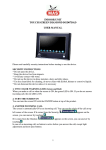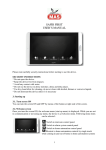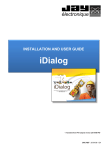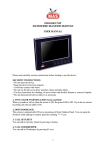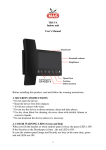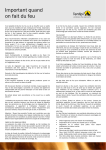Download TOUCH SCREEN INDOOR UNIT USER`S MANUAL
Transcript
SAFIR TOUCH SCREEN INDOOR UNIT USER’S MANUAL Please read carefully security instructions before starting to use the device. SECURITY INSTRUCTIONS * Do not open the device. * Keep the device free from impacts. * Avoid any contact with water. * Do not use the device in dense moisture, dusty and dirty places. * Use dry clean fabric for cleaning, do never clean with alcohol, thinner or corrosive liquids. * Do not dismount the device unless it is necessary WARNING LED (Green) The green LED shows whether the line is occupied or not. If this LED is ON, this means that the line is being used by another apartment and this is assumed by all apartments as “busy line”. If you turn your screen ON, no image appears on the screen. You cannot make any action with “Call Target-A”, “Call Outdoor Panel”, “Select Camera” and “Open Door” buttons. You can only talk to Security Guard by Call Target-B, if he is not in communication with another apartment. TURN THE SCREEN ON You can turn the screen ON with the ON/OFF button at top of the product. ANSWER INCOMING CALL 1 The screen is automatically ON at an incoming call. You can see the origin of the call at top left corner of the screen. If it comes from the Security, ( screen, you can answer by touching ( ). ) appears on the If it comes from the Outdoor, ( ) appears on the screen, you can answer by touching ( ). In case of an incoming call, no button is active before you answer the call, except light adjustment and door open buttons. TERMINATE A CALL You can terminate the call by touching Call Panel icon ( ). SELECT A CAMERA The screen is turned ON with ON/OFF button, then by touching Camera icon on the screen you can switch to other cameras connected to the system. NOTE : In order to use Camera Selection function, an extra camera or a Camera Selection Module should be connected to the outdoor panel. OPEN DOOR The screen is automatically ON at an incoming call from Outdoor Panel. You can open the doorlock while talking to outdoor panel or by touching ( ) icon. CONNECT TO OUTDOOR PANEL The screen is turned ON with ON/OFF button. You can talk to Outdoor Panel by touching Talk to Panel ( ) icon. CALL SECURITY The screen is turned ON with ON/OFF button. You can talk to Security Guard by touching Speed Dial – A ( ) icon. CALL DOORKEEPER The screen is turned ON with ON/OFF button. You can talk to Doorkeeper by touching Speed Dial – B ( ) icon. SCREEN LIGHT, CONTRAST AND COLOR ADJUSTMENTS The screen is turned ON with ON/OFF button. By touching Settings ( ) icon, you can have the menu where you can adjust light, contrast and color of the screen then make adjustments with arrow icons at right and left sides. You can realize the same operation after confirming a call from the Outdoor Panel by touching Settings ( ) icon. After having completed your adjustments, you can manually save changes by touching Settings ( ) icon or they are automatically saved at the end of 30 sec. if you do not touch any icon. SELECT DOORBELL MELODY and VOLUME The screen is turned ON with ON/OFF button. By touching Doorbell Settings ( ) icon, you can have the menu where you can adjust doorbell melody and volume then make adjustments with arrow icons at right and left sides. Outdoor bell : Adjusts the melody of a call coming from 2 Outdoor Panel at the entrance of the building. Appartment doorbell : Adjusts the melody of a call coming from Appartment Doorbell at the entrance of your appartment. Security doorbell : Adjusts the melody of a call coming from Security. Volume : Adjusts the common volume of above 3 different doorbells. NOTE : Every time the melody is changed, outdoor bell rings as an example. After you finish your adjustments, you can manually save changes by touching Doorbell Settings ( ) icon or they are automatically saved at the end of 30 sec. if you do not touch any icon. BUSY STATE The screen is turned ON with ON/OFF button. If BUSY LINE appears on the screen, this means that the line is being used by another appartment. Until the busy state comes to an end, no other appartment can be called, nor any other icon becomes active. CALL TARGET The screen is turned ON with ON/OFF button. By touching Functions ( ) icon, you can perform an action like turning the stairlights ON, call the Elevator, etc… NOTE : In order to perform such actions, necessary connections have to be made by Technical Service Staff. 3