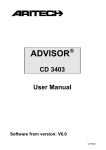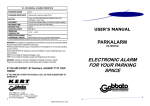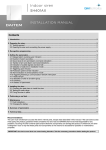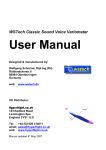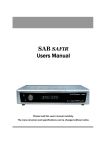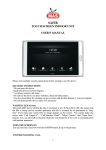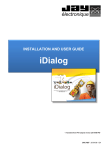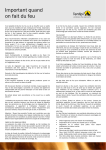Download SAFIR FIRST USER`S MANUAL
Transcript
SAFIR FIRST USER’S MANUAL Please read carefully security instructions before starting to use the device. SECURITY INSTRUCTIONS * Do not open the device. * Keep the device free from impacts. * Avoid any contact with water. * Do not use the device in dense moisture, dusty and dirty places. * Use dry clean fabric for cleaning, do never clean with alcohol, thinner or corrosive liquids. * Do not dismount the device unless it is necessary 3. Starting up 3.1. Turn screen ON You can turn the screen ON and OFF by means of the button at right side of the screen. 3.2. Welcome screen Once you turn the screen ON, the welcome menu (start up menu) is displayed. While you are not in communication or not using any menu, the device is at welcome menu. Following menu items can be selected : Switch to intercom control panel. Switch to alarm system control panel Switch to home automation control panel Shortcut to home automation controls by single touch while coming in and out of home in home automation systems 1 In versions without home automation, only Intercom menu is displayed. 3.3. Intercom control panel Once you switch to Intercom panel, you can call, control the alarm system, change doorbell and camera settings, communicate with outdoor or other apartments, perform camera control. Following menu items can be selected : Switch to keypad in order to make a new call Switch to alarm system control panel Switch to camera control panel Perform special function tasks (if any) Switch to screen light, color and brightness settings panel Switch to audio level and doorbell melody selection and volume panel Open outdoor Back to welcome menu in home automation versions 3.4. Call panel You can use the keypad to make a new call. Proceed as follows : to switch 1. In intercom menu, touch to call menu, then dial your number. 2. Touch to get a new line. 3. Use to erase a wrong entry. 4. Use to go back to intercom panel 3.5.1. Alarm control panel You can control the alarm system through the alarm panel as follows : 1. While you are at Intercom menu, touch to switch to alarm system control panel 2. Enter your 4-digit password 3. When you hear a beep, the alarm is set (ON). 4. When you hear a beep beep, the alarm is reset (OFF). 5. If you enter a wrong password, you hear beeeep. In-built factory password is 1234. For your security please change it before starting to use the device. No responsibility is assumed by MAS. 2 3.5.2. Getting out of alarm zone Once you set the alarm (ON), you have only 20 seconds to leave the zone. Otherwise the alarm starts to sound. 3.5.3. Getting into an alarm zone When you enter a zone whose alarm is set (ON), you only have 20 seconds to enter your password to reset (OFF) the alarm. Otherwise the alarm starts to sound., 3.5.4. Change alarm password 1. When you are in Intercom menu, touch to switch to alarm system control panel. 2. Press “1” during 5 seconds 3. Enter your old password 4. Enter your new password 5. Reenter your new password 6. Change password completed Your passwords has to be 4-digit 3.6 Camera control If your system has more than one camera, you can switch between cameras through this menu. Proceed as follows : 1. When you are in Intercom menu, touch to switch to camera control panel. 2. If there is no image on screen, the image will be displayed at your first touch 3. At second touch, you switch to “camera control panel”. By successive touches, you can switch to any of 9 separate camera images. Camera control panel Camera selection is possible if your system is equipped with MAS camera select module. 3.7 Special functions By means of “F” icon at Intercom panel, you can perform some special functions such as calling the elevator to your floor, turn stair lights ON, apartment camera, etc… Proceed as follows : 3 When you are in Intercom menu, touch the special function icon 1. Elevator : you can call the elevator to your floor 2. Stair lights : you can turn ON the stair lights 3. Apartment door camera : you can see the image of a visitor who arrives at your apartment door. Necessary equipment has already been set up in your system in order to use these features. 3.8. Screen light, color, brightness settings You can adjust screen quality in various mediums. 1. When you are in Intercom menu, touch the Settings icon 2. With right and left arrows, change the settings for light, brightness and color 3.9. Change doorbell melodies and adjust their volume You can select a melody for outdoor, indoor, Security Guard, another apartment and adjust their volumes. Touch this icon to save your changes and quit the menu. 3.10 Outdoor control system To open the outdoor : 1. When you are in Intercom menu, touch to open the outdoor. 2. You better see the visitor then open the door 3. If you do not have the visitor’s image on your screen, touch camera icon : When you touch this icon, the outdoor is opened and your device turns OFF at the end of a short time. 4 3.11. Answer an incoming call When you receive a call : 1. You hear the selected melody 2. The screen turns ON and the icon of the caller is displayed 3. You can answer by touching the icon on your screen 3.12. Ending a call During a communication or whenever the line is ON, the “End communication” icon is displayed on Intercom control panel. You can end the communication by touching this icon. Touch this icon to end communication. 5