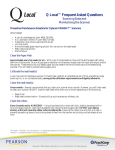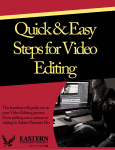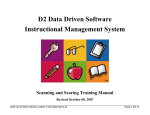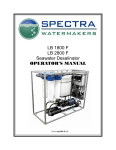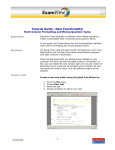Transcript
ASSIST TM Scoring and Reporting System ASSIST™ Software Frequently Asked Questions General How do I install my software program? To install Scoring and Reporting Software you will need to have administrative privileges to your computer (contact your local Administrator if assistance is needed). Please follow these steps for installation: • Close all applications. • Insert the software CD-ROM into the CD-ROM drive. • Follow the instructions for your operating system. Windows® Users: Wait for the auto-launch to appear and follow the onscreen instructions to install the software to your desktop. If the auto-launch does not run, follow these steps: • Double-click on My Computer. • Right-click on your CD-ROM drive, and then click Explore. • Double-click on the Setup.exe icon to begin installing. • Follow the onscreen instructions to install the software onto the hard drive of your computer. It is highly recommended that you install to the default location the software suggests. You can also create an optional shortcut to launch the software from your Start menu. • After the software is installed, another installer will launch for the Java™ 2 Runtime Environment. If the proper version of Java™ is already installed, you will be asked to modify or remove the current installation. Click Cancel to exit the install. If the proper version is not installed, a license agreement will appear. Follow the onscreen prompts to complete installation of the Java™ 2 Runtime Environment. You may be prompted to restart once installation is complete. • Important: Your User Name and Password are located on the sticker on the back of the software CD case. Password is case sensitive. Macintosh® Users: • Double-click on the CD icon that appears on your desktop. • Double-click on the Setup icon. • Follow the onscreen instructions to install the software onto the hard drive of your computer. It is highly recommended that you install to the default location the software suggests. You can also create an optional shortcut to launch the software from your desktop. • Important: Your User Name and Password are located on the sticker on the back of the software CD case. Password is case sensitive. Note: Please refer to the User’s Manual for more complete installation instructions. See the FAQ on how to access the User’s Manual. Additional information is also available when you click on the Help button in the Scoring and Reporting Software. Copyright © 2009, Pearson Education, Inc. or its affiliate(s). All rights reserved.