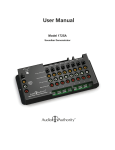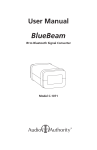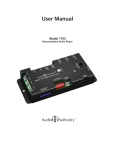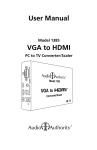Download User Manual - Audio Authority
Transcript
User Manual Model 1550 Field Setup LCD Series 1500™ Intercom Systems Model 1550 Field Setup LCD Table Of Contents 1.0 SYSTEM CALIBRATION AND SETUP . . . . . . . . . . . . . . 3 2.0 SETUP MENU MAP . . . . . . . . . . . . . . . . . . . . . . . 4 3.0 FIRMWARE UPGRADE INSTRUCTIONS . . . . . . . . . . . . 6 4.0 CONTACT INFORMATION . . . . . . . . . . . . . . . . . . . 7 WARNINGS • • • • • • • Read these instructions before installing or using this product. To reduce the risk of fire or electric shock, do not expose this unit to rain or moisture. This product must be installed by qualified personnel. Do not open the cover—there are no user-serviceable parts inside. Do not expose this unit to excessive heat. Install only in dry, indoor locations. Clean the unit only with a dry or slightly dampened soft cloth. LIABILITY STATEMENT Every effort has been made to ensure that this product is free of defects. Audio Authority cannot be held liable for the use of this hardware or any direct or indirect consequential damages arising from its use. It is the responsibility of the user of the hardware to check that it is suitable for his/ her requirements and that it is installed correctly. All rights are reserved. No parts of this manual may be reproduced or transmitted by any form or means electronic or mechanical, including photocopying, recording or by any information storage or retrieval system without the written consent of the publisher. Audio Authority reserves the right to revise any of its hardware and software following its policy to modify and/or improve its products where necessary or desirable. Audio Authority and the Double-A Symbol are registered trademarks of Audio Authority Corp. Copyright June, 2007. All third party trademarks and copyrights are recognized. 2 1.0 SYSTEM CALIBRATION AND SETUP The Model 1550 is a liquid crystal display that shows the setup menus and settings for Series 1500 Intercom Systems. The entire system can be calibrated from one Counter Station. Connect the 1550 Field Setup Display to the RJ45 jack on the underside of any live Counter Station. (The jack is at an angle.) Upon connection, the 1550 will display “Series 1500 EQUIPMENT CALIBRATION PLATFORM”. • Hold the SETUP key on the Counter Station for one second to enter Setup Mode. The 1550 displays the top level of the menu shown on page 4. • To navigate the menus, use the VOLUME UP and VOLUME DOWN keys to move the cursor. • Use SETUP to enter a submenu or confirm a selection, and PRIVACY to go back. • Any changes you make are recorded as you exit each menu. When you exit Setup Mode, you must choose to either save all changes and exit or exit without saving. • If you need to re-enter Setup Mode, simply press SETUP for 1 second. 1.1 USING THE KEYPAD FOR NAVIGATION CAMERA = Select next or previous Station (after selecting a single Lane or Counter Station) 1 2 3 4 5 6 7 8 9 10 11 12 SETUP = Enter or Confirm 13 14 15 16 VOLUME = Move menu cursor up and down PRIVACY = Go Back to previous menu 1.2 POWER USER TIPS • For faster menu navigation, submenus may be selected by touching the key that is lit RED corresponding to the menu item (see the numbered keys above). For instance, to enter BLOWER MOTOR DELAY, press 1 and then 1. • To Exit Setup Mode from any menu, hold SETUP for one second and follow the prompts on the 1550. • After adjusting a Lane Station or Counter Station, use the CAMERA UP or CAMERA DOWN keys to select other stations for adjustment without leaving the submenu. 3 2.0 SETUP MENU MAP 1:SYSTEM PARAMETERS 1:BLOWER MOTOR DELAY 2:POWER SAVE DELAY ** 3:SUPERVISOR TELLER * 4:LN MIRROR DISABLE ** 5:TRAFFIC SENSOR TONE 6:BACKGRND THRESHOLD 2:LANE PARAMETERS 1:SINGLE LANE 2:AUTO-SELECT 1 LANE 3:GROUP OF LANES 4:ALL LANES 5:CANCEL 3:TELLER PARAMETERS * 1:THIS TELLER 2:SINGLE TELLER 3:GROUP OF TELLERS 4:ALL TELLERS 5:CANCEL 4:SET DEFAULTS 1:CANCEL 2:FACTORY DEFAULTS 5:MEMORY CARD * 1:CANCEL 2:WRITE TO MEM. CARD 3:READ FROM MEM. CARD 4:FIRMWARE UPGRADE 6:EXIT 1:CANCEL 2:EXIT AND SAVE 3:EXIT WITHOUT SAVING 1:INBOUND VOLUME LVL 2:OUTBOUND VOLUME LVL 3:OPEN LOOP GAIN 4:HANDSET MIC LVL 5:HANDSET SPKR LVL 6:RINGTONE OVERRIDE * 7:HALF DUPLEX ONLY 8:PROGRAM AUDIO ABATE * 9:RELAY OPERATION 1:KEY ASSIGNMENT ** *Not available for 1 on 1 configurations ** Not available for 1509 Audio Hub 2.1 DEFINITIONS BLOWER MOTOR DELAY POWER SAVE DELAY SUPERVISOR TELLER LANE MIRROR DISABLE TRAFFIC SENSOR TONE If enabled, the period between disengagement of blower and microphone audio un-mute. If enabled, the length of time the system must be idle before entering Power Save (LCD sleep). If enabled, allows one Counter Station to monitor others. OFF=idle Lane Stations display their own camera output. ON=idle Lane Stations DO NOT display their own camera output. Press a key to select a unique ringtone for all traffic sensor events. 0=no ringtone, 1=use Lane Station Ringtone Override setting. 4 BACKGRND THRESHOLD SINGLE LANE AUTO-SELECT 1 LANE INBOUND VOLUME LVL OUTBOUND VOLUME LVL OPEN LOOP GAIN HANDSET MIC LVL HANDSET SPKR LVL RINGTONE OVERRIDE HALF DUPLEX ONLY PGM AUDIO ABATE RELAY OPERATION KEY ASSIGNMENT WRITE TO MEM. CARD READ FROM MEM. CARD FIRMWARE UPGRADE Adjustment for level of background audio rejected by Counter Station microphone. 0=no rejection. Configure lane without live audio. Useful when lanes are in use or audio is not required for adjustments. Configure lane with live audio. Useful for adjusting inbound and outbound audio levels. Inbound volume level adjustment. Outbound volume level adjustment. Adjustment for adapting to different acoustic environments. Lower this setting for Lane Station acoustical environments with too much microphone and speaker coupling. Increase this setting to hear more of the customer while operator is talking. Inbound handset volume level adjustment. Outbound handset volume level adjustment. Press a key to select a unique ringtone for the selected Lane Station(s). 1=no override (plays the ringtone set by each Counter Station). All other keys represent unique ring tones which override any Counter Station settings. Enables ‘push-to-talk’ operation. ON=Program Audio heard when lane is idle or on hold; OFF=Program Audio heard only when lane is on hold. Allows configuration of Lane Station relay contacts (Model 1520 terminal block pos. 9 & 10). The contacts can be set to close using the HOLD key, or while the lane is selected. (See Operator Card l for HOLD key operation details.) This menu enables lane selection keys to be redefined in any configuration desired. First select the lane number to be assigned using the VOLUME keys. Then touch the key to be assigned to that lane. If the desired key is already assigned, touch it twice. For 20 lane systems use “Page Mode”. Page Mode allows the user to flip between two “pages” of keys. The first page contains lane 1-10, the second 11-20. To enter or exit Page Mode, touch the HOLD key while in KEY ASSIGNMENT. System settings are saved to hub memory card. System settings are restored from hub memory card. This menu allows the firmware of system components to be upgraded. 5 3.0 FIRMWARE UPGRADE INSTRUCTIONS The Series 1500 Intercom was designed to be firmware upgraded in the field if necessary. In order to perform a firmware upgrade, a memory card with the desired firmware level is required. This procedure may vary for some early firmware versions. 1. Insert memory card into slot in Audio or Audio/Video Hub.* 2. Attach 1550 Field Setup Display to Counter Station. 3. Press and hold SETUP key on Counter Station for one second. 4. Select Menu Option 5. MEMORY CARD. 5. Select Menu Option 4. FIRMWARE UPGRADE. 6. Use the VOLUME keys to scroll through system components; the current firmware level for each system component is displayed as well as the firmware level resident on the memory card. 7. Touch the HOLD key to select/deselect the listed component for upgrading. Touch the MIRROR key to select/deselect all components. 8. To begin the upgrade, touch the SETUP key twice. The firmware upgrade may take several minutes to complete. If power is disconnected from the hub during the firmware upgrade, the procedure must be repeated. Once the upgrade is complete, all indicators on the hub will return to normal operation. * 1 on 1 Systems may be upgraded by temporarily inserting a hub into the system. 6 4.0 CONTACT INFORMATION If you have questions or require assistance with this product in areas not covered by this manual, please contact Audio Authority using the information below. Audio Authority Technical Service 800-322-8346 M-F 8:30 AM to 5:00 PM, EST International: 859-233-4599 Fax: 859-233-4510 Send email to: [email protected] Audio Authority Corporation 2048 Mercer Road Lexington, Kentucky 40511-1071 USA 7 2048 Mercer Road, Lexington, Kentucky 40511-1071 Phone: 859/233-4599 • Fax: 859/233-4510 Customer Toll-Free USA & Canada: 800/322-8346 Website: http://www.audioauthority.com 752-489 7/07