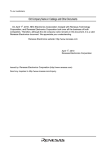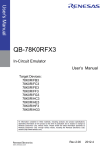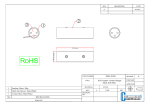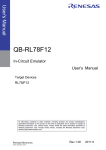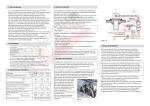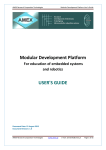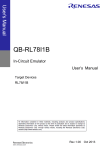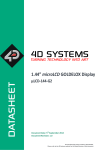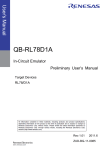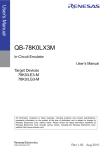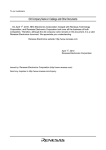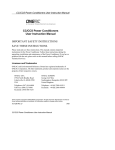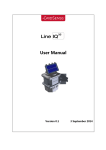Download QB-78K0FX2L In-Circuit Emulator User`s Manual
Transcript
User’s Manual QB-78K0FX2L In-Circuit Emulator User’s Manual Target Devices: 78K0/FY2-L 78K0/FA2-L 78K0/FB2-L Rev.1.00 2012.5 General Precautions for Handling This Product 1. Circumstances not covered by product guarantee • If the product was disassembled, altered, or repaired by the customer • If it was dropped, broken, or given another strong shock • Use at overvoltage, use outside guaranteed temperature range, storing outside guaranteed temperature range • If power was turned on while connection to the AC adapter, USB interface cable, or target system was in an unsatisfactory state • If the cable of the AC adapter, the USB interface cable, the emulation probe, or the like was bent or pulled excessively • If an AC adapter other than the supplied product was used • If the product got wet • If this product is connected to the target system when there is a potential difference between the GND of this product and GND of the target system. • If the connectors or cables are plugged/unplugged while this product is in the power-on state. • If excessive load is applied to the connectors or sockets (As for handling, please see 2.3 Mounting and Connecting Connectors). • If a metal part of the power switch, cooling fan, or another such part comes in contact with an electrostatic charge. • If the product is used or stored in an environment where an electrostatic or electrical noise is likely to occur. 2. Safety precautions • If used for a long time, the product may become hot (50°C to 60°C). Be careful of low temperature burns and other dangers due to the product becoming hot. • Be careful of electrical shock. There is a danger of electrical shock if the product is used as described above in 1. Circumstances not covered by product guarantee. How to Use This Manual Readers This manual is intended for users who wish to perform debugging using the QB78K0FX2L. The readers of this manual are assumed to be familiar with the device functions and usage, and to have knowledge of debuggers. Purpose This manual is intended to give users an understanding of the basic specifications and correct usage of the QB-78K0FX2L. Organization This manual is divided into the following sections. • General • Setup procedure • Settings at product shipment • Cautions How to Read This Manual It is assumed that the readers of this manual have general knowledge in the fields of electrical engineering, logic circuits, and microcontrollers. This manual describes the basic setup procedures and how to set switches. To understand the overall functions and usages of the QB-78K0FX2L → Read this manual in the order of the CONTENTS. The mark <R> shows major revised points. The revised points can be easily searched by copying an “<R>” in the PDF file and specifying it in the “Find what:” field. To know the manipulations, command functions, and other software-related settings of the QB-78K0FX2L → See the user’s manual of the debugger (supplied with the QB-78K0FX2L) to be used. Conventions Note: Footnote for item marked with Note in the text Caution: Information requiring particular attention Remark: Supplementary information Numeric representation: Binary ... xxxx or xxxxB Decimal ... xxxx Hexadecimal ... xxxxH Prefix indicating power of 2 (address space, memory capacity): K (kilo): 210 = 1,024 M (mega): 220 = 1,0242 Terminology The meanings of the terms used in this manual are described in the table below. Term Target device Target system Meaning This is the device to be emulated. This is the system to be debugged. This includes the target program and the hardware provided by the user. IECUBE TM Generic name for Renesas Electronics’ high-performance / compact in-circuit emulator. Related Documents Please use the following documents in conjunction with this manual. The related documents listed below may include preliminary versions. However, preliminary versions are not marked as such. Documents Related to Development Tools (User’s Manuals) Document Name Document Number QB-78K0FX2L In-Circuit Emulator CubeSuite+ Integrated Development Environment User’s Manual Caution This manual Start R20UT0727E 78K0 Design R20UT0546E 78K0 Cording R20UT0782E 78K0 Build R20UT0783E 78K0 Debug R20UT0731E Analysis R20UT0735E Message R20UT0736E The related documents listed above are subject to change without notice. Be sure to use the latest version of each document for designing, etc. IECUBE is a registered trademark of Renesas Electronics Corporation in Japan and Germany. Windows is either registered trademarks or trademarks of Microsoft Corporation in the United States and/or other countries. PC/AT is a trademark of International Business Machines Corporation. CONTENTS CHAPTER 1 GENERAL.....................................................................................................................................7 1.1 Hardware Specifications .......................................................................................................................8 1.2 Names and Functions of Hardware ....................................................................................................10 1.3 System Specifications.........................................................................................................................12 1.4 System Configuration .........................................................................................................................13 1.5 System Configuration for Each Target Device ...................................................................................15 1.6 Package Contents ..............................................................................................................................16 1.7 AC Adapter for IECUBE......................................................................................................................17 CHAPTER 2 SETUP PROCEDURE................................................................................................................18 2.1 Software Settings................................................................................................................................19 2.2 Clock Settings .....................................................................................................................................19 2.3 Mounting and Connecting Connectors ...............................................................................................23 2.3.1 Mounting NQ to target system (using 30pin)............................................................................23 2.3.2 Mounting NQ to target system (using 16pin or 20pin)..............................................................24 2.3.3 Mounting YQ to NQ (using 30pin) ............................................................................................25 2.3.4 Plugging EA into YQ (using 30pin)...........................................................................................25 2.3.5 Plugging EA into NQ (using 16pin or 20pin) ............................................................................25 2.3.6 Precautions for handling NQ, YQ, SA, and CA (using 30pin) ..................................................26 2.3.7 Precautions for handling NQ (using 16pin or 20pin) ................................................................26 2.3.8 Precautions for mounting IC using NQ and MA (using 30pin) .................................................27 2.4 Connecting QB-78K0FX2L to Target System.....................................................................................28 2.5 Notes on Power Supply and GND Pin Connection.............................................................................30 2.6 Connecting USB Interface Cable and AC Adapter .............................................................................30 2.7 Switching Power On and Off...............................................................................................................30 CHAPTER 3 SETTINGS AT PRODUCT SHIPMENT......................................................................................31 CHAPTER 4 CAUTIONS ...............................................................................................................................32 4.1 Cautions Regarding Differences Between Target Device and Emulator ...........................................32 4.2 Debugging Note..................................................................................................................................34 QB-78K0FX2L In-Circuit Emulator CHAPTER 1 CHAPTER 1 GENERAL GENERAL The QB-78K0FX2L is an in-circuit emulator for emulating the 78K0/Fx2-L. Hardware and software can be debugged efficiently in the development of systems in which the 78K0/Fx2-L is used. This manual descries basic setup procedures, hardware specifications, system specifications, and how to set switches. R20UT2057EJ0100 Rev.1.00 2012.05.18 Page 7 of 37 QB-78K0FX2L In-Circuit Emulator 1.1 CHAPTER 1 GENERAL Hardware Specifications Table 1-1. QB-78K0FX2L Hardware Specifications Parameter Specification 78K0/FY2-L, 78K0/FA2-L, 78K0/FB2-L Target device Operating voltage Operating High-speed system clock frequency Internal high-speed 1.8 to 5.5V Note1 oscillation clock Note1 Internal low-speed 2.7 V VDD 5.5 V :1 to 10 MHz Note2 2.7 V VDD 5.5V :1, 2, 4, 8 MHz Note2 1.8 V VDD 5.5V :31.25kHz Note3 oscillation clock Operating temperature range 0 to 40°C (No condensation) Storage temperature range −15 to 60°C (No condensation) External dimensions See figure below Power Voltage: 1.8 to 5.5 V Target system power supply consumption Current: about 3mA MAX Weight Approx. 300 g Host interface USB interface (1.1, 2.0) Note1 Error of the clock generated in the emulator is ±0.5%. However, this does not apply to error of the oscillator or clock system on the target board. Note2 You can use only when the PLL is 4MHz. Note3 The actual device characteristics will be from 27 to 33kHz. R20UT2057EJ0100 Rev.1.00 2012.05.18 Page 8 of 37 QB-78K0FX2L In-Circuit Emulator 112mm CHAPTER 1 GENERAL Note1 108mm Note2 58mm Rear space Front space adapter Note3 adapter Note4 Notes 1. Does not include projection of power switch 2. Includes projection of screw that fixes rear space adapter 3. Rear space adapter can adjust the height from 30 mm (longest) to 0 mm (shortest) 4. Front space adapter can adjust the height from 20 mm (longest) to 5 mm (shortest) R20UT2057EJ0100 Rev.1.00 2012.05.18 Page 9 of 37 QB-78K0FX2L In-Circuit Emulator 1.2 CHAPTER 1 GENERAL Names and Functions of Hardware Top View Power switch Bottom View OSC1 CN4 TCN2 JP1 TCN1 POWER (Red LED) TARGET (Green LED) Side View Power supply connector USB connector Figure 1-1. Names of Parts of QB-78K0FX2L R20UT2057EJ0100 Rev.1.00 2012.05.18 Page 10 of 37 QB-78K0FX2L In-Circuit Emulator CHAPTER 1 GENERAL (1) TCN1, TCN2 These are connectors for connecting a check pin adapter or emulation probe. (2) OSC1 This is a socket for mounting the oscillator. (3) CN4/JP1 This is a connector for the shipment inspection. It is not something that the user will need. (4) POWER (Red LED) This is an LED that shows whether the power supply of the QB-78K0FX2L is switched on. Table 1-2 POWER(Red LED) LED LED State QB-78K0FX2L State Lit Power switch ON Not lit Power switch OFF or AC adapter not connected to QB-78K0FX2L Blinking Internal error occurred (Contact an Renesas Electronics sales representative or distributor) (5) TARGET (Green LED) This is an LED that shows whether the power supply of the target system is switched on. Table 1-3 TARGET (Green LED) LED State Target System State Lit Target system power supply ON Not lit Target system power supply OFF or target system not connected (6) Power switch This is the power switch of the QB-78K0FX2L. It is OFF at shipment. R20UT2057EJ0100 Rev.1.00 2012.05.18 Page 11 of 37 QB-78K0FX2L In-Circuit Emulator 1.3 CHAPTER 1 GENERAL System Specifications This section shows the QB-78K0FX2L system specifications. Table 1-4. QB-78K0FX2L System Specifications Parameter Emulation memory capacity Program execution functions Specification Internal ROM 512 KB (MAX.) Internal RAM 61KB (MAX.) Real-time execution function Go, Start from Here, Come Here, Restart, Return Out, Ignore break points and Go Non-real-time execution function Step In, Next Over, Slowmotion, Go & Go Memory manipulation Available (initialize, copy, compare) Register manipulation Available (general-purpose registers, control registers, SFRs) Disassemble function Available Local variable view Local variables Watch data view Local variables, global variables, or else Stack trace view Break functions Trace functions Available Event break Execution: 8 points Access: 10 points (exclusively for bytes: 8 points, exclusively for words: 2 points) Software break 2000 points Hardware break Before execution: After execution: Access: Fail-safe break Non-map, write protect, SFR illegal access, stack overflow, or else Other Forcible break, trace full break, trace delay break, timeout break, timer overflow break Trace data types Program address, program data, access address, access data, status, time tag 16 points 8 points 10 points Trace modes Unconditional trace, section trace, qualify trace, delay trigger trace Trace functions Non-stop, full stop, full break, delay trigger stop, delay trigger break Memory capacity 128K frames Real-time RAM monitoring function All internal RAM spaces Time measurement functions Measurement clock 50 MHz (Minimum resolution: 20 ns) Measurement objects Start through end of program execution Start event through end event Maximum measurement time Approx. 48 hours and 50 minutes (Resolution: 41 s) Number of timers for measurement Start through end of program execution: 1 Start event through end event: 2 Measurement results Execution time (start through end of execution) Maximum, minimum, average, total, pass count (between events) Other Other functions R20UT2057EJ0100 Rev.1.00 2012.05.18 Timer overflow break function, timeout break function Command functions set in the console, mapping function, event function, coverage function, snapshot function, DMM function, power-off emulation function, pin mask function, flash self programming emulation function Page 12 of 37 QB-78K0FX2L In-Circuit Emulator 1.4 CHAPTER 1 GENERAL System Configuration This section shows the system configuration when using the QB-78K0FX2L connected to a PC (WindowsTM PC, PC/AT TM compatible). Connection is possible even without optional products. Figure 1-2. System Configuration <1> <3> <5> <2> <4> <6> <7> Case of 30pin devices Case of 16pin or 20pin devices <8> <12> <13> <8> <9> <10> <11> <11> <14> <1> Host machine : Windows PC, IBM PC/AT compatible can be used <2> Accessory Disk : Manual, etc. <3> USB interface cable : Cable connecting QB-78K0FX2L to host machine <4> AC adapter : AC adapters classified by region <5> QB-78K0FX2L : This product <6> Check pin adapter (optional) : Adapter used for monitoring waveforms with oscilloscope <7> Emulation probe : High-characteristic FPC type emulation probe <8> Exchange adapter : Adapter that performs pin conversion <9> Space adapter (optional) : Adapter used for height adjustment <10> YQ connector : Connector that connects exchange adapter to target connector <11> Target connector : Connector soldered to target system <12> Mount adapter (optional) : Adapter used for mounting target device into socket <13> Device : Target device <14> Target system R20UT2057EJ0100 Rev.1.00 2012.05.18 Page 13 of 37 QB-78K0FX2L In-Circuit Emulator Remarks 1. Refer to 1.6 CHAPTER 1 GENERAL Package Contents for the purchase forms of the above products. 2. As for handling of connectors, refer to 2.3 Mounting and Connecting Connectors. 3. The part number of <4> differs depending on the region of use. See Table 1-7 Part Numbers of AC Adapter for IECUBE Classified by Region for the part numbers. The IECUBE requires an AC adapter that must be purchased separately. 4. See Table 1-6 Common Probe and Adapter for the part numbers of <6> and <7>. 5. The combination of <8>, <9>, <10>, <11>, and <12> varies depending on the emulation device. See Table 1-3 Adapters and Connectors for Each Target Device for the combinations. R20UT2057EJ0100 Rev.1.00 2012.05.18 Page 14 of 37 QB-78K0FX2L In-Circuit Emulator 1.5 CHAPTER 1 GENERAL System Configuration for Each Target Device The following table lists the system configuration for each target device of the QB-78K0FX2L. The adapter and connector for each device, and common probe and adapter are sold separately. An exchange adapter, a YQ connector, a target connector, and an emulation probe are included, depending on the order product name. For details, refer to 1.6 Package Contents. Remark For the package drawings of the connector, adapter, and probe, refer to the following URL. http://www.renesas.com/iecube/78k0 Table 1-5. Adapters and Connectors for Each Target Device Package Exchange Adaptor Space Adaptor YQ Connector Target Connector Mount Adaptor 78K0/FY2-L 16GR QB-16GR-EA-02T - - QB-16GR-NQ-01T - 78K0/FA2-L 20MC QB-20MC-EA-02T - - QB-20MC-NQ-01T - 78K0/FB2-L 30MC QB-30MC-EA-07T QB-30MC-YS-01T QB-30MC-YQ-01T QB-30MC-NQ-01T QB-30MC-HQ-01T Target Device Table 1-6. Common Probe and Adapter Name Part Number Target Device Check pin adapter QB-144-CA-01 78K0/FY2-L, 78K0/FA2-L, 78K0/FB2-L Emulation probe QB-80-EP-01T 78K0/FY2-L, 78K0/FA2-L, 78K0/FB2-L R20UT2057EJ0100 Rev.1.00 2012.05.18 Page 15 of 37 QB-78K0FX2L In-Circuit Emulator 1.6 CHAPTER 1 GENERAL Package Contents The included products are described for each order product name. Products supplied with QB-78K0FX2L-ZZZ 1: QB-78K0FX2L 2: USB interface cable (2 meters) 3: Probe holder 4: Online user registration card (warranty card and software contract in one) 5: Packing list Products supplied with QB-78K0FX2L-T16GR 1 to 5 6: Emulation probe QB-80-EP-01T 7: Exchange adapter QB-16GR-EA-02T 8: Target connector QB-16GR-NQ-01T Products supplied with QB-78K0FX2L-T20MC 1 to 5 6: Emulation probe QB-80-EP-01T 7: Exchange adapter QB-20MC-EA-02T 8: Target connector QB-20MC-NQ-01T Products supplied with QB-78K0FX2L-T30MC 1 to 5 6: Emulation probe QB-80-EP-01T 7: Exchange adapter QB-30MC-EA-07T 8: YQ connector QB-30MC-YQ-01T 9: Target connector QB-30MC-NQ-01T R20UT2057EJ0100 Rev.1.00 2012.05.18 Page 16 of 37 QB-78K0FX2L In-Circuit Emulator 1.7 CHAPTER 1 GENERAL AC Adapter for IECUBE The specifications of the AC adapter for IECUBE differ depending on the region of use. Be sure to use an AC adapter corresponding to the region of use. Table 1-7. Part Numbers of AC Adapter for IECUBE Classified by Region Product Destination (Region)Notes 1, 2 Part NumberNote 3 AC adapter Japan (sold separately) USA QB-COMMON-PW-EA China QB-COMMON-PW-CN Hong Kong QB-COMMON-PW-HK South Korea QB-COMMON-PW-KR Singapore QB-COMMON-PW-SG Taiwan QB-COMMON-PW-TW QB-COMMON-PW-JP Notes 1. Products are shipped only on order from each region. 2. Contact a distributor or a Renesas Electronics sales representative for information on regions other than the above. 3. Only the AC adapter usable in each region can be ordered R20UT2057EJ0100 Rev.1.00 2012.05.18 Page 17 of 37 QB-78K0FX2L In-Circuit Emulator CHAPTER 2 CHAPTER 2 SETUP PROCEDURE SETUP PROCEDURE This chapter explains the QB-78K0FX2L setup procedure. Setup can be completed by performing installation setup in the order in which it appears in this chapter. Perform setup along the lines of the following procedure. See 1.2 Names and Functions of Hardware for clock positions. Software settings 2.1 Software Settings. Clock settings 2.2 See Clock Settings. Mounting and connecting connectors 2.3 See Mounting and connecting connectors. Connecting QB-78K0FX2L to target system 2.4 See Connecting QB-78K0FX2L to target system. Connecting USB interface cable and AC adapter 2.6 See Connecting USB interface cable and AC adapter. Switching power on and off 2.7 See Switching power on and off. R20UT2057EJ0100 Rev.1.00 2012.05.18 Page 18 of 37 QB-78K0FX2L In-Circuit Emulator 2.1 CHAPTER 2 SETUP PROCEDURE Software Settings Check the user's manual for the debugger that will be used. 2.2 Clock Settings The IECUBE clock must be set to the clock used by the target device. For details about how to set the clock, check the user's manual for the debugger that will be used. IECUBE clock settings for the clock used by the target device are shown below. Oscillation with the resonator on the target system is not supported. Therefore, the in-circuit emulator cannot emulate the oscillation operation of the clock on the target system. Table 2-1. List of clock settings Clock Used (1) High-speed system clock (X1 oscillator or External input) Clock Supply (a) When the clock generated within the emulator is used (b) When the clock (a square wave) is supplied from the target system (c) When the oscillator (OSC1) mounted onto the emulator is used (2) Internal high-speed Uses the clock internally generated from the emulator oscillation clock (3) Internal low-speed Uses the clock internally generated from the emulator oscillation clock R20UT2057EJ0100 Rev.1.00 2012.05.18 Page 19 of 37 QB-78K0FX2L In-Circuit Emulator CHAPTER 2 SETUP PROCEDURE (1) High-speed system clock The clock settings are listed below. Table 2-2. Settings for High-Speed System Clock Type of Clock to Be Used OSC1 (a) When the clock generated within the emulator is used (b) When the clock (a square wave) is supplied from the target system – Note (c) When the oscillator (OSC1) mounted onto the emulator is used – Oscillator mounted Note This setting is not possible when TARGET LED is not lit. Remarks 1. Settings other than the above are prohibited. 2. Selection of (a) or (b) is possible regardless of whether the oscillator is not mounted in the OSC1socket. (a) When the clock generated within the emulator is used This method uses the clock generated inside the emulator. The oscillation frequency that will be used must be set in the debugger. For details about how to set the oscillation frequency, check the user's manual for the debugger that will be used. (b) When the clock (a square wave) is supplied from the target system The clock input from the target system is then used. To input a clock from the target system, input to the clock pin (X2) the square-wave signal with the same voltage potential as that of the target device supply voltage (VDD). Inputting the inverted signal to X1 is not necessary. The selectable frequencies are same as those of the target device. For debugger settings, check the user's manual for the debugger that will be used. Oscillation by a resonator in the target system is not supported. (c) When the oscillator (OSC1) mounted onto the emulator is used Mount an oscillator in the OSC1 socket in the emulator and then select the “Clock socket” in the debugger. The clock generated from the oscillator mounted on the emulator is used. The selectable frequencies are same as those of the target device. To modify the clock setting, the acrylic board on the bottom of the QB-78K0FX2L must be removed. The acrylic board can be removed by lifting it up. For debugger settings, check the user's manual for the debugger that will be used. R20UT2057EJ0100 Rev.1.00 2012.05.18 Page 20 of 37 QB-78K0FX2L In-Circuit Emulator CHAPTER 2 SETUP PROCEDURE Figure 2-1. Acrylic Board Removal Method As an oscillatorNote to be mounted in the OSC1 socket in the emulator, use the one that satisfies the following specifications. - Supply voltage: 5 .0V - Output level: CMOS Note An oscillator that uses a resonator cannot be used. Figure 2-2. Oscillator Shape Top View R20UT2057EJ0100 Rev.1.00 2012.05.18 Page 21 of 37 QB-78K0FX2L In-Circuit Emulator CHAPTER 2 SETUP PROCEDURE Figure 2-3. Mapping of Oscillator to Socket Remark Insert the oscillator into the socket, take care for the pin 1 position. (2) Internal high-speed oscillation clock This method uses the clock inside the emulator by configuring the use of the high-speed oscillation clock in the user program. (3) Internal low-speed oscillation clock This method uses the clock inside the emulator by configuring the use of the low-speed oscillation clock in the user program. R20UT2057EJ0100 Rev.1.00 2012.05.18 Page 22 of 37 QB-78K0FX2L In-Circuit Emulator 2.3 CHAPTER 2 SETUP PROCEDURE Mounting and Connecting Connectors This section describes the methods of connecting the QB-78K0FX2L and target system. Make connections with both the QB-78K0FX2L and target system powered OFF. The following abbreviations are used in this section: - NQ: Target connector - YQ: YQ connector - EA: Exchange adapter - MA: Mount adapter - CA: Check pin adapter - SA: Space adapter 2.3.1 Mounting NQ to target system (using 30pin) (1) Thinly apply a two-component epoxy adhesive (hardening time at least 30 minutes) to the ends of the four projections on the base of the NQ and adhere the NQ to the user board (clean the surface of the target system board using alcohol or the like). If alignment of target system pads to NQ leads is difficult, align them as in (2). (2) Align by inserting the guide pins for alignment for the NQ (NQGUIDE) through the pin holes on the top of the NQ. Accessory holes are 1.0 mm non-through holes in two or three places. (For hole positions, see the particular NQ drawing.) (3) Solder after fitting the MA to the NQ. This is to prevent troubles such as flux or solder splashing and adhering to the NQ contact pins when soldering. - Soldering conditions Caution Solder reflow 260°C 10 seconds or less Manual soldering 350°C 5 seconds or less (1 pin) Do not perform washing by flux immersion or vapor. (4) Take away the guide pins. R20UT2057EJ0100 Rev.1.00 2012.05.18 Page 23 of 37 QB-78K0FX2L In-Circuit Emulator 2.3.2 CHAPTER 2 SETUP PROCEDURE Mounting NQ to target system (using 16pin or 20pin) (1) Thinly apply an adhesive to the back of the NQ and adhere the NQ to the target system. In addition, be sure to clean the back of the NQ as well as the surface of the target system using alcohol or the like. Align the NQ leads along the target system pads. (2) Preserve the soldering conditions (use Sn-3.5Ag-0.5Cu) and solder carefully to prevent troubles such as flux or solder splashing and adhering to the contact pins. Solder reflow: Preheating: 150 to 170°C 120 seconds or less Heating: 220°C 60 seconds or less Maximum temperature: 240°C or below Manual soldering: 350°C 5 seconds or less (1 pin) R20UT2057EJ0100 Rev.1.00 2012.05.18 Page 24 of 37 QB-78K0FX2L In-Circuit Emulator 2.3.3 CHAPTER 2 SETUP PROCEDURE Mounting YQ to NQ (using 30pin) (1) After confirming that there are no broken or bent YQ contact pins, fit the YQ in the NQ and fasten it using the supplied YQGUIDE (for the fastening method, see the next step, (2)). If repeatedly inserting and removing, be sure to inspect the YQ pins before fitting. If pins are bent, correct them using something thin and flat such as the edge of a knife. (2) Fasten YQ to the NQ on the target system using the supplied YQGUIDE. Fasten the screws equally in the four corners using the supplied flat-blade screwdriver or a torque driver. The tightening torque of the YQGUIDE is 0.054 Nm (MAX.). Too great tightening causes bad connections. However, four screws for fitting to the NQ (M2 x 10 mm / 4 units) are included with the YQ. Figure 2-4. Mounting of EA, YQ and NQ EA YQGUIDE supplied with YQ YQ NQ TC Target system 2.3.4 Plugging EA into YQ (using 30pin) Match the pin 1 position of the YQ or SA (corner cuts match in both) to the pin 1 position of the EA and plug in. - When plugging or unplugging, press on the NQ, YQ, and SA with a finger so that there is no force on the NQ. - When plugging or unplugging, be careful of the direction of wiggling. As a tool when unplugging, insert some kind of thin non-conductive material such as a wooden stick between the YQ (SA) and EA and wiggle while slowly unplugging. Be careful since the connector will be damaged if this is done in the wrong direction. 2.3.5 Plugging EA into NQ (using 16pin or 20pin) Check the pin 1 position of the EA and the pin 1 mark (silk) of the pin 1 position of the NQ and plug in. R20UT2057EJ0100 Rev.1.00 2012.05.18 Page 25 of 37 QB-78K0FX2L In-Circuit Emulator 2.3.6 CHAPTER 2 SETUP PROCEDURE Precautions for handling NQ, YQ, SA, and CA (using 30pin) (1) When taking the NQ from the box, press down on the body and take out the sponge first. (2) Since the pins of the YQ are thin and easily bent, be careful. When inserting it in the NQ, confirm that there are no bent pins. (3) When screwing a YQ soldered to a board to the NQ, fasten the screws in four places in turn using a #0 or #1 Phillips precision screwdriver or torque driver after tentatively tightening them. Fix the torque at 0.054 Nm (MAX.). If just one place is over tightened, it may cause poor contact. Moreover, a board being connected to the YQ must have accessory holes in prescribed positions (four places: 2.3 mm or 3.3 mm). The 3.8 mm or 4.3 mm that is the screw head size is an area where wiring is prohibited. (4) In YQ and SA removal, since there is a danger of YQ pins being bent or broken when prying and wiggling, remove them gradually using a flat bladed screwdriver from four directions. Moreover, to connect and use the YQ and SA, screw the YQ to the NQ according to the YQGUIDE (included with the YQ) using a 2.3 mm flat bladed screwdriver and then connect it to the SA. Fix the torque at 0.054 Nm (MAX.). If even one place is over tightened, it may cause poor contact. (5) For the NQ, YQ, and SA, since there is a danger that washing fluid on the structure will remain in the connector, do not perform washing. (6) NQ, IC, and YQ cannot be used in combination. (7) A NQ/YQ system cannot be used in an environment of vibrations or shocks. (8) It is assumed that this product will be used in system development and evaluation. Moreover, when used in Japan, Electrical Appliance and Material Control Law and electromagnetic disturbance countermeasures have not been applied. (9) Since there are rare cases of shape change if the box is left for a long time in a place where it is 50°C or higher, for safekeeping, store it in a place where it is no higher than 40°C and direct sunlight does not hit it. (10) For details about handling the NQ, YQ, and SA, see the NQPACK series technical materials at the website of Tokyo Eletech Corporation. URL: http://www.tetc.co.jp/ (11) CA The CA is an optional product for IECUBE, and can be used to measure the waveform between IECUBE and the target system. Since the pins on the CA do not correspond to the pin layout in each device, the pin header cover must be mounted according to the device to be used. For mounting methods of the pin header cover, refer to URL. http://www.renesas.com/qb_144_ca_01 2.3.7 Precautions for handling NQ (using 16pin or 20pin) (1) Do not perform cleaning by flux immersion or vapor. (2) Prying at insertion/removal might break the connector, therefore be sure to insert/remove vertically. (3) This system cannot be used in an environment of vibrations or shocks. (4) It is assumed that this product will be used in system development and evaluation. Moreover, when used in Japan, Electrical Appliance and Material Control Law and electromagnetic disturbance countermeasures have not been applied. (5) Since there are cases of shape change if the packing case is left for a long time in a place where it is 50°C or higher, for safekeeping, store it in a place where it is no higher than 40°C and direct sunlight does not hit it. R20UT2057EJ0100 Rev.1.00 2012.05.18 Page 26 of 37 QB-78K0FX2L In-Circuit Emulator 2.3.8 CHAPTER 2 SETUP PROCEDURE Precautions for mounting IC using NQ and MA (using 30pin) (1) Confirm that there is no weld flash in the resin (sealant part) of the IC. If there is weld flash, remove it using a knife or the like. (2) Confirm that there is no weld flash breaking or bending of IC leads. In particular, confirm the planarity of IC leads. If there is abnormality in the planarity, correct that portion. (3) Viewing the NQ contact pins from the top, if there are foreign bodies on them, remove them using a brush or the like. After confirming (1) to (3), fit the IC to the NQ. Also fit the MA. (4) Put the supplied M2 x 6 mm screws in the four accessory holes of the MA and fasten the screws in opposite corners. At that time, use either the dedicated screwdriver that is supplied or a torque driver to fasten them equally in turn with a tightening torque of 0.054 Nm (MAX.). Since the contact is poor if tightening is too great, once you have lightly fastened the MA screws, tighten them again. (5) Depending on the use environment, when starting up a device that has been left for a long time, starting it may be difficult. In this case, loosen the screws slightly and then retighten them. (6) If startup still is difficult after (5) above, check (1) to (3) again. (7) Tightening the screws of the MA too much may give rise to cracks in the molded part of the MA (plastic part) and bend the mold into a bowed shape, making contact poor. (8) After soldering the NQ, do not perform cleaning by flux immersion or vapor. R20UT2057EJ0100 Rev.1.00 2012.05.18 Page 27 of 37 QB-78K0FX2L In-Circuit Emulator 2.4 CHAPTER 2 SETUP PROCEDURE Connecting QB-78K0FX2L to Target System If connecting the emulation probe (QB-80-EP-01T/QB-144EP-02S), connect it to the QB-78K0FX2L and the target system by the following procedure. (a) Connect the QB-78K0FX2L to the probe. Connect the emulation probe to the QB-78K0FX2L, as shown below. Insert CN1 and CN2 of the probe into TCN1 and TCN3 of the QB-78K0FX2L. Figure 2-5. Connect the QB-78K0FX2L to the probe. Insert CN1 and CN2 of the emulation probe into TCN1, TCN2 of the QB-78K0RFX3. (b) Connection of emulation probe GND wire There are three GND wires in the emulation probe. Connect them to the QB-78K0FX2L and target system. <1> Fasten the GND wire on the QB-78K0FX2L side of the emulation probe to the nut on the bottom of the QB-78K0FX2L using a #0 or #1 Phillips precision screwdriver (connection of B to A in Figure 2-6). <2> Next insert the connector on the top of the emulation probe into the connector at the opening on the bottom of the QB-78K0FX2L from below being careful of the insertion direction. Figure 2-6. GND Wire QB-78K0FX2L R20UT2057EJ0100 Rev.1.00 2012.05.18 Page 28 of 37 QB-78K0FX2L In-Circuit Emulator CHAPTER 2 SETUP PROCEDURE <3> Connect the exchange adapter and emulation probe to the target connector. <4> Connect the GND wires on the target system side of the emulation probe to the target system GND. If a pin or screw is fastened to the target system GND, remove the transparent terminal cover on the end of the GND wire and fasten the Y terminal of the GND wire to the target system (C in Figure 2-6). If the GND on the target system is an exposed pad, likewise fasten the Y terminal to the pad on the target system by soldering (recommended soldering iron temperature setting: 300°C). <5> Since the length of the GND wire below the head (insulated part) is approximately 60 mm, there must be a GND to which it can be connected to within the range of the two approximately 60 mm radius sections of the target system for connecting the emulation probe, as shown in Figure 2-7. Figure 2-7 Where GND Wire Can Be Connected (c) Ensuring isolation When connecting the target system to the QB-78K0FX2L using an emulation probe, perform height regulation using the front spacer or rear spacer of the QB-78K0FX2L and ensure isolation from the target system. (d) Precautions related to emulation probe <1> Be careful that stress of the emulation probe is not placed on the target connector. Moreover, when removing the emulation probe, remove it slowly while pressing down on the exchange adapter with a finger so that there is no stress on the target connector. <2> Be sure to connect the GND wire of the emulation probe to the QB-78K0FX2L and the target system. If it cannot be connected, the impedance of the cable is unstable and could bring about lowering of signal transmission characteristics or distortion of the output waveform for an input waveform. R20UT2057EJ0100 Rev.1.00 2012.05.18 Page 29 of 37 QB-78K0FX2L In-Circuit Emulator 2.5 CHAPTER 2 SETUP PROCEDURE Notes on Power Supply and GND Pin Connection For power supplies and GND pins of the target device, be sure to connect all pins to each power supply or GND. 2.6 Connecting USB Interface Cable and AC Adapter Plug the USB interface cable supplied with the QB-78K0FX2L into the USB connector of the host machine, and plug the other side into the USB connector on the rear of the QB-78K0FX2L. Plug the AC adapter supplied with the QB-78K0FX2L into a receptacle and plug the other side into the power supply connector on the rear of the QB-78K0FX2L. For QB-78K0FX2L connector positions, see Figure 2-8. Figure 2-8. Connector Positions Power supply connector (Connect AC adapter) USB connector (Connect USB interface cable) 2.7 Switching Power On and Off Be sure to switch the power on and off according to the following procedures. - Switching power on - Switching power off <1> QB-78K0FX2L power on <1> Debugger termination <2> Target system power onNote <2> Target system power offNote <3> Debugger startup <3> QB-78K0FX2L power off Note In the procedures, <2> is unnecessary if the target system is not connected. Caution If the wrong sequence was used for the operation, the target system or QB-78K0FX2L may fail R20UT2057EJ0100 Rev.1.00 2012.05.18 Page 30 of 37 QB-78K0FX2L In-Circuit Emulator CHAPTER 3 CHAPTER 3 SETTINGS AT PRODUCT SHIPMENT SETTINGS AT PRODUCT SHIPMENT Table 3-1. Settings at Shipment Item OSC1 Setting Not mounted Power switch Remarks Note Oscillator can be mounted . Set to OFF at shipment. Note The oscillation circuit using an oscillation cannot be used. R20UT2057EJ0100 Rev.1.00 2012.05.18 Page 31 of 37 QB-78K0FX2L In-Circuit Emulator CHAPTER 4 CAUTIONS CHAPTER 4 4.1 CAUTIONS Cautions Regarding Differences Between Target Device and Emulator When debugging is performed by connecting the QB-78K0FX2L to the target system, the QB-78K0FX2L emulates the target device as if it operates in the target system. However, the target device and the QB-78K0FX2L operate differently in the following ways. Consequently, the target device should be used for final evaluation before launching mass production, and the customer is to be responsible for judging the appropriateness of applying the QB-78K0FX2L. - On-chip debug function The on-chip debug function cannot be emulated. - Oscillator The QB-78K0FX2L does not support clock input by an oscillator in the target system. Consequently, the operation clock frequency when the target device is mounted in the target system may differ from the operation clock frequency when the QB-78K0FX2L is connected. - Pin characteristics The pin characteristics of the QB-78K0FX2L slightly differ when the target device is mounted to the target system, because a connector, adapter, emulation probe, and circuit board exist between the QB-78K0FX2L and the target system. In particular, note that the A/D converter conversion results are commonly-affected. - Target system voltage during a break Do not decrease the voltage of the target system during a break. A reset that is generated by the low-voltage detector (LVI) or by power-on-clear (POC) during a break may cause an incorrect operation of the debugger or communication errors. - The response time of the comparator The response time of the comparator differs from that of the device. Table 4-1. The response time of the comparator Item response time Target device 70ns (2.7 to 5.5V) IECUBE 140ns (5.5V) 120ns (3.3V) R20UT2057EJ0100 Rev.1.00 2012.05.18 Page 32 of 37 QB-78K0FX2L In-Circuit Emulator CHAPTER 4 CAUTIONS -The device and IECUBE have different circuit equivalences. - The VDD pin of IECUBE is provided with a power supply detection circuit and is internally connected to a 2 k pull-down resistor. - The RESET pin of IECUBE is connected to a 2 M pull-down resistor. - The ports (except the shared analog pins) of IECUBE are connected to 56 damping resistors. - The shared analog port pins of IECUBE are connected to 1 M pull-down resistors, which are disconnected when the analog functions are used. - The P122 pin of IECUBE are connected to a 100 k pull-down resistor. - The REGC pin of IECUBE is internally left open. (The REGC pin functions cannot be emulated.) R20UT2057EJ0100 Rev.1.00 2012.05.18 Page 33 of 37 QB-78K0FX2L In-Circuit Emulator 4.2 CHAPTER 4 CAUTIONS Debugging Note - Operation after target system power application After power application, a program will be executed for the target device mounted in the target system when reset is released. However, with the QB-78K0FX2L, the program does not start until an operation to start execution is performed after the program is downloaded using the debugger. - Supply power from the target system Be sure to supply power from the target system when the target system is connected. If the debugger is started without supplying power from the target system, the target system may be damaged. - Inputting the external clock When inputting the external clock, input the square waveform with the same potential as the target device to the clock pins (X2, XT2). - A watchdog timer reset A watchdog timer reset is not generated when an area for which the capacities of the internal ROM, internal highspeed ROM, and internal expansion RAM are not set with the IMS registers is illegally accessed. Emulation is performed with a fail-safe break. - Target power supply during a break Do not turn off the target power supply (do not allow it to become lower than the POC voltage) during a break (power supply can be turned off only during RUN). - Relation between Standby function and Break function The break is interrupt function of CPU. The standby mode is released by the break for using the following debug function. - Stops execution of the user program. - Step execution of the standby instruction (Stops user program after execution instruction) - Pseudo real-time RAM monitor function (Break When Readout) - Pseudo Dynamic Memory Modification (Break When Write) - Breakpoint setting executing of the user program. R20UT2057EJ0100 Rev.1.00 2012.05.18 Page 34 of 37 QB-78K0FX2L In-Circuit Emulator User’s Manual Publication Date: May 18th, 2012 Rev.1.00 Published by: Renesas Electronics Corporation http://www.renesas.com SALES OFFICES Refer to "http://www.renesas.com/" for the latest and detailed information. Renesas Electronics America Inc. 2880 Scott Boulevard Santa Clara, CA 95050-2554, U.S.A. Tel: +1-408-588-6000, Fax: +1-408-588-6130 Renesas Electronics Canada Limited 1101 Nicholson Road, Newmarket, Ontario L3Y 9C3, Canada Tel: +1-905-898-5441, Fax: +1-905-898-3220 Renesas Electronics Europe Limited Dukes Meadow, Millboard Road, Bourne End, Buckinghamshire, SL8 5FH, U.K Tel: +44-1628-585-100, Fax: +44-1628-585-900 Renesas Electronics Europe GmbH Arcadiastrasse 10, 40472 Düsseldorf, Germany Tel: +49-211-65030, Fax: +49-211-6503-1327 Renesas Electronics (China) Co., Ltd. 7th Floor, Quantum Plaza, No.27 ZhiChunLu Haidian District, Beijing 100083, P.R.China Tel: +86-10-8235-1155, Fax: +86-10-8235-7679 Renesas Electronics (Shanghai) Co., Ltd. Unit 204, 205, AZIA Center, No.1233 Lujiazui Ring Rd., Pudong District, Shanghai 200120, China Tel: +86-21-5877-1818, Fax: +86-21-6887-7858 / -7898 Renesas Electronics Hong Kong Limited Unit 1601-1613, 16/F., Tower 2, Grand Century Place, 193 Prince Edward Road West, Mongkok, Kowloon, Hong Kong Tel: +852-2886-9318, Fax: +852 2886-9022/9044 Renesas Electronics Taiwan Co., Ltd. 13F, No. 363, Fu Shing North Road, Taipei, Taiwan Tel: +886-2-8175-9600, Fax: +886 2-8175-9670 Renesas Electronics Singapore Pte. Ltd. 1 harbourFront Avenue, #06-10, keppel Bay Tower, Singapore 098632 Tel: +65-6213-0200, Fax: +65-6278-8001 Renesas Electronics Malaysia Sdn.Bhd. Unit 906, Block B, Menara Amcorp, Amcorp Trade Centre, No. 18, Jln Persiaran Barat, 46050 Petaling Jaya, Selangor Darul Ehsan, Malaysia Tel: +60-3-7955-9390, Fax: +60-3-7955-9510 Renesas Electronics Korea Co., Ltd. 11F., Samik Lavied' or Bldg., 720-2 Yeoksam-Dong, Kangnam-Ku, Seoul 135-080, Korea Tel: +82-2-558-3737, Fax: +82-2-558-5141 © 2012 Renesas Electronics Corporation. All rights reserved. Colophon 1.1 QB-78K0FX2L In-Circuit Emulator User’s Manual R20UT2057EJ0100