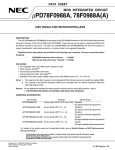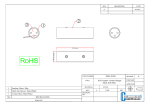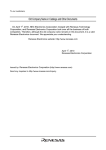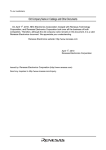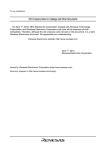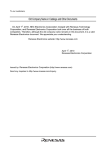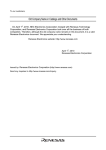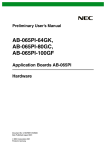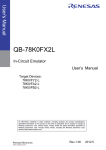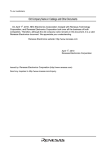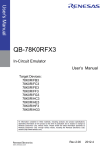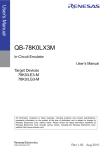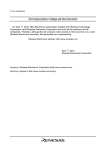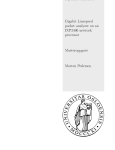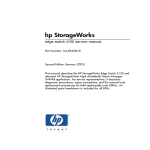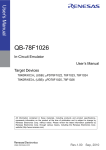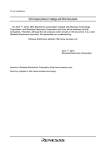Download QB-78K0KX1H-T30MC - Renesas Electronics
Transcript
To our customers,
Old Company Name in Catalogs and Other Documents
On April 1st, 2010, NEC Electronics Corporation merged with Renesas Technology
Corporation, and Renesas Electronics Corporation took over all the business of both
companies. Therefore, although the old company name remains in this document, it is a valid
Renesas Electronics document. We appreciate your understanding.
Renesas Electronics website: http://www.renesas.com
April 1st, 2010
Renesas Electronics Corporation
Issued by: Renesas Electronics Corporation (http://www.renesas.com)
Send any inquiries to http://www.renesas.com/inquiry.
Notice
1.
2.
3.
4.
5.
6.
7.
All information included in this document is current as of the date this document is issued. Such information, however, is
subject to change without any prior notice. Before purchasing or using any Renesas Electronics products listed herein, please
confirm the latest product information with a Renesas Electronics sales office. Also, please pay regular and careful attention to
additional and different information to be disclosed by Renesas Electronics such as that disclosed through our website.
Renesas Electronics does not assume any liability for infringement of patents, copyrights, or other intellectual property rights
of third parties by or arising from the use of Renesas Electronics products or technical information described in this document.
No license, express, implied or otherwise, is granted hereby under any patents, copyrights or other intellectual property rights
of Renesas Electronics or others.
You should not alter, modify, copy, or otherwise misappropriate any Renesas Electronics product, whether in whole or in part.
Descriptions of circuits, software and other related information in this document are provided only to illustrate the operation of
semiconductor products and application examples. You are fully responsible for the incorporation of these circuits, software,
and information in the design of your equipment. Renesas Electronics assumes no responsibility for any losses incurred by
you or third parties arising from the use of these circuits, software, or information.
When exporting the products or technology described in this document, you should comply with the applicable export control
laws and regulations and follow the procedures required by such laws and regulations. You should not use Renesas
Electronics products or the technology described in this document for any purpose relating to military applications or use by
the military, including but not limited to the development of weapons of mass destruction. Renesas Electronics products and
technology may not be used for or incorporated into any products or systems whose manufacture, use, or sale is prohibited
under any applicable domestic or foreign laws or regulations.
Renesas Electronics has used reasonable care in preparing the information included in this document, but Renesas Electronics
does not warrant that such information is error free. Renesas Electronics assumes no liability whatsoever for any damages
incurred by you resulting from errors in or omissions from the information included herein.
Renesas Electronics products are classified according to the following three quality grades: “Standard”, “High Quality”, and
“Specific”. The recommended applications for each Renesas Electronics product depends on the product’s quality grade, as
indicated below. You must check the quality grade of each Renesas Electronics product before using it in a particular
application. You may not use any Renesas Electronics product for any application categorized as “Specific” without the prior
written consent of Renesas Electronics. Further, you may not use any Renesas Electronics product for any application for
which it is not intended without the prior written consent of Renesas Electronics. Renesas Electronics shall not be in any way
liable for any damages or losses incurred by you or third parties arising from the use of any Renesas Electronics product for an
application categorized as “Specific” or for which the product is not intended where you have failed to obtain the prior written
consent of Renesas Electronics. The quality grade of each Renesas Electronics product is “Standard” unless otherwise
expressly specified in a Renesas Electronics data sheets or data books, etc.
“Standard”:
8.
9.
10.
11.
12.
Computers; office equipment; communications equipment; test and measurement equipment; audio and visual
equipment; home electronic appliances; machine tools; personal electronic equipment; and industrial robots.
“High Quality”: Transportation equipment (automobiles, trains, ships, etc.); traffic control systems; anti-disaster systems; anticrime systems; safety equipment; and medical equipment not specifically designed for life support.
“Specific”:
Aircraft; aerospace equipment; submersible repeaters; nuclear reactor control systems; medical equipment or
systems for life support (e.g. artificial life support devices or systems), surgical implantations, or healthcare
intervention (e.g. excision, etc.), and any other applications or purposes that pose a direct threat to human life.
You should use the Renesas Electronics products described in this document within the range specified by Renesas Electronics,
especially with respect to the maximum rating, operating supply voltage range, movement power voltage range, heat radiation
characteristics, installation and other product characteristics. Renesas Electronics shall have no liability for malfunctions or
damages arising out of the use of Renesas Electronics products beyond such specified ranges.
Although Renesas Electronics endeavors to improve the quality and reliability of its products, semiconductor products have
specific characteristics such as the occurrence of failure at a certain rate and malfunctions under certain use conditions. Further,
Renesas Electronics products are not subject to radiation resistance design. Please be sure to implement safety measures to
guard them against the possibility of physical injury, and injury or damage caused by fire in the event of the failure of a
Renesas Electronics product, such as safety design for hardware and software including but not limited to redundancy, fire
control and malfunction prevention, appropriate treatment for aging degradation or any other appropriate measures. Because
the evaluation of microcomputer software alone is very difficult, please evaluate the safety of the final products or system
manufactured by you.
Please contact a Renesas Electronics sales office for details as to environmental matters such as the environmental
compatibility of each Renesas Electronics product. Please use Renesas Electronics products in compliance with all applicable
laws and regulations that regulate the inclusion or use of controlled substances, including without limitation, the EU RoHS
Directive. Renesas Electronics assumes no liability for damages or losses occurring as a result of your noncompliance with
applicable laws and regulations.
This document may not be reproduced or duplicated, in any form, in whole or in part, without prior written consent of Renesas
Electronics.
Please contact a Renesas Electronics sales office if you have any questions regarding the information contained in this
document or Renesas Electronics products, or if you have any other inquiries.
(Note 1) “Renesas Electronics” as used in this document means Renesas Electronics Corporation and also includes its majorityowned subsidiaries.
(Note 2) “Renesas Electronics product(s)” means any product developed or manufactured by or for Renesas Electronics.
User’s Manual
QB-78K0KX1H
In-Circuit Emulator
Target Devices
78K0/KB1
78K0/KC1
78K0/KD1
78K0/KE1
78K0/KF1
Document No. U17081EJ4V0UM00 (4th edition)
Date Published October 2007 NS
©
Printed in Japan
78K0/KB1+
78K0/KC1+
78K0/KD1+
78K0/KE1+
78K0/KF1+
[MEMO]
2
User’s Manual U17081EJ4V0UM
PC/AT is a trademark of International Business Machines Corporation.
• The information in this document is current as of October, 2007. The information is subject to
change without notice. For actual design-in, refer to the latest publications of NEC Electronics data
sheets or data books, etc., for the most up-to-date specifications of NEC Electronics products. Not
all products and/or types are available in every country. Please check with an NEC Electronics sales
representative for availability and additional information.
• No part of this document may be copied or reproduced in any form or by any means without the prior
written consent of NEC Electronics. NEC Electronics assumes no responsibility for any errors that may
appear in this document.
• NEC Electronics does not assume any liability for infringement of patents, copyrights or other intellectual
property rights of third parties by or arising from the use of NEC Electronics products listed in this document
or any other liability arising from the use of such products. No license, express, implied or otherwise, is
granted under any patents, copyrights or other intellectual property rights of NEC Electronics or others.
• Descriptions of circuits, software and other related information in this document are provided for illustrative
purposes in semiconductor product operation and application examples. The incorporation of these
circuits, software and information in the design of a customer's equipment shall be done under the full
responsibility of the customer. NEC Electronics assumes no responsibility for any losses incurred by
customers or third parties arising from the use of these circuits, software and information.
• While NEC Electronics endeavors to enhance the quality, reliability and safety of NEC Electronics products,
customers agree and acknowledge that the possibility of defects thereof cannot be eliminated entirely. To
minimize risks of damage to property or injury (including death) to persons arising from defects in NEC
Electronics products, customers must incorporate sufficient safety measures in their design, such as
redundancy, fire-containment and anti-failure features.
• NEC Electronics products are classified into the following three quality grades: "Standard", "Special" and
"Specific".
The "Specific" quality grade applies only to NEC Electronics products developed based on a customerdesignated "quality assurance program" for a specific application. The recommended applications of an NEC
Electronics product depend on its quality grade, as indicated below. Customers must check the quality grade of
each NEC Electronics product before using it in a particular application.
"Standard": Computers, office equipment, communications equipment, test and measurement equipment, audio
and visual equipment, home electronic appliances, machine tools, personal electronic equipment
and industrial robots.
"Special": Transportation equipment (automobiles, trains, ships, etc.), traffic control systems, anti-disaster
systems, anti-crime systems, safety equipment and medical equipment (not specifically designed
for life support).
"Specific": Aircraft, aerospace equipment, submersible repeaters, nuclear reactor control systems, life
support systems and medical equipment for life support, etc.
The quality grade of NEC Electronics products is "Standard" unless otherwise expressly specified in NEC
Electronics data sheets or data books, etc. If customers wish to use NEC Electronics products in applications
not intended by NEC Electronics, they must contact an NEC Electronics sales representative in advance to
determine NEC Electronics' willingness to support a given application.
(Note)
(1) "NEC Electronics" as used in this statement means NEC Electronics Corporation and also includes its
majority-owned subsidiaries.
(2) "NEC Electronics products" means any product developed or manufactured by or for NEC Electronics (as
defined above).
M8E 02. 11-1
User’s Manual U17081EJ4V0UM
3
[MEMO]
4
User’s Manual U17081EJ4V0UM
INTRODUCTION
Readers
This manual is intended for users who wish to perform debugging using the QB78K0KX1H. The readers of this manual are assumed to be familiar with the device
functions and usage, and to have knowledge of debuggers.
Purpose
This manual is intended to give users an understanding of the basic specifications and
correct usage of the QB-78K0KX1H.
Organization
This manual is divided into following parts.
• General
• Setup procedure
• Settings at product shipment
• Differences between target device and target interface circuit
• Cautions
• Restrictions
How to Read This Manual
It is assumed that the readers of this manual have general knowledge in the fields of
electrical engineering, logic circuits, and microcontrollers.
This manual describes the basic setup procedures and how to set switches.
To understand the overall functions and usages of the QB-78K0KX1H
→ Read this manual according to the CONTENTS.
The mark <R> shows major
revised points. The revised points can be easily searched by copying an “<R>” in
the PDF file and specifying it in the “Find what:” field.
To know the manipulations, command functions, and other software-related settings
of the QB-78K0KX1H
→ See the user’s manual of the debugger (supplied with the QB-78K0KX1H) to be
used.
Conventions
Note:
Footnote for item marked with Note in the text
Caution:
Information requiring particular attention
Remark:
Supplementary information
Numeric representation:
Binary ... xxxx or xxxxB
Decimal ... xxxx
Hexadecimal ... xxxxH
Prefix indicating power of 2
(address space, memory
capacity):
K (kilo): 210 = 1,024
M (mega): 220 = 1,0242
User’s Manual U17081EJ4V0UM
5
Terminology
The meanings of the terms used in this manual are described in the table below.
Term
Meaning
Target device
This is the device to be emulated.
Target system
This is the system to be debugged.
This includes the target program and the hardware provided by the user.
78K0/Kx1
Generic name indicating 78K0/KB1, 78K0/KC1, 78K0/KD1, 78K0/KE1,
and 78K0/KF1.
78K0/Kx1+
Generic name indicating 78K0/KB1+, 78K0/KC1+, 78K0/KD1+,
78K0/KE1+, and 78K0/KF1+.
Related Documents
Please use the following documents in conjunction with this manual.
The related documents listed below may include preliminary versions. However,
preliminary versions are not marked as such.
Documents Related to Development Tools (User’s Manuals)
Document Name
QB-78K0KX1H In-Circuit Emulator
RA78K0 Assembler Package Ver. 3.70
CC78K0 C Compiler Ver. 3.60
ID78K0-QB Ver. 2.81 Integrated Debugger
Document Number
This manual
Operation
U17015E
Language
U17014E
Structured Assembly Language
U11789E
Operation
U17017E
Language
U17016E
Operation
U16996E
PM plus Ver. 5.20
U16934E
Caution The related documents listed above are subject to change without notice. Be sure to use the latest
Version of each document for designing, etc.
6
User’s Manual U17081EJ4V0UM
General Precautions for Handling This Product
1. Circumstances not covered by product guarantee
• If the product was disassembled, altered, or repaired by the customer
• If it was dropped, broken, or given another strong shock
• Use at overvoltage, use outside guaranteed temperature range, storing outside guaranteed
temperature range
• If power was turned on while the AC adapter, USB interface cable, or connection to the target
system was in an unsatisfactory state
• If the cable of the AC adapter, the USB interface cable, the emulation probe, or the like was bent or
pulled excessively
• If an AC adapter other than the supplied product was used
• If the product got wet
• If this product is connected to the target system when there is a potential difference between the
GND of this product and GND of the target system.
• If the connectors or cables are plugged/unplugged while this product is in the power-on state.
• If excessive load is applied to the connectors or sockets (As for handling, please see 2.5 Mounting
and Connecting Connectors).
• If the product is used or stored in an environment where an electrostatic or electrical noise is likely to
occur
2. Safety precautions
• If used for a long time, the product may become hot (50°C to 60°C). Be careful of low temperature
burns and other dangers due to the product becoming hot.
• Be careful of electrical shock.
There is a danger of electrical shock if the product is used as
described above in 1 Circumstances not covered by product guarantee.
User’s Manual U17081EJ4V0UM
7
CONTENTS
CHAPTER 1 GENERAL ............................................................................................................... 9
1.1
Hardware Specifications ..................................................................................................................10
1.2
System Specifications......................................................................................................................11
1.3
System Configuration ......................................................................................................................12
1.4
Package Contents.............................................................................................................................16
CHAPTER 2 SETUP PROCEDURE........................................................................................... 18
2.1
Names and Functions of Hardware.................................................................................................19
2.2
Removal of Acrylic Board ................................................................................................................21
2.3
Clock Settings...................................................................................................................................21
2.3.1
Overview of clock settings....................................................................................................21
2.3.2
Clock setting methods ..........................................................................................................22
2.3.3
Main system clock................................................................................................................22
2.3.4
Subsystem clock ..................................................................................................................26
2.4
Software Settings .............................................................................................................................27
2.5
Mounting and Connecting Connectors...........................................................................................28
2.5.1
Mounting TC in target system ..............................................................................................28
2.5.2
Mounting YQ on TC .............................................................................................................29
2.5.3
Plugging EA into YQ ............................................................................................................30
2.5.4
Precautions for handling TC, YQ, YS...................................................................................30
2.5.5
Precautions on mounting TC and IC ....................................................................................31
2.6
Connection of QB-78K0KX1H to Target System ............................................................................31
2.7
Power Supply and GND Pin Connection Precautions ...................................................................35
2.8
Connection of USB Interface Cable and AC Adapter ....................................................................35
2.9
Switching Power On and Off ...........................................................................................................35
CHAPTER 3 SETTINGS AT PRODUCT SHIPMENT .............................................................. 36
CHAPTER 4 DIFFERENCES BETWEEN TARGET INTERFACE CIRCUIT AND TARGET
DEVICE .................................................................................................................. 37
4.1
For 78K0/KB1 or 78K0/KB1+ Emulation..........................................................................................38
4.2
For 78K0/KC1 or 78K0/KC1+ Emulation..........................................................................................40
4.3
For 78K0/KD1 or 78K0/KD1+ Emulation..........................................................................................42
4.4
For 78K0/KE1 or 78K0/KE1+ Emulation ..........................................................................................44
4.5
For 78K0/KF1 or 78K0/KF1+ Emulation ..........................................................................................46
CHAPTER 5 CAUTIONS ............................................................................................................ 48
APPENDIX A PACKAGE DRAWINGS ..................................................................................... 49
A.1 Clock Board.......................................................................................................................................49
APPENDIX B REVISION HISTORY .......................................................................................... 50
8
User’s Manual U17081EJ4V0UM
CHAPTER 1 GENERAL
The QB-78K0KX1H is an in-circuit emulator for emulating the 78K0/Kx1 or 78K0/Kx1+.
Hardware and software can be debugged efficiently in the development of systems in which the 78K0/Kx1 or
78K0/Kx1+ is used. This manual descries basic setup procedures, hardware specifications, system specifications,
and how to set switches.
User’s Manual U17081EJ4V0UM
9
CHAPTER 1 GENERAL
1.1
Hardware Specifications
Table 1-1. QB-78K0KX1H Hardware Specifications
Parameter
Specification
Target device
78K0/KB1, 78K0/KC1, 78K0/KD1, 78K0/KE1, 78K0/KF1
78K0/KB1+, 78K0/KC1+, 78K0/KD1+, 78K0/KE1+, 78K0/KF1+
Operating voltage
Operating frequency
78K0/Kx1
2.5 to 5.5 V
78K0/Kx1+
2.2 to 5.5 V
78K0/Kx1
Main system clock
VDD = 4.0 to 5.5 V: 12 MHz
VDD = 3.5 to 4.0 V: 10 MHz
VDD = 3.0 to 3.5 V: 8.38 MHz
VDD = 2.5 to 3.0 V: 5 MHz
Subsystem clock
VDD = 2.5 to 5.5 V: 32.768 kHz
Main system clock
VDD = 4.0 to 5.5 V: 16 MHz
VDD = 4.0 to 4.5 V: 16 MHz
VDD = 3.3 to 4.0 V: 8.38 MHz
VDD = 2.7 to 3.3 V: 5 MHz
VDD = 2.2 to 2.7 V: 500 kHz (Internal
oscillation clock only)
Subsystem clock
VDD = 2.5 to 5.5 V: 32.768 kHz
78K0/Kx1+
Operating temperature range
0 to 40°C (No condensation)
Storage temperature range
−15 to 60°C (No condensation)
External dimensions
See figure below
Power
consumption
Same level as target device
AC adapter for QB-78K0KX1H 15 V, 1 A
Target system power supply
Weight
382 g
Host interface
USB interface (1.1, 2.0)
112.7 mmNote 1
84.6 mmNote 2
58 mmNote 3
Front spacerNote 4
Rear spacer
Notes 1. Does not include projection of power switch
2. Includes projection of screw that fixes rear spacer
3. Dimension when rear spacer is made shortest (88 mm when longest)
4. Front spacer can vary from 20 mm (longest) to 5 mm (shortest)
10
User’s Manual U17081EJ4V0UM
CHAPTER 1 GENERAL
1.2
System Specifications
This section shows the QB-78K0KX1H system specifications.
Table 1-2. QB-78K0KX1H System Specifications
Parameter
Specification
Emulation memory capacity
64 KB
Program execution
functions
Real-time execution function
Break functions
Event break
Go, Start from Here, Go & Go, Come Here, Restart, Return Out,
Ignore break points and Go
Non-real-time execution function Step execution
Trace functions
Execution: 8 points
Access: Byte 8 points, word 2 points
Software break
2000 points
Pre-execution break
16 points
Fail-safe break
Exists
Other
Forcible break, trace full break, trace delay break, timeout break,
timer overflow break
Trace data types
Program address, program data, access address, access data,
status
Trace modes
Full trace, section trace, qualify trace
Trace functions
Delay function, full stop function
Memory capacity
128K frames
Real-time RAM monitoring function
All spaces
Time measurement
functions
Measurement clock
50 MHz or CPU clock
Measurement objects
Beginning through end of program execution
Start event through end event
Maximum measurement time
Approximately 24 hours (Resolution 41 μs)
Minimum resolution
20 ns (Measurement time: 85 seconds)
Number of timers for
measurement
Start through end of program execution: 1
Start event through end event: 2
Measurement results
Maximum, minimum, average, cumulative, number of passes
(between events)
Other
Timer overflow break function,
timeout break function
Other functions
Mapping function, event function, coverage function, snapshot
function, DMM function, stub function, power-off emulation
function, pin mask function
User’s Manual U17081EJ4V0UM
11
CHAPTER 1 GENERAL
1.3
System Configuration
This section shows the system configuration when using the QB-78K0KX1H connected to a PC (PC-9821 series,
PC/AT
TM
compatible). Connection is possible even without optional products.
Table 1-3. Devices Subject to Emulation by 78K0/Kx1
Device Name
(Common Name)
Package
Device Name
Flash Memory
Version
Mask ROM Version
78K0/KB1
30-pin SSOP (MC)
μPD78F0103
μPD780101, μPD780102, μPD780103
78K0/KC1
44-pin LQFP (GB)
μPD78F0114
μPD780111, μPD780112, μPD780113,
μPD780114
78K0/KD1
52-pin QFP (GB)
μPD78F0124
μPD780121, μPD780122, μPD780123,
μPD780124
78K0/KE1
64-pin QFP (GB, GK, GC)
μPD78F0134,
μPD78F0138
μPD780131, μPD780132, μPD780133,
μPD780134, μPD780136, μPD780138
78K0/KF1
80-pin QFP (GK, GC)
μPD78F0148
μPD780143, μPD780144, μPD780146,
μPD780148
Table 1-4. Devices Subject to Emulation by 78K0/Kx1+
Device Name
(Common Name)
12
Package
Device Name
Flash Memory Version
Mask ROM
Version
78K0/KB1+
30-pin SSOP (MC)
μPD78F0101H, μPD78F0102H, μPD78F0103H
−
78K0/KC1+
44-pin LQFP (GB)
μPD78F0112H, μPD78F0113H, μPD78F0114H
−
78K0/KD1+
52-pin QFP (GB)
μPD78F0122H, μPD78F0123H, μPD78F0124H
−
78K0/KE1+
64-pin QFP (GB, GK, GC)
μPD78F0132H, μPD78F0133H, μ PD78F0134H,
μPD78F0136H, μPD78F0138H
−
78K0/KF1+
80-pin QFP (GK, GC)
μPD78F0148H
−
User’s Manual U17081EJ4V0UM
CHAPTER 1 GENERAL
Figure 1-1. System Configuration
<R>
<1>
<3>
<5>
<4>
<2>
<6>
<7>
<8>
<9>
<12>
<10>
<11>
<1> Host machine:
PC-9821 series, PC/AT compatible can be used
<2> ID78K0-QB Disk/Accessory Disk:
Debugger, USB drivers, manual, etc.
<3> USB interface cable:
Cable connecting QB-78K0KX1H to host machine
<4> AC adapter:
Can support 100 to 240 V
<5> QB-78K0KX1H:
This product
<6> Check pin adapter:
Adapter used when observing waveforms on oscilloscope
<7> Emulation probe:
Flexible type of emulation probe
<8> Exchange adapter:
Adapter that performs pin conversion
<9> Space adapter:
Adapter for height regulation
<10> YQ connector:
Connector that connects exchange adapter to target connector
<11> Target connector:
Connector soldered to target system
<12> Mount adapter:
Adapter for socket mounting target device
Remarks 1. Obtain device files from the NEC Electronics website.
http://www.necel.com/micro/index_e.html
2. See 1.4 Package Contents for the purchase forms of the above products.
User’s Manual U17081EJ4V0UM
13
CHAPTER 1 GENERAL
Table 1-5. Check Pin Adapters
Package
Common
Check Pin Adapter
QB-144-CA-01
Table 1-6. Exchange Adapters
Package
Exchange Adapter
80GC
QB-80GC-EA-01T
80GK
QB-80GK-EA-01T
64GB
QB-64GB-EA-01T
64GC
QB-64GC-EA-01T
64GK
QB-64GK-EA-01T
52GB
QB-52GB-EA-01T
44GB
QB-44GB-EA-01T
30MC
QB-30MC-EA-01T
Table 1-7. Emulation Probes
Package
Common
Emulation Probe
QB-80-EP-01T
Table 1-8. YQ Connectors
Package
YQ Connector
80GC
QB-80GC-YQ-01T
80GK
QB-80GK-YQ-01T
64GB
QB-64GB-YQ-01T
64GC
QB-64GC-YQ-01T
64GK
QB-64GK-YQ-01T
52GB
QB-52GB-YQ-01T
44GB
QB-44GB-YQ-01T
30MC
QB-30MC-YQ-01T
Table 1-9. Space Adapters
Package
14
Space Adapter
80GC
QB-80GC-YS-01T
80GK
QB-80GK-YS-01T
64GB
QB-64GB-YS-01T
64GC
QB-64GC-YS-01T
64GK
QB-64GK-YS-01T
52GB
QB-52GB-YS-01T
44GB
QB-44GB-YS-01T
30MC
QB-30MC-YS-01T
User’s Manual U17081EJ4V0UM
CHAPTER 1 GENERAL
<R>
Table 1-10. Target Connectors
Package
Target Connector
80GC
QB-80GC-TC-01T
80GK
QB-80GK-TC-01T
64GB
QB-64GB-TC-01T
64GC
QB-64GC-TC-01T
64GK
QB-64GK-TC-01T
52GB
QB-52GB-TC-01T
44GB
QB-44GB-TC-01T
30MC
QB-30MC-TC-01T
Table 1-11. Mount Adapters
Package
Target Connector
80GC
QB-80GC-HQ-01T
80GK
QB-80GK-HQ-01T
64GB
QB-64GB-HQ-01T
64GC
QB-64GC-HQ-01T
64GK
QB-64GK-HQ-01T ,
Note
QB-64GK-HQ-02T
52GB
QB-52GB-HQ-01T
Note
44GB
QB-44GB-HQ-01T
30MC
QB-30MC-HQ-01T
Note QB-64GK-HQ-01T is the adapter for a device without on-chip debug functions.
QB-64GK-HQ-02T is the adapter for a device that has on-chip debug functions.
Remark For notes on target system design and package drawings, refer to [Related
Information] on the following URL.
http://www.necel.com/micro/en/development/asia/Emulator/IE/iecube.html
User’s Manual U17081EJ4V0UM
15
CHAPTER 1 GENERAL
<R> 1.4
Package Contents
The following items have been placed in the QB-78K0KX1H packing box. Please check the contents.
Products supplied with QB-78K0KX1H-ZZZ
1:
QB-78K0KX1H
2:
AC adapter
3:
USB interface cable
4:
Clock board set
• Main Clock Type I
• Main Clock Type II
• Main Clock Type III (Mounted at shipment)
• Sub Clock Type I
• Sub Clock Type II (Mounted at shipment)
5:
User registration
6:
Simplified flash programmer (PG-FPL or QB-MINI2)
7:
ID78K0-QB Disk (CD-ROM)
8:
Accessory Disk (CD-ROM)
9:
Setup Manual
Products supplied with QB-78K0KX1H-T80GC
1 to 9
10:
Emulation probe QB-80-EP-01T
11:
Exchange adapter QB-80GC-EA-01T
12:
YQ connector QB-80GC-YQ-01T
13:
Target connector QB-80GC-TC-01T
Products supplied with QB-78K0KX1H-T80GK
1 to 9
10:
Emulation probe QB-80-EP-01T
11:
Exchange adapter QB-80GK-EA-01T
12:
YQ connector QB-80GK-YQ-01T
13:
Target connector QB-80GK-TC-01T
Products supplied with QB-78K0KX1H-T64GB
1 to 9
10:
Emulation probe QB-80-EP-01T
11:
Exchange adapter QB-64GB-EA-01T
12:
YQ connector QB-64GB-YQ-01T
13:
Target connector QB-64GB-TC-01T
Products supplied with QB-78K0KX1H-T64GC
1 to 9
16
10:
Emulation probe QB-80-EP-01T
11:
Exchange adapter QB-64GC-EA-01T
12:
YQ connector QB-64GC-YQ-01T
13:
Target connector QB-64GC-TC-01T
User’s Manual U17081EJ4V0UM
CHAPTER 1 GENERAL
Products supplied with QB-78K0KX1H-T64GK
1 to 9
10:
Emulation probe QB-80-EP-01T
11:
Exchange adapter QB-64GK-EA-01T
12:
YQ connector QB-64GK-YQ-01T
13:
Target connector QB-64GK-TC-01T
Products supplied with QB-78K0KX1H-T52GB
1 to 9
10:
Emulation probe QB-80-EP-01T
11:
Exchange adapter QB-52GB-EA-01T
12:
YQ connector QB-52GB-YQ-01T
13:
Target connector QB-52GB-TC-01T
Products supplied with QB-78K0KX1H-T44GB
1 to 9
10:
Emulation probe QB-80-EP-01T
11:
Exchange adapter QB-44GB-EA-01T
12:
YQ connector QB-44GB-YQ-01T
13:
Target connector QB-44GB-TC-01T
Products supplied with QB-78K0KX1H-T30MC
1 to 9
10:
Emulation probe QB-80-EP-01T
11:
Exchange adapter QB-30MC-EA-01T
12:
YQ connector QB-30MC-YQ-01T
13:
Target connector QB-30MC-TC-01T
The following products are sold as single items.
• Emulation probe
• Exchange adapter
• YQ connector
• Target connector
• Check pin adapter
• Space adapter
• Mount adapter
User’s Manual U17081EJ4V0UM
17
CHAPTER 2 SETUP PROCEDURE
This chapter explains the QB-78K0KX1H setup procedure.
Setup can be completed by performing installation setup in the order in which it appears in this chapter.
Perform setup along the lines of the following procedure.
See 2.1 Names and Functions of Hardware for clock board positions.
Clock settings
The internal clock board is mounted at shipment.
If using the internal clock, modification of the settings are unnecessary.
If modification is necessary, see 2.2 Removal of Acrylic Board and 2.3 Clock Settings.
Software settings
See 2.4 Software Settings.
Mounting and connecting connectors
See 2.5 Mounting and Connecting Connectors.
Connection of QB-78K0KX1H to target system
See 2.6 Connection of QB-78K0KX1H to Target System.
Connection of USB interface cable and AC adapter
See 2.8 Connection of USB Interface Cable and AC adapter.
Switching power on and off
See 2.9 Switching Power On and Off
18
User’s Manual U17081EJ4V0UM
CHAPTER 2 SETUP PROCEDURE
Names and Functions of Hardware
Figure 2-1. Names of Parts of QB-78K0KX1H
Top View
Bottom View
Power switch
SubClockTypeII
Main ClockType III
2.1
CN4
CN5
POWER
TARGET
TCN2
TCN1
Side View
Power supply connector
USB connector
User’s Manual U17081EJ4V0UM
19
CHAPTER 2 SETUP PROCEDURE
Figure 2-2. Clock Board
S3
C1
S2
Main Clock Type II
C2
Main Clock Type III
S1
OSC1
Main Clock Type I
S4
S6
S5
C1'
8
1
C2'
8
OSC1'
1
Main Clock Type I
Main Clock Type II
C1
8
1
Main Clock Type III
C2
OSC1
Sub Clock Type II
C2'
C1'
OSC1'
Sub
1
Clock Type
I 5
Sub Clock Type I
5
1
Sub Clock Type II
(1) TCN1, TCN2
These are connectors for connecting a check pin adapter or emulation probe.
(2) CN4
CN4 (Main clock board connector) is the connector for mounting the main clock board. Main Clock Type III is
mounted at shipment.
(3) CN5
CN5 (Subclock board connector) is the connector for mounting the subclock board.
Sub Clock Type II is mounted at shipment.
(4) POWER (Red LED)
This is an LED that shows whether or not the power supply of the QB-78K0KX1H is switched on.
LED State
QB-78K0KX1H State
Lit
Power switch ON
Not lit
Power switch OFF or AC adapter not connected to QB-78K0KX1H
Blinking
Internal error occurred (Contact an NEC Electronics sales representative or distributor)
(5) TARGET (Green LED)
This is an LED that shows whether or not the power supply of the target system is switched on.
LED State
Target System State
Lit
Target system power supply ON
Not lit
Target system power supply OFF or target system not connected
(6) Power switch
This is the power switch of the QB-78K0KX1H.
It is OFF at shipment.
20
User’s Manual U17081EJ4V0UM
CHAPTER 2 SETUP PROCEDURE
2.2
Removal of Acrylic Board
To modify the clock setup, the acrylic board on the bottom of the QB-78K0KX1H must be removed.
The acrylic board can be removed by lifting it up.
Figure 2-3. Acrylic Board Removal Method
2.3
2.3.1
Clock Settings
Overview of clock settings
The following 7 types of clock settings are available.
For details, see 2.3.2 Clock setting methods.
Main system clock
(1) Mount the clock board in CN4 and use the internally generated clock
(2) Mount the clock board in CN4 and use an externally input clock
(3) Mount the oscillator clock board in CN4 and generate the clock from the clock board
(4) Mount the oscillation circuit clock board in CN4 and generate the clock from the clock board
Subsystem clock
(1) Mount the clock board in CN5 and use the internally generated clock
(2) Mount the clock board in CN5 and use an externally input clock
(3) Mount the oscillation circuit clock board in CN5 and generate the clock from the clock board
User’s Manual U17081EJ4V0UM
21
CHAPTER 2 SETUP PROCEDURE
2.3.2
Clock setting methods
This section shows the hardware settings when setting the clock.
Table 2-1. Hardware Settings When Setting Main System Clock
Type of Clock to Use
CN4
Remarks
(1) Mount clock board in CN4 and use internally
generated clock
Mount Main Clock Type III in CN4.
Mounted in CN4 at
shipment
(2) Mount clock board in CN4 and use externally input
clock
Mount Main Clock Type III in CN4.
Mounted in CN4 at
shipment
(3) Mount oscillator clock board in CN4 and generate
clock from clock board
Mount Main Clock Type I on which
oscillator is mounted in CN4.
(4) Mount oscillation circuit clock board in CN4 and
generate clock from clock board
Mount Main Clock Type II on which
oscillation circuit is assembled in
CN4.
Remark
Settings other than the above are prohibited.
Table 2-2. Hardware Settings When Setting Subsystem Clock
Type of Clock to Use
Remarks
(1) Mount clock board in CN5 and use internally
generated clock
Mount Sub Clock Type II in CN5
Mounted in CN5 at
shipment
(2) Mount clock board in CN5 and use externally input
clock
Mount Sub Clock Type II in CN5
Mounted in CN5 at
shipment
(3) Mount oscillation circuit clock board in CN5 and
generate clock from clock board
Mount Sub Clock Type I on which
oscillation circuit is assembled in
CN5
Remark
2.3.3
CN5
Settings other than the above are prohibited.
Main system clock
(1) For mounting Main Clock Type I (for oscillator use)
♦Things to prepare
• Oscillator (with pins as shown in Figure 2-4 and 5 V power supply)
Figure 2-4. Oscillator (Main System Clock)
NC
VCC
NC
GND
GND
CLOCK OUT
Top View
22
User’s Manual U17081EJ4V0UM
VCC
CLOCK OUT
CHAPTER 2 SETUP PROCEDURE
<Procedure>
<1> Prepare the QB-78K0KX1H and Main Clock Type I. Remove the clock board that is mounted in the CN4
socket on the QB-78K0KX1H.
When removing the clock board, do so carefully, since the pins of the CN4 socket bend easily.
<2> Implement the prepared oscillator in Main Clock Type I. Carefully insert it in the direction of the number
1 pin mark.
Figure 2-5. Mapping of Oscillator to Main Clock Type I (Main System Clock)
Socket
Oscillator Pin
Board Pin Number
NC
S1
GND
S2
S6
S5
S3
CLOCK OUT
S4
S5
S4
VCC
S6
1
CLOCK OUT
S3
GND
Main Clock Type I
VCC
S2
NC
S1
8
Crystal oscillator
<3> Fit Main Clock Type I prepared in <2> in the CN4 socket from which the clock board was removed in <1>.
In the configuration dialog box of the debugger, only the "Clock Board" button can be selected (others
displayed in gray) at this time. For the frequency at this time, the clock of the oscillator that is mounted on the
clock board is used.
(2) For mounting Main Clock Type II (for oscillation circuit use)
(a) When using 3-pin type resonator
♦Things to prepare
Note
• Ceramic resonator or crystal resonator
• Soldering tool set
Note CSTCE10M0G (by Murata Mfg. Co., Ltd.) is assumed.
Figure 2-6. Resonator (Main System Clock: 3-Pin)
User’s Manual U17081EJ4V0UM
23
CHAPTER 2 SETUP PROCEDURE
<Procedure>
<1> Prepare the QB-78K0KX1H and Main Clock Type II. Remove the clock board that is mounted in the
CN4 socket on the QB-78K0KX1H.
When removing the clock board, do so carefully, since the pins of the CN4 socket bend easily.
<2> Solder the ceramic resonator or crystal resonator used in OSC1 of Main Clock Type II.
Figure 2-7. Connection to Main Clock Type II (Main System Clock: 3-Pin)
Main Clock Type II (Back)
8
Pin Number
OSC2
Connection
Ceramic resonator or crystal resonator
Pin 3
CN2
NEC JAPAN
OSC2
Pin 2
Pin 1
1
For pad type
Circuit Diagram
X2
X1
3
OSC1
1
2
<3> Fit Main Clock Type II of <2> in the CN4 socket from which the clock board was removed in <1>.
24
User’s Manual U17081EJ4V0UM
CHAPTER 2 SETUP PROCEDURE
(b) When using 2-pin type resonator
♦Things to prepare
• Ceramic resonator or crystal resonator
• Capacitor C2
• Capacitor C1
• Soldering tool set
Figure 2-8. Resonator (Main System Clock: 2-Pin)
<Procedure>
<1> Prepare the QB-78K0KX1H and Main Clock Type II. Remove the clock board that is mounted in the
CN4 socket on the QB-78K0KX1H.
When removing the clock board, do so carefully, since the pins of the CN4 socket bend easily.
<2> Solder the ceramic resonator or crystal resonator used in OSC1 of Main Clock Type II and capacitor
C1 and capacitor C2 conforming with its oscillation frequency as follows. When soldering, use either
through-hole types or pad types.
Figure 2-9. Connection to Main Clock Type II (Main System Clock: 2-Pin)
Main Clock Type II
1
C1
OSC1
OSC1'
C2'
Main Clock Type II
C1'
Pin Number
Connection
C1, C1’
Capacitor C1
C2, C2’
Capacitor C2
OSC1, OSC1’
Ceramic resonator or crystal resonator
C2
8
For through-hole type
For pad type
Circuit Diagram
X2
X1
C2
C1
User’s Manual U17081EJ4V0UM
25
CHAPTER 2 SETUP PROCEDURE
<3> Fit Main Clock Type II of <2> in the CN4 socket from which the clock board was removed in <1>.
In the configuration dialog box of the debugger, only the "Clock Board" button can be selected at this
time (others are displayed in gray). For the frequency at this time, the clock of the oscillation circuit
that is mounted on the clock board is used.
(3) For mounting Main Clock Type III (for internally generated clock or externally input clock use)
Main Clock Type III is fitted in the CN4 socket at shipment. If in the same state as at shipment, hardware
settings are unnecessary.
In the configuration dialog box of the debugger, only "External" or "System" can be selected at this time
("Clock Board" is displayed in gray). If "External" is selected, a clock that is input from the target system is
used. If "System" is selected, select the desired frequency from the dialog menu.
If inputting an external clock, input a square wave
Note
of the same potential as the target device in the clock pin
(X1, XT1) (input of inverse waveform to X2, XT2 is unnecessary).
Note Square waves from oscillators using a resonator are not supported.
2.3.4
Subsystem clock
(1) For mounting Sub Clock Type I (For oscillation circuit use)
♦Things to prepare
Note
• Ceramic resonator or crystal resonator
• Capacitor C2
• Capacitor C1
• Soldering tool set
Note The resonator used is assumed to be NC-206 (by Kyushu Dentsu Co., Ltd.).
<Procedure>
<1> Prepare the QB-78K0KX1H and Sub Clock Type I. Remove the clock board that is mounted in the CN5
socket on the QB-78K0KX1H.
When removing the clock board, do so carefully, since the pins of the CN5 socket bend easily.
<2> Solder the ceramic resonator or crystal resonator that is used in Sub Clock Type• and capacitor C1 and
capacitor C2 that conform to its oscillation frequency as follows.
26
User’s Manual U17081EJ4V0UM
CHAPTER 2 SETUP PROCEDURE
Figure 2-10. Connection to Subclock Type I (Subsystem Clock)
Sub Clock Type I
C1
C1'
OSC1
Clock Type
OSC1'
Sub
1
Pin Number
Connection
C1, C1’
Capacitor C1
C2, C2’
Capacitor C2
OSC1, OSC1’
Ceramic resonator or crystal resonator
C2
C2'
I 5
For through-hole type
For pad type
Circuit Diagram
470 kΩ
C1(C1')
NC-206
3
4
1
XT1
1
2
VCC
6
3
IC2
4
VCC
5
GND 2
SN74LVC2G04DCK
C2(C2')
10 MΩ
Remark
Places surrounded by broken lines indicate portions installed on the parts board.
<3> Fit Sub Clock Type I of <2> in the CN5 socket from which the clock board was removed in <1>.
In the configuration dialog box of the debugger, only the "Clock Board" button can be selected at this time
(others are displayed in gray). For the frequency at this time, the clock of the oscillation circuit that is mounted
on the clock board is used.
(2) For mounting Sub Clock Type II (for internally generated clock or externally input clock use)
Sub Clock Type II is fitted in the CN5 socket at shipment. If in the same state as at shipment, hardware
settings are unnecessary.
In the configuration dialog box of the debugger, only "External" or "System" can be selected at this time
("Clock Board" is displayed in gray). If "External" is selected, a clock that is input from the target system is
used. If "System" is selected, select the desired frequency from the dialog menu.
Note
If inputting an external clock, input a square wave
of the same potential as the target device to the clock pin
(X1, XT1) (input of inverse waveform to X2, XT2 is unnecessary).
Note Square waves from oscillators using a resonator are not supported.
2.4
Software Settings
For details, see the ID78K0-QB Ver. 2.81 Integrated Debugger Operation User's Manual (U16996E).
User’s Manual U17081EJ4V0UM
27
CHAPTER 2 SETUP PROCEDURE
<R> 2.5
Mounting and Connecting Connectors
This section describes the methods of connecting the QB-78K0KX1H and target system.
Make connections with both the QB-78K0KX1H and target system powered OFF.
The following abbreviations are used in this section.
• TC: Target connector
• YQ: YQ connector
• EA: Exchange adapter
• HQ: Mount adapter
• CA: Check pin adapter
• YS: Space adapter
<R> 2.5.1
Mounting TC in target system
(1) Thinly apply a two-component epoxy adhesive (hardening time at least 30 minutes) to the ends of the four
projections on the base of the TC and adhere the TC to the user board (clean the surface of the user board
using alcohol or the like). If alignment of user board pads to TC leads is difficult, align them as in (2).
(2) Align by inserting the guide pins for alignment for the TC (TC -Guide) through the pin holes on the top of the
TC. Accessory holes are φ1.0 mm non-through holes in 2 or 3 places.
(For hole positions, see the particular TC drawing.)
(3) Solder after fitting the HQ to the TC. This is to prevent troubles such as flux or solder splashing and adhering
to the TC contact pins when soldering.
● Soldering conditions
Caution
Solder reflow
240°C × 20 seconds or less
Manual soldering
240°C ×10 seconds or less (1 pin)
Do not perform washing by flux immersion or vapor.
(4) Take away the guide pins.
28
User’s Manual U17081EJ4V0UM
CHAPTER 2 SETUP PROCEDURE
<R>
2.5.2
Mounting YQ on TC
(1) After confirming that there are no broken or bent YQ contact pins, fit the YQ onto the TC and use the provided
YQGUIDE screws to fix it into place. (See (2) for how to fix.) If repeatedly inserting and removing, be sure to
inspect the YQ pins before fitting. If pins are bent, correct them using something thin and flat such as the
edge of a knife.
(2) Use the provided YQGUIDE screws to fix the YQ onto the TC on the target system. Use the provided slotted
screwdriver or a torque driver to fasten the screws equally in the four corners. The tightening torque of the
YQGUIDE screws should be no more than 0.55 kgf • cm (0.054 Nm). Too great tightening causes bad
connections.
Screws for fitting to the MA (M2 × 10 mm/4) are included with the YQ.
EA
YQGUIDE supplied with YQ
YQ
TC
Target system
User’s Manual U17081EJ4V0UM
29
CHAPTER 2 SETUP PROCEDURE
<R> 2.5.3 Plugging EA into YQ
Match the No. 1 pin position of the YQ or YS (C cuts match in both) to the No. 1 pin position of the EA and plug in.
• When plugging or unplugging, press on the TC, YQ, and YS with a finger so that there is no force on the TC.
• When plugging or unplugging, be careful of the direction of rocking.
As a tool when unplugging, insert a bamboo skewer or the like between the YQ (YS) and EA and rock while slowly
unplugging. Be careful since the connector will be damaged if this is done in the wrong direction.
<R> 2.5.4
Precautions for handling TC, YQ, YS
(1) When taking the TC from the box, press down on the body and take out the sponge first.
(2) Since the pins of the YQ are thin and easily bent, be careful. When inserting it in the TC, confirm that there
are no bent pins.
(3) When screwing a YQ soldered to a board to the TC, fasten the screws in four places in turn using a No. 0 or
No. 1 (+) precision driver or torque driver after tentatively tightening them. Fix the torque at 0.054 Nm (Max.).
If just one place is overtightened, it may cause poor contact. Moreover, a board being connected to the YQ
must have accessory holes in prescribed positions (4 places: φ2.3 mm or φ3.3 mm). The φ3.8 mm or φ4.3 mm
that is the screw head size is an area where wiring is prohibited.
(4) In YQ and YS removal, since there is a danger of YQ pins being bent or broken when prying and rocking,
remove them gradually using a (−) driver from four directions. Moreover, to connect and use the YQ and YS,
screw the YQ to the TC according to the YQGUIDE (sold separately) using a 2.3 mm (−) driver and then
connect it to the YS. Fix the torque at 0.054 Nm (Max.). If even one place is overtightened, it may cause poor
contact.
(5) For the TC, YQ, and YS, since there is a danger that washing fluid on the structure will remain in the connector,
do not perform washing.
(6) TC, IC, and YQ cannot be used in combination.
(7) An TC /YQ system cannot be used in an environment of vibrations or shocks.
(8) It is assumed that this product will be used in system development and evaluation. Moreover, when used in
Japan, Electrical Appliance and Material Control Law and electromagnetic disturbance countermeasures have
not been applied.
(9) Since there are rare cases of shape change if the box is left for a long time in a place where it is 50°C or
higher, for safekeeping, store it in a place where it is no higher than 40°C and direct sunlight does not hit it.
(10) For details about handling the TC, YQ, and YS, see the TCPACK series technical materials at the website of
Tokyo Eletech Corporation.
Tokyo Eletech Corporation website: http://www.tetc.co.jp/
30
User’s Manual U17081EJ4V0UM
CHAPTER 2 SETUP PROCEDURE
<R>
2.5.5
Precautions on mounting TC and IC
(1) Confirm that there is no weld flash in the resin (sealant part) of the IC. If there is weld flash, remove it using a
knife or the like.
(2) Confirm that there is no weld flash breaking or bending of IC leads. In particular, confirm the planarity of IC
leads. If there is abnormality in the planarity, correct that portion.
(3) Viewing the TC contact pins from the top, if there are foreign bodies on them, remove them using a brush or
the like.
After confirming (1) to (3), fit the IC to the TC. Also fit the HQ.
(4) Put the supplied M2 × 6 mm screws in the 4 accessory holes of the HQ and fasten the screws in opposite
corners. At that time, use either the dedicated screw driver that is supplied or a torque driver to fasten them
equally in turn with a tightening torque of MAX. 0.55 kg • f (0.054 Nm). Since the contact is poor if tightening
is too great, once you have lightly fastened the HQ screws, tighten them again.
(5) Depending on the use environment, when starting up a device that has been left for a long time, starting it
may be difficult. In this case, loosen the screws slightly and then retighten them.
(6) If startup still is difficult after (5) above, check (1) to (3) again.
(7) Tightening the screws of the HQ too much may give rise to cracks in the molded part of the HQ (plastic part)
and bend the mold into a bowed shape, making contact poor.
(8) After soldering the TC, do not perform washing by flux immersion or vapor.
2.6
Connection of QB-78K0KX1H to Target System
If connecting the emulation probe (QB-80-EP-01T), connect it to the QB-78K0KX1H and the target system by the
following procedure.
(a) Connection of emulation probe
Connect the emulation probe to the QB-78K0KX1H.
Figure 2-11. Emulation Probe Connection Method
Insert CN1 and CN2 of the probe into
TCN1 and TCN2 of the QB-78K0KX1H.
User’s Manual U17081EJ4V0UM
31
CHAPTER 2 SETUP PROCEDURE
(b) Connection of emulation probe GND wire
There are 2 GND wires in the emulation probe. Connect them to the QB-78K0KX1H and target system.
<1> Fasten the GND wire on the QB-78K0KX1H side of the emulation probe to the nut on the bottom of the
QB-78K0KX1H using a #0 or #1 (+) precision driver (connection of B to A in Figure 2-12).
<2> Next plug the connector on top of the emulation probe into the connector in the opening in the bottom of
the QB-78K0KX1H from below being careful of the insertion direction.
Figure 2-12. GND Wire
QB-78K0KX1H
A
B
C
Target system
<3> Connect the exchange adapter and emulation probe to the target connector.
<4> Connect the GND wire on the target system side of the emulation probe to the target system GND. If a
pin or screw is fastened to the target system GND, remove the transparent terminal cover on the end of
the GND wire and fasten the Y terminal of the GND wire to the target system (C in Figure 2-12). If the
GND on the target system is an exposed pad, likewise fasten the Y terminal to the pad on the target
system by soldering (recommended soldering iron temperature setting: 300°C).
32
User’s Manual U17081EJ4V0UM
CHAPTER 2 SETUP PROCEDURE
<5> Since the length of the GND wire below the head (insulated part) is approximately 60 mm, there must be
a GND to which it can be connected in the range of an approximately 60 mm radius of the section of the
target system for connecting the emulation probe, as shown in Figure 2-13.
Figure 2-13. Where GND Wire Can Be Connected
20
L = 60
27.5
30.75
Target system
User’s Manual U17081EJ4V0UM
33
CHAPTER 2 SETUP PROCEDURE
(c) Ensuring isolation
When connecting the target system to the QB-78K0KX1H using an emulation probe, perform height regulation
using the front spacer or rear spacer of the QB-78K0KX1H and ensure isolation from the target system.
Figure 2-14. Connection Using Emulation Probe
QB-78K0KX1H
Emulation probe
Exchange adapter
Rear spacer
(Can regulate height)
YQ connector
Front spacer
(Can regulate height)
Target connector
(d) Precautions related to emulation probe
The following precautions pertain to using the emulation probe.
<1> Be careful that stress of the emulation probe is not placed on the target connector. Moreover, when
removing the emulation probe, remove it slowly while pressing down on the exchange adapter with a
finger so that there is no stress on the target connector.
<2> Be sure to connect the GND wire of the emulation probe to the QB-78K0KX1H and the target system. If
it cannot be connected, the impedance of the cable is unstable and could bring about lowering of signal
transmission characteristics or distortion of the output waveform for an input waveform.
34
User’s Manual U17081EJ4V0UM
CHAPTER 2 SETUP PROCEDURE
2.7
Power Supply and GND Pin Connection Precautions
For power supplies and GND pins of the target device, be sure to connect all pins to each power supply or GND.
2.8
Connection of USB Interface Cable and AC Adapter
Plug the USB interface cable supplied with the QB-78K0KX1H into the USB connector of the host machine and
also plug it into the USB connector on the rear of the QB-78K0KX1H.
Plug the AC adapter supplied with the QB-78K0KX1H into a receptacle and plug it into the power supply connector
on the rear of the QB-78K0KX1H.
<R>
For QB-78K0KX1H connector positions, see Figure 2-15.
Figure 2-15. Connector Positions
Power supply connector
(Connect AC adapter)
USB connector
(Connect USB interface cable)
2.9
Switching Power On and Off
Be sure to switch the power on and off according to the following procedures.
• Switching power on
• Switching power off
<1> QB-78K0KX1H power on
Note
<1> Debugger termination
Note
<2> Target system power on
<2> Target system power off
<3> Debugger startup
<3> QB-78K0KX1H power off
Note In the procedures, <2> is unnecessary if the target system is not connected.
Caution
If there is a mistake in the order, the target system or QB-78K0KX1H may fail.
User’s Manual U17081EJ4V0UM
35
CHAPTER 3 SETTINGS AT PRODUCT SHIPMENT
Table 3-1. Settings at Shipment
Item
CN4
Main Clock Type III is mounted
CN5
Sub Clock Type II is mounted
Power switch
36
Setting
Remarks
Set to OFF at shipment.
User’s Manual U17081EJ4V0UM
CHAPTER 4 DIFFERENCES BETWEEN TARGET INTERFACE CIRCUIT AND TARGET DEVICE
This chapter explains the differences between the signal lines of a target interface circuit of the QB-78K0KX1H and
the signal lines of a target device
Although the target device is a CMOS circuit, the target interface circuit of the QB-78K0KX1H consists of an
emulation circuit that depends on the emulation CPU, TTL, CMOS-IC, or other.
When the target system is debugged by connecting it to the QB-78K0KX1H, the QB-78K0KX1H emulates just as if
the actual target device were operating on the target system.
However, small differences arise because the QB-78K0KX1H actually is emulating.
(1) Signals input and output by emulation CPU (μPD78F0148H)
(2) Signals input and output by emulation CPU (FPGA)
(3) Other signals
The circuits of the QB-78K0KX1H for the signals in (1) to (3) above are shown below by target device.
User’s Manual U17081EJ4V0UM
37
CHAPTER 4 DIFFERENCES BETWEEN TARGET INTERFACE CIRCUIT AND TARGET DEVICE
4.1
For 78K0/KB1 or 78K0/KB1+ Emulation
For the signals in (1) to (3) below, see Figure 4-1 Emulation Circuit Equivalent Circuit 1.
(1) Signals input and output by emulation CPU (μPD78F0148H)
• P03 to P00
• P17 to P10
• P23 to P20
• P33 to P30
• P120
• P130
• AVREF, VDD
(2) Signals input and output by emulation CPU (FPGA)
• X1, RESET, IC/VPPNote
Note For the 78K0/KB1+, the pin name is FLMD0.
(3) Other signals
• X2, VSS, AVSS,
Figure 4-1. Emulation Circuit Equivalent Circuit 1 (1/2)
• Probe side
(target system)
• QB-78K0KX1H side
P03 to P00,
P17 to P10,
P23 to P20,
P33 to P30,
P120, P130
μPD78F0148H
Emulation CPU
VDD
AVREF, VDD
PI5A4624TX
38
0.1 μF
User’s Manual U17081EJ4V0UM
CHAPTER 4 DIFFERENCES BETWEEN TARGET INTERFACE CIRCUIT AND TARGET DEVICE
Figure 4-1. Emulation Circuit Equivalent Circuit 1 (2/2)
• Probe side
(target system)
• QB-78K0KX1H side
Level shifter
μPD7885
X1
100 kΩ
X2
FPGA
22 Ω
Emulation CPU
OPEN
Level shifter
μPD7885
RESET
100 kΩ
3.3 V
10 kΩ
VSS
AVSS
IC/VPP
Level shifter
μPD7885
User’s Manual U17081EJ4V0UM
39
CHAPTER 4 DIFFERENCES BETWEEN TARGET INTERFACE CIRCUIT AND TARGET DEVICE
4.2
For 78K0/KC1 or 78K0/KC1+ Emulation
For the signals in (1) to (3) below, see Figure 4-2 Emulation Circuit Equivalent Circuit 2.
(1) Signals input and output by emulation CPU (μPD78F0148H)
• P01, P00
• P17 to P10
• P27 to P20
• P33 to P30
• P73 to P70
• P120
• P130
• AVREF, VDD, EVDD
(2) Signals input and output by emulation CPU (FPGA)
• P63 to P60
• X1, XT1, RESET, VSS, IC/VPPNote
Note For the 78K0/KC1+, the pin name is FLMD0.
(3) Other signals
• X2, XT2, EVSS, AVSS
Figure 4-2. Emulation Circuit Equivalent Circuit 2 (1/2)
• Probe side
(target system)
• QB-78K0KX1H side
P01, P00,
P17 to P10,
P27 to P20,
P33 to P30,
P73 to P70,
P120, P130
μPD78F0148H
Emulation CPU
VDD
AVREF, VDD,
EVDD
PI5A4624TX
40
0.1 μ F
User’s Manual U17081EJ4V0UM
CHAPTER 4 DIFFERENCES BETWEEN TARGET INTERFACE CIRCUIT AND TARGET DEVICE
Figure 4-2. Emulation Circuit Equivalent Circuit 2 (2/2)
• Probe side
(target system)
• QB-78K0KX1H side
LVDD
μPD7885
Pull-up control IC
FPGA
Emulation CPU
30 kΩ
HSK120
P63, P62
74LS26DNV
LVDD
10 kΩ
Input signal
μPC393G2
10 kΩ
P61, P60
74LS26DNV
Level shifter
μPD7885
Level shifter
μPD7885
X1, XT1
100 kΩ
22 Ω
OPEN
X2, XT2
Level shifter
μPD7885
RESET
100 kΩ
3.3 V
10 kΩ
VSS
EVSS, AVSS
IC/VPP
Level shifter
μPD7885
User’s Manual U17081EJ4V0UM
41
CHAPTER 4 DIFFERENCES BETWEEN TARGET INTERFACE CIRCUIT AND TARGET DEVICE
4.3
For 78K0/KD1 or 78K0/KD1+ Emulation
For the signals in (1) to (3) below, see Figure 4-3 Emulation Circuit Equivalent Circuit 3.
(1) Signals input and output by emulation CPU (μPD78F0148H)
• P03 to P00
• P17 to P10
• P27 to P20
• P33 to P30
• P77 to P70
• P120
• P130
• P140
• AVREF, VDD, EVDD
(2) Signals input and output by emulation CPU (FPGA)
• P63 to P60
• X1, XT1, RESET, VSS, IC/VPPNote
Note For the 78K0/KD1+, the pin name is FLMD0.
(3) Other signals
• X2, XT2, EVSS, REGC, AVSS,
Figure 4-3. Emulation Circuit Equivalent Circuit 3 (1/2)
• Probe side
(target system)
P03 to P00,
P17 to P10,
P27 to P20,
P33 to P30,
P77 to P70,
P120, P130,
P140
• QB-78K0KX1H side
μ PD78F0148H
Emulation CPU
VDD
AVREF, VDD,
EVDD
PI5A4624TX
42
0.1 μ F
User’s Manual U17081EJ4V0UM
CHAPTER 4 DIFFERENCES BETWEEN TARGET INTERFACE CIRCUIT AND TARGET DEVICE
Figure 4-3. Emulation Circuit Equivalent Circuit 3 (2/2)
• Probe side
(target system)
• QB-78K0KX1H side
LVDD
μPD7885
Pull-up control IC
FPGA
Emulation CPU
30 kΩ
HSK120
P63, P62
74LS26DNV
LVDD
10 kΩ
Input signal
μPC393G2
10 kΩ
P61, P60
74LS26DNV
Level shifter
μPD7885
Level shifter
μPD7885
X1, XT1
100 kΩ
X2, XT2,
REGC
22 Ω
OPEN
Level shifter
μPD7885
RESET
100 kΩ
3.3 V
10 kΩ
VSS
EVSS, AVSS
IC/VPP
Level shifter
μPD7885
User’s Manual U17081EJ4V0UM
43
CHAPTER 4 DIFFERENCES BETWEEN TARGET INTERFACE CIRCUIT AND TARGET DEVICE
4.4
For 78K0/KE1 or 78K0/KE1+ Emulation
For the signals in (1) to (3) below, see Figure 4-4 Emulation Circuit Equivalent Circuit 4.
(1) Signals input and output by emulation CPU (μPD78F0148H)
• P06 to P00
• P17 to P10
• P27 to P20
• P33 to P30
• P77 to P70
• P120
• P130
• P141, P140
• AVREF, VDD, EVDD
(2) Signals input and output by emulation CPU (FPGA)
• P43 to P40
• P53 to P50
• P63 to P60
• X1, XT1, RESET, VSS, IC/VPPNote
Note For the 78K0/KE1+, the pin name is FLMD0.
(3) Other signals
• X2, XT2, EVSS, REGC, AVSS
Figure 4-4. Emulation Circuit Equivalent Circuit 4 (1/2)
• Probe side
(target system)
• QB-78K0KX1H side
P06 to P00,
P17 to P10,
P27 to P20,
P33 to P30,
P77 to P70,
P120, P130,
P141, P140
μ PD78F0148H
Emulation CPU
VDD
AVREF, VDD,
EVDD
PI5A4624TX
44
0.1 μF
User’s Manual U17081EJ4V0UM
CHAPTER 4 DIFFERENCES BETWEEN TARGET INTERFACE CIRCUIT AND TARGET DEVICE
Figure 4-4. Emulation Circuit Equivalent Circuit 4 (2/2)
• Probe side
(target system)
• QB-78K0KX1H side
LVDD
μPD7885
Pull-up control IC
FPGA
Emulation CPU
30 kΩ
P43 to P40
P53 to P50
Level shifter
μPD7885
LVDD
μPD7885
Pull-up control IC
30 kΩ
HSK120
P63, P62
74LS26DNV
LVDD
10 kΩ
Input signal
μ PC393G2
10 kΩ
P61, P60
74LS26DNV
Level shifter
μPD7885
Level shifter
μPD7885
X1, XT1
100 kΩ
X2, XT2,
REGC
22 Ω
OPEN
Level shifter
μPD7885
RESET
100 kΩ
3.3 V
10 kΩ
VSS
EVSS, AVSS
IC/VPP
Level shifter
μPD7885
User’s Manual U17081EJ4V0UM
45
CHAPTER 4 DIFFERENCES BETWEEN TARGET INTERFACE CIRCUIT AND TARGET DEVICE
4.5
For 78K0/KF1 or 78K0/KF1+ Emulation
For the signals in (1) to (3) below, see Figure 4-5 Emulation Circuit Equivalent Circuit 5.
(1) Signals input and output by emulation CPU (μPD78F0148H)
• P06 to P00
• P17 to P10
• P27 to P20
• P33 to P30
• P77 to P70
• P120
• P130
• P145 to P140
• AVREF, VDD, EVDD
(2) Signals input and output by emulation CPU (FPGA)
• P47 to P40
• P57 to P50
• P67 to P60
• X1, XT1, RESET, VSS, IC/VPPNote
Note For the 78K0/KF1+, the pin name is FLMD0.
(3) Other signals
• X2, XT2, EVSS, REGC, AVSS
Figure 4-5. Emulation Circuit Equivalent Circuit 5 (1/2)
• Probe side
(target system)
P06 to P00,
P17 to P10,
P27 to P20,
P33 to P30,
P77 to P70,
P120, P130,
P145 to P140
• QB-78K0KX1H side
μ PD78F0148H
Emulation CPU
VDD
AVREF, VDD,
EVDD
PI5A4624TX
46
0.1 μF
User’s Manual U17081EJ4V0UM
CHAPTER 4 DIFFERENCES BETWEEN TARGET INTERFACE CIRCUIT AND TARGET DEVICE
Figure 4-5. Emulation Circuit Equivalent Circuit 5 (2/2)
• Probe side
(target system)
• QB-78K0KX1H side
LVDD
μPD7885
Pull-up control IC
FPGA
Emulation CPU
30 kΩ
P47 to P40
P57 to P50
P67 to P64
Level shifter
μPD7885
LVDD
μPD7885
Pull-up control IC
30 kΩ
HSK120
P63, P62
74LS26DNV
LVDD
10 kΩ
Input signal
μPC393G2
10 kΩ
P61, P60
74LS26DNV
Level shifter
μPD7885
Level shifter
μPD7885
X1, XT1
100 kΩ
X2, XT2,
REGC
22 Ω
OPEN
Level shifter
μPD7885
RESET
100 kΩ
3.3 V
10 kΩ
VSS
EVSS, AVSS
IC/VPP
Level shifter
μPD7885
User’s Manual U17081EJ4V0UM
47
CHAPTER 5 CAUTIONS
<R>
Observe the following cautions.
• Do not decrease the voltage of the target system during a break.
A reset generated by LVI or POC during a break may cause an incorrect operation of the debugger or
communication errors.
• Even when using the product without connecting a target system, connect and use the emulation probe and
exchange adapter.
If the product is used without connecting the emulation probe and exchange adapter, a warning window is
displayed but use is possible.
• The function that sets the option byte to address 0080H cannot be emulated when a microcontroller that has an
internal flash memory and an option byte function is used.
Set the option byte function in the mask option setting dialog of the debugger.
48
User’s Manual U17081EJ4V0UM
APPENDIX A PACKAGE DRAWINGS
A.1 Clock Board
Figure A-1. Clock Board
(a) Main clock board
2.54
φ 0.9
1
1
1
5.08
21.78
7.62
21.78
7.62
C2’
Main Clock Type III
OSC1
OSC1’
S2
Main Clock Type II
C1’
S3
C2
S1
S6
8
8
8
3.27
S5
2.0
7.62
21.78
C1
Main Clock Type I
S4
5.81
5.81
15.43
15.43
15.43
Main Clock Type I
Main Clock Type II
Main Clock Type II
(b) Subclock board
14.16
14.16
Sub Clock Type II
2.54
1
C1
OSC1
Clock Type
OSC1’
C1’
Sub
1
C2
I
5
C2’
5
4.54
2.54
15.43
15.43
Sub Clock Type I
Sub Clock Type II
User’s Manual U17081EJ4V0UM
49
APPENDIX B REVISION HISTORY
Revisions up to the previous edition are shown below. The “Applied to” column indicates the chapter in each
edition to which the revision was applied.
Edition
2nd
edition
Description
Applied to
Deletion of 1.3.1 AC adapter
CHAPTER 1 GENERAL
Addition of APPENDIX C REVISION HISTORY
APPENDIX C
REVISION HISTORY
3rd
edition
1.3 System Configuration
CHAPTER 1 GENERAL
• Addition of Remark
1.4 Package Contents
• Change of Products supplied with QB-78K0KX1H-ZZZ
Change of 2.3 Clock Settings
CHAPTER 2 SETUP
PROCEDURE
Deletion of APPENDIX A NOTES ON TARGET SYSTEM DESIGN from a previous
edition
–
Deletion of B.1 Target Connectors to B.7 Emulation Probe from a previous edition
APPENDIX A
1.3 System Configuration
CHAPTER 1 GENERAL
PACKAGE DRAWINGS
<R>
4th
edition
• Change AC plug of Figure 1-1 System Configuration
• Change NQ of Table 1-10 Target Connection to TC
• Change URL
1.4 Package Contents
• Change NQ to TC
2.5 Mounting and Connecting Connectors
CHAPTER 2 SETUP
• Change NQ to TC
PROCEDURE
Change of 2.5.2 Mounting YQ on TC
2.8 Connection of USB Interface Cable and AC Adapter
• Deletion of types of AC adapter plug
Change of CHAPTER 5 CAUTIONS
CHAPTER 5
CAUTIONS
Deletion of CHAPTER 6 RESTRICTIONS from a previous edition
50
User’s Manual U17081EJ4V0UM
–
[MEMO]
User’s Manual U17081EJ4V0UM
51
For further information,
please contact:
NEC Electronics Corporation
1753, Shimonumabe, Nakahara-ku,
Kawasaki, Kanagawa 211-8668,
Japan
Tel: 044-435-5111
http://www.necel.com/
[America]
[Europe]
[Asia & Oceania]
NEC Electronics America, Inc.
2880 Scott Blvd.
Santa Clara, CA 95050-2554, U.S.A.
Tel: 408-588-6000
800-366-9782
http://www.am.necel.com/
NEC Electronics (Europe) GmbH
Arcadiastrasse 10
40472 Düsseldorf, Germany
Tel: 0211-65030
http://www.eu.necel.com/
NEC Electronics (China) Co., Ltd
7th Floor, Quantum Plaza, No. 27 ZhiChunLu Haidian
District, Beijing 100083, P.R.China
Tel: 010-8235-1155
http://www.cn.necel.com/
Hanover Office
Podbielskistrasse 166 B
30177 Hannover
Tel: 0 511 33 40 2-0
Munich Office
Werner-Eckert-Strasse 9
81829 München
Tel: 0 89 92 10 03-0
Stuttgart Office
Industriestrasse 3
70565 Stuttgart
Tel: 0 711 99 01 0-0
United Kingdom Branch
Cygnus House, Sunrise Parkway
Linford Wood, Milton Keynes
MK14 6NP, U.K.
Tel: 01908-691-133
Succursale Française
9, rue Paul Dautier, B.P. 52
78142 Velizy-Villacoublay Cédex
France
Tel: 01-3067-5800
Sucursal en España
Juan Esplandiu, 15
28007 Madrid, Spain
Tel: 091-504-2787
Tyskland Filial
Täby Centrum
Entrance S (7th floor)
18322 Täby, Sweden
Tel: 08 638 72 00
Filiale Italiana
Via Fabio Filzi, 25/A
20124 Milano, Italy
Tel: 02-667541
Shanghai Branch
Room 2509-2510, Bank of China Tower,
200 Yincheng Road Central,
Pudong New Area, Shanghai, P.R.China P.C:200120
Tel:021-5888-5400
http://www.cn.necel.com/
Shenzhen Branch
Unit 01, 39/F, Excellence Times Square Building,
No. 4068 Yi Tian Road, Futian District, Shenzhen,
P.R.China P.C:518048
Tel:0755-8282-9800
http://www.cn.necel.com/
NEC Electronics Hong Kong Ltd.
Unit 1601-1613, 16/F., Tower 2, Grand Century Place,
193 Prince Edward Road West, Mongkok, Kowloon, Hong Kong
Tel: 2886-9318
http://www.hk.necel.com/
NEC Electronics Taiwan Ltd.
7F, No. 363 Fu Shing North Road
Taipei, Taiwan, R. O. C.
Tel: 02-8175-9600
http://www.tw.necel.com/
NEC Electronics Singapore Pte. Ltd.
238A Thomson Road,
#12-08 Novena Square,
Singapore 307684
Tel: 6253-8311
http://www.sg.necel.com/
NEC Electronics Korea Ltd.
11F., Samik Lavied’or Bldg., 720-2,
Yeoksam-Dong, Kangnam-Ku,
Seoul, 135-080, Korea
Tel: 02-558-3737
http://www.kr.necel.com/
Branch The Netherlands
Steijgerweg 6
5616 HS Eindhoven
The Netherlands
Tel: 040 265 40 10
G0706