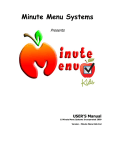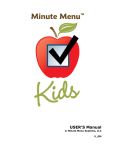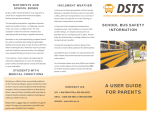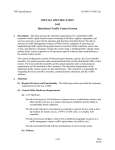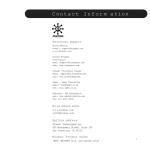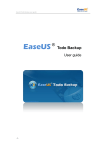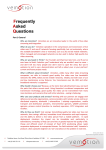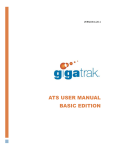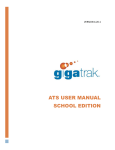Download Kids Manual
Transcript
Minute Menu Systems Presents USER’S Manual © Minute Menu Systems Incorporated 2009 Version - Minute Menu Kids HX Congratulations & Thank You for Using Minute Menu Kids! MMKids is a complete family child care management system that offers much more than meal planning. With MMKids, you can: • • • • • • • • Manage financial information related to the running of your business. Create income and expense reports for any period of time you choose. Produce invoices, monthly statements, and more. Receive electronic/automatic payments from your parent through www.ChildCarePay.com Manage all information related to each child, such as emergency contacts, medical information, insurance information, birthdays, and much more. Plan all child care activities daily, weekly, or monthly. Use the time management features to help manage your personal and professional schedule before, during, and after child care hours. Produce daily reports for all children with just a few keystrokes. Plan meals for a day, week, month, or any period of time you Produce certificates and create charts for setting goals, measuring progress, and rewarding children when they achieve those goals. We hope that MMKids meets its goal of making it easier for you to run your child care business, so you can focus on the most important part of your business . . . kids! Have fun! 2 Table of Contents ACCESSING MMKIDS..............................................................................................................................................5 COMPUTER REQUIREMENTS.......................................................................................................................................6 GETTING STARTED WITH THE MMKIDS PROGRAM ...................................................................................7 FACILITY INFORMATION .....................................................................................................................................9 OPERATION SCHEDULE ..............................................................................................................................................9 MEAL SCHEDULE .....................................................................................................................................................10 CHILD INFORMATION .........................................................................................................................................11 ENROLLING NEW CHILDREN....................................................................................................................................11 Printing the Child Enrollment Report................................................................................................................14 ADDING OR CHANGING CHILD INFORMATION .........................................................................................................14 TO WITHDRAW A CHILD ..........................................................................................................................................15 RECORD MEALS.....................................................................................................................................................16 HOW TO RECORD MEALS AND ATTENDANCE ..........................................................................................................16 RECORDING INFANT MEALS AND ATTENDANCE ......................................................................................................18 RECORDING DAILY CHILD IN/OUT TIMES ...............................................................................................................21 MENU PLANNING...................................................................................................................................................23 USING MENU TEMPLATES .......................................................................................................................................24 PROVIDER CALENDAR ........................................................................................................................................25 SUBMITTING YOUR CLAIM................................................................................................................................26 REVIEW CLAIMS....................................................................................................................................................28 PRINTING REPORTS .............................................................................................................................................29 Emailing Reports to Parents ..............................................................................................................................30 HOW TO CHANGE YOUR PASSWORD FOR MMKIDS ..................................................................................31 LESSON PLANNER .................................................................................................................................................32 DAY PLANNER .........................................................................................................................................................32 Entry of a general plan for an entire month.......................................................................................................32 Entry of the activities planned for a day ............................................................................................................33 Entry of a detailed, hour by hour, schedule .......................................................................................................34 ACCOUNTING .........................................................................................................................................................35 BILL PARENTS & RECORD PAYMENTS .....................................................................................................................36 Reports Button ...................................................................................................................................................36 Rates Button .......................................................................................................................................................36 Create Invoice Tab.............................................................................................................................................37 Unpaid Invoices Tab ..........................................................................................................................................39 Payment History Tab .........................................................................................................................................40 RECORD OTHER INCOME .........................................................................................................................................41 Entering Transactions........................................................................................................................................41 Edit Custom Categories .....................................................................................................................................41 Editing Transactions ..........................................................................................................................................42 Removing Transactions......................................................................................................................................42 RECORD EXPENSES ..................................................................................................................................................43 Entering Transactions........................................................................................................................................43 Editing Transactions ..........................................................................................................................................46 Removing Transactions......................................................................................................................................46 3 MILEAGE REGISTER .................................................................................................................................................47 Entering Mileage Detail.....................................................................................................................................47 Editing Mileage Detail.......................................................................................................................................48 Removing Mileage Entries .................................................................................................................................48 Vehicles Button ..................................................................................................................................................48 TIME-SPACE PERCENTAGE ......................................................................................................................................50 Time – Hours Children Present .........................................................................................................................50 Time – Other Activities.......................................................................................................................................51 Space ..................................................................................................................................................................52 Calculated Time-Space Percentage ...................................................................................................................52 ACCOUNTING: REPORTS ..........................................................................................................................................52 Actual Food Expenses ........................................................................................................................................53 Create Receipt....................................................................................................................................................53 Depreciation Worksheet.....................................................................................................................................53 Form 8829 House Worksheet.............................................................................................................................53 Invoice................................................................................................................................................................53 Schedule C Detailed Expenses ...........................................................................................................................53 Schedule C Worksheet........................................................................................................................................54 Standard Meal Allowance ..................................................................................................................................54 Statement of Account..........................................................................................................................................54 Statement of Payments .......................................................................................................................................54 Vehicle Deduction Comparison .........................................................................................................................54 Vehicle Mileage..................................................................................................................................................54 DAILY REPORTS ....................................................................................................................................................55 CHOOSING A REPORT STYLE....................................................................................................................................56 CUSTOMIZING INDIVIDUAL REPORTS .......................................................................................................................56 CERTIFICATE MAKER .........................................................................................................................................59 CHART MAKER ......................................................................................................................................................60 HELP ..........................................................................................................................................................................61 CUSTOMER SERVICE ................................................................................................................................................61 EXIT ...........................................................................................................................................................................62 © 1998-2009 Minute Menu Systems, Inc. The software program and the manual are copyrighted. All rights are reserved. They may not, in whole or part, be copied, photocopied, reproduced, translated or reduced to any electronic medium without prior consent, in writing, from Minute Menu Systems Incorporated. The user of this product is entitled to use this product for his or her own use. The user is not entitled to sell or transfer reproductions of the software or manual to other parties in any way, nor to rent or lease the product to others without written permission from Minute Menu Systems Incorporated. - 090506 4 Accessing MMKids You should have received a welcome letter or instructions from Minute Menu Systems or your Food Program Sponsor on how to download MMKids. This would have also included your MMKids user name (login ID number) and password. If you’ve already downloaded MMKids, then you can access your account by double-clicking the MMKids icon Æ on your computer's desktop. This will open MMKids and ask you to enter your User Name and Password. If you haven’t downloaded MMKids, simply go to www.minutemenukids.com/welcome and follow the 3 easy steps and then login. Please remember that MMKids is a webbased program and you must be connected to the Internet to use any part of MMKids. • If you forget your User Name and Password, you can use the link on the login screen that says “Click here if you have forgotten your user name or password”, or contact your Food Program Sponsor for assistance. • Once you login you will have the option to change your password if you choose. click on the "File" menu at the top of the screen and go into "Utilities", then click on "Change Password". Computer Requirements MMKids requires Windows 98 or higher with at least 4MB of hard drive space free. You can also use MMKids on an Apple Macintosh if the computer is configured to run Windows applications by using programs such as: Virtual PC http://www.apple.com/downloads/macosx/system_disk_utilities/virtualpc.html Boot Camp – http://www.apple.com/macosx/bootcamp/ Parallel Desktop - http://www.parallels.com/en/products/desktop/ All of these solutions are designed to allow Apple computer users to run Windows programs such as MMKids, but these programs are not affiliated with our company, and we may not be able to provide technical support when using MMKids with these programs. Internet Access Requirements Any type of Internet access will work including dial-up modem, ISDN, cable, wireless and satellite access as long as the internet connection is constant and stable. You should connect to the Internet before starting the MMKids software. Other Requirements You will need the free Adobe Acrobat Reader software on your computer in order to view and print any reports. You can download Adobe reader from here http://www.adobe.com/products/acrobat/readstep2.html or the first time you access a report MMKids will automatically check to see if you have this free software installed. If you don’t it will offer to download and install it for you. 6 Getting Started with the MMKids Program MMKids has been designed to let you record your claim quickly and easily. It’s easy to start. Here is what you need to do: 1. You must be in the correct claim month. Check the Current Claim Month on the top of your screen. If you don’t see the current month, then you need to change it. To change your current month, use the gray menu bar at the top to go to “Claims” and then “Change Claim Month”. This will bring up the Change Claim Month window. In that window, use the left or right arrows to choose the correct month. Once you’ve come to the proper month, click the “Save” button. Once you’re in the right month, you/re ready to continue. 2. Enter your Facility Information From the main menu, click on “Facility Information”. This is where you can record the basic information about your daycare facility, including name, address, phone number, operation schedule, and meal schedule. The entry of this data is primarily a one-time task. (See page 9 for more information on using this module) 3. Make sure all of your children are enrolled. To find out which children are enrolled, click on “Child Information” from the main menu. Use the drop-down 7 “Select Child” box to check your list of enrolled children. Make a note of any missing children. If all your children are already enrolled, then you/re ready to Record Meals. (Skip to Step 5) 4. Enroll any new children Click on the “Enroll Child” button at the top of the screen. Supply all the information on that screen and click “Next”. Repeat this process until you reach the end of the enrollment wizard, when you’ll hit “Save”. (See page 11 for more information on Enrolling Children.) Once you have all your children enrolled, move on to the next step. 5. Record a meal From the main menu, click on “Record Meals”. This is where you record the meals served to the daycare children, and mark which children were served this meal. First, select which meal you want to work with. Then to enter a food you click on the button for each food category and select a specific food. Finally, put an X in the “Serv 1” box for each child that was served the foods. To record meals and attendance for infants, click on the “Infants” button. Chose the meal you want to record, and record food and attendance. Click “Save” or “Return” when you are finished to save your work. (See page 16 for more information on Recording Meals.) If you are not required to record daily child in & out times, then you’re done; skip to Step 7. If you are required to record daily child in & out time… 6. Record each child’s in & out time From within the “Record Meals” section, click on the “Child In & Out Times” tab. Then enter each child’s arrival and departure times. (See page 21 for more information on Child In & Out Times) 7. At the end of the month, you must submit your claim to your Sponsor From the main menu, click on “Submit Claim”. If you’d like to review your claim first, use “Print Claim Report”. Once you’re ready to submit the claim, click on “Submit Claim”. (See page 26 for more information on Submitting Your Claim.) 8 Facility Information This is where you enter general information related to your daycare. The information in Facility Information only needs to be entered once. If necessary, you can easily make changes at a later time. However, you can think of this as a one-time task. Many of the reports from other parts of the program use the information entered here. For example, each of the daily reports has a heading that displays the name and phone number of the daycare. If you choose not to enter the information here, it will not show up on the daily reports. Although this information is not required, it will make your reports more complete and informative. Operation Schedule This tab is where you enter the days and hours of operation for your daycare. First click the day and then the times appear with hour, minutes and AM/PM. Highlight what you want to change and key in the change. The default is 12:00 am to 12:00 am and must be changed to your specific times. 9 Meal Schedule This tab is where you enter your meal serving times. Times are entered the same way as described above under the Operation Schedule. You also have the option to enter split serving times. You can enter split shifts by entering times for the second shift. Profile This tab allows you to enter the highlights, philosophy, policies, or whatever information you believe will provide parents with a look at how your daycare operates. This can be printed as a report by clicking on the “Report” button in Facility Information. 10 Child Information This is where you enter information related to the children that attend your daycare and enroll new children. When you begin taking care of a new child, you must enroll that child in MMKids. By enrolling that child in MMKids you will also enroll that child in the Food Program, so you will receive reimbursements for each meal that child receives while in your care. Once you have entered a child, and his or her information, it also becomes available to other parts of the MMKids program, such as the Accounting section. Enrolling New Children The USDA Food Program requires a large amount of information on each child you enter. MMKids collects all of this information, so it can take a while to enter all of that data into the computer. As a result, it is useful to make sure you’ve got everything you need before you begin. So, give your parents a Blank Enrollment Worksheet and have them fill it out ahead of time. You can use this form to make data entry a little easier when you type the information into MMKids. To print the Blank Enrollment Worksheet, go to the menu “Reports”, “Child Information”, “Blank Enrollments Worksheet”. 1. Click the Child Information button. 2. Click on the “Enroll Child” button at the top of the screen. 3. Enter the child’s information. Using the “Copy From Sibling” button This feature allows you to copy information you already entered for one child to another child. When clicked you are given the choice of which child to copy information from, and the specific information you want to copy. This feature can save a lot of time when you are entering siblings. Note about the Date of Enrollment Once a child is enrolled in MMKids, the child will appear in the Record Meals function. But the child will only appear on meal dates that fall after the child’s date of enrollment. So if you enroll a child on April 15th, and you want to record a meal on April 13th, that child won’t appear. So be sure to supply an appropriate date of enrollment. Click “Next” when finished. 11 4. Enter the Parent/Guardian information. If you click on “Use Child’s Address”, it will automatically fill in the address and phone number that was entered for the child on the previous screen. Click “Next” when finished. 5. Enter the child’s schedule. When you enter the regular hours of attendance for a child on this screen, the times become available in the “Record Meals” part of the program. These times can be considered as defaults and can be applied to the “Child In & Out Times” for daily attendance. However, on any given day, you still have the ability to easily change those times in “Record Meals” if you choose. This will be covered in the “Record Meals” section of the manual. (See page 16). a) Click the check box next to the day for which you are entering times (this activates the day). b) Enter the child’s arrival and departure times. c) For children that come twice a day. (For example, a school age child that comes in the morning, leaves for school, and then returns again after school.) Enter their 2nd shift where it says “second arrive and second depart”. The first shift times will be displayed with a red bar, the 2nd times with a blue bar. d) Total hours for each day are displayed on the far right of this screen. 12 Click “Next” when finished. 6. Complete the final step and click “Save”. IMPORTANT - Make sure you have entered everything correctly on each screen before you click on this save button. Once you do, you cannot change any of the enrollment information unless you contact your Food Program Sponsor. When children are enrolled using MMKids, they will be noted as “Pending” until your Sponsor activates the child. You can claim “Pending” children, but you won’t be paid for those children until the Sponsor fully activates those children. Your Sponsor will activate Pending children when they receive a printed Child Enrollment Report from you with the Parent’s signature on it – so don’t forget to print that report out, have the parent sign it, and mail it to your Sponsor. If You Want To Cancel An Enrollment If you’ve already begun enrolling a child, but that enrollment should be canceled, you can click the “Cancel” button to erase that child completely. But remember that if you want to claim that child at all (even for only one day), you must finish the enrollment process completely first, then withdraw that child. 13 Printing the Child Enrollment Report After you click “Save” on the last tab of the child enrollment wizard, you’ll be presented with option to “Print Child Enrollment”. If you already clicked “Done” and forgot to print the enrollment form, you can still do so from the “Child” tab. Adding or Changing Child Information If you are not already, go to “Child Information”, and select a child’s name from the drop down list. Once you have finished the enrollment process, you can add additional information about the child by selecting the following tabs: Parent/Guardian, Schedule, Special, Emergency Contacts, Medical, Pickup, Notes, and Billing. Move to each information tab by clicking it, and fill in as much information as you can. Entering the billing information for the child will be helpful later when invoicing the parents using the Accounting section of MMKids. NOTE: Some parts of the child’s information cannot be changed and are shown in gray. The USDA requires that these items be changed by your Sponsor, and only after the Sponsor is notified of the change in writing with a parent’s signature. 14 To enter emergency contacts and who is authorized to pickup a child: 1. Move to the corresponding tab. 2. Click on “Add Contact”. 3. Enter the desired information. 4. To save, simply navigate to another tab or child, or click on “Return”. Or if you want to immediately add another contact, click on “Add Contact” again. The process is the same for each type of contact. The Reports Button There are a variety of reports available in Child Information including the comprehensive child information reports, daycare address book, birthday listings, daycare schedule, and more. To print or preview the reports, click the “Reports” button and then make your selection. To Withdraw a Child 1. Go into “Child Information” 2. Select a child 3. Click the “Withdraw” button 4. Choose the date that is the child’s last date in your care. Note: You will NOT be able to claim this child after the child has been withdrawn, so be sure to choose an appropriate date here. Also Note: You cannot withdraw a child until the child has been activated by your Sponsor. So if you enroll a child and need to withdraw that child in the same month, you’ll have to wait until your Sponsor activates the child. If the Sponsor does not activate the child for several weeks, you may want to contact your Sponsor to have them withdraw the child for you. 15 Record Meals Each day you serve meals you must keep records of the children and food served. You can use MMKids to record your meals, and automatically send that information to your Sponsor. To begin, from the main menu, click on “Record Meals”. This will open the Record Meals page, ready for you to enter a non-infant meal. How to Record Meals and Attendance 1. Choose the Date – The Record Meals page will be loaded by default for the current date, unless your Current Claim Month is before the current calendar month. If this is the case, you may need to change your claim month. (For information about changing your claim month see page 7) When choosing a date, you can use the pop-up calendar (clicking the button to the right of the date) or you can type the date in directly in the form of MM/DD/YYYY. 2. Choose the Meal – By default, breakfast will be displayed first, so you will have to change this to record other meals. 3. Split Serving? – Did you serve this meal to one group of children? Or did you serve it to one group of children, some of whom left, and another group of children later arrived to eat the same meal? If you did split the meal, serving it to more than one group of children, then you should choose 2 for the Number of Meal Servings. When you do this, you’ll notice there will be two attendance columns in the Non-Infant child list, one for the first serving, and one for the second. You’ll also notice that a second serving meal time box will appear as well. 4. Supply Meal Time – Type a meal time for the meal. No colon is required, and AM/PM will be assumed based upon the meal you are recording. So, if you’re entering 8:15 AM, you can just type 8:15. If you’re recording a meal with two servings, you must supply both meal times. 16 5. Mark the Children in Attendance – For each child who attended the meal, put an X in the Attendance box in that child’s row. When recording a meal for Non-Infants, only children one year of age or older as of the date of the meal will appear in the list of children. Additionally, only children who are fully enrolled and finalized with date of enrollments on or before the date of the meal will appear in the list. Note on Split Servings: If you’re recording a meal with two servings, check each serving that each given child attended. So, if a child only attended the first serving, check only the first serving column for that child. If a child only attended the second serving, check only the second serving column for that child. If the child attended both servings, check both attendance columns (it’s important to record that the child was present for both servings, even though the child only ate the meal once.) 6. Mark Sick Days or School Out for School Aged Children – Typically, school aged children will be in school during AM Snack and Lunch. If you serve a school aged child on a weekday while the child would normally be in school, there’s usually a reason for it. Perhaps school is out for the spring break. Or maybe it’s an inservice day. Or perhaps the child is sick, staying home from school but still attending your child care. If a child is home sick, put an X in the column labeled “Sick”. If a child’s school was out that day, put an X in the “Sch Out” column. There is no need to do this if the child is not yet attending school. 17 7. Choose Foods – You must note each food that you served during the meal. There are two ways to select individual foods: (A) Click the button to the right of the menu blanks to bring up a list of foods, and click on the food you served. (B) Or if you remember the food’s number, just type it in the menu blank. (If you type a food number, the food’s name will appear automatically after you click somewhere else on the page.) There are also two ways to use a pre-planned button and then menu template. Click the click on the template that matches the foods you served. Or you can enter the name or number of the menu template and push the [Tab] button on your keyboard. If you scheduled this meal ahead of time using “Menu Planner”, you will be prompted to use that menu plan when you first select the meal date and meal. (See page 23 for more information about planning meals in advance) 8. Save the Meal – Click the [Save] button when you are finished entering the noninfant meal. Recording Infant Meals and Attendance 1. Go to the Infants screen – Click the “Infants” button at the top of the Record Meals screen to begin entering information for children under 1 year of age. The basic meal information (steps 1 – 4 above) is carried over from non-infants, so it doesn’t need to be entered twice. 18 2. Mark Infants in Attendance and Choose Foods – For each infant you fed, put an X in the Attendance box in that child’s row. As soon as you select a child in the list, you will see food choices appear for that child. You must supply foods for each infant who attends care, as infants are typically fed foods that are appropriate to them individually. If there is another infant in the same age group, the foods will copy automatically from the first infant to the other infants in that age group. However, you can change the foods and individualize the menus if same age infants are eating different foods. Just because a child has been selected (i.e. that child’s row is highlighted in blue) doesn’t mean you’ve marked the child in attendance, be sure to put an X in the appropriate Attend box. And as you switch from infant to infant within the list of children, be sure to choose foods for each newly selected child. 3. Save the Meal – Click the “Save” button when you are finished entering all infant meals. Tip: It may be easier to record this meal information on paper first, and then log into MMKids at the end of the day to enter this data. Try using the Daily Meal Worksheet. To print a Daily Meal Worksheet, go into “Reports” and choose “Daily Meal Worksheet”. Deleting Meals – If you’ve entered a meal by mistake, you can use the [Delete] button on your keyboard to erase that meal from your claim. 19 Editing Meals – If you’ve already entered a meal, you can edit it any time prior to submitting your claim to your Sponsor. Open Record Meals, choose the meal date and the meal, and the previously saved meal information will appear automatically. Note: you can not edit any meal for a claim month that has already been submitted to your Sponsor. Printing Meals – The “Print” button in the Record Meals page will print all the meals that have been recorded on the current date (i.e., the Meal Date). If you want to print the entire month’s meal & attendance information, use the “Claimed Foods & Attendance Report”, from within the Reports menu. 20 Recording Daily Child In/Out Times Because of USDA regulations, some states require that providers keep track of the in/out times of every child every day. In others, the state requires that child in/out times are tracked only when split shifts are used. And in other states, providers don’t need to keep track of daily in/out times at all. MMKids allows you to track the in & out times of each of your children on a daily basis, with the “Child In & Out Times” function. Ask you Sponsor directly whether this is a requirement for you. To Record In & Out Times: 1. Go into “Record Meals” and select the “Child In & Out Times” tab. 2. Choose the Date - The Record In/Out Times page will be loaded by default for the current date, unless your Current Claim Month is before the current calendar month. If this is the case, you may need to change you claim month. When choosing a date, you can use the pop-up calendar, or you can type the date in directly (in the form of MM/DD) and hit the [go] button. 3. Supply In & Out Times - Click on the appropriate row and column within the list of children to record a child’s time of arrival (in time) and time of departure (out time). If 21 the child comes once before school, and again after school, you may have two sets of in & out times for that child. You can type the times in directly, and use the tab key to go from cell to cell within the list of children. The [Apply Typical Drop Off and Pick Up Times] button will automatically assign in and out times for all children based on the drop-off and pick-up times from the child’s enrollment, so this may make it easier to enter this information. 4. Save the day - Once finished entering in/out times, click [Save]. Even if you aren’t finished, if you leave this page up for a long time, it’s a good idea to click [Save] periodically, in case you are disconnected from the internet. Tip: It may be easier to record this in/out time information on paper first, and then log into MMKids at the end of the day to enter this data. Try using the Daily Meal Worksheet. To print a Daily Meal Worksheet, go into “Reports” and choose “Daily Meal Worksheet”. Deleting Days – If you’ve entered a time incorrectly, you can use the [Delete] button on your keyboard to erase a specific time for that day. Editing Days – If you’ve already entered or started to enter child in/out time information for a particular date, you can edit that information at any time prior to submitting your claim to your Sponsor. Go into “Child In & Out Times”, choose the date, and the previously saved child in/out times will appear automatically. Note: you can not edit any days within a claim month that has already been submitted to your Sponsor. Printing In/Out Records – The “Print” button in the “Child In & Out Times” page will print all the child in & out times that have been recorded in the current claim month. 22 Menu Planning This section of MMKids can be used to plan your menus ahead of time, even several weeks in advance. Then you can print out a weekly schedule of meals to post in your childcare, or use as a guide when grocery shopping. To schedule meals, click on “Menu Planner” from the main menu. This will open a calendar of your current month. You can move the calendar to a different month by using the and buttons. Double-click on any day to enter or edit a menu plan for that date. After you have finished adding the foods, click on the “Return” button to save and return to the calendar. You can also copy and paste menu plans from one day to another, even into different months. Right-click on a day on the calendar to copy and paste menus. The meals you have already planned will be indicated on the calendar by the letters B (breakfast), A (AM Snack), L (Lunch), P (PM Snack), D(Dinner) and E(Evening Snack). 23 If you want to print your weekly menu plan, first select a day on the calendar, and then click on the “Print” button. Once you have planned menus in advance, you will be asked if you want to use the pre-planned menu whenever you go into “Record Meals”. If you are not going to use your Scheduled Meal, just click “No” and enter the meal that you are serving. Using Menu Templates Menu templates are a simple way to save specific meals that you serve often, or just plan to serve again in the future. To create your own menu templates, go into “Menu Planner” from the main menu, and click on “Breakfast Templates”, “Snack Templates”, or “Lunch/Dinner Templates”. Then, click on the “Add” button. Enter a Template Name, and then select food components by clicking on the box, or by typing in the food’s number. Click “Save” when you have entered all of the meal’s components. The next time you are planning meals in advance, you can click on “Use Menu Template” the menu template you have created will appear on the list. You can also use menu templates in the “Record Meals” section. See page 18, paragraph two for instructions. 24 Provider Calendar Use the Provider Calendar to record days that you are closed for business or open on a holiday. From the main menu, click on “Tools” up on the menu bar, and select “Manage Calendar”. You can move the calendar to a different month by using the and either the mark, click on buttons. Click on a date on the calendar to highlight it, and then use or button to mark that specific date. To remove a . 25 Submitting Your Claim Once you enter your meal & attendance information for the month, you need to send that information to your Sponsor. With MMKids, this is very easy, and doesn’t involve sending the Sponsor any paper. Finished With the Month? If you think you’re done entering meal & attendance information during the month, then you’re ready to submit your claim to your Sponsor. But it’s a good idea to review your meal & attendance first, just to make sure. 1. From the main menu, click on “Submit Claim”. 2. Click on “Print Claim Report” and review your meal & attendance information (on screen, or print it out if you like.) If you need to make any changes, “Return” out of the Submit Claim to Sponsor window, go into “Record Meals”, and make the necessary changes. Clicking on “Print Attendance” will print a one page report that will list a day by day total of the children you have claimed at each meal. 26 3. You’ll also see “Verify In/Out Times” and “Print In/Out Times” reports. If you are required to record child in/out information, use the “Print In/Out Times” report to get a print-out of all child in/out records that you saved during the month. Use the “Verify In/Out Times” report to get a list of any potential problems related to child in/out times – like a day when you recorded a meal but didn’t record a child’s in/out times. If you need to make any changes, “Return” out of the Submit Claim to Sponsor window, go into “Record Meals”, and click on the “Child In & Out Times” tab. (See page 21 for further help entering child in/out times) 4. Once you’ve confirmed that your information is ready, click on “Submit Claim”. When your claim has been successfully submitted, you will be presented with window confirming that. Close the Submit Claim function, and you’ll notice that your Current Claim Month has been advanced to the next month, and you’re now ready to record meal & attendance information in the new month. Note: Once you submit a claim for a month, you won’t be able to edit any information in the month again. 27 Review Claims MMKids allows you to view information about the claims you have submitted to your sponsor. From the main menu, click on “Review Claims”. You will see a list of the claims that have been processed by your sponsor, starting with the most recent. From this screen you can print a tax report, or click the “Details” button to access more information concerning a particular claim, including numbers of Tier 1 and Tier 2 meals, your Provider Error Letter, a print out of your check stub and various other reports. 28 Printing Reports Each MMKids section has a set of reports that you can select and print. Some of these reports will be pre-populated with information that you entered into that module. Other reports are actually forms like the Meal Count check-off report and the Field Trip Permission Slip form. You will need to have Acrobat Reader installed on your computer in order to create and print reports. MMKids will automatically detect if you have it installed and give this message if you don’t. Just click on “Yes” and follow the directions to download the program. Or you can download Acrobat Reader for free at http://www.adobe.com/products/acrobat/readstep2.html You can access all of the reports by clicking on the “Reports” icon at the top of each screen (next to the Return button). Depending on the report, you may need to select the report date. 1. Open the menu of report categories by clicking the dropdown box. Facility Info, Child Info, Accounting, etc, can all be found d A new window opens and you can print from that window by clicking (Print) on the button, or by selecting print from the File menu, or by pushing Ctrl+P on the keyboard. There are over 70 reports to choose from! Please take some time to see what’s available and how they can be used to enhance your childcare business! 29 2. Now select from the available reports in this selected category. 3. Finally, Click on View report to generate your results. Emailing Reports to Parents It is also possible to email the report to parents. Once the report is open, click on “File” and then select . If you don’t have an option to email, or if this doesn’t work, follow these directions: 1. Once the report is open, go to “File” and then click on “Save a Copy”. 2. Choose where to save the report, and what name to save it as, then click “Save”. 3. Open up your email program and compose an email for the parent. 4. Attach the saved report to the email and then send it. 30 How to Change Your Password for MMKids From the main menu, click on the “File” menu at the top of the screen, and click on “Utilities”. Then click on the “Change Password” button. Type in your new password, type it again to confirm, and click on 31 . Lesson Planner This section of MMKids contains content from the Lesson Planner that is beneficial for your childcare. Recipes, Menu of the Month, Activities for Children, What’s New This Month, Nutrition Note, Resources, and Tips From Tom, change every month. Day Planner In Day Planner you can record the activities planned for each day. Information entered here is automatically added to each child’s Daily Report. Later, you may choose to customize this information on an individual child's report. The methods for customizing individual reports are discussed in the Daily Reports section of the manual. There are 3 major tasks that are managed in Day Planner. They are: 1. Entry of a general plan for an entire month. 2. Entry of the activities planned for a day. 3. Entry of a detailed, hour by hour, schedule. A time management type function. Following are the details associated with each of these tasks. Entry of a general plan for an entire month This feature provides a quick visual reference of what the upcoming month will bring. Click the "Calendar" tab; select a day by clicking on it. Select one of the "Mark As" choices. That day on the calendar will then change to the appropriate color. 32 Select the day or days to mark, then click the appropriate "Mark As" choice. Entry of the activities planned for a day This is done on the part of the screen shown below. First, highlight the day you are planning to make active. To do this, click the desired day on the calendar, and the date will appear at the top of the screen. Then click on the “Day Planner” tab. Or you can simply double click on the day. Now, just enter the desired information in the blank areas. 33 The information entered here will automatically be added to each child's individual daily report. **NOTE** The information for the summary of the day, the books read, and television watched can also be entered on the "General Report Information" screen in the Daily Reports module of the. So, if you are not planning to use the detailed, hour by hour schedule or enter a general plan for the entire month, there is no need to use this part of the program. You can accomplish the same things in the Daily Reports module. The Daily Reports module will be fully explained later in the manual. Entry of a detailed, hour by hour, schedule 1. Click the “Day Planner” Tab to bring up the daily time line. 2. Click on the time when a specific activity will be starting. 3. A new window will open. In the new window select the end time of the activity. 4. Type in the activity description and press . To delete an entry, select it, then press the button. 34 Accounting The Accounting part of the program allows you to track the income and expenses related to running your business. When you enter the Accounting module you are presented with the Accounting menu. The Accounting menu allows you to select from the following functions: • Bill Parents & Record Payments • Record Other Income • Record Expenses • Record Vehicle Mileage • Time-Space Percentage 35 Bill Parents & Record Payments This section contains the following tabs and buttons. • Reports button • Rates button • Create Invoice tab • Unpaid Invoices tab • Payment History tab Reports Button This button serves the same function throughout the MMKids program. It allows you to print reports from any part of the program. However, it will default to printing the reports specific to the module you are in unless you make a different selection. There are many options within the Accounting reports. The best way to learn which reports will work best for you is to experiment. All reports can be previewed on the screen prior to printing. Rates Button The “Rates” button lets you setup default billing rates for each child. Once setup, just add a child to an invoice, and the program will do the calculations. You will always have the option to modify the rates while creating the invoice. 36 To enter rates: Æ 1. Click the Rates button 2. Enter the dollar amount and units time period. Select the units by clicking the dropdown arrow, and make your selection. 3. Click OK. Create Invoice Tab To create an invoice, fill in the information on each screen and then click the button. You create invoices using the Invoice Wizard. The wizard takes you through the following steps. Step 1: Select the From and To dates for the invoice, and the creation date for the invoice, then click Step 2: Select the child or children you want to include on the invoice. When you select a child you may change his or her rate and units. The rate and units that initially show up for a child comes from the default rates entered using the Rates button. The amount of time is calculated based on the units you selected for each child using the Rates button. This is how it works for each billing type: Hourly: The hours for the child are calculated based on what is entered in the attendance part of the program for each specific child on the invoice. If you charge on an hourly basis, and the invoice is for 3 days, the program will automatically check in the attendance part of the program for the number of hours that child was there during those 3 days. Daily: The number of days is calculated using the From and To dates chosen in step 1. Weekly: The number of weeks is calculated using the From and To dates chosen in step 1. The number of months is calculated using the From and To dates chosen in step 1. Monthly: 37 Once a child is added to the invoice, you can still override the default time and units by typing over the information. Step 3: Select the name to Bill to from the dropdown menu, and type any notes you would like to appear on the invoice. The names on the Bill to list come from the parents and guardians entered on the system for the children that are on the invoice. Step 4: Click the button, then choose 38 to print the invoice. Unpaid Invoices Tab In this part of invoicing you can: 1. 2. 3. 4. Record payments made on previously created invoices. Print previously recorded invoices. Edit previously created invoices. Remove previously created invoices To record a payment on an open invoice 1. Select the invoice you want to record a payment for by double clicking it or by single clicking on it and pressing the button. The screen will now be filled with the specific information about the selected invoice. Æ 2. Enter the Dollar Amount of the payment (it defaults to the total amount of the invoice), and the check number. 3. Click the button. 4. The payment will be applied to the invoice, and a record of the payment will be displayed in the Payment History section. 39 To Print or Preview previously created invoices 1. Click on the Unpaid Invoices tab. 2. Select the invoice you wish to print or preview. 3. Click the button. Now, if you wish to print the invoice, click the (Print) button. To edit a previously created invoice 1. Click on the Unpaid Invoices tab (only open invoices may be edited). 2. Double click the invoice you wish to edit or single click on it and press the button. 3. This displays a form that allows you to modify any of the information on the invoice. After making changes, be sure to press the button. To delete a previously created invoice 1. Click on the Unpaid Invoices tab. 2. Click once on the invoice you want to delete, and then press the button. Only invoices without payments recorded against them may be deleted. Payment History Tab In this part of invoicing you can: • • Edit previously recorded payments. Remove previously recorded payments. To Edit previously recorded payments 1. Click on the Payment History tab. 2. Double click the payment you wish to update, or single click on it and press the button. This will fill the screen with the information for that payment. 3. Update the information. 4. Press the button. To Remove a previously created payment 1. Click on the Payment History tab. 2. Click once on the invoice you want to delete. 3. Then press the button. Only invoices without payments recorded against them may be deleted. 40 Record Other Income In this section of accounting, you keep track of all income other than that received from parents. Such as your claim reimbursement, parent subsidy from the government, grants, ect. The screen shown below is setup like a checkbook. All you have to do is enter a date, category, description and amount for each transaction. Entering Transactions 1. 2. 3. 4. 5. 6. Click on the button. Enter the Category. Choose the date of the income/expense. Enter the dollar amount. Enter who the income is received from. If the Category is “Parent Subsidy”, enter the Parent’s name. 7. Press Edit Custom Categories To create additional categories, click on the button. Then enter the name of the category you want to add. You are limited to 5 custom categories. 41 Editing Transactions To edit a transaction, either double click on the one you want to edit, or click on it once and then click on the button. This displays the information related to the transaction in a new window. Now, make your changes, and press the button. Removing Transactions To remove a transaction, click on the one you want to delete, and click on the button. Then click to confirm the removal. 42 Record Expenses In this section of accounting, you keep track of all your expenses. MMKids is set up with over 50 categories designed to help you keep everything organized and ready for tax time. Entering Transactions The steps for adding expenses are different depending on which type of category the expense falls under. There are five different screens used to enter expenses. • Schedule C and Form 8829 Expenses – Used for all schedule C and Form 8829 categories • Form 4562 Expenses (Depreciation Expenses) – For all Form 4562 categories • Vehicle expenses - Covers all vehicle categories • Food expenses – “Food: Actual Expense” category only • Home Depreciation screen – “Home” category only When you select from the list of expenses, the program will automatically determine which of these five screens apply. 43 Schedule C and Form 8829 Expenses Follow these steps to enter all Schedule C and Form 8829 Expenses. 1. Click on the button. 2. Select the appropriate category for the expense you want to add, then click 3. 4. 5. 6. 7. Choose the date of the expense. Enter the dollar amount. Enter who the expense is being paid to. Enter the Item Description Choose the percentage of the expense that is for business use. You can select: • 100% Business – The entire amount of the expense is counted • Time-Space % - The time-space percentage of your business is applied to the expense (See page 64) • Actual Business Use % - Selecting this allows you to enter the specific percentage of the expense that is being used for your business 8. Press Form 4562 Expenses button. 1. Click on the 2. Select the appropriate category for the expense you want to add, then click 3. Select the “Date Placed In Service”. This is the date that the item was first used for your business. 4. Enter the “Value as of Date Placed In Service”. This is how much, in dollars, the item is worth. 5. Enter who the expense is being paid to. 6. Enter the Item Description 7. Choose the percentage of the expense that is for business use. You can select: • 100% Business – The entire amount of the expense is counted • Time-Space % - The time-space percentage of your business is applied to the expense (See page 64) • Actual Business Use % - Selecting this allows you to enter the specific percentage of the expense that is being used for your business 8. Select the Depreciation Method and Convention you will use for calculating the depreciation on this item. MMKids does not automatically calculate depression, so this is for record keeping purposes only. 9. Press 44 Vehicle Expenses 1. Click on the button. 2. Scroll down until you see the vehicle related categories, and choose the appropriate one. Then click 3. Choose the vehicle you want to enter an expense for. To add a vehicle: a. Click on b. Click on the button c. Enter the information about the vehicle d. Click 4. Choose the date of the expense. 5. Enter the dollar amount. 6. Enter who the expense is being paid to. 7. Press Food: Actual Expense You only need to do this if you want to compare the Actual Food Expense deduction method to the Standard Meal Allowance method. Those are the two ways of calculating how much food expense can be deducted. If you keep record for both methods, then you can compare at the end of the year which method will give you the biggest deduction. If you don't record Actual Food Expenses, then you should make sure to record meal counts in the Attendance part of MMKids. Then the “Standard Meal Allowance” report can calculate the deduction from those meal counts. If you decide to record Actual Food Expenses, you must keep track of ALL your food expenses for the entire family including expenses that were only for personal use. See the instructions on the bottom of the “Actual Food Expense” report for how to determine your business food deduction using this method. To make a food expense entry: 1. Click on the 2. 3. 4. 5. 6. button. Select “Food: Actual Expense”, then click Choose the date of the expense. Enter the dollar amount. Enter who the expense is being paid to. Choose whether the expense is 100% Business, 100% Personal, or Shared between the two. 7. Press 45 Editing Transactions To edit a transaction, either double click on the one you want to edit, or click on it once and then click on the button. This displays the information related to the transaction in a new window. Now, make your changes, and press the button. Removing Transactions To remove a transaction, click on the one you want to delete, and click on the button. Then click to confirm the removal. 46 Mileage Register The mileage register keeps track of trips that you take related to running your business. Entering Mileage Detail 1. Click on the button. 2. Choose the vehicle you want to enter an expense for. To add a vehicle: a. Click on button b. Click on the c. Enter the information about the vehicle d. Click 3. Choose the date, origin, destination, purpose, and trip miles. 4. Then, click the button. 47 Editing Mileage Detail To edit an entry, either double click on the one you want to edit, or click on it once and then click on the button. This displays the information related to the entry in a new window. Now, make your changes, and press the button. Removing Mileage Entries To remove a mileage entry, click on the one you want to delete, and click on the button. Then click to confirm the removal. Vehicles Button This button opens the following window, and is used to manage your vehicles. To Add a Vehicle button 1. Click on the 2. Enter the information about the vehicle 3. Click 48 To Edit a Vehicle 1. Select the vehicle you want to edit from the vehicles list 2. The information about that vehicle will be shown on the right. Simply make the necessary changes. 3. Click To Remove a Vehicle 1. Select the vehicle you want to remove from the vehicles list 2. Click on the button 3. Click 49 Time-Space Percentage Use the Time-Space Percentage calculator to calculate the time-space percentage for your business. In calculating your time space percentage, you should enter hours into these two sections: Time - Hours Children Present, Time - Other Activities, and square footage information in the Space section. Time – Hours Children Present In this section, you need to enter the total number of hours per month that at least one child, other than your own, was present in your home for child care. To do this, select the month from the box in the left, and then enter in the total hours for that month here. There are two tools you can use to help you calculate the totals hours. • button uses the child hours The and meal count records that you have entered in the Attendance section to calculate the total time that children were present for that selected month. • The button uses the hours of operation that you have entered into Facility Information section. If children were not present during all of your operation hours for the month, then you should make the necessary adjustments to the total hours box. (shown above) 50 Time – Other Activities In this section, you can keep track of the time you spend doing activities for your business. You may only count hours spent in your home. Do not count time shopping, attending classes, doing business errands, ect. Adding Time Entries 1. 2. 3. 4. Click on the button. Choose the start and end date of the activity Enter the number of hours spent on the activity. Select what the activity is from the drop-down menu. To create a new activity: a. Click on b. Enter the name of the category. You can only create two new custom activities. c. Click 5. Then, click the button. Editing Time Entries To edit an entry, either double click on the one you want to edit, or click on it once and then click on the button. This displays the information related to the entry in a new window. Now, make your changes, and press the button. Removing Time Entries To remove a time entry, click on the one you want to delete, and click on the button. Then click to confirm the removal. 51 Space In this section, you need to show how the space in your home is used for daycare. First, enter the total square feet of your house. Then enter how many square feet are used only for business. Finally, enter how many square feet are used regularly for business. Calculated Time-Space Percentage This section uses all of the information you entered in this section of Accounting, and calculates your final Time-Space percentage. Accounting: Reports You can create reports from the information you have entered at anytime. You can also produce individual family reports that can be used for reimbursement accounts, tax time, or as a receipt for your services. To print reports, click the Reports icon and the MMKids report selection and preview screen will be displayed. This is the same screen displayed in all parts of the program. You can select from the report list in the current module, or you can choose to print reports from another part of the program. To do this, click the dropdown list, and select the part of the program from which you want a report. If you’re not sure which report you want, Experiment!!! You can't hurt anything! Use the button to show the report on the screen first. If it is 52 not what you want, just give it another try. When you get what you want on the screen, then click the printer icon, and you have your report! Actual Food Expenses This report will help providers calculate their business food expenses, using the actual food expenses method. Providers can also use this report to compare with the Standard Meal Allowance report and determine which method to use in claiming their food expenses. Create Receipt You can create a receipt for a parent payment each time the parent pays or at the end of the year as a summary statement for tax purposes. If you use this as an end of year statement, make an extra copy for your records and ask the parent to sign your copy of the receipt. Depreciation Worksheet This report collects records of all of the items you have purchased that should be depreciated. This program does not calculate your depreciation deduction because the tax rules are complicated. Review this report each year to identify items you are depreciating. Form 8829 House Worksheet This report tracks all business deductions that you are entitled to claim on IRS Form 8829 Expenses for Business Use of Your Home. For a detailed breakdown of each individual expense, see the Form 8829 Detailed House Worksheet report. If you need to update your Time-Space percentage, go to the Time-Space percentage section on the main Minute Menu Kids screen. Invoice To create an invoice (also known as a bill) for a parent, go to the Bill Parents and Record Payments section. Schedule C Detailed Expenses This report lists each separate item you purchased that will be claimed on IRS Form Schedule C Profit or Loss from Business. (To see a summary report of these expenses, go to the Schedule C Worksheet report.) Each item is listed under an expense category that corresponds to this tax form. We have created five expense categories that can be claimed under the "Other Expenses" category listed on the Schedule C. These five categories include: Toys, Household Items, Cleaning Supplies, Activity Expenses, and Food. The business use of each item is identified as either "100% Business", "TimeSpace Percentage", or "Actual Business Use%". If you feel that the business use of a particular item needs to be adjusted, you can edit the item in the Record Expenses section. 53 Schedule C Worksheet This report tracks all business income and deductions that you are entitled to claim on IRS Form Schedule C Profit or Loss from Business. All deductions are listed under an expense category that corresponds to this tax form. To see a detailed breakdown of each expense go to the Schedule C Detailed Expenses report. This report does not include deductions for depreciation expenses. See the Depreciation Worksheet report for a listing of all depreciation items. Standard Meal Allowance This report calculates your business food expenses using the Standard Meal Allowance method, according to IRS Revenue Procedure 2003-22. The meal counts on this report are taken from the meals you entered under the Meal Planner section. If the number of meals on this report seems low, double-check your entry of meals under the Meal Planner section. The meal rate is based on the Food Program Tier I rate in effect on January 1 of each year. This number is to be used on all meals and snacks served for the entire year. Statement of Account This report lists all payments and charges by parent and it shows if there is any balance due. It can be given to the parent as summary of their account. To update this information go to the Bill Parents and Record Payments section. Statement of Payments This report details payments made by each parent. To update this information, go to the Bill Parents and Record Payments section. Vehicle Deduction Comparison This report compares your vehicle deductions using two different methods: the Standard Mileage Rate Method and the Actual Vehicle Expenses Method. You can choose either method to determine your vehicle deduction. You can choose different methods for different vehicles. If in the first year you use your vehicle for your business you use the Standard Mileage Rate Method you can switch to the Actual Vehicle Expenses Method in later years. If in the first year you use the Actual Vehicle Expenses Method you cannot switch to the Standard Mileage Rate Method in later years. Vehicle Mileage This report summaries all of the business trips you took and multiplies these miles by the standard mileage rate for the year. If you have not entered all of your business trips, do so in the Record Vehicle Mileage section. You can claim business trips by using either the standard mileage method or the actual vehicle expenses method. To compare both methods go to the Vehicle Report. 54 Daily Reports Daily Reports allows you to quickly create reports that you can give to parents each day. The reports outline the day’s activities, meals, books, TV, naps, quiet times, bottles, diapers and individual notes. You can be as individualized or as general as you wish. In daily reports, you enter the general information one time and it automatically gets added to each child's report. Parents love hearing what happened during the day, and on those hectic pickup days, it is nice to have a note. When you enter the Daily Reports feature, you see the following screen. Choose which child’s report you’d like to view or General Report Information. Allows you to choose from 10 report styles. Information is added to these fields automatically by entries made in Day Planner & Record Meals **KEY** When you are viewing the General Report Information, you can edit the information, and the changes will appear on all individual reports. However, if you are viewing a report for an individual child, and you make changes to the daily information, those changes WILL ONLY APPEAR on the report for that individual child. 55 Choosing a Report Style There are many different ways that you can use Daily Reports. However you decide to use the Daily Reports feature, there is one thing you must decide for each child. You must choose which of the 10 report styles you will use. To select the style: 1. Select the child 2. Select the style Click here to select the child. Click here to select the style. You can make these selections for all children before you get started, or you can select the style for each child as you go. A couple of additional notes related to this: 1. You can select a different report style for each child. 2. You can change the report style everyday or just leave it the way it is. The report style will remain the same for a child until you choose a new one. So, if you decide to use the "Toddler 1" report for a child, you only have to make this selection one time, and you are done! Customizing Individual Reports Now, let's look at a number of different ways that you can proceed. Two possible methods will be covered here. There are many others. Method 1 - Minimal customizing You have entered the daily plan using Day Planner, and have planned the meals for the day using Meal Planner. Now, use the drop down lists for children, and report styles to select a report style for each child. If you do not select a style, the "Show all information" report style is used as the default when printing. We recommend that you choose a style for each child since information on some of the reports may not make sense for a certain age child. For example, the "Infant 1" report style contains information on the number of bottles and diaper changes. This information would not be appropriate for a school age child. After you have chosen a report style for each child, just click the print icon. 56 In this example the only customizing done was to select a unique report style for each child. Method 2 – Some individual customizing You can customize each report while leaving the main information the same for each child. Here is how you do it: 1. Select the child whose report you would like to work on. 2. Tab, or click to, any part of the report that contains information you would like to add or change. 3. Move to another part of the report, and add or edit any additional information for the child. Any information added or changed while viewing an individual child’s report only impacts that child’s report. Even if you edit the Activities and Notes, Books, or TV they are only changed for that child. Here is an example of a situation where you might want to customize an individual child's report: Susie is a kindergartner who is only at daycare in the afternoon. In the morning, the other 5 kids had breakfast, practiced the alphabet, painted a picture, and had some free playtime. Since 5 of the 6 kids at your daycare participated, you entered the information in "Day Planner", and it was added to all the daily reports, including Susie's. To update the information on Susie's report: 1. Enter the Daily Reports screen. 2. View Susie's Daily Report. 3. Update the information where needed. Some report styles allow you to enter individual appetite information. 57 To change the information for all the children you have two options. Option 1: Enter "Daily Reports" and view the General Report Information by selecting "General Report Information" from the name list. Then, enter the new information for "Activities and Notes", "Books", "Videos / TV", or "Naps and Quiet Time". Option 2: Enter the "Day Planner" or "Meal Planner" screens and update the information there. ** Note: If you update the information for all children by making changes in “General Report Information”, “Day Planner”, or “Meal Planner” those changes will replace any custom entries you made for a specific child. 58 Certificate Maker Certificate maker allows you to create customized certificates for an accomplishment, goal reached, good effort, or anything you want. Six templates are available. You can enter all the information on the computer, or just print a blank certificate to complete by hand. Enter the name or names of Select the type kids receiving the award. of award. Enter a short or detailed description of the reason for the award. View a sample of the certificate. That's all there is to it! You can easily create fun and exciting awards, for kids, parents, or whomever. Add stickers to decorate if desired. Click on the Preview button to generate and print the certificate. To close the print preview screen, click the in the upper right corner. 59 Chart Maker Chart maker allows you to create a checklist that can be used to track progress toward a goal, measure attendance, or keep track of whatever you want. Charts can help provide the motivation for a child to succeed. There are 6 "built-in" charts, but you can also create a custom checklist for anything you want! To use Chart Maker: 1. Enter the Chart Maker program 2. Select the chart title, or enter a custom chart name. 3. Add the children's names to the chart. Your kid’s names will appear here to choose f To add additional chart row items. 4. Click on the Button to generate and print the chart. 60 Help Clicking on Help will bring you to MMKids common questions. Search for the question you need an answer for by entering several words that relate to your question and then click the search button. To broaden your search, click on you can also click the link to review ALL available questions. . Then, Customer Service If you have a question, you can submit a ticket by clicking on . Or you can click here. Minute Menu Systems will contact you and provide assistance. 61 and then Exit Click to close out of your MMKids session. Minute Menu Systems 1801 Gateway Blvd, Suite 217, Richardson, TX 75080 © 2009 Minute Menu Systems 62