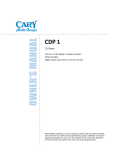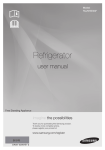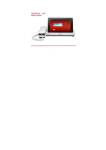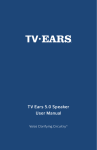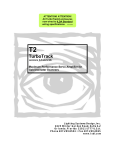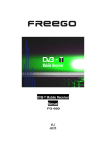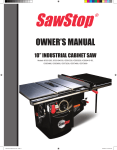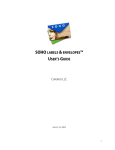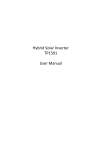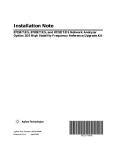Download - AURA Technology Limited
Transcript
TV7 Quick Guide Before we get Started Register Your Device We strongly suggest that you register your device following the directions provided with the product. This will allow us to notify you when the latest firmware updates are available. If You Need More Information: Please refer to User Manual for more detailed and in-depth instructions on how to use this device, as well as answers to frequently asked questions. 8 9 10 13 1. 2. 3. 4. 5. 6. 7. 8. 9. 10. 11. 12. 13. 14. 15. 16. 17. 18. 19. 20. 21. 22. 11 12 1 4 5 6 7 19 21 20 14 15 16 23. 24. 25. 26. 27. 28. 29. 30. 31. 32. 33. 34. 35. 36. 37. 38. 39. 40. 41. 42. 43. 44. 45. Phone Cord Jack Numeric keypad Speaker(Phone Set) Handfree key Ch+ ChVolVol+ Menu/Enter Flash key Pause key Redial key Mute Exit IR4(receive) HDMI Direct Current Input Jack Ringtones Volume Landline Jack Extension Cord Jack DTV Antenna Input External antenna HDMI Cable 17 18 TV Antenna Signal input Power Button Volume UP Button Volume Down Button Microphone(tablet) Dock Connection Interface Front Camera IR1(transmit) Proximity sensor Light sensor Tablet Receiver IR2(transmit and receive) USB Port Mini HDMI Port Micro SD Card Slot Earphone Jack Reset Button Rear Camera Rear Camera Flash IR3(transmit) Telephone Receiver/Handset 25 27 26 30 22 31 28 24 32 36 35 34 33 29 44 37 23 45 38 39 40 41 42 43 What's in the Box OK USB Charger Phone Line Battery HDMI Converter Coiled Phone Cord Earphone ● Phone Handset ● Coiled Phone Cord ● Dock Phone ● USB Power Cable DC4.0 USB Power Cable DC4.0 1 2 3 4 5 6 7 8 9 1 0 3 USB Data Cable Remote Controller ● USB Data Cable ● Tablet ● USB Charger ● HDMI Converter ● Phone Cord ● Battery ● Earphone ● Remote Controller Assembling Your TELPAD Please refer to the figure: 1.Insert the tablet into dock, making sure the interfaces on the tablet and the phone set are properly aligned. 2.If you want to watch digital TV, please pull out the Tablet's built-in antenna, or insert the Dock Phone's external antenna to Tablet's "Signal input". Connecting and Charging Connecting the phone 1.Connect the DC power adapter and DC power adapter line. 2.Insert the power adapter line into the dock's power line jack. 3.Insert the DC power adapter into the power source/outlet. 4.Insert the phone line into the phone line jack and the unit's phone line socket. Connecting Extensions Connect the extension phone cord with the phone set into the extension cord jack. Charging the Tablet Using the Dock Connect the phone set to a power source. The Tablet will automatically charge once it is placed on the dock. Charging the Tablet via a Personal Computer Using the USB Cord, insert the smaller connecting head to the tablet and insert the other connecting head to the USB port of your personal computer/laptop. The tablet will automatically charge once it is connected. Using the Physical Keys Power Button Press and hold to power the Tablet on or off,or to restart Tablet. Press shortly to lock/unlock the screen. Volume Up/Down When the Tablet is ringing, press any of the volume buttons if you want to mute the ringer. On the Home screen, press to increase or decrease the ringtone volume, or set the Tablet to silent mode. When using other applications, press to control the volume of music, spoken directions, and other audio sounds. Press and hold to immediately adjust the ringtone volume to the maximum or minimum. Working the Touchscreen Keys Back Touch to return to the previous screen. Touch to exit from the running application. If the on-screen keyboard is open, touch to close the keyboard. Touch to open the Home screen. It will bring you to the first panel of the Home screen. Home Increase sound Press to increase sound Decrease sound Press to decrease sound Touch to open a list of thumbnail images displaying recently operated apps. Touch the thumbnail image of the app to open it. Navigation Touch and hold and flick off rightward to remove the app from the list. Using the Touch Screen Touch By touching an item, you can select the item or launch it. For example: Touch the on-screen keyboard to insert text and/or characters. Touch an application icon to launch it. Touch and Hold Touching and holding items will activate them. For example: Touch and hold an application/widget to move it. Touch and hold on a field and a menu with options will pop up. Drag Touch and hold an item, move your finger on the screen to the target position. Dragging a shortcut icon to the trash will delete it. Flick, Slide, Swipe Change screens by flicking, sliding, and swiping your finger on the screen. For example: Slide your finger to unlock the screen Flick and/or swipe your finger to scroll the screen or menu, to move from screen to screen, or to view next object in the gallery. Pinch Using two fingers (like your thumb and index finger), pinching inward will cause the screen to zoom out; pinching outward will cause the screen to zoom in. For example: Pinch outward to see zoomed in details of a photo in Gallery. Pinch inward to zoom out and see the whole page of a browser. TELPAD Television 7 3C Connect Home: PSTN / VOIP Control Home: 3D IR Remote Controller / Smart Controller Care Home Optional Smart Body temperature manager Quad core 1.6Ghz 7” IPS 1024X600 8GB Flash /1GB RAM Rear 5MP Camera/Front 2MP Home Control Control your home theater and other devices We can Support below Devices: TV CABLES DSS SAT VCR CD RECEIVER MUSIC AUDIO DVD PROJECTOR AIRCON DLNA Connect the TELPAD and another device (which should have DLNA function) to Wi-Fi first, launch the DLNA function for both devices, then connect them by DLNA. Video and audio will be played on the receiver device normally without noise. Meanwhile, you can proceed with other operations on the TELPAD. Exclusive Apps for Your TELPAD knAPPsack Get a whole range of comprehensive apps and services from the PLDT knAPPsack. Click on the PLDT knAPPsack icon to get access to Telpad apps like iflix for thousands of TV series and movies, Spinnr for music streaming, and Disney for fun and exciting games. Home Control The TELPAD 3D IR remote control works with devices that are already in your home. It can control your TV, Cable Box, Radio, DVD player, Blu-Ray DVD Player, DVR, VCR, CD player, Audio devices, even your Aircon. It supports thousands of supported manufacturer models and is continuously growing in supported devices. You can also control your home devices through your Android mobile phone by pairing it with your TELPAD. Lastly, use the reservation mode of the TELPAD to set specific times for your home devices to automatically turn on and off. Managing your home is made easy with the PLDT HOME Telpad. Home Care A Digital thermometer module can enable your TELPAD for body temperature measurement.You can keep history of your family temperature for a long time. With Monthly view, you can monitoring your average body temperature and keep your body healthy. Average body temperature of a healthy adult is 36.50-36.80°C. But, average daytime body temperature of a healthy adult is above 37°C. Cancer patients have low body temperature, usually less than 36°C. Basal body temperature (BBT) is our lowest temperature during rest, which is usually during the time we're sleeping. This is why, for accurate fertility charting, BBT should be taken before getting out of bed. Ovulation causes a one half to one-degree rise in BBT, so monitoring BBT helps provide information on the best time for conception. Note: iFever Manager Dongle needed for this function is sold separately. DTV Digital TV is an end-to-end system in digital signal processing for program collection, program production and program transmission to users. It’s a kind of broadcasting-mode and interactive TV which is based on DVB technology standard. It’s equipped with advanced user management technology which can optimize programs’ quality and quantity to eventually provide you more choices and higher quality of programs. You can choose state according to your current location and scan the available TV channels in that country. Parents can set "parental control" to prevent their children from watching unsuitable programs. The TV channels playbill in whole day can be checked at any time so as to catch your favorite programs, which will significantly improve your participation and pertinence in TV programs. TELPAD TV7 Quick Guide AURA Technology Limited Address: RM810, Star House, 3 Salisbury Road, Tsimshatsui, Hong Kong E-mail: [email protected] for Android™ Android™ is a trademark of Google Inc. Use of this trademark is subject to Google Permissions.