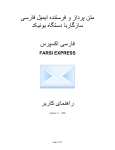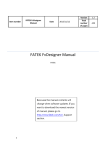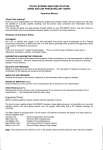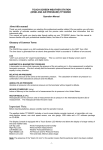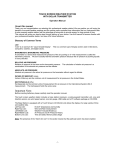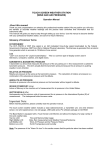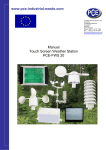Download Farsi Express Lite user manual.
Transcript
Unicode compatible
Farsi/Persian composer and email sender
FARSI EXPRESS
User Guide
Version 1.1 - 1055
FARSI EXPRESS
User Guide
FARSI EXPRESS LITE by Netstar Communications and Internetworking, Inc
Copyright © 2009 Netstar Communications and Internetworking, Inc
All rights reserved.
The entire risk of the use or the result of the use of this software and documentation remains
with the user. No part of this documentation may be reproduced in any means, electronic or
mechanical, for any purpose, except as expressed in the Software License Agreement.
This software and documentation is copyrighted. All other rights, including ownership of the
software, are reserved to Netstar Communications and Internetworking, Inc.
This program and its documentations are protected by US and international copyrights treaties.
Microsoft, microsoft.com, Windows are trademarks of Microsoft corporation.
Netstar Communications and Internetworking, Inc, FARSI EXPRESS, FARSI EXPRESS LITE,
Netstar Communications and Internetworking, Inc.’s logo are trademarks of Netstar
Communications and Internetworking, Inc.
All other brand and product names are trademarks or registered trademarks of their respective
owners.
Important: Read this before using your copy of FARSI EXPRESS LITE
Farsi Express Lite Software License Agreement
This document is a legal agreement between you, the "end user," and Netstar Communications
and Internetworking, Inc. Use of the enclosed software indicates your acceptance of these
terms. As used in this License Agreement, the term "SOFTWARE" means the FARSI EXPRESS
LITE software included on the CD or download package from Netstar Communications and
Internetworking, Inc or its affiliate web sites, provided with this License Agreement. The term
"SOFTWARE" does not include any software that is covered by a separate license offered or
granted by a person other than Netstar Communications and Internetworking, Inc.
IF YOU DO NOT AGREE TO THESE TERMS AND CONDITIONS, EITHER DESTROY OR
RETURN, INTACT, THE FARSI EXPRESS LITE PACKAGE, CONTAINING THE CD,
TOGETHER WITH THE OTHER COMPONENTS OF THE PRODUCT TO THE PLACE OF
PURCHASE.
1. PROPRIETARY RIGHTS. The SOFTWARE and any accompanying documentation are
proprietary products of Netstar Communications and Internetworking, Inc ("Netstar") or its
licensors and are protected under U.S. copyright laws and international treaty provisions.
Ownership of the SOFTWARE and all copies, modifications, and merged portions thereof
shall at all times remain with Netstar or its licensors.
2. GRANT OF LICENSE. The SOFTWARE and accompanying documentation are being
licensed to you, which means you have the right to use the SOFTWARE only in accordance
with this License Agreement. The SOFTWARE is considered in use on a computer when it
is loaded into temporary memory or installed into permanent memory.
3. COMPUTER-SPECIFIC LICENSE. Each permitted copy of the SOFTWARE may be
used only in connection with a CPU that is permanently connected to ONE specific
computer (either a stand-alone computer or a computer connected to a network) owned or
leased by you. Once a copy of the SOFTWARE has been used on a computer, it may not be
used on any other computer, unless you have permanently stopped using (e.g., sold,
destroyed, or relinquished possession of) the computer on which the SOFTWARE was first
installed and have removed the SOFTWARE from the original computer. If the SOFTWARE
is made available on a network, it may be accessed only by ONE specific computer. Once
the SOFTWARE has been accessed by ONE specific computer it may not be used on any
additional computers without purchasing additional licenses.
4. NUMBER OF COPIES LICENSED. If you have NOT purchased a FARSI EXPRESS
LITE Multi License, then you are authorized to use ONLY a single copy of the SOFTWARE
on a single computer. If you have purchased a FARSI EXPRESS LITE Multi License, refer
to the FARSI EXPRESS LITE Multi License Agreement for specific terms and conditions. In
addition to any copies authorized for use under this License, you may make a single copy of
the SOFTWARE solely for backup purposes. All copies of the SOFTWARE must include
our copyright notice. To purchase a FARSI EXPRESS LITE Multi License, contact Netstar
at e-mail address:
[email protected].
5. PERSONAL LICENSE. This license is personal to you. You may not sublicense, lease,
sell, or otherwise transfer the SOFTWARE or any of the accompanying documentation to
any other person. You may use the SOFTWARE only for your own personal use if you are
an individual, or for your own internal business purposes if you are a business.
6. NON PERMITTED USES. Without the express permission of Netstar Communications
and Internetworking, Inc, you may not (a) use, copy, modify, alter, or transfer, electronically
or otherwise, the SOFTWARE or documentation except as expressly permitted in this
License Agreement, or (b) translate, reverse program, disassemble, decompile, or otherwise
reverse engineer the SOFTWARE.
7. TERM. This license is effective from your date of purchase and shall remain in force until
terminated. You may terminate the license and this License Agreement at any time by
destroying the SOFTWARE and the accompanying documentation, together with all copies
in any form.
8. EXPORT CONTROLS. Certain uses of the SOFTWARE by you may be subject to
restrictions under U.S. regulations relating to exports and ultimate end uses of computer
software. You agree to fully comply with all applicable U.S. laws and regulations, including
but not limited to the Export Administration Act of 1979 as amended from time to time and
any regulations promulgated thereunder.
9. U.S. GOVERNMENT RESTRICTED RIGHTS. If you are acquiring the SOFTWARE on
behalf of any unit or agency of the United States Government, the following provision
applies: It is acknowledged that the SOFTWARE and the documentation were developed at
private expense and that no part is in the public domain and that the SOFTWARE and
documentation are provided with RESTRICTED RIGHTS. Use, duplication, or disclosure by
the Government is subject to restrictions as set forth in subparagraph (c)(1)(ii) of the Rights
in Technical Data and Computer Software clause at DFARS 252.227-7013 or
subparagraphs (c)(1) and (2) of the Commercial Computer Software-Restricted Rights at 48
CFR 52.227-19, as applicable. Contractor/manufacturer is Netstar Communications and
Internetworking, Inc., 2091 Business Center Dr., Suite 120, Irvine, CA 92612.
10. LIMITED WARRANTY. (a) Netstar warrants to you, the original end user, (i) that the
SOFTWARE, other than third-party software, will perform substantially in accordance with
the accompanying documentation and (ii) that the SOFTWARE is properly recorded on the
disk media. This Limited Warranty extends for ninety (90) days from the date of purchase.
Netstar does not warrant any third-party software that is provided with the SOFTWARE, but
Netstar agrees to pass on to you any warranties of the owner or licensor to the extent
permitted by the owner or licensor. (b) This Limited Warranty does not apply to any
SOFTWARE that has been altered, damaged, abused, misapplied, or used other than in
accordance with this License and any instructions included on the SOFTWARE and the
accompanying documentation. (c) Netstar Communications and Internetworking, Inc's entire
liability and your exclusive remedy under this Limited Warranty shall be the repair or
replacement of any SOFTWARE that fails to conform to this Limited Warranty or, at Netstar
Communications and Internetworking, Inc's option, return of the price paid for the
SOFTWARE. Netstar shall have no liability under this Limited Warranty unless the
SOFTWARE is returned to Netstar or its authorized representative, with a copy of your
receipt, within the warranty period. Any replacement SOFTWARE will be warranted for the
remainder of the original warranty period or 30 days, whichever is longer. (d) THIS
WARRANTY IS IN LIEU OF AND EXCLUDES ALL OTHER WARRANTIES NOT
EXPRESSLY SET FORTH HEREIN, WHETHER EXPRESS OR IMPLIED, INCLUDING
BUT NOT LIMITED TO ANY WARRANTIES OF MERCHANTABILITY, FITNESS FOR A
PARTICULAR PURPOSE, OR WARRANTIES ARISING FROM USAGE OF TRADE OR
COURSE OF DEALING. (e) THIS WARRANTY GIVES YOU SPECIFIC LEGAL RIGHTS,
YOU MAY HAVE OTHERS WHICH VARY FROM STATE TO STATE. (f) Your failure to
return the enclosed registration card or failure to the electronic registration may result in
Netstar Communications and Internetworking, Inc's inability to provide you with updates to
the SOFTWARE, and you assume the entire risk of performance and result in such event.
11. LIMITATION OF LIABILITY. IN NO EVENT SHALL NETSTAR COMMUNICATIONS
AND INTERNETWORKING, INC'S LIABILITY RELATED TO ANY OF THE SOFTWARE
EXCEED THE LICENSE FEES ACTUALLY PAID BY YOU FOR THE SOFTWARE.
EXCEPT FOR A RETURN OF THE PURCHASE PRICE UNDER THE CIRCUMSTANCES
PROVIDED UNDER THE LIMITED WARRANTY, NEITHER NETSTAR NOR ITS
SUPPLIERS SHALL IN ANY EVENT BE LIABLE FOR ANY DAMAGES WHATSOEVER
ARISING OUT OF OR RELATED TO THE USE OF OR INABILITY TO USE THE
SOFTWARE, INCLUDING BUT NOT LIMITED TO DIRECT, INDIRECT, SPECIAL,
INCIDENTAL, OR CONSEQUENTIAL DAMAGES, AND DAMAGES FOR LOSS OF
BUSINESS PROFITS, BUSINESS INTERRUPTION, LOSS OF BUSINESS INFORMATION,
OR OTHER PECUNIARY LOSS, EVEN IF NETSTAR HAS BEEN ADVISED OF THE
POSSIBILITY OF SUCH DAMAGES, WHETHER SUCH LIABILITY IS BASED ON
CONTRACT, TORT, WARRANTY, OR ANY OTHER LEGAL OR EQUITABLE GROUNDS.
BECAUSE SOME STATES DO NOT ALLOW THE EXCLUSION OR LIMITATION OF
LIABILITY FOR CONSEQUENTIAL OR INCIDENTAL DAMAGES, THE ABOVE
LIMITATION MAY NOT APPLY TO YOU.
12. This License Agreement constitutes the entire agreement between you and NETSTAR
pertaining to its subject matter. This License Agreement is governed by the laws of the State
of California. Any litigation arising from this license will be pursued only in the state or
federal courts located in the State of California.
For further information: Should you have any questions concerning this Agreement, or if you
desire to contact Netstar for any reason, please write:
Netstar Communications and Internetworking, Inc.
2091 Business Center Dr.
Suite 120
Irvine, CA
U.S.A.
Copyright © 2009 Netstar Communications and Internetworking, Inc.
All rights reserved.
Disclaimer of Warranty
THIS SOFTWARE AND THE ACCOMPANYING FILES ARE SOLD AS IS AND WITHOUT
WARRANTIES AS TO PERFORMANCE OR MERCHANTABILITY OR ANY OTHER
WARRANTIES WHETHER EXPRESSED OR IMPLIED. Because of the various hardware and
software environments into which FARSI EXPRESS LITE may be put, NO WARRANTY OF
FITNESS FOR A PARTICULAR PURPOSE IS OFFERED. Good data processing procedure
dictates that any program be thoroughly tested with non-critical data before relying on it. The
user must assume the entire risk of using the program. ANY LIABILITY OF THE SELLER WILL
BE LIMITED EXCLUSIVELY TO PRODUCT REPLACEMENT OR REFUND OF PURCHASE
PRICE.
Registered Version
FARSI EXPRESS may only be used on the number of computers for which it is registered, even
if such use is only temporary.
This is not a concurrent use license.
Evaluation and Registration
This is not a free software. You are hereby licensed to use the trial version of FARSI EXPRESS
LITE for evaluation purposes without charge. If you continue to use FARSI EXPRESS LITE after
the evaluation period, you must register FARSI EXPRESS LITE with Netstar Communications
and Internetworking, Inc.
Distribution of FARSI EXPRESS LITE
You are hereby licensed to make as many copies of the evaluation version of FARSI EXPRESS
LITE and documentation as you wish in its unmodified form via electronic means. There is no
charge for any of the above.
You are specifically PROHIBITED from charging, or requesting donations, for any such copies,
however made; and from distributing the software and/or documentation with other products
(commercial or otherwise) without prior written permission from the Netstar Communications
and Internetworking, Inc.
Governing Law
This agreement shall be governed by the laws of the State of California, USA.
All rights not expressly granted in this license agreement are reserved entirely to Netstar
Communications and Internetworking, Inc.
Table of contents
Thank you for your purchase........................................................................................... 8
How to obtain help ................................................................................................... 8
Introduction ..................................................................................................................... 9
What is FARSI EXPRESS LITE?................................................................................. 9
A brief overview ........................................................................................................... 9
Getting started............................................................................................................... 10
System compatibility .................................................................................................. 10
Program Installation................................................................................................... 11
Starting the program for the first time ............................................................................ 16
First time start ............................................................................................................ 16
Getting to know the program's interface........................................................................ 17
Menus........................................................................................................................ 18
File ......................................................................................................................... 18
Edit......................................................................................................................... 18
View ....................................................................................................................... 18
Keyboard................................................................................................................ 18
Help........................................................................................................................ 18
Email related inputs ................................................................................................... 19
Editing tool bar........................................................................................................... 20
Main editor................................................................................................................. 21
Send bar .................................................................................................................... 21
Options ...................................................................................................................... 22
Options dialog - Account information ..................................................................... 22
Options dialog - Editor............................................................................................ 23
Options dialog - Preferences.................................................................................. 24
How to invoke the on-screen keyboard...................................................................... 25
Standard vs. Phonetic Keyboard............................................................................ 25
Phonetic Keyboard layout ...................................................................................... 26
Phonetic Keyboard layout with Shift key pressed................................................... 26
Standard Keyboard layout...................................................................................... 26
Standard Keyboard layout with Shift key pressed .................................................. 26
How to invoke and use the dictionary ........................................................................ 27
How to register the software.......................................................................................... 28
How to update ............................................................................................................... 28
How to upgrade from beta version ................................................................................ 28
Troubleshooting ............................................................................................................ 29
Frequently Asked Questions ......................................................................................... 30
Major free email providers ......................................................................................... 30
What are the email settings for Gmail? .................................................................. 30
What are the email settings for Hotmail? ............................................................... 30
What are the email settings for Yahoo!? ................................................................ 31
Pasting Farsi/Persian text into other programs .......................................................... 32
Thank you for your purchase.
Thank you for purchasing FARSI EXPRESS LITE software. We strongly believe that you have
made a wise choice. It has been our utmost goal to make every effort that this program is of the
highest quality, and as be user-friendly as possible.
Being our valued customer has its privileges. As a valued Netstar Communications and
Internetworking, Inc customer you are entitled to:
•
•
•
Free On-line technical support
Free 30 day telephone installation support
Free program updates for one year
How to obtain help
Netstar Communications and Internetworking, Inc is committed to providing you with
comprehensive technical support. Help with the program installation or other issue related to
this program is available through the use of one of the following methods:
• Program help, located under the help menu
• On-line help is available on the internet at http://www.farsiexpress.com
• Electronic mail support is available by sending an e-mail to [email protected]
Introduction
What is FARSI EXPRESS LITE?
Farsi Express Lite is a very simple to use Persian (Farsi) language email program for
Microsoft® Windows® Operating system.
By using this software you can send email in Farsi (Persian) without the need to install
additional Windows language support or any new fonts. Everything you need is built in this
software and your Windows® computer.
The text you type for email can also be copied to other Unicode compatible programs such as
instant messengers, Facebook, Blogs, etc.
A brief overview
Farsi Express Lite is an easy to use software for sending email in Farsi/Persian. It has a
clickable phonetic and standard on-screen keyboard that you can use to enter your text for your
email.
Compose and send email in Persian/Farsi easily without changing your windows settings or
installing additional fonts. Your email is viewable on any computer system that supports
Unicode. Some of the Unicode compatible programs are; all web browsers, Microsoft Outlook,
Outlook Express, Word, Entourage, FrontPage, Dreamweaver, Mozilla Thunderbird, and most
other modern email programs.
Create html compatible Persian text that can easily be pasted in many programs to create a
web page in Persian.
If you ever wondered how to input Persian text in Facebook, then this is the program for you too
Getting started
Farsi Express Lite has been designed to be easy to use by everyone. Following is a simple
walkthrough on its elements, setup and usage.
System compatibility
Farsi Express Lite is compatible with and has been tested on the following Windows operating
systems:
Windows XP
Windows Vista
Windows 7
Program Installation
To install the program run the included set up program. It will install the software using a wizard
like interface and will guide you through the steps.
After you start the setup program you may see the following window. This window should only
show on Windows Vista and newer.
Click Run
In Windows Vista or Windows 7 you might see a User Account Control warning.
You will not see this in Windows XP.
Click Allow
Click Next
Click on I accept the agreement, then Next
Click Next
Click Next
Select Create a desktop icon, Click Next
Click Install
The setup program will install necessary files on your computer. If you are installing this
software on Windows Vista or Windows 7 you will also see the following additional screens.
Windows Vista and Windows 7 Installation
Since the introduction of Windows Vista operating system, Microsoft has considerably changed
its core components. Many of the programs that are designed for the earlier versions of the
Windows operating system need to be updated in order to function smoothly. In order for the
Farsi Express Lite to work under Windows Vista and Windows 7, we have included the
necessary components from Microsoft that will be installed automatically upon installation of the
Farsi Express Lite.
Select I Agree, and then click Next
DHTML Editing component has been installed. Click Close.
Farsi Express Lite software has been successfully installed on your computer.
Starting the program for the first time
To use the Farsi Express Lite you will need a working Windows base computer with Internet
access. It is very important that you be connected to the Internet when you first start this
program as it needs to activate your evaluation period. The evaluation period is for 14
consecutive days from your first use. After the 14 days evaluation period the software needs to
be registered and activated. Once the program is activated you will not need to be connected to
the internet in order to use the software.
First time start
When you first start the program, it will need to know if you have already obtained a registration
key for it or you will be using it as a trial software.
Running Farsi Express Lite in trial mode will allow you to fully test the software before you
purchase it. If you would like to try the software first, click on
button.
When you first start the program it will ask you to configure your email settings.
Please refer to Option dialog – Account information section below, on how to set this up.
Getting to know the program's interface.
The main interface consists of five distinct sections: menus, email related inputs, editing tool
bar, main editor and send bar.
Before you send your first email, please be sure that you setup your account settings first. See
below for more information.
Menus
File
New
Open
Starts a new email.
Opens a saved email. If the option to save email is checked, you
can open an email that was sent. The email can be found in the
sent folder in the same folder as Farsi Express Lite.
Open HTML
Save as HTML
Opens a saved html file.
Save an email as html file.
Print
Prints the current email.
Send now
Sends the current email.
Exit
Exits the program.
Edit
Undo
Cut
Copy
Paste
Delete
Select all
Undo your last editing
Cuts the highlighted text
Copies the highlighted text
Pastes copied text
Deletes the highlighted text
Selects all of the text
Keyboard Shortcut
Keyboard Shortcut
Keyboard Shortcut
Keyboard Shortcut
= ctrl+z
= ctrl+x
= ctrl+c
= ctrl+x
Keyboard Shortcut = ctrl+a
View
Address Book
Status Bar
Options
Opens the address book dialog window
Show/Hides the status bar on the bottom of the program window.
The status bar shows the status of your email while it is being sent.
Opens the options dialog window
Keyboard
Standard
Phonetic
Show Keyboard
Switches to standard keyboard layout
Switches to standard phonetic layout
Show/Hides the on-screen keyboard
Help
Check for updates
Help
Register
About
To see if you have the latest version of Farsi Express Lite you can
check from within the program by selecting this menu item.
Show the help contents.
To register the program select this menu.
Shows the information about your copy of Farsi Express Lite.
Email related inputs
Send To
CC
BCC
Subject
.
Attachment
Enter the email address of the recipient of this email. You can enter
more than one recipient separated by a comma.
For example: [email protected], [email protected]
Enter the email address of another person to whom you would like to
send a copy as well. This is not the recipient of this email, but a
person that should get a copy. You can enter more than one
recipient separated by a comma.
For example: [email protected], [email protected]
Enter the email address of another person to whom you would like to
send a copy as well. This is not the recipient of this email, but a
person that should get a copy. You can enter more than one
recipient separated by a comma.
This person's email address will not be shown to the original
recipient or the CC recipient.
For example: [email protected], [email protected]
Subject of your email.
Attach any photos or documents by clicking this button and selecting
the file(s) you would like to send along with the email.
Editing tool bar
Select Language
Font
Size
Print
Dictionary
A drop down choice of Persian, Injected English words, English.
Selecting Persian will write from right to left throughout the
document.
Selecting Injected English words will write from right to left
throughout the document.
Selecting English will write from left to right throughout the
document.
If you are writing your email in Persian and need to add a word in
English, switch to "Injected English words" so the formatting stays
in the form of right to left.
Allows you use any of the fonts at any time.
Allows you use or change any of the font sizes at any time.
Prints the current document
As of Version 1.1 we have added a bi-directional dictionary to look
up word from Persian to English and from English to Persian.
Bold
Italic
Underlined
Left justified
Centered
Right justified
Numbered bullets
Bullets
Change the selected font to Bold face
Italicize the selected font to
Change the selected font to underlined
Justifies the current paragraph to the left
Centers the current paragraph
Justifies the current paragraph to the right
Insert image
Insert an image in your email.
Show keyboard
Show the on-screen keyboard. (Same as Menu > Keyboard>
Show Keyboard)
Background Image
Insert an image as background image. You can choose an image
to jazz up your email.
This also can be an option for all your new email. Use Menu >
View > Options. Under editor tab choose a background image that
is set in all your future email.
Font color
When you select any text you can change its color from a drop
down menu.
When you select any text you can change its highlight from a drop
down menu.
Font highlight color
Main editor
In the main editor type or use the on-screen keyboard. Depending on your preference of using
the Phonetic or Standard keyboard both on-screen keyboard and your typing keys will remap to
Persian alphabet.
Send bar
Press this button to send your email. Please be sure that you have configured your settings first.
Options
When you start Farsi Express Lite, it needs to be minimally configured to be able to send
email. You can configure Farsi Express Lite by using the Menu > View > Options.
These options and preferences are saved for all you future email. It can be changed at any
time.
Options dialog - Account information
For this section you need the information from your email provider. You can use this
software with any email provider that supports the POP3 protocol.
In order to use a free email provider such as Gmail, Hotmail, or yahoo you need to change
some of their settings. You may need to log in to your account and turn on this feature.
Please refer to the Frequently Asked Questions section in this guide.
Mail Server
Email Address
SMTP Server Port
Use SSL/TLS for
outgoing mail
Outgoing mail server
requires authentication
User name
Password
The name of your ISP or email provider's mail sever
Your email address
Usually this is port 25
For accessing SSL secured accounts such Gmail, Hotmail, Yahoo!
or any other mail server you have to select this box.
If your email server requires you to authenticate before sending
mail select this box. You must also fill in the following:
Your account username
Your account password
Options dialog - Editor
Font Name
Font Size
Text Color
Background Color
Background Image
List of fonts available
Size of fonts available
Sets the color of your email's text.
Sets the color of your email's background.
If you would like to use an image as a background to your email,
you can set it here.
Press the browse
background image.
button to choose a file to be set as your
Press the remove
button to remove your background image
and set it to no background image.
Options dialog - Preferences
Keep a copy of the outgoing mail
Start with Phonetic keyboard
Selecting this option will save a copy of every email
you send. The email is saved in the "C:\Program
Files\Farsi Express Lite\sent", and is saved in "eml"
format.
By selecting this option your copy of Farsi Express
Lite will start with phonetic keyboard.
How to invoke the on-screen keyboard
You can either use the Keyboard menu > Show Keyboard or click the "show keyboard"
button from the tool bar.
Doing so you will be presented with the standard or phonetic on-screen keyboard. To switch
between the standard and phonetic keyboards use the Keyboard menu.
Standard vs. Phonetic Keyboard
The standard keyboard is the keyboard layout that many of us know it as the keyboard that
is very hard to figure out and remember if you are not a Farsi/Persian touch typist. That is
why we created the phonetic keyboard, so that you can use the same sounding characters
for your every day typing, almost without ever looking at the keyboard layout.
With the phonetic keyboard you can press the s key and you will get سor press S and you
will get ش.
It is that simple.
Phonetic Keyboard layout
Phonetic Keyboard layout with Shift key pressed
Standard Keyboard layout
Standard Keyboard layout with Shift key pressed
How to invoke and use the dictionary
To look up a word, either English or Persian, highlight that word and press the dictionary
button in the tool bar. You will see a drop down menu with a list of selectable words. When
you click on a word, it will replace the currently highlighted word. If you decide not to replace
the currently highlighted word, click on the x button to close word list menu.
From time to time, we update the dictionary with more words and updated meaning. To get
an updated dictionary, please visit our website.
How to register the software
To register this program you will need a license key. The license key can be purchased at
https://www.farsiexpress.com/purchase.asp
After you purchase the license key on line, it will be emailed to you immediately.
Make sure to save the email we sent you for future uses if necessary. The license key is
bound to your computer only and cannot be shared with anyone else. However, if in the
future your computer fails, or you upgrade your computer, you can still use the same license
key.
When you receive the email, look for your license key clearly marked within the email.
Run Farsi Express Lite, under Help menu, click Register
Copy the key from the email and paste it in the Farsi Express Lite register window, then Click
Register button. Your copy of the Farsi Express Lite will be registered.
How to update
To update Farsi Express Lite from within the program, please use Help menu and then Check
for updates.
How to upgrade from beta version
The beta version of Farsi Express Lite is very different from this release. Therefore it must first
be uninstalled and then install the new version.
Troubleshooting
If you have Microsoft Office 2000 installed on your machine or install Microsoft Office 2000
after you installed Farsi Express. It may ask you to insert the Microsoft Office 2000 CD.
To resolve this issue do the following:
Click Windows' start
Click Run
Type regsvr32 "C:\Program Files\Common Files\Microsoft Shared\Triedit\TriEdit.dll" and
press ENTER
You should see a confirmation window like the following:
Frequently Asked Questions
Major free email providers
The top three email providers, Gmail, Hotmail and Yahoo! can be used with any desktop email
client program as well. If you have an account with any of these email services you can use the
Farsi Express Lite program to send your email using your account from their services.
What are the email settings for Gmail?
Gmail - You must turn on their POP3 access. Click here for more information.
Mail Server
pop.gmail.com
Email Address
[email protected]
SMTP Server Port
465
Use SSL/TLS for outgoing mail
Selected
Outgoing mail server requires authentication Selected
User name
[email protected]
Password
your Gmail password
What are the email settings for Hotmail?
Hotmail can be used without any setting change on their web site. They allow you to use
the SMTP protocol to send mail from their server as long as you have a valid account.
Mail Server
Email Address
SMTP Server Port
Use SSL/TLS for outgoing mail
Outgoing mail server requires authentication
User name
Password
Smtp.live.com
[email protected]
25
Selected
Selected
[email protected]
your hotmail password
What are the email settings for Yahoo!?
Yahoo - In order to use Yahoo!, you must upgrade your account to Yahoo! Mail Plus. For
more information please see: http://www.farsiexpress.com/forum/topic.asp?TOPIC_ID=121
Mail Server
plus.smtp.mail.yahoo.com (Use SSL, port:
465, use authentication)
Email Address
Your Yahoo! Mail address (e.g.,
[email protected])
SMTP Server Port
465
Use SSL/TLS for outgoing mail
Selected
Outgoing mail server requires authentication Selected
User name
Your Yahoo! Mail ID (your email address
without the "@yahoo.com")
Password
Your Yahoo! Mail password
Pasting Farsi/Persian text into other programs
It is very common to try to paste text from web pages or other programs into Microsoft Word,
and see the text completely become illegible. Such as the text below:
سراپ ندب مدر دنز مجع س لاس نا رد مدرب جنر سب
سودرف ب فورعم سوت لع نب نسح مساقلاوبا مح
However with Farsi Express correct glyph alignment, not only the text copies in its correct form
but it also carries over the formatting and font. Such as the text below:
ز دم ر
" ! وف دو#$ ا
ا%&"
ر دم در ا ل