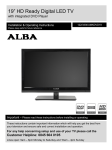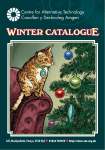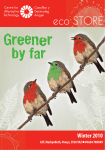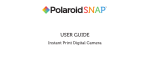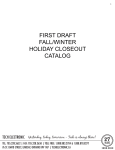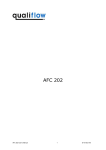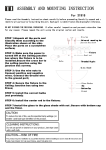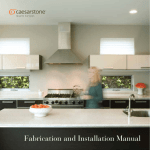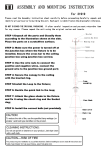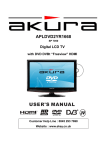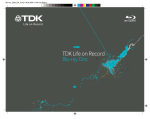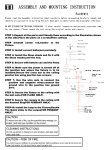Download Bush BMK40 User Manual
Transcript
40” Full HD Digital LED TV Installation & Operating Instructions - Please keep for future reference 183/5700 BMK40 Important - Please read these instructions fully before installing or operating These instructions contain important information which will help you get the best from your television and ensure safe and correct installation and operation. For any help concerning set up and use of your TV please call the Customer Helpline: 0845 604 0105 Lines open: 9am - 8pm Monday to Saturday and 10am - 4pm Sunday Contents Safety Information 4 Safety Instructions 5 Help & Support 6 Features 7 7 7 TV Features Accessories Supplied Remote Control 8 Getting Started 9 9 9 10 10 11 12 12 Using the remote control Battery fitting TV control buttons Inputs & Outputs Connection types Switching on for the first time First Time Setup Basic Features Menu operations Picture Menu Sound Menu Channel Menu Lock System Menu Setup Menu Advanced Features Electronic Programme Guide (EPG) Digital Teletext Digital Radio Common Interface (CI) Channel List Favorite List On-Screen Displays Connecting to a PC Changing input source Product Support Fitting the base stand Wall Mounting 14 14 14 14 15 17 18 20 20 20 21 21 21 21 22 22 22 23 23 23 Troubleshooting 24 Specifications 25 Guarantee 26 Help & Support 27 For any help concerning the set up and use of your TV please call the Customer Helpline: 0845 604 0105 3 Safety Information IMPORTANT - Please read these instructions fully before installing or operating The lightning flash with arrowhead symbol, within an equilateral triangle, is intended to alert the user to the presence of uninsulated dangerous voltage within the product’s enclosure that may be of sufficient magnitude to constitute a risk of electric shock to the persons. The exclamation point within an equilateral triangle is intend to alert the user to the presence of important operating and maintenance (servicing) instructions in the literature accompanying the appliance. Correct disposal of this Product Waste Electrical & Electronic Equipment (WEEE) The crossed out wheelie bin is intended to show that this appliance must not be placed with ordinary household waste at the end of its useful life. To prevent possible harm to the environment or human health from uncontrolled waste disposal, please keep separate from other household waste and recycle it responsibly to promote the sustainable reuse of material resources. Household users should contact either the retailer where you purchased the product, or their local government office for details of where and how you can take this item for environmentally safe recycling. Business users should contact their supplier and check the terms and conditions of the purchase contract. This product must not be mixed with other commercial wastes for disposal Do not place used batteries in domestic waste. You may return batteries to any Argos store for safe disposal. CAUTION: Danger of explosion if battery is incorrectly replaced. Replace only with the same or equivalent type. Do not mix old and new or different types of battery. If the product is not to be used for a prolonged time remove the batteries as electrolyte leakage will damage the product and will invalidate the warranty This is a double-insulated Class II appliance and must not be earthed. This appliance complies with European Safety & Electrical Directives Fitting a replacement plug Should it become necessary to replace the mains plug please follow this diagram. The BROWN wire must be connected to the LIVE (L) terminal. The BLUE wire must be connected to the NEUTRAL (N) terminal. Always replace the fuse with a 5 AMP BS fuse 4 For any help concerning the set up and use of your TV please call the Customer Helpline: 0845 604 0105 Safety Instructions IMPORTANT - Please read these instructions fully before installing or operating Unpacking and handling Open the carton carefully and remove the polystyrene packing. Carefully lift the TV out and place onto a firm stable surface. Lift off the poly bag and retain all packaging for future use. Keep all packaging away from small children and animals. Remove Energy Efficiency label from the screen, this should peel easily, do not use any tool to remove this label. Base fitting This TV is supplied with a separate base to reduce packaging. See Page 23 for fitting instructions and wall mounting. Positioning your TV The TV should be placed on a firm table or shelf. If placing in a cabinet ensure there is sufficient spacing for air flow: 10cm above and 20cm at each side. Ventilation slots Do not allow objects to be dropped inside the ventilation slots, this could cause a short circuit and a possible fire. Do not allow chains to be dangled into the TV, a serious electrical shock may occur. Ventilation and heat sources Do not place material over the ventilation slots, this will cause the TV to overheat and fail. Do not place the TV in direct sunlight or near heat sources such as radiators or fires. Connections When connecting the TV to external sources and the mains supply do not place wires that can be tripped over. Do not trap or place heavy objects on the mains cable. Candles and open flames Do not place lighted candles (such as tealights) on the top or at the sides of the TV, or any other naked flame near the TV cabinet. Disconnection device Where the mains plug or appliance connector is used as the disconnection device, the disconnection device shall remain operable and must be accessible at all times. To be completely disconnected from the mains supply, the mains plug must be removed from the socket completely. Moisture Do not place the TV in wet or damp conditions, such as steamy kitchens, basements or other damp places. Do not allow water or other fluids to enter the TV. Do not touch the mains plug with wet hands. Should moisture enter the TV, disconnect from the supply and call the customer helpline. Cleaning Use a soft dry cloth, for stubborn stains use a soft moist cloth with a dilute mild detergent. Do not use alcohol-based fluids or abrasive cleaners or materials. LCD Screen Do not hit or cause impact to the LCD screen. The screen consists of many individual pixels and is easily damaged. Bright or dark dots may occur and are not covered by warranty. Lightning During a thunderstorm or when leaving the appliance for long periods such as holidays, disconnect the aerial input (if external aerial) and remove the mains plug; this is to prevent power surges damaging the product. Headphone use When using headphones do not use for long periods. Loud music can permanently damage your hearing. For any help concerning the set up and use of your TV please call the Customer Helpline: 0845 604 0105 5 Help & Support The Argos Technical Helpline is here to help Technical experts are available 7 days a week • Simple help and advice on setting up your digital equipment. • Guidance on connecting other devices to your television such as DVD player, Sky, home cinema system or a games console. • Order spare parts, including that lost remote control. • Any other technical issues you may need assistance with. Call us today: 0845 604 0105 Local call rate applies* Lines open 9am-8pm Monday to Saturday and 10am-4pm Sunday. *Calls to Argos enquiry lines may attract a charge and set up fee from residential lines depending on your call plan/tariff. Mobile and other providers costs may vary, see www.bt.com/pricing for details. For security and training purposes, telephone calls to and from customer service centres may be recorded and monitored. Calls from Republic of Ireland will attract international call charges. 6 For any help concerning the set up and use of your TV please call the Customer Helpline: 0845 604 0105 Features Features TV Features • Full HD Digital LED Television • Fully integrated Digital Freeview (DVB-T) • 7-Day Electronic Programme Guide (EPG) • Now & Next Guide • 3 x HDMI sockets (with HDCP) • Stereo 10W Speakers • SRS TruSurround HD • Multi-Language On-Screen Display: English, German, French, Italian, Spanish, Dutch, Portuguese • SCART socket • Composite Video (CVBS) socket • Component Video socket • Digital Teletext • Digital Subtitles • Headphone socket (3.5mm) • Digital and analogue tuners • Automatic setup & tuning • Manual tuning • Sleep timer • Parental controls SRS TruSurround HD™ creates an immersive, feature-rich surround sound experience from two speakers, complete with rich bass, high frequency detail and clear dialog. Accessories Supplied Installation & Operating Instructions Quick Start Guide Remote Control Stand Stem Stem Screws (long) x 4 Stand Base Base Screws (short) x 4 Batteries: AAA x 2 For any help concerning the set up and use of your TV please call the Customer Helpline: 0845 604 0105 7 Remote Control 1. POWER: Switch TV in and out of standby 2. 0-9 Numeric keys: Number or channel entry 3. EPG: Display Electronic Programme Guide 4. VOL-: Decrease volume 5. OK: Confirm selection, show channel list 6. Left arrow: Navigation 7. Down arrow: Navigation 8. CH-: Channel down 9. Freeze: Freeze picture on screen 10.TXT: Display/remove teletext 11.GREEN: Option button 12.RED: Option button 13.List: Display channel list 14.P Mode / S Mode: Cycle picture and sound modes 15.MUTE: Toggle volume muting 16.INFO: Display channel/programme information 17.SLEEP: Cycle sleep timer length 18.MENU: Display main settings menu 19.Swap: Swap to last channel (DTV) 20.SOURCE: Select input source 21.Vol+: Increase volume 22.Up arrow: Navigation 23.Right arrow: Navigation 24.CH+: Channel up 25.LANGUAGE: Cycle language options (DTV) 26.SUBTITLE: Display subtitles (DTV) 27.EXIT/CANCEL: Exit menu or cancel selection 28.YELLOW: Option button 29.BLUE: Option button 30.DTV/Radio: Toggle TV or radio mode (DTV) 31.FAV.: Display favourite list (DTV) 32.Page Up: Navigation 33.Page Down: Navigation 34.Audio / Aspect: Cycle audio mode and picture size settings (audio V.I mode for visually impaired) 8 For any help concerning the set up and use of your TV please call the Customer Helpline: 0845 604 0105 Getting Started Getting Started Using the remote control • Point the remote control at the REMOTE SENSOR on the TV • The recommended operating distance is up to 3 metres (10 feet) • Bright sunlight shining onto the remote sensor may cause the TV not to respond correctly Battery fitting • Open the battery cover • Fit 2 x AAA batteries. Ensure the battery polarities are correct (+ to +, - to -) • Replace the battery cover Battery Safety & Disposal To prevent injury, do not break open or throw exhausted batteries in a fire. Do not mix batteries, old and new, carbon or alkaline. Do not use rechargeable batteries. Remove batteries if not using the remote control for long periods to prevent leakage. If the batteries do leak, clean the compartment with soapy water and scrape any residue from the contacts. Do not touch or ingest battery residue. Should you swallow chemicals leaked from a battery, please urgently consult a medical adviser. Do not place used batteries in domestic waste You may return used batteries to any Argos store for safe disposal For any help concerning the set up and use of your TV please call the Customer Helpline: 0845 604 0105 9 Getting Started TV control buttons • CH+: Increases channel selection by 1 with each press. • CH- : Decreases channel selection by 1 with each press. • VOL+: Increases volume level. In menu mode increases values. • VOL- : Decreases volume level. In menu mode decreases values. • MENU: Select the menu function. If in a sub menu, will revert to previous menu level. • SOURCE: Select input source • POWER: Turn TV on from standby. Also return TV to standby Inputs & Outputs 10 For any help concerning the set up and use of your TV please call the Customer Helpline: 0845 604 0105 Getting Started Connection types Connector - - Name Type Description Aerial (RF) input Purpose Required for receiving Digital Freeview, also used for aerial distribution systems, such as Sky or cable TV Tuner Input HDMI Input SCART Input Standard Definition (SD) video and audio input YPbPr Input Connecting (video): games Component HD analogue consoles, HD camcorders, video input Blu-ray Additional cable required VIDEO (yellow) Input Connecting (video): games Composite SD video input consoles, DVD players, camcorders L R (white / red) Input Connecting (audio): games Audio input for VIDEO and consoles, DVD players, YPbPr camcorders VGA Input PC video input Connecting (video): personal computers, laptops PC AUDIO Input PC audio input Connecting (audio): personal computers, laptops Connecting: Blu-ray, games High Definition (HD) digital consoles, Sky HD, HD video and audio input camcorders CI Input Common Interface Headphones Output 3.5mm headphones SPDIF Output PCM Digital Audio USB - - Connecting: VCR, DVD players, games consoles, satellite receivers Conditional Access Module (CAM) required for viewing Top Up TV Connecting: headphones Connecting: digital amplifiers, surround sound systems Service use only For any help concerning the set up and use of your TV please call the Customer Helpline: 0845 604 0105 11 Getting Started Switching on for the first time Once you have mains power and an aerial connected, you are ready to switch your TV on and complete the setup and tuning: • Press POWER button on remote control or TV • LED on front of TV should turn from RED to GREEN • Welcome message will be displayed, press OK to continue First Time Setup OSD Language Choose on-screen display language Press ◄► to adjust Press ▼ to continue Mode Setting Choose Home Mode for normal viewing, choose Store Mode for bright environments Press ◄► to adjust Press ▼ to continue Country Press ◄► to adjust Press ▼ to continue Auto Scan Choose DTV for digital Freeview, choose ATV for other systems, such as Sky Press ◄► to adjust Press ▼ to continue Start Press ► or OK to begin the automatic tuning 12 For any help concerning the set up and use of your TV please call the Customer Helpline: 0845 604 0105 Getting Started Tuning progress will be shown As the progress bar moves along any channels found will be indicated. If you are in a mixed-signal area the region selector screen will be shown. This allows you to select which local transmitter you would like to tune to. Country Code Choose from countries found. Press ◄► to adjust Press ▼ to continue Primary Region Choose from tuning regions found Press ◄► to adjust Press ▼ to continue Secondary Region Choose from main local transmitters found Press ◄► to adjust Press ▼ to continue Tertiary Region Choose from local transmitters found Press ◄► to adjust Press ▼ to continue Confirm Press ► or OK to complete Once tuning has completed the TV will revert to the first channel found. That’s it, you’re done! No signal? Missing channels? Picture breaking up? Sounds like an aerial issue... Digital Freeview requires a fairly strong, high quality aerial signal to work fully: a professionally installed outdoor aerial system is recommended. An indicator of an inadequate aerial signal is the picture and/or sound breaking up, channels missing, or no channels found at all. If tuning to a satellite system, such as Sky, remember to choose ATV as the Auto Scan type. For any help concerning the set up and use of your TV please call the Customer Helpline: 0845 604 0105 13 Basic Features Menu operations Sound Menu All settings and options are accessed using the MENU button Navigate using the ▲▼◄► and OK buttons Exit sub-menus using MENU Exit completely using Cancel/Exit Picture Menu Sound Mode: Standard, Music, Personal, Movie Treble: Adjust higher frequency audio Bass: Adjust lower frequency audio Balance: Adjust level between left and right speakers SRS TruSurround HD: Surround sound effect: On or Off (switch Off to adjust EQ settings) Picture Mode: Standard, Mild, Personal, Dynamic Brightness: Adjust picture brightness Contrast: Adjust picture contrast Sharpness: Adjust edge definition Saturation: Adjust picture colour depth Hue (NTSC only): Adjust picture hue EQ Setting: 7-band graphic equaliser with presets: Off, Rock, Pop, Jazz, User AVL: Automatic volume limiting: On or Off SPDIF: Digital audio output: Off, Auto, PCM Audio Description: Mode: On or Off Volume: Adjust AD volume separately Sound Type: For use in dual language broadcasts: Stereo, Dual I, Dual II, Mixed Color Temp: Standard, Cool, Warm Aspect Ratio: Full, Zoom1, Zoom2, 4:3 Advanced Settings: NR: Set noise reduction: Off, Weak, Medium, Strong MPEG NR: Set MPEG noise reduction: Off, Weak, Medium, Strong Dynamic Contrast: Automatically adjust picture detail and brightness: Off, Weak, Medium, Strong 14 PLEASE NOTE SRS TruSurround HD must be switched off to change Sound Mode and EQ settings. Adjusting any picture or sound settings will automatically change the mode to Personal. If you wish to reset all picture and sound adjustments: MENU > Setup > Reset For any help concerning the set up and use of your TV please call the Customer Helpline: 0845 604 0105 Basic Features Channel Menu Auto Scan Digital Manual Scan Digital Scan: CH- - : Press ◄► to adjust channel Start: Press ► or OK to start tuning scan Frequency: Channel frequency in MHz (information only) Signal: Signal strength for selected channel (information only) Analog Manual Scan Country: Choose country of installation: UK, Denmark, Finland, France, Germany, Hungary, Italy, Netherlands, Norway, Poland, Portugal, Russia, Serbia, Spain, Sweden Mode: DTV, ATV, DTV+ATV Start: Press ► or OK to start tuning scan Manual Scan Analog Scan: - -MHz : Press ◄► to adjust frequency Channel to Save: Press ◄► to adjust channel number to save to Color System: Press ◄► to adjust: Auto, PAL, SECAM Sound System: Press ◄► to adjust: Auto, DK, BG, I or L AFC: Auto-Frequency Control: Press ◄► to adjust: On or Off Start: Press ► or OK to start tuning scan For any help concerning the set up and use of your TV please call the Customer Helpline: 0845 604 0105 15 Basic Features Channel Edit Signal Information Move and delete installed channels. Displays signal details for DTV channels, for information only. Highlight channel to edit, then press: RED: Delete selected channel GREEN: Skip selected channel (channel will be skipped when using CH+/CH-) BLUE: Move selected channel (press BLUE once to “pick up” then press BLUE again when moved to required position) To re-install a deleted channel, or to reset all channel positions: MENU > Setup > First Time Setup Common Interface Only available when CAM module inserted. Display details of CAM module and card inserted. CAM module and card available from subscription service provider 16 For any help concerning the set up and use of your TV please call the Customer Helpline: 0845 604 0105 Basic Features Lock System Menu Allows password control of channel access and tuning functions. Enter password to access (default 0000) Channel Locks: Lock specific channels: In menu, select channel and press OK to lock. Parental Rating: Lock adult channels (if channel supports) Lock Keypad: Lock TV control buttons (remote functions not affected) New Password: Change password Clear Lock: Remove any set locks PLEASE NOTE: Enabling the lock system locks all tuning options (Auto Scan, Manual Scan, First Time Setup) When changing the password please remember to note the new password. If password lost see troubleshooting. For any help concerning the set up and use of your TV please call the Customer Helpline: 0845 604 0105 17 Basic Features Setup Menu Teletext OSD Language: Press ◄► to adjust: Choose on-screen display language: English, German, French, Italian, Spanish, Dutch, Portuguese Audio Languages: Press ◄► to adjust: Choose primary and secondary audio language (programme dependent) Subtitle Digital Teletext Language (programme dependent): Press ◄► to adjust Decoding Page Language (programme dependent): Press ◄► to adjust Mode Setting Adjusts backlight brightness to suit different environments. Press ◄► to adjust. Home Mode: Standard brightness, recommended for general home use. Store Mode: Full brightness, recommended for shop display use or very bright environments, this mode greatly increases power consumption. Mode: Press ◄► to adjust: On or Off Subtitle Primary Language (programme dependent): Press ◄► to adjust Subtitle Secondary Language (programme dependent): Press ◄► to adjust Hearing Impaired: Press ◄► to adjust: On or Off 18 For any help concerning the set up and use of your TV please call the Customer Helpline: 0845 604 0105 Basic Features Time Settings First Time Setup Reset and delete all stored channels and menu options. Press ► or OK to enter, follow the guide on Page 12 to complete. This reset method is recommended when retuning messages are received from broadcasters. OSD Time: Press ◄► to adjust: Off, 10, 20, 30, 60 seconds PLEASE NOTE: All stored preferences are deleted during First Time Setup, including any favourite lists or password locks. Sleep Timer: Press ◄► to adjust: Off, 5, 15, 30, 60, 90, 120, 240 minutes Reset Auto Sleep: Press ◄► to adjust: Off, 3, 4, 5 hours To reset all menu options, such as picture and sound settings. Tuning data is retained. Time Zone: Press ► to enter, ▲▼ to adjust Time: Press ► to enter, ▲▼◄► to adjust Press ► or OK to enter Auto Sync: Set time via DTV signal: On or Off Date: Current date Time: Current time Time zone, date and time settings will be set automatically when tuned in to a digital TV signal. Press ◄ to select Yes, press OK to confirm For any help concerning the set up and use of your TV please call the Customer Helpline: 0845 604 0105 19 Advanced Features Electronic Programme Guide (EPG) Reminder Frequency: Press ◄► to adjust: Off, Once, Daily, Weekly Channel: Press ◄► to adjust Start Time: Press ► to enter Save: Press OK to save reminder Digital Teletext To access your 7-day electronic programme guide press the EPG button. The EPG shows TV and radio programme times and details up to 7 days ahead and also allows programme reminders to be set. Navigate using the ▲▼◄► and OK buttons ◄► will move between channel and programme Digital teletext is available on certain channels or broadcasts. To access press TXT, navigate using the ▲▼◄► and OK buttons To access BBC Red Button services, such as interactive broadcasts, press the RED button To exit press the TXT button ▲▼ will move up and down channels and programmes RED: Move back in time (to present) Not all channels provide digital teletext, services are broadcast dependent. GREEN: Move forward in time (up to 7 days) YELLOW: Display reminder schedule BLUE: Set programme reminder 20 For any help concerning the set up and use of your TV please call the Customer Helpline: 0845 604 0105 Advanced Features Digital Radio Channel List Digital radio stations are available by pressing the DTV/Radio button, or by scrolling through the programme list. To display a list of all available channels press OK or List Radio functions are the same as for TV Use the EPG or Channel List to browse available stations or set reminders. Common Interface (CI) The Common Interface (CI) slot enables access to additional Freeview subscription services. Navigate using the ▲▼◄► buttons and press OK to select Favorite List Create a list of your favourite channels for quick access. To display and add favourite channels press FAV. In order to receive subscription channels a Conditional Access Module (CAM) and subscription viewing card is required. • Before inserting CAM disconnect TV from mains supply. • Insert the viewing card into CAM • Insert the CAM into TV, firmly but gently. • Switch TV back on • Check CAM and card are installed, see Page 16 To add a favourite channel, select the appropriate GREEN button. channel press FAV then To delete a channel from the favourite list press RED FAV, select the appropriate channel then button. For any questions or issues with subscription services please contact your service provider. For any help concerning the set up and use of your TV please call the Customer Helpline: 0845 604 0105 21 Advanced Features On-Screen Displays Changing input source No Signal To switch between the available inputs press SOURCE Navigate using the ▲▼ buttons and press OK to select This will be displayed if the TV is not detecting a signal on the input selected. If displayed please check correct source is selected and any cables are fully inserted. INFO - Now & Next To display the current programme information press INFO To display information for next programme press INFO then ► Select AV source for composite VIDEO, L, R input Connecting to a PC Connect to a PC via VGA, picture settings will differ. Auto Adjust: Press ► to confirm H Position: Press ◄► to adjust horizontal position V Position: Press ◄► to adjust vertical position Phase: Press ◄► to adjust phase Clock: Press ◄► to adjust clock rate 22 For any help concerning the set up and use of your TV please call the Customer Helpline: 0845 604 0105 Product Support Product Support Fitting the base stand To minimise packaging the stand is packed separately as two parts. Before you begin, check all the stand parts are included: 1 x Stand base 1 x Stand stem 4 x Base screws (short) 4 x Stem screws (long) • Place TV, screen down, on a suitable scratchfree surface. • Insert the base stem into base of cabinet and secure using supplied screws (x 4) • Locate the base onto the 4 screw mounts. • Once in position use the supplied screws (x 4) to secure. Wall Mounting Requires VESA 200 x 200mm mounting kit with M6 bolts (not supplied) • Place TV, screen down, on a suitable scratchfree surface • Remove screws (x 4) at top of base stem and carefully remove stand • Locate the mounting holes on rear of TV and fit bracket according to manufacturer’s instructions Argos Ltd. accepts no responsibility for any damage caused to, or by, incorrect mounting of the wall bracket. Pay close attention to the manufacturer’s instructions. For any help concerning the set up and use of your TV please call the Customer Helpline: 0845 604 0105 23 Troubleshooting Should you experience difficulties operating this product please consult the suggestions below before contacting the Customer Helpline. Symptom Possible cause Solution Dead. No signs of power Power not connected to device Check mains power connection, especially if using a power extension Fuse failure Replace 5A fuse in mains plug TV in standby Try POWER button on TV Software error Disconnect TV from mains supply for 60secs, then reconnect and try again Backlight Contact customer helpline: 0845 604 0105 Headphones inserted Disconnect any connections to headphone socket Connection problem Check other sources or DVD Incorrect source selected Press SOURCE, select correct input, press OK DTV: TV not tuned in Try First Time Setup on Page 19 DTV: Aerial not connected or not suitable Connect a suitable aerial TV channels missing Poor aerial signal Check aerial signal, if possible try on another aerial point TV picture and sound breaking up and freezing Poor aerial signal Check aerial signal, if possible try on another aerial point Red, green, blue or black dots on screen Stuck pixel Try gently rubbing pixel affected with a soft cloth, if persists contact customer helpline for further advice: 0845 604 0105 Intermittent operations Loose battery Check battery connections Batteries exhausted Replace batteries Child lock 4711 No picture. LED lit RED No picture or OSD on any source, sound audible. LED lit GREEN Picture but no sound TV No Signal displayed Remote No remote functions control Lost password 24 For any help concerning the set up and use of your TV please call the Customer Helpline: 0845 604 0105 Specifications Specifications Power requirements 110-240V AC ~50/60Hz 44W Average (70W Max) Standby power <0.3W RF Input 75Ω (unbalanced) Speakers 2 x 10W Analogue systems PAL, SECAM (BG, DK, I, L) Digital system DVB-T CH21-CH69 OSD languages English, German, French, Italian, Spanish, Dutch, Portuguese Country of origin China Dimensions (mm) Weight (kg) with stand 934 x 604 x 209 without stand 934 x 561 x 88 with stand 9.47 without stand 8.22 Wall mounting VESA 200 x 200mm (M6 x 10mm bolts) Remote control batteries AAA x 2 Technical specifications are subject to change without notice. Errors and omissions are exempted v.180114 is a trademark of SRS Labs, Inc. TruSurround HD technology is incorporated under license from SRS Labs, Inc. For any help concerning the set up and use of your TV please call the Customer Helpline: 0845 604 0105 25 Guarantee 26 For any help concerning the set up and use of your TV please call the Customer Helpline: 0845 604 0105 Help & Support The Argos Technical Helpline is here to help Technical experts are available 7 days a week • Simple help and advice on setting up your digital equipment. • Guidance on connecting other devices to your television such as DVD player, Sky, home cinema system or a games console. • Order spare parts, including that lost remote control. • Any other technical issues you may need assistance with. Call us today: 0845 604 0105 Local call rate applies* Lines open 9am-8pm Monday to Saturday and 10am-4pm Sunday. *Calls to Argos enquiry lines may attract a charge and set up fee from residential lines depending on your call plan/tariff. Mobile and other providers costs may vary, see www.bt.com/pricing for details. For security and training purposes, telephone calls to and from customer service centres may be recorded and monitored. Calls from Republic of Ireland will attract international call charges. For any help concerning the set up and use of your TV please call the Customer Helpline: 0845 604 0105 27