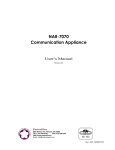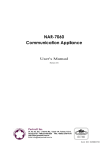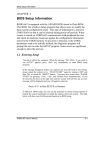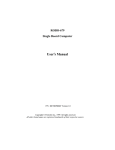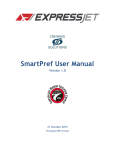Download NAR-7061 User`s Manual
Transcript
NAR-7061 Communication Appliance User s Manual Revision: 010 Portwell Inc. 3F, No. 92, Sec. 1, Nei-Hu Rd., Taipei 114, Taiwan, R.O.C. Headquarter: +886-2-2799-2020 FAX: +886-2-2799-1010 http://www.portwell.com.tw Email: [email protected] Item NO: B8980700 Table of Contents Chapter 1 Chapter 2 Introduction..........................................................................................................2 1.1 About This Manual..........................................................................................2 1.2 Manual Organization.......................................................................................2 1.3 Technical Support Information ........................................................................3 Getting Started ....................................................................................................4 2.1 Included Hardware .........................................................................................4 2.2 Before You Begin ...........................................................................................4 2.3 The Chassis ...................................................................................................5 2.4 Opening the Chassis ......................................................................................5 2.5 Installing or Removing a SODIMM..................................................................6 2.6 Remove and Install CPU ................................................................................7 2.7 Remove and Install Battery.............................................................................8 2.8 Remove and Install HDD ................................................................................8 2.9 Remove and Install PCI-X card.......................................................................9 2.10 Remove and Install LED board & cable ........................................................11 2.11 Remove and Install System FAN ..................................................................11 2.12 Remove and Install LCD module & cable......................................................12 2.13 Product Specifications ..................................................................................13 2.14 Hardware Configuration Setting....................................................................13 2.15 Install a Different Processor..........................................................................16 2.16 Connect to the console .................................................................................16 Chapter 3 Operation Guide ................................................................................................19 3.1 Brief Guide of PPAP-3720 ............................................................................19 3.2 System Architecture......................................................................................20 NAR-7061 User’ s Manual 1 Chapter 1 1.1 Introduction About This Manual This manual describes all required information for setting up and using the NAR-7061. NAR-7061 provides the essential components for delivering optimal performance and functionality in the high-end communications appliance market segment. This manual should familiarize you with NAR-7061 operations and functions. NAR-7061 has six on-board Ethernet to serve communication appliances, such as Firewall, which needs six LAN ports to connect external network (internet), demilitarized zone and internal network. Feature of NAR-7061 includes: The most advanced Communication Appliance built on Intel® , latest Netburst™ micro architecture and Hyper-Threading technology High computing power of dual Intel® Xeon™ processors 64bit Gigabit Ethernet provides high performance networking capacity Intel® E7500 chipset with 400MHz PSB User-friendly LCD control panel Comprehensive thermal solution for 1U platform Full-length PCI-X slot support 512MB PC1600 DDR RAM, upgradeable to 4GB Two IDE hard disk drives 1.2 Manual Organization The manual describes how to configure your NAR-7061 system to meet various operating requirements. It is divided into three chapters, with each chapter addressing a basic concept and operation of this whole system. Chapter 1: Introduction. This section briefly talks about how this document is organized. It includes some guidelines for users who do not want to read through everything, but still helps you find what you need. Chapter 2: Hardware Configuration Setting and Installation. This chapter shows how the hardware is put together, including detailed information. It shows the definitions and locations of Jumpers and Connectors that you can easily configure your system. Descriptions on how to properly mount the CPU and main memory are also included to help you get a safe installation. Reading this chapter will teach you how to set up NAR-7061. Chapter 3: Operation Information. This section gives you illustrations and more information on the system architecture and how its performance can be maximized. Any updates to this manual, technical clarification and answers to frequently asked questions would be posted on the web site: http://isc.portwell.com.tw NAR-7061 User’ s Manual 2 1.3 Technical Support Information Users may find helpful tips or related information on Portwell's web site: http://www.portwell.com.tw. A direct contact to Portwell's technical person is also available. For further support, users may also contact Portwell’ s headquarter in Taipei or your local distributors. Taipei Office Phone Number: +886-2-27992020 NAR-7061 User’ s Manual 3 Chapter 2 Getting Started This section describes how the hardware installation and system settings should be done. 2.1 Included Hardware The following hardware is included in your kit: PPAP-3720L Communication Appliance System Board One serial port Null MODEM cable One LCD Modules 2.2 Before You Begin To prevent damage to any system board, it is important to handle it with care. The following measures are generally sufficient to protect your equipment from static electricity discharge: When handling the board, use a grounded wrist strap designed for static discharge elimination and touch a grounded metal object before removing the board from the antistatic bag. Handle the board by its edges only; do not touch its components, peripheral chips, memory modules or gold contacts. When handling processor chips or memory modules, avoid touching their pins or gold edge fingers. Put the value communications appliance system board and peripherals back into the antistatic bag when they are not in use or not installed in the chassis. Some circuitry on the system board can continue operating even though the power is switched off. Under no circumstances should the Lithium coin cell used to power the real-time clock be allowed to be shorted. The coin cell can heat under these conditions and present a burn hazard. WARNING! 1. "CAUTION: DANGER OF EXPLOSION IF BATTERY IS INCORRECTLY REPLACED. REPLACE ONLY WITH SAME OR EQUIVALENT TYPE RECOMMENDED BY THE MANUFACTURER. DISCARD USED BATTERIES ACCORDING TO THE MANUFACTURER’ S INSTRUCTIONS" 2. This guide is for technically qualified personnel who have experience installing and configuring system boards Disconnect the system board power supply from its power source before you connect/disconnect cables or install/remove any system board components. Failure to do this can result in personnel injury or equipment damage. 3. Avoid short-circuiting the lithium battery; this can cause it to superheat and cause burns if touched. 4. Do not operate the processor without a thermal solution. Damage to the processor can occur in seconds. 5. Do not block air vents. Minimum 1/2-inch clearance required. NAR-7061 User’ s Manual 4 6. Please switch off the power, before you install/remove any system components. It can avoid occurring any damages. 2.3 The Chassis The system is integrated in a customized 2U chassis (Fig. 2-1, Fig. 2-2). On the front panel you will find 4-push-button LCD module and six Ethernet a COM port. Fig. 2-1 Front View of the Chassis Fig. 2-2 Rear View of the Chassis 2.4 Opening the Chassis 1. Screws out from cover (Fig. 2-3), slide the cover backwards and pull the rear edge upwards. (Fig. 2-4) NAR-7061 User’ s Manual 5 Fig. 2-3 Screws out from cover Fig. 2-4 Slide the cover backwards and pull the rear edge upwards 2. The top cover (Fig. 2-5) can be removed from the base stand (Fig. 2-6) Fig. 2-5 The top cover 2.5 Fig. 2-6 The base stand Installing or Removing a SODIMM Follow these steps to upgrade RAM module: 1. Install the system memory by pulling the socket’ s arm and pressing it into the slot gently. (Fig. 2-7, 2-8) (Slot 1 and 3 or slot 2 and 4 must be populated simultaneously) Fig. 2-7 The memory slot NAR-7061 User’ s Manual Fig. 2-8 Install DIMM 6 2. By pulling the arms, the DIMM can eject itself (Fig. 2-9) Fig. 2-9 Eject a DIMM module 2.6 Remove and Install CPU 1. Loosen and then take off the screws on the heat sink and cpu space. (Fig. 2-10). 2. Remove the heat sink (Fig. 2-11). Fig. 2-10 Loosen the screw and cpu space Fig. 2-11 Heat sink being removed 3. Loosen the CPU socket (Fig 2-12) 4. Take CPU off the board (Fig 2-13) Fig. 2-12 Loosen the socket Fig. 2-13 Take off the CPU 5. Install CPU in opposite order as above NAR-7061 User’ s Manual 7 2.7 Remove and Install Battery 6. Press the metal clip back to eject the button battery (Fig. 2-16). 7. Replace it with a new one by pressing the battery with fingertip to restore the battery (Fig. 2-17). Fig. 2-16 Eject the battery Fig. 2-17 Restore the battery 2.8 Remove and Install HDD The system has an internal drive bay for One 2.5" hard disk drive. If the HDD is not pre-installed, you can install it by yourself. Follow the steps below to install the HDD: Before a HDD can be installed onto NAR-7061. 1. Remove HDD bracket (Fig. 2-18) install HDD into the HDD bracket. Fig. 2-18 Remove HDD bracket Fig. 2-19 A 2.5”HDD and the HDD bracket 2. Fasten the both screws to lock HDD and bracket together (Fig. 2-20). NAR-7061 User’ s Manual 8 Fig. 2-20 Fix HDD to the bracket ( in both sides ) Fig. 2-21 Connect power and IDE cable to HDD 3. Connect the IDE cable and power connector to HDD (Fig. 2-21). 4. Fasten both screws back to lock HDD onto chassis (Fig. 2-22). Fig. 2-22 Install into chassis 2.9 Remove and Install PCI-X card One PCI-X slot is available to NAR-7061. Follow the steps below for installation: 1. The PCI-X slot is located on the left of the board. (Fig. 2-23) 2. The back of the PCI-X card should be against the back of NAR-7061. (Fig. 2-24, 2-25) NAR-7061 User’ s Manual 9 Fig. 2-23 PCI-X slot on the back of PPAP3720 Fig. 2-24 Push the PCI-X add-on card into the slot Fig. 2-25 The PCI-X card Fig. 2-26 The PCI-X card’ s bracket tip is placed outside of the chassis corner and Lock the screw 3. The metal tip of the PCI-X card’ s bracket should be placed outside of the chassis corner. (Fig. 226) 4. 安裝完成後的面板 (Fig. 2-27) Fig. 2-27 安裝完成後的面板 NAR-7061 User’ s Manual 10 2.10 Remove and Install LED board & cable 跟著下列步驟,即可完成操作 1. LED board 位在 LCD module 下方(Fig. 2-28),將螺絲卸掉並將 LED cable 拔掉即可. 2. 從主機板上將 LED cable 拔掉即可將 cable 線拔起.(Fig. 2-29) Fig. 2-28 將螺絲卸掉並將 LED cable 拔掉 Fig. 2-29 從主機板將 LED cable 拔起 Fig. 2-30 拆卸完成 3. 重覆相反步驟即可將 LED board & cable 安裝回去. 2.11 Remove and Install System FAN 按照下列步驟,即可將系統風扇拆卸 1. 將進風口模組固定螺絲旋起再將電源線拔掉,即可取下進風口模組.(Fig. 2-31,2-32) Fig. 2-31 將螺絲卸掉並將進風口模組拿起 NAR-7061 User’ s Manual Fig. 2-32 將進風口模組電源線拔掉 11 Fig. 2-33 進風口模組 Fig. 2-34 出風口風扇 2. 背面出風口風扇建議不要自行更換,避免操作失誤,造成其他問題.(Fig. 2-34) 3. 按照相反步驟即可安裝回去. 2.12 Remove and Install LCD module & cable 請按照步驟操作,避免損壞 1.將 LCD module 固定螺絲卸下,並將 LCD cable 及小 4P 電源線拔掉,即可卸下 LCD module.(Fig. 2-35,2-36,2-37) Fig. 2-35 LCD module 固定位置 NAR-7061 User’ s Manual Fig. 2-36 將螺絲旋起並將 LCD cable 及小 4P 電 源線取下 12 Fig. 2-37 即可取下 LCD module 2.13 Product Specifications Model: NAR-7061 Processor: Dual Intel® Xeon™ Processors (1.6 GHz –2.4 GHz) with 512KB L2 Cache Memory: 512MB PC1600 DDR RAM module, upgradeable to 4GB BIOS: Award system BIOS with 512KB flash ROM I/O Ports Three Gigabit Ethernet ports Three 10/100 BASE-T Ethernet ports One RS-232 system console Two USB ports Storage Device One 2.5”HDD Expansion One 64bit PCI-X slot LCD Panel 2X16 LCD module with six-button keypad LED LED indicators for power, HDD and Ethernet ports Power 350W ATX PSU Cooling Two 7cm FAN for CPU cooling three 4cm FAN and three 8cm System FAN Operating Temperature: 0 to 45℃ Environment Humidity: 5% to 95% RH Dimension 431.0(W) x 408.0(D) x 88.0(H) mm Safety 17.00” (W) x 16” (D) x 3.46” (H) CE/FCC LVDs 2.14 Hardware Configuration Setting This section gives the definitions and shows the positions of jumpers, headers and connectors. All of the configuration jumpers on PPAP-3720 are in the proper position. The default settings set by factory are marked with a star ( ★ ). Jumpers In general, jumpers on PPAP-3720 system board are used to select options for certain features. Some of the jumpers are configurable for system enhancement. The others are for testing purpose only and should not be altered. To select any option, cover the jumper cap over (Short) or remove (NC) it from the jumper pins according to the following NAR-7061 User’ s Manual 13 instructions. Here NC stands for “ Not Connected” . (Please refer to Fig. 2-28 for detailed jumper positions.) Jumper Setting Table (JP1-JP9) JP1 BUZZER Short ENABLE N/C DISABLE ★ JP2 TCO TIMER Short ENABLE N/C DISABLE JP3 Short N/C Default Setting ★ WRITE ENABLE WRITE PROTECT CPU SAFE MODE Short ENABLE N/C DISABLE JP5 NORMAL 2-3 CLEAR Default Setting ★ CMOS CLEAR 1-2 Default Setting ★ JP6 ITP Port Default Setting ★ DUAL PROCESSOR SINGLE PROCESSOR JP7 1-2 2-3 Default Setting ★ BIOS WRITE PROTECT JP4 1-2 2-3 Default Setting VRM Default Setting ★ ENABLE RESERVE JP8 MANUAL VID SETTING Default Setting RESERVE FOR DEBUGGING JP3 1-2 2-3 FAN POWER +12V Default Setting ★ +5V NAR-7061 User’ s Manual 14 Fig. 2-28 Jumper Position Connectors Devices are connected through these connectors which includes IDE, COM Port etc… Connector Function J1 COPPER GIGABIT J2 COPPER GIGABIT J3 COPPER GIGABIT J4 10/100M Bits RJ45 J5 10/100M Bits RJ45 J6 10/100M Bits RJ45 J7 Internal PS/2 KB/MOUSE Connector J8 D Type COM1 Connector J9 Stack Dual USB Connector J10 FWH Connector for Debugging J13 Hook for MCH Heatsink J14 Hook for MCH Heatsink J15 PCI-X Slot J16 Hook for MCH Heatsink J17 Hook for MCH Heatsink J18 ITP Port J19 Connector for LED board J21 COM2 Header 5X2 for LCD module ATX1 ATX Power Connector ATX2 12V Power Connector Remark CPUFAN1 CPU FAN Power Connector NAR-7061 User’ s Manual 15 CPUFAN2 CPU FAN Power Connector SYSFAN1 SYSTEM FAN Power Connector SYSFAN2 SYSTEM FAN Power Connector 2.15 Install a Different Processor Install CPU 1. Lift the handling lever of CPU socket outwards and upwards to the other end. 2. Align the processor pins with holes on the socket. Make sure that the notched corner or dot mark (pin 1) of the CPU corresponds to the socket's bevel end. Then press the CPU gently until it fits into place. If this operation is not easy or smooth, don't do it forcibly. You need to check and rebuild the CPU pin uniformly. 3. Push down the lever to lock processor chip into the socket. 4. Follow the installation guide of cooling fan or heat sink to mount it on CPU surface and lock it on the socket 603. 5. Be sure to follow particular CPU speed and voltage type to adjust the jumper settings properly for all boards. Remove CPU 1. Unlock the cooling fan first. 2. Lift the lever of CPU socket outwards and upwards to the other end. 3. Carefully lift up the existing CPU to remove it from the socket. 4. Follow the steps of CPU installation to change to another one or place handling bar to close the opened socket. Configure Processor Speed Enter BIOS browser to select Frequency/Voltage Control, and then change CPU Clock Ratio to be 20X. 2.16 Connect to the console Connection Using Hyper Terminal If users use a headless NAR-7061, which has no mouse/keyboard and VGA output connected to it, the console may be used to communicate with NAR-7061. To access NAR-7061 via the console, Hyper Terminal is one of the choices. Follow the steps below for the setup: 1. Execute HyperTerminal under C:\Program Files\Accessories\HyperTerminal 2. Enter a name to create new dial NAR-7061 User’ s Manual 16 3. For the connection settings, make it Direct to Com1. 4. Please make the port settings to Baud rate 19200, Parity None, Data bits 8, Stop bits 1 5. Turn on the power of NAR-7061, after following screen was shown NAR-7061 User’ s Manual 17 6. You can then see the boot up information of NAR-7061 7. This is the end of this section. If the terminal did not port correctly, please check the previous steps. NAR-7061 User’ s Manual 18 Chapter 3 3.1 Operation Guide Brief Guide of PPAP-3720 PPAP-3720 is a Communication Appliance computing board based on Intel® E7500 chipset technology. PPAP-3720 has six on-board Ethernet to serve communication appliances, such as Firewall, which needs three Ethernet ports to connect external network (internet), demilitarized zone and internal network. Different I/O management policies can be applied respectively to individual network to achieve the highest security level. One built-in PCI-X slot permits further expansion for WAN connection, backup connection or even customized function card. The target market segment is communication appliance including Virtual Private Network, Load Balancing, Quality of Service, Intrusion Detection, Virus Detection, Firewall and Voice Over IP. This PPAP-3720 system board is eligible with Intel® Xeon processors, and 184-pin DDR DIMM up to 4GB DDR RAM. The enhanced on-board PCI IDE interface supports 4 drives up to PIO mode 4 timing and Ultra DMA/100 synchronous mode feature. The on-board super I/O chipset integrates two serial ports driven by two high performance 16C550-compatible UARTs to provide 16-byte send/receive FIFOs. Besides, the two Universal Serial Bus ports provide highspeed data communication between peripherals and PC. The on-board flash ROM is used to make the BIOS update easier. The high precision Real Time Clock/Calendar is built to support Y2K for accurate scheduling and storing configuration information. All of these features make PPAP-3720 excellent in stand-alone applications. If any of these items is damaged or missing, please contact your vendor and save all packing materials for future replacement and maintenance. Fig. 3-1 NAR-7061 User’ s Manual PPAP-3720 Board 19 3.2 System Architecture The following illustration of block diagram will show you how PPAP-3720 gives you a highly integrated system solution. The most up-to-date system architecture of PPAP-3720 includes two main VLSI chips. It contains E7500MCH and ICH3 to support Xeon processor, DDR DIMM, PCI bus interface, USB port, SMBus communication, and Ultra DMA/100 IDE Master. The on-board super I/O chip Winbond W83627HF supports two UARTs, FDC, parallel port and hardware monitoring. PPAP-3720 has built-in Socket 603/604 to support Intel Xeon processor for cost-effective and high performance application. However. The E7500 MCH provides a completely integrated solution for the system controller and data path components in a Xeon processor system. It provides optimized 64-bit DDR RAM interface. The ICH3 provides a highly integrated multifunction for the best industry applications. It supports 2-channel dedicated Ultra ATA/33/66/100 IDE master interface, Universal Serial Bus (USB) controllers and one 64-bit PCI bus interface. All detailed operating relations are shown in Fig. 3-2 .(PPAP-3720 System Block Diagram) Fig. 3-2 NAR-7061 User’ s Manual PPAP-3720 E7500 Block Diagram 20 CHAPTER 4 BIOS Setup Information NAR-7061 is equipped with the AWARD BIOS stored in Flash ROM. This BIOS has a built-in Setup program that allows users to modify the basic system configuration easily. This type of information is stored in CMOS RAM so that it is retained during power-off periods. When system is turned on, NAR-7061 communicates with peripheral devices and check its hardware resources against the configuration information stored in the CMOS memory. If any error is detected, or the CMOS parameters need to be initialiged, the diagnostic program will prompt the user to enter the SETUP program. Some errors are significant enough to abort the start-up. 4-1 Entering Setup Turn on or reboot the computer. When the message “ Hit <DEL> if you want to run SETUP”appears, press <Del> key immediately to enter BIOS setup program. If the message disappears before you respond, but you still wish to enter Setup, please restart the system to try “ COLD START”again by turning it OFF and then ON, or touch the "RESET" button. You may also restart from “ WARM START”by pressing <Ctrl>, <Alt>, and <Delete> keys simultaneously. If you do not press the keys at the right time and the system will not boot, an error message will be displayed and you will again be asked to, Press <F1> to Run SETUP or Resume In BIOS setup, you can use the keyboard to choose among options or modify the system parameters to match the options with your system. The table below will show you all of keystroke functions in BIOS setup. NAR-7061 User’ s Manual 21 Keys to navigate within setup menu Key Up Arrow Down Arrow Left Arrow Right Arrow Move Enter PgUp key PgDn key + key - key Esc key F1 key F5 key F6 key F7 key F10 key Functions Move to the previous item Move to the next item Move to the item on the left (menu bar) Move to the item on the right (menu bar) Move to the item you desired Increase the numeric value or make changes Decrease the numeric value or make changes Increase the numeric value or make changes Decrease the numeric value or make changes Main Menu -- Quit and not save changes into CMOS Status Page Setup Menu and Option Page Setup Menu -- Exit current page and return to Main Menu General help on Setup navigation keys Load previous values from CMOS Load the fail-safe defaults from BIOS default table Load the optimized defaults Save all the CMOS changes and exit 4-2 Main Menu Once you enter NAR-7061 AWARD BIOS CMOS Setup Utility, you should start with the Main Menu. The Main Menu allows you to select from eleven setup functions and two exit choices. Use arrow keys to switch among items and press <Enter> key to accept or bring up the sub-menu. Phoenix –Award WorkstationBIOS CMOS Setup Utility Standard CMOS Features Frequency/Voltage Control Advanced BIOS Features Load Fail-Safe Defaults Advanced Chipset Features Load Optimized Defaults Integrated Peripherals Set Supervisor Password Power Management Setup Set User Password PnP/PCI Configurations Save & Exit Setup PC Health Status Exit Without Saving Esc : Quit Item F10 : Save & Exit Setup : Select (Shift)F2 : Change Color Time, Date, Hard Disk Type…. NOTE : It is strongly recommended to reload the Optimized Default Setting if CMOS is lost or BIOS is updated. NAR-7061 User’ s Manual 22 4-3 Standard CMOS Features This setup page includes all the items in a standard compatible BIOS. Use the arrow keys to highlight the item and then use the <PgUp>/<PgDn> or <+>/<-> keys to select the value or number you want in each item and press <Enter> key to certify it. Follow command keys in CMOS Setup table to change Date, Time, Drive type, and Boot Sector Virus Protection Status. Screen shot Phoenix –Award WorkstationBIOS CMOS Setup Utility Standard CMOS Features Date(mm:dd:yy): Time(hh:mm:ss): Wed, Jan 17 2001 16:51:13 IDE Primary Master IDE Primary Slave [Seagate ST340011a] [ None] Menu Level IDE Secondary Master IDE Secondary Slave [ None] [ None] Change the day, month, year and century Video [EGA/VGA] Halt On [All,But Keyboard] Base Memory: Extended Memory: 640K 1047552K Total Memory: 1048576K Item Help : Move Enter : Select \+/-/PU/PD : Modify F10 : Save ESC : Quit F1:General Help F5 : Previous Values F6 : Fail-Safe Defaults F7:Optimized Defaults Menu seletions Item Options Description Date Mm:dd:yy Set the system date. Note that the ‘ Day’ automatically changes when you set the date Time Hh:mm:ss Set the system time IDE Primary Master - IDE Primary Slave - IDE Secondary Master - IDE Secondary Slave - Video EGA/VGA Press [Enter] to enter Primary Master IDE configuration Select the default video device CGA 40 CGA 80 MONO Halt On All Errors No Errors Select the situation in which you want the BIOS to stop the POST process and notify you All, but Keyboard All, but Diskette NAR-7061 User’ s Manual 23 All, but Disk/Key NAR-7061 User’ s Manual 24 Item Options Description Base Memory N/A Displays the amount of conventional memory detected during boot up Extended Memory N/A Displays the amount of extended memory detected during boot up Total Memory N/A Displays the total memory available in the system IDE Primary Master Screen shot Phoenix –Award WorkstationBIOS CMOS Setup Utility IDE Primary Master IDE HDD Auto-Detection [Press Enter] Item Help IDE Primary Master Access Mode [Auto] [Auto] Capacity 0 MB Cylinder 0 Head Precomp 0 0 Landing Zone Sector 0 0 Menu Level : Move Enter : Select \+/-/PU/PD : Modify F10 : Save ESC : Quit F1:General Help F5 : Previous Values F6 : Fail-Safe Defaults F7:Optimized Defaults Menu seletions Item Options IDE HDD AutoDetection - IDE Primary Master None Description Auto-detection HDD type Select HDD dectection mode Auto Manual Access Mode CHS Select HDD access mode LBA Large Auto Capacity - Number of capacity Cylinder - Number of cylinders Head - Number of heads Precomp - Write precomp Landing Zone - Sector - NAR-7061 User’ s Manual Landing zone Number of sector 25 4-4 Advanced BIOS Features This section allows you to configure your system for basic operation. You have the opportunity to select the system’ s default speed, boot-up sequence, keyboard operation, security. Screen shot Phoenix –Award WorkstationBIOS CMOS Setup Utility Advanced BIOS Features Virus Warning [Disabled] CPU L1 & L2 Cache CPU Hyper-Threading [Enabled] [Enabled] Quick Power On Self Test First Boot Device [Enabled] [USB-FDD] Second Boot Device Boot Other Device [HDD-0] [Enabled] Boot Up NumLock Status Gate A20 Option [On] [Fast] Typematic Rate Setting Typematic Rate (Chars/Sec) [Disabled] 6 Typematic Delay (Msec) Security Option 250 [Setup] MPS Version Control For OS OS Select For DRAM > 64MB [1.4] [Non-OS2] Console Redirection Baud Rate [Enabled] [19200] Agent Connect via Agent wait time(min) [NULL] [1] Agent after boot Report No FDD For WIN 95 [Disabled] [No] Item Help Menu Level : Move Enter : Select \+/-/PU/PD : Modify F10 : Save ESC : Quit F1:General Help F5 : Previous Values F6 : Fail-Safe Defaults F7:Optimized Defaults Menu seletions Item Options Description Virus Warning Enabled Allows you to choose the VIRUS warning feature for IDE Hard Disk boot sector protection. If this function is enabled and someone attempt to write data into this area , BIOS will show a warning message on screen and alarm beep Disabled CPU L1 & L2 Cache Enabled Disabled CPU HyperThreading Enabled Disabled Quick Power On Self Test First Boot Device Enabled Disabled Floppy These two categories speed up memory access. However, it depends on CPU/chipset design. Enabled will allow one physical CPU emulate dual virtual processors. Allows the system to skip certain tests while booting. This will speed up system boot. Select Your First Boot Device Priority. LS120 HDD-0 SCSI CDROM HDD-1 NAR-7061 User’ s Manual 26 HDD-2 HDD-3 ZIP100 USB-FDD USB-ZIP USB-CDROM USB-HDD LAN Disabled. Second Boot Device Floppy Select Your Second Device Priority. Boot LS120 HDD-0 SCSI CDROM HDD-1 HDD-2 HDD-3 ZIP100 USB-FDD USB-ZIP USB-CDROM USB-HDD LAN Disabled. Boot Other Device Enabled Select Your Priority. Boot Device Disabled Boot Up NumLock Status Gate A20 Option On Off Normal Fast Typematic Rate Setting Enabled Disabled NAR-7061 User’ s Manual Select power on state for NumLock. This entry allows you to select how the gate A20 is handled. The gate A20 is a device used to address memory above 1 Mbytes. Initially, the gate A20 was handled via a pin on the keyboard. Today, while keyboards still provide this support, it is more common, and much faster, for the system chipset to provide support for gate A20. Key strokes repeat at a rate determined by the keyboard controller. When enabled, the typematic rate and typematic 27 delay can be selected. Typematic Rate (Chars/Sec) 6 8 Sets the number of times a second to repeat a key stroke when you hold the key down. 10 12 15 20 24 30 Typematic Delay (Msec) 250 500 Sets the delay time after the key is held down before it begins to repeat the keystroke. 750 1000 Security Option System Setup MPS Version Control For OS 1.1 OS Select For DRAM > 64MB Non-OS2 Console Redirection Enabled Multiprocessor spec revision the BIOS support. 1.4 OS2 Disabled Baud Rate Select whether the password is required every time the system boots or only when you enter setup. 9600 Select the OS2 only if you are running OS/2 operating system with greater than 64MB of RAM on the system. Enabled –Attempt to redirect console via COM port. Disabled –Attempt to redirect console when keyboard absent. Specify Baud Rate of console redirection 19200 38400 57600 115200 Agent Connect via NULL Agent wait time(min) 1 Connection modes: NULL – Direct agent wait time. connection Timeout for connection 2 4 8 Agent after boot Enabled Keep Agent running after OS boot Disabled NAR-7061 User’ s Manual 28 Report No FDD For WIN 95 NAR-7061 User’ s Manual Yes No 29 4-5 Advanced Chipset Features This section allows you to configure the system based on the specific features of the Intel E7500 chipset. This chipset manages bus speeds and access to system memory resources, such as DDR RAM and the external cache. It must be stated that these items should never need to be altered. The default settings have been chosen because they provide the best operating conditions for your system. The only time you might consider making any changes would be if you discovered that data was being lost while using your system. Screen shot Phoenix –Award WorkstationBIOS CMOS Setup Utility Advanced Chipset Features DRAM Timing Control [Press Enter] System BIOS Cacheable Video BIOS Cacheable [Enabled] [Disabled] Memory Hole At 15M-16M Delayed Transaction [Disabled] [Enabled] Item Help Menu Level : Move Enter : Select \+/-/PU/PD : Modify F10 : Save ESC : Quit F1:General Help F5 : Previous Values F6 : Fail-Safe Defaults F7:Optimized Defaults This chipset settings deal with CPU access to dynamic random access memory (DRAM). The default timings have been carefully chosen and should only be altered if data is being lost.The proper memory modules combination should follow user’ s manual. Menu seletions Item Options DRAM Timing Control - System BIOS Cacheable Enabled Video BIOS Cacheable Disabled Enabled Description Selecting Enabled allows caching of the system BIOS ROM at F0000h-FFFFFh, resulting in better system performance. However, if any program writes to this memory area, a system error may result. Enabled will speed up video BIOS cord access. Disabled Memory Hole At 15M-16M Delayed Transaction Enabled Disabled In order to improve performance, certain space in memory is reserved for ISA cards. This memory must be mapped into the memory space below 16MB. Enabled PCI bus option. Disabled Screen shot NAR-7061 User’ s Manual 30 Phoenix –Award WorkstationBIOS CMOS Setup Utility DRAM Timing Control Memory Type Memory Frequency For Register , ECC DDR200 DRAM Timing Configure CAS Latency Time [By SPD] 2 Active to Precharge Delay DRAM RAS# to CAS# Delay 5 2 DRAM RAS# Precharge 2 Item Help Menu Level : Move Enter : Select \+/-/PU/PD : Modify F10 : Save ESC : Quit F1:General Help F5 : Previous Values F6 : Fail-Safe Defaults F7:Optimized Defaults Menu seletions Item Options Memory Type - Memory Frequency For - DRAM Timing Configure Manual CAS Latency Time By SPD 1.5 2 Description Manualfactur recommend change manu. don’ t default Manualfactur recommend change manu. don’ t default Manualfactur recommend change manu. don’ t default Manualfactur recommend change manu. don’ t default Manualfactur recommend change manu. don’ t default 2.5 Active to Precharge Delay 7 6 5 DRAM RAS# to CAS# Delay 3 DRAM RAS# Precharge 3 NAR-7061 User’ s Manual 2 2 31 4-6 Integrated Peripherals Screen shot Phoenix –Award WorkstationBIOS CMOS Setup Utility Integrated Peripherals OnChip IDE Device [Press Enter] OnBoard Device Onboard I/O Chip Setup [Press Enter] [Press Enter] Item Help Menu Level : Move Enter : Select \+/-/PU/PD : Modify F10 : Save ESC : Quit F1:General Help F5 : Previous Values F6 : Fail-Safe Defaults F7:Optimized Defaults Menu seletions Item Options Description OnChip IDE Device - Press [Enter] to onchip IDE device configuration. Onboard Device - Press [Enter] to onboard USB device configuration. Onboard I/O Chip Setup - Press [Enter] to onboard I/O device configuration. Screen shot Phoenix –Award WorkstationBIOS CMOS Setup Utility Integrated Peripherals IDE HDD Block Mode [Enabled] On-Chip Primary PCI IDE IDE Primary Master PIO [Enabled] [Auto] IDE Primary Salve PIO IDE Primary Master UDMA [Auto] [Auto] IDE Primary Slave UDMA On-Chip Secondary PCI IDE [Auto] [Enabled] IDE Secondary Master PIO IDE Secondary Slave PIO [Auto] [Auto] IDE Secondary Master UDMA IDE Secondary Slave UDMA [Auto] [Auto] Item Help Menu Level If your IDE hard drive supports block mode select Enabled for automatic detection of the optimal number of block read/writes per sector the drive can support : Move Enter : Select \+/-/PU/PD : Modify F10 : Save ESC : Quit F1:General Help F5 : Previous Values F6 : Fail-Safe Defaults F7:Optimized Defaults Menu seletions Item Options Description IDE HDD Block Mode Enabled This item allows you to enable/disable IDE HDD Block Mode. The function is to collect the data that is nearby the one being read and leave them in the system buffer. Buffered data can be used with faster transmission rate so as to enhance system performance. Disabled NAR-7061 User’ s Manual 32 On-Chip Primary/Sec ondary PCI IDE IDE Primar/Seco ndary Master/Slav e PIO Enabled Disabled Auto Mode 0 Mode 1 Mode 2 Mode 3 The chipset contains a PCI IDE interface with support for two IDE channels. Select Enabled to activate the primary IDE interface. Select Disabled to deactivate this interface The four IDE PIO (Programmed Input/Output) fields let you set a PIO mode (0-4) for each of the four IDE devices that the onboard IDE interface supports. Modes 0 through 4 provide successively increased performance. In Auto mode, the system automatically determines the best mode for each device. Mode 4 IDE Primary/Sec ondary Master/Slav e UDMA Auto For UDMA hard disk. Disabled Screen shot Phoenix –Award WorkstationBIOS CMOS Setup Utility Onboard Device USB Controller [Enabled] USB Keyboard Support [Disabled] Item Help Menu Level : Move Enter : Select \+/-/PU/PD : Modify F10 : Save ESC : Quit F1:General Help F5 : Previous Values F6 : Fail-Safe Defaults F7:Optimized Defaults Menu seletions Item Options USB Controller Enabled Description Disabled USB Keyboard Support Enabled Disabled This item allows you to enable USB keyboard function under POST, BIOS setup menu, DOS, or Windows-NT with no USB driver loaded Screen shot NAR-7061 User’ s Manual 33 Phoenix –Award WorkstationBIOS CMOS Setup Utility Onboard I/O Chip Setup Onboard Serial Port 1 [3F8/IRQ4] Onboard Serial Port 2 PWRON After PWR-Fail [2F8/IRQ3] [off] Item Help Menu Level : Move Enter : Select \+/-/PU/PD : Modify F10 : Save ESC : Quit F1:General Help F5 : Previous Values F6 : Fail-Safe Defaults F7:Optimized Defaults Menu seletions Item Options Description Onboard Serial Port 1/Port 2 3F8/IRQ4 Select an address and corresponding interrupt for the first and second serial ports. 2E8/IRQ3 3E8/IRQ4 2F8/IRQ3 Disabled Auto PWRON After PWRFail Off On Former-Sts This option define the state while power resume after power lose. Off: the system will stay off affer power resume. On: the system will stay on affer power resume. Former-sts: the system will stay system former-sts affer power resume. NAR-7061 User’ s Manual 34 4-7 Power Management Setup The Power Management Setup allows you to configure you system to most effectively save energy while operating in a manner consistent with your own style of computer use. Screen shot Phoenix –Award WorkstationBIOS CMOS Setup Utility Power Management Setup ACPI Function Power Management [Enabled] [User Define] Video Off Method Video Off In Suspend [DPMS] [Yes] Suspend Type MODEM Use IRQ [Stop Grant] [3] Suspend Mode HDD Power Down [Disabled] [Disabled] Soft-Off by PWR-BTTN Power On by Ring [Instant-Off] [Enabled] Resume by Alarm Date(of Month) Alarm [Disabled] 0 Time(hh:mm:ss) Alarm 0 : ** Reload Global Timer Events ** Primary IDE 0 [Disabled] Primary IDE 1 Secondary IDE 0 [Disabled] [Disabled] Secondary IDE 1 FDD,COM,LPT Port [Disabled] [Disabled] PCI PIRQ[A-D]# [Disabled] 0 : Item Help Menu Level 0 : Move Enter : Select \+/-/PU/PD : Modify F10 : Save ESC : Quit F1:General Help F5 : Previous Values F6 : Fail-Safe Defaults F7:Optimized Defaults Menu seletions Item Options ACPI Function Enabled Description Disabled Power Management User Define Min Saving Max Saving This category allows you to select the type (or degree) of power saving and is directly related to “ HDD Power Down” , “ Suspend Mode” . There are three selections for Power Management, three of which have fixed mode settings. Video Off Method Blank Screen V/H SYNC+Blank DPMS Video Off In Suspend Yes No Suspend Type Stop Grant PwrOn Suspend MODEM Use IRQ NA 3 4 NAR-7061 User’ s Manual 35 5 7 9 10 11 Suspend Mode Disabled 1 Min When enabled and after the set time of system inactivity, all devices except the CPU will be shut off. 2 Min 4 Min 8 Min 12 Min 20 Min 30 Min 40 Min 1 Hour HDD Power Down Disabled 1 Min –15 Min Soft-Off by PWR-BTTN Instant-Off Delay 4 Sec PowerON by Ring Enabled Disabled Resume by Alarm This item allows users to set the time to remove the power after the power button is pressed. When select “ Enabled” , a system that is at soft-off mode will be alert to Wake-On-Lan or Wake-On-Modem signal. Enabled Disabled Date(of Month) Alarm 0 - 31 Time(hh:mm:ss) Alarm Time Primary IDE 0/IDE 1 Enabled Disabled Secondary IDE 0/IDE 1 Enabled Disabled FDD,COM,LPT Port Enabled Disabled PCI PIRQ[A-D]# Enabled Disabled NAR-7061 User’ s Manual 36 4-8 PnP/PCI Configuration Setup This section describes configuring the PCI bus system. PCI, or Personal Computer Interconnect, is a system which allows I/O devices to operate at speeds nearing the speed the CPU itself uses when communicating with its own special components. This section covers some very technical items and it is strongly recommended that only experienced users should make any changes to the default settings. Screen shot Phoenix –Award WorkstationBIOS CMOS Setup Utility PnP/PCI Configurations Reset Configuration Data Resources Controlled By [Disabled] [Auto(ESCD)] IRQ Resources Press Enter Menu Level PCI/VGA Palette Snoop [Disabled] Default is Disabled. Select Enabled to reset Extended System Configuration Data (ESCD) when you exit Setup if you have installed a new add-on and the system reconfiguration has caused such a serious conflict that the OS cannot boot Item Help : Move Enter : Select \+/-/PU/PD : Modify F10 : Save ESC : Quit F1:General Help F5 : Previous Values F6 : Fail-Safe Defaults F7:Optimized Defaults Menu seletions Item Options Description Reset Configuratio n Data Enabled Normally, you leave this field Disabled. Select Enabled to reset Extended System Configuration Data (ESCD) when you exit Setup if you have installed a new add-on card and the system reconfiguration has caused such a serious conflict that the operating system can not boot. Resource Controlled By Disabled Auto(ESCD) Manual The Award Plug and Play BIOS has the capacity to automatically configure all of the boot and Plug and Play compatible devices. However, this capability means absolutely nothing unless you are using a Plug and Play operating system such as Windows95. If you set this field to “ manual” choose specific resources by going into each of the sub menu that follows this field (a sub menu is preceded by a “ ” ). IRQ Resources PCI/VGA Palette Snoop Enabled Disabled Screen shot NAR-7061 User’ s Manual 37 Phoenix –Award WorkstationBIOS CMOS Setup Utility IRQ Resources IRQ-3 assigned to [PCI Device] IRQ-4 IRQ-5 assigned to assigned to [PCI Device] [PCI Device] IRQ-7 IRQ-9 assigned to assigned to [PCI Device] [PCI Device] IRQ-10 assigned to IRQ-11 assigned to [PCI Device] [PCI Device] IRQ-12 assigned to IRQ-14 assigned to [PCI Device] [PCI Device] IRQ-15 assigned to [PCI Device] Item Help Menu Level : Move Enter : Select \+/-/PU/PD : Modify F10 : Save ESC : Quit F1:General Help F5 : Previous Values F6 : Fail-Safe Defaults F7:Optimized Defaults Menu seletions Item Options Description IRQ-3 –IRQ15 assigned to PCI Device Legacy ISA for devices compliant with the original PC AT bus specification, PCI/ISA PnP for devices compliant with the Plug and Play standard whether designed for PCI or ISA bus architecture NAR-7061 User’ s Manual Reserved 38 4-9 PC Health Status Screen shot Phoenix –Award WorkstationBIOS CMOS Setup Utility PC Health Status CPU 1 TEMP CPU 2 TEMP 37℃/ 98℉ 37℃/ 98℉ IN0(V) IN1(V) 1.44 V 2.48 V IN2(V) 3.36 V + 5V 4.97 V +12 V -12 V 11 . 97 V -12 . 11 V -5V VBAT(V) - 5 . 14 V 3.40V 5VSB 5.04V Item Help Menu Level : Move Enter : Select \+/-/PU/PD : Modify F10 : Save ESC : Quit F1:General Help F5 : Previous Values F6 : Fail-Safe Defaults F7:Optimized Defaults 4-10 Frequency/Voltage Control Screen shot Phoenix –Award WorkstationBIOS CMOS Setup Utility Frequency/Voltage Control CPU Clock Ratio [20X] Item Help Menu Level : Move Enter : Select \+/-/PU/PD : Modify F10 : Save ESC : Quit F1:General Help F5 : Previous Values F6 : Fail-Safe Defaults F7:Optimized Defaults Menu seletions Item Options CPU Clock Ratio 16 –20 Description 4-9 Default Menu Selecting “ Defaults”from the main menu shows you two options which are described below Load Fail-Safe Defaults When you press <Enter> on this item you get a confirmation dialog box with a message similar to: Load Fail-Safe Defaults (Y/N) ? N Pressing ‘ Y’ loads the BIOS default values for the most stable, minimal-performance system operations. Load Optimized Defaults When you press <Enter> on this item you get a confirmation dialog box with a message similar to: Load Optimized Defaults (Y/N) ? N Pressing ‘ Y’ loads the default values that are factory settings for optimal performance system operations. 4-10 Setup Supervisor Password NAR-7061 User’ s Manual 39 You can set either supervisor or user password, or both of then. The differences between are: supervisor password : can enter and change the options of the setup menus. ENTER PASSWORD Type the password, up to eight characters in length, and press <Enter>. The password typed now will clear any previously entered password from CMOS memory. You will be asked to confirm the password. Type the password again and press <Enter>. You may also press <Esc> to abort the selection and not enter a password. NAR-7061 User’ s Manual 40 To disable a password, just press <Enter> when you are prompted to enter the password. A message will confirm the password will be disabled. Once the password is disabled, the system will boot and you can enter Setup freely. PASSWORD DISABLED When a password has been enabled, you will be prompted to enter it every time you try to enter Setup. This prevents an unauthorized person from changing any part of your system configuration. Additionally, when a password is enabled, you can also require the BIOS to request a password every time your system is rebooted. This would prevent unauthorized use of your computer. You determine when the password is required within the BIOS Features Setup Menu and its Security option (see Section 3). If the Security option is set to “ System” , the password will be required both at boot and at entry to Setup. If set to “ Setup” , prompting only occurs when trying to enter Setup. 4-11 Exiting Seleting Save & Exit Setup Pressing <Enter> on this item asks for confirmation: Save to CMOS and EXIT (Y/N)? Y Pressing “ Y”stores the selections made in the menus in CMOS –a special section of memory that stays on after you turn your system off. The next time you boot your computer, the BIOS configures your system according to the Setup selections stored in CMOS. After saving the values the system is restarted again. Exit Without Saving Pressing <Enter> on this item asks for confirmation: Quit without saving (Y/N)? Y This allows you to exit Setup without storing in CMOS any change. The previous selections remain in effect. This exits the Setup utility and restarts your computer. NAR-7061 User’ s Manual 41 4-12 POST Messages During the Power On Self-Test (POST), if the BIOS detects an error requiring you to do something to fix, it will either sound a beep code or display a message. If a message is displayed, it will be accompanied by: PRESS F1 TO CONTINUE, CTRL-ALT-ESC OR DEL TO ENTER SETUP POST Beep Currently there are two kinds of beep codes in BIOS. This code indicates that a video error has occurred and the BIOS cannot initialize the video screen to display any additional information. This beep code consists of a single long beep followed by two short beeps. The other code indicates that your DRAM error has occurred. This beep code consists of a single long beep repeatedly. Error Messages One or more of the following messages may be displayed if the BIOS detects an error during the POST. This list includes messages for both the ISA and the EISA BIOS. CMOS BATTERY HAS FAILED CMOS battery is no longer functional. It should be replaced. CMOS CHECKSUM ERROR Checksum of CMOS is incorrect. This can indicate that CMOS has become corrupt. This error may have been caused by a weak battery. Check the battery and replace if necessary. DISK BOOT FAILURE, INSERT SYSTEM DISK AND PRESS ENTER No boot device was found. This could mean that either a boot drive was not detected or the drive does not contain proper system boot files. Insert a system disk into Drive A: and press <Enter>. If you assumed the system would boot from the hard drive, make sure the controller is inserted correctly and all cables are properly attached. Also be sure the disk is formatted as a boot device. Then reboot the system. NAR-7061 User’ s Manual 42 DISKETTE DRIVES OR TYPES MISMATCH ERROR - RUN SETUP NAR-7061 User’ s Manual 43 Type of diskette drive installed in the system is different from the CMOS definition. Run Setup to reconfigure the drive type correctly. DISPLAY SWITCH IS SET INCORRECTLY Display switch on the motherboard can be set to either monochrome or color. This indicates the switch is set to a different setting than indicated in Setup. Determine which setting is correct, and then either turn off the system and change the jumper, or enter Setup and change the VIDEO selection. DISPLAY TYPE HAS CHANGED SINCE LAST BOOT Since last powering off the system, the display adapter has been changed. You must configure the system for the new display type. EISA Configuration Checksum Error PLEASE RUN EISA CONFIGURATION UTILITY The EISA non-volatile RAM checksum is incorrect or cannot correctly read the EISA slot. This can indicate either the EISA non-volatile memory has become corrupt or the slot has been configured incorrectly. Also be sure the card is installed firmly in the slot. EISA Configuration Is Not Complete PLEASE RUN EISA CONFIGURATION UTILITY The slot configuration information stored in the EISA non-volatile memory is incomplete. Note: When either of these errors appear, the system will boot in ISA mode, which allows you to run the EISA Configuration Utility. NAR-7061 User’ s Manual 44 ERROR ENCOUNTERED INITIALIZING HARD DRIVE Hard drive cannot be initialized. Be sure the adapter is installed correctly and all cables are correctly and firmly attached. Also be sure the correct hard drive type is selected in Setup. ERROR INITIALIZING HARD DISK CONTROLLER Cannot initialize controller. Make sure the cord is correctly and firmly installed in the bus. Be sure the correct hard drive type is selected in Setup. Also check to see if any jumper needs to be set correctly on the hard drive. FLOPPY DISK CNTRLR ERROR OR NO CNTRLR PRESENT Cannot find or initialize the floppy drive controller. make sure the controller is installed correctly and firmly. If there are no floppy drives installed, be sure the Diskette Drive selection in Setup is set to NONE. NAR-7061 User’ s Manual 45 Invalid EISA Configuration PLEASE RUN EISA CONFIGURATION UTILITY The non-volatile memory containing EISA configuration information was programmed incorrectly or has become corrupt. Re-run EISA configuration utility to correctly program the memory. NOTE: When this error appears, the system will boot in ISA mode, which allows you to run the EISA Configuration Utility. KEYBOARD ERROR OR NO KEYBOARD PRESENT Cannot initialize the keyboard. Make sure the keyboard is attached correctly and no keys are being pressed during the boot. If you are purposely configuring the system without a keyboard, set the error halt condition in Setup to HALT ON ALL, BUT KEYBOARD. This will cause the BIOS to ignore the missing keyboard and continue the boot. Memory Address Error at ... Indicates a memory address error at a specific location. You can use this location along with the memory map for your system to find and replace the bad memory chips. Memory parity Error at ... Indicates a memory parity error at a specific location. You can use this location along with the memory map for your system to find and replace the bad memory chips. MEMORY SIZE HAS CHANGED SINCE LAST BOOT Memory has been added or removed since the last boot. In EISA mode use Configuration Utility to reconfigure the memory configuration. In ISA mode enter Setup and enter the new memory size in the memory fields. Memory Verify Error at ... Indicates an error verifying a value already written to memory. Use the location along with your system's memory map to locate the bad chip. NAR-7061 User’ s Manual 46 OFFENDING ADDRESS NOT FOUND This message is used in conjunction with the I/O CHANNEL CHECK and RAM PARITY ERROR messages when the segment that has caused the problem cannot be isolated. OFFENDING SEGMENT: This message is used in conjunction with the I/O CHANNEL CHECK and RAM PARITY ERROR messages when the segment that has caused the problem has been isolated. NAR-7061 User’ s Manual 47 PRESS A KEY TO REBOOT This will be displayed at the bottom screen when an error occurs that requires you to reboot. Press any key and the system will reboot. PRESS F1 TO DISABLE NMI, F2 TO REBOOT When BIOS detects a Non-maskable Interrupt condition during boot, this will allow you to disable the NMI and continue to boot, or you can reboot the system with the NMI enabled. RAM PARITY ERROR - CHECKING FOR SEGMENT ... Indicates a parity error in Random Access Memory. Should Be Empty But EISA Board Found PLEASE RUN EISA CONFIGURATION UTILITY A valid board ID was found in a slot that was configured as having no board ID. NOTE; When this error appears, the system will boot in ISA mode, which allows you to run the EISA Configuration Utility. Should Have EISA Board But Not Found PLEASE RUN EISA CONFIGURATION UTILITY The board installed is not responding to the ID request, or no board ID has been found in the indicated slot. NOTE: When this error appears, the system will boot in ISA mode, which allows you to run the EISA Configuration Utility. Slot Not Empty Indicates that a slot designated as empty by the EISA Configuration Utility actually contains a board. NOTE: When this error appears, the system will boot in ISA mode, which allows you to run the EISA Configuration Utility. NAR-7061 User’ s Manual 48 SYSTEM HALTED, (CTRL-ALT-DEL) TO REBOOT ... Indicates the present boot attempt has been aborted and the system must be rebooted. Press and hold down the CTRL and ALT keys and press DEL. Wrong Board In Slot PLEASE RUN EISA CONFIGURATION UTILITY NAR-7061 User’ s Manual 49 The board ID does not match the ID stored in the EISA non-volatile memory. NOTE: When this error appears, the system will boot in ISA mode, which allows you to run the EISA Configuration Utility. FLOPPY DISK(S) fail (80) Unable to reset floppy subsystem. FLOPPY DISK(S) fail (40) Floppy Type dismatch. Hard Disk(s) fail (80) HDD reset failed Hard Disk(s) fail (40) HDD controller diagnostics failed. NAR-7061 User’ s Manual 50 Hard Disk(s) fail (20) HDD initialization error. Hard Disk(s) fail (10) Unable to recalibrate fixed disk. Hard Disk(s) fail (08) Sector Verify failed. Keyboard is locked out - Unlock the key. Keyboard error or no keyboard present. Cannot initialize the keyboard. Make sure the keyboard is attached correctly and no keys are being pressed during the boot. BIOS ROM checksum error - System halted. The checksum of ROM address F0000H-FFFFFH is bad. Memory test fail. BIOS reports the memory test fail if the onboard memory is tested error. NAR-7061 User’ s Manual 51 4-13 BIOS POST Check Point List AWARDBIOS provides all IBM standard Power On Self Test (POST) routines as well as enhanced AWARDBIOS POST routines. The POST routines support CPU internal diagnostics. The POST checkpoint codes are accessible via the Manufacturing Test Port (I/O port 80h). Whenever a recoverable error occurs during the POST, the system BIOS will display an error message describing the message and explaining the problem in detail so that the problem can be corrected. During the POST, the BIOS signals a checkpoint by issuing one code to I/O address 80H. This code can be used to establish how far the BIOS has executed through the power-on sequence and what test is currently being performed. This is done to help troubleshoot faulty system board. If the BIOS detects a terminal error condition, it will halt the POST process and attempt to display the checkpoint code written to port 80H. If the system hangs before the BIOS detects the terminal error, the value at port 80H will be the last test performed. In this case, the terminal error cannot be displayed on the screen. The following POST checkpoint codes are valid for all AWARDBIOS products with a core BIOS date of 07/15/95 version 6.27 (Enhanced). Code CFh C0h C1h C3h C5h 0h1 02h 03h 04h 05h 06h 07h Description Test CMOS R/W functionality. Early chipset initialization: -Disable shadow RAM -Disable L2 cache (socket 7 or below) -Program basic chipset registers Detect memory -Auto-detection of DRAM size, type and ECC. -Auto-detection of L2 cache (socket 7 or below) Expand compressed BIOS code to DRAM Call chipset hook to copy BIOS back to E000 & F000 shadow RAM. Expand the Xgroup codes locating in physical address 1000:0 Reserved Initial Superio_Early_Init switch. Reserved 1. Blank out screen 2. Clear CMOS error flag Reserved 1. Clear 8042 interface 2. Initialize 8042 self-test NAR-7061 User’ s Manual 52 Code 08h 09h 0Ah 0Bh 0Ch 0Dh 0Eh 0Fh 10h 11h 12h 13h 14h 15h 16h 17h 18h 19h 1Ah 1Bh 1Ch 1Dh 1Eh 1Fh 20h 21h 22h 23h Description 1. Test special keyboard controller for Winbond 977 series Super I/O chips. 2. Enable keyboard interface. Reserved Disable PS/2 mouse interface (optional). Auto detect ports for keyboard & mouse followed by a port & interface swap (optional). Reset keyboard for Winbond 977 series Super I/O chips. Reserved Reserved Reserved Test F000h segment shadow to see whether it is R/W-able or not. If test fails, keep beeping the speaker. Reserved Auto detect flash type to load appropriate flash R/W codes into the run time area in F000 for ESCD & DMI support. Reserved Use walking 1’ s algorithm to check out interface in CMOS circuitry. Also set real-time clock power status, and then check for override. Reserved Program chipset default values into chipset. Chipset default values are MODBINable by OEM customers. Reeserved Initial Early_Init_Onboard_Generator switch. Reserved Detect CPU information including brand, SMI type (Cyrix or Intel) and CPU level (586 or 686). Reserved Reserved Initial interrupts vector table. If no special specified, all H/W interrupts are directed to SPURIOUS_INT_HDLR & S/W interrupts to SPURIOUS_soft_HDLR. Reserved Initial EARLY_PM_INIT switch. Reserved Load keyboard matrix (notebook platform) Reserved HPM initialization (notebook platform) Reserved 1. Check validity of RTC value: e.g. a value of 5Ah is an invalid value for RTC minute. 2. Load CMOS settings into BIOS stack. If CMOS checksum fails, use default value instead. 3. Prepare BIOS resource map for PCI & PnP use. If ESCD is valid, take into consideration of the ESCD’ s legacy information. 4. Onboard clock generator initialization. Disable respective clock resource to empty PCI & DIMM slots. 5. Early PCI initialization: -Enumerate PCI bus number -Assign memory & I/O resource -Search for a valid VGA device & VGA BIOS, and put it into C000:0. NAR-7061 User’ s Manual 53 Code 24h 25h 26h 27h 28h 29h 2Ah 2Bh 2Ch 2Dh 2Eh 2Fh 30h 31h 32h 33h 34h 35h 36h 37h 38h 39h 3Ah 3Bh 3Ch 3Dh 3Eh 3Fh 40h 41h 42h 43h 44h 45h 46h 47h 48h 49h 4Ah 4Bh 4Ch 4Dh 4Eh Description Reserved Reserved Reserved Initialize INT 09 buffer Reserved Program CPU internal MTRR (P6 & PII) for 0-640K memory address. Initialize the APIC for Pentium class CPU. Program early chipset according to CMOS setup. Example: onboard IDE controller. Measure CPU speed. Invoke video BIOS. Reserved Reserved Reserved Initialize multi-language. Put information on screen display, including Award title, CPU type, CPU speed …. Reserved Reserved Reserved Reserved Reserved Reset keyboard except Winbond 977 series Super I/O chips. Reserved Reserved Reserved Reserved Reserved Reserved Reserved Reserved Test 8254 Reserved Test 8259 interrupt mask bits for channel 1. Reserved Test 8259 interrupt mask bits for channel 2. Reserved Reserved Test 8259 functionality. Reserved Reserved Reserved Initialize EISA slot Reserved 1. Calculate total memory by testing the last double word of each 64K page. 2. Program writes allocation for AMD K5 CPU. Reserved Reserved Reserved Reserved 1. Program MTRR of M1 CPU 2. Initialize L2 cache for P6 class CPU & program CPU with proper cacheable range. NAR-7061 User’ s Manual 54 Code Description Initialize the APIC for P6 class CPU. On MP platform, adjust the cacheable range to smaller one in case the cacheable ranges between each CPU are not identical. Reserved Initialize USB Reserved Test all memory (clear all extended memory to 0) Reserved Reserved Display number of processors (multi-processor platform) Reserved 1. Display PnP logo 2. Early ISA PnP initialization -Assign CSN to every ISA PnP device. Reserved Initialize the combined Trend Anti-Virus code. Reserved (Optional Feature) Show message for entering AWDFLASH.EXE from FDD (optional) Reserved 1. Initialize Init_Onboard_Super_IO switch. 2. Initialize Init_Onbaord_AUDIO switch. Reserved Reserved Okay to enter Setup utility; i.e. not until this POST stage can users enter the CMOS setup utility. Reserved Reserved Reserved Reserved Initialize PS/2 Mouse Reserved Prepare memory size information for function call: INT 15h ax=E820h Reserved Turn on L2 cache Reserved Program chipset registers according to items described in Setup & Auto-configuration table. Reserved 1. Assign resources to all ISA PnP devices. 2. Auto assign ports to onboard COM ports if the corresponding item in Setup is set to “ AUTO” . Reserved 1. Initialize floppy controller 2. Set up floppy related fields in 40:hardware. Reserved Reserved Reserved 3. 4. 4Fh 50h 51h 52h 53h 54h 55h 56h 57h 58h 59h 5Ah 5Bh 5Ch 5Dh 5Eh 5Fh 60h 61h 62h 63h 64h 65h 66h 67h 68h 69h 6Ah 6Bh 6Ch 6Dh 6Eh 6Fh 70h 71h 72h NAR-7061 User’ s Manual 55 Code 73h 74h 75h 76h 77h 78h 79h 7Ah 7Bh 7Ch 7Dh 7Eh 7Fh 80h 81h 82h 83h 84h 85h 86h 87h 88h 89h 90h 91h 92h 93h 94h Description (Optional Feature) Enter AWDFLASH.EXE if : -AWDFLASH is found in floppy drive. -ALT+F2 is pressed Reserved Detect & install all IDE devices: HDD, LS120, ZIP, CDROM….. Reserved Detect serial ports & parallel ports. Reserved Reserved Detect & install co-processor Reserved Reserved Reserved Reserved 1. Switch back to text mode if full screen logo is supported. -If errors occur, report errors & wait for keys -If no errors occur or F1 key is pressed to continue: Clear EPA or customization logo. Reserved Reserved 1. Call chipset power management hook. 2. Recover the text fond used by EPA logo (not for full screen logo) 3. If password is set, ask for password. Save all data in stack back to CMOS Initialize ISA PnP boot devices 1. USB final Initialization 2. NET PC: Build SYSID structure 3. Switch screen back to text mode 4. Set up ACPI table at top of memory. 5. Invoke ISA adapter ROMs 6. Assign IRQs to PCI devices 7. Initialize APM 8. Clear noise of IRQs. Reserved Reserved Reserved Reserved Reserved Reserved Reserved Read HDD boot sector information for Trend Anti-Virus code 1. Enable L2 cache 2. Program boot up speed 3. Chipset final initialization. 4. Power management final initialization 5. Clear screen & display summary table 6. Program K6 write allocation 7. Program P6 class write combining NAR-7061 User’ s Manual 56 Code 95h 96h FFh Description 1. Program daylight saving 2. Update keyboard LED & typematic rate 1. Build MP table 2. Build & update ESCD 3. Set CMOS century to 20h or 19h 4. Load CMOS time into DOS timer tick 5. Build MSIRQ routing table. Boot attempt (INT 19h) 4-14 Flash BIOS Utility Utilize AWARD Flash BIOS programming utility to update on-board BIOS for the future new BIOS version. Please contact your technical window to get this utility if necessary. NOTE : Remark or delete any installed Memory Management Utility (such as HIMEM.SYS, EMM386.EXE, QEMM.EXE, …, etc.) in the CONFIG.SYS files before running Flash programming utility. NAR-7061 User’ s Manual 57 NAR-7061 User’ s Manual 58