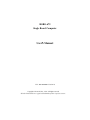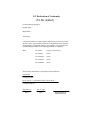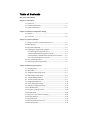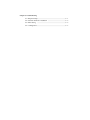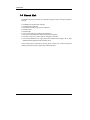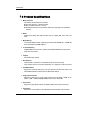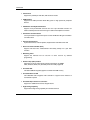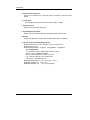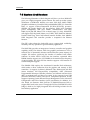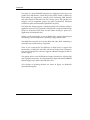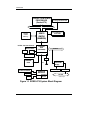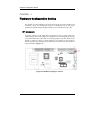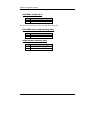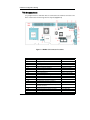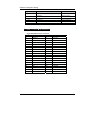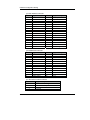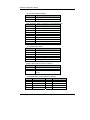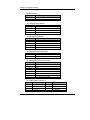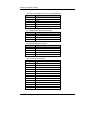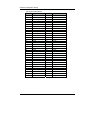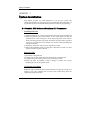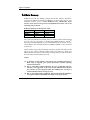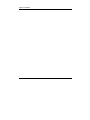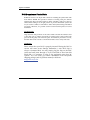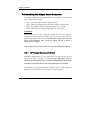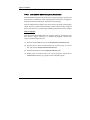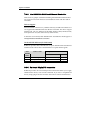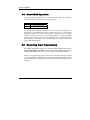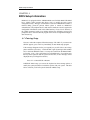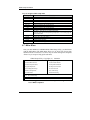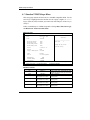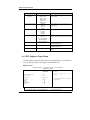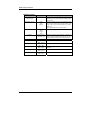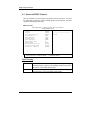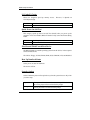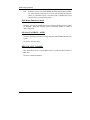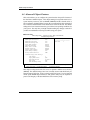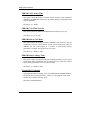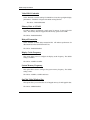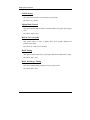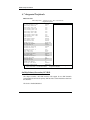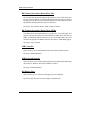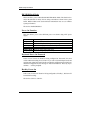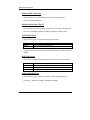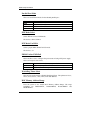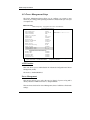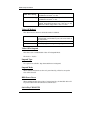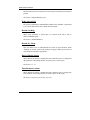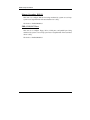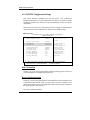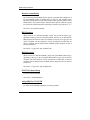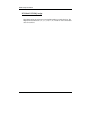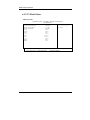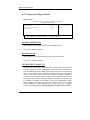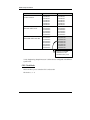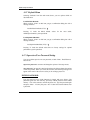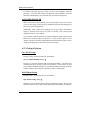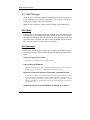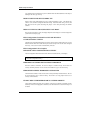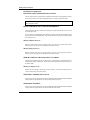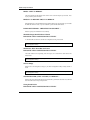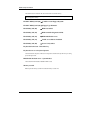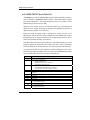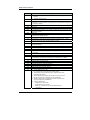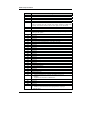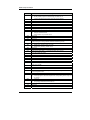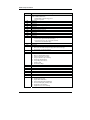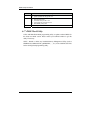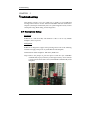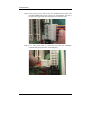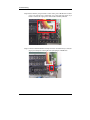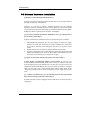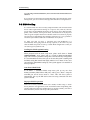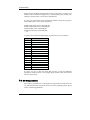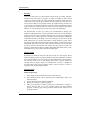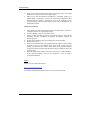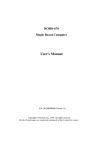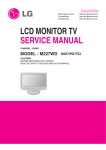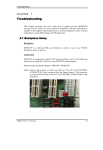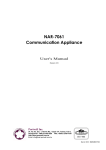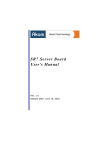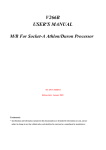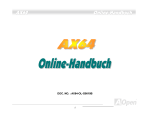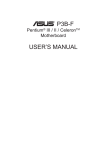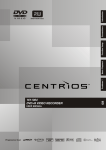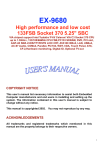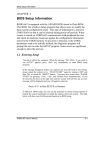Download ROBO-679 Single Board Computer User′s Manual
Transcript
ROBO-679 Single Board Computer User′s Manual P/N : 861106790047 Version 1.0 Copyright © Portwell, Inc., 1999. All rights reserved. All other brand names are registered trademarks of their respective owners. EC Declaration of Conformity (To Be Added) For the following equipment : Product Name : Model Name : Trade Name : is herewith confirmed to comply with the requirements set out in the Council Directive on the Approximation of the Laws of the Member States relating to Electromagnetic Compatibility Directive (89/336/EEC). The equipment was evaluated and passed the test, the following standards were applied : EMC : EN 55022 (1994/A1:1995 Class A) EN 50082-2 (1995) EN 61000-4-2 (1995) EN 61000-4-3 (1996) EN 61000-4-4 (1995) The following manufacturer is responsible for this declaration : Portwell Inc. (Company Name) 3F, No. 88, Sec. 1, Nei-Hu Rd., Taipei, Taiwan, R.O.C. (Company Address) Taipei, R.O.C. Oct. 29,1998 Place Date Legal Signature of Authorized Person Table of Contents How to Use This Manual Chapter 1. Introduction 1-1 Check List .............................................................................................. 1-2 1-2 Product Specifications.......................................................................... 1-3 1-3 System Architecture ............................................................................. 1-6 Chapter 2. Hardware Configuration Setting 2-1 Jumpers .................................................................................................. 2-1 2-2 Connectors............................................................................................. 2-3 Chapter 3. System Installation 3-1 Socket 370 Celeron /Pentium-III Processor ...................................... 3-1 3-2 Main Memory ....................................................................................... 3-2 3-3 M-systems Flash Disk .......................................................................... 3-3 3-4 Installing the Single Board Computer ............................................... 3-4 3-4-1 INF Chipset Component Driver ............................................... 3-4 3-4-2 Intel 82815 GMCH Graphics Controller .................................. 3-5 3-4-3 Intel 82559 / 82801BA MAC Fast Ethernet Controller .......... 3-6 3-4-4 On-board 68-pin PCI connector............................................... 3-6 3-5 Clear CMOS Operation........................................................................ 3-7 3-6 Watch Dog Timer Programming ........................................................ 3-7 Chapter 4. BIOS Setup Information 4-1 Entering Setup...................................................................................... 4-1 4-2 Main Menu ........................................................................................... 4-2 4-3 Standard CMOS Setup Menu............................................................. 4-3 4-4 IDE Adaptors Setup Menu ................................................................. 4-4 4-5 Advanced BIOS Features.................................................................... 4-6 4-6 Advanced Chipset Features ............................................................... 4-9 4-7 Integrated Peripherals......................................................................... 4-13 4-8 Power Management Setup ................................................................. 4-18 4-9 PnP/PCI Configuration Setup........................................................... 4-22 4-10 PC Health Status.................................................................................. 4-25 4-11 Frequency/Voltage Control ............................................................... 4-26 4-12 Default Menu ....................................................................................... 4-28 4-13 Supervisor/User Password Setting................................................... 4-28 4-14 Existing Selection................................................................................. 4-29 4-15 POST Messages.................................................................................... 4-30 4-16 BIOS POST Check Point List .............................................................. 4-35 4-17 BIOS Flash Utility ................................................................................ 4-40 Chapter 5. Troubleshooting 5-1 Backplane Setup................................................................................... 5 – 1 5-2 Onboard Hardware Installation .................................................... 5 – 5 5-3 BIOS Setting .................................................................................... 5 – 6 5-4 OS Diagnostics..................................................................................... 5 – 7 How to Use This Manual The manual describes how to configure your ROBO-679 system to meet various operating requirements. It is divided into five chapters, with each chapter addressing a basic concept and operation of Single Board Computer. Chapter 1 : Introduction. presents what you have in the inside of box and give you an overview of the product specifications and basic system architecture for this model of single board computer. Chapter 2 : Hardware Configuration Setting. shows the definitions and locations of Jumpers and Connectors that you can easily configure your system. Chapter 3 : System Installation. describes how to properly mount the CPU, main memory and M-systems flash disk to get a safe installation and give you a programming guide of Watch Dog Timer function. Chapter 4 : BIOS Setup Information. specifies the meaning of each setup parameters and how to get advanced BIOS performance and update new BIOS. In addition, POST checkpoint list will give you a guide of trouble-shooting. Chapter 5 : Troubleshooting. gives you a few reminding hints in building up a valid and working system with ROBO-679, in terms of hardware and software perspective. Issues addressed are based on the customer application history collected throughout the years, and are presented as the most frequently encountered problems. The content of this manual and EC declaration document is subject to change without prior notice. These changes will be incorporated in new editions of the document. Portwell may make supplement or change in the products described in this document at any time. Updates to this manual, technical clarification, and answers to frequently asked questions will be shown on the following web site : http://isc.portwell.com.tw Introduction CHAPTER 1 Introduction The ROBO-679 all-in-one single board computer is designed to fit a high performance Celeron/Pentium-III based CPU and compatible for high-end computer system with PCI Local Bus architecture. It is made to meet today’s demanding pace, and keep complete compatibility with hardware and software designed for the IBM PC/AT. It is beneficial to build up a high performance system for VARs, or system integrators. The on-board 3D Graphics display, and fast Ethernet interface will bring full functionality and high performance to all segments of the industrial PC market. This single board computer runs with Intel Celeron/Pentium-III (FC-PGA & FC-PGA2) processor, and supports DIMM up to 512 MB SDRAM. The enhanced on-board PCI IDE interface can support 4 drives up to PIO mode 4 timing and Ultra DMA/33/66/100 synchronous mode feature. The onboard Super I/O Chipset integrates one floppy controller, two serial ports, one keyboard controller, one hardware monitor, one IrDA port and one parallel port. Two high performance 16C550-compatible UARTs provide 16-byte transmit/receive FIFOs, and the multi-mode parallel port supports SPP/EPP/ECP function. Besides, three USB (Universal Serial Bus) ports provide high-speed data communication between peripherals and PC. PCI type daughter board can also be compatible to ROBO-679. The PICMG standard makes the ROBO-679 work with the legacy ISA, ISA/PCI or multi-slots PCI-bus backplane. The on-board 32-pin DIP socket supports M-systems DiskOnChip 2000 product up to 288MB. The WatchDog Timer function can be used to monitor your system status. One 6-pin Mini-DIN connector (with Y-Cable) is provided to connect PS/2 Mouse and Keyboard. The on-board Flash ROM is used to make the BIOS update easier. A standard 5-1/4” drive power connector is reserved to directly get more power energy for big power applications, and the additional 5-pin shrouded connector is reserved for connecting Keyboard interface on the backplane. One 4-pin header is designed to support ATX power function. All of these features make ROBO-679 excellent in stand-alone applications. ROBO-679 User’s Manual 1-1 Introduction 1-1 Check List The ROBO-679 package should cover the following basic items accompany with this manual. • One ROBO-679 single board computer • One Parallel Port cable kit • One Serial Port cable to support two interfaces • One FDC cable • One IDE cable • One Y-Cable cable for PS/2 Keyboard and Mouse • One 5-pin to 5-pin keyboard cable for backplane connection • One 4-pin ATX power control cable for backplane connection • One CD-Title ROBO-679 to supply Intel 82815 GMCH VGA display driver, Intel 82801BA ICH2 integrated LAN controller driver. If any of these items is damaged or missing, please contact your vendor and keep all packing materials for future replacement and maintenance. ROBO-679 User’s Manual 1-2 Introduction 1-2 Product Specifications • Main processor Intel Celeron and Pentium-III processors CPU bus frequency : 66/100/133 MHz CPU core/bus clock ratio : x2 to x8 Standard socket 370 for FC-PGA/FC-PGA2 CPU (No support for PPGA370 Celeron) • BIOS Award system BIOS with 4Mb Firmware Hub to support DMI, PnP, APM, and ACPI • Main Memory Two 168-pin DIMM sockets, supporting PC133/PC100 SDRAM up to 512MB (No ECC and Registered DIMM Support) • L2 Cache Memory 128KB/256KB L2 Cache built in Celeron and 256KB/512KB built in Pentium-III/ Pentium-III-S processor • Chipset Intel 815E B-step Chipset • Bus Interface Follow PICMG 1.0 Revision 2.0 standard (32-bit PCI and 16-bit ISA) Fully complies with PCI Local Bus specification V2.1 (support 4 master PCI slots) • PCI IDE Interface Support two enhanced IDE ports up to four HDD devices with PIO mode 4 and Ultra DMA/33/66/100 mode transfer and Bus Master feature • Floppy Drive Interface Support one FDD port up to two floppy drives and 5-1/4"(360K, 1.2MB), 3-1/2" (720K, 1.2MB, 1.44MB, 2.88MB) diskette format and 3-mode FDD !!! • Serial Ports Support two high-speed 16C550 compatible UARTs with 16-byte T/R FIFOs !!! • IR Interface Support one 6-pin header for serial Standard Infrared wireless communication !!! ROBO-679 User’s Manual 1-3 Introduction • Parallel Port Support one parallel port with SPP, EPP and ECP modes • USB Interface Support three USB (Universal Serial Bus) ports for high speed I/O peripheral devices • PS/2 Mouse and Keyboard Interface Support one 6-pin Mini-DIN connector and one 5-pin shrouded connector for PS/2 mouse/keyboard connection through Y-Cable and backplane connection • ATX Power Control Interface One 4-pin header to support ATX power control with Modem Ring-On and WakeOn-LAN function • Auxiliary I/O Interfaces System reset switch, external speaker, Keyboard lock and HDD active LED • Real Time Clock/Calendar (RTC) Support Y2K Real Time Clock/calendar with battery backup for 7-year data retention • Watchdog Timer Support 255 intervals from 0.5 sec./min. to 254.5 sec./min. by software programming • Disk-On-Chip (DOC) Feature Reserved one 32-pin socket for M-systems Flash Disk up to 288MB DOS, Windows, Win95, NT (bootable) drivers and Utility supported • On-board VGA Intel 82815 GMCH integrated graphics controller with 4MB memory • On-board Ethernet LAN Intel 82801BA ICH2 integrated LAN controller to support RJ-45 interface at 10/100 Base-T speed • On-board 68-pin PCI device connector Support one additional PCI device daughter board • High Driving Capability Support 64mA high driving capability for multi-slots ISA-bus ROBO-679 User’s Manual 1-4 Introduction • External Power Connector Support one standard 5-1/4” disk drive power connectors to enhance power driving • Power Good On-board power good generator with reset time, 300ms 500ms • CPU Cooling Fan Support two 3-pin headers with wafer • System Monitoring Feature Monitor CPU and system temperature, operating voltage, and fan status • Bracket Support one Mini-DIN, one-port USB, one Ethernet port and one VGA port • Physical and Environmental Requirements Outline Dimension (L X W) : 338.5mm (13.33”) X 122mm (4.8”) PCB layout : 6 layer Power Requirements : +5V @10A , +12V @200mA, -12V @30mA Test Configuration: CPU: Intel PIII 1GHz/ 133MHz FSB, 256KB L2 Cache Memory : PC133 SDRAM 256MBx2 Primary Master IDE HDD : Seagate ST33232A O.S. : Microsoft Windows 98 Second Edition Test Program : Intel HIPWR30.exe Operating Temperature : 0°C ~ 55°C ( 32°F ~ 131°F ) Storage Temperature : -20°C ~ 75°C Relative Humidity : 5% 95%, non-condensing ROBO-679 User’s Manual 1-5 Introduction 1-3 System Architecture The following illustration of block diagram will show you how ROBO-679 gives you a highly integrated system solution. The most up-to-date system architecture of ROBO-679 includes two main VLSI chips, 82815 GMCH (Graphics and Memory Controller Hub) and 82801BA ICH2 (I/O Controller Hub), to support Celeron/Pentium-III (FC-PGA/FC-PGA2) processor, SDRAM, 3D graphic display, PCI bus interface, APM, ACPI compliant power management, USB port, SMBus communication, and Ultra DMA/33/66/100 IDE Master. The on-board super I/O chip, W83627HF, will support PS/2 Keyboard/Mouse, two UARTs, FDC, Hardware Monitor, Parallel, Watch Dog Timer and Infrared interface. Besides, Intel 82801BA ICH2 integrated LAN controller provides a competitive fast Ethernet function. The CPU socket adopts the Socket-370 type to support high availability, reliability, and easy operation in general industry application. The 82815 Hub provides an integration of memory controller and graphics capability (AGP). This delivers AGP class graphics performance to PCs at reduced cost. It dynamically allocates and de-allocates system memory for complex 3D textures, preserving the benefits of standard AGP add-in solutions. Its 64-bit AGTL+ based host bus interface, optimized 64-bit DRAM interface supports two 3.3V DIMMs at the maximum bus frequency of 100/133 MHz. The 32-bit PCI bus interface supports 4 PCI masters for external backplane support. The 82801BA Hub employs the Accelerated Controller Hub architecture, which makes a direct connection from the graphics and memory to IDE controllers. It supports 2-channel dedicated Ultra DMA-33/66/100 IDE master interfaces, full Plug-and-Play compatibility, APIC (Advanced Programmable Interrupt Controller) interface, and internal real-time clock (RTC) to maintain time and date of a system. It also supports 3-port USB (Universal Serial Bus feature) and PCI 2.1 Compliance operation. It fully supports Operating System Directed Power Management via the Advanced Configuration and Power Interface (ACPI) specification. In addition, it is also linked via Firmware Hub Link bus to 82802AB Firmware Hub to support BIOS read/write access. Through the PCI bus, PC87200 PCI-to-ISA bridge is built in as a highly integrated PCI-to-ISA bridge solution for the best industry application. ROBO-679 User’s Manual 1-6 Introduction The Super I/O chip W83627HF integrates two high-speed serial ports, one parallel port, SIR interface, Watch Dog Timer (WDT) which is enabled by BIOS setting and triggered by software, H/W monitoring, FDD interface and 8042 keyboard controller with PS/2 mouse ports. This parallel port supports one PC-compatible printer port (SPP, bi-direction), Enhanced Parallel Port (EPP) and Extended Capabilities Port (ECP). The PCI-to-ISA bridge supports a standard 16-bit ISA bus interface which is applied for all slower I/O operations. In ROBO-679, it supports DiskOnChip (DOC) for M-systems Flash disk, and ISA buffer driving for special I/O applications and multi-ISA slots. Besides, an advanced feature is used on ROBO-679 to support detecting and monitoring of system temperature, operating voltage and fan status. The 82802 Firmware Hub stores system BIOS and video BIOS, eliminating a redundant, nonvolatile memory component. There is one on-board PCI Fast Ethernet via RJ-45 Ports to support full functionality of ROBO-679 AIO SBC (All-In-One Single Board Computer). The on-board 68-pin PCI connector supports additional daughter board for further support. The graphic device is the 815E built-in Graphics Controller to support high end of graphics accelerator. It is implemented by high performance SDRAM 4MB to support up to 1600 x 1200 with 256 colors. All of details of operating relations are shown in Figure 1-1 ROBO-679 System Block Diagram. ROBO-679 User’s Manual 1-7 Introduction Celeron / PENTIUM-III PROCESSOR (Socket-370) CLOCK GENERATOR HOST BUS (66/100/133 MHz) 1 Display Cache Memory 82815 GMCH (544BGA) 100/133 MEMORY x 2 SDRAM DIMM 2 Hub Link ULTRA 100 Dual Channel IDE Bus Master IDE 1 IDE 2 82801BA ICH2 (360 EBGA) PCI BUS MAC 3 x USB PORTS Phy 82802AB FWH 2UART/LPT/FDD/IR Keyboard LPC ˟˔ˡ DiskOnChip BUFFER SUPER I/O W83627HF WDT Mouse PC87200 PCI-to-ISA Bridge Hardware Monitor ISA BUS Golden Finger Figure 1-1 ROBO-679 System Block Diagram ROBO-679 User’s Manual 1-8 Hardware Configuration Setting CHAPTER 2 Hardware Configuration Setting This chapter gives the definitions and shows the positions of jumpers, headers and connectors. All of the configuration jumpers on ROBO-679 are in the proper position. The default settings shipped from factory are marked with a star ( ). 2-1 Jumpers In general, jumpers on the single board computer are used to select options for certain features. Some of the jumpers are designed to be user-configurable, allowing for system enhancement. The others are for testing purpose only and should not be altered. To select any option, cover the jumper cap over (Short) or remove (NC) it from the jumper pins according to the following instructions. Here NC stands for “Not Connected”. (Figure 2-1) Figure 2-1 ROBO-679 Jumper Locations ROBO-679 User’s Manual 2-1 Hardware Configuration Setting Safe Mode Jumper (JP1) JP1 Function Short Enabled NC Disabled Note: Enable JP1 will force system to run with X2 core/bus ratio. RTC CMOS Clear Jumper Setting (JP2) JP2 1-2 2-3 Function Normal Operation Clear CMOS Contents AT/ATX Power Selection (JP3) JP3 Function 3-5, 4-6 Select ATX Power Supply 1-3, 2-4 Select AT Power Supply ROBO-679 User’s Manual 2-2 Hardware Configuration Setting 2-2 Connectors I/O peripheral devices and Flash disk are connected to the interface connectors and DOC socket located on this single board computer (Figure 2-2). Figure 2-2 ROBO-679 Connector Locations CONNECTOR FUNCTION J1 J2 J3 J4 J5 J6 IDE1 (Primary) interface Floppy connector IDE2 (Secondary) interface Parallel port connector ATX power control interface ATX power button interface J7 J8 J9 J10 J11 J12 J13 J14 J15 J16 COM1 serial port COM2 serial port IrDA (infrared) port Reserved for system FAN power connector Two-port USB interface System reset External speaker interface Keyboard lock and power indicator IDE1/IDE2 active status report On-board Ethernet ( Intel 82801BA ) interface connector One-port USB interface One PS/2 keyboard/mouse connector CPU FAN power connector 68 pin PCI Connector J17 J18 J19 J20 ROBO-679 User’s Manual REMARK Connect to Backplane Connect to Chassis 2 x 5 shrouded header 2 x 5 shrouded header Reserve 6-pin for SIR 2 x 5 pin header LED indicator RJ-45 6-pin Mini-DIN 2-3 Hardware Configuration Setting CONNECTOR J21 J22 J23 U13 U27 DIMM1 – 2 FUNCTION REMARK Standard 5-1/4” disk drive power connector External keyboard interface On-board VGA connector Socket 370 M-systems Flash Disk DIMM socket 4-pin connector (pitch : 0.2 inch) Connect to backplane 2 x 5 shrouded header Celeron/PIII CPU DIP 32-pin socket 3.3V SDRAM Pin Assignments of Connectors J1 /J3: IDE1/IDE2 Interface Connector PIN No. Signal Description PIN No. 1 RESET# 2 3 Data 7 4 5 Data 6 6 7 Data 5 8 9 Data 4 10 11 Data 3 12 13 Data 2 14 15 Data 1 16 17 Data 0 18 19 Ground 20 21 DMA REQ 22 23 IOW# 24 25 IOR# 26 27 IOCHRDY 28 29 DMA ACK# 30 31 INT REQ 32 33 SA1 34 35 SA0 36 37 HDC CS0# 38 39 HDD Active# 40 ROBO-679 User’s Manual Signal Description Ground Data 8 Data 9 Data 10 Data 11 Data 12 Data 13 Data 14 Data 15 N/C Ground Ground Ground Pull-down Ground N/C CBLID# SA2 HDC CS1# Ground 2-4 Hardware Configuration Setting J2 : FDC Interface Connector PIN No. Signal Description 1 Ground 3 Ground 5 Ground 7 Ground 9 Ground 11 Ground 13 Ground 15 Ground 17 Ground 19 Ground 21 Ground 23 Ground 25 Ground 27 Ground 29 Ground 31 Ground 33 Ground PIN No. 2 4 6 8 10 12 14 16 18 20 22 24 26 28 30 32 34 Signal Description Density Select 0 N/C Density Select 1 Index# Motor ENA# Drive Select B# Drive Select A# Motor ENB# Direction# Step# Write Data# Write Gate# Track 0# Write Protect# Read Data# Head Select# Disk Change# J4 : Parallel Port Connector PIN No. Signal Description 1 Strobe# 2 Data 0 3 Data 1 4 Data 2 5 Data 3 6 Data 4 7 Data 5 8 Data 6 9 Data 7 10 Acknowledge# 11 Busy 12 Paper Empty 13 Printer Select PIN No. 14 15 16 17 18 19 20 21 22 23 24 25 26 Signal Description Auto Form Feed# Error# Initialization# Printer Select IN# Ground Ground Ground Ground Ground Ground Ground Ground N/C J5 : ATX Power Control Connector PIN No. Signal Description 1 ATX Power Good Signal 2 ATX 5V Stand-by 3 ATX Power On Control 4 Ground ROBO-679 User’s Manual 2-5 Hardware Configuration Setting J6 : ATX Power Button Interface PIN No. Signal Description 1 Pull-high 100 ohm to +5V 2 Power Button Control Signal J7/J8 : Serial Port-1/Port-2 Connector (2 x 5 shrouded header) PIN No. Signal Description 1 Data Carrier Detect (DCD) 2 Receive Data (RXD) 3 Transmit Data (TXD) 4 Data Terminal Ready (DTR) 5 Ground (GND) 6 Data Set Ready (DSR) 7 Request to Send (RTS) 8 Clear to Send (CTS) 9 Ring Indicator (RI) 10 N/C J9 : Standard IrDA Header PIN No. Signal Description 1 VCC (+5V) 2 IOVSB 3 IRRX 4 Ground 5 IRTX 6 OVCROFF (Over Current Off) J10/J19 : Chassis/CPU Fan Power Connector PIN No. Signal Description 1 Ground 2 +12V 3 Pull-up 5V (For tachometer sense signal) J11 : USB Interface Connector [2x5 Pin Header] PIN No. Signal Description PIN No. Signal Description 1 +5V 2 N/C 3 SBD2- (USBP2-) 4 Ground 5 SBD2+ (USBP2+) 6 SBD3+ (USBP3+) 7 Ground 8 SBD3- (USBP3-) 9 N/C 10 +5V ROBO-679 User’s Manual 2-6 Hardware Configuration Setting J12: Reset Header PIN No Signal Description 1 Reset 2 Ground J13 : External Speaker Header PIN No. Signal Description 1 Speaker signal 2 N/C 3 Ground 4 +5V J14 : Keyboard Lock Header PIN No. Signal Description 1 +5V (220 ohm pull-up for power LED) 2 N/C 3 Ground 4 Keyboard inhibit 5 Ground J15: IDE1/IDE2 Active LED Header PIN No. Signal Description 1 +5V (470 ohm pull-up for HDD LED) 2 HDD Active # (LED cathode terminal) J16 : Ethernet RJ-45 Interface Connector PIN No. Signal Description 1 TX+ 2 TX3 RX+ 4 Termination to Ground 5 Termination to Ground 6 RX7 Termination to Ground 8 Termination to Ground J17 : USB Interface Connector PIN No. Signal Description 1 +5V 3 USBD0+ 5 +5V 7 USBD1+ PIN No. 2 4 6 8 Signal Description USBD0USBGND0 USBD1USBGND1 * Only one USB port (pin 5,6,7 and 8) is available on the bracket by default. ROBO-679 User’s Manual 2-7 Hardware Configuration Setting J18 : PS/2 Keyboard/Mouse Connector (6-pin Mini-DIN) PIN No. Signal Description 1 Mouse Data 2 Keyboard Data 3 GND 4 +5V 5 Mouse Clock 6 Keyboard Clock J21 : Standard 5-1/4” disk power connector PIN No. Signal Description 1 +12V 2 GND 3 GND 4 +5V J22 : External Keyboard Connector PIN No. Signal Description 1 Keyboard Clock 2 Keyboard Data 3 N/C 4 Ground 5 +5V J23 : VGA D5VB-15 Connector PIN No. Signal Description 1 2 3 4 5 6 7 8 9 10 11 12 13 14 15 ROBO-679 User’s Manual R G B N/C Ground Ground Ground Ground N/C Ground N/C MONID1 HSYNC VSYNC MONID2 2-8 Hardware Configuration Setting J20 : 68 pin PCI Connector PIN No. Signal Description 1 VCC 3 AD1 5 AD3 7 AD5 9 AD7 11 VCC 13 AD9 15 AD11 17 AD13 19 AD15 21 VCC 23 AD17 25 AD19 27 AD21 29 AD23 31 VCC 33 AD25 35 AD27 37 AD29 39 AD31 41 VCC 43 BE#1 45 BE#3 47 Frame# 49 IRDY# 51 VCC 53 Devsel# 55 SERR# 57 GNT#4 59 Reserved for GNT#3 61 PCI Clock1 63 PCIRST# 65 IRQ#A 67 IRQ#C ROBO-679 User’s Manual PIN No. 2 4 6 8 10 12 14 16 18 20 22 24 26 28 30 32 34 36 38 40 42 44 46 48 50 52 54 56 58 60 62 64 66 68 Signal Description AD0 AD2 AD4 AD6 GND AD8 AD10 AD12 AD14 GND AD16 AD18 AD20 AD22 GND AD24 AD26 AD28 AD30 GND BE#0 BE#2 PAR TRDY# GND STOP# Reserved for PERR# REQ#4 Reserved for REQ#3 GND PCI Clock2 LOCK# IRQ#B IRQ#D 2-9 System Installation CHAPTER 3 System Installation This chapter provides you with instructions to set up your system. The additional information is enclosed to help you install M-systems Flash disk, set up onboard PCI device and handle WDT operation in software programming. 3-1 Socket 370 Celeron/Pentium-III Processor Installing S370 CPU 1) Lift the handling lever of CPU socket outwards and upwards to the other end. 2) Align the processor pins with pin holes on the socket. Make sure that the notched corner or dot mark (pin 1) of the CPU corresponds to the socket’s bevel end. Then press the CPU gently until it fits into place. If this operation is not easy or smooth, don’t do it forcibly. You need to check and rebuild the CPU pin uniformly. 3) Push down the lever to lock processor chip into the socket. 4) Follow the installation guide of cooling fan or heat sink to mount it on CPU surface and lock it on the socket 370. Removing CPU 1) Unlock the cooling fan first. 2) Lift the lever of CPU socket outwards and upwards to the other end. 3) Carefully lift up the existing CPU to remove it from the socket. 4) Follow the steps of installing a CPU to change to another one or place handling bar to close the opened socket. Configuring System Bus ROBO-679 will automatically detect system bus based on the type of CPU used. However, users may configure CPU core/bus ratio in BIOS setup menu for engineering sample processors. ROBO-679 User’s Manual 3-1 System Installation 3-2 Main Memory ROBO-679 provides two DIMMs (168-pin Dual In-line Memory Module) to support 3.3V SDRAM (Synchronized DRAM) as on-board main memory. The maximum memory size is 512MB. ROBO-679 will automatically detect memory clock, based on the processor and SDRAM used. Please refer to the following table for details. ROBO-679 Memory Clock Reference Table Processor FSB PC-100SDRAM PC-133SDRAM 133MHz 100MHz 133MHz 100MHz 100MHz 100MHz 66MHz 100MHz 100MHz For system compatibility and stability, don’t use memory module without brand. You can also use the single or double-sided DIMM with ECC feature(2). Randomly installing DIMM in any one of the DIMM sockets is allowed. You can install different size of DRAM module on DIMM1, DIMM2 or all to make the system boot. Watch out the contact and lock integrity of memory module with socket, it will impact on the system reliability. Follow normal procedures to install your DRAM module into memory socket. Before locking, make sure that all modules have been fully inserted into the card slots. NOTE : (1) To maintain system stability, don’t change any of DRAM parameters in BIOS setup to upgrade your system performance without acquiring technical information. (2) Due to Intel 82815 Chipset limitation, the type of SDRAM with ECC function is not supported. In the event of ECC SDRAM being adopted, ECC function is NOT supported while ECC SDRAM can act only as a normal SDRAM without causing any error. (3) Due to Intel 82815 chipset limitation, Buffered (Registered) SDRAM is not supported. Buffered SDRAM will simply freeze up the system. ROBO-679 User’s Manual 3-2 System Installation ROBO-679 User’s Manual 3-3 System Installation 3-3 M-systems Flash Disk ROBO-679 reserves one 32-pin DIP sockets for installing M-systems Flash disk from 2MB to 288MB. This operation structure is running with pure ISA-bus without PnP (Plug and Play) function. Before installing, make sure that I/O address BIOS setting is set on right position to prevent unworkable system due to I/O resource conflict. Do remember to follow DOC (DiskOnChip) installation procedure. Otherwise, it is possible to burn out the Flash chip due to incorrect installation. Installing DOC Align the DOC with pin holes on the socket. Make sure that the notched corner or dot mark (pin 1) of DOC corresponds to notched corner of the socket. Then press the DOC gently until it fits into place. If installation procedure is correct, the Flash disk can be viewed as a normal hard disk to access read/write data. WARNING Please ensure that your DOC is properly inserted. Placing the DOC in reverse will cause severe damage. Remember, a new DOC chip is always a formatted disk. You may simply plug the chip on the DOC socket and read/write through it. If you would like to boot from this Flash disk, it is necessary to refer to the application note from Msystems. You can easily get relative information from M-systems shipping package (such as product manual) or Web-site http://www.m-sys.com. ROBO-679 User’s Manual 3-4 System Installation 3-4 Installing the Single Board Computer To install your ROBO-679 into standard chassis or proprietary environment, you need to perform the following : Step 1 : Check all jumpers setting on proper position Step 2 : Install and configure CPU and memory module on right position Step 3 : Place ROBO-679 into the dedicated position in your system Step 4 : Attach cables to existing peripheral devices and secure it WARNING Please ensure that your SBC is properly inserted and fixed by mechanism. Otherwise, the system might be unstable or do not work due to bad contact of golden finger and ISA-bus slot. It is recommended to apply 4-pin 5-1/4” IDE device power connectors from your power supply onto J21 to ensure a sufficient current supply. NOTE : Please refer to section 3-4-1 to 3-4-3 to install INF/VGA/LAN drivers. 3-4-1 INF Chipset Component Driver Intel 82815 GMCH chipset is a new chipset that a few old operating systems might not be able to recognize. To overcome this compatibility issue, for Windows Operating Systems such as Windows-95/98/98SE/2000, please install INF Chipset Component driver before any of other Drivers are installed. You can find very easily the INF chipset component driver in /INF directory of ROBO-679 CD-title. Please execute “Setup.exe” to start installation. ROBO-679 User’s Manual 3-5 System Installation 3-4-2 Intel 82815 GMCH Graphics Controller Intel 82815 GMCH chipset is the result of new design approach to optimize the shared memory architecture while maintaining the cost benefits of integration through Direct AGP and Dynamic Video Memory Technology. With no additional video adaptor, this onboard video will be the system display output. However, system will automatically switch to off-board video adaptor if there is any. In this case, onboard 82815 GMCH graphic features will be disabled. Drivers Support Please find Intel 82815 GMCH driver in /Graphics directory of ROBO-679 CDtitle. Drivers support Windows-3.1, Windows-95/98/98SE, Windows-NT 3.51/4.0, Windows-2000 and Linux. (1) Windows-95/98/98SE: Please execute /Graphics/win9x/ Win9xm631.exe. (2) Windows-NT 4.0: Please install Windows-NT 4.0 Service Pack 4 or above first, then execute /Graphics/Winnt4/winntm631.exe (3) Windows-2000: Please execute /Graphics/win2km631.exe. (4) Redhat Linux V6.2: Please refer to the “release_linux.pdf” readme file in /Graphics/Linux directory for graphics drivers installation guide. ROBO-679 User’s Manual 3-6 System Installation 3-4-3 Intel 82801BA MAC Fast Ethernet Controller There is not any jumper available for disabling Intel 828101BA. ROBO-679 does not require its on-board LAN device to be disabled to work with other add-on LAN cards. Drivers Support Please find 82559 LAN driver in /Ethernet directory of ROBO-679 CD-title as it also supports Intel 82801BA MAC Fast Ethernet Controller. The drivers support Windows-NT 3.51/4.0, Windows-95/98/98SE, Windows-2000, Windows-2000, SCO OpenServer 5.0.2, SCO Unixware 7.0, OS2 and Linux. In Windows environment, Intel 82801BA MAC Fast Ethernet should appear as Intel (R) PRO/100 VE Network Connection. On-board LED Indicator (for LAN status) ROBO-679 provides three LED indicators to report 82801BA MAC Fast Ethernet interfaces status. Please refer to the table below as a quick reference guide. Intel 82801BA MAC Name of LED Operation of Ethernet Port ON Off LED1 LAN Link Integrity LED LED2 LAN speed LED 100 Mbps 10 Mbps LED3 LAN active LED Active No active 3-4-4 Good link in 10 or 100 Mbps Bad link On-board 68-pin PCI connector ROBO-679 provides one on-board 68-pin PCI connector that allows you to apply additional PCI devices, such as SCSI or Ethernet. If you have a compatible PCI device, simply plug it onto the connector and secure it with two retention bars. ROBO-679 User’s Manual 3-7 System Installation 3-5 Clear CMOS Operation The following table indicates how to enable/disable CMOS Clear Function hardware circuit by putting jumpers at proper position. JP2 1-2 2-3 FUNCTION Normal Operation Clear CMOS Contents To correct operate CMOS Clear function, users may turn off the system, move JP2 jumper to 2-3 position (this will not consume any power). To clear CMOS, please turn on the power and turn it off again for AT system, or press the toggle switch a few times for ATX system. Move the JP2 back to 1-2 position (Normal Operation) and start the system. System will then produce a “CMOS Check Sum Error” message and hold up. Users may then follow the displayed message to load in BIOS default setting. 3-6 Watch Dog Timer Programming The enable and disable options can be selected in Watch Dog Timer Select of Integrated Peripherals of BIOS. Apart from enable and disable options, there are other options like 10 sec, 20 sec, 30 sec, 40 sec, 1min, 2 min and 4 min. There is one programming guide (source code in Assembly language) and test program in ROBO-679 CD-title. Please refer to the programming guide to create your own Watch Dog Timer application, and feel the Timer by using the demo program. ROBO-679 User’s Manual 3-8 BIOS Setup Information CHAPTER 4 BIOS Setup Information ROBO-679 is equipped with the AWARD BIOS stored in Flash ROM. This BIOS has a built-in Setup program that allows users to modify the basic system configuration easily. This type of information is stored in CMOS RAM so that it is retained during power-off periods. When system is turned on, ROBO-679 communicates with peripheral devices and check its hardware resources against the configuration information stored in the CMOS memory. If any error is detected, or the CMOS parameters need to be initially defined, the diagnostic program will prompt the user to enter the SETUP program. Some errors are significant enough to abort the start-up. 4.1 Entering Setup Turn on or reboot the computer. When the message “Hit <DEL> if you want to run SETUP” appears, press <Del> key immediately to enter BIOS setup program. If the message disappears before you respond, but you still wish to enter Setup, please restart the system to try “COLD START” again by turning it OFF and then ON, or touch the "RESET" button. You may also restart from “WARM START” by pressing <Ctrl>, <Alt>, and <Delete> keys simultaneously. If you do not press the keys at the right time and the system will not boot, an error message will be displayed and you will again be asked to, Press <F1> to Run SETUP or Resume In HIFLEX BIOS setup, you can use the keyboard to choose among options or modify the system parameters to match the options with your system. The table below will show you all of keystroke functions in BIOS setup. ROBO-679 User’s Manual 4-1 BIOS Setup Information Keys to navigate within setup menu Key Up Arrow Down Arrow Left Arrow Right Arrow Move Enter PgUp key PgDn key + key - key Esc key F1 key F5 key F6 key F7 key F10 key Functions Move to the previous item Move to the next item Move to the item on the left (menu bar) Move to the item on the right (menu bar) Move to the item you desired Increase the numeric value or make changes Decrease the numeric value or make changes Increase the numeric value or make changes Decrease the numeric value or make changes Main Menu -- Quit and not save changes into CMOS Status Page Setup Menu and Option Page Setup Menu -- Exit current page and return to Main Menu General help on Setup navigation keys Load previous values from CMOS Load the fail-safe defaults from BIOS default table Load the optimized defaults Save all the CMOS changes and exit 4.2 Main Menu Once you enter ROBO-679 AWARD BIOS CMOS Setup Utility, you should start with the Main Menu. The Main Menu allows you to select from eleven setup functions and two exit choices. Use arrow keys to switch among items and press <Enter> key to accept or bring up the sub-menu. CMOS Setup Utility - Copyright ( C ) 1984-2001 Standard CMOS Features Frequency/Voltage Control Advanced BIOS Features Load Fail-Safe Defaults Advanced Chipset Features Load Optimized Defaults Integrated Peripherals Set Supervisor Password Power Management Setup Set User Password PnP/PCI Configurations Save & Exit Setup PC Health Status Esc : Quit F10 : Save & Exit Setup Exit Without Saving ↑ ↓ ← → : Select Item Time, Date, Hard Disk Type…. NOTE : It is strongly recommended to reload Optimal Setting if CMOS is lost or BIOS is updated. ROBO-679 User’s Manual 4-2 BIOS Setup Information 4.3 Standard CMOS Setup Menu This setup page includes all the items in a standard compatible BIOS. Use the arrow keys to highlight the item and then use the <PgUp>/<PgDn> or <+>/<-> keys to select the value or number you want in each item and press <Enter> key to certify it. Follow command keys in CMOS Setup table to change Date, Time, Drive type, and Boot Sector Virus Protection Status. Screen shot Standard CMOS Features Date: Time: Mon, Oct 2 1999 16:51:13 Item Help ____________________________ IDE IDE IDE IDE Primary Master Primary Slave Secondary Master Secondary Slave None None None None Drive A Drive B Floppy 3 Mode Support 1.44M, 3.5 in. None Disabled Video Halt On EGA/VGA All, But Keyboard Based Memory Extended Memory Total Memory Menu Level Change the day, month, year and century 640K 260096K 261120K ↑↓←→Move Enter: Select +/-/PU/PD: Value F10:Save ESC: Exit F1:General Help F5:Previous Values F6:Fail-Safe Defaults F7:Optimized Defaults Menu seletions Item Options Description Date Mm:dd:yy Time IDE Primary Master Hh:mm:ss Options are in its sub menu (described in 4.4 Table) Options are in its sub menu (described in 4.4 Table) Options are in its sub menu (described in 4.4 Table) Options are in its sub menu (described in 4.4 Table) Set the system date. Note that the ‘Day’ automatically changes when you set the date Set the system time Press <Enter> to enter the sub menu of detailed options Press <Enter> to enter the sub menu of detailed options Press <Enter> to enter the sub menu of detailed options Press <Enter> to enter the sub menu of detailed options IDE Primary Slave IDE Secondary Master IDE Secondary Slave ROBO-679 User’s Manual 4-3 BIOS Setup Information Item Options Description Drive A Drive B Select the type of floppy disk drive installed in your system Base Memory None 360K, 5.25 in 1.2M, 5.25 in 720K, 3.5 in 1.44M, 3.5 in 2.88M, 3.5 in Disabled Drive A Drive B Both EGA/VGA CGA 40 CGA 80 MONO All Errors No Errors All, but Keyboard All, but Diskette All, but Disk/Key N/A Extended Memory N/A Total Memory N/A Floppy 3 Mode Support Video Halt On Select which drive you would like to set to floppy 3 mode. Select the default video device Select the situation in which you want the BIOS to stop the POST process and notify you Displays the amount of conventional memory detected during boot up Displays the amount of extended memory detected during boot up Displays the total memory available in the system 4.4 IDE Adaptors Setup Menu The IDE adapters control the IDE devices, such as hard disk drive or cdrom drive. It uses a separate sub menu to configure each hard disk drive. Screen shot CMOS Setup Utility – Copyright © 1984-2001 Award Software IDE Primary Master IDE HDD Auto-Detection Press Enter IDE Primary Master Access Mode Auto Auto Cylinder 20491 Cylinder Head Precomp Landing Zone Sector 39703 16 0 39702 63 Item Help ____________________________________ Menu Level MB To auto-detect the HDD’s size, head... on this channel ↑↓←→Move Enter: Select +/-/PU/PD:Value F10:Save ESC:Exit F1:General Help F5:Previous Values F6:Fail-Safe Defaults F7:Optimized Defaults ROBO-679 User’s Manual 4-4 BIOS Setup Information Menu seletions Item Options Description IDE HDD Auto-detection Press Enter IDE Primary Master None Auto Manual Access Mode CHS LBA Large Auto Auto Display your disk drive size Press Enter to auto-detect the HDD on this channel. If detection is successful, it fills the remaining fields on this menu. Selecting ‘manual’ lets you set the remaining fields on this screen. Selects the type of fixed disk. "User Type" will let you select the number of cylinders, heads, etc. Note: PRECOMP=65535 means NONE ! Choose the access mode for this hard disk Capacity Disk drive capacity (Approximated). Note that this size is usually slightly greater than the size of a formatted disk given by a disk checking program. The following options are selectable only if the ‘IDE Primary Master’ item is set to ‘Manual’ Cylinder Min = 0 Set the number of cylinders for this hard disk. Max = 65535 Head Min = 0 Set the number of read/write heads Max = 255 Precomp Min = 0 **** Warning: Setting a value of 65535 means no Max = 65535 hard disk Landing zone Min = 0 **** Max = 65535 Sector Min = 0 Number of sectors per track Max = 255 ROBO-679 User’s Manual 4-5 BIOS Setup Information 4.5 Advanced BIOS Features This section allows you to configure your system for basic operation. You have the opportunity to select the system’s default speed, boot-up sequence, keyboard operation, shadowing and security. Screen shot CMOS Setup Utility – Copyright © 1984 – 2001 Award Software Advanced BIOS Features Virus Warning L1 Cache L2 Cache Quick Power On Self Test First Boot Device Second Boot Device Third Boot Device Fourth Boot Device Boot Up NumLock Status Security Option PS/2 Mouse Function Control OS Select For DRAM > 64MB HDD S.M.A.R.T. Capability Disabled Enabled Enabled Enabled HDD-0 Floppy CDROM ZIP100 On Setup Enabled Non-OS2 Disabled Item Help ___________________________________ Menu Level ↑↓←→Move Enter: Select +/-/PU/PD: Value F10:Save ESC: Exit F1:General Help F5:Previous Values F6:Fail-safe defaults F7:Optimized Defaults Virus Warning Enabled Disabled Activates automatically when the system boots up causing a warning message to appear when anything attempts to access the boot sector or hard disk partition table. No warning message will appear when anything attempts to access the boot sector or hard disk partition table. ROBO-679 User’s Manual 4-6 BIOS Setup Information L1 Cache/L2 Cache These two categories speed up memory access. CPU/chipset design. Enabled Disabled However, it depends on Enable cache Disable cache Quick Power On Self Test This category speeds up Power On Self Test (POST) after you power up the computer. If it is set to Enable, BIOS will shorten or skip some check items during POST. Enabled Disabled Enable quick POST Normal POST First/Second/Third/Fourth Boot Device The BIOS attempts to load the operating system from the devices in the sequence selected in these items. The Choice: Floppy, LS120, ZIP100, HDD, SCSI, CDROM, LAN, and Disabled. Boot Up NumLock Status Select power on state for NumLock. The choice: Off/On. Security Option Select whether the password is required every time the system boots or only when you enter setup. System Setup The system will not boot and access to Setup will be denied if the correct password is not entered at the prompt. The system will boot, but access to Setup will be denied if the correct password is not entered at the prompt. ROBO-679 User’s Manual 4-7 BIOS Setup Information Note : To disable security, select PASSWORD SETTING at Main Menu and then you will be asked to enter password. Do not type anything and just press <Enter>, it will disable security. Once the security is disabled, the system will boot and you can enter Setup freely. PS/2 Mouse Function Control Disabled – prevents any installed PS/2 mouse from functioning but frees up IRQ 12. Enabled – allows the operating system to determine whether to enable or disable the mouse. OS Select For DRAM > 64MB Select the operating system that is running with greater than 64MB of RAM on the system. The choice: Non-OS2, OS2. HDD S.M.A.R.T. Capability This option allows users to enable/disable the PC to predict the future failure of hard drive. The choice: Enabled, Disabled. ROBO-679 User’s Manual 4-8 BIOS Setup Information 4.6 Advanced Chipset Features This section allows you to configure the system based on the specific features of the Intel 82815 GMCH chipset. This chipset manages bus speeds and access to system memory resources, such as DRAM (SDRAM) and the external cache. It also coordinates communications between the conventional ISA bus and the PCI bus. It must be stated that these items should never need to be altered. The default settings have been chosen because they provide the best operating conditions for your system. The only time you might consider making any changes would be if you discovered that data was being lost while using your system. Screen shot CMOS Setup Utility – Copyright © 1984 – 2000 Award Software Advanced Chipset Features SDRAM CAS Latency Time SDRAM Cycle Time Tras/Trc SDRAM RAS-to-CAS Delay SDRAM RAS Precharge Time System BIOS Cacheable Video BIOS Cacheable Memory Hole AT 15-16M Delayed Transaction Display Cache Frequency System Memory Frequency On-Chip Video Window Size 3 Auto Auto Auto Enabled Enabled Disabled Enabled 100 MHz Auto 64MB * Onboard Display Cache Setting * CAS# Latency Paging Mode Control RAS-toCAS Override RAS# Timing RAS# Percentage Timing 3 Open by CAS# LT Fast Fast Item Help ____________________________ Menu Level ↑↓←→Move Enter: Select +/-/PU/PD: Value F10:Save ESC: Exit F1:General Help F5:Previous Values F6:Fail-Safe Defaults F7:Optimized Defaults This chipset settings deal with CPU access to dynamic random access memory (DRAM). The default timings have been carefully chosen and should only be altered if data is being lost. Such a scenario might well occur if your system had mixed speed DRAM chips installed so that greater delays may be required to preserve the integrity of the data held in the slower memory chips. ROBO-679 User’s Manual 4-9 BIOS Setup Information SDRAM CAS Latency Time This option controls the number of SCLKs between the time a read command is sampled by the SDRAMs and the time the GMCH samples correspondent data from the SDRAMs. The Choice: 2, 3 SCLKs. SDRAM Cycle Time Tras/Trc This option controls the number of SDRAM clocks used per access cycle. The Choice: 5/7, 7/9 or Auto. SDRAM RAS-to-CAS Delay This option controls the number of SCLKs (SDRAM Clock) from a row activate command to a read or write command. If your system installs good quality of SDRAM, you can set this option to “3 SCLKs” to obtain better memory performance. Normally, the option will be set to Auto. The Choice: 2, 3 SCLKs or Auto. SDRAM RAS Precharge Time This option controls the number of SCLKs for RAS# precharge. If your system installs good quality of SDRAM, you can set this option to “3 SCLKs” to obtain better memory performance. It is set to auto normally. The Choice: 2, 3 SCLKs or Auto. System BIOS Cacheable Selecting Enabled allows caching of the system BIOS ROM at F0000h-FFFFFh, resulting in better system performance. However, if any program writes to this memory area, a system error may result. The choice: Enabled/Disabled. ROBO-679 User’s Manual 4-10 BIOS Setup Information Video BIOS Cacheable Select “Enabled” to enable caching VGA BIOS into L2 cache to get higher display performance. “Disabled” will ignore this BIOS caching function. The choice : Enabled/Disabled Memory Hole At 15-16M In order to improve performance, certain space in memory is reserved for ISA cards. This memory must be mapped into the memory space below 16MB. The Choice: Enabled/Disabled. Delayed Transaction Select “Enabled” to enable delay transaction.This will enhance performance for data transmission between different PCI bus. The Choice: Enabled/Disabled. Display Cache Frequency This option allows users to configure the display cache frequency. The default setting is 100MHz. The Choice: 100MHz/133MHz. System Memory Frequency This option allows users to configure the system memory frequency. The default setting is Auto. The Choice: 100MHz, 133MHz and Auto. On-Chip Video Window Size This option allows you to select the size of mapped memory for AGP graphic data. The Choice: 64MB/Disabled. ROBO-679 User’s Manual 4-11 BIOS Setup Information CAS# Latency This option selects in units of local memory clock periods. The Choice: 2, 3 SCLKs. Paging Mode Control This option controls GMCH memory controller tends to leave pages open or pages close. The Choice: Open / Close. RAS-to-CAS Override This option selects in units of display cache clock periods indicates the RAS#-to-CAS# delay. The Choice: by CAS# LT / Override(2). RAS# Timing This option controls RAS# active to precharge, and refresh to RAS# active delay. The Choice: Fast / Slow. RAS# Precharge Timing This option controls RAS# precharge in local memory clocks. The Choice: Fast / Slow. ROBO-679 User’s Manual 4-12 BIOS Setup Information 4.7 Integrated Peripherals Screen shot CMOS Setup Utility – Copyright © 1984 – 2001 Award Software Integrated Peripherals On-Chip Primary PCI IDE On-Chip Secondary PCI IDE IDE Primary Master PIO IDE Primary Salve PIO IDE Secondary Master PIO IDE Secondary Salve PIO IDE Primary Master UDMA IDE Primary Salve UDMA IDE Secondary Master UDMA IDE Secondary Salve UDMA USB Controller USB Keyboard Support Init Display First IDE HDD Block Mode POWER ON Function Enabled Enabled Auto Auto Auto Auto Auto Auto Auto Auto Enabled Enabled PCI Slot Enabled BUTTON ONLY KB Power On Password Hot Key Power On Onboard FDC Controller Onboard Serial Port 1 Onboard Serial Port 2 UART Mode Select Enter Ctrl-F1 Enabled Auto Auto Normal RxD , TxD Active IR Transmission Delay UR2 Duplex Mode Onboard Parallel Port Parallel Port Mode EPP Mode Select ECP Mode Use DMA PWRON After PWR-Fail Watch Dog Timer Select DOC Memory Address Range Hi,Lo Enabled Half 378/IRQ7 ECP EPP1.7 3 off Disabled D8000-D9FFF Item Help Menu Level ↑↓←→ Move Enter: Select +/-/PU/PD: Value F10:Save ESC: Exit F1:General Help F5:Previous Values F6:Fail-Safe Defaults F7:Optimized Defaults OnChip Primary/Secondary PCI IDE The chipset contains a PCI IDE interface with support for two IDE channels. Select Enabled to activate the primary IDE interface. Select Disabled to deactivate this interface The choice: Enabled/Disabled. ROBO-679 User’s Manual 4-13 BIOS Setup Information IDE Primary/Secondary Master/Slave PIO The four IDE PIO (Programmed Input/Output) fields let you set a PIO mode (0-4) for each of the four IDE devices that the onboard IDE interface supports. Modes 0 through 4 provide successively increased performance. In Auto mode, the system automatically determines the best mode for each device. The choice: Auto, Mode 0, Mode 1, Mode 2, Mode 3, Mode 4. IDE Primary/Secondary Master/Slave UDMA Ultra DMA/33/66/100 implementation is possible only if your IDE hard drive supports it and the operating environment includes a DMA driver (Windows 95 OSR2 or a third-party IDE bus master driver). If your hard drive and your system software both support Ultra DMA/33/66/100, select Auto to enable BIOS support. The Choice: Auto, Disabled. USB Controller This item allows you to enable/disable USB (Universal Serial Bus) function. The choice: Enabled/Disabled USB Keyboard Support This item allows you to enable USB keyboard function under POST, BIOS setup menu, DOS, or Windows-NT with no USB driver loaded. The choice: Enabled/Disabled Init Display First This item allows you to select the first display port to be initialized. The choice: PCI Slot (off-board video adaptor), Onboard/AGP ROBO-679 User’s Manual 4-14 BIOS Setup Information IDE HDD Block Mode This item allows you to enable/disable IDE HDD Block Mode. The function is to collect the data that is nearby the one being read and leave them in the system buffer. Buffered data can be used with faster transmission rate so as to enhance system performance. The choice: Enabled/Disabled Power On Function This item allows you to select different power on scheme using ATX power supply. Button Only Keyboard 98 Password Hot Key Mouse Left Mouse Right Any Key Power on by power Button Power on by keyboard 98 Power on using customized password string Power on using special customized key Power on using mouse left click Power on using mouse right click Power on using any keyboard key Keyboard Power On Password In the event of “Power On Function” being configured as “Password”, this item will be enabled for tuning. Press “Enter” key to enter a customized password, and confirm again when being asked. In the case that the confirmed password does not match the configured one, the message of “Password Disabled – Press any key to continue…” will be prompted. Hot Key Power On In the event of “Power On Function” being configured as “Hot Key”, this item will be enabled for tuning. The choice: Ctrl-F1 to Ctrl-F12. ROBO-679 User’s Manual 4-15 BIOS Setup Information Onboard FDC Controller This item allows you to enable/disable onboard Floppy disk controller. The choice: Enabled/Disabled Onboard Serial Port 1/Port 2 Select an address and corresponding interrupt for the first and second serial ports. The choice: 3F8/IRQ4, 2E8/IRQ3, 3E8/IRQ4, 2F8/IRQ3, Disabled, Auto. UART Mode Select This item allows users to select Infrared transmission mode. Normal IrDA ASKIR Disable Infrared function Select IrDA mode transmission Select ASKIR mode transmission As Infrared transmission function shares onboard serial port 2, COM2 needs to be enabled. RxD, TxD Active This item is to configure Infrared transmission rate. Four options are available : Hi, Hi Hi, Lo Lo, Hi Lo, Lo High rate for receiving / High rate for transmitting High rate for receiving / Low rate for transmitting Low rate for receiving / High rate for transmitting Low rate for receiving / Low rate for transmitting Onboard Parallel Port This item allows you to configure I/O address of the onboard parallel port. The Choices : Disabled, 378/IRQ7, 278/IRQ5, 3BC/IRQ7 ROBO-679 User’s Manual 4-16 BIOS Setup Information Parallel Port Mode There are four different modes for the onboard parallel port : SPP EPP ECP ECP + EPP Normal Switch to SPP mode Switch to EPP mode Switch to ECP mode Switch to ECP + EPP mode Switch to Normal mode EPP Mode Select Select different version of EPP mode. The choices : EPP1.7/EPP1.9 ECP Mode Use DMA Select a proper DMA channel for ECP mode. The choices : 3/1 PWRON After PWR-Fail This item allows user to configure the power status of using ATX power supply after a serious power loss occurs. On Off Former-Sts System automatically restores power back System stays at power –off System restores back to previous status (On or Off) Watch Dog Timer Select This option is used to enable or disable Watch Dog Timer. The options are 10 sec, 20 sec, 30 sec, 40 sec, 1 min, 2 min, 4 min and disabled. DOC Memory Address Range Force the system to use certain DOC Memory Address Range. The range avaliabled are D8000-D9FFF, DA000-DBFFF, DC000-DDFFF and DE000-DFFFF. ROBO-679 User’s Manual 4-17 BIOS Setup Information 4.8 Power Management Setup The Power Management Setup allows you to configure you system to most effectively save energy while operating in a manner consistent with your own style of computer use. Screen shot CMOS Setup Utility – Copyright © 1984 –2001 Award Software Power Management Setup ACPI function ACPI Suspend Type Power Management Video Off Method Video Off In Suspend Suspend Type Suspend Mode HDD Power Down Soft-Off by PWR-BTTN Wake-Up on LAN Resume On Ring CPU Thermal-Throttling Resume by Alarm Enabled S1(POS) User Define DPMS Yes Stop Grant Disabled Disabled Instant-Off Disabled Enabled 50.0% Disabled Item Help _____________________________ Menu Level Date(of Month) Alarm 0 Time(hh:mm:ss) Alarm 0 0 0 ** Reload Global Timer Events ** Primary IDE 0 Disabled Primary IDE 1 Disabled Secondary IDE 0 Disabled Secondary IDE 1 Disabled FDD,COM,LPT Port Disabled ↑↓←→Move Enter: Select +/-/PU/PD: Value F10:Save ESC: Exit F1:General Help F5:Previous Values F6:Fail-Safe Defaults F7:Optimized Defaults ACPI Function This item allows you to enable/disable the Advanced Configuration and Power Management (ACPI). The choices : Enabled/Disabled. Power Management This category allows you to select the type (or degree) of power saving and is directly related to “HDD Power Down”, “Suspend Mode”. There are three selections for Power Management, three of which have fixed mode settings. ROBO-679 User’s Manual 4-18 BIOS Setup Information Minimum power management. Suspend Mode = 1 hr., and HDD Power Down = 15 min. Maximum power management. Suspend Mode = 1 min., and HDD Power Down = 1 min. Allows you to set each mode individually. When not disabled, Suspend Mode ranges from 1 min. to 1 hr. and HDD Power Down ranges from 1 min. to 15 min. Min. Power Saving Max. Power Saving User Defined Video Off Method This determines the manner in which the monitor is blanked. V/H SYNC+Blank Blank Screen DPMS This selection will cause the system to turn off the vertical and horizontal synchronization ports and write blanks to the video buffer. This option only writes blanks to the video buffer. Initial display power management signaling. Video Off In Suspend This allows user to enable/disable video off in Suspend Mode. The choices : Yes/No Suspend Type Two options are available : Stop Grant and Power On Suspend. Suspend Mode When enabled and after the set time of system inactivity, all devices except the CPU will be shut off. HDD Power Down When enabled and after the set time of system inactivity, the hard disk drive will be powered down while all other devices remain active. Soft-Off by PWR-BTTN ROBO-679 User’s Manual 4-19 BIOS Setup Information This item allows users to set the time to remove the power after the power button is pressed. The choices : Instant-Off/Delay 4 Sec. Wake-Up On LAN The options availabled are enabled/disabled. When select “Enabled” a system that is at soft-off mode will be alert to Wake-On-LAN signal. Resume On Ring When select “Enabled”, a system that is at soft-off mode will be alert to Wake-On-Modem signal. The choices : Enabled/Disabled Resume by Alarm This item allows users to enable/disable the resume by alarm function. When “Enabled” is selected, system using ATX power supply could be powered on if a customized time and day is approached. Date(of Month) Alarm When “Resume by Alarm” is enabled, this item could allow users to configure the date parameter of the timing dateline on which to power on the systm. The choices : 0 ~ 31 Time(hh:mm:ss) Alarm When “Resume by Alarm” is enabled, this item could allow users to configure the time parameter of the timing dateline on which to power on the systm. The choices : hh (0~23), mm (0~59), ss (0 ~59) ROBO-679 User’s Manual 4-20 BIOS Setup Information Primary/Secondary IDE 0/1 This item is to configure IDE devices being monitored by system so as to keep system out of suspend mode if the associated device is busy. The choices : Enabled/Disabled FDD, COM, LPT Port This item is to configure floppy device, COM ports, and parallel port being monitored by system so as to keep system out of suspend mode if the associated device is busy. The choices : Enabled/Disabled ROBO-679 User’s Manual 4-21 BIOS Setup Information 4.9 PnP/PCI Configuration Setup This section describes configuring the PCI bus system. PCI, or Personal Computer Interconnect, is a system which allows I/O devices to operate at speeds nearing the speed the CPU itself uses when communicating with its own special components. This section covers some very technical items and it is strongly recommended that only experienced users should make any changes to the default settings. Screen shot CMOS Setup Utility – Copyright © 1984-2001 Award Software PnP/PCI Configurations PNP OS Installed Reset Configuration Data No Disabled Resources Controlled By Auto(ESCD) IRQ Resources DMA Resources Press Enter Press Enter PCI/VGA Palette Snoop Assign IRQ For VGA Assign IRQ For USB PCI Slot4 IRQ Assign PCI Slot1 IRQ Assign PCI Slot2 IRQ Assign PCI Slot3 IRQ Assign Disabled Enabled Enabled Auto Auto Auto Auto Item Help ------------------------Menu Level BIOS can automatically configure all the boot and Plug and Play compatible devices. If you choose Auto, you cannot select IRQ DMA and memory base address fields, since BIOS automatically assigns them ↑↓←→Move Enter: Select +/-/PU/PD: Value F10:Save ESC: Exit F1:General Help F5:Previous Values F6:Fail-Safe Defaults F7:Optimized Defaults PNP OS Installed Select Yes if you are using a Plug and Play capable operating system. Select No if you need the BIOS to configure non-boot devices. Reset Configuration Data Normally, you leave this field Disabled. Select Enabled to reset Extended System Configuration Data (ESCD) when you exit Setup if you have installed a new add-on card and the system reconfiguration has caused such a serious conflict that the operating system can not boot. The choice: Enabled, Disabled . ROBO-679 User’s Manual 4-22 BIOS Setup Information Resource controlled by The Award Plug and Play BIOS has the capacity to automatically configure all of the boot and Plug and Play compatible devices. However, this capability means absolutely nothing unless you are using a Plug and Play operating system such as Windows®95. If you set this field to “manual” choose specific resources by going into each of the sub menu that follows this field (a sub menu is preceded by a “”). The choice: Auto (ESCD), Manual. IRQ Resources When resources are controlled manually, assign each system interrupt a type, depending on the type of device using the interrupt. It allows you to determine the IRQ assigned to the ISA bus and is not available to any PCI slot. Legacy ISA for devices compliant with the original PC AT bus specification, PCI/ISA PnP for devices compliant with the Plug and Play standard whether designed for PCI or ISA bus architecture. The Choice: “Legacy ISA” and “PCI/ISA PnP” DMA Resources When resources are controlled manually, assign each system DMA channel a type, depending on the type of device using the DM channel. Legacy ISA for devices compliant with the original PC AT bus specification, PCI/ISA PnP for devices compliant with the Plug and Play standard whether designed for PCI or ISA bus architecture. The Choice: “Legacy ISA” and “PCI/ISA PnP” PCI/VGA Palette Snoop Leave this field at Disabled. The choices : Enabled/Disabled. Assign IRQ For VGA/USB To enable VGA/USB IRQ assignation by selecting enabled. ROBO-679 User’s Manual 4-23 BIOS Setup Information PCI Slot4/1/2/3 IRQ Assign This BIOS option can assist users to assign IRQ numbers to particular slots. The IRQ number availabled are 3, 4, 5, 7, 9, 10, 11, 12, 14 and 15. Auto is the default value for each slot. ROBO-679 User’s Manual 4-24 BIOS Setup Information 4.10 PC Health Status Screen shot CMOS Setup Utility – Copyright © 1984-2001 Award Software PC Health Status Current System Temperature Current CPU Temperature System Fan(J10)Speed CPU Fan(J19)Speed Vcore Vcc1.8 Vcc3.3 + 5 V +12 V -12 V - 5 V VBAT(V) 5VSB(V) 38к/100л 43к/109л 0 5314 1.63 1.85 3.31 4.94 11.97 12.36 5.04 3.15 4.87 RPM RPM V V V V V V V V V Item Help ----------------------Menu Level ↑↓←→ Move Enter: Select +/-/PU/PD: Value F10:Save ESC: Exit F1:General Help F5:Previous Values F6:Fail-Safe Defaults F7:Optimized Defaults ROBO-679 User’s Manual 4-25 BIOS Setup Information 4.11 Frequency/Voltage Control Screen shot CMOS Setup Utility – Copyright © 1984-2000 Award Software Frequency/Voltage Control Auto Detect DIMM CLK System Spectrum CPU HOST/PCI Clock/PC133 CPU Clock Ratio Enabled Disabled Default x 5.5 Item Help ----------------------Menu Level ↑↓←→ Move Enter: Select +/-/PU/PD: Value F10:Save ESC: Exit F1:General Help F5:Previous Values F6:Fail-Safe Defaults F7:Optimized Defaults Auto Detect DIMM CLK This item allows you to enable/disable auto detect DIMM Clock The choices : Enabled, Disabled Spread Spectrum This item allows you to enable/disable the spread spectrum modulate The choices : Enabled, Disabled CPU HOST/PCI Clock/PC133 This item allows you to select CPU Host and the corresponding PCI Clock. Since CPU Host and PC133 will be automatically detected, different combinations of CPU and DIMM will produce different option table. Please refer to the following table as a quick reference guide. Based on the FSB of the processor used, default value of CPU Host will be automatically detected as 66MHz, 100MHz or 133MHz. PCI Clock default is always 33MHz. Users are allowed to tune the CPU Host and PCI Clock from the default 66/100MHz, 100/33MHz or 133/33MHz, up to 83/42MHz, 115/38MHz or 166/42MHz. Unless PC-133 DIMM and 133MHz FSB processor are used at the same time, PC133 will always be “No” since only PC-133 DIMM and 133MHz FSB processor is able to boost out a 133MHz memory clock. Please refer to the following table as a quick reference table. ROBO-679 User’s Manual 4-26 BIOS Setup Information CPU Host/PCI Clock/PC133 Non PC-133 DIMM Default 66MHz Processor 67/33Mhz/No FC-PGA Celeron 100MHz Processor PIII-550E~PIII-1.1G E 133MHz Processor PIII-667EB~PIII-1.26G EB 68/34Mhz/No 70/35Mhz/No 75/38Mhz/No 80/40Mhz/No 83/42Mhz/No Default 100/33Mhz/No 103/34Mhz/No 105/35Mhz/No 110/37Mhz/No 115/38Mhz/No Default 133/33Mhz/No 137/34Mhz/No 140/35Mhz/No 145/36Mhz/No 150/37Mhz/No 160/38Mhz/No 166/42Mhz/No PC-133 DIMM Default 67/33Mhz/No 68/34Mhz/No 70/35Mhz/No 75/38Mhz/No 80/40Mhz/No 83/42Mhz/No Default 100/33Mhz/No 103/34Mhz/No 105/35Mhz/No 110/37Mhz/No 115/38Mhz/No Default 133/33Mhz/Yes 137/34Mhz/Yes 140/35Mhz/Yes 145/36Mhz/Yes 150/37Mhz/Yes 160/38Mhz/Yes 166/42Mhz/Yes Only this CPU/DIMM combination creates 133MHz memory clock * Only Engineering Sample Processor is allowed to be configured with different system clock. CPU Clock Ratio This item allows you to select the CPU core/bus ratio The choices : 3 ~ 8 ROBO-679 User’s Manual 4-27 BIOS Setup Information 4.12 Default Menu Selecting “Defaults” from the main menu shows you two options which are described below Load Fail-Safe Defaults When you press <Enter> on this item you get a confirmation dialog box with a message similar to: Load Fail-Safe Defaults (Y/N) ? N Pressing ‘Y’ loads the BIOS default values minimal-performance system operations. for the most stable, Load Optimized Defaults When you press <Enter> on this item you get a confirmation dialog box with a message similar to: Load Optimized Defaults (Y/N) ? N Pressing ‘Y’ loads the default values that are factory settings for optimal performance system operations. 4.13 Supervisor/User Password Setting You can set either supervisor or user password, or both of then. The differences between are: supervisor password : can enter and change the options of the setup menus. user password : just can only enter but do not have the right to change the options of the setup menus. When you select this function, the following message will appear at the center of the screen to assist you in creating a password. ENTER PASSWORD Type the password, up to eight characters in length, and press <Enter>. The password typed now will clear any previously entered password from CMOS memory. You will be asked to confirm the password. Type the password again and press <Enter>. You may also press <Esc> to abort the selection and not enter a password. ROBO-679 User’s Manual 4-28 BIOS Setup Information To disable a password, just press <Enter> when you are prompted to enter the password. A message will confirm the password will be disabled. Once the password is disabled, the system will boot and you can enter Setup freely. PASSWORD DISABLED When a password has been enabled, you will be prompted to enter it every time you try to enter Setup. This prevents an unauthorized person from changing any part of your system configuration. Additionally, when a password is enabled, you can also require the BIOS to request a password every time your system is rebooted. This would prevent unauthorized use of your computer. You determine when the password is required within the BIOS Features Setup Menu and its Security option (see Section 3). If the Security option is set to “System”, the password will be required both at boot and at entry to Setup. If set to “Setup”, prompting only occurs when trying to enter Setup. 4.14 Exiting Selection Save & Exit Setup Pressing <Enter> on this item asks for confirmation: Save to CMOS and EXIT (Y/N)? Y Pressing “Y” stores the selections made in the menus in CMOS – a special section of memory that stays on after you turn your system off. The next time you boot your computer, the BIOS configures your system according to the Setup selections stored in CMOS. After saving the values the system is restarted again. Exit Without Saving Pressing <Enter> on this item asks for confirmation: Quit without saving (Y/N)? Y This allows you to exit Setup without storing in CMOS any change. The previous selections remain in effect. This exits the Setup utility and restarts your computer. ROBO-679 User’s Manual 4-29 BIOS Setup Information 4.15 POST Messages During the Power On Self-Test (POST), if the BIOS detects an error requiring you to do something to fix, it will either sound a beep code or display a message. If a message is displayed, it will be accompanied by: PRESS F1 TO CONTINUE, CTRL-ALT-ESC OR DEL TO ENTER SETUP POST Beep Currently there are two kinds of beep codes in BIOS. This code indicates that a video error has occurred and the BIOS cannot initialize the video screen to display any additional information. This beep code consists of a single long beep followed by two short beeps. The other code indicates that your DRAM error has occurred. This beep code consists of a single long beep repeatedly. Error Messages One or more of the following messages may be displayed if the BIOS detects an error during the POST. This list includes messages for both the ISA and the EISA BIOS. CMOS BATTERY HAS FAILED CMOS battery is no longer functional. It should be replaced. CMOS CHECKSUM ERROR Checksum of CMOS is incorrect. This can indicate that CMOS has become corrupt. This error may have been caused by a weak battery. Check the battery and replace if necessary. DISK BOOT FAILURE, INSERT SYSTEM DISK AND PRESS ENTER No boot device was found. This could mean that either a boot drive was not detected or the drive does not contain proper system boot files. Insert a system disk into Drive A: and press <Enter>. If you assumed the system would boot from the hard drive, make sure the controller is inserted correctly and all cables are properly attached. Also be sure the disk is formatted as a boot device. Then reboot the system. DISKETTE DRIVES OR TYPES MISMATCH ERROR - RUN SETUP ROBO-679 User’s Manual 4-30 BIOS Setup Information Type of diskette drive installed in the system is different from the CMOS definition. Run Setup to reconfigure the drive type correctly. DISPLAY SWITCH IS SET INCORRECTLY Display switch on the motherboard can be set to either monochrome or color. This indicates the switch is set to a different setting than indicated in Setup. Determine which setting is correct, and then either turn off the system and change the jumper, or enter Setup and change the VIDEO selection. DISPLAY TYPE HAS CHANGED SINCE LAST BOOT Since last powering off the system, the display adapter has been changed. You must configure the system for the new display type. EISA Configuration Checksum Error PLEASE RUN EISA CONFIGURATION UTILITY The EISA non-volatile RAM checksum is incorrect or cannot correctly read the EISA slot. This can indicate either the EISA non-volatile memory has become corrupt or the slot has been configured incorrectly. Also be sure the card is installed firmly in the slot. EISA Configuration Is Not Complete PLEASE RUN EISA CONFIGURATION UTILITY The slot configuration information stored in the EISA non-volatile memory is incomplete. Note: When either of these errors appear, the system will boot in ISA mode, which allows you to run the EISA Configuration Utility. ERROR ENCOUNTERED INITIALIZING HARD DRIVE Hard drive cannot be initialized. Be sure the adapter is installed correctly and all cables are correctly and firmly attached. Also be sure the correct hard drive type is selected in Setup. ERROR INITIALIZING HARD DISK CONTROLLER Cannot initialize controller. Make sure the cord is correctly and firmly installed in the bus. Be sure the correct hard drive type is selected in Setup. Also check to see if any jumper needs to be set correctly on the hard drive. FLOPPY DISK CNTRLR ERROR OR NO CNTRLR PRESENT Cannot find or initialize the floppy drive controller. make sure the controller is installed correctly and firmly. If there are no floppy drives installed, be sure the Diskette Drive selection in Setup is set to NONE. ROBO-679 User’s Manual 4-31 BIOS Setup Information Invalid EISA Configuration PLEASE RUN EISA CONFIGURATION UTILITY The non-volatile memory containing EISA configuration information was programmed incorrectly or has become corrupt. Re-run EISA configuration utility to correctly program the memory. NOTE: When this error appears, the system will boot in ISA mode, which allows you to run the EISA Configuration Utility. KEYBOARD ERROR OR NO KEYBOARD PRESENT Cannot initialize the keyboard. Make sure the keyboard is attached correctly and no keys are being pressed during the boot. If you are purposely configuring the system without a keyboard, set the error halt condition in Setup to HALT ON ALL, BUT KEYBOARD. This will cause the BIOS to ignore the missing keyboard and continue the boot. Memory Address Error at ... Indicates a memory address error at a specific location. You can use this location along with the memory map for your system to find and replace the bad memory chips. Memory parity Error at ... Indicates a memory parity error at a specific location. You can use this location along with the memory map for your system to find and replace the bad memory chips. MEMORY SIZE HAS CHANGED SINCE LAST BOOT Memory has been added or removed since the last boot. In EISA mode use Configuration Utility to reconfigure the memory configuration. In ISA mode enter Setup and enter the new memory size in the memory fields. Memory Verify Error at ... Indicates an error verifying a value already written to memory. Use the location along with your system's memory map to locate the bad chip. OFFENDING ADDRESS NOT FOUND This message is used in conjunction with the I/O CHANNEL CHECK and RAM PARITY ERROR messages when the segment that has caused the problem cannot be isolated. OFFENDING SEGMENT: This message is used in conjunction with the I/O CHANNEL CHECK and RAM PARITY ERROR messages when the segment that has caused the problem has been isolated. ROBO-679 User’s Manual 4-32 BIOS Setup Information PRESS A KEY TO REBOOT This will be displayed at the bottom screen when an error occurs that requires you to reboot. Press any key and the system will reboot. PRESS F1 TO DISABLE NMI, F2 TO REBOOT When BIOS detects a Non-maskable Interrupt condition during boot, this will allow you to disable the NMI and continue to boot, or you can reboot the system with the NMI enabled. RAM PARITY ERROR - CHECKING FOR SEGMENT ... Indicates a parity error in Random Access Memory. Should Be Empty But EISA Board Found PLEASE RUN EISA CONFIGURATION UTILITY A valid board ID was found in a slot that was configured as having no board ID. NOTE; When this error appears, the system will boot in ISA mode, which allows you to run the EISA Configuration Utility. Should Have EISA Board But Not Found PLEASE RUN EISA CONFIGURATION UTILITY The board installed is not responding to the ID request, or no board ID has been found in the indicated slot. NOTE: When this error appears, the system will boot in ISA mode, which allows you to run the EISA Configuration Utility. Slot Not Empty Indicates that a slot designated as empty by the EISA Configuration Utility actually contains a board. NOTE: When this error appears, the system will boot in ISA mode, which allows you to run the EISA Configuration Utility. SYSTEM HALTED, (CTRL-ALT-DEL) TO REBOOT ... Indicates the present boot attempt has been aborted and the system must be rebooted. Press and hold down the CTRL and ALT keys and press DEL. Wrong Board In Slot PLEASE RUN EISA CONFIGURATION UTILITY ROBO-679 User’s Manual 4-33 BIOS Setup Information The board ID does not match the ID stored in the EISA non-volatile memory. NOTE: When this error appears, the system will boot in ISA mode, which allows you to run the EISA Configuration Utility. FLOPPY DISK(S) fail (80) → Unable to reset floppy subsystem. FLOPPY DISK(S) fail (40) → Floppy Type dismatch. Hard Disk(s) fail (80) → HDD reset failed Hard Disk(s) fail (40) → HDD controller diagnostics failed. Hard Disk(s) fail (20) → HDD initialization error. Hard Disk(s) fail (10) → Unable to recalibrate fixed disk. Hard Disk(s) fail (08) → Sector Verify failed. Keyboard is locked out - Unlock the key. Keyboard error or no keyboard present. Cannot initialize the keyboard. Make sure the keyboard is attached correctly and no keys are being pressed during the boot. BIOS ROM checksum error - System halted. The checksum of ROM address F0000H-FFFFFH is bad. Memory test fail. BIOS reports the memory test fail if the onboard memory is tested error. ROBO-679 User’s Manual 4-34 BIOS Setup Information 4.16 BIOS POST Check Point List AWARDBIOS provides all IBM standard Power On Self Test (POST) routines as well as enhanced AWARDBIOS POST routines. The POST routines support CPU internal diagnostics. The POST checkpoint codes are accessible via the Manufacturing Test Port (I/O port 80h). Whenever a recoverable error occurs during the POST, the system BIOS will display an error message describing the message and explaining the problem in detail so that the problem can be corrected. During the POST, the BIOS signals a checkpoint by issuing one code to I/O address 80H. This code can be used to establish how far the BIOS has executed through the power-on sequence and what test is currently being performed. This is done to help troubleshoot faulty system board. If the BIOS detects a terminal error condition, it will halt the POST process and attempt to display the checkpoint code written to port 80H. If the system hangs before the BIOS detects the terminal error, the value at port 80H will be the last test performed. In this case, the terminal error cannot be displayed on the screen. The following POST checkpoint codes are valid for all AWARDBIOS products with a core BIOS date of 07/15/95 version 6.27 (Enhanced). Code CFh C0h C1h C3h C5h 0h1 02h 03h 04h 05h 06h 07h Description Test CMOS R/W functionality. Early chipset initialization: -Disable shadow RAM -Disable L2 cache (socket 7 or below) -Program basic chipset registers Detect memory -Auto-detection of DRAM size, type and ECC. -Auto-detection of L2 cache (socket 7 or below) Expand compressed BIOS code to DRAM Call chipset hook to copy BIOS back to E000 & F000 shadow RAM. Expand the Xgroup codes locating in physical address 1000:0 Reserved Initial Superio_Early_Init switch. Reserved 1. Blank out screen 2. Clear CMOS error flag Reserved 1. Clear 8042 interface 2. Initialize 8042 self-test ROBO-679 User’s Manual 4-35 BIOS Setup Information Code Description 08h 1. Test special keyboard controller for Winbond 977 series Super I/O chips. 2. Enable keyboard interface. Reserved Disable PS/2 mouse interface (optional). Auto detect ports for keyboard & mouse followed by a port & interface swap (optional). Reset keyboard for Winbond 977 series Super I/O chips. Reserved Reserved Reserved Test F000h segment shadow to see whether it is R/W-able or not. If test fails, keep beeping the speaker. Reserved Auto detect flash type to load appropriate flash R/W codes into the run time area in F000 for ESCD & DMI support. Reserved Use walking 1’s algorithm to check out interface in CMOS circuitry. Also set real-time clock power status, and then check for override. Reserved Program chipset default values into chipset. Chipset default values are MODBINable by OEM customers. Reeserved Initial Early_Init_Onboard_Generator switch. Reserved Detect CPU information including brand, SMI type (Cyrix or Intel) and CPU level (586 or 686). Reserved Reserved Initial interrupts vector table. If no special specified, all H/W interrupts are directed to SPURIOUS_INT_HDLR & S/W interrupts to SPURIOUS_soft_HDLR. Reserved Initial EARLY_PM_INIT switch. Reserved Load keyboard matrix (notebook platform) Reserved HPM initialization (notebook platform) Reserved 1. Check validity of RTC value: e.g. a value of 5Ah is an invalid value for RTC minute. 2. Load CMOS settings into BIOS stack. If CMOS checksum fails, use default value instead. 3. Prepare BIOS resource map for PCI & PnP use. If ESCD is valid, take into consideration of the ESCD’s legacy information. 4. Onboard clock generator initialization. Disable respective clock resource to empty PCI & DIMM slots. 5. Early PCI initialization: -Enumerate PCI bus number -Assign memory & I/O resource -Search for a valid VGA device & VGA BIOS, and put it into C000:0. 09h 0Ah 0Bh 0Ch 0Dh 0Eh 0Fh 10h 11h 12h 13h 14h 15h 16h 17h 18h 19h 1Ah 1Bh 1Ch 1Dh 1Eh 1Fh 20h 21h 22h 23h ROBO-679 User’s Manual 4-36 BIOS Setup Information Code Description 24h 25h 26h 27h 28h 29h Reserved Reserved Reserved Initialize INT 09 buffer Reserved Program CPU internal MTRR (P6 & PII) for 0-640K memory address. Initialize the APIC for Pentium class CPU. Program early chipset according to CMOS setup. Example: onboard IDE controller. Measure CPU speed. Invoke video BIOS. Reserved Reserved Reserved Initialize multi-language. Put information on screen display, including Award title, CPU type, CPU speed …. Reserved Reserved Reserved Reserved Reserved Reset keyboard except Winbond 977 series Super I/O chips. Reserved Reserved Reserved Reserved Reserved Reserved Reserved Reserved Test 8254 Reserved Test 8259 interrupt mask bits for channel 1. Reserved Test 8259 interrupt mask bits for channel 2. Reserved Reserved Test 8259 functionality. Reserved Reserved Reserved Initialize EISA slot Reserved 1. Calculate total memory by testing the last double word of each 64K page. 2. Program writes allocation for AMD K5 CPU. Reserved Reserved Reserved Reserved 1. Program MTRR of M1 CPU 2. Initialize L2 cache for P6 class CPU & program CPU with proper cacheable range. 2Ah 2Bh 2Ch 2Dh 2Eh 2Fh 30h 31h 32h 33h 34h 35h 36h 37h 38h 39h 3Ah 3Bh 3Ch 3Dh 3Eh 3Fh 40h 41h 42h 43h 44h 45h 46h 47h 48h 49h 4Ah 4Bh 4Ch 4Dh 4Eh ROBO-679 User’s Manual 4-37 BIOS Setup Information Code 4Fh 50h 51h 52h 53h 54h 55h 56h 57h 58h 59h 5Ah 5Bh 5Ch 5Dh 5Eh 5Fh 60h 61h 62h 63h 64h 65h 66h 67h 68h 69h 6Ah 6Bh 6Ch 6Dh 6Eh 6Fh 70h 71h 72h Description 3. Initialize the APIC for P6 class CPU. 4. On MP platform, adjust the cacheable range to smaller one in case the cacheable ranges between each CPU are not identical. Reserved Initialize USB Reserved Test all memory (clear all extended memory to 0) Reserved Reserved Display number of processors (multi-processor platform) Reserved 1. Display PnP logo 2. Early ISA PnP initialization -Assign CSN to every ISA PnP device. Reserved Initialize the combined Trend Anti-Virus code. Reserved (Optional Feature) Show message for entering AWDFLASH.EXE from FDD (optional) Reserved 1. Initialize Init_Onboard_Super_IO switch. 2. Initialize Init_Onbaord_AUDIO switch. Reserved Reserved Okay to enter Setup utility; i.e. not until this POST stage can users enter the CMOS setup utility. Reserved Reserved Reserved Reserved Initialize PS/2 Mouse Reserved Prepare memory size information for function call: INT 15h ax=E820h Reserved Turn on L2 cache Reserved Program chipset registers according to items described in Setup & Auto-configuration table. Reserved 1. Assign resources to all ISA PnP devices. 2. Auto assign ports to onboard COM ports if the corresponding item in Setup is set to “AUTO”. Reserved 1. Initialize floppy controller 2. Set up floppy related fields in 40:hardware. Reserved Reserved Reserved ROBO-679 User’s Manual 4-38 BIOS Setup Information Code 73h 74h 75h 76h 77h 78h 79h 7Ah 7Bh 7Ch 7Dh 7Eh 7Fh 80h 81h 82h 83h 84h 85h 86h 87h 88h 89h 90h 91h 92h 93h 94h Description (Optional Feature) Enter AWDFLASH.EXE if : -AWDFLASH is found in floppy drive. -ALT+F2 is pressed Reserved Detect & install all IDE devices: HDD, LS120, ZIP, CDROM….. Reserved Detect serial ports & parallel ports. Reserved Reserved Detect & install co-processor Reserved Reserved Reserved Reserved 1. Switch back to text mode if full screen logo is supported. -If errors occur, report errors & wait for keys -If no errors occur or F1 key is pressed to continue: Clear EPA or customization logo. Reserved Reserved 1. Call chipset power management hook. 2. Recover the text fond used by EPA logo (not for full screen logo) 3. If password is set, ask for password. Save all data in stack back to CMOS Initialize ISA PnP boot devices 1. USB final Initialization 2. NET PC: Build SYSID structure 3. Switch screen back to text mode 4. Set up ACPI table at top of memory. 5. Invoke ISA adapter ROMs 6. Assign IRQs to PCI devices 7. Initialize APM 8. Clear noise of IRQs. Reserved Reserved Reserved Reserved Reserved Reserved Reserved Read HDD boot sector information for Trend Anti-Virus code 1. Enable L2 cache 2. Program boot up speed 3. Chipset final initialization. 4. Power management final initialization 5. Clear screen & display summary table 6. Program K6 write allocation 7. Program P6 class write combining ROBO-679 User’s Manual 4-39 BIOS Setup Information Code 95h 96h FFh Description 1. Program daylight saving 2. Update keyboard LED & typematic rate 1. Build MP table 2. Build & update ESCD 3. Set CMOS century to 20h or 19h 4. Load CMOS time into DOS timer tick 5. Build MSIRQ routing table. Boot attempt (INT 19h) 4.17 BIOS Flash Utility Utilize AWARD Flash BIOS programming utility to update on-board BIOS for the future new BIOS version. Please contact your technical window to get this utility if necessary. NOTE : Remark or delete any installed Memory Management Utility (such as HIMEM.SYS, EMM386.EXE, QEMM.EXE, …, etc.) in the CONFIG.SYS files before running Flash programming utility. ROBO-679 User’s Manual 4-40 Troubleshooting CHAPTER 5 Troubleshooting This chapter provides you a few useful tips to quickly get your ROBO-679 running with no failure. As basic hardware installation has been addressed in Chapter 3, this chapter will basically focus on system integration issues, in terms of backplane setup, BIOS setting, and OS diagnostics. 5-1 Backplane Setup Backplane ROBO-679 is a full-sized SBC, and therefore is able to run on any PICMG backplane, active or passive. ATX power ROBO-679 is designed to support ATX powering. Please refer to the following instruction to apply ATX power on your ROBO-679 and backplane. Demonstration model: Backplane - PBP-14P4 / ROBO-679 Step1: Remove the jumper on pin3 and pin4 of CN4 ATX P/S CONTROL CONNECTOR, 4-pin) connector (see the Figure below). CN4 connector is on the lower-left side of the CN7 (ATX POWER CONNECTOR) on the backplane. ROBO-679 User’s Manual 5-1 Troubleshooting Step2: Connect 20-pin power cable of the ATX POWER with the CN7 (ATX POWER CONNECTOR, 20-pin) connector on the backplane. The CN7 is located on the upper-right side of the backplane with white color. Step3: Use a 4-pin power cable to connect the CN4 (ATX P/S CONTROL CONNECTOR,4-pin) connector on the backplane. ROBO-679 User’s Manual 5-2 Troubleshooting Step4: Please find the J5 4-pin header on the center part of ROBO-679 in white color. You will also see a mark with “J5” at the right top corner of J5 header. Connect the 4-pin power control cable with this J5 header. Step5: Connect TOGGLE SWITCH with J6 connector on ROBO-679. J6 connector (2-pin) is located just on the right side of JP3 jumper of ROBO-679. ROBO-679 User’s Manual 5-3 Troubleshooting Step6: The figure below is the TOGGLE SWITCH, which is used to switch the ATX Power on/off for SBC. Usually the TOGGLE SWITCH is located on the chassis front panel. By pressing the switch button once, the power will be on, and press again to turn it off. Q : In addition to the above description, is there anything to do to finish up an ATX system ?? A : Yes. ROBO-679 needs to be configured to support ATX function for the above cabling. Please move jumper JP3 to 3-5 short and 4-6 short (support ATX function). Q : How can I build up an AT system using ATX power supply A : Do not forget to move JP3 of ROBO-679 back to 1-3 short and 2-4 short (support AT function). If the ATX power supply has a switch, such as ORION-300ATX, leave the jumper of backplane connector (CN4) in step 1 and use the power supply switch as the system power on switch. In all cases, users may apply a 2-pin AT (on/off) switch over pin-3 and pin-4 of the backplane connector (CN4) in step 1. However, power supply switch needs to be moved to “on”, if there is one. ROBO-679 User’s Manual 5-4 Troubleshooting 5-2 Onboard Hardware Installation Q: How do I connect my keyboard and mouse ?? A: Users may always adopt PS/2 keyboard and mouse over the PS/2 interface (through Y-cable), J18, on ROBO-679. However, it is also fine to adopt a standard keyboard over the standard keyboard connector on backplane, if provided. In this way, users need to adopt a 5-pin keyboard connection cable to line-up, external keyboard interface, J22 on ROBO-679 with the 5-pin keyboard connector on backplane. Q: OK. I have finished up hardware installation, but I got nothing when I power on the system. Why ?? A: There are thousands of different reasons to produce this power on failure. 1. 2. 3. Check ROBO-679 jumper JP3. For AT power supply or ATX power supply used for AT system, JP3 needs to be at 1-3 and 2-4. Otherwise, it needs to be at 3-5 and 4-6. Incorrect power setting will not allow you to power on the system. Double check if every connector is attached with the correct cable. If you have changed processor with different system clock, please move JP2 (CMOS clear Jumper) to 2-3, power on the system to clear CMOS, power off the system, move JP2 back to 1-2, and power on again. Q: I power on the system, but the CPU speed is not correct. Why ?? A: This applies to Engineering Sample processor ONLY. If you have ever loaded the BIOS optimal default, thank you for doing so. However, this will force the BIOS to pick up the default CPU core/bus ratio as well. It needs to be emphasized again that ROBO-679 does not have switch or jumper to configure CPU core/bus ratio. This is done through BIOS setting. Please check in the “Frequency/Voltage Control” section of Chapter 4 (4-11) to adjust this core/bus ratio. Q : I connect two IDE devices over one IDE flat cable, but the system either does not start or hangs from time to time. Why ?? A : Make sure that you have configured the two IDE devices as master and slave, respectively. ROBO-679 User’s Manual 5-5 Troubleshooting Q : I am using an ATA-66 hard drive, how can I know that ATA-66 function is started ?? A : You need to use the 80-pin ATA-66 IDE flat cable to have this function ready. During POST, you can see ATA-66 message while hard drive is being detected. 5-3 BIOS Setting It is assumed that users have correctly adopted modules and connected all the device cables required before turning on AT power. CPU, CPU fan, CPU fan power cable, 168-pin SDRAM, keyboard, mouse, floppy drive, IDE hard disk, printer, VGA connector, device power cables, ATX accessories or P8/P9 power cable are good examples that deserve attention. With no assurance of properly and correctly accommodating these modules and devices, it is very possible to encounter system failures that result in malfunction of any device. To make sure that you have a successful start with ROBO-679, it is recommended, when going with the boot-up sequence, to hit “DEL” key and enter the BIOS setup menu to tune up a stable BIOS configuration so that you can wake up your system far well. Loading the default optimal setting When prompted with the main setup menu, please scroll down to “Load Optimal Defaults”, press “Enter” and “Y” to load in default optimal BIOS setup. This will force your BIOS setting back to the initial factory configuration. It is recommended to do this so that you can be sure that system is running with the BIOS setting that Portwell has highly endorsed. As a matter of fact, users can load in the default BIOS setting any time system appears to be unstable in boot up sequence. Auto Detect Hard Disks In the BIOS => Standard CMOS setup menu, pick up any one from Primary/Secondary Master/Slave IDE ports, and by press “Enter”. Setup the said IDE port and its access mode to “Auto”. This will force system to automatically pick up the IDE devices that are being connected each time system is booted. Improper disable operation There are too many occasions where users disable, in BIOS setup, a certain device/feature in one application, but do not enable it before manipulating with another application where the disabled device is needed. Certainly, users fail to detect this device/feature and end up with system failure. ROBO-679 User’s Manual 5-6 Troubleshooting Please check in the BIOS setting that the devices or ports that you need are not disabled. These include the floppy drive, COM1/COM2 ports, parallel port, USB ports, external cache, on-board VGA and Ethernet. It is also very common that users would like to disable a certain device/port to release IRQ resource. A few good examples are disable COM1 serial port to release IRQ #4 disable COM2 serial port to release IRQ #3 disable parallel port to release IRQ #7 disable PS/2 mouse to release IRQ #12, …, etc. A quick review of the basic IRQ mapping is given below for your reference. IRQ# IRQ #0 IRQ #1 IRQ #2 IRQ #3 IRQ #4 IRQ #5 IRQ #6 IRQ #7 IRQ #8 IRQ #9 IRQ #10 IRQ #11 IRQ #12 IRQ #13 IRQ #14 IRQ #15 Description System Counter Keyboard Programmed Controller COM2 COM1 Nothing Floppy Disk Controller Printer Port (Parallel Port) CMOS Clock Nothing USB interface Nothing PS/2 mouse Data Processor Primary IDE Controller Secondary IDE Controller It is then very easy to find out which IRQ resource is ready for additional peripherals. If IRQ resource is not enough, please disable some devices listed above to release more. 5-4 OS Diagnostics What will be presented here is a brief guide to properly house-in the driver for any Microsoft Windows-95/98/NT device. For other operating systems, please refer to OS manual/guidebook. ROBO-679 User’s Manual 5-7 Troubleshooting Booting Users may find quite a lot that Windows-95/98 hangs in loading sequence. Windows logo stays with no progress, or simply no display is given. Please restart your system and hit “F5” when loading the Windows system and enter “Safe mode”. Users will always be allowed to enter “Safe mode” with success to remove devices that are not properly running or installed. Please proceed to do so and restart your Windows. Removed devices will be automatically detected again and drivers will be loaded in if drivers have been copied in the system database, or you will be asked to provide driver source for installation. For Windows-NT 4.0 users, it is always not recommended to change your hardware configuration after your first installation. However, if such a change is needed, please note that sometimes Windows-NT 4.0 will stop loading and prompt you with a whole page of error messages. Please note that reinstallation of this NT hard disk is inevitable. You have to backup your data stored in this hard disk because it is almost impossible to switch back this system unless booting up with another hard disk. If this NT hard disk is installed with FAT16 disk format, please boot up your system with any Windows OS. You will then be able to see this NT hard disk and retrieve any data you have interest in. However, if this NT hard disk is installed with NTFS disk format, there is only NTFS that allows you to retrieve this NT hard disk again. Display setup By default, any Windows OS starts with 640 x 480 by 16 colors display. Please load in the display driver provided in ROBO-679 product CDROM to maximize the VGA performance. If you are using a monitor that Windows cannot identify, you will also need to set, in the display setup menu, a system monitor to correctly retrieve display output. For Windows-NT 4.0 users, as ROBO-679 provides Direct AGP on-board display feature, Service Pack 4.0 or above is required to activate this display feature. Network setup Windows-95/98 users. 1. 2. 3. 4. 5. Please apply an ISA/PCI network card over ISA/PCI slot. Start Windows-95/98 and let Window-95/98 automatically detect your network adapter. Provide the driver and complete installation. Restart your windows system is required. After you come back to windows, please go to Control Panel -> System -> Device Manager and see if your network adapter has been installed properly. A warning sign will be prompted if the network adaptor is not properly installed. ROBO-679 User’s Manual 5-8 Troubleshooting 6. 7. Please remove this network device from system setup menu and restart windows to re-detect your network adapter again. After you are sure that hardware installation is completed, please go to Control Panel -> Network to set up your networking configuration. This includes DNS, IP, Gateway. Appropriate protocols are required to carry your networking activities. Please refer to your system administrator for additional assistance. Windows-NT 4.0 users. 1. 2. 3. 4. 5. 6. 7. Please install your network adapter manually in Control Panel -> Network > Adapter. Drivers are required at this stage. Proceed “Binding” after you load in the driver. Change to Protocol label and load in the protocols that you have interest (generally, TCP/IP). Configuring IP, gateway and DNS is required for TCP/IP protocol. Proceed again “Binding” after you complete the protocol loading. Restart your system. There is also situation that your installed network adapter is not working anymore for you, or old network driver stays in the system after you change your network card. Please remove then all the network adapters and protocols from network setup menu and redo the loading of driver and protocols again. Network setup within Windows-NT 4.0 is not as easy as within Windows95/98. Special familiarity and care are required to come out with a successful installation. Note Please visit our technical Web site at http://www.portwell.com.tw for additional technical information that is not covered in this manual. ROBO-679 User’s Manual 5-9