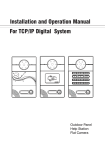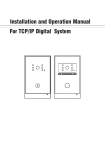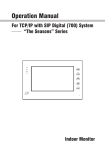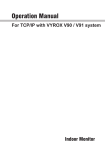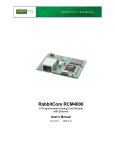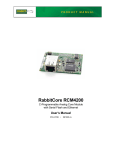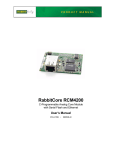Download Installation and Operation Manual For TCP/IP Digital System
Transcript
Installation and Operation Manual For TCP/IP Digital System 107 108 108 108 105 106 106 106 103 104 103 104 104 104 101 102 101 102 102 102 Outdoor Panel Remark Please follow the user manual for correct installation and testing, if there is any doubt please call our tech-supporting and customer center. Our company applies ourselves to reformation and innovation of our products. No extra informing for any change. The illustration shown here only used for reference, if there is any difference please take the actual product as standard product. CATALOG Product Picture ........................................................1 Basic Functions........................................................3 Technology Parameters ...........................................3 Package Content......................................................3 Operations................................................................4 System Setting .........................................................4 System Connection................................................10 Outdoor Panel Connection ....................................11 Installation ..............................................................12 Care and Maintenance...........................................13 Picture Model:FX-700B8 (8 buttons) Infrared LEDs Speaker Camera 107 108 Call Room No. 105 106 Room No. Indicator 103 104 101 102 Card Reader Area Call Management Center Microphone Phototransistor Model:FX-700B4S (4 buttons) Infrared LEDs Speaker Camera 106 Call Room No. 104 Room No. Indicator 103 102 Card Reader Area Call Management Center Microphone Phototransistor -1- Model:FX-700B4D (4 buttons) Infrared LEDs Speaker Camera 103 104 Call Room No. 101 102 Room No. Indicator Card Reader Area Call Management Center Microphone Phototransistor Model:FX-700B4N (4 Buttons) Infrared LEDs Speaker Camera 106 Call Room No. 104 Room No. Indicator 103 102 Microphone Phototransistor Call Management Center -2- Basic Functions 1. Call indoor monitor or management center. 2. Unlock with card . 3. Video intercom with indoor monitor or management center. 4. Support SIP protocol to communicate with IP phone. Technology Parameter 1. Working voltage: DC 12V 2. Rated power: 6W Technology Parameter 3. Standby power consumption: 2.5W 4. Operating temperature: -10℃~+55℃ 5. Relative humidity: 20%~93% 6. IP Grade: IP65 7. CPU: 350MHz 8. RAM: DDR2 1Gbit X 2 9. Flash: 16Gbit Package Content Check the package content: Installation screws Waterproof jacket -3- Screw wrench Nameplate Operation Calling In standby mode, press the call button. The corresponding indoor monitor will ring. Unlock Put your registered IC/ID card near the card reader area, then it will sound a "Di" tone and the door is unlocked. IP address View Connect outdoor panel and PC in the network switch and make them in the same LAN. Install “Digital System Upgrade Tool” in PC, and press “search” button to view the IP address of the outdoor panel. Click “Search” icon, then the IP address will display in the frame of IP. System Setting Connect outdoor panel and PC in the network switch and make them in the same LAN. Input IP address of outdoor panel in the web browser of PC, then input the user name and password(the default name is admin, the password is 123456) to enter into the following interface: -4- 1. LAN setting: Click “LAN” icon on the interface to enter into the following interface: IP: IP address should be unique in the same LAN. Mask: The default Mask is 255.255.255.0. Gateway: It depends on IP address. DNS: It depends on LAN. Server IP: It is the same as the IP address of management PC. NTP: It refers to network time protocol. Usually, the communication among management center, indoor monitor and outdoor panel will be available in the same LAN; if they are not in the same LAN, you need to set SIP server to support the communication. Press “Submit” button to confirm settings. -5- 2. Device setting: Click “Device” icon on the interface to enter into the following interface: The settings of build and Unit No. should be the same as that of corresponding indoor monitor. No.: It is unique number for the outdoor panel. You can have max.9 outdoor panels in one house, and you need to distinguish their numbers from 1 to 9. Panel mode: unit panel. You can choose different ring back tone for the outdoor panel. Press “Submit” button to confirm settings. 3. Access setting: Click “Access” icon on the interface to enter into the following interface: Unlock timeout: After 1~9 seconds, the door lock is open. Unlock delay: The door lock is open for 0~9 seconds. Unlock password: no function. Elev refer: set the floor that outdoor panel exits, the parameter is 01-99. -6- Card Registration (with card reader): 1. You can input admin card No. directly, then click “Submit” icon to confirm the registration. 2. If you don’t know admin card No., please input “0” in the frame, and confirm the setting. Make the new admin card approach to the card reader, and the outdoor panel will sound a “Di” tone. It indicates that admin card registration is successful. 3. You need to use the admin card to register the unlock cards. Swipe admin card firstly, then swipe the new unlock card within 10 seconds. It will sound a “Di” tone and indicate the unlock card is successfully registered. If exceeds the time, it will be delayed for 10 seconds. Note: the admin card cannot be regarded as unlock card and open the door. 4. VOIP Click “VOIP” icon on the interface to enter into the following interface: Input the relevant information if you have SIP server. 5. Forward (Binding Room No.): You can bind Room No. for each button in the Forward setting. Click “Forward” icon on the interface to enter into the following interface: The indoor monitor can be bound with Room No.. For example, the indoor monitor is on 11th floor, its room No. is 14, IP address is 192.168.15.100. -7- And you want to press the first button to call this indoor monitor, first input “1” in Room No. (Room No. can be set as 1-4 or 1-8), and input “sip:[email protected]” in Account. Add the next indoor monitor as the method. If want to delete the Account No., input the room No. firstly, then select “Remove” in the frame; Press “Submit” button to confirm settings. And the button arrangement is like this: 3 1 4 2 6. ExModule It is reserved. 7. Advanced Click “Advanced” icon on the interface to enter into the following interface: Advertising: no function. Quick Call: check it to be available. It refers to calling management. Input SIP address of the specified management center, it can be indoor monitor, also be other IP phone. One Key Call: check it to be available. Press the room No. call button to call the corresponding indoor monitor (the floor No. of indoor monitor should be set as 0, the room No, should be set from 1-8 according to key type). Press “Submit” button to confirm settings. -8- 8. Default Click “Default” icon on the interface to enter into the following interface: Click “Submit” icon, now all the registered card are deleted ( system IP address cannot be deleted). 9. Logout Click “Logout” icon on the interface to enter into the following interface: Click “Submit” icon to logout the system. -9- System Connection CAT-5e+RVV2 *1.0 Terminal Power 220V CAT-5e Network Switch 2F Non-visual indoor monitor (Optional) Terminal Power 220V Non-visual indoor monitor (Optional) Network Switch RVV2*0.5 Terminal 220V Power CAT-5e Terminal Power 220V CAT-5e RVV2*1.0 RVV2*0.5 Terminal Power Fiber Optical Transceiver Network Switch Terminal Power (Optional) CAT-5e 220V (Optional) RVV2*1.0 1F Non-visual indoor monitor (Optional) Non-visual indoor monitor (Optional) RVV2*0.5 Terminal Power 220V Fiber Optical Transceiver Lock 401 402 401 402 301 302 301 302 201 202 201 202 101 102 101 102 Terminal Power Non-visual indoor monitor (Optional) Non-visual (Optional) indoor monitor RVV2*0.5 Terminal 220V Power 2F Network Switch Outdoor Panel CAT-5e CAT-5e Non-visual indoor monitor Non-visual indoor monitor 1F CAT-5e+RVV2 *1.0 220V Lock Terminal Power Outdoor Panel Villa District Four-core single mode fiber CAT-5e+RVV2*1.0 Flat Camera Terminal Power CAT-5e 220V Indoor equipment box RVV2*1.0 CAT-5e+RVV2*1.0 Network Switch Terminal Power Electric Lock RVV2*1.0 Fiber Optical Transceiver Fiber Optical Transceiver Fiber Optical Transceiver Fiber Optical Transceiver CAT 5e+RVV2*1.0 Flat Camera Four-core single mode fiber CAT-5e+RVV2 *1.0 Electric Lock Four-core single mode fiber Four-core single mode fiber Network Switch Fiber Optical Transceiver CAT-5e (National Standard) Outdoor equipment box 220V 220V CAT 5e Indoor equipment box CAT-5e Fiber Optical Transceiver Power CAT-5e Management Center Power 220V 220V CAT 5e RVV2*1.0 RVV3*1.0 RVV2*1.0 Electric Lock PC RVV2*0.5 Exit Button Wall Panel -10- Management Center Outdoor Panel Connection If your lock need a seperate power supply, please find the system diagram as follows: Network switch Exit button: connect with the outdoor panel. when you go outside, press it. EX-BUT1 EX-BUT2 CAT5e (Optional) NO +12V GND NC COM Flat camera/ Outdoor panel/ Help station +12V GND V+ (Optional) GND D-SW 485+ DC12V 485 DC Power Supply 12V/ 2A Adapter -11- Lock Installation Product size:155*270*50mm Built-in box size: 142*245*55mm Install size: 150*250*60mm Built-in Box Outdoor Panel 4PCS screws, fix the outdoor panel on built-in box. Drain hole Break through the cord hole on the bottom of the build-in box firstly for water draining. Please don’t cover the drain hold with the glass cement. -12- Care and Maintenance 1.Do not put the unit near the magnetic area such as television, video recorder etc. 2. Do not drop, knock or shake the unit. 3.Do not put the unit in hot areas. If the temperature is too high, it will shorten the using life of the unit. 4.Do not use the wet dishcloth or volatile cleansers to clean it. 5.Do not repair the unit without any professional, or else it will harm to yourself or damage the unit. -13-