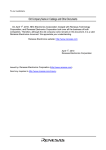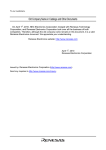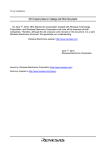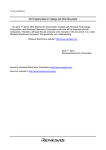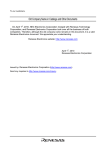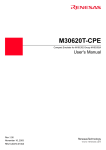Download M30800T-CPE User`s Manual
Transcript
To our customers, Old Company Name in Catalogs and Other Documents On April 1st, 2010, NEC Electronics Corporation merged with Renesas Technology Corporation, and Renesas Electronics Corporation took over all the business of both companies. Therefore, although the old company name remains in this document, it is a valid Renesas Electronics document. We appreciate your understanding. Renesas Electronics website: http://www.renesas.com April 1st, 2010 Renesas Electronics Corporation Issued by: Renesas Electronics Corporation (http://www.renesas.com) Send any inquiries to http://www.renesas.com/inquiry. Notice 1. 2. 3. 4. 5. 6. 7. All information included in this document is current as of the date this document is issued. Such information, however, is subject to change without any prior notice. Before purchasing or using any Renesas Electronics products listed herein, please confirm the latest product information with a Renesas Electronics sales office. Also, please pay regular and careful attention to additional and different information to be disclosed by Renesas Electronics such as that disclosed through our website. Renesas Electronics does not assume any liability for infringement of patents, copyrights, or other intellectual property rights of third parties by or arising from the use of Renesas Electronics products or technical information described in this document. No license, express, implied or otherwise, is granted hereby under any patents, copyrights or other intellectual property rights of Renesas Electronics or others. You should not alter, modify, copy, or otherwise misappropriate any Renesas Electronics product, whether in whole or in part. Descriptions of circuits, software and other related information in this document are provided only to illustrate the operation of semiconductor products and application examples. You are fully responsible for the incorporation of these circuits, software, and information in the design of your equipment. Renesas Electronics assumes no responsibility for any losses incurred by you or third parties arising from the use of these circuits, software, or information. When exporting the products or technology described in this document, you should comply with the applicable export control laws and regulations and follow the procedures required by such laws and regulations. You should not use Renesas Electronics products or the technology described in this document for any purpose relating to military applications or use by the military, including but not limited to the development of weapons of mass destruction. Renesas Electronics products and technology may not be used for or incorporated into any products or systems whose manufacture, use, or sale is prohibited under any applicable domestic or foreign laws or regulations. Renesas Electronics has used reasonable care in preparing the information included in this document, but Renesas Electronics does not warrant that such information is error free. Renesas Electronics assumes no liability whatsoever for any damages incurred by you resulting from errors in or omissions from the information included herein. Renesas Electronics products are classified according to the following three quality grades: “Standard”, “High Quality”, and “Specific”. The recommended applications for each Renesas Electronics product depends on the product’s quality grade, as indicated below. You must check the quality grade of each Renesas Electronics product before using it in a particular application. You may not use any Renesas Electronics product for any application categorized as “Specific” without the prior written consent of Renesas Electronics. Further, you may not use any Renesas Electronics product for any application for which it is not intended without the prior written consent of Renesas Electronics. Renesas Electronics shall not be in any way liable for any damages or losses incurred by you or third parties arising from the use of any Renesas Electronics product for an application categorized as “Specific” or for which the product is not intended where you have failed to obtain the prior written consent of Renesas Electronics. The quality grade of each Renesas Electronics product is “Standard” unless otherwise expressly specified in a Renesas Electronics data sheets or data books, etc. “Standard”: 8. 9. 10. 11. 12. Computers; office equipment; communications equipment; test and measurement equipment; audio and visual equipment; home electronic appliances; machine tools; personal electronic equipment; and industrial robots. “High Quality”: Transportation equipment (automobiles, trains, ships, etc.); traffic control systems; anti-disaster systems; anticrime systems; safety equipment; and medical equipment not specifically designed for life support. “Specific”: Aircraft; aerospace equipment; submersible repeaters; nuclear reactor control systems; medical equipment or systems for life support (e.g. artificial life support devices or systems), surgical implantations, or healthcare intervention (e.g. excision, etc.), and any other applications or purposes that pose a direct threat to human life. You should use the Renesas Electronics products described in this document within the range specified by Renesas Electronics, especially with respect to the maximum rating, operating supply voltage range, movement power voltage range, heat radiation characteristics, installation and other product characteristics. Renesas Electronics shall have no liability for malfunctions or damages arising out of the use of Renesas Electronics products beyond such specified ranges. Although Renesas Electronics endeavors to improve the quality and reliability of its products, semiconductor products have specific characteristics such as the occurrence of failure at a certain rate and malfunctions under certain use conditions. Further, Renesas Electronics products are not subject to radiation resistance design. Please be sure to implement safety measures to guard them against the possibility of physical injury, and injury or damage caused by fire in the event of the failure of a Renesas Electronics product, such as safety design for hardware and software including but not limited to redundancy, fire control and malfunction prevention, appropriate treatment for aging degradation or any other appropriate measures. Because the evaluation of microcomputer software alone is very difficult, please evaluate the safety of the final products or system manufactured by you. Please contact a Renesas Electronics sales office for details as to environmental matters such as the environmental compatibility of each Renesas Electronics product. Please use Renesas Electronics products in compliance with all applicable laws and regulations that regulate the inclusion or use of controlled substances, including without limitation, the EU RoHS Directive. Renesas Electronics assumes no liability for damages or losses occurring as a result of your noncompliance with applicable laws and regulations. This document may not be reproduced or duplicated, in any form, in whole or in part, without prior written consent of Renesas Electronics. Please contact a Renesas Electronics sales office if you have any questions regarding the information contained in this document or Renesas Electronics products, or if you have any other inquiries. (Note 1) “Renesas Electronics” as used in this document means Renesas Electronics Corporation and also includes its majorityowned subsidiaries. (Note 2) “Renesas Electronics product(s)” means any product developed or manufactured by or for Renesas Electronics. User’s Manual M30800T-CPE User’s Manual Compact Emulator for M16C/80 Series Rev.1.00 2003.11 Keep safety first in your circuit designs! • Renesas Technology Corporation and Renesas Solutions Corporation put the maximum effort into making semiconductor products better and more reliable, but there is always the possibility that trouble may occur with them. Trouble with semiconductors may lead to personal injury, fire or property damage. Remember to give due consideration to safety when making your circuit designs, with appropriate measures such as (i) placement of substitutive, auxiliary circuits, (ii) use of nonflammable material or (iii) prevention against any malfunction or mishap. Notes regarding these materials • These materials are intended as a reference to assist our customers in the selection of the Renesas Technology product best suited to the customer's application; they do not convey any license under any intellectual property rights, or any other rights, belonging to Renesas Technology Corporation, Renesas Solutions Corporation or a third party. • Renesas Technology Corporation and Renesas Solutions Corporation assume no responsibility for any damage, or infringement of any third-party's rights, originating in the use of any product data, diagrams, charts, programs, algorithms, or circuit application examples contained in these materials. • All information contained in these materials, including product data, diagrams, charts, programs and algorithms represents information on products at the time of publication of these materials, and are subject to change by Renesas Technology Corporation and Renesas Solutions Corporation without notice due to product improvements or other reasons. It is therefore recommended that customers contact Renesas Technology Corporation, Renesas Solutions Corporation or an authorized Renesas Technology product distributor for the latest product information before purchasing a product listed herein. The information described here may contain technical inaccuracies or typographical errors. Renesas Technology Corporation and Renesas Solutions Corporation assume no responsibility for any damage, liability, or other loss rising from these inaccuracies or errors. Please also pay attention to information published by Renesas Technology Corporation and Renesas Solutions Corporation by various means, including the Renesas home page (http://www.renesas.com). • When using any or all of the information contained in these materials, including product data, diagrams, charts, programs, and algorithms, please be sure to evaluate all information as a total system before making a final decision on the applicability of the information and products. Renesas Technology Corporation and Renesas Solutions Corporation assume no responsibility for any damage, liability or other loss resulting from the information contained herein. • Renesas Technology semiconductors are not designed or manufactured for use in a device or system that is used under circumstances in which human life is potentially at stake. Please contact Renesas Technology Corporation, Renesas Solutions Corporation or an authorized Renesas Technology product distributor when considering the use of a product contained herein for any specific purposes, such as apparatus or systems for transportation, vehicular, medical, aerospace, nuclear, or undersea repeater use. • The prior written approval of Renesas Technology Corporation and Renesas Solutions Corporation is necessary to reprint or reproduce in whole or in part these materials. • If these products or technologies are subject to the Japanese export control restrictions, they must be exported under a license from the Japanese government and cannot be imported into a country other than the approved destination. Any diversion or reexport contrary to the export control laws and regulations of Japan and/or the country of destination is prohibited. • Please contact Renesas Technology Corporation or Renesas Solutions Corporation for further details on these materials or the products contained therein. Precautions to be taken when using this product • This product is a development supporting unit for use in your program development and evaluation stages. In mass-producing your program you have finished developing, be sure to make a judgment on your own risk that it can be put to practical use by performing integration test, evaluation, or some experiment else. • In no event shall Renesas Solutions Corporation be liable for any consequence arising from the use of this product. • Renesas Solutions Corporation strives to renovate or provide a workaround for product malfunction at some charge or without charge. However, this does not necessarily mean that Renesas Solutions Corporation guarantees the renovation or the provision under any circumstances. • This product has been developed by assuming its use for program development and evaluation in laboratories. Therefore, it does not fall under the application of Electrical Appliance and Material Safety Law and protection against electromagnetic interference when used in Japan. For inquiries about the contents of this document or product, fill in the text file the installer of the emulator debugger generates in the following directory and email to your local distributor. \SUPPORT\Product-name\SUPPORT.TXT Renesas Tools Homepage http://www.renesas.com/en/tools ( 2 / 52 ) Preface The M30800T-CPE is a compact emulator for the M16C/80 Series of 16-bit MCUs, which is operated only in the single-chip mode with the real-time trace function. This user's manual mainly describes specifications of the M30800T-CPE and how to set up and operate it. For details on the following products, which are used with the M30800T-CPE, refer to each product's online manual. • Emulator debugger M3T-PD308M • C compiler M3T-NC308WA (entry version) • Integrated development environment TM If there is any question or doubt about this product, contact your local distributor. To use the product properly Precautions for Safety • In both this User's Manual and on the product itself, several icons are used to insure proper handling of this product and also to prevent injuries to you or other persons, or damage to your properties. • The icons' graphic images and meanings are given in "Chapter 1. Precautions for Safety". Be sure to read this chapter before using the product. ( 3 / 52 ) Terminology Some specific words used in this user's manual are defined as follows: • Emulator This means the M30800T-CPE (this product). • Emulator system This means an emulator system built around the M30800T-CPE emulator. The M30800T-CPE emulator system is configured with an emulator, host machine and emulator debugger. • Host machine This means a personal computer used to control the emulator. • Emulator debugger This means a software tool, M3T-PD308M to control the emulator from the host machine through an communications interface. • Evaluation MCU This means the microcomputer mounted on the emulator which is operated in the specific mode for development tools. • Target MCU This means the microcomputer you are going to debug. • Target system This means a user's application system using the MCU to be debugged. •* In this user's manual, this symbol is used to show active LOW. (e.g. RESET*: Reset signal) ( 4 / 52 ) Contents Chapter 1. Precautions for Safety ...........................................................................................7 1.1 Safety Symbols and Meanings ..............................................................................8 1.2 Declaration Concerning EMC Directive ............................................................. 15 Chapter 2. Usage .................................................................................................................. 17 2.1 Name of Each Part .............................................................................................. 18 (1) System Configuration............................................................................... 18 (2) Name of Each Part of Emulator ............................................................... 19 2.2 Starting Up the Emulator .................................................................................... 21 2.3 Emulator Initial Setup ......................................................................................... 22 (1) MCU Power Supply/Voltage Select Jumpers .......................................... 22 (2) P87/XCIN Select Switch ............................................................................. 22 2.4 Connecting the Emulator System ........................................................................ 23 (1) Connecting the Serial Interface Cable ...................................................... 23 (2) Connecting the Power Cable .................................................................... 23 2.5 Connecting Target System (as occasion demands) ............................................. 24 2.6 Turning On the Power ......................................................................................... 25 (1) Checking the Connection of the Emulator System .................................. 25 (2) Turning On the Power .............................................................................. 25 (3) LED Display When the Emulator Starts Up Normally ............................ 26 2.7 Starting Up Emulator Debugger M3T-PD308M ................................................. 27 2.8 Setting the Operating Environment of Emulator Debugger M3T-PD308M ....... 27 2.9 When Emulator Debugger M3T-PD308M Starts Up Normally ......................... 28 Chapter 3. Changing the Settings ......................................................................................... 29 3.1 Using the Emulator without the Target System .................................................. 30 3.2 Using the Emulator with the Target System ....................................................... 30 3.3 Using the P87/XCIN Pin as a Port .......................................................................... 30 3.4 Using the P87/XCIN Pin as Sub-Clock Input ......................................................... 30 3.5 Selecting Clock Supply ....................................................................................... 31 (1) Selecting Clock Supply ............................................................................ 31 (2) Using the Oscillator Circuit on the Target System .................................. 32 (3) Changing the Internal Oscillator Circuit of Emulator .............................. 33 Chapter 4. Specifications ...................................................................................................... 35 4.1 Specifications ...................................................................................................... 36 4.2 Connection Diagram ........................................................................................... 37 4.3 External Dimensions of the Emulator ................................................................. 38 ( 5 / 52 ) Chapter 5. Troubleshooting .................................................................................................. 39 5.1 Troubleshooting Until the Emulator Starts Up ................................................... 40 (1) Troubleshooting When the Emulator Starts Up ....................................... 41 (2) Troubleshooting When Emulator Debugger M3T-PD308M Starts Up ... 42 5.2 Troubleshooting When Using Emulator Debugger M3T-PD308M ....................43 5.3 When the Operation of the Emulator is Abnormal ............................................. 44 (1) Self-check Procedure in the Self-check Mode ......................................... 44 (2) If an Error is Detected in Self-checks ...................................................... 45 Chapter 6. Maintenance and Guarantee ................................................................................ 47 6.1 Maintenance ........................................................................................................ 48 6.2 Guarantee ............................................................................................................ 48 6.3 Repair Provisions ................................................................................................ 48 6.4 How to Request for Repair .................................................................................. 49 ( 6 / 52 ) Chapter 1. Precautions for Safety This chapter describes precautions for using this product safely and properly. For precautions for the emulator debugger, refer to user's manual included with your product. 1.1 Safety Symbols and Meanings ..................................................................................................... 8 WARNING Warning for Installation ............................................................................................... 9 Warning for Use Environment ..................................................................................... 9 CAUTION Caution to Be Taken for Modifying This Product ....................................................... 9 Cautions to Be Taken for This Product........................................................................ 9 IMPORTANT Note on Malfunctions in the System ............................................................................ 9 Notes on Differences between the Actual MCU and Emulator ................................. 10 Note on MCU Functions That Cannot Be Used with This Emulator ........................ 11 Note on Restrictions in Using the Emulator (1/2) ..................................................... 12 Note on Restrictions in Using the Emulator (2/2) ..................................................... 13 Note on Controlling MCU Pins ................................................................................. 14 Notes on the Target System (power supply, order of powering on) .......................... 14 1.2 Declaration Concerning EMC Directive .................................................................................... 15 ( 7 / 52 ) Chapter 1. Precautions for Safety In both the user's manual and on the product itself, several icons are used to insure proper handling of this product and also to prevent injuries to you or other persons, or damage to your properties. This chapter describes the precautions which should be taken in order to use this product safely and properly. Be sure to read this chapter before using this product. 1.1 Safety Symbols and Meanings WARNING If the requirements shown in the "WARNING" sentences are ignored, the equipment may cause serious personal injury or death. CAUTION If the requirements shown in the "CAUTION" sentences are ignored, the equipment may malfunction. IMPORTANT It means important information on using this product. In addition to the three above, the following are also used as appropriate. means WARNING or CAUTION. Example: CAUTION AGAINST AN ELECTRIC SHOCK means PROHIBITION. Example: DISASSEMBLY PROHIBITED means A FORCIBLE ACTION. Example: UNPLUG THE POWER CABLE FROM THE RECEPTACLE. The following pages describe the symbols "WARNING", "CAUTION", and "IMPORTANT". ( 8 / 52 ) WARNING Warning for Installation: • Do not set this product in water or areas of high humidity. Spilling water or some other liquid into the main unit can cause an unrepairable damage. Warning for Use Environment: • This equipment is to be used in an environment with a maximum ambient temperature of 35°C. Care should be taken that this temperature is not exceeded. CAUTION Caution to Be Taken for Modifying This Product: • Do not disassemble or modify this product. Disassembling and modifying the product will void your warranty. Cautions to Be Taken for This Product: • Use caution when handling the main unit. Be careful not to apply a mechanical shock. • Do not touch the connector pins of the emulator main unit and the target MCU connector pins directly. Static electricity may damage the internal circuits. • Do not pull the compact emulator main unit by the serial cable for connecting to the target system. The cable may cause a break. • Do not use inch-size screws for this equipment. The screws used in this equipment are all ISO (meter-size) type screws. When replacing screws, use same type screws as equipped before. • The IC6 regulator may get hot. Do not touch it to prevent burn injuries. And, do not apply a voltage other than the specified voltage of the product (5.0 V ±5%), because it may cause burn injuries and the failure of internal circuits. IMPORTANT Note on Malfunctions in the System • If the emulator malfunctions because of interference like external noise, shut OFF power to the emulator once and then reactivate it. ( 9 / 52 ) IMPORTANT Notes on Differences between the Actual MCU and Emulator: • Operations of the emulator differs from those of mask MCUs as listed below. (1) Reset condition Set the time for starting up (0.2 to 0.8 Vcc) 1µs or less. (2) Data values of RAM and ROM areas at power-on When power is turned on, the internal ROM area of the emulator are defaulted to DE16. The internal RAM area is indefinite (the emulator system does not default this area). (3) Register values when power is turned on When power is turned on, the emulator's register values default to 0. However, the ISP register defaults to 50016 and the program counter defaults to the reset vector value (FC000016) initialized by the emulator. (4) Internal memory (RAM and ROM) capacity, etc. Because the internal memories (RAM and ROM) are emulated by the emulation memory, the capacity and assignment of the emulator's internal memories differ from those of the actual MCU. (5) MCU function Some MCU functions cannot be used in the emulator system. For details, refer to "Notes on MCU Functions That Cannot Be Used with This Emulator" (page 11). • As a pitch converter board and other devices are used between the evaluation MCU and the target system, some characteristics are slightly different from those of the actual MCU. Therefore, be sure to evaluate your system with an evaluation MCU. Before starting mask production, evaluate your system and make final confirmation with a CS (Commercial Sample) version MCU. ( 10 / 52 ) IMPORTANT Note on MCU Functions That Cannot Be Used with This Emulator: • The following MCU features cannot be used with this emulator. (1) Debugging cannot be done with this emulator in the memory expansion mode or microprocessor mode. This emulator is specifically designed for use in the single-chip mode. For this reason, debugging is not possible in the memory expansion mode or microprocessor mode. • When using this emulator, normally set the processor mode bit in the processor mode register to the "single-chip mode". • When using this emulator, set the CNVSS and BYTE pins to "L" level. (2) Oscillation circuits that use a resonator cannot be used. Because a control gate array is situated between the evaluation MCU and the target system, oscillation circuits that connect a resonator between the XIN and XOUT pins will not oscillate. The same applies to the sub-clock oscillation circuit (XCIN, XCOUT): oscillation circuits with a resonator cannot be used. See "3.5 Selecting Clock Supply" (page 29). (3) Watchdog timers cannot be used. MCU watchdog timers can only be used during program execution (free running). Disable watchdog timers in all other program operations (break, dump, forced stop, etc.). However, under the condition below, it is not possible to use the program execution. • When setting the watchdog timer selection bit (CM06) of the system clock control register 0 to "1". Also, if the target system has a watchdog timer in its reset circuit, disable it, too, when using the emulator. (4) Single step interrupts (debug interrupt) cannot be used. Single step interrupts cannot be used. The vector address of a single step interrupt is normally indicated in the emulator work area, and the vector address value cannot be changed. (5) The BRK2 interrupt (debug interrupt) cannot be used. The BRK2 interrupt cannot be used. The vector address of the BRK2 interrupt is normally indicated in the emulator work area, and the vector address value cannot be changed. (6) Software reset function cannot be used. Do not use the software reset function. (7) A-D input group select function is unusable. The A-D input group select function (M16C/80T Group-only function) cannot be used. (8) MCUs with more than 10 KB of internal RAM cannot be debugged. Because this product incorporates an MCU of a 10KB internal RAM version, MCUs whose internal RAM size exceeds 10 KB cannot be debugged. The reserved internal area (002C0016 through 007FFF16) cannot be used either. (9) Flash memory and EPROM modes are not emulated. This emulator does not emulate the flash memory and EPROM modes. Also, the emulator does not emulate the CPU rewrite function in the flash memory mode. ( 11 / 52 ) IMPORTANT Note on Restrictions in Using the Emulator (1/2): • The following restrictions apply to this emulator. (1) Debug command execution when the BCLK is stopped When the BCLK is stopped, debug commands (break, dump, single-step, forced stop, etc.) cannot be executed. The BCLK can stop in the following cases. • When the target clock is not oscillating • When the target MCU is on hold • When the target MCU is in the stop mode (2) MCU status during program hold With this product, the program is stopped with a loop program to a specific address. Note that, in this case, peripheral circuits are still operating. (3) Interrupts during single step execution Interrupts are disabled during single step execution. Accordingly, interrupt processing is not performed even if an interrupt request is sent. (4) Address matched interrupt • Do not set software breaks for an address for which an address matched interrupt is set. • In step execution, do not execute addresses that generate address matched interrupts. • Do not set hardware breaks within 4 instructions before an address that generate address matched interrupts. Otherwise, the program will run out of control. (5) Stop and wait modes • Do not use a single step for the command that shifts to the stop mode. • Operation does not shift to the wait mode when the command that shifts to the wait mode is executed as a single step. (6) Stack area With this emulator, user stacks specified by ISP consume 12 bytes. If there isn't enough user stack area, using other areas not designed for use as stacks (SFR area, RAM area that stores data or ROM area) can damage the user program or destabilize emulator control. Therefore, ensure a maximum +12 bytes of the area used by the user program as user stack area. (7) Trace results for addresses that set software breaks Software breaks replace the original command with the BRK command "0816" that generates the BRK interrupt. When trace results are viewed in the bus display, "0816" is displayed by fetching (by command) the address that sets the software break, however in the reverse assembly display, the "BRK" command is displayed. (8) Protect register (PRC2) When the protect register (PCR2) that enables writing in the port P9 direction register (address 3C716) and the function selection register A3 (address 3B516) is changed in the following way, the protect is not cancelled. 1) When the "command that sets PRC2 to '1' is executed (step execution)" 2) When the program is executed with a break point set between the "command that sets PRC2 to '1'" and "when the register to be protected is set" 3) When "PRC2 is set to '1'" in the Dump or Script windows (9) Debug command execution while running the user program If a dump or any other debug command is executed while running the user program, the realtime capability of the user program cannot be guaranteed. (10) Access-inhibited areas • The emulator control registers (00002016 to 00003F16) in the SFR area are inhibited against read and write. Accessing these registers makes the emulator uncontrollable. • The address FFFFFF16 in this product cannot be read and written normally. ( 12 / 52 ) IMPORTANT Note on Restrictions in Using the Emulator (2/2): • The following restrictions apply to this emulator. (11) Reset vector area • For the reset vector area, the emulator's internal memory is always selected. • The reset vector area can only be modified while the program remains idle, and cannot be modified while the program is running. (12) DMA transfer With this product, the program is stopped with a loop program to a specific address. Therefore, if a DMA request is generated by a timer or other source while the program is stopped, DMA transfer is executed. However, make note of the fact that DMA transfer while the program is stopped may not be performed correctly. Also note that the below registers have been changed to generate DMA transfer as explained here even when the program is stopped. • DMA2 transfer counter register • DMA3 transfer counter register • DMA2 memory address register • DMA3 memory address register DCT2 (R0) DCT3 (R1) DMA2 (A0) DMA3 (A1) ( 13 / 52 ) IMPORTANT Note on Controlling MCU Pins: • Some MCU pins are controlled by the emulator. (1) RESET* input The RESET* input from the target system is accepted only while a user program is being executed (only while the RUN status LED of the emulator is lit). (2) NMI* input The NMI* input from the target system is accepted only while a user program is being executed (only while the RUN status LED of the emulator is lit). Notes on the Target System (power supply, order of powering on): • When the target system is connected, be sure to set the JP1 of the emulator to "EXT". • This emulator cannot supply the power to the target system. Therefore design your system so that the target system is powered separately. • This emulator consumes max. 500 mA of electric current from the target system. • The voltage of the target system should be within the range of 4.5 to 5.5 V. • Before powering on your emulator system, check that the host machine, the emulator, the converter board and target system are all connected correctly. Next, turn on the power to each equipment following the procedure below. (1) Turn ON/OFF the target system and the emulator as simultaneously as possible. (2) When the emulator debugger starts up, check the target status LEDs on the emulator to see if this product is ready to operate. Is the power supplied?: Check that target status LED (POWER) is ON.*1 Is the clock supplied?: Check that target status LED (CLOCK) is ON. *1 When the target system is not connected, the target status LED (POWER) is not lit. ( 14 / 52 ) 1.2 Declaration Concerning EMC Directive ( 15 / 52 ) MEMO ( 16 / 52 ) Chapter 2. Usage This chapter describes how to operate this product. 2.1 Name of Each Part ...................................................................................................................... 18 (1) System Configuration ........................................................................................................... 18 (2) Name of Each Part of Emulator ............................................................................................ 19 2.2 Starting Up the Emulator ............................................................................................................ 21 2.3 Emulator Initial Setup................................................................................................................. 22 (1) MCU Power Supply/Voltage Select Jumpers ....................................................................... 22 (2) P87/XCIN Select Switch .......................................................................................................... 22 2.4 Connecting the Emulator System ............................................................................................... 23 (1) Connecting the Serial Interface Cable .................................................................................. 23 (2) Connecting the Power Cable................................................................................................. 23 2.5 Connecting Target System (as occasion demands) .................................................................... 24 2.6 Turning On the Power ................................................................................................................ 25 (1) Checking the Connection of the Emulator System ............................................................... 25 (2) Turning On the Power........................................................................................................... 25 (3) LED Display When the Emulator Starts Up Normally......................................................... 26 2.7 Starting Up Emulator Debugger M3T-PD308M ........................................................................ 27 2.8 Setting the Operating Environment of Emulator Debugger M3T-PD308M .............................. 27 2.9 When Emulator Debugger M3T-PD308M Starts Up Normally................................................. 28 ( 17 / 52 ) Chapter 2. Usage 2.1 Name of Each Part (1) System Configuration Figure 2.1 shows the system configuration for this emulator. Power supply for emulator (option) Power supply for target system (option) Upper part: emulator Lower part: target system Serial interface cable (RS-232C) Host machine (option) Figure 2.1 System configuration (1) Emulator M30800T-CPE (included) This is a compact emulator for the M16C/80 Series of 16-bit MCUs which is operated only in the single-chip mode with the real-time trace function (hereafter, emulator). (2) Serial interface cable (included) This is an interface cable for the host machine and the emulator. (3) Power supply for emulator This is a power supply for the emulator. Supply 5.0 V ±5% (DC). Prepare the power supply separately. The power cable is included with this product. * With some AC adapter, the power voltage may be changed significantly by the load. The switching power supply AC adapter or stabilized power supply are recommended. (4) Target system This is your application system. This emulator can be used without the target system. (5) Power supply for the target system This is a power supply for the target system. As this emulator cannot supply the power to the target system, supply the power to the target system separately from the emulator. (6) Host machine This is a personal computer for controlling the emulator. ( 18 / 52 ) (2) Name of Each Part of Emulator Figure 2.2 shows the name of each part of the emulator. Target status LEDs LED3: Power of target system (POWER) LED4: Oscillation of clock (CLOCK) LED5: Reset pin of MCU (RESET) LED6: Execution of program (RUN) P87/XCIN select switch (Factory-setting: P87) System reset switch J2: Serial interface cable connector J1: Power connector System status LEDs LED1: Power of emulator (POWER) LED2: Starting-up of emulator (SAFE) JP1: MCU power supply select jumper (Factory-setting: INT) JP2: MCU power voltage select jumper (Fixed to 5.0 V) Figure 2.2 Name of each part of emulator (top view of M30800T-CPE) (1) System status LEDs The system status LEDs indicate the emulator main unit's power supply. Table 2.1 lists the definition of system status LED. Table 2.1 Definition of system status LED Name Number Color Status POWER LED1 Orange ON Power is supplied to the emulator. OFF Power is not supplied to the emulator. ON Emulator started up normally. OFF Emulator did not start up normally. SAFE LED2 Green Function (2) Target status LEDs The target status LEDs indicate the target MCU's power supply and operating status. Table 2.2 lists the definition of each target status LED. Table 2.2 Definition of target status LEDs Name Number Color Status POWER LED2 Orange ON Power is supplied to the target MCU. OFF Power is not supplied to the target MCU. ON BCLK is output from the target MCU. OFF BCLK is not output from the target MCU. ON Target MCU is being reset. OFF Target MCU is not being reset. ON User program is being executed. OFF User program has been halted. CLOCK RESET RUN LED3 LED4 LED5 Green Red Green ( 19 / 52 ) Function (3) System reset switch By pressing the system reset switch, you can initialize the emulator system. Table 2.3 shows the functions of the system reset switch depending on the state of emulator. Table 2.3 Functions of the system reset switch State of Emulator Function When the user's program is halted Initializes the emulator and waits for commands from the emulator debugger. When the user's program is executed Stops the user's program, initializes the emulator, and waits for commands from the emulator debugger. CAUTION Note on System Reset Switch: • After pressing the system reset switch, reboot the emulator debugger M3T-PD308M. Otherwise the display of emulator debugger and the actual value (in the emulator) may not match. • When the emulator debugger does not start up normally even after rebooting, turn off the emulator and then turn on again. ( 20 / 52 ) 2.2 Starting Up the Emulator The procedure for starting up the emulator is shown in Figure 2.3. For details, refer to each section hereafter. And, when the emulator does not start up normally, refer to "Chapter 5. Troubleshooting" (page 37). Select the MCU power supply select jumper. Set the jumper according to the connection to the target system. - When not connected: INT - When connected: EXT * The MCU power voltage select jumper should be fixed to 5.0 V. Set the P87/XCIN select switch. Set the switch according to the usage of P87/XCIN pin. - For a port: P87 - For XCIN input: XCIN Connect the serial interface cable. Connect the serial interface cable to the serial interface connector (J2) of emulator and the serial port of the host machine. Connect the power supply for emulator. Connect the power supply to the power connector (J1). Specifications of emulator power are 5.0 V ±5%, 2 A. Connect the target system. Connect the target system to the LCC probe at the bottom of emulator (when necessary). Turn on the emulator. Recheck the connection, and turn on the emulator. When the target system is connected, turn on the target system too. Turn them on as simultaneously as possible. Check the LED of emulator. Check "POWER" and "SAFE" of the system status LEDs and "POWER" and "CLOCK" of the target status LEDs light. When the target system is not connected "POWER" does not light. Start up the emulator debugger M3T-PD308M. Start up the emulator debugger. Specify the operating environment. Debug the program using M3T-PD308M. In the INIT dialog box of emulator debugger M3TPD308M, specify the following, and press the OK button. - MCU file: "M30800.MCU" - Communication port: Select the serial port where the emulator is connected. Emulator debugger M3T-PD308M offers various debugging functions. For details on M3T-PD308M, refer to the online manual of M3T-PD308M. Figure 2.3 Procedure for starting up the emulator ( 21 / 52 ) 2.3 Emulator Initial Setup Set the MCU power supply select jumper, MCU power voltage select jumper and the P87/XCIN select switch of the emulator according to conditions of use. (1) P87/XCIN select switch (SW1) (2) MCU power supply select jumper (JP1) (3) MCU power voltage select jumper (JP2) Figure 2.4 Emulator initial setup (1) MCU Power Supply/Voltage Select Jumpers These are the jumper switches to select power supply to the MCU. As shown in Table 2.4 below, set the switch according to the connection to the target system. Any settings not listed in Table 2.4 are not allowed. Table 2.4 Setting MCU power supply select jumper and MCU power voltage select jumper Connection to target system MCU power supply select jumper (JP1) Not connected MCU power voltage select jumper (JP2) Description 5.0 V Power of MCU is supplied from the emulator. MCU operating voltage is 5.0 V INT 3.3 V (cannot be set) Connected EXT Invalid Do not set as this combination. The operation is not be guaranteed. Power of MCU is supplied from the target system. This emulator consumes max. 500 mA of electrical current from the target system. (2) P87/XCIN Select Switch This is the switch to select the function of P87/XCIN pin. As shown in Table 2.5 below, set the switch according to the usage of P87/XCIN pin. Table 2.5 Setting P87/XCIN select switch Usage P87/XCIN select switch Using as a port Set to "P87" Using as XCIN input Set to "XCIN" CAUTION Note on Setting Switches and Jumper Switches: • Always shut OFF when changing the setting of the switches and jumper switches, and connecting the cable. ( 22 / 52 ) 2.4 Connecting the Emulator System How to connect the cables to the emulator system is shown in Figure 2.5 below. Connect the serial interface cable to J2 connector. To host machine To power supply for emulator Connect the power cable to J1 connector. Figure 2.5 Connecting the emulator system (1) Connecting the Serial Interface Cable Connect the serial interface cable (included) to the serial interface connector (J2) and the serial port of the host machine (see Figure 2.5). (2) Connecting the Power Cable Connect the power supply for the emulator to the power connector (J1). The specifications of the power supply for the emulator are listed in Table 2.6. Table 2.6 Specification of power supply of emulator Power supply voltage DC 5.0 V ±5%, 2 A Figures 2.6 and 2.7 show the specifications of the power connector (J1) and the applicable plug, respectively. Figure 2.6 Specification of power connector Figure 2.7 Specification of applicable plug CAUTION Notes on Connecting the Power Supply of Emulator: • Be careful about the polarity of the power supply. Connecting to the wrong electrode could destroy internal circuits. • The power cable included in this product package is colored red (+) and black (-). • Do not apply a voltage other than the specified voltage of the product (5.0 V ±5%), because it may cause burn injuries and the failure of internal circuits. ( 23 / 52 ) 2.5 Connecting Target System (as occasion demands) Connect the LCC probe (M30800T-PTC) on the lower board of the emulator to the LCC socket (option) or the pitch converter board (option). M30800T-PTC Position of No. 1 pin (The pin No. and "O" are marked on the silk.) Figure 2.8 LCC probe on the lower board of the emulator Some MCU packages need the pitch converter board (option) shown in Figure 2.9. When connecting it, be sure to check the position of No. 1 pin. M30800T-CPU bottom connector 100-pin 0.65-mm-pitch 144-pin 0.5-mm-pitch 0.5-mm-pitch M30800T-PTC (included) M3T-100LCC-DMS (option) M30800T-PTC (included) M30800T-PTC (included) M30800T-PTC (included) M3T-100LCC-DMS (option) *1 LCC socket 100-pin LCC (option) M3T-DIRECT100S M3T-DUMMY100S 100-pin QFP 100-pin QFP (option) (option) M3T-FLX-100NRB M3T-100LCC-QSD 100-pin QFP 100-pin LQFP (option) (option) M3T-FLX-100NSD 100-pin LQFP (option) M3T-FLX-144NSD 144-pin LQFP (option) : Position of No. 1 pin *1 : These three products are available in one package. Figure 2.9 Connecting target system CAUTION Notes on Connecting Target Systems: • Take care not to attach the converter board in a wrong direction. It may cause a fatal damage to the emulator. • Always shut OFF power of the emulator and the target system when connecting and disconnecting the target system. ( 24 / 52 ) 2.6 Turning On the Power (1) Checking the Connection of the Emulator System Before turning the power ON, check the connection of the host machine and the emulator main unit. (2) Turning On the Power Power ON the target system and the emulator main unit as simultaneously as possible. CAUTION Notes on Power Supply: • As this emulator cannot supply power to the target system, provide the target system with a separate power supply from that of the emulator. • This emulator consumes max. 500 mA of electrical current from target system. Therefore, set the power supply of the target system considering this consumption. • Keep target system power supply voltage within the range of 4.5 to 5.5 V. • Do not change target system power supply voltage after power has been activated. ( 25 / 52 ) (3) LED Display When the Emulator Starts Up Normally After the emulator starts up, check the status of the LEDs to see whether the emulator operation is enabled or not. Target status LEDs System status LEDs Figure 2.10 Positions of system status LEDs and target status LEDs (1) System status LEDs Check the POWER (LED1, orange) of the system status LED is lit immediately after the power is activated. If it is not lit, shut off the power for the emulator and check the power supply for the emulator is properly connected. Next, check the SAFE (LED2, green) of the system status LED is lit within 5 seconds (when 20MHz internal clock of the emulator mounted) after the power is activated. If the SAFE LED is not lit, the target status LEDs indicate the cause of the error. See "5.1 Troubleshooting Until the Emulator Starts Up" (page 38) and remedy the troubles. (2) Target status LEDs When the SAFE LED is lit, the target status LEDs indicate the state of the target system. The target status LEDs light as shown in Figure 2.11 when the target system is not connected and as shown in Figure 2.12 when a target system is connected. Target system NOT connected When the target is not connected, the POWER LED is not lit. POWER LED3 : ON RESET CLOCK LED4 RUN LED5 LED6 : OFF Figure 2.11 LED display when the emulator starts up normally (target system not connected) Target system connected When the POWER LED is not lit, shut off the power of the system and check the setting of MCU power supply select jumper switch and if the power is properly supplied to the target system. POWER LED3 : ON RESET CLOCK LED4 RUN LED5 LED6 : OFF Figure 2.12 LED display when the emulator starts up normally (target system connected) ( 26 / 52 ) 2.7 Starting Up Emulator Debugger M3T-PD308M After checking the emulator has started up normally, start up emulator debugger M3T-PD308M. For starting up emulator debugger M3T-PD308M, follow the steps below. Click the start button of Windows. And select Program (P) -> [RENESAS-TOOL] -> [PD308M V.1.10 Release 1*] -> [PD308M]. * Varies depending on the version of the emulator debugger. 2.8 Setting the Operating Environment of Emulator Debugger M3T-PD308M After starting up M3T-PD308M, as the Init dialog box will open, set up as shown in Figure 2.13. For details on Init dialog box, refer to user's manual of M3T-PD308M. (2) Select the serial port where the emulator is connected. (1) Click Refer button and select the MCU file "M30800.MCU". The MCU file is stored in the MCUFILES directory under the directory where M3TPD308M is installed. (3) After completed the settings, click OK button. Figure 2.13 Setting Init dialog box ( 27 / 52 ) 2.9 When Emulator Debugger M3T-PD308M Starts Up Normally Figure 2.14 shows the window display when M3T-PD308M starts up normally. If an error has been detected and M3T-PD308M has not started up, refer to "5.1 Troubleshooting Until the Emulator Starts Up" (page 38). Figure 2.14 Window display of M3T-PD308M when it has started up normally ( 28 / 52 ) Chapter 3. Changing the Settings This chapter describes how to change the setting of this product. 3.1 Using the Emulator without the Target System ......................................................................... 30 3.2 Using the Emulator with the Target System............................................................................... 30 3.3 Using the P87/XCIN Pin as a Port ................................................................................................. 30 3.4 Using the P87/XCIN Pin as Sub-Clock Input ................................................................................ 30 3.5 Selecting Clock Supply .............................................................................................................. 31 (1) Selecting Clock Supply ......................................................................................................... 31 (2) Using the Oscillator Circuit on the Target System ............................................................... 32 (3) Changing the Internal Oscillator Circuit of Emulator .......................................................... 33 ( 29 / 52 ) Chapter 3. Changing the Settings 3.1 Using the Emulator without the Target System How to use the emulator without the target system is shown below. (1) Set the "MCU power supply select jumper" to INT side and "MCU power voltage select jumper" to 5.0 V side (see page 20). The target MCU operates with 5.0 V of power supply voltage supplied from the emulator. 3.2 Using the Emulator with the Target System How to use the emulator with the target system is shown below. (1) Set the "MCU power supply select jumper" to EXT side (see page 20). The setting of "MCU power voltage select jumper" is invalid. (2) Connect the target system (see page 22). Connect the LCC probe on the lower board of the emulator to the LCC socket (option) or the pitch converter board (option). (3) Connect the power supply for the emulator (see page 23). As the emulator cannot supply power to the target system, provide the target system with a separate power supply from that of the emulator. 3.3 Using the P87/XCIN Pin as a Port How to use the emulator when using the P87/XCIN pin as a port is shown below. (1) Set the "P87/XCIN select switch" to P87 side (see page 20). 3.4 Using the P87/XCIN Pin as Sub-Clock Input How to use the emulator when using the P87/XCIN pin as sub-clock input is shown below. (1) Set the "P87/XCIN select switch" to XCIN side (see page 20). ( 30 / 52 ) 3.5 Selecting Clock Supply There are two ways to supply a clock to the MCU, using the oscillator circuit of the emulator or using the oscillator circuit on the target system. Table 3.1 lists the factory-settings of each clock supply. Table 3.1 Clock supply to the MCU Clock XIN-XOUT (main clock) XCIN-XCOUT (sub-clock) Description Display of emulator debugger Default setting Internal oscillator circuit of emulator (20 MHz) Internal Yes Target System External - Internal oscillator circuit of emulator (32.768 kHz) Internal - Target System External Yes IMPORTANT Note on Changing the Clock Supply: • For using XCIN-XCOUT pins, it is necessary to set "P87/XCIN select switch" of the emulator to XCIN side. For how to set it, refer to "2.3 (2) P87/XCIN Select Switch" (page 20). (1) Selecting Clock Supply To select the clock supply, change the clock by the Clock tab of the Init dialog box when starting up the emulator debugger or the CLK command input on the Script window. For details, refer to user's manual of the emulator debugger. (1) Selecting by Init dialog box • Main clock • Sub-clock (2) Selecting by CLK command An example of CLK command input by the Script window is shown below. example 1 When XIN-XOUT (main clock) is supplied from internal (INT) and XCIN-XCOUT (sub-clock) is supplied from external (EXT): CLK INT, EXT example 2 When XIN-XOUT (main clock) is supplied from external (EXT) and XCIN-XCOUT (sub-clock) is supplied from internal (INT): CLK EXT, INT ( 31 / 52 ) (2) Using the Oscillator Circuit on the Target System To operate the compact emulator with the oscillator circuit on the target system, construct the oscillator circuit as shown in Figure 3.1 in the target system and input the oscillator output at 50% duty (within the operating range of the evaluation MCU) into the XIN pin. And the XOUT pin should be open. It is same for sub-clock oscillator (XCIN and XCOUT). Figure 3.1 External oscillator circuit Make note of the fact that in the oscillator circuit shown in Figure 3.2 where a resonator is connected between the XIN and XOUT pins, oscillation does not occur because an emulation circuit is used between the evaluation MCU and the target system. It is same for sub-clock oscillator circuits (XCIN and XCOUT). Figure 3.2 Circuit in which oscillation does not occur (same for XCIN-XCOUT) ( 32 / 52 ) (3) Changing the Internal Oscillator Circuit of Emulator An oscillator circuit for 20 MHz is mounted on this product as an oscillator of a main clock (XIN) oscillator circuit when shipped from factory. When using with the operating frequency other than 20 MHz, it is possible to replace it with a commercially available oscillator circuit board. Figure 3.3 shows the position of the clock and the specifications of the circuit. Table 3.2 lists the recommended oscillator. Figure 3.3 Position of the clock and the specifications of the circuit Table 3.2 Recommended oscillator Manufacturer KINSEKI, LIMITED Type name JXO-5 series (1) Removing the oscillator Remove the oscillator mounted on the emulator. The position of the oscillator, see Figure 3.3. (2) Connecting the oscillator Mount the oscillator with a desired operating frequency. In this time, care about the direction. Match the power supply (black marking) of the oscillator and 5.0 V (white marking) of the board. Figure 3.4 Direction for mounting the oscillator IMPORTANT Notes on Replacing Internal Clock of Emulator: • Take care not to attach the converter board in a wrong direction. It may cause a fatal damage to the compact emulator. • Always shut OFF power of the emulator and the target system when connecting and disconnecting the target system. ( 33 / 52 ) MEMO ( 34 / 52 ) Chapter 4. Specifications This chapter describes specifications of this product. 4.1 Specifications ............................................................................................................................. 36 4.2 Connection Diagram ................................................................................................................... 37 4.3 External Dimensions of the Emulator ........................................................................................ 38 ( 35 / 52 ) Chapter 4. Specifications 4.1 Specifications Table 4.1 lists the specifications of M30800T-CPE. Table 4.1 Specifications of M30800T-CPE Applicable MCUs M16C/80 Series Usable mode Single-chip mode Evaluation MCU M30802SGP Internal emulation memory For internal RAM area: 10 KB For internal ROM area: 256 KB Clock supply Main clock (XIN) Clock mounted on emulator (20 MHz: pre-mounted) Switchable to external oscillator input. Sub clock (XCIN) Clock mounted on emulator (32.768 kHz) Switchable to external oscillator input. Maximum operating frequency 20 MHz (power voltage 4.5 to 5.5 V, divide-by-1, 0-wait) Minimum operating frequency 32.768 kHz Power voltage for MCU and power supply With the target 4.5 to 5.5 V (set JP1 = EXT) (supplied through the LCC probe on the back of the emulator board from the target) Without the target Fixed to 5.0 V (set JP1 = INT, (supplied from the emulator) JP2 = 5.0 V) Basic debugging functions Download, S/W break (max. 64 points), Program execution/stop (allows free-run execution supporting S/W breaks), Memory reference/setting (reference/setting C-variables, run-time execution), Register reference/setting, Disassemble display, Clevel debugging, etc. Real-time tracing function • 32K-cycle bus information is recordable (Address: 20 bits, Data: 16 bits, MCU status: 12 bits) • 2 trace modes are supported (Before Break mode/After Go mode) Hardware break function 1 point (address match/bus match/possible to set up to 256 times pass count) Execution time measurement function Time between program start to stop is measurable Operating temperature 5 to 35°C (no dew) Storage temperature -10 to 60°C (no dew) Connection to target system Connect the LCC probe on the back of the emulator board with the LCC socket mounted on the target. Power supply for emulator DC 5.0 V ±5%, 2 A supplied from external (prepare the power supply separately) Host machine interface RS-232C serial interface (Max. 115.2 kbps) ( 36 / 52 ) 4.2 Connection Diagram Figure 4.1 shows the connection diagram of M30800T-CPE. This connection diagram mainly shows the interface section, and the circuits which are not connected to the target system such as the emulator's control system are omitted. ** : These signals are connected to an MCU via the internal circuit of the emulator. * : These signals are connected to the internal circuit of the emulator. Figure 4.1 Connection diagram (emulation circuits) ( 37 / 52 ) 4.3 External Dimensions of the Emulator Figure 4.2 shows external dimensions of the emulator. Unit: mm Figure 4.2 External dimensions of the emulator ( 38 / 52 ) Chapter 5. Troubleshooting This chapter describes how to troubleshoot when this product does not work properly. 5.1 Troubleshooting Until the Emulator Starts Up ........................................................................... 40 (1) Troubleshooting When the Emulator Starts Up .................................................................... 41 (2) Troubleshooting When Emulator Debugger M3T-PD308M Starts Up ................................ 42 5.2 Troubleshooting When Using Emulator Debugger M3T-PD308M ........................................... 43 5.3 When the Operation of the Emulator is Abnormal ..................................................................... 44 (1) Self-check Procedure in the Self-check Mode ...................................................................... 44 (2) If an Error is Detected in Self-checks ................................................................................... 45 ( 39 / 52 ) Chapter 5. Troubleshooting 5.1 Troubleshooting Until the Emulator Starts Up Figure 5.1 shows the flowchart to remedy the troubles from when power to the emulator is activated until the emulator debugger starts up. Self-check sequence when the emulator starts up Troubleshooting until the emulator starts up Turning on the power of emulator Self-checks start automatically after powering on the emulator Initializing in the emulator Error Normal Self-checks executes during about 5 seconds (when XIN = 20 MHz) after powering on the emulator VCC pin = H? No Yes CLK supply to the XIN pin normal? No Yes NMI* pin = H? No Yes BYTE pin = L? No Yes CNVss pin = L? No Yes Emulator internal function normal? No Yes Self-checks terminated normally Target status LED displays normally Result of checking emulator function Error detected in self-checks Self-checks terminated normally Starting up M3TPD308M Self-check error detected Target status LED displays abnormally Refer to "(1) Troubleshooting When the Emulator Starts Up" (page 39) Error detected Started up normally Program window displayed Refer to "(2) Troubleshooting When M3T-PD308M Starts Up" (page 40) Emulator system started up normally Figure 5.1 Flowchart to remedy the troubles ( 40 / 52 ) (1) Troubleshooting When the Emulator Starts Up Tables 5.1 and 5.2 list how to remedy the troubles when the target LED of the emulator display is abnormal after powering on the emulator. When an error is detected, shut off the power of the emulator and the target system and follow the steps in tables 5.1 and 5.2. Then, reactivate the power of the emulator and the target system. Table 5.1 Error display and how to remedy it when starting up the emulator (1/2) LED display Connection to the target system : OFF : Blinking POWER CLOCK RESET RUN Checkpoint Emulator does not work properly. - - Check power is being supplied to the emulator. - The emulator may be damaged. Contact your local distributor. POWER CLOCK RESET RUN Connected Emulator does not work properly because power is not being supplied to the target system. - Check the power supply of the target system. Not connected Emulator does not work properly. - Check JP1 (MCU power supply select jumper) is set to the INT side. POWER CLOCK RESET RUN Internal clock (for XIN) of the emulator does not oscillate properly. - - Check the internal clock is mounted properly referencing "3.5 (3) Changing the Internal Oscillator Circuit of Emulator" (page 31). POWER CLOCK RESET RUN Connected Emulator does not work properly because the NMI pin is "L" level. - Check the NMI pin is "H" level. Not connected Emulator does not work properly. - The emulator may be damaged. Contact your local distributor. POWER CLOCK RESET RUN Connected Emulator does not work properly because the BYTE pin is "H" level. - This emulator is specifically designed for use in the single-chip mode. Check the BYTE pin is "L" level. Not connected Emulator does not work properly. - The emulator may be damaged. Contact your local distributor. POWER CLOCK RESET RUN Connected Emulator does not work properly because the CNVss pin is "H" level. - This emulator is specifically designed for use in the single-chip mode. Check the CNVss pin is "L" level. Not connected Emulator does not work properly. - The emulator may be damaged. Contact your local distributor. ( 41 / 52 ) Table 5.2 Error display and how to remedy it when starting up the emulator (2/2) LED display Connection to the target system : OFF : Blinking POWER CLOCK RESET RUN POWER CLOCK RESET RUN POWER CLOCK RESET RUN POWER CLOCK RESET RUN POWER CLOCK RESET RUN Checkpoint Emulator does not work properly. - - The emulator may be damaged. Report the state of target status LEDs to your local distributor. (2) Troubleshooting When Emulator Debugger M3T-PD308M Starts Up Table 5.3 lists error messages and how to remedy them when starting up M3T-PD308M. Table 5.3 Error message and how to remedy it when starting up M3T-PD308M Error message Connection to the target system Checkpoint Communication ERROR. Can't accept data. - - Check the emulator's target status LEDs. If flashing, the emulator is not working properly. Check the settings as explained in "(1) Troubleshooting When the Emulator Starts Up". - Check the connected serial port and the serial port settings in the Init dialog box match. - Try lowering the baud rate in the Init dialog box. Not Compact Emulator. - - Check the connected serial port and the serial port settings in the Init dialog box match. - Check an emulator (such as PC4701M, PC4701HS or PC4701L) is not connected. Connected - If the Clock tab in the Init dialog box is set to "External", check the target system's oscillation circuit works properly. Not connected - If the Clock tab in the Init dialog box is set to "External", change it to "Internal". Connected - If the Clock tab in the Init dialog box is set to "External", check the target system's oscillation circuit works properly. Not connected - If the Clock tab in the Init dialog box is set to "External", change it to "Internal". Target MCU is not given clock. Target MCU is unable to reset. The version of M3T-PD308M and the firmware on the target are not same. Please download the firmware to target. - - Contact your local distributor. - - Contact your local distributor. ( 42 / 52 ) 5.2 Troubleshooting When Using Emulator Debugger M3T-PD308M When M3T-PD308M has started up normally, however, errors occurred while using it, remedy the troubles referring Table 5.4. Table 5.4 Error message and how to remedy it when using M3T-PD308M Error message Target clock is stopped Connection to the target system Checkpoint Connected - If an external clock is being supplied, check the target system's oscillation circuit works properly. Also, if using the sub-clock, see "3.4 Using the P87/XCIN Pin as Sub-Clock Input" (page 28). Not connected - If the external clock supply is set, change to internal supply. Also, if using the sub-clock, see "3.4 Using the P87/XCIN Pin as Sub-Clock Input" (page 28). Connected - If an external clock is being supplied, check the target system's oscillation circuit works properly. Also, if using the sub-clock, see "3.4 Using the P87/XCIN Pin as Sub-Clock Input" (page 28). Not connected - If the external clock supply is set, change to internal supply. Also, if using the sub-clock, see "3.4 Using the P87/XCIN Pin as Sub-Clock Input" (page 28). Target MCU is reset state. Please reset target systems. Connected - The target MCU has been reset. Cancel the reset. Target MCU is HOLD state. Connected - If an external clock is being supplied, check the target system's oscillation circuit works properly. Also, if using the sub-clock, see "3.4 Using the P87/XCIN Pin as Sub-Clock Input" (page 28). - The MCU may be in the stop or wait modes. Either reset the MCU or cancel the mode with an interrupt. Not connected - If an external clock is being supplied, check the target system's oscillation circuit works properly. Also, if using the sub-clock, see "3.4 Using the P87/XCIN Pin as Sub-Clock Input" (page 28). - The MCU may be in the stop or wait modes. Either reset the MCU or cancel the mode with an interrupt. Connected - Check the power supply and GND are properly connected to the target system. Target MCU is unable to reset. Target MCU is not given power. ( 43 / 52 ) 5.3 When the Operation of the Emulator is Abnormal Self-check is a function to check the state of the memory etc. mounted on the emulator. Self-check is executed when the emulator starts up, and detailed checks are executed by following the procedure below. For this self-check, be sure to disconnect the target system. Set each switch as listed in Table 5.5. Table 5.5 Switch setting when executing self-check Switch Setting MCU power supply select jumper (JP1) INT side MCU power voltage select jumper (JP2) 5.0 V side P87/XCIN select switch XCIN side (1) Self-check Procedure in the Self-check Mode POWER CLOCK RESET LED3 LED4 LED5 LED6 POWER CLOCK RESET LED3 LED4 LED5 LED4 LED5 RUN LED6 POWER CLOCK RESET LED3 RUN RUN LED6 (1) Within 2 seconds of activating power to the emulator, press the RESET switch. POWER SAFE LED1 LED2 (2) Press the system reset switch again after checking SAFE LED blinks. POWER SAFE LED1 LED2 POWER SAFE LED1 (3) Target status LEDs repeat blinking in succession. LED2 For this self-check, it takes about 30 seconds (XIN = 20 MHz) Blinking in succession Target status LEDs repeat blinking in succession? Blinking finished Status of SAFE LED SAFE LED: OFF SAFE LED: ON When self-checks terminated normally POWER CLOCK RESET LED3 LED4 LED5 RUN LED6 POWER SAFE LED1 LED2 For starting up the emulator after the selfcheck, shut off the power of the emulator and reactivate it. When error detected POWER CLOCK RESET LED3 LED4 LED5 RUN LED6 POWER SAFE LED1 LED2 SAFE LED is turned OFF and one or more target status LEDs repeat blinking according to the error type. LED display ON Blinking OFF Figure 5.2 Self-check procedure ( 44 / 52 ) (2) If an Error is Detected in Self-checks Table 5.6 lists how to remedy troubles if the target status LED display is abnormal in self-checks. When an error is detected, shut off the power of the emulator and the target system and follow the steps in the Table 5.6. Then, reactivate the power of the emulator and the target system. Table 5.6 Error display in self-checks and how to remedy it LED display : OFF Checkpoint : Blinking POWER CLOCK RESET RUN Emulator does not work properly. - Check power is being supplied to the emulator. - If power is being supplied to the emulator, the emulator may be damaged. Contact your local distributor. POWER CLOCK RESET RUN Emulator does not work properly. - Check JP1 (MCU power supply select jumper) is set to INT side. POWER CLOCK RESET RUN The internal clock (for XIN) of the emulator does not oscillate properly. - Check the internal clock is mounted properly referencing "3.5 (3) Changing the Internal Oscillator Circuit of Emulator" (page 31). POWER CLOCK RESET RUN The internal sub-clock of the emulator does not oscillate properly. - Check P87/XCIN select switch is set to XCIN side. - If P87/XCIN select switch is set to XCIN side, the emulator may be damaged. Report the LED status to your local distributor. POWER CLOCK RESET RUN POWER CLOCK RESET RUN POWER CLOCK RESET RUN POWER CLOCK RESET RUN POWER CLOCK RESET RUN POWER CLOCK RESET RUN POWER CLOCK RESET RUN POWER CLOCK RESET RUN POWER CLOCK RESET RUN POWER CLOCK RESET RUN POWER CLOCK RESET RUN POWER CLOCK RESET RUN Emulator does not work properly. - The emulator may be damaged. Report the LED status to your local distributor. CAUTION Notes on Self-checks: • Be sure to disconnect the target system before executing self-checks. • Check P87/XCIN select switch is set to XCIN side. • If self-checks do not result normally, the emulator may be damaged. Then, contact your local distributor. ( 45 / 52 ) MEMO ( 46 / 52 ) Chapter 6. Maintenance and Guarantee This chapter describes how to maintenance, repair provisions and how to request for repair. 6.1 Maintenance ............................................................................................................................... 48 6.2 Guarantee .................................................................................................................................... 48 6.3 Repair Provisions........................................................................................................................ 48 6.4 How to Request for Repair ......................................................................................................... 49 ( 47 / 52 ) Chapter 6. Maintenance and Guarantee 6.1 Maintenance If dust or dirt collects on any equipment of your emulation system, wipe it off with a dry soft cloth. Do not use thinner or other solvents because these chemicals can cause the equipment's surface coating to separate. 6.2 Guarantee If your product becomes faulty within twelve months after its purchase while being used under good conditions by observing "Precautions for Safety" described in Chapter 1 of this user's manual, we will repair or replace your faulty product free of charge. Note, however, that if your product's fault is raised by any one of the following causes, we will repair it or replace it with new one with extra-charge: • Misuse, abuse, or use under extraordinary conditions • Unauthorized repair, remodeling, maintenance, and so on • Inadequate user's system or misuse of it • Fires, earthquakes, and other unexpected disasters In the above cases, contact your local distributor. If your product is being leased, consult the leasing company or the owner. 6.3 Repair Provisions (1) Repair with extra-charge The products elapsed more than twelve months after purchase can be repaired with extra-charge. (2) Replacement with extra-charge If your product's fault falls in any of the following categories, the fault will be corrected by replacing the entire product instead of repair, or you will be advised to purchase new one, depending on the severity of the fault. • Faulty or broken mechanical portions • Flaw, separation, or rust in coated or plated portions • Flaw or cracks in plastic portions • Faults or breakage caused by improper use or unauthorized repair or modification • Heavily damaged electric circuits due to overvoltage, overcurrent or shorting of power supply • Cracks in the printed circuit board or burnt-down patterns • Wide range of faults that makes replacement less expensive than repair • Unlocatable or unidentified faults (3) Expiration of the repair period When a period of twelve months elapses after the model was dropped from production, repairing products of the model may become impossible. (4) Transportation fees at sending your product for repair Please send your product to us for repair at your expense. ( 48 / 52 ) 6.4 How to Request for Repair If your product is found faulty, follow the procedure below to send your product for repair. Customer Fill in the Repair Request Sheet included with this product, then send it along with this product for repair to your local distributor. Make sure that information in the Repair Request Sheet is written in as much detail as possible to facilitate repair. Distributor After checking the contents of fault, the distributor should please send the faulty product along with the Repair Request Sheet to Renesas Solutions Corp. Renesas Solutions When the faulty product is repaired, it will be returned to the customer at the earliest convenience. CAUTION Note on Transporting the Product: • When sending your product for repair, use the packing box and cushion material supplied with this product when delivered to you and specify handling caution for it to be handled as precision equipment. If packing of your product is not complete, it may be damaged during transportation. When you pack your product in a bag, make sure to use conductive polyvinyl supplied with this product (usually a blue bag). When you use other bags, they may cause a trouble on your product because of static electricity. ( 49 / 52 ) MEMO ( 50 / 52 ) M30800T-CPE User's Manual Rev.1.00 November 16, 2003 REJ10J0271-0100Z COPYRIGHT ©2003 RENESAS TECHNOLOGY CORPORATION AND RENESAS SOLUTIONS CORPORATION ALL RIGHTS RESERVED M30800T-CPE User’s Manual 1753, Shimonumabe, Nakahara-ku, Kawasaki-shi, Kanagawa 211-8668 Japan REJ10J0271-0100Z






















































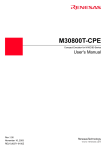

![[S30830T-CPE] Users Manual: CPE83SUE](http://vs1.manualzilla.com/store/data/005890174_1-2a1526c3cbd1c0db150881a0418c3ddc-150x150.png)