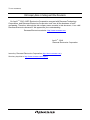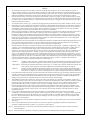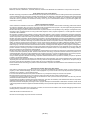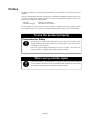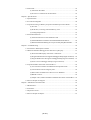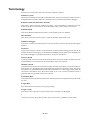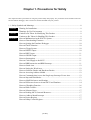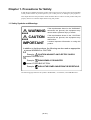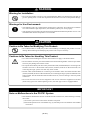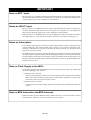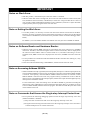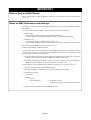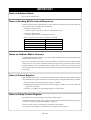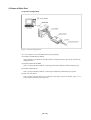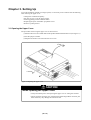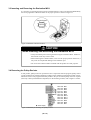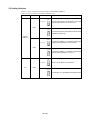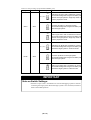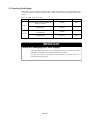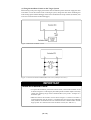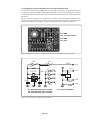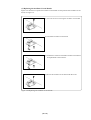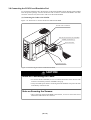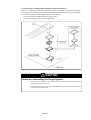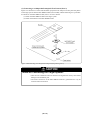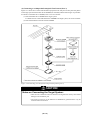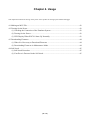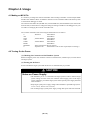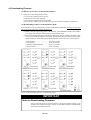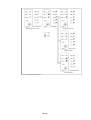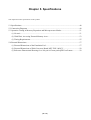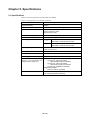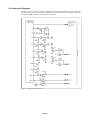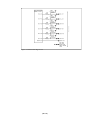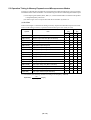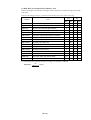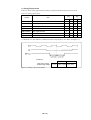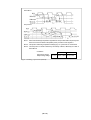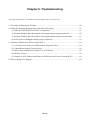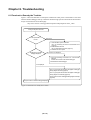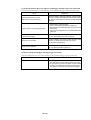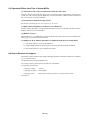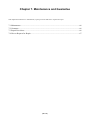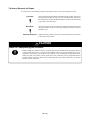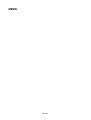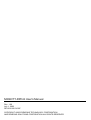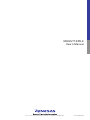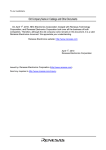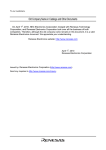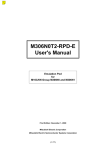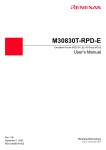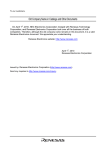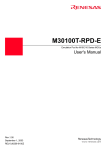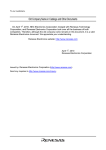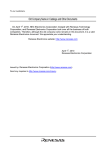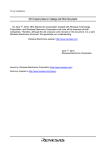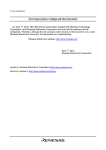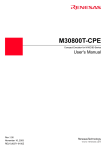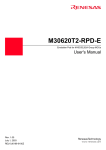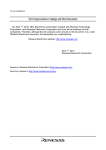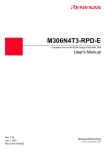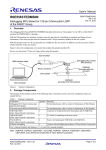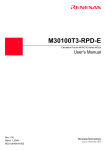Download M306V7T-RPD-E User`s Manual
Transcript
To our customers,
Old Company Name in Catalogs and Other Documents
On April 1st, 2010, NEC Electronics Corporation merged with Renesas Technology
Corporation, and Renesas Electronics Corporation took over all the business of both
companies. Therefore, although the old company name remains in this document, it is a valid
Renesas Electronics document. We appreciate your understanding.
Renesas Electronics website: http://www.renesas.com
April 1st, 2010
Renesas Electronics Corporation
Issued by: Renesas Electronics Corporation (http://www.renesas.com)
Send any inquiries to http://www.renesas.com/inquiry.
Notice
1.
2.
3.
4.
5.
6.
7.
All information included in this document is current as of the date this document is issued. Such information, however, is
subject to change without any prior notice. Before purchasing or using any Renesas Electronics products listed herein, please
confirm the latest product information with a Renesas Electronics sales office. Also, please pay regular and careful attention to
additional and different information to be disclosed by Renesas Electronics such as that disclosed through our website.
Renesas Electronics does not assume any liability for infringement of patents, copyrights, or other intellectual property rights
of third parties by or arising from the use of Renesas Electronics products or technical information described in this document.
No license, express, implied or otherwise, is granted hereby under any patents, copyrights or other intellectual property rights
of Renesas Electronics or others.
You should not alter, modify, copy, or otherwise misappropriate any Renesas Electronics product, whether in whole or in part.
Descriptions of circuits, software and other related information in this document are provided only to illustrate the operation of
semiconductor products and application examples. You are fully responsible for the incorporation of these circuits, software,
and information in the design of your equipment. Renesas Electronics assumes no responsibility for any losses incurred by
you or third parties arising from the use of these circuits, software, or information.
When exporting the products or technology described in this document, you should comply with the applicable export control
laws and regulations and follow the procedures required by such laws and regulations. You should not use Renesas
Electronics products or the technology described in this document for any purpose relating to military applications or use by
the military, including but not limited to the development of weapons of mass destruction. Renesas Electronics products and
technology may not be used for or incorporated into any products or systems whose manufacture, use, or sale is prohibited
under any applicable domestic or foreign laws or regulations.
Renesas Electronics has used reasonable care in preparing the information included in this document, but Renesas Electronics
does not warrant that such information is error free. Renesas Electronics assumes no liability whatsoever for any damages
incurred by you resulting from errors in or omissions from the information included herein.
Renesas Electronics products are classified according to the following three quality grades: “Standard”, “High Quality”, and
“Specific”. The recommended applications for each Renesas Electronics product depends on the product’s quality grade, as
indicated below. You must check the quality grade of each Renesas Electronics product before using it in a particular
application. You may not use any Renesas Electronics product for any application categorized as “Specific” without the prior
written consent of Renesas Electronics. Further, you may not use any Renesas Electronics product for any application for
which it is not intended without the prior written consent of Renesas Electronics. Renesas Electronics shall not be in any way
liable for any damages or losses incurred by you or third parties arising from the use of any Renesas Electronics product for an
application categorized as “Specific” or for which the product is not intended where you have failed to obtain the prior written
consent of Renesas Electronics. The quality grade of each Renesas Electronics product is “Standard” unless otherwise
expressly specified in a Renesas Electronics data sheets or data books, etc.
“Standard”:
8.
9.
10.
11.
12.
Computers; office equipment; communications equipment; test and measurement equipment; audio and visual
equipment; home electronic appliances; machine tools; personal electronic equipment; and industrial robots.
“High Quality”: Transportation equipment (automobiles, trains, ships, etc.); traffic control systems; anti-disaster systems; anticrime systems; safety equipment; and medical equipment not specifically designed for life support.
“Specific”:
Aircraft; aerospace equipment; submersible repeaters; nuclear reactor control systems; medical equipment or
systems for life support (e.g. artificial life support devices or systems), surgical implantations, or healthcare
intervention (e.g. excision, etc.), and any other applications or purposes that pose a direct threat to human life.
You should use the Renesas Electronics products described in this document within the range specified by Renesas Electronics,
especially with respect to the maximum rating, operating supply voltage range, movement power voltage range, heat radiation
characteristics, installation and other product characteristics. Renesas Electronics shall have no liability for malfunctions or
damages arising out of the use of Renesas Electronics products beyond such specified ranges.
Although Renesas Electronics endeavors to improve the quality and reliability of its products, semiconductor products have
specific characteristics such as the occurrence of failure at a certain rate and malfunctions under certain use conditions. Further,
Renesas Electronics products are not subject to radiation resistance design. Please be sure to implement safety measures to
guard them against the possibility of physical injury, and injury or damage caused by fire in the event of the failure of a
Renesas Electronics product, such as safety design for hardware and software including but not limited to redundancy, fire
control and malfunction prevention, appropriate treatment for aging degradation or any other appropriate measures. Because
the evaluation of microcomputer software alone is very difficult, please evaluate the safety of the final products or system
manufactured by you.
Please contact a Renesas Electronics sales office for details as to environmental matters such as the environmental
compatibility of each Renesas Electronics product. Please use Renesas Electronics products in compliance with all applicable
laws and regulations that regulate the inclusion or use of controlled substances, including without limitation, the EU RoHS
Directive. Renesas Electronics assumes no liability for damages or losses occurring as a result of your noncompliance with
applicable laws and regulations.
This document may not be reproduced or duplicated, in any form, in whole or in part, without prior written consent of Renesas
Electronics.
Please contact a Renesas Electronics sales office if you have any questions regarding the information contained in this
document or Renesas Electronics products, or if you have any other inquiries.
(Note 1) “Renesas Electronics” as used in this document means Renesas Electronics Corporation and also includes its majorityowned subsidiaries.
(Note 2) “Renesas Electronics product(s)” means any product developed or manufactured by or for Renesas Electronics.
User’s Manual
M306V7T-RPD-E
User’s Manual
Emulation Pod for M306V7
Rev.1.00 2003.07
* IC61-1004-051 is a trademark of Yamaichi Electronics Co., Ltd.
* NQPACK, YQPACK, YQSOCKET, YQ-Guide, HQPACK, TQPACK and TQSOCKET are trademarks of Tokyo Eletech Corporation.
Keep safety first in your circuit designs!
• Renesas Technology Corporation and Renesas Solutions Corporation put the maximum effort into making semiconductor products better
and more reliable, but there is always the possibility that trouble may occur with them. Trouble with semiconductors may lead to personal
injury, fire or property damage. Remember to give due consideration to safety when making your circuit designs, with appropriate
measures such as (i) placement of substitutive, auxiliary circuits, (ii) use of nonflammable material or (iii) prevention against any
malfunction or mishap.
Notes regarding these materials
• These materials are intended as a reference to assist our customers in the selection of the Renesas Technology product best suited to
the customer's application; they do not convey any license under any intellectual property rights, or any other rights, belonging to Renesas
Technology Corporation, Renesas Solutions Corporation or a third party.
• Renesas Technology Corporation and Renesas Solutions Corporation assume no responsibility for any damage, or infringement of any
third-party's rights, originating in the use of any product data, diagrams, charts, programs, algorithms, or circuit application examples
contained in these materials.
• All information contained in these materials, including product data, diagrams, charts, programs and algorithms represents information
on products at the time of publication of these materials, and are subject to change by Renesas Technology Corporation and Renesas
Solutions Corporation without notice due to product improvements or other reasons. It is therefore recommended that customers contact
Renesas Technology Corporation, Renesas Solutions Corporation or an authorized Renesas Technology product distributor for the latest
product information before purchasing a product listed herein. The information described here may contain technical inaccuracies or
typographical errors. Renesas Technology Corporation and Renesas Solutions Corporation assume no responsibility for any damage,
liability, or other loss rising from these inaccuracies or errors. Please also pay attention to information published by Renesas Technology
Corporation and Renesas Solutions Corporation by various means, including the Renesas home page (http://www.renesas.com).
• When using any or all of the information contained in these materials, including product data, diagrams, charts, programs, and algorithms,
please be sure to evaluate all information as a total system before making a final decision on the applicability of the information and
products. Renesas Technology Corporation and Renesas Solutions Corporation assume no responsibility for any damage, liability or
other loss resulting from the information contained herein.
• Renesas Technology semiconductors are not designed or manufactured for use in a device or system that is used under circumstances
in which human life is potentially at stake. Please contact Renesas Technology Corporation, Renesas Solutions Corporation or an
authorized Renesas Technology product distributor when considering the use of a product contained herein for any specific purposes,
such as apparatus or systems for transportation, vehicular, medical, aerospace, nuclear, or undersea repeater use.
• The prior written approval of Renesas Technology Corporation and Renesas Solutions Corporation is necessary to reprint or reproduce
in whole or in part these materials.
• If these products or technologies are subject to the Japanese export control restrictions, they must be exported under a license from the
Japanese government and cannot be imported into a country other than the approved destination. Any diversion or reexport contrary to
the export control laws and regulations of Japan and/or the country of destination is prohibited.
• Please contact Renesas Technology Corporation or Renesas Solutions Corporation for further details on these materials or the products
contained therein.
Precautions to be taken when using this product
• This product is a development supporting unit for use in your program development and evaluation stages. In mass-producing your
program you have finished developing, be sure to make a judgment on your own risk that it can be put to practical use by performing
integration test, evaluation, or some experiment else.
• In no event shall Renesas Solutions Corporation be liable for any consequence arising from the use of this product.
• Renesas Solutions Corporation strives to cope with the issues given below at some charge or without charge.
(1) Repairing or replacing a flawed product. There can be instances in which a product cannot be repaired if more than one year have
passed since the discontinuance of its marketing.
(2) Renovating or providing a workaround for product malfunction. This does not necessarily mean that Renesas Solutions Corporation
guarantees the renovation or the provision under any circumstances.
• This product has been developed by assuming its use for program development and evaluation in laboratories. Therefore, it does not fall
under the application of Electrical Appliance and Material Safety Law and protection against electromagnetic interference when used in
Japan.
For inquiries about the contents of this document or product, fill in the text file the installer of the emulator debugger generates in the
following directory and email to your local distributor.
\SUPPORT\Product-name\SUPPORT.TXT
Renesas Tools Homepage http://www.renesas.com/en/tools
( 2 / 70 )
Preface
The M306V7T-RPD-E is an emulation pod for M306V7 of 16-bit MCUs. It is used with a PC4701
emulator.
This user's manual mainly describes specifications of the M306V7T-RPD-E emulation pod and how
to setup it. For details on the following products, which are used with M306V7T-RPD-E, refer to each
product's user's manual or online manual.
• Emulator:
• Emulator debugger:
PC4701 User's Manual
M3T-PD30 User's Manual
All the components of this product are shown in "Table 2.1 Package components" (page 20) of this
user's manual. If there is any question or doubt about this product, contact your local distributor.
To use the product properly
Precautions for Safety
• In both this user's manual and on the product itself, several icons are used to insure
proper handling of this product and also to prevent injuries to you or other persons,
or damage to your properties.
• The icons' graphic images and meanings are given in "Chapter 1. Precautions for
Safety". Be sure to read this chapter before using the product.
When using outside Japan
• When using in Europe, the United States, or Canada, be sure to use both the emulator
and the emulation pod which meet local standards. EMI standards are not met when
this product is used with the PC4700H or PC4700L emulator.
( 3 / 70 )
Contents
Chapter 1. Precautions for Safety ........................................................................................... 7
1.1 Safety Symbols and Meanings .............................................................................. 8
Chapter 2. Preparation .......................................................................................................... 19
2.1 Package Components .......................................................................................... 20
2.2 Other Tool Products Required for Development ................................................ 20
2.3 Name of Each Part .............................................................................................. 21
(1) System Configuration............................................................................... 21
2.4 When Using the Emulator for the First Time ...................................................... 22
Chapter 3. Setting Up ........................................................................................................... 23
3.1 Opening the Upper Cover ................................................................................... 24
3.2 Each Setting ........................................................................................................ 25
3.3 Inserting and Removing the Evaluation MCU .................................................... 26
3.4 Removing the Pullup Resistor ............................................................................. 26
3.5 Setting Switches .................................................................................................. 27
3.6 Changing Parts for MCU Peripheral Circuit ....................................................... 29
3.7 Selecting Clock Supply ....................................................................................... 30
(1) Using the Oscillator Circuit on the Target System .................................. 31
(2) Changing the Internal Oscillator Circuit of the Emulation Pod ............... 32
(3) Replacing the Oscillator Circuit Boards .................................................. 33
3.8 Connecting the PC4701 and Emulation Pod ....................................................... 34
(1) Connecting the Cable to the PC4701 ....................................................... 34
(2) Connecting the Cable to the Emulation Pod ............................................ 35
3.9 Connecting the Target System ............................................................................ 36
(1) Connecting to the 100-pin LCC Socket ................................................... 37
(2) Connecting to a 100-pin 0.65-mm-pitch Foot Pattern (Part 1) ................ 38
(3) Connecting to a 100-pin 0.65-mm-pitch Foot Pattern (Part 2) ................ 39
(4) Connecting to a 100-pin 0.65-mm-pitch Foot Pattern (Part 3) ................ 40
Chapter 4. Usage .................................................................................................................. 41
4.1 Making an MCU File .......................................................................................... 42
4.2 Turning On the Power ......................................................................................... 42
(1) Checking the Connection of the Emulator System .................................. 42
(2) Turning On the Power .............................................................................. 42
(3) LED Display When PC4701 Starts Up Normally .................................... 43
4.3 Downloading Firmware ...................................................................................... 44
(1) When It is Necessary to Download Firmware ......................................... 44
(2) Downloading Firmware in Maintenance Mode ....................................... 44
( 4 / 70 )
4.4 Self-check ............................................................................................................ 45
(1) Self-check Procedure ............................................................................... 45
(2) If an Error is Detected in the Self-check .................................................. 45
Chapter 5. Specifications ...................................................................................................... 47
5.1 Specifications ...................................................................................................... 48
5.2 Connection Diagrams .......................................................................................... 49
5.3 Operation Timing in Memory Expansion and Microprocessor Modes .............. 51
(1) No-wait ..................................................................................................... 51
(2) With Wait, Accessing External Memory Area ........................................ 53
(3) Timing Requirements ............................................................................... 55
5.4 External Dimensions ........................................................................................... 57
(1) External Dimensions of the Emulation Pod ............................................. 57
(2) External Dimensions of Pitch Converter Board M3T-FLX-100LCC ............... 58
(3) Reference Dimensional Drawing for a 100-pin 0.65-mm-pitch QFP Foot Pattern ......... 58
Chapter 6. Troubleshooting .................................................................................................. 59
6.1 Flowchart to Remedy the Troubles ..................................................................... 60
6.2 When the Emulator Debugger Does Not Start Up Properly ............................... 61
(1) When the LED Display of PC4701 is Abnormal ..................................... 61
(2) Program Window Does Not Appear at Debugger Startup (target connected) .... 62
(3) Program Window Does Not Appear at Debugger Startup (target not connected) ... 63
(4) Errors Occur at Debugger Startup (target connected) .............................. 63
6.3 Operation Differs from That of Actual MCUs .................................................... 64
(1) A-D Conversion Values are Different from Expected Values .................... 64
(2) Cannot Reset from the Target System ...................................................... 64
(3) Data Values of ROM Area at Power-on Are Different ............................ 64
(4) HOLD* Control ........................................................................................ 64
(5) Outputs of ALE, Address and Others are Different from Those of Actual MCUs .. 64
6.4 How to Request for Support ................................................................................ 64
Chapter 7. Maintenance and Guarantee ................................................................................ 65
7.1 Maintenance ........................................................................................................ 66
7.2 Guarantee ............................................................................................................ 66
7.3 Repair Provisions ................................................................................................ 66
7.4 How to Request for Repair .................................................................................. 67
( 5 / 70 )
Terminology
Some specific words used in this user's manual are defined as follows:
Emulator system
This means an emulator system built around the PC4701 emulator. The PC4701 emulator system is
configured with an emulator main unit, emulation pod, host machine and emulator debugger.
Emulator main unit (Hereafter PC4701)
This means a generic name for emulators for M16C, 7700, 740 Families. For details on specific
models of PC4701, visit the Renesas Tools Homepage at http://www.renesas.com/en/tools
Emulation pod
This means M306V7T-RPD-E (this product). This emulation pod is for M306V7.
Host machine
This means a personal computer used to control the emulator and emulation pod.
Emulator debugger
This means a software tool M3T-PD30 to control the emulator from the host machine through an
interface.
Firmware
Program that analyzes contents of communication with the emulator debugger and controls the
emulator hardware. This program is installed in the EEPROM. This program is downloadable from
the emulator debugger to upgrade the firmware or to support other MCUs.
Software break
A software break is a function to break the program before the system executes an instruction at the
specified address. The instruction at the preset address will not be executed.
Hardware break
A hardware break is a function to break the program when the system detects a write/read of data to/
from memory or a rising/falling edge of the signal entered from the external trace cable. The former
break function is called data break; and the latter break function is called trigger break. While the
instruction at the address where the software break is set is not executed, a hardware break is
performed after the specified instruction is executed.
Evaluation MCU
This means the microcomputer mounted on the emulation pod which is operated in the specific mode
for tools.
Target MCU
This means the microcomputer you are going to debug.
Target system
This means a user's application system using the microcomputer to be debugged.
*
In this user's manual, this symbol is used to show active LOW (e.g. RESET*: Reset signal).
( 6 / 70 )
Chapter 1. Precautions for Safety
This chapter describes precautions for using this product safely and properly. For precautions for the emulator main unit
and the emulator debugger, refer to each user's manual included with your product.
1.1 Safety Symbols and Meanings ..................................................................................................... 8
WARNING
CAUTION
IMPORTANT
Warning for Installation ............................................................................................... 9
Warnings for Use Environment ................................................................................... 9
Caution to Be Taken for Modifying This Product ....................................................... 9
Cautions to Be Taken for Handling This Product ........................................................ 9
Note on Malfunctions in the PC4701 System .............................................................. 9
Notes on Downloading Firmware .............................................................................. 10
Note on Quitting the Emulator Debugger .................................................................. 10
Note on Final Evaluation ........................................................................................... 10
Notes on Target System ............................................................................................. 10
Note on RESET* Input .............................................................................................. 10
Note on RDY* Input .................................................................................................. 11
Notes on HOLD* Input .............................................................................................. 11
Notes on Interruption ................................................................................................. 11
Note on Clock Supply to the MCU ............................................................................ 11
Note on BRK Instruction and BRK Interrupt ............................................................ 11
Notes on Stack Area................................................................................................... 12
Note on Setting the Work Area .................................................................................. 12
Notes on Software Breaks and Hardware Breaks ...................................................... 12
Note on Accessing Address 00000h .......................................................................... 12
Note on Commands that Access the Single-step Interrupt Vector Area .................... 12
Note on Stop and Wait Modes ................................................................................... 13
Notes on MAP References and Settings .................................................................... 13
Note on Differences between Actual MCU and Emulator ........................................ 14
Notes on Watchdog Function..................................................................................... 16
Note on DMA Transfer .............................................................................................. 16
Note on Software Reset ............................................................................................. 17
Note on Reading MCU's Internal Resources ............................................................. 17
Notes on Address Match Interrupt ............................................................................. 17
Note on Protect Register ............................................................................................ 17
Note on Pullup Control Register ................................................................................ 17
( 7 / 70 )
Chapter 1. Precautions for Safety
In both the User's Manual and on the product itself, several icons are used to insure proper handling
of this product and also to prevent injuries to you or other persons, or damage to your properties.
This chapter describes the precautions which should be taken in order to use this product safely and
properly. Be sure to read this chapter before using this product.
1.1 Safety Symbols and Meanings
WARNING
If the requirements shown in the "WARNING"
sentences are ignored, the equipment may
cause serious personal injury or death.
CAUTION
If the requirements shown in the "CAUTION"
sentences are ignored, the equipment may
malfunction.
IMPORTANT
It means important information on using this
product.
In addition to the three above, the following are also used as appropriate.
means WARNING or CAUTION.
Example:
CAUTION AGAINST AN ELECTRIC SHOCK
means PROHIBITION.
Example:
DISASSEMBLY PROHIBITED
means A FORCIBLE ACTION.
Example:
UNPLUG THE POWER CABLE FROM THE RECEPTACLE.
The following pages describe the symbols "WARNING", "CAUTION", and "IMPORTANT".
( 8 / 70 )
WARNING
Warning for Installation:
• Do not set this product in water or areas of high humidity. Make sure that the main unit does not
get wet. Spilling water or some other liquid into the main unit can cause an unrepairable damage.
Warnings for Use Environment:
• The emulation pod is air-cooled with the ventilation slot. Therefore, do not block the ventilation
slot. When heated to high temperatures, the emulation pod may not work properly.
• This equipment is to be used in an environment with a maximum ambient temperature of 35°C. Care
should be taken that this temperature is not exceeded.
CAUTION
Caution to Be Taken for Modifying This Product:
• Do not disassemble or modify this product. Disassembling or modifying this product can cause
damage. Disassembling and modifying the product will void your warranty.
Cautions to Be Taken for Handling This Product:
• Use caution when handling the main unit. Be careful not to apply a mechanical shock.
• Do not touch the connector pins of the emulator main unit and the target MCU connector pins. Static
electricity may damage the internal circuits.
• Do not pull the emulation pod main unit by the flexible cable (FLX120-RPD) for connecting to the
emulator main unit or the flexible cable (FLX64, FLX100, FLX160 or M3T-FLX160C) for
connecting the target system. The cable may cause a break.
• Flexible cable (FLX120-RPD) for connecting to the emulator main unit and the flexible cable
(FLX64, FLX100, FLX160 or M3T-FLX160C) for connecting the target system are different from
earlier models. The slits make them more flexible. However, excessive flexing or force may break
conductors.
• Do not use inch-size screws for this equipment. The screws used in this equipment are all ISO
(meter-size) type screws. When replacing screws, use same type screws as equipped before.
IMPORTANT
Note on Malfunctions in the PC4701 System
• If the emulator malfunctions because of interference like external noise, do the following to remedy
the trouble.
(1) Press the system reset switch on the emulator front panel.
(2) If normal operation is not restored after step (1), shut OFF power to the emulator once and then
reactivate it.
( 9 / 70 )
IMPORTANT
Notes on Downloading Firmware:
• Before using this product for the first time, it is necessary to download the dedicated firmware
(control software for the emulation pod built into the PC4701). Please note that, to do this, it is
necessary to start up the PC4701 in maintenance mode. For firmware download procedures, see
"4.3 Downloading Firmware" (page 44). Once the firmware has been downloaded, the product can
be used by simply turning on the power.
• Do not shut off the power while downloading the firmware. If this happens, the product will not
start up properly. If power is shut off unexpectedly, redownload the firmware.
• Except when a target status error occurs, if the self-check is not complete successfully, there may
be trouble with the product. In such case, contact your sales representative. However, perform the
self-check in the below setup.
(1) Target system:
Not connected
(2) Emulation pod internal switches: At their factory settings
Note on Quitting the Emulator Debugger:
• To restart the emulator debugger after it ends, always shut power to the emulator module off once
and then on again.
Note on Final Evaluation:
• Be sure to evaluate your system with an evaluation MCU. Before starting mask production,
evaluate your system and make final confirmation with a CS (Commercial Sample) version MCU.
Notes on Target System:
• The emulator's pin VCC is connected to the target system in order to monitor target system voltage.
For this reason, the emulator cannot supply power to the target system. Therefore, provide the target
system with a separate power supply from that of the emulator.
• The voltage of the target system should be within the range of the MCU specification.
• Do not change the voltage of the target system after turning on the power.
• Before powering on your emulator system, check that the host machine, the emulator main unit,
the converter board and target system are all connected correctly. Next, turn on the power to each
equipment following the procedure below.
(1) Turn ON/OFF the target system and the PC4701 emulator as simultaneously as possible.
(2) When the PC4701 and emulator debugger start up, check the target status LEDs on the
emulator main unit's front panel to see if this product is ready to operate.
• Is the power supplied?
Check that target status LED (POWER) is ON.
• Is the reset released?
Check that target status LED (RESET) is OFF.
For details, refer to "Chapter 4. Usage" (page 41).
Note on RESET* Input:
• The RESET* input from the target system is accepted only while a user program is being executed
(only while the RUN status LED on the PC4701's front panel is lit).
( 10 / 70 )
IMPORTANT
Note on RDY* Input:
• Be sure to input "L" to pin RDY* of the target system during the user program executing (only while
the RUN status LED on the PC4701's front panel is lit). Inputting "L" to pin RDY* during the user
program stopping may cause a malfunction of the emulator.
Notes on HOLD* Input:
• Be sure to input "L" to the HOLD* pin of the target system during the user program executing (only
while the RUN status LED on the PC4701's front panel is lit). Inputting "L" to the HOLD* pin
during the user program stopping may cause a malfunction of the emulator.
• When inputting "L" to the HOLD* pin to run into the HOLD state, P00 to P52 will be in the HOLD
state delaying by 2.5 cycles than the actual MCU (for details, see Table 5.4 and Figure 5.6).
Notes on Interruption:
• Even when the target program is not being executed (while the target program is stopped or during
runtime debugging), the evaluation MCU keeps running so as to control the emulation pod.
Therefore, note that timers and other components do not stop running even though the target
program is not being executed.
• If a maskable interrupt request is generated when the target program is not being executed (while
the target program is stopped or during runtime debugging), the request is not accepted because the
emulator disables all interrupts. If an interrupt request is generated when the target program is not
being executed, but the target program enables that interrupt, it will be accepted immediately after
program execution starts.
Note on Clock Supply to the MCU:
• Clock can be supplied to the evaluation MCU in one of the following two ways. This is determined
by emulator debugger clock selection.
(1) When Internal is selected:
The clock generated by the oscillation circuit in the emulation pod is supplied to the evaluation
MCU. The clock is continually supplied to the evaluation MCU regardless of "target system
clock status" and "user program execution status".
(2) When External is selected:
Clock supply to the evaluation MCU depends on oscillation status (oscillate/off) of the target
system.
Note on BRK Instruction and BRK Interrupt:
• With this emulator system, a BRK interrupt by a BRK instruction is exclusively used for software
break functions. Therefore, you can not use them for your program.
( 11 / 70 )
IMPORTANT
Notes on Stack Area:
• With this product, a maximum 8 bytes of the user stack is consumed.
• If the user stack does not have enough area, do not use areas which cannot be used as stack (SFR
area, RAM area which stores data, or ROM area) as work area. Using areas like this is a cause of
user program crashes and destabilized emulator control. Therefore, ensure the +8 bytes maximum
capacity used by the user program as the user stack area.
Note on Setting the Work Area:
• To use this product, it is necessary to set the work area in the internal reserved area of the MCU.
However, do not set it in the last 10 bytes of the internal reserved area. And be sure to set the internal
reserved area to INTERNAL (set the work area by the INIT window of emulator debugger M3TPD30).
For M306V7, set to the address 2000h. The emulator uses 10 bytes area of 02000h to 02009h.
Notes on Software Breaks and Hardware Breaks:
• Software breaks generate BRK interrupts by substituting the proper instruction to the BRK
instruction. Therefore, when referencing the result of a trace in bus mode, "00h" is displayed for
the instruction fetch address where a software break is set, and when referencing in reverse
assemble mode, "BRK" instruction is displayed. For this reason, the BRK instruction cannot be
used.
• It is not possible to use a Software break and a Hardware break at the same time. If doing so, it may
not operate normally.
• In the area where the MAP setting is EXTERNAL, software breaks cannot be used.
Note on Accessing Address 00000h:
• When a maskable interrupt is generated, the interrupt data (interrupt No. and interrupt request level)
stored in address 00000h is read out. Also, the interrupt request bit is cleared when address 00000h
is read out. Consequently, when the address 00000h readout instruction is executed or when
address 00000h is read out in the cause of a program runaway, a malfunction occurs in that the
interrupt is not executed despite the interrupt request, because the request bit of the highest priority
interrupt factor enabled is cleared.
For this malfunction, when the reading out to the address 00000h is generated excluding the
interrupt, the yellow LED lights up to alarm. When this LED lights, there is a possibility of wrong
access to address 00000h, therefore check the program. This LED is turned off by the reset switch
of the emulator main unit.
Note on Commands that Access the Single-step Interrupt Vector Area:
• Do not perform the following debugging operations with the single step interrupt vector area
(addresses FFFECh - FFFEFh).
(1) Step execution of instructions that access the single step interrupt vector area
(2) Program execution using instructions that access the single step interrupt vector area when a
software breakpoint is set in those instructions
( 12 / 70 )
IMPORTANT
Note on Stop and Wait Modes:
• Do not perform step execution at addresses in the stop or wait mode. It may cause communication
errors.
Notes on MAP References and Settings:
• For details on referencing and setting MAP information, see user's manual of emulator debugger
M3T-PD30.
According to MAP setting, "MAP = INT" and "MAP = EXT" are as follows:
(1) MAP = INT
The emulation memory inside this product becomes effective.
Set this at MCU internal ROM debugging and MCU internal RAM debugging.
(2) MAP = EXT
The emulation memory inside this product is not used.
Set this where the MCU internal resource (SFR) or resources on the target system are used.
• Be sure to set the SFR area to EXT (external section).
• When setting 0FFFCh to 0FFFFh to EXT:
This product uses the 4 byte area 0FFFCh through 0FFFFh as the stack area. If this 4 byte memory
cannot be read or written to, reset cannot be properly effected. As a result, you need to alter the map
settings if the condition given below is met.
(1) With the system which shifts from the single-chip mode to memory expansion (or microprocessor) mode, using the 4 byte area of 0FFFCh to 0FFFFh set to EXT.
(2) With the system which starts up in microprocessor mode, using the 4 byte area of 0FFFCh to
0FFFFh set to EXT and there is not enough memory to read or write.
The procedures to alter the MAP settings when the conditions (1) or (2) above are met.
(1) Set the 4 byte area of 0FFFCh to 0FFFFh to INT.
(2) Execute the RESET command by use of emulator debugger M3T-PD30.
(3) Set the stack pointer.
(Example)
RESET:
FCLR I
LDC #4000H, SP
--> Set the stack pointer
(Stop the program after executing this instruction)
(4) Set the 4 byte area 0FFFCh through 0FFFFh to EXT.
( 13 / 70 )
IMPORTANT
Note on Differences between Actual MCU and Emulator:
• Operations of the emulator differs from those of mask MCUs as listed below.
(1) Reset condition
Set the time for starting up (0.2 Vcc to 0.8 Vcc) 1 µs or less.
(2) Data values of MCU's internal resources at power-on
(3) Internal memories (ROM and RAM) capacities etc.
With this emulator system, "INT" (emulation memory enabled) is the default setting for
mapping areas other than the SFR area (addresses 000h - 3FFh). For this reason, the emulation
memory can be read and written into areas other than the SFR, internal RAM and internal
ROM.
(4) Characteristics of ports P00 to P57
Ports P00 to P57 are connected via emulation circuits. The device used for the port emulation
circuit is IC8 (M60081L-0142FP).
(5) Oscillator circuit
• Make note that in the oscillator circuit where a resonator is connected between pins XIN and
XOUT, oscillation does not occur because a flexible cable, buffer IC and other devices are used
between the evaluation MCU and the target system. It is same for sub-clock oscillators (XCIN
and XCOUT).
• For notes on when using the oscillator circuit on the target system, refer to "3.7 (1) Using
the Oscillator Circuit on the Target System" (page 31).
(6) HOLD* control
When inputting "L" to pin HOLD* to run into the HOLD state, P00 to P52 will be in the HOLD
state delaying by 2.5 cycles than the actual MCU (see Table 5.4 on page 55 and Figure 5.6 on
page 56).
(7) A-D converter function
As a flexible cable and other devices are used between the evaluation MCU and the target
system, some characteristics are slightly different from those of the actual MCU.
(8) DBC, single-step and BRK instruction interrupt vector table addresses
As the emulator uses the DBC, single-step and BRK instruction interrupt vector table
addresses, when data is read out from these addresses, the data are different from expected
values (see Table 1.1).
Table 1.1 Vector table addresses for the emulator
Factor of interruption
Vector table addresses
Data read
FFFF4h - FFFF7h
Indefinite
Single-step*
FFFECh - FFFEFh
Indefinite
BRK instruction
FFFE4h - FFFE7h
Indefinite
1
DBC*
1
*1 Interruption for the emulator only
( 14 / 70 )
IMPORTANT
(9) Output of the actual MCU and this product
Table 1.2 Differences of outputs between the actual MCU and this product (when executing program)
Access area
SFR area
(MAP = EXT)
Internal RAM
Signal
Actual MCU
This product
Address
BHE*
Outputs
Outputs
Data
Outputs
(floating during read cycle)
Outputs
(floating during read cycle)
RD*
WR*
Outputs
("L" during write cycle,
"L" during read cycle)
Outputs
("L" at write cycle,
"L" at read cycle)
CS*
Does not output
(fixed to "H" output)
Does not output
(fixed to "H" output)
ALE
Does not output
(fixed to "L" output)
Outputs
∗
Address
BHE*
Retains previous status
Outputs
∗
Data
Floating
Floating
RD*
WR*
Does not output
(fixed to "H" output)
Does not output
(fixed to "H" output)
CS*
Does not output
(fixed to "H" output)
Does not output
(fixed to "H" output)
ALE
Does not output
(fixed to "L" output)
Outputs
Address
BHE*
Outputs
Outputs
Data
Outputs
(inputs external data during read cycle)
Outputs
(inputs external data during read cycle)
RD*
WR*
Outputs
("L" during write cycle,
"L" during read cycle)
Outputs
("L" during write cycle,
"L" during read cycle)
CS*
Outputs
Outputs
ALE
Outputs
Outputs
Internal ROM
External area
∗ for difference
∗
Table 1.3 Differences of outputs between the actual MCU and this product (when stopping program)
Access area
Signal
Actual MCU
This product
Address
BHE*
Outputs
Data
Floating
RD*
WR*
Outputs RD* only
(WR* is fixed to "H" output)
CS*
Outputs
ALE
Outputs
( 15 / 70 )
∗ for difference
IMPORTANT
Table 1.4 Differences of outputs between the actual MCU and this product (in stop mode)
Access area
Signal
Actual MCU
This product
Address
BHE*
Retains previous status
Retains previous status
Data
Retains previous status
Floating
RD*
WR*
Does not output
(fixed to "H" output)
Does not output
(fixed to "H" output)
CS*
Retains previous status
Retains previous status
ALE
Does not output
(fixed to "H" output)
Does not output
(fixed to "H" output)
∗ for difference
∗
Table 1.5 Differences of outputs between the actual MCU and this product (in wait mode)
Access area
Signal
Actual MCU
This product
Address
BHE*
Retains previous status
Retains previous status
Data
Retains previous status
Floating
RD*
WR*
Does not output
(fixed to "H" output)
Does not output
(fixed to "H" output)
CS*
Retains previous status
Retains previous status
ALE
Does not output
(fixed to "H" output)
Does not output
(fixed to "H" output)
∗ for difference
∗
Notes on Watchdog Function:
• The MCU's watchdog timer can be used only while programs are being executed. To use it
otherwise, disable the watchdog timer.
• If the reset circuit of the target system has a watchdog timer, disable it when using the emulator.
Note on DMA Transfer:
• With this product, the program is stopped with a loop program to a specific address. Therefore, if
a DMA request is generated by a timer or other source while the program is stopped, DMA transfer
is executed. However, make note that DMA transfer while the program is stopped may not be
performed correctly. Also note that the below registers have been changed to generate DMA
transfer as explained here even when the program is stopped.
DMA0 transfer counter register TCR0
DMA1 transfer counter register TCR1
( 16 / 70 )
IMPORTANT
Note on Software Reset:
• Do not use a software reset.
Note on Reading MCU's Internal Resources:
• When the registers that are listed in Table 1.6 are read with an emulator, those results will be the
following (the data in the MCU are not effected).
(1) Results of real-time trace
The data values of the cycles read are not displayed correctly.
(2) Real-time RAM monitor
The data values read are not displayed correctly.
Table 1.6 Registers and symbols not displayed normally
Register
Symbol
DMA source pointers 0, 1
SAR0, SAR1
DMA destination pointers 0, 1
DAR0, DAR1
DMA transfer counters 0, 1
TCR0, TCR1
DMA control registers 0, 1
DM0CON, DM1CON
Notes on Address Match Interrupt:
• To debug address-match interrupts, set a software break or hardware break at the top address of the
address-match interrupt process.
• Do not set a hardware break within 4 instructions before an address at which an address-match
interrupt occurs. If you do set a hardware break in this range, the program will run out of control.
• When an address at which an address-match interrupt occurs is executed in one-step mode, the
program stops after executing the first instruction after returning from the address-match interrupt
processing.
Note on Protect Register:
• Make note that the protect is not canceled when protect register (PRC2), which enables writing in
the port P9 direction register and the SI/O3, 4 control register, is changed with the below procedure.
(1) Step execution of the "instruction for setting ("1") PRC2"
(2) Setting the break point from the "instruction for setting ("1") PRC2" to when the "setting the
register for the protect"
(3) Setting "("1") PRC2" from the dump window or script window
Note on Pullup Control Register:
• Ports P00 to P57 are not pulled up by the pullup control register.
When pulling up the ports P00 to P57, apply a resistance to the inside of the emulator. How to apply
it, refer to "3.4 Removing the Pullup Register" (page 26).
Note: Ports P60 to P107 are pulled up by the pullup control register.
Note: Pullup control register can read and write from P00 to P107 properly.
( 17 / 70 )
MEMO
( 18 / 70 )
Chapter 2. Preparation
This chapter describes the package components, the system configuration and the preparation for using this product for the
first time.
2.1 Package Components.................................................................................................................. 20
2.2 Other Tool Products Required for Development........................................................................ 20
2.3 Name of Each Part ...................................................................................................................... 21
(1) System Configuration ........................................................................................................... 21
2.4 When Using the Emulator for the First Time ............................................................................. 22
( 19 / 70 )
Chapter 2. Preparation
2.1 Package Components
The M306V7T-RPD-E package consists of the following items. When unpacking, check to see if
your M306V7T-RPD-E contains all of these items.
Table 2.1 Package components
Item
Quantity
M306V7T-RPD-E emulation pod main unit
1
FLX120-RPD flexible cable for connecting PC4701
1
M3T-FLX-100LCC pitch converter board for connecting target system
1
OSC-3 16 MHz oscillator circuit board for main clock (premounted)
1
OSC-2 oscillator circuit board (bare board)
1
Resistor arrays for pulling up ports P00 to P57 (51 kΩ)
12
IC61-1004-051 100-pin LCC socket
1
Hardware tool user registration FAX sheet (English)
1
Hardware tool user registration FAX sheet (Japanese)
1
M306V7T-RPD-E user's manual (this manual)
1
M306V7T-RPD-E user's manual (Japanese)
1
* Please keep the M306V7T-RPD-E's packing box and cushion material in your place for reuse at
a later time when sending your product for repair or other purposes. Always use these packing
box and cushion material when transporting this product.
* If any of these items are missing or found faulty, please contact your local distributor.
* If there is any question or doubt about the packaged product, contact your local distributor.
* For purchasing the IC61-1004-051 or for technical information, contact Yamaichi Electronics
Co., Ltd.
2.2 Other Tool Products Required for Development
To bring forward programs development on the M306V7, the products listed below are necessary in
addition to those contained package above. Get them separately.
Table 2.2 Other tool products
Emulator main unit
PC4701
Emulator debugger
M3T-PD30
Converter board
100-pin 0.65-mm-pitch QFP (100P6S-A)
M3T-DUMMY100S
M3T-DIRECT100S
M3T-FLX-100NRB
Required according to the foot pattern of the target system
(see "3.9 Connecting the Target System" on page 36)
* To purchase these products, contact your local distributer.
( 20 / 70 )
2.3 Name of Each Part
(1) System Configuration
Figure 2.1 System configuration
(1) to (4) in Figure 2.1 are included with this product package.
(1) Emulation pod M306V7T-RPD-E
This emulation pod contains an evaluation MCU, emulation memory and circuit to feature the
debug functions.
(2) Flexible cable FLX120-RPD
This is a 120-pin flexible cable for connecting the PC4701 emulator and the emulation pod.
(3) Flexible cable FLX100
This is a 100-pin flexible cable for connecting the emulation pod and the target system.
(4) Pitch converter board
This is a pitch converter board for connecting to the target system. For details, refer to "3.9
Connecting the Target System" (page 36).
( 21 / 70 )
2.4 When Using the Emulator for the First Time
If you have purchased this emulation pod newly, it is necessary to download the firmware. The
download procedure is given in Figure 2.2.
Before attempting to download the firmware, check the emulator debugger is installed and the
emulator is connected to the host machine. For more information, see each user's manual of the
emulator debugger and the PC4701.
Connect the PC4701 and this product.
Within 2 seconds of turning the power ON, press the
RESET switch of the PC4701 and check it is in maintenance
mode.
See "3.8 Connecting the PC4701
and Emulation Pod" (page 34).
See "4.3 Downloading Firmware"
(page 44).
Download the firmware using the emulator debugger.
End the emulator debugger and shut the power of the
PC4701 OFF.
Figure 2.2 Firmware download procedure when the emulator is used for the first time
To make sure the emulation pod works properly, run the self-check. For self-check procedures, see
"4.4 Self-check" (page 45).
( 22 / 70 )
Chapter 3. Setting Up
This chapter describes switch settings required for using this product and how to connect this product to the PC4701 and
the target system.
3.1 Opening the Upper Cover ............................................................................................................ 24
3.2 Each Setting ................................................................................................................................. 25
3.3 Inserting and Removing the Evaluation MCU ............................................................................ 26
3.4 Removing the Pullup Resistor ..................................................................................................... 26
3.5 Setting Switches .......................................................................................................................... 27
3.6 Changing Parts for MCU Peripheral Circuit ............................................................................... 29
3.7 Selecting Clock Supply ............................................................................................................... 30
(1) Using the Oscillator Circuit on the Target System ............................................................... 31
(2) Changing the Internal Oscillator Circuit of the Emulation Pod............................................ 32
(3) Replacing the Oscillator Circuit Boards ............................................................................... 33
3.8 Connecting the PC4701 and Emulation Pod ............................................................................... 34
(1) Connecting the Cable to the PC4701 .................................................................................... 34
(2) Connecting the Cable to the Emulation Pod ......................................................................... 35
3.9 Connecting the Target System ..................................................................................................... 36
(1) Connecting to the 100-pin LCC Socket ................................................................................ 37
(2) Connecting to a 100-pin 0.65-mm-pitch Foot Pattern (Part 1) ............................................. 38
(3) Connecting to a 100-pin 0.65-mm-pitch Foot Pattern (Part 2) ............................................. 39
(4) Connecting to a 100-pin 0.65-mm-pitch Foot Pattern (Part 3) ............................................. 40
( 23 / 70 )
Chapter 3. Setting Up
To use this emulation pod with your target system, it is necessary to set as follows. Set the following
after removing the upper cover.
• Change the oscillation frequency.
• Set pins XCIN/XCOUT for the target system.
• Inserting/pulling out the evaluation MCU.
• Replacing the parts of the MCU peripheral circuit.
• Remove a pullup resistor.
3.1 Opening the Upper Cover
The procedure of removing the upper cover is shown below.
(1) Remove the two screws of both sides of this product and lift off the metal cover (see Figure 3.1).
(2) Set the jumper switches.
(3) Replace the metal cover and secure the two screws.
Figure 3.1 Opening the upper cover
CAUTION
When Opening the Upper Cover:
• Always shut OFF power when opening the upper cover or setting the switches.
• Do not touch the connector pins of the PC4701 and the target MCU connector pins.
Static electricity may damage the internal circuits.
( 24 / 70 )
3.2 Each Setting
Figure 3.2 shows the position of each setting.
(a) Changing the MCU
(b) Changing the pullup resistor
(c) Setting the switches
(d) Replacing the MCU peripheral circuits
(e) Replacing the oscillator circuit board
Figure 3.2 Each setting
( 25 / 70 )
3.3 Inserting and Removing the Evaluation MCU
It is necessary to inserting and removing the evaluation MCU to write to the internal OSD ROM by
the serial programmer. Mount the MCU to the proper position as shown in Figure 3.3.
Figure 3.3 Position to mount the MCU
CAUTION
When Inserting and Removing the Evaluation MCU:
• Always shut OFF power inserting and removing the evaluation MCU. Otherwise,
the internal circuit may cause a break.
• When mounting the evaluation MCU, insert it to the proper position. Otherwise, it
may cause an unrepairable damage to the emulation pod.
• Do not use the evaluation MCU included with this product for other purposes.
3.4 Removing the Pullup Resistor
In this product, pullup control for ports P00 to P57 is impossible with the program (pullup control
register read/write are possible). Mounting a pullup resistor inside this product allows pullup control.
Mount the resistor array supplied with this product to the port for which pullup control is required
(this array is factory installed before shipment). For the mounting location, refer to Figure 3.4 below.
P00--P03: RM1
P04--P07: RM2
P10--P13: RM3
P14--P17: RM4
P20--P23: RM5
P24--P27: RM6
P30--P33: RM12
P34--P37: RM11
P40--P43: RM10
P44--P47: RM9
P50--P53: RM8
P54--P57: RM7
Figure 3.4 Position for mounting the pullup resistor
( 26 / 70 )
3.5 Setting Switches
Tables 3.1 and 3.2 list how to set the switches of the M306V7T-RPD-E.
Table 3.1 Switch settings of the M306V7T-RPD-E (1/2)
Signal
Switch
Setting
Description
SW1
XCIN
Connects pin P87/XCIN of the MCU to the target
system (uses pin P87/XCIN as Port P87).
Factory-setting
P87
SW1
SW1
XCIN
Connects pin P87/XCIN of the MCU to the sub-clock
oscillator (32.768 kHz).
P87
P87/XCIN
P86/XCOUT
SW2
XCOUT
Connects pin P86/XCOUT of the MCU to the target
system (uses pin P86/XCOUT as Port P86).
Factory-setting
P86
SW2
SW2
XCOUT
Connects pin P86/XCOUT of the MCU to the target
system (uses pin P86/XCOUT as XCOUT).
P86
SW3
XOUT
Pin XOUT of the MCU is unconnected.
Factory-setting
OPEN
XOUT
SW3
SW3
XOUT
Connects pin XOUT of the MCU to the target system.
OPEN
( 27 / 70 )
Table 3.2 Switch settings of the M306V7T-RPD-E (2/2)
Signal
Switch
Setting
Description
SW4
H
Factory-setting
L
CNVss
Pulls down pin CNVSS with a resistance of 33 kΩ.
Choose this setting when using the emulation pod
without the target system in single-chip mode or
memory expansion mode.
SW4
H
CNVSS
SW4
L
Connects pin CNVSS to the target system.
Choose this setting when using the emulation pod
with the target system.
CNVss
SW4
H
L
CNVss
SW5
H
Factory-setting
L
Pulls up pin CNVSS with a resistance of 33 kΩ.
Choose this setting when using the emulation pod
without the target system in single-chip mode or
memory expansion mode.
Pulls down pin BYTE with a resistance of 33 kΩ.
Choose this setting when using the emulation pod
without the target system in 16-bit bus mode.
BYTE
SW5
H
BYTE
SW5
L
Connects pin BYTE to the target system.
Choose this setting when using the emulation pod
with the target system.
BYTE
SW5
H
L
Pulls up pin BYTE with a resistance of 33 kΩ.
Choose this setting when using the emulation pod
without the target system in 8-bit bus mode.
BYTE
IMPORTANT
Note on Switch Settings:
• Switches of pins CNVSS and BYTE are used for debugging operation without
connecting the target system. When the target system is not connected, set both of
them to the middle positions.
( 28 / 70 )
3.6 Changing Parts for MCU Peripheral Circuit
The MCU peripheral circuit parts can be changed with the socket mounted. The parts layout and
connection are shown in Figure 3.5.
MCU peripheral circuits
Parts layout on the board
Figure 3.5 Parts layout of MCU peripheral circuits
CAUTION
When Changing the Parts:
• Before changing the parts of peripheral circuit inside the emulation pod, be sure to
turn the power OFF; otherwise, the internal circuit may be destructed.
• Insert and remove the parts slowly into and from the socket vertically to the printed
circuit board.
• When changing the parts, take the greatest possible care so that no injury is caused
to the human body and no damage is caused to the printed circuit board and parts.
( 29 / 70 )
3.7 Selecting Clock Supply
There are two ways to supply a clock to the MCU, using the oscillator circuit of the emulation pod
or using the oscillator circuit on the target system. Table 3.3 lists the factory-settings of each clock
supply.
Table 3.3 Clock supply to the MCU
Clock
Description
Display of emulator debugger Default setting
Internal oscillator circuit of emulation pod
(OSC-3: 16 MHz)
Internal
Yes
Target system
External
-
Internal oscillator circuit of emulation pod
(32.768 kHz)
Internal
-
Target system
External
Yes
XIN-XOUT
XCIN-XCOUT
IMPORTANT
Notes on Changing the Clock Supply:
• The clock supply can be set in the Init dialog box when starting up the emulator
debugger or inputting CLK command on the script window.
• For XCIN-XCOUT pins, it is necessary to set the switches. For details, refer to "3.5
Setting Switches" (page 27).
( 30 / 70 )
(1) Using the Oscillator Circuit on the Target System
When turning on the power supply, the internal clock of emulation pod is selected to supply the clock
to the MCU. To use the external clock on the target system, change the clock in the Init dialog box
when starting up the emulator debugger or the CLK command on the script window (for details, refer
to the user's manual of the emulator debugger).
Figure 3.6 External oscillator circuit
Figure 3.7 Circuit in which oscillation does not occur (same for XCIN-XCOUT)
IMPORTANT
Notes on External Clock:
• To operate the emulation pod with an external clock, construct the oscillator circuit
as shown in Figure 3.6 in the target system and input the oscillator output at 50% duty
(within the operating range of the evaluation MCU) into pin XIN. And pin XOUT
should be open.
• Make note that in the oscillator circuit shown in Figure 3.7 where a resonator is
connected between pins XIN and XOUT, oscillation does not occur because a flexible
cable, buffer IC and other devices are used between the evaluation MCU and the
target system. It is same for sub-clock oscillator circuits (XCIN and XCOUT).
( 31 / 70 )
(2) Changing the Internal Oscillator Circuit of the Emulation Pod
An oscillator circuit board for 16 MHz (OSC-3) is mounted on this product. To use the emulation pod
at a frequency other than 16 MHz, build the desired oscillator circuit on the included OSC-2 oscillator
circuit board (bare board) and replace the board installed in the emulation pod when shipped from
the factory.
Figure 3.8 shows an external view of the OSC-2 oscillator circuit board (bare board) and where
connector pins are located. Figure 3.9 shows the circuitry of the OSC-2 oscillator circuit board (bare
board). Use the number of oscillator circuits recommended by the oscillator manufacturer.
J1-4: GND
J1-3: Oscillator output
J1-2: GND
J1-1: VCC
Figure 3.8 External view of the oscillator board (OSC-2) and connector pin assignment
IC1
11
IC1
10
CLK
8
9
J1-3
R1
*
*
X1 ,X 2
C2
*
X3
1
Vcc
2
R2
C1
3
4
5
6
7
13
12
GND
IC1
* X1: 5.08-mm-pitch 2-pin oscillator
* X2: 2.54-mm-pitch 2-pin oscillator
* X3: 2.54-mm-pitch 3-pin oscillator
Figure 3.9 Circuit of the oscillator board (OSC-2)
( 32 / 70 )
C3
J1-1
14
IC1
J1-2
J1-4
GND
IC1: Inverter (Unbuffer)
(3) Replacing the Oscillator Circuit Boards
Figure 3.10 shows how to replace the oscillator circuit boards. For the position of the oscillator circuit
board, see Figure 3.2.
(1) Unscrew the screw securing the oscillator circuit board.
(2) Lift off the oscillator circuit board.
(3) Attach the J1 connector of another oscillator circuit board
for replacement to the connector.
(4) Secure the oscillator circuit board with the screw.
Figure 3.10 Replacing the oscillator circuit boards
( 33 / 70 )
3.8 Connecting the PC4701 and Emulation Pod
To connect the emulation pod to the PC4701, use the FLX120-RPD 120-pin flexible cable included
with this product package. Connect the PC4701 side connector of the FLX120-RPD to the cable
connector of the PC4701, then secure with screws the FLX120-RPD.
(1) Connecting the Cable to the PC4701
Figure 3.11 shows how to connect the PC4701 and FLX120-RPD
Emulator main unit PC4701
PC4701 side connector of FLX120-RPD
"UPSIDE" should face up.
Secure this screw.
Secure this screw.
Figure 3.11 Connecting the PC4701 and FLX120-RPD
CAUTION
Notes on Connecting the Cable:
• To connect the FLX120-RPD, be sure to hold the both sides of the PC4701 side
connector horizontally with the "UPSIDE" facing up.
• Always shut OFF power before connecting the FLX120-RPD. The power ON state
could destroy internal circuits.
Note on Securing the Screws:
• After connecting the FLX120-RPD to the PC4701, be sure to secure the screws
mounted in both sides of the connector.
( 34 / 70 )
(2) Connecting the Cable to the Emulation Pod
Figure 3.12 shows how to connect the FLX120-RPD and the emulation pod.
Figure 3.12 Connecting FLX120-RPD and emulation pod
CAUTION
Note on Connecting the Cable:
• Always shut OFF power before connecting the cable. The power ON state could
destroy internal circuits.
Note on Securing the Screws:
• After connecting the cable to the emulation pod, be sure to secure the screws.
( 35 / 70 )
3.9 Connecting the Target System
There are four ways available to connect the emulation pod to target systems as shown in Figure 3.13.
Figure 3.13 Connecting the emulation pod and target systems
CAUTION
Notes on Connecting the Target Systems:
• Take care not to attach the converter board in a wrong direction. It may cause a fatal
damage to the emulation pod.
( 36 / 70 )
(1) Connecting to the 100-pin LCC Socket
When connecting the emulation pod probe to the included 100-pin LCC socket (Yamaichi Electronics Co., Ltd.: IC61-1004-051 etc.) on the target system, following the procedure below.
(1) Attach the FLX100 to the M3T-FLX-100LCC.
(2) Attach the M3T-FLX-100LCC to the 100-pin LCC socket.
Figure 3.14 Connecting to the 100-pin LCC socket
CAUTION
Notes on Connecting the Target System:
• Take care not to attach the converter board in a wrong direction. It may cause a fatal
damage to the emulation pod.
• The small connectors of the M3T-FLX-100LCC are guaranteed for only 20
insertion/removal iterations.
• The included IC61-1004-51 is guaranteed for only 20 insertion/removal iterations.
• For purchasing the IC61-1004-51 or for technical information, contact Yamaichi
Electronics Co., Ltd.
( 37 / 70 )
(2) Connecting to a 100-pin 0.65-mm-pitch Foot Pattern (Part 1)
Figure 3.15 shows how to connect the emulation pod probe to the 100-pin 0.65-mm-pitch foot pattern
on the target system with the M3T-DUMMY100S (not included), and here following is its procedure.
For details on the M3T-DUMMY100S, refer to its user's manual.
(1) Attach the M3T-DUMMY100S to the target system.
(2) Attach the FLX100 to the M3T-DUMMY100S.
Figure 3.15 Connecting to a 100-pin 0.65-mm-pitch foot pattern (part 1)
CAUTION
Notes on Connecting the Target System:
• Take care not to attach the converter board in a wrong direction. It may cause a fatal
damage to the emulation pod.
• The small connectors of the M3T-DUMMY100S are guaranteed for only 20
insertion/removal iterations.
( 38 / 70 )
(3) Connecting to a 100-pin 0.65-mm-pitch Foot Pattern (Part 2)
Figure 3.16 shows how to connect the emulation pod probe to the 100-pin 0.65-mm-pitch foot pattern
on the target system with the M3T-DIRECT100S (not included), and here following is its procedure.
For details on the M3T-DIRECT100S, refer to its user's manual.
(1) Attach the M3T-DIRECT100S to the target system.
(2) Attach the FLX100 to the M3T-DIRECT100S.
Figure 3.16 Connecting to a 100-pin 0.65-mm-pitch foot pattern (part 2)
CAUTION
Notes on Connecting the Target System:
• Take care not to attach the converter board in a wrong direction. It may cause a fatal
damage to the emulation pod.
• The small connectors of the M3T-DIRECT100S are guaranteed for only 20
insertion/removal iterations.
( 39 / 70 )
(4) Connecting to a 100-pin 0.65-mm-pitch Foot Pattern (Part 3)
Figure 3.17 shows how to connect the emulation pod probe to the 100-pin 0.65-mm-pitch foot pattern
on the target system with the M3T-FLX-100NRB (not included), and here following is its procedure.
For details on the M3T-FLX-100NRB, refer to its user's manual.
(1) Attach the M3T-FLX-100NRB to the target system.
For details on how to attach the M3T-FLX-100NRB to the target system, see its user's manual.
(2) Attach the FLX100 to the M3T-FLX-100NRB.
Figure 3.17 Connecting to a 100-pin 0.65-mm-pitch foot pattern (part 3)
CAUTION
Notes on Connecting the Target System:
• Take care not to attach the converter board in a wrong direction. It may cause a fatal
damage to the emulation pod.
• The small connectors of the M3T-FLX-100NRB are guaranteed for only 20
insertion/removal iterations.
( 40 / 70 )
Chapter 4. Usage
This chapter describes from turning on the power of this product to starting up the emulator debugger.
4.1 Making an MCU File ................................................................................................................... 42
4.2 Turning On the Power ................................................................................................................. 42
(1) Checking the Connection of the Emulator System ............................................................... 42
(2) Turning On the Power........................................................................................................... 42
(3) LED Display When PC4701 Starts Up Normally ................................................................ 43
4.3 Downloading Firmware ............................................................................................................... 44
(1) When It is Necessary to Download Firmware ...................................................................... 44
(2) Downloading Firmware in Maintenance Mode .................................................................... 44
4.4 Self-check .................................................................................................................................... 45
(1) Self-check Procedure ............................................................................................................ 45
(2) If an Error is Detected in the Self-check............................................................................... 45
( 41 / 70 )
Chapter 4. Usage
4.1 Making an MCU File
It is necessary to change the contents of the MCU file according to the MCU to be developed. Make
the MCU file "M306V7.MCU" for M306V7 and store it in the "mcufiles" folder in the directory same
as the emulator debugger is stored.
The contents of the MCU file (the SFR area, internal RAM area, internal ROM area, the name of the
firmware file) are shown below. Change the settings according to the MCU to be debugged. Use your
text editor for changing the contents of the MCU file.
The contents of the MCU file when using the M306V7FG are as follows:
0
3FF
2C00
53FF
C0000
FFFFF
M30620B
0
: SFR area
Start address
:
End address
: Internal RAM
Start address
:
End address
: Internal ROM
Start address
:
End address
: Name of firmware (Do not change.)
: Expansion No.
M3T-PD30 V.4.00 or later required (Do not change.)
4.2 Turning On the Power
(1) Checking the Connection of the Emulator System
Before turning the power ON, check the connection of the PC4701, emulation pod, converter board
and target system.
(2) Turning On the Power
Power ON/OFF the target system and the PC4701 as simultaneously as possible.
CAUTION
Notes on Power Supply:
• The emulator's pin VCC is connected to the target system in order to monitor target
system voltage. For this reason, the emulator cannot supply power to the target
system. Therefore, provide the target system with a separate power supply from that
of the emulator.
• Keep target system power supply voltage within the MCU's specified range (VCCI:
3.15 to 3.45 V, VCCE: 4.75 to 5.25 V).
• Do not change target system power supply voltage after power has been activated.
( 42 / 70 )
(3) LED Display When PC4701 Starts Up Normally
After the emulator starts up, check the status of the LEDs on the front panel to see whether emulation
pod operation is enabled or not. Figure 4.1 shows front panel LED lighting status when the emulator
is turned ON.
• If this does not light, check the voltage of the target system.
• Check that power is supplied to all the power is supplied to all
the terminals.
• This does not light when the target system is not connected.
• If this does not light, check pin RESET of the target system.
Figure 4.1 LED display when the power turned on
IMPORTANT
Note on Memory Expansion Mode and Microprocessor Mode:
• To use the memory expansion or microprocessor mode, be sure to set pins RDY* and
HOLD* so that they are not active at startup. Otherwise the emulator system will not
startup normally.
Note on CLOCK LED:
• If CLOCK LED does not turn on, check the following:
(1) Immediately after starting PC4701 (before starting the emulator debugger)
--> Check the oscillation circuit within the emulation pod oscillates normally.
(2) After starting the emulator debugger (after setting the Init dialog box)
--> Check the oscillation circuit set in the Init dialog box oscillates normally.
( 43 / 70 )
4.3 Downloading Firmware
(1) When It is Necessary to Download Firmware
It is necessary to download firmware when:
(1) you use this product for the first time
(2) the firmware has been upgraded
(3) the emulator debugger has been upgraded
(4) you use this product with a PC4701 which was used with other emulation pods before
(2) Downloading Firmware in Maintenance Mode
Download the firmware in maintenance mode as explained here following. The target system must
not be connected when downloading the firmware.
(1) Within 2 seconds of activating power to the emulator, press the RESET switch on the emulator
front panel. This will switch the emulator to maintenance mode.
(2) Start up the emulator debugger. When the Init dialog box setup is complete, the dialog which
urges to download the firmware will appear. Download the firmware following messages.
Required time for downloading the firmware depends on the connection of the interface.
• USB interface .................................... about 20 seconds
• LPT interface .................................... about 20 seconds
• Dedicated parallel interface .............. about 30 seconds
• Serial interface .................................. about 5 minutes
Figure 4.2 Downloading firmware in maintenance mode
IMPORTANT
Note on Downloading Firmware:
• Do not shut OFF power while the firmware is being downloaded. Doing so, the
emulator will not startup properly. If power is shut OFF by mistake, redownload the
firmware in maintenance mode.
( 44 / 70 )
4.4 Self-check
(1) Self-check Procedure
To run the emulator self-check, do so as explained here below. While the self-check is in progress,
LEDs will change as shown in Figure 4.4.
(1) Set the switches in the emulation pod same as the factory settings (see Figure 4.3).
(2) If the target system is connected, disconnect it.
(3) Within 2 seconds of activating power to the emulator, press the RESET switch on the emulator
front panel to switch the emulator to maintenance mode.
(4) Check the "SAFE" LED starts blinking and then press the system RESET switch again.
(5) The self-check will start. If the normal result is displayed in about 1 minute, the self-check
terminated normally.
Figure 4.3 Switch settings when running the self-check
(2) If an Error is Detected in the Self-check
If the self-check does not result normally (SYSTEM STATUS ERROR and TARGET STATUS
ERROR in Figure 4.4), check the following.
• Check the connection of the emulation pod and the PC4701.
• Download the proper firmware.
• Check if the switches in this product are set same as the factory-settings (Figure 4.3 above).
IMPORTANT
Note on Self-check:
• If the self-check does not result normally (excluding target system errors), the
emulation pod may be damaged. Contact your local distributor.
( 45 / 70 )
Figure 4.4 Self-check procedure
( 46 / 70 )
Chapter 5. Specifications
This chapter describes specifications of this product.
5.1 Specifications .............................................................................................................................. 48
5.2 Connection Diagrams .................................................................................................................. 49
5.3 Operation Timing in Memory Expansion and Microprocessor Modes ....................................... 51
(1) No-wait ................................................................................................................................. 51
(2) With Wait, Accessing External Memory Area ..................................................................... 53
(3) Timing Requirements ........................................................................................................... 55
5.4 External Dimensions ................................................................................................................... 57
(1) External Dimensions of the Emulation Pod .......................................................................... 57
(2) External Dimensions of Pitch Converter Board M3T-FLX-100LCC .................................. 58
(3) Reference Dimensional Drawing for a 100-pin 0.65-mm-pitch QFP Foot Pattern .............. 58
( 47 / 70 )
Chapter 5. Specifications
5.1 Specifications
Table 5.1 lists the specifications of the M306V7T-RPD-E.
Table 5.1 Specifications of the M306V7T-RPD-E
Emulators
PC4701 (excluding PC4700L and PC4701L)
Applicable MCUs
M306V7
Evaluation MCU
M306V7FGFP MCU for tools only (x2)
Usable modes
Single-chip mode
Memory expansion mode
Microprocessor mode
Emulation memory
1 MB, max. operating frequency 16 MHz (no-wait)
Maximum operating frequency
16 MHz (no-dividing)
Clock supply
XIN-XOUT
Internal oscillator circuit board (OSC-3)
Switchable to external oscillator input.
XCIN-XCOUT
Internal oscillator (fixed 32.768 kHz)
Switchable to external oscillator input.
Operating voltage
VCCI: 3.15 to 3.45 V
VCCE: 4.75 to 5.25 V
Operating temperature
5 to 35°C (no dew)
Storage temperature
-10 to 60°C (no dew)
Power supply to emulation pod
Supplied from PC4701
Connection to target system
Refer to "3.9 Connecting the
Target System" (page 36).
100-pin 0.65-mm-pitch QFP (100P6S-A):
(1) M3T-FLX-100LCC (included)
+ M3T-DUMMY100S (not included)
(2) M3T-FLX-100LCC (included)
+ M3T-DIRECT100S (not included)
(3) M3T-FLX-100NRB (not included)
100-pin LCC socket:
M3T-FLX-100LCC (included)
Overseas standards
• U.S. EMI standards (FCC part 15 Class A)
• CE marking (EN55022, EN55024)
( 48 / 70 )
5.2 Connection Diagrams
Figures 5.1 and 5.2 show the connection diagrams of the M306V7T-RPD-E. These connection
diagrams mainly show the interface section, and the circuits which are not connected to the target
system such as the emulator's control system are omitted.
Figure 5.1 Connection diagram 1/2
( 49 / 70 )
Figure 5.2 Connection diagram 2/2
( 50 / 70 )
5.3 Operation Timing in Memory Expansion and Microprocessor Modes
As there are a flexible cable and other devices between this product and the target system, I/O timing
will differ from that of the actual MCU. Use the following as a reference when using the emulation pod.
(1) The output signals (address, RD*, WR*, etc.) of the evaluation MCU mounted on this product
is output delayed by about 4 ns.
(2) It takes longer time to setup the data than the actual MCU by about 8 ns.
(1) No-Wait
Table 5.2 and Figure 5.3 show the bus timing in memory expansion mode and microprocessor mode.
Table 5.2 Bus timing in memory expansion mode and microprocessor mode (no-wait)
Symbol
Item
Actual MCU This product
[ns]
[ns]
Min.
Max.
Min.
td(BCLK-AD)
Address output delay time
th(BCLK-AD)
Address output hold time (BCLK standard)
4
See left
td(RD-AD)
Address output hold time (RD standard)
0
See left
th(WR-AD)
Address output hold time (WR standard)
0
See left
td(BCLK-CS)
Chip-select output delay time
th(BCLK-CS)
Chip-select output delay time (BCLK standard)
td(BCLK-ALE)
ALE signal output delay time
th(BCLK-ALE)
ALE signal output hold time
td(BCLK-RD)
RD signal output delay time
th(BCLK-RD)
RD signal output hold time
td(BCLK-WR)
WR signal output delay time
th(BCLK-WR)
WR signal output hold time
td(BCLK-DB)
Data output delay time (BCLK standard)
th(BCLK-DB)
Data output hold time (BCLK standard)
4
See left
td(DB-WR)
Data output delay time (WR standard)
(*1)
See left
th(WR-DB)
Data output hold time (WR standard)
0
See left
35
109
f(BCLK) x 2
-40 [ns]
( 51 / 70 )
See left
See left
35
-4
See left
See left
35
0
See left
See left
35
0
See left
See left
40
*1 Calculated by the following formula according to the frequency of BCLK.
td(DB-WR)=
See left
35
4
Max.
See left
Read:
Write:
Conditions:
Input timing voltage
Output timing voltage
VCCI = 3.3 V
VCCE = 5.0 V
VIL / VIH 0.52 V / 1.65 V 1.0 V / 4.0 V
VOL / VOH 1.65 V / 1.65 V 1.65 V / 1.65 V
Figure 5.3 Timing requirements in memory expansion mode and microprocessor mode (no-wait)
( 52 / 70 )
(2) With Wait, Accessing External Memory Area
Table 5.3 and Figure 5.4 show the bus timing in memory expansion mode and microprocessor mode
(with wait).
Table 5.3 Bus timing in memory expansion mode and microprocessor mode (with wait)
Symbol
Item
Actual MCU This product
[ns]
[ns]
Min.
Max.
Min.
td(BCLK-AD)
Address output delay time
th(BCLK-AD)
Address output hold time (BCLK standard)
4
See left
td(RD-AD)
Address output hold time (RD standard)
0
See left
th(WR-AD)
Address output hold time (WR standard)
0
See left
td(BCLK-CS)
Chip-select output delay time
th(BCLK-CS)
Chip-select output delay time (BCLK standard)
td(BCLK-ALE)
ALE signal output delay time
th(BCLK-ALE)
ALE signal output hold time
td(BCLK-RD)
RD signal output delay time
th(BCLK-RD)
RD signal output hold time
td(BCLK-WR)
WR signal output delay time
th(BCLK-WR)
WR signal output hold time
td(BCLK-DB)
Data output delay time (BCLK standard)
th(BCLK-DB)
Data output hold time (BCLK standard)
4
See left
td(DB-WR)
Data output delay time (WR standard)
(*1)
See left
th(WR-DB)
Data output hold time (WR standard)
0
See left
35
109
f(BCLK)x2
-40 [ns]
( 53 / 70 )
See left
See left
35
-4
See left
See left
35
0
See left
See left
35
0
See left
See left
40
*1 Calculated by the following formula according to the frequency of BCLK.
td(DB-WR)=
See left
35
4
Max.
See left
Read:
Write:
Conditions:
VCCI = 3.3 V
Input timing voltage
Output timing voltage
VCCE = 5.0 V
VIL / VIH 0.52 V / 1.65 V 1.0 V / 4.0 V
VOL / VOH 1.65 V / 1.65 V 1.65 V / 1.65 V
Figure 5.4 Timing requirements in memory expansion mode and microprocessor mode (with wait)
( 54 / 70 )
(3) Timing Requirements
Table 5.4 shows timing requirements in memory expansion mode and microprocessor mode.
Table 5.4 Timing requirements
Symbol
Item
Actual MCU This product
[ns]
[ns]
Min.
tsu(DB-RD)
Data input setup time
Max.
Min.
40
See left
tsu(RDY-BCLK) RDY* input setup time
30
45
tsu(HOLD-BCLK)
HOLD* input setup time
40
(*1)
th(RD-DB)
Data input hold time
0
See left
th(BCLK-RDY)
RDY* input hold time
0
See left
th(BCLK-HOLD)
HOLD* input hold time
0
See left
td(BCLK-HDLA)
HLDA* output delay time
40
Max.
See left
*1 Minimum 7 ns (The definition is different from that of actual MCUs. For details, see Figure 5.5.)
Conditions:
VCCI = 3.3 V
Input timing voltage
Output timing voltage
Figure 5.5 Timing requirements (RDY)
( 55 / 70 )
VCCE = 5.0 V
VIL / VIH 0.66 V / 2.64 V 1.0 V / 4.0 V
VOL / VOH 1.65 V / 1.65 V 2.5 V / 2.5 V
Actual MCU:
This product:
Note 1. P00 to P52 will be high-impedance regardless of the input level of BYTE pin and ports
P40 to P43 function selection bit (PM06) of the processor mode register 0.
Note 2. This product will be high-impedance delaying by 2.5 cycles than an actual MCU.
Note 3. The setup time of HOLD is defined by the startup of BCLK, differently from that of
actual MCUs.
Conditions:
Input timing voltage
Output timing voltage
Figure 5.6 Timing requirements (HOLD)
( 56 / 70 )
VCCI = 3.3 V
VCCE = 5.0 V
VIL / VIH 0.66 V / 2.64 V 1.0 V / 4.0 V
VOL / VOH 1.65 V / 1.65 V 2.5 V / 2.5 V
5.4 External Dimensions
(1) External Dimensions of the Emulation Pod
Unit: mm
Figure 5.7 External dimensions of the M306V7T-RPD-E
( 57 / 70 )
(2) External Dimensions of Pitch Converter Board M3T-FLX-100LCC
Figure 5.8 shows external dimensions of converter board M3T-FLX-100LCC for 100-pin 0.65-mmpitch LCC (100D0).
42.0
13.0
80
J3
100
1
J3
30
13.0
22.0
FLX-100LCC
REV. A
MADE IN JAPAN
50
Unit: mm
Figure 5.8 External dimensions of pitch converter board M3T-FLX-100LCC
(3) Reference Dimensional Drawing for a 100-pin 0.65-mm-pitch QFP Foot Pattern
Figure 5.9 shows an sample foot pattern for the following products.
•
•
•
•
Renesas MCU package 100P6S-A
Socket IC61-1004-051 (made by Yamaichi Electronics Co., Ltd.) for LCC
IC socket AXS4003M291 (made by Matsushita Electric Works, Ltd.) for dummy IC (DUMMY100S)
Pitch converter board M3T-FLX-100NRB (NQPACK100RB)
0.65x29=18.85
4-R0.25
0.65
24.5
16.1
0.65
13.8
21.4
0.65x19=12.35
0.35
19.2
19.8
19.9
26.1
27.6
Unit: mm
Figure 5.9 Reference dimensional drawing for a 100-pin 0.65-mm-pitch QFP foot pattern
( 58 / 70 )
Chapter 6. Troubleshooting
This chapter describes how to troubleshoot when this product does not work properly.
6.1 Flowchart to Remedy the Troubles ............................................................................................. 60
6.2 When the Emulator Debugger Does Not Start Up Properly ........................................................ 61
(1) When the LED Display of PC4701 is Abnormal .................................................................. 61
(2) Program Window Does Not Appear at Debugger Startup (target connected) ...................... 62
(3) Program Window Does Not Appear at Debugger Startup (target not connected)................ 63
(4) Errors Occur at Debugger Startup (target connected) .......................................................... 63
6.3 Operation Differs from That of Actual MCUs ............................................................................ 64
(1) A-D Conversion Values are Different from Expected Values ............................................. 64
(2) Cannot Reset from the Target System .................................................................................. 64
(3) Data Values of ROM Area at Power-on Are Different ........................................................ 64
(4) HOLD* Control .................................................................................................................... 64
(5) Outputs of ALE, Address and Others are Different from Those of Actual MCUs .............. 64
6.4 How to Request for Support ........................................................................................................ 64
( 59 / 70 )
Chapter 6. Troubleshooting
6.1 Flowchart to Remedy the Troubles
Figure 6.1 shows the flowchart to remedy the troubles from when power to the emulator is activated
until the emulator debugger starts up. Check this while the target system is disconnected. For the latest
FAQs visit the Renesas Tools Homepage.
http://www.renesas.com/eng/products/mpumcu/toolhp/faq/m16c/m16c_e.htm
Turning on the power of PC4701
Front panel LED of
PC4701
Not normal
1. Check emulator system connections.
See, "3.8 Connecting the PC4701 and Emulation Pod"
(page 34).
2. Redownload the firmware.
See "4.3 Downloading Firmware" (page 44).
3. Restart the PC4701 system.
Init dialog box of emulator
debugger displayed
Not normal or error displayed.
1. Check the operating environment etc. of the emulator
debugger.
See the user's manual of the emulator debugger.
2. Reinstall the emulator debugger.
Error displayed.
See "6.2 (2) Program Window Does Not Appear at Debugger
Startup (target connected)" (page 62).
See "6.2 (3) Program Window Does Not Appear at Debugger
Startup (target not connected)" (page 63).
See "6.2 (4) Errors Occur at Debugger Startup (target connected)"
(page 66).
Program window of emulator debugger displayed
Figure 6.1 Flowchart to remedy the troubles
( 60 / 70 )
6.2 When the Emulator Debugger Does Not Start Up Properly
(1) When the LED Display of PC4701 is Abnormal
Table 6.1 LED's abnormal display and its checkpoints
Error
LEDs do not light up.
All LEDs remain lit.
The "POWER" LED of
"STATUS OF TARGET"
does not light up.
Connection to
the target system
-
-
Connected
Checkpoint
Check the power cable is connected to the PC4701.
See the user's manual of the PC4701.
Check the connection between the PC4701 and
this product.
See "3.8 Connecting the PC4701 and Emulation
Pod" (page 34).
Check power is properly supplied to the target
system and that the target system is properly
grounded.
(1) Check that both the main and sub clocks of the
emulator debugger are not set to "EXT".
Not connected
See the CLK command of the emulator
debugger.
(2) Check the oscillation circuit in the emulation
pod is oscillating.
The "CLOCK" LED of
"STATUS OF TARGET"
does not light up.
See "3.7 Selecting Clock Supply" (page 30).
Connected
(1) Check the oscillation circuit in the target system
is oscillating.
(2) Check the switches in the emulation pod are
correctly set.
See "3.5 Setting Switches" (page 27).
The RESET LED of
"STATUS OF TARGET"
does not go out.
Connected
( 61 / 70 )
Check the reset pin of the target system is pulled
up.
(2) Program Window Does Not Appear at Debugger Startup (target connected)
Table 6.2 Checkpoints of errors when starting up the emulator debugger (target connected)
Error
Checkpoint
Check all emulator debugger settings, interface cable
connection and switches on the rear of the PC4701 match.
Communication error occurred
Data was not sent to the target
See the user's manuals of the PC4701 and the emulator
debugger.
(1) Download the proper firmware.
See "4.3 Downloading Firmware" (page 44).
Target system cannot be properly built
(2) Check the connection between the PC4701 and this
product.
See "3.8 Connecting the PC4701 and Emulation
Pod" (page 34).
PD30 version is not the same version as the Download the proper firmware.
firmware in the target
See "4.3 Downloading Firmware" (page 44).
Target MCU is in the reset state
Check the reset pin of the target system has changed
from "L" to "H" level.
Target MCU cannot be reset
(1) In memory expansion mode or microprocessor mode,
check pin RDY* and pin HOLD* are held "H" level.
(2) If the reset circuit of the target system has a watchdog
timer, disable the timer.
(3) Check power is properly supplied to the target system
and that the target system is properly grounded.
(1) The MCU is either in stop mode or wait mode. Either
reset the MCU or cancel the mode with an interrupt.
See the MCU specifications.
Target is in HOLD state
(2) The program may be uncontrollable in areas where
memory not allocated. Recheck the map setting.
See the user's manual of the emulator debugger.
(1) Check the oscillation circuit of the target system is
oscillating properly.
(2) Check the switches in the emulation pod are correctly
set.
Target clock is stopped
See "3.5 Setting Switches" (page 27).
Target MCU is not receiving power
( 62 / 70 )
Check power is properly supplied to the target system
and that the target system is properly grounded.
(3) Program Window Does Not Appear at Debugger Startup (target not connected)
Table 6.3 Checkpoints of errors when starting up the emulator debugger (target not connected)
Error
Checkpoint
Check all emulator debugger settings, interface cable
connection and switches on the rear of the PC4701 match.
Communication error occurred
Data was not sent to the target
See the user's manuals of the PC4701 and the emulator
debugger.
(1) Download the proper firmware.
See "4.3 Downloading Firmware" (page 44).
Target system cannot be properly built
(2) Recheck the connection between the PC4701 and
this product.
See "3.8 Connecting the PC4701 and Emulation Pod"
(page 34).
PD30 version is not the same version as the Download the proper firmware.
firmware in the target
See "4.3 Downloading Firmware" (page 44).
The MCU is either in stop mode or wait mode. Either reset
the MCU or cancel the mode with an interrupt.
Target is in HOLD state
See the MCU specifications.
Check the switches in the emulation pod are correctly set.
Target clock is stopped
See "3.5 Setting Switches" (page 27).
(4) Errors Occur at Debugger Startup (target connected)
Table 6.4 Checkpoints of errors when starting up the emulator debugger (target connected)
Error
Checkpoint
Target MCU is uncontrollable.
(1) In memory expansion mode or microprocessor mode,
check pin RDY* and pin HOLD* are held "H" level.
(2) The program may be uncontrollable in areas where
memory is not allocated. Recheck the map setting.
See the user's manual of the emulator debugger.
( 63 / 70 )
6.3 Operation Differs from That of Actual MCUs
(1) A-D Conversion Values are Different from Expected Values
Because a flexible board and other devices are used between the evaluation MCU and the target
system, the A-D converter operates differently from the actual MCU. Make the final evaluation of
the A-D converter from the actual MCU.
(2) Cannot Reset from the Target System
Set the time for starting up (0.2 Vcc to 0.8 Vcc) 1 µs or less.
(3) Data Values of ROM Area at Power-on Are Different
For this product, 04h (NOP) is written into the ROM area at power-on. Therefore, the data values are
different from those of an actual MCU.
(4) HOLD* Control
When inputting "L" to pin HOLD* to run into the HOLD state, P00 to P52 will be in the HOLD state
delaying by 2.5 cycles than the actual MCU.
(5) Outputs of ALE, Address and Others are Different from Those of Actual MCUs
1) ALE signal output in accessing the SFR area
2) Address, BHE* and ALE signal outputs in accessing the internal RAM and ROM
3) State of the data bus in stop mode and wait mode
6.4 How to Request for Support
Fill in the text file the installer of the emulator debugger generates in the following directory and email
to your local distributor.
\SUPPORT\product name\SUPPORT.TXT
For prompt response, please specify the following information:
(1) Operating environment
• Operating voltage:
X.X [V]
• Operating frequency: XX.X [MHz]
• Operating mode:
Single-chip, memory expansion, or microprocessor mode
(2) Problem
( 64 / 70 )
Chapter 7. Maintenance and Guarantee
This chapter describes how to maintenance, repair provisions and how to request for repair.
7.1 Maintenance................................................................................................................................. 66
7.2 Guarantee ..................................................................................................................................... 66
7.3 Repair Provisions ......................................................................................................................... 66
7.4 How to Request for Repair .......................................................................................................... 67
( 65 / 70 )
Chapter 7. Maintenance and Guarantee
7.1 Maintenance
If dust or dirt collects on any equipment of your emulation system, wipe it off with a dry soft cloth.
Do not use thinner or other solvents because these chemicals can cause the equipment's surface
coating to separate.
7.2 Guarantee
If your product becomes faulty within twelve months after its purchase while being used under good
conditions by observing "Precautions for Safety" described in Chapter 1 of this user's manual, we will
repair or replace your faulty product free of charge. Note, however, that if your product's fault is raised
by any one of the following causes, we will repair it or replace it with new one with extra-charge:
• Misuse, abuse, or use under extraordinary conditions
• Unauthorized repair, remodeling, maintenance, and so on
• Inadequate user's system or misuse of it
• Fires, earthquakes, and other unexpected disasters
In the above cases, contact your local distributor. If your product is being leased, consult the leasing
company or the owner.
7.3 Repair Provisions
(1) Repair with extra-charge
The products elapsed more than twelve months after purchase can be repaired with extra-charge.
(2) Replacement with extra-charge
If your product's fault falls in any of the following categories, the fault will be corrected by
replacing the entire product instead of repair, or you will be advised to purchase new one,
depending on the severity of the fault.
• Faulty or broken mechanical portions
• Flaw, separation, or rust in coated or plated portions
• Flaw or cracks in plastic portions
• Faults or breakage caused by improper use or unauthorized repair or modification
• Heavily damaged electric circuits due to overvoltage, overcurrent or shorting of power supply
• Cracks in the printed circuit board or burnt-down patterns
• Wide range of faults that makes replacement less expensive than repair
• Unlocatable or unidentified faults
(3) Expiration of the repair period
When a period of twelve months elapses after the model was dropped from production, repairing
products of the model may become impossible.
(4) Transportation fees at sending your product for repair
Please send your product to us for repair at your expense.
( 66 / 70 )
7.4 How to Request for Repair
If your product is found faulty, follow the procedure below to send your product for repair.
Customer
Fill in the Repair Request Sheet included with this product, then send it
along with this product for repair to your local distributor. Make sure
that information in the Repair Request Sheet is written in as much detail
as possible to facilitate repair.
Distributor
After checking the contents of fault, the distributor should please send
the faulty product along with the Repair Request Sheet to Renesas
Solutions Corp.
Renesas Solutions
When the faulty product is repaired, it will be returned to the customer
at the earliest convenience.
CAUTION
Note on Transporting the Product:
• When sending your product for repair, use the packing box and cushion material supplied with this
product when delivered to you and specify handling caution for it to be handled as precision
equipment. If packing of your product is not complete, it may be damaged during transportation.
When you pack your product in a bag, make sure to use conductive polyvinyl supplied with this
product (usually a blue bag). When you use other bags, they may cause a trouble on your product
because of static electricity.
( 67 / 70 )
MEMO
( 68 / 70 )
M306V7T-RPD-E User's Manual
Rev. 1.00
July 1, 2003
REJ10J0195-0100Z
COPYRIGHT ©2003 RENESAS TECHNOLOGY CORPORATION
AND RENESAS SOLUTIONS CORPORATION ALL RIGHTS RESERVED
M306V7T-RPD-E
User’s Manual
1753, Shimonumabe, Nakahara-ku, Kawasaki-shi, Kanagawa 211-8668 Japan
REJ10J0195-0100Z