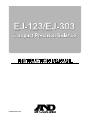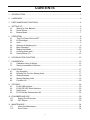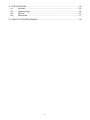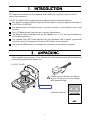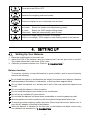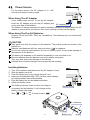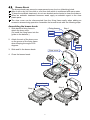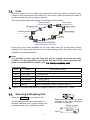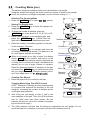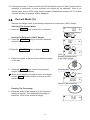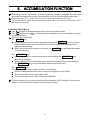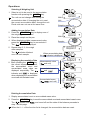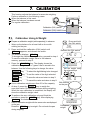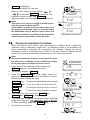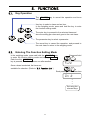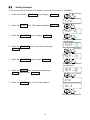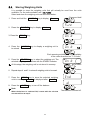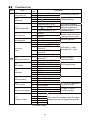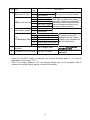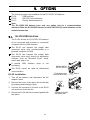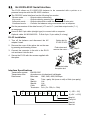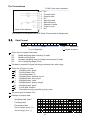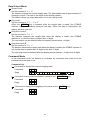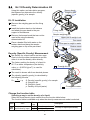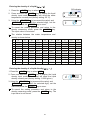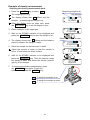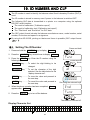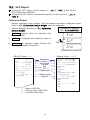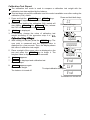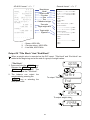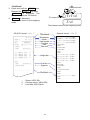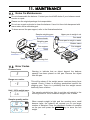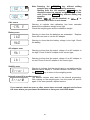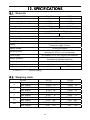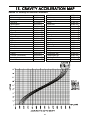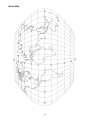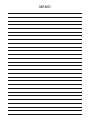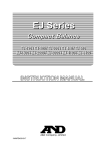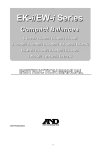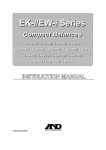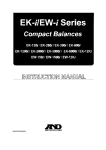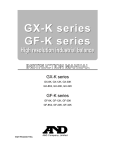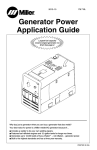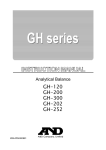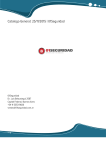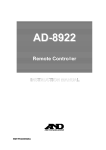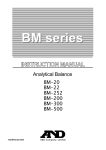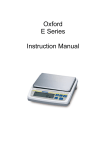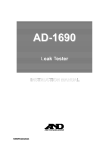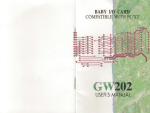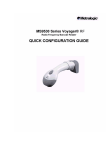Download User Manual - Affordable Scales & Balances
Transcript
1WMPD4002746A This Manual and Marks All safety messages are identified by the following, “WARNING” or “CAUTION”, of ANSI Z535.4 (American National Standard Institute: Product Safety Signs and Labels). The meanings are as follows: WARNING A potentially hazardous situation, which if not avoided, could result in death or serious injury. CAUTION A potentially hazardous situation, which if not avoided, may result in minor or moderate injury. This is a hazard alert mark. Note This manual is subject to change without notice at any time to improve the product. No part of this manual may be photocopied, reproduced, or translated into another language without the prior written consent of the A&D Company. Product specifications are subject to change without any obligation on the part of the manufacturer. Compliance with FCC rules Please note that this equipment generates, uses and can radiate radio frequency energy. This equipment has been tested and has been found to comply with the limits of a Class A computing device pursuant to Subpart J of Part 15 of FCC rules. These rules are designed to provide reasonable protection against interference when the equipment is operated in a commercial environment. If this unit is operated in a residential area it may cause some interference and under these circumstances the user would be required to take, at his own expense, whatever measures are necessary to eliminate the interference. (FCC = Federal Communications Commission in the U.S.A.) Copyright 2014 Microsoft, Excel and Word are trademarks of Microsoft Corporation. CONTENTS 1. INTRODUCTION ....................................................................................................................3 2. UNPACKING...........................................................................................................................3 3. PART NAMES AND FUNCTIONS .........................................................................................4 4. SETTING UP ..........................................................................................................................5 4.1. Setting Up Your Balance...............................................................................................5 4.2. Power Source ...............................................................................................................6 4.3. Breeze Break ................................................................................................................7 5. OPERATION...........................................................................................................................8 5.1. Turn The Power ON And OFF......................................................................................8 5.2. LCD Backlight ...............................................................................................................8 5.3. Units ..............................................................................................................................9 5.4. Selecting A Weighing Unit.............................................................................................9 5.5. Basic Operation ..........................................................................................................10 5.6. Display Hold Mode......................................................................................................10 5.7. Counting Mode (pcs) .................................................................................................. 11 5.8. Percent Mode (%).......................................................................................................12 6. ACCUMULATION FUNCTION.............................................................................................13 7. CALIBRATION ......................................................................................................................15 7.1. Calibration Using A Weight .........................................................................................15 7.2. Gravity Acceleration Correction..................................................................................16 8. FUNCTIONS.........................................................................................................................17 8.1. Key Operation.............................................................................................................17 8.2. Entering The Function Setting Mode..........................................................................17 8.3. Setting Example..........................................................................................................18 8.4. Storing Weighing Units ...............................................................................................19 8.5. Function List................................................................................................................20 9. OPTIONS..............................................................................................................................22 9.1. EJ-02 USB Interface...................................................................................................22 9.2. EJ-03 RS-232C Serial Interface .................................................................................23 9.3. Data Format ................................................................................................................24 9.4. EJ-13 Density Determination Kit ................................................................................26 10. ID NUMBER AND GLP.........................................................................................................29 10.1. Setting The ID Number............................................................................................29 10.2. GLP Report..............................................................................................................30 11. MAINTENANCE ...................................................................................................................34 11.1. Notes On Maintenance ...........................................................................................34 11.2. Error Codes .............................................................................................................34 1 12. SPECIFICATIONS................................................................................................................36 12.1. Generals ..................................................................................................................36 12.2. Weighing Units.........................................................................................................36 12.3. Options ....................................................................................................................37 12.4. Dimensions..............................................................................................................37 13. GRAVITY ACCELERATION MAP ........................................................................................38 2 1. INTRODUCTION This manual describes how this balance works and how to get the most out of it in terms of performance. The EJ-123 and EJ-303 compact precision balance has the following features: The balance is high-resolution type electronic balance having a display resolution of 1/120,000 to 1/300,000. The balance has a counting function, a percent function, a hold function and a total function. The LCD backlight will help with use in a dimly lighted place. The balance can be operated with an AC adapter, or 4 x “AA” size dry-cell batteries for cordless operation. The optional RS-232C serial interface can be connected with a printer or personal computer, and Good Laboratory Practice (GLP) data can be obtained. The optional USB interface is available for connection to a personal computer. 2. UNPACKING When unpacking the product, check whether all of the following items are included and remove the protective film before use: EJ-123 / EJ-303 Please confirm that the AC adapter type is correct for your local voltage and receptacle type Protective film Instruction Manual 3 3. PART NAMES AND FUNCTIONS Total indicator Measurement in air for specific gravity M+ indicator Measurement in water for specific gravity ACAI indicator Battery indicator Density (Specific gravity) Hold indicator STABLE indicator NET indicator STABLE Weighing units NET ZERO ZERO indicator Breeze Break Weighing pan Spirit level ON:OFF key LCD Calibration switch cover (bottom) Leveling foot SAMPLE key PRINT key RE-ZERO key UNITS key EJ-02/EJ-03 slot Battery cover Security slot (Use a security cable commercially available.) AC adapter jack 4 Turns the power ON or OFF. Switches the weighing units and modes. Clears the display to zero (combined zero and tare). Held down to enter the function setting mode. pcs mode: Enters the sample unit weight storing mode. % mode: Enters the 100% weight storing mode. Total mode: Adds the measurement value to total. Outputs the weight data to a printer, or computer. Enters a unit weight, 100% weight or other setting values to the balance. 4. SETTING UP 4.1. Setting Up Your Balance 1. Place the weighing pan on the main unit. 2. Adjust the level of the balance using the leveling feet. Use the spirit level to confirm. The bubble should be in the center of the circle. 3. Calibrate your balance before use. (Refer to “7. CALIBRATION”) Balance location To measure correctly, to keep the balance in good condition, and to prevent hazards, observe the following: Do not install the balance in locations that are subject to excessive dust, breezes, vibration, large temperature fluctuations, condensation, or that may have magnetic fields. Do not install the balance on a surface that is soft or that may cause the balance level to shift. Do not install the balance in direct sunshine. Do not install the balance near heaters or air conditioners. Do not use an unstable AC power source. Do not install the balance in a place where combustible or corrosive gases may exist. Allow the balance to reach equilibrium with the ambient temperature before use. To ensure accurate weighing, switch the power ON at least half an hour before use, or have the AC adapter connected to the balance. When the balance is installed for the first time, or the balance has been moved, carry out calibration as described in “7. CALIBRATION”. 5 4.2. Power Source For the power source, the AC adapter or 4 x “AA” size dry-cell batteries can be used. When Using The AC Adapter Use a stable power source. To use the AC adapter, insert the AC adapter plug into the AC adapter jack AC adapter jack on the rear side of the balance. The balance is always connected to power internally (warming up status) while the AC adapter is connected to the balance even when nothing is shown on the display. When Using The Dry-Cell Batteries Prepare 4 x AA size (LR6 / R6P) dry cell batteries. The batteries are not included with the product. CAUTION Take great care with the polarity of the batteries. The polarity marks are shown in the battery box. Replace used batteries with four new ones when “lb0” is displayed. Do not mix used and new batteries. Do not mix battery types. It may cause damage to the batteries or the balance. The battery life depends on the ambient temperature, how used and so on. Remove batteries when the balance is not to be used for a long time. They may leak and cause damage to the balance. Damage due to battery leakage is not covered by the warranty. Installing Batteries 1. 2. 3. 4. Turn off the balance and disconnect the AC adapter if used. Slide the battery cover off. Push the battery box up to unhook and pull it out. Insert new four batteries (LR6 / R6P / AA size) into the battery box, taking extreme care of the polarities. 5. Push the battery box into the balance as before. 6. Attach the battery cover. The battery indicator turns on when the balance is powered by the batteries. It will change as the battery voltage decreases. New Æ Æ Battery cover Coming close to “lb0”. 4 x batteries Hook 6 Battery box Hook 4.3. Breeze Break The breeze break can prevent a measurement error due to a (disturbing) wind. Wipe it with a dry lint free cloth or a lint free cloth which is moistened with warm water. To keep the antistatic treatment, do not use alcohols and solvents to clean the balance. When an antistatic treatment becomes weak, apply an antistatic agent to the clear plastic parts. The clear cover can be disconnected from the fixing frame easily when adding an excessive stress during operation. Assemble the breeze break with the following steps. Assembling the breeze break 1. Slide back the fixing frame to attach the clear cover. (Or install the fixing frame into the guide on the balance.) Step 1 Fixing frame Guide Hook 2. Attach the axis of the clear cover on the groove of the fixing frame when keeping the angle of 90 degrees. Guide Hook 3. Slide and fix the breeze break. Clear cover 4. Close the breeze break. 90° Groove Step 2 Pivot axis Breeze break Step 3 Step 4 7 5. OPERATION 5.1. Turn The Power ON And OFF 1. Press the ON:OFF key to turn the power ON. STABLE Weighing units NET ZERO All of the symbols are displayed as shown above. (About units: Only the available units will be displayed.) When the scale is operating using dry-cell batteries, the scale performs count a down using the under-bar on the display. The display turns off except for a weighing unit and the decimal point. The balance waits for the weight value to become stable, and then, zero will be displayed with the ZERO indicator (power-on zero). The range for power-on zero is within ±50% of the weighing capacity around the calibrated zero point. If the power is switched ON while there is a load beyond this range, the balance will be tared to zero and the NET indicator and the ZERO indicator turn on. 2. Press the ON:OFF key again, and the power will be switched OFF. Auto-power off function It is possible to have the power automatically switched OFF, if zero is displayed for approximately 5 minutes. Refer to “8.5. Function List” and set the function to “poff”. 5.2. LCD Backlight The LCD backlight will turn on when the weight value changes more than 4d (4 x min. display division) or any key operation is done. When the weight value becomes and stays stable for some moments, the backlight will automatically turn off. There is also a setting that the backlight is always on or off. For details, see the function setting “ltUp” of “8.5. Function list”. 8 5.3. Units The most common unit of weight used around the world is the gram, but there is often a need to shift to alternative units specific to the country where the balance is used or to select modes such as counting or percent. The units and the order they appear in the display are as follows: Ounce (avoir) Troy ounce Metric carat Percent mode Pennyweight Counting mode Grain Gram Newton Density (specific gravity) Among the units, those available for the user have been set at the factory before shipping. The unit can be selected in the function setting mode. The order of the units available is the same as above. Note It is possible to store only the units that will be actually used from the units available. It is also possible to specify the unit that will be shown first when the power is switched ON. For details, see “8.4. Storing weighing units”. Conversion table Units Name oz Ounce (avoir) ozt Troy ounce ct Metric carat dwt Pennyweight GN Grain (UK) N Newton Conversion to gram 28.349523125 g 31.1034768 g 0.2 g 1.55517384 g 0.06479891 g (value in Newton) x 1000 / (9.80665 m/s2) g “Newton” is the value calculated by “(weight in grams) x (9.80665 m/s2) / 1000”. 5.4. Selecting A Weighing Unit Press the UNITS key to select a unit. The following sections are a description of the three common units: g (gram mode), pcs (counting mode), and % (percent mode). Each pressing switches the units available in the order described on the previous page. STABLE indicator ZERO 9 0.000 5.5. Basic Operation 1. Select a weighing unit. Container 2. When the display does not show zero, press the RE-ZERO key to set the display to zero. Weighing pan 3. When using a tare (container), place the container on the weighing pan, and press the RE-ZERO key to subtract the tare weight. 4. Place the object to be weighed on the pan or in the container. Wait for the STABLE indicator to be displayed and read the value. When using the display hold mode, the hold indicator HOLD is displayed. 5. Remove the object from the pan. The RE-ZERO key will zero the balance if the weight is within ±2% of the weighing capacity around the power-on zero point. The ZERO indicator turns on. When the weight exceeds +2% of the weighing capacity, it will be subtracted from zero as a tare weight. In this case the ZERO and NET indicators turn on. NET ZERO 0.000 Object to be weighed STABLE indicator NET 060.003 Precautions during operation Make sure that the STABLE indicator is on whenever reading or storing a value. Do not press the keys with a sharp object such as a pencil. Do not apply a shock or a load to the pan that is beyond the weighing capacity. Keep the balance free from foreign objects such as dust or liquid. Calibrate the balance periodically to maintain weighing accuracy. (Refer to “7. CALIBRATION”.) 5.6. Display Hold Mode In stable measurement, this function can pause the measurement value to read it easily. The function pauses the value except zero band. (band width : ±4 digit from the zero point) The function releases the value when measurement value changes above preset value. Refer to the item "Hold" of "8.5. Function List". 10 5.7. Counting Mode (pcs) The balance weighs the sample pieces and calculates the unit weight. Using the sample unit weight, the scale counts the number of items in the sample. As for the minimum unit weight acceptable, see the function setting “Umin”. Selecting The Counting Mode 1. Press the UNITS key to select .( 0 :pieces) Storing The Sample Unit 2. Press the SAMPLE key to enter the sample unit weight storing mode. 10 - 3. To select the number of samples, press the 1SAMPLE key. It may be set to 5, 10, 25, 50, or 100. 4. Place a tare container on the weighing pan, and press the RE-ZERO key. Confirm that the right side of the number of samples shows zero. Switches the number of samples 25 - 5. Place the number of samples specified on the pan. In this example, 25 pieces. Container 6. Press the PRINT key to calculate and store the unit weight. Remove the sample. The balance is set to count objects with this unit weight. Weighing pan When a unit weight is too light to store, the display shows lo for the moment and returns to the former display. When sample weight is light and the counting error could become large, the balance will request you to use a larger number of samples. Place the displayed number of samples on the pan and press the PRINT key to calculate and store the unit weight. See also "Sample quantity notice" and "Unit weight error" of "11.2.Error codes". Confirm the display ZERO 25 0 Samples (25 pcs) Counting The Objects 7. Place the objects to be counted on the pan. Counting Mode Using The ACAI Function ACAITM (Automatic Counting Accuracy Improvement) is a function that improves the accuracy of the unit weight by increasing the number of samples as the counting process proceeds. 8. After fixing the unit weight at step 6, add a few more samples on the pan. Then, the ACAI indicator turn on. (Add more than three pieces. But the indicator will not turn on for the number of samples beyond the ACAI range.) To store 25 ACAI indicator ACAI 25 9. The ACAI indicator will blink and the balance re-calculates the unit weight. Do not touch the balance or samples on the pan until the ACAI indicator turns off. 11 10. Counting accuracy is improved when the ACAI indicator turns off. Each time the above operation is performed, a more accurate unit weight will be obtained. There is no definite upper limit of ACAI range for the number of samples exceeding 100. Try to add a similar number of samples as that displayed. 5.8. Percent Mode (%) Displays the weight value in percentage compared to a reference (100%) weight. Selecting The Percent Mode 1. Press the UNITS key to select %. (%:percent) Storing The Reference (100%) Weight 2. Press the SAMPLE key to enter the reference weight storing mode. 3. Press the RE-ZERO 0.0 % 100 - % 100 0 % key to display 100 0%. ZERO 4. Place the sample to be set as the reference weight on the pan. 5. Press the PRINT key to store the reference weight. Remove the sample. When a unit weight is too light to store, the display shows for the moment and returns to the former display. Sample corresponding to the 100% weight Weighing pan To store 100.0 % Object to be compared Reading The Percentage 6. Place the object to be compared to the reference weight on the pan. The displayed percentage is based on 100% of the reference weight. 12 75.8 % 6. ACCUMULATION FUNCTION This function counts the number of times articles are weighed, calculates the total mass value and can display the number (accumulation count) and accumulated mass value. Preset the item "Hold" of the function list to use the accumulation function. The accumulation count and accumulated mass value are stored in the scale even if the power is removed. Indicators And Keys The indicator is displayed when storing the accumulation data. The indicator and is displayed when displaying the accumulated count and accumulated mass. Operation keys as follows : The UNITS key When storing the accumulation data and pressing the UNITS key, the current measurement value, the accumulated count and accumulated mass value are displayed sequentially. When the accumulation data is not stored, the UNITS key switches the preset units sequentially. The RE-ZERO key When displaying the measurement value and pressing the RE-ZERO key, the zero is displayed. While displaying the accumulated count and accumulated mass, when pressing the RE-ZERO key, the accumulation data is reset to the zero. The SAMPLE key The condition of the accumulation function is as follows : When a stable measurement value is above ±5 digits from zero band. The accumulated count is less than 1000. The accumulated mass value is less than 9999999. The unit weight of the counting mode and the reference (100%) weight of the percent mode can not store when using the accumulation function. 13 Operations Selecting A Weighing Unit 1. Select a unit to be used in the accumulation function with pressing the UNITS key. The unit can not change after storing the accumulation data. If changing the unit, reset the current accumulation data, change the unit. Plural units can not use at the same time. ZERO Weighing pan ZERO 4. When displaying stable measurement value, press the SAMPLE key to accumulate it. The indicator is displayed. 5. Repeat step 2, 3, 4 to weigh other samples. The indicator blinks at once for each sample. the g Unit Adding Accumulation Data 2. Press the RE-ZERO key to display zero of the weighing measurement. 3. Place the sample on the pan. 0.000 0.000 g 60.003 g Sample When accumulating data, indicator is displayed. M+ Displaying Accumulation Data 6. When pressing the UNITS key, the current measurement value, the accumulated count and accumulated mass value are displayed sequentially. The indicator and is displayed when displaying the accumulated count and accumulated mass. Measurement value ( and unit) Accumulated count ( and ) Accumulated mass ( , and unit) 060.003 M+ g 3 M+ 180.009 g Deleting Accumulation Data 1. Display accumulated count or accumulated mass value. 2. Press the RE-ZERO key to reset the accumulated count and accumulated mass to zero. The indicator and are turned off and the state of the balance proceeds to step 1 on this page. When the Unit of the function list is changed, the accumulation data are reset. 14 7. CALIBRATION This function adjusts the balance for accurate weighing. Perform calibration in the following cases. When the balance is first used. When the balance has been moved. For regular calibration. Calibration (CAL) switch Calibration (CAL) switch cover 7.1. Calibration Using A Weight Prepare a calibration weight (sold separately) in advance. 1. Warm up the balance for at least half an hour with nothing on the pan. 2. Press and hold the calibration (CAL) switch until Cal appears, and release the switch. 3. The balance displays Cal 0 . To change the calibration weight value, proceed to step 4. To use the calibration weight value in the balance memory, proceed to step 5. 4. Press the SAMPLE key. The display shows the calibration weight value in “grams” that is stored in the balance. Use the following keys to change the value. SAMPLE key ......To select the digit blinking to be changed. Press and hold the CAL switch Cal Release the CAL switch Cal 0 0100.000 Set the weight using the relevant keys RE-ZERO key ....To set the value of the digit selected. PRINT key...........To store the value and return to step 3. UNITS key...........To cancel the value and return to step 3. Use a calibration weight more than 2/3 of the capacity. Cal 0 With nothing on the pan 5. At step 3, press the PRINT key to weigh the zero-point value. Do not touch the pan during weighing. When the zero calibration is completed, the display will show the calibration weight value. To perform the zero calibration only and finish the procedure, press the UNITS key. After displaying end , the balance turns off. 6. Place a calibration weight with the same value as displayed on the pan. Press the PRINT key to weigh it. Do not touch the pan during weighing. 15 To store Cal 0 100.000 Calibration weight 7. end is displayed. Remove the weight from the pan. To store When the GLP output (function setting “info 1” or “info 2”) is selected, glp is displayed. The calibration report is output and end is displayed again. Then the balance will be turned off. Note The value set in step 4 is stored in memory even after the power is switched OFF. If the balance is to be moved to other places, set the gravity acceleration value of the area where the calibration using a weight is to be done, and calibrate the balance according to the procedure above. See the next section to set the value. 7.2. 100.000 0end000 GLP output glp end000 The balance is turned off. Gravity Acceleration Correction When the balance is first used or has been moved to a different place, it should be calibrated using a calibration weight. But if a calibration weight is not available, the gravity acceleration correction will compensate the balance. Change the gravity acceleration value of the balance to the value of the area where the balance will be used. See the gravity acceleration map appended to the end of this manual. Note Gravity acceleration correction is not required when the balance is calibrated using a calibration weight at the place where the balance is to be used. 1. Press and hold the calibration (CAL) switch until Cal appears, and release the switch. 2. The balance displays Cal 0 . 3. Press the RE-ZERO key. The display shows the gravity acceleration value stored in the balance. Use the following keys to change the value. Press and hold the CAL switch Cal Release the CAL switch Cal 0 SAMPLE key ......To select the digit blinking to be changed. RE-ZERO key ....To set the value of the digit selected. PRINT key...........To store the value and return to step 2. UNITS key...........To cancel the value and return to step 2. 9.7985 Set the value using the relevant keys 4. After setting the value, press the PRINT key. end and Cal 0 is displayed again. 5. If it is necessary to calibrate the balance using a calibration weight, go to step 4 of "7.1. Calibration Using A Weight". To finish the setting, press the UNITS key. 6. The balance is turned off. To store end Cal 0 The balance is turned off. 16 8. FUNCTIONS 8.1. Key Operation The ON:OFF key to cancel the operation and turns the balance off. Item key to select a class and an item. In the weighing mode, press and hold the key to enter the function setting mode. The enter key to proceed to the selected class and store the setting per class and goes to the next class. The parameter key to select a parameter. The cancel key to cancel the operation, and proceed to the next class or return to the weighing mode. 8.2. Entering The Function Setting Mode In the weighing mode, press and hold the SAMPLE key to enter the function setting mode and display func . Each time the SAMPLE key is pressed, the class appears one after another. Once a class is selected, the items are available for selection. (Refer to “8.5. Function List”.) Press and hold func Each pressing switches the class Unit • • • Set using the relevant keys 17 8.3. Setting Example To set auto power-off function to “Enabled”, and the ACAI function to “Disabled”. 1. Press and hold the SAMPLE key to display func . Press and hold func 2. Press the PRINT key. The balance displays poff 0 . poff 0 3. Press the RE-ZERO key to display poff 1 . Each pressing switches the parameter 4. Press the SAMPLE aCai 1 . key several times to display poff 1 To confirm aCai 1 5. Press the RE-ZERO key to select aCai 0 . Each pressing switches the parameter 6. Press the PRINT key to store the parameters. Unit appears after end . 7. Press the UNITS key to turn off the balance. aCai 0 To store end Unit The balance returns off. 18 8.4. Storing Weighing Units It is possible to store the weighing units that will actually be used from the units available. For the units available, see “5.3. Units”. Select and store the weighing units as described below: 1. Press and hold the 2. Press the 3. Press the SAMPLE SAMPLE PRINT func key to display key to display Unit . func Unit key. 4. Press the SAMPLE be stored. Press and hold . key to display a weighing unit to Unit Each pressing switches the units available in the order described on "5.3.Units". 5. Press the RE-ZERO key to select the weighing unit. The selected weighing unit is shown with the STABLE indicator. Unit At this stage, the weighing unit is not stored in memory. To select To store 6. Repeat steps 4. and 5. to store all weighing units to be used. 7. Press the PRINT key to store the selected weighing units in memory. id is displayed after end . end id 8. Press the UNITS key to turn off the balance. Note When the balance is switched ON, it starts with the unit that was stored first at step 5. 19 The balance is turned off. 8.5. Function List ParamDescription eter 0 Auto power-off disabled poff Automatically power off Auto power-off 1 Auto power-off enabled 0 Fast / sensitive Cond Software filtering 1 Response 2 Slow / stable The STABLE indicator is 0 Judge precisely (± 0.5d) displayed when the fluctuation 5t-b (± 1d) 1 interval of a regular time Stability band width weighing display is less than 2 Judge moderately (± 2d) the reference value. Function to keep the 0 Disabled trc display value at zero by Zero tracking 1 Enabled tracking the zero point 0 Point (.) pnt Decimal separator Decimal point 1 Comma (,) 0 Command and stream modes 1 Command and PRINT key prt PRINT key and Auto-print A: + data 2 Command, Data output auto-print A Auto-print B: +/- data mode PRINT key and 3 Command, auto-print B 4 Command mode only pause (general 0 No pU5e Interval between equipment) func continuous data Data output pause 1 1.6 seconds (for AD-8121) 0 No output info GLP output format 1 AD-8121 format (*) GLP output 2 General format 0 2400 bps 1 4800 bps bp5 Baud rate 2 9600 bps 3 1200 bps 0 7 bits, even parity btpr 1 7 bits, odd parity Data and parity 2 8 bits, non parity 0 ACAI disabled If “0” is set, no additional aCai samples required. ACAI function 1 ACAI enabled 0 1d Umin d = digit : in unit of 1 1/10 d minimum display Minimum unit weight 2 total sample weight ≥5d (**) 0 10 pcs 1 25 pcs 5mpl The number of samples shown first when 2 50 pcs entered into the unit weight storing mode Sample number 3 100 pcs 4 5 pcs : Factory setting Class Item 20 ParamDescription eter 0 Water temperature ldin The way to input liquid density. Liquid density input 1 Liquid density 0 Not used d = digit : in unit of minimum display 1 Hold. Limit : ±10 d. Hold: When a stable value leaves Hold 2 Hold. Limit : ±50 d. more than 4 digits from zero band, Display hold function the display value is held. When the 3 Hold. Limit : ±100 d. value is change more than a limit, 4 Hold. Limit : ±200 d. the display hold is released. func totl 0 Not used Accumulation function 1 Accumulated 0 Always off 1 Turns off after 5 seconds To control how the LCD 2 Turns off after 10 seconds ltUp backlight turns off. Weight LCD Backlight control 3 Turns off after 30 seconds change or key operation will 4 Turns off after 60 seconds turn the backlight on. 5 Always on Weighing units to be Refer to “8.4. Storing Unit Sets to display units displayed Weighing Units” Refer to “10. ID NUMBER id ID number for GLP output Sets the ID number AND GLP” : Factory setting Class Item * : When the AD-8121 format is selected, the interval between data is 1.6 seconds regardless of the setting “pU5e”. ** : Even if the weight display is “5d”, the sample weight may not be accepted. This is because the weight display data is rounded off internally. 21 9. OPTIONS The following options are available for the EJ-123/EJ-303 balance: EJ-02 USB interface EJ-03 RS-232C serial interface EJ-13 Density determination kit Note The EJ-123/EJ-303 balance have only one option slot for a communications interface. Either the EJ-02 USB interface or the EJ-03 RS-232C serial interface can be installed at one time. 9.1. EJ-02 USB Interface The EJ-02 allows an EJ-123/EJ-303 balance to be connected with a printer or a personal computer with the USB interface. The EJ-02 can transmit the weight data (numerical value only) uni-directionally to a personal computer via USB. The EJ-02 can transmit the weight data (numerical value only) directly to application software such as Microsoft Excel, Word, memo pad, and so on. A special necessary. USB software driver is not The EJ-02 cannot be used for bidirectional communication. Option slot for EJ-02 / EJ-03 Push down and remove the cover EJ-02 Installation Step 2 1. Turn off the balance and disconnect the AC adapter if used. 2. Remove the cover of the option slot on the rear by pressing and lowering it down. EJ-02 3. Connect the connector in the slot to the EJ-02 unit and insert it into the slot. 4. Secure the EJ-02 with the screws supplied with the option. 22 Step 3 Connector inside the option slot EJ-02 9.2. EJ-03 RS-232C Serial Interface The EJ-03 allows an EJ-123/EJ-303 balance to be connected with a printer or a personal computer with the RS-232C interface. The RS-232C serial interface has the following four modes. Stream mode ...................Outputs data continuously. Key mode..........................Outputs data by pressing the PRINT key. Auto-print mode .............Outputs data which meets the conditions of auto-print. Command mode ............Controls the balance using commands from a computer. Set the parameters of the data format (bp5 and btpr) and data output mode (prt), as necessary. Use a D-Sub 9 pin cable (straight type) to connect with a computer. Optional cable: AX-KO2466-200 D-Sub 9 pin / 9 pin cable (2 m long) EJ-03 Installation 1. Turn off the balance and disconnect the AC adapter if used. 2. Remove the cover of the option slot on the rear by pressing and lowering it down. 3. Connect the connector in the slot to the EJ-03 unit and insert it into the slot. 4. Secure the EJ-03 with the screws supplied with the option. Option slot for EJ-02 / EJ-03 Push down and remove the cover Step 2 EJ-03 Step 3 EJ-03 Connector inside the option slot Interface Specifications Transmission system Transmission form Data format LSB 0 1 EIA RS-232C Asynchronous, bi-directional, half-duplex Baud rate: 1200, 2400, 4800, 9600 bps Data: 7 bits + parity 1bit (even or odd) or 8 bits (non-parity) Start bit: 1 bit Stop bit: 1 bit Code: ASCII Terminator: CRLF (CR: 0Dh, LF: 0Ah) 2 3 4 5 MSB 6 1 (-15V ~ -5V) 0 (+5V ~ +15V) Stop bit Parity bit Data bit Start bit 23 Pin Connections D-Sub 9 pin male connector 1 2 3 4 5 6 7 8 9 Inside of the balance N.C. Transmit data Receive data N.C. Signal ground Data set ready Request to send Clear to send N.C. The interface is designated as DCE (Data Communication Equipment). 9.3. Data Format S T , + Header 0 0 0 0 . 0 0 0 g CR LF Data Separator Unit Terminator (“ ” shows a space.) There are four types of headers: ST : Stable weighing data (including % data) QT : Stable counting data US : Unstable weighing data (including counting and % data) OL : Out of weighing range (Over) The data is normally 9 digits including a decimal point and a sign. There are 10 types of units: g : Weighing data “gram” P C : Counting data “pcs” % : Percentage data “%” o z : Weighing data “decimal ounce” o z t : Weighing data “troy ounce” c t : Weighing data “carat” d w t : Weighing data “penny weight” GN : Weighing data “grain” N : Force data “Newton” D S : Calculated density (specific gravity) value The terminator is always CRLF. Example of output data: Weighing data “gram” S T , + 0 0 1 2 3 4 5 g CR LF Counting data Q T , + 0 0 0 1 2 3 4 5 P C CR LF Percentage data S T , + 0 0 0 1 2 3 Out of range “gram” (+) O L , + 9 9 9 9 Out of range “pcs” (-) O L , 24 . 4 % CR LF 9 9 9 g CR LF - 9 9 9 9 9 9 9 9 P C CR LF . . Data Output Mode Stream mode Set the function to “prt 0”. The balance outputs the current display data. The data-update rate is approximately 10 times per second. This rate is the same as the display-update. The balance does not output data while it is in the setting mode. Key mode Set the function to “prt 1, 2 or 3”. When the PRINT key is pressed while the weight data is stable (the STABLE indicator is on), the balance transmits the data. When the data is transmitted, the display will blink one time. Auto-print mode A Set the function to “prt 2”. The balance transmits the weight data when the display is stable (the STABLE indicator is on) and the data is greater than +4 digits. The next output can be obtained after the display returns below +4 digits. Auto-print mode B Set the function to “prt 3”. The balance transmits the weight data when the display is stable (the STABLE indicator is on) and the data is greater than +4 digits or less than -4 digits. The next output can be obtained after the display returns between -4 digits and +4 digits. Command Mode In the command mode, the balance is controlled by commands that come from the personal computer and so on. Command List Command to request the current weighing data. Command Q CR LF Reply S T , + 0 0 1 2 . 3 4 5 Command to zero or tare the balance (same as the Command Z CR LF Reply Z CR LF RE-ZERO Command to change the weighing units (same as the Command U CR LF Reply U CR LF 25 g CR LF UNITS key). key). 9.4. EJ-13 Density Determination Kit Using this option and calculation program, the balance can determine the density (specific gravity) of a sample. Breeze break Weighing pan EJ-13 Installation Remove the weighing pan and the fixing frame. Install the beaker stand on the balance and attach the pan stand to the pan support of the balance. Fixing frame Remove the breeze break that can not be used while using the density determination kit. Sample weighing pan Upper pan to weigh in air Pan stand Place a beaker filled with water on the beaker stand and place the sample weighing pan on top of the pan stand. Lower pan to weigh in water Beaker stand Pan support Density (Specific Gravity) Measurement The density for a liquid can be set two ways. One is to set the water temperature and the other is to set the density value directly. The factory setting for density of a liquid is 25 °C as water temperature (the density value, ρ = 0.99704 (g/cm3), is used for calculation). A : To weigh A in air. The result is shown with three decimal places. The density (specific gravity) is calculated by the following formula. A S= xρ S: Density (specific gravity) of a sample A-B A: Weight in air B: Weight in liquid ρ: Density of liquid (water) L : To weigh B in water. Change the function table Selecting a way to set the density of a liquid Select the liquid density input method from the function table below. The function table is available only when the density measurement mode is selected. Parameter 0 Water temperature ldin func Liquid density input 1 Liquid density : Factory setting Class Item 26 Description The way to input liquid density. Entering the density of a liquid (ldin = 0) 1. Press the UNITS key to select SG indicator SG . A 2. Press and hold the UNITS key to display the liquid density input mode. The display will show the water temperature currently set (factory setting: 25 °C). SG 0.000 3. Using the RE-ZERO (to increment the value) and SAMPLE keys (to shift the selected digit), set the value and press the PRINT key to store. SG t---25 To cancel the setting procedure and return to the density measuring mode, press the UNITS key. The input value is not stored. The relation between the water temperature and density is shown below. °C 0 10 20 30 40 50 60 70 80 90 +0 0.99984 0.99970 0.99820 0.99565 0.99222 0.98804 0.98320 0.97777 0.97180 0.96532 +1 0.99990 0.99961 0.99799 0.99534 0.99183 0.98758 0.98268 0.97720 0.97117 0.96465 +2 0.99994 0.99949 0.99777 0.99503 0.99144 0.98712 0.98216 0.97662 0.97054 0.96397 +3 0.99996 0.99938 0.99754 0.99470 0.99104 0.98665 0.98163 0.97603 0.96991 0.96328 +4 0.99997 0.99924 0.99730 0.99437 0.99063 0.98618 0.98110 0.97544 0.96927 0.96259 +5 0.99996 0.99910 0.99704 0.99403 0.99021 0.98570 0.98055 0.97485 0.96862 0.96190 +6 0.99994 0.99894 0.99678 0.99368 0.98979 0.98521 0.98001 0.97425 0.96797 0.96120 +7 0.99990 0.99877 0.99651 0.99333 0.98936 0.98471 0.97946 0.97364 0.96731 0.96050 +8 0.99985 0.99860 0.99623 0.99297 0.98893 0.98422 0.97890 0.97303 0.96665 0.95979 +9 0.99978 0.99841 0.99594 0.99259 0.98849 0.98371 0.97834 0.97242 0.96600 0.95906 Entering the density of a liquid directly (ldin = 1) 1. Press the UNITS key to select SG . 2. Press and hold the UNITS key to display the liquid density input mode. The display will show the liquid density currently set (factory setting: 1.0000 g/cm3) 3. Using the RE-ZERO (to increment the value) and SAMPLE keys (to shift the selected digit), set the value and press the PRINT key to store. To cancel the setting procedure and return to the density measuring mode, press the UNITS key. The input value is not stored. 27 SG d 1.0000 Example of density measurement Selecting the density measurement mode 1. Press the UNITS key to select SG Measuring weight in air. . SG indicator The weighing unit is “g”. The display shows that A blinks and the balance is measuring the weight in air. A SG A SG 0.000 When the display does not show zero, press the RE-ZERO key to set the display to zero. 2. Place a sample on the upper pan. 20.000 3. Wait for the STABLE indicator to be displayed and press the SAMPLE key to store the weight in air. 4. The display shows that L blinks and the balance starts to measure the weight in water. Measuring weight in water. L SG L SG 20.000 5. Place the sample on the lower pan in water. Adjust the amount of water so that the sample is about 10 mm below the water surface. 6. Wait for the STABLE indicator to be displayed and press the SAMPLE key. Then the balance reads the weight in water and shows the density (specific gravity) of the sample. 7. To continue the density measurement, press the SAMPLE key again. To exit this measurement, press the UNITS key. A : To weigh the sample in air. L : To weigh the sample in water. 28 17.510 SG 8.008 10. ID NUMBER AND GLP The ID number is used to identify the balance when Good Laboratory Practice (GLP) is used. The ID number is stored in memory even if power to the balance is switched OFF. The following GLP data is transmitted to a printer or a computer using the optional RS-232C serial interface. The result of calibration (“Calibration report”) The result of calibration test (“Calibration test report”) The “Title block” and “End block” for GLP data The GLP output format includes the balance manufacturer name, model number, serial number, ID number and space for a signature. By using the AD-8121B, printing out dates and times is possible (GLP output format info = 1). 10.1. Setting The ID Number 1. Press and hold the SAMPLE key to display func 2. Press the SAMPLE key several times to display id 3. Press the PRINT key. Enter the ID number using the following keys. SAMPLE key .......... To select the digit blinking to be changed. RE-ZERO key ........ To set the character of the digit selected. See the table below for the “display character set”. PRINT key ............... To store the value and proceed to the next step. UNITS key ............... To cancel the value and proceed to the next step. 4. When the above operation has been completed, func appears after end . 5. Press the UNITS key to turn off the balance. Press and hold . . func Press several times id 000000 Set using the relevant keys end id func The balance is turned off. Display Character Set 0 1 2 3 4 5 6 7 8 9 A B C D E F GH I J K L MNO P QR S T U VWX Y Z 0 1 2 3 4 5 6 7 8 9 - _ a b C d e f g H i j k l m n o p q r s t U v w x y z “ ” : Space 29 10.2. GLP Report To print the GLP report, set the function to “info 1”, “pU5e 1” and set the AD-8121B printer to MODE 3. To output the GLP report to a personal computer, set the function to “info 2”, “pU5e 0” . Calibration Report Perform calibration using a weight. Then the balance will output a calibration report. Refer to “7.1. Calibration Using A Weight” about the calibration. 1. Perform calibration according to “7.1. Calibration Using A Weight”. 2. end appears when the calibration has been completed. 3. glp output. 4. Operation of Calibration (See “7.CALIBRATION”) end is displayed and calibration report is end is displayed again. Remove the weight. The balance is turned off. GLP output glp end The balance is turned off. AD-8121 format “info 1” ___________A_&_D MODEL_____EJ-123 S/N____Q12345678 ID________ABCDEF DATE__2013/11/14 TIME____02:53:21 CALIBRATED(EXT.) CAL.WEIGHT _____+100.000__g SIGNATURE General format “info 2” Manufacturer Model Serial number ID number Date Time Calibration type Calibration weight Signature -_-_-_-_-_-_-_-_ ~ : Space, ASCII 20h CR : Carriage return, ASCII 0Dh LF : Line feed, ASCII 04Ah 30 ~~~~~~~~~~~ A ~ & ~ D <CRLF> MODEL~~~~~EJ-123<CRLF> S/N~~~~Q12345678<CRLF> ID~~~~~~~~ABCDEF<CRLF> DATE<CRLF> <CRLF> TIME<CRLF> <CRLF> CALIBRATED(EXT.)<CRLF> CAL.WEIGHT<CRLF> ~~~~~+100.000~~g<CRLF> SIGNATURE<CRLF> <CRLF> <CRLF> ----------------<CRLF> <CRLF> <CRLF> Calibration Test Report The calibration test mode is used to compare a calibration test weight with the calibration test data weighed by the balance. This test does not perform calibration and this mode is available even after sealing the calibration (CAL) switch. Press and hold both keys. 1. Press and hold the SAMPLE and PRINT keys. CC will appear. Then, release both keys. Pressing and holding the calibration (CAL) switch will also display CC after Cal . Then, release the CAL switch while showing CC . 2. CC 0 CC Release both keys. CC 0 is displayed. 3. If necessary, change the value of calibration test weight according to the procedure step 4 of “7.1. Calibration Using A Weight”. 4. With nothing on the pan, press the PRINT key. The zero point is measured and the weighed value is displayed for a few seconds. Then, the display shows the value of calibration test weight. 5. Place a weight of the same value as displayed on the pan and press the PRINT key to weigh it. The weighed value is displayed for a few seconds. 6. end appears. 0.000 100.000 To weigh 100.001 7. glp is displayed and calibration test report is output. end 8. end appears again. Remove the weight. The balance is turned off. glp To output calibration test report end The balance is turned off. 31 AD-8121 format “info 1” ___________A_&_D MODEL_____EJ-123 S/N____Q12345678 ID________ABCDEF DATE__2013/11/14 TIME____02:53:21 CAL.TEST(EXT.) ACTUAL ________0.000__g _____+100.001__g TARGET _____+100.000__g SIGNATURE General format “info 2” Manufacturer Model Serial number ID number Date Time Calibration test type Zero value Target weight value Target weight Signature -_-_-_-_-_-_-_-_ ~ : Space, ASCII 20h CR : Carriage return, ASCII 0Dh LF : Line feed, ASCII 04Ah ~~~~~~~~~~~ A ~ & ~ D <CRLF> MODEL~~~~~EJ-123<CRLF> S/N~~~~Q12345678<CRLF> ID~~~~~~~~ABCDEF<CRLF> DATE<CRLF> <CRLF> TIME<CRLF> <CRLF> CAL.TEST(EXT.)<CRLF> ACTUAL<CRLF> ~~~~~~~~0.000~~g<CRLF> ~~~~~+100.001~~g<CRLF> TARGET<CRLF> ~~~~~+100.000~~g<CRLF> SIGNATURE<CRLF> <CRLF> <CRLF> ----------------<CRLF> <CRLF> <CRLF> Output Of “Title Block” And “End Block” When a weight value is recorded as the GLP report. “Title block” and “End block” are added at the beginning and at the end of a group of weight values. 0.000 “Title Block” 1. Press and hold the PRINT key. Release the PRINT key when 5tart is displayed. The balance outputs the “Title block”. Press and hold 2. The balance can output the weight data by pressing the PRINT key or selecting the auto-print mode. To output “Title block” 5tart end 12.345 • To output weight data •• • 23.456 32 “End Block” 3. Press and hold the PRINT key. Release the PRINT key when recend is displayed. The balance outputs the “End block”. 4. Press and hold recend To output “End block” end is displayed. The balance return to the weighing mode. end The balance return to the weighing mode. AD-8121 format “info 1” ___________A_&_D MODEL_____EJ-123 S/N____Q12345678 ID_______ABCDEF DATE__2013/11/14 START TIME____02:53:21 Title block Manufacturer Model Serial number ID number Date Start time ST,+0012.345__g ST,+0023.456__g ST,+0034.567__g ST,+0045.678__g END TIME____02:55:21 SIGNATURE -_-_-_-_-_-_-_-_ Weight data End time Signature End block ~ : Space, ASCII 20h CR : Carriage return, ASCII 0Dh LF : Line feed, ASCII 04Ah 33 General format “info 2” ~~~~~~~~~~~ A ~ & ~ D <CRLF> MODEL~~~~~EJ-123<CRLF> S/N~~~~Q12345678<CRLF> ID~~~~~~~~ABCDEF<CRLF> DATE<CRLF> <CRLF> START<CRLF> TIME<CRLF> <CRLF> <CRLF> ST,+0012.345~~g<CRLF> ST,+0023.456~~g<CRLF> ST,+0034.567~~g<CRLF> ST,+0045.678~~g<CRLF> <CRLF> END<CRLF> TIME<CRLF> <CRLF> SIGNATURE<CRLF> <CRLF> <CRLF> ----------------<CRLF> <CRLF> <CRLF> 11. MAINTENANCE 11.1. Notes On Maintenance Do not disassemble the balance. Contact your local A&D dealer if your balance needs service or repair. Please use the original package for transportation. Do not use organic solvents to clean the balance. Use a lint free cloth dampened with warm water and a mild detergent. To clean around the pan support, refer to the illustrations below. Sample weighing pan Breeze break Weighing pan Upper pan to weigh in air Pan stand Lower pan to weigh in water Beaker stand Pan support Hook Pan support Fixing frame Hook Leveling foot 11.2. Error Codes Overload error eeeeee Warning to indicate that an object beyond the balance capacity has been placed on the pan. Remove the object from the pan. Range over notice --e This will be shown if the weight sensor receives strong force upward. Check if there is anything sandwiched around the weighing pan. There is a possibility that the weight sensor itself may have a failure. Unit / 100% weight error lo The sample weight is too light to set the unit weight in the counting mode or 100% reference weight in the % mode. Sample quantity notice 10 25 - When sample weight is light and the counting error could become large, the balance will request you to use larger number of samples. Place the displayed number of samples on the pan and press the PRINT key to store the unit weight. 34 50 100 - Note: Pressing the PRINT key without adding samples may reduce the counting accuracy. Starting from the 100 samples, 100 - may be displayed when the sample weight is light. In this case, press the PRINT key without adding any samples. When “aCai 0” (ACAI disabled) or “Umin 2” is selected, this notice is not shown. CAL errors -Cal e Warning to indicate that calibration has been canceled because the calibration weight is too light. Check the weighing pan and the calibration weight. Battery error lb0 Hb0 Warning to show that the batteries are exhausted. them with new one or use the AC adapter. Replace Warning to show that the battery voltage is too high. Check the battery. AC adapter error Hb1 lb1 Warning to show that the output voltage of an AC adapter is too high. Check if the AC adapter is the correct type. Warning to show that the output voltage of an AC adapter is too low. Check if the AC adapter is the correct type. Stability error error1 Warning to indicate that the weight value is not stable and the balance cannot display it. Prevent vibration and drafts. Press the UNITS key to return to the weighing mode. Internal errors (# is number except 1.) The balance detects error state in the internal processing. With nothing on the weighing pan, turn the power off and on again. If the error persists, request service. error# If you cannot cancel an error or other errors have occurred, request service from the store where you purchased the balance or from your local A&D dealer. 35 12. SPECIFICATIONS 12.1. Generals MODEL Weight capacity Minimum display “d” = digit Repeatability (Standard deviation) Linearity Sensitivity drift No. of samples Max. count * Min. unit weight * Min. % display Min. 100 % weight Display Display update Operating temp. Power supply Battery operation Weighing pan size Weight Calibration weight (factory setting) EJ-123 EJ-303 120 g 310 g 0.001 g 0.001 g 0.003 g 0.003 g ±0.003 g ±0.003 g ±20 ppm / °C (10 °C to 30 °C / 50 °F to 86 °F) 5, 10, 25, 50 or 100 pieces 120,000 pcs 310,000 pcs 0.001 g 0.01 % 0.1 g 7 segment LCD display with backlight (Character height 16 mm) 10 time per second 10 °C to 30 °C / 50 °F to 86 °F, less than 85 %R.H. (non-condensing) AC adapter or 4 x “AA” size dry-cell batteries Approximately 80 hours (backlight off, alkaline batteries) 110 mm ø Approximately 1160 g 100 g 300 g * : In case of “Umin 0” (factory setting) 12.2. Weighing Units oz ozt ct dwt GN MODEL Capacity Min. display Capacity Min. display Capacity Min. display Capacity Min. display Capacity Min. display EJ-123 4.2329 0.0001 3.8581 0.0001 600.000 0.005 77.162 0.001 1851.88 0.02 36 oz oz ozt ozt ct ct dwt dwt GN GN EJ-303 10.9349 0.0001 9.9667 0.0001 1550.000 0.005 199.335 0.001 4784.04 0.02 oz oz ozt ozt ct ct dwt dwt GN GN 12.3. Options EJ-02 EJ-03 EJ-13 USB interface RS-232C serial interface Density determination kit 12.4. Dimensions 190 Unit: mm 211 133 90 φ110 ○ 5 126 Minimum 37 13. GRAVITY ACCELERATION MAP Values Of Gravity At Various Locations Amsterdam Athens Auckland NZ Bangkok Birmingham Brussels Buenos Aires Calcutta Cape Town Chicago Copenhagen Cyprus Djakarta Frankfurt Glasgow Havana Helsinki Kuwait Lisbon London (Greenwich) Los Angeles Madrid 9.813 m/s2 9.807 m/s2 9.799 m/s2 9.783 m/s2 9.813 m/s2 9.811 m/s2 9.797 m/s2 9.788 m/s2 9.796 m/s2 9.803 m/s2 9.815 m/s2 9.797 m/s2 9.781 m/s2 9.810 m/s2 9.816 m/s2 9.788 m/s2 9.819 m/s2 9.793 m/s2 9.801 m/s2 9.812 m/s2 9.796 m/s2 9.800 m/s2 Manila Melbourne Mexico City Milan New York Oslo Ottawa Paris Rio de Janeiro Rome San Francisco Singapore Stockholm Sydney Taichung Tainan Taipei Tokyo Vancouver, BC Washington DC Wellington NZ Zurich 38 9.784 m/s2 9.800 m/s2 9.779 m/s2 9.806 m/s2 9.802 m/s2 9.819 m/s2 9.806 m/s2 9.809 m/s2 9.788 m/s2 9.803 m/s2 9.800 m/s2 9.781 m/s2 9.818 m/s2 9.797 m/s2 9.789 m/s2 9.788 m/s2 9.790 m/s2 9.798 m/s2 9.809 m/s2 9.801 m/s2 9.803 m/s2 9.807 m/s2 World Map 39 MEMO 40