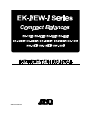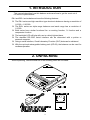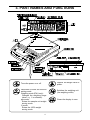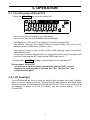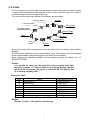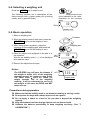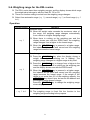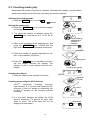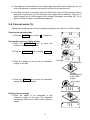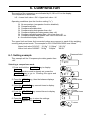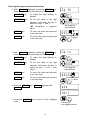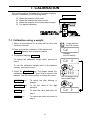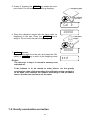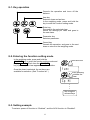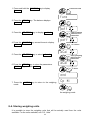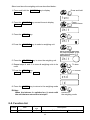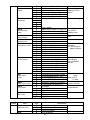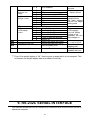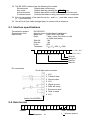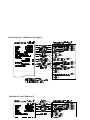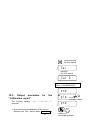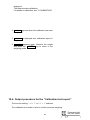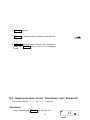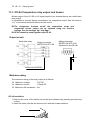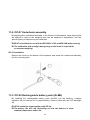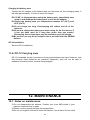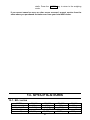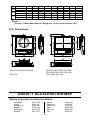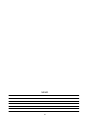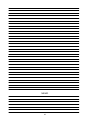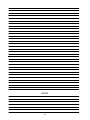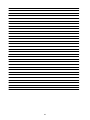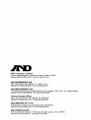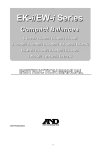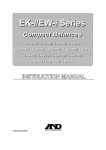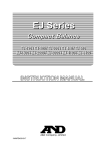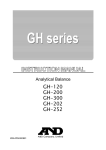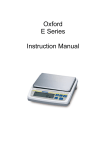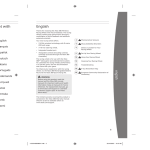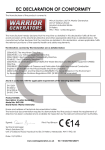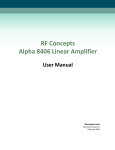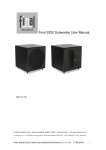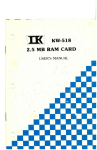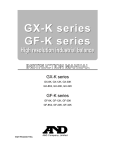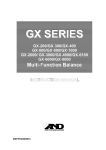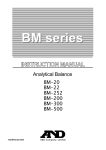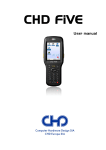Download x WM:PD4000465
Transcript
x WM:PD4000465 © 2002 A&D Company Ltd. All rights reserved. No part of this publication may be reproduced, transmitted, transcribed, or translated into any language in any form by any means without the written permission of A&D Company Ltd. The contents of this manual and the specifications of the instrument covered by this manual are subject to change for improvement without notice. COMPLIANCE WITH FCC RULES Please note that this equipment generates, uses and can radiate radio frequency energy. This equipment has been tested and has been found to comply with the limits of Class A computing device pursuant to Subpart J of Part 15 of FCC rules. These rules are designed to provide reasonable protection against interference when the equipment is operated in a commercial environment. If this unit is operated in a residential area it may cause some interference and under these circumstances the user would be required to take, at his own expense, whatever measures are necessary to eliminate the interference. (FCC = Federal Communications Commission in the U.S.A.) Note Under some ambient electromagnetic conditions, this equipment may be affected by the electromagnetic interference. This is a hazard alert mark. CONTENTS 1. INTRODUCTION ..........................................................................................................................3 2. UNPACKING.................................................................................................................................3 3. PART NAMES AND FUNCTIONS.............................................................................................4 4. SETTING UP .................................................................................................................................5 4-1. Setting up your balance .............................................................................................................. 5 4-2. Power source.............................................................................................................................. 5 5. OPERATION ..................................................................................................................................6 5-1. Turn the power ON and OFF....................................................................................................... 6 5-2. LCD backlight ............................................................................................................................. 6 5-3. Units ........................................................................................................................................... 7 5-4. Selecting a weighing unit ............................................................................................................ 8 5-5. Basic operation........................................................................................................................... 8 5-6. Weighing range for the EW-i series ............................................................................................. 9 5-7. Counting mode (pcs)................................................................................................................. 10 5-8. Percent mode (%)......................................................................................................................11 6. COMPARATOR ...........................................................................................................................12 6-1. Setting example ........................................................................................................................ 12 7. CALIBRATION ............................................................................................................................14 7-1. Calibration using a weight ......................................................................................................... 14 7-2. Gravity acceleration correction.................................................................................................. 15 8. FUNCTIONS................................................................................................................................16 8-1. Key operation............................................................................................................................ 17 8-2. Entering the function setting mode............................................................................................ 17 8-3. Setting example ........................................................................................................................ 17 8-4. Storing weighing units ............................................................................................................... 18 8-5. Function list .............................................................................................................................. 19 9. RS-232C SERIAL INTERFACE...............................................................................................21 9-1. Interface specifications .............................................................................................................. 22 9-2. Dat a format ............................................................................................................................... 22 9-3. Data output mode ..................................................................................................................... 23 9-4. Command mode ....................................................................................................................... 24 10. ID NUMBER AND GLP ...........................................................................................................24 10-1. Setting the ID number ............................................................................................................. 25 10-2. Output example ...................................................................................................................... 25 1 10-3. Output procedure for the “Calibration report” ........................................................................... 27 10-4. Output procedure for the “Calibration test report” .................................................................... 28 10-5. Output procedure for the “Start block” and “End block”............................................................ 30 11. OPTIONS ...................................................................................................................................31 11-1. OP-04 Comparator relay output and buzzer ............................................................................ 32 11-2. OP-07 Underhook assembly ................................................................................................... 33 11-3. OP-09 Rechargeable battery pack (Ni -MH) ............................................................................. 33 11-4. OP-12 Carrying case............................................................................................................... 34 12. MAINTENANCE .......................................................................................................................34 12-1. Notes on maintenance............................................................................................................ 34 12-2 Error codes .............................................................................................................................. 35 13. SPECIFICATIONS....................................................................................................................36 13-1. EK-i series .............................................................................................................................. 36 13-2. EW-i series ............................................................................................................................. 37 13-3. Other weighing units ............................................................................................................... 38 13-4. Dimensions ............................................................................................................................. 39 GRAVITY ACCELERATION MAP................................................................................................39 2 1. INTRODUCTION This manual describes how this balance works and how to get the most out of it in terms of performance. EK-i and EW-i series balances have the following features: q The EK-i series are high resolution type electronic balances having a resolution of 1/6,000 ~ 1/30,000. q The EW-i series are triple range balances and each range has a resolution of 1/3,000. q Both series have similar functions like a counting function, % function and a comparator function. q The backlight LCD will help with use in a dimly lighted place. q The standard RS-232C serial interface can be connected with a printer or personal computer. q Using a serial interface, Good Laboratory Practice (GLP) data can be obtained. q With the optional rechargeable battery pack (OP-09), the balance can be used for cordless operation. 2. UNPACKING When unpacking, check whether all of the following items are included: 3 3. PART NAMES AND FUNCTIONS Outputs the weight value to printer. Turns the power on or off. Held down to enter the function setting mode. Weighing mode (EW-i only): Changes the weighing range (when rng 0 is selected). pcs mode: Enters the sample unit weight storing mode. % mode: Enters the 100% weight storing mode. 4 Switches the weighing unit (the weighing mode). Clears the display to zero. 4. SETTING UP 4-1. Setting up your balance 1. Place the weighing pan on the main unit as shown on the previous page. 2. Adjust the level of the balance using the leveling feet. Use the spirit level to confirm. The bubble should be in the center of the circle. 3. Calibrate your balance before use. (See “7. CALIBRATION”) Balance location To measure correctly, to keep the balance in good condition, and to prevent hazards, observe the following: q q q q q q q q q Do not install the balance in locations that are subject to excessive dust, breezes, vibration, large temperature fluctuations, condensation, or that may have magnetic fields. Do not install the balance on a surface that is soft or that may cause the balance level to shift. Do not install the balance in direct sunshine. Do not install the balance near heaters or air conditioners. Do not use an unstable AC power source. Do not install the balance in a place where combustible or corrosive gases may exist. Allow the balance to reach equilibrium with the ambient temperature before use. Switch the power ON at least half an hour before use so that the balance can warm up. When the balance is installed for the first time, or the balance has been moved, carry out calibration as described in “7. CALIBRATION.” 4-2. Power source For the power source, the AC adapter or the rechargeable battery pack (OP-09: Optional item) is available. When using the AC adapter Use a stable power source. To use the AC adapter, insert the AC adapter plug into the AC adapter jack on the EK/EW-i. When using the rechargeable battery pack (OP-09) Insert the rechargeable battery pack into the main unit. The balance can be used continuously for about 9 hours using the battery pack. q If “Lb0” is displayed when using the battery pack, immediately stop using it, and recharge the battery pack or use the AC adapter. q See “11-3 OP-09 Rechargeable battery pack”, for instructions to install and charge the battery pack. q Be sure to charge the battery pack before using it for the first time. 5 5. OPERATION 5-1. Turn the power ON and OFF 1. Press the ON/OFF key to turn the power ON. All of the symbols are displayed as shown above. (About units: Only the units available will be displayed.) The display turns off except for a weighing unit and the decimal point. The balance waits for the weighing data to become stable, and zero will be displayed with the ZERO mark (power-on zero). The range for power-on zero is within ±10% of the weighing capacity around the calibrated zero point. If the power is switched ON while there is a load beyond this range, the balance will be tared to zero and the NET mark and the ZERO mark turn on. 2. Pressing the ON/OFF key again, and the power will be switched OFF. q Auto-power off function It is possible to have the power automatically switched OFF, if zero is displayed for approximately 5 minutes. See “8-5. Function list” and set the function “poff poff”. 5-2. LCD backlight The LCD backlight will turn on when the weight value changes more than 4 display digits or any key operation is done. When the weight data becomes and stays stable for some moment, the backlight will automatically turn off. There is also a setting that the backlight is always on or off. For details, see the function setting “ltup” of “Function list”. 6 5-3. Units The most common unit of weight used around the world is the gram, but there is often a need to shift to alternative units specific to the country where the balance is used or to select modes such as counting or percent. The units and the order they appear in the display are as follows: Pound Ounce (avoir) Percent mode Troy ounce Counting mode Metric carat Gram Momme Pennyweight Tael Grain Among the units, those available for the user have been set at the factory before shipping. The unit can be selected in the function setting mode. The order of the units available is the same as above, while skipping the units that are not available. Some units are not available for higher or lower capacity models. For details, see “13. SPECIFICATIONS” q Note It is possible to store only the units that will be actually used from the units available. It is also possible to specify the display unit that will be shown first when the power is switched ON. For details, see “8-4. Storin g weighing units”. Conversion table Units oz lb ozt ct mom dwt GN tl Name Ounce (avoir) Pound (UK) Troy ounce Metric carat momme Pennyweight Grain (UK) tael (Hong Kong general, Singapore) q Note The unit “tl (tael)” is for special versions only. 7 Conversion to gram 28.349523125 g 453.59237 g 31.1034768 g 0.2 g 3.75 g 1.55517384 g 0.06479891 g 37.7994 g 5-4. Selecting a weighing unit Press the MODE key to select a unit. The following sections are a description of the three common units: g (gram mode), pcs (counting mode), and % (percent mode). Each pressing switches the units available in the order described on the previous page. ZERO 0.0 Stability mark 5-5. Basic operation 1. Select a weighing unit. Container 2. When the display doesn’t show zero, press the RE-ZERO key to set the display to zero. 3. When using a tare (container), place the container on the weighing pan, and press the RE-ZERO key to set the display to zero. Weighing pan 4. Place the object to be weighed on the pan or in NET the container. ZERO Wait for the stability mark ( ¡ ) to be displayed and read the value. 0.0 5. Remove the object from the pan. q Note The RE-ZERO key will zero the balance if the weight is within ±2% of the weighing capacity around the power-on zero point. The ZERO mark turns on. When the weight exceeds +2% of the weighing capacity, it will be subtracted to zero as a tare weight. In this case the ZERO and NET marks turn on. NET 150.3 Stability mark Precautions during operation q Make sure that the stability mark is on whenever reading or storing a value. q Do not press the keys with a sharp object such as a pencil. q Do not apply a shock or a load to the pan that is beyond the weighing capacity. q Keep the balance free from foreign objects such as dust or liquid. q Calibrate the balance periodically to keep weighing accuracy. (See ”7. CALIBRATION”.) 8 5-6. Weighing range for the EW-i series q The EW-i series have three weighing ranges, and the display shows which range the weight value belongs to with the mark R1, R2 or R3. q There is a function setting to select how the weighing range changes. q Select from automatic range (rng 1), manual range (rng 0) or fixed range (rng 2 to 4). Operation Function setting Operation Automatic range q When the weight value exceeds the maximum value of the range, the weighing range changes automatically from a lower to a higher weighing range. rng 1 q When there is nothing on the weighing pan and the display shows zero with the ZERO mark, the weighing range changes from a higher to the lowest range. q When the RE-ZERO key is pressed in a higher range, the balance will be tared and zeroed and the weighing range becomes the lowest range. Manual range q Press the SAMPLE key when the display shows a weight value (neither counting nor % display). The weighing range changes to a higher range at any load. q Press the SAMPLE key to change from a higher to the lowest range, when there is nothing on the weighing pan and the display shows zero with the ZERO mark. rng 0 rng 2 to 4 q When the RE-ZERO key is pressed in a higher range, the balance will be tared and zeroed and the weighing range becomes the lowest range. If the weight of the object is not more than 2% of the weighing capacity, the 1RE-ZERO key doesn’t tare, but zeroes the balance and the weighing range doesn’t change. Press the SAMPLE key to change the weighing range at zero display. Fixed range q The weighing range is fixed. Set the function to the weighing range according to the purpose. 9 5-7. Counting mode (pcs) Determines the number of objects in a sample. Calculates the reading, using the basic sample unit weight, and determines how many pieces are contained. Selecting the counting mode 1. Press the MODE key to select 0 . ( :pieces) Storing the sample unit 2. Press the SAMPLE key to enter the sample unit weight storing mode. 10 - 3. To select the number of samples, press the SAMPLE key. It may be set to 5, 10, 25, 50, or 100. Each pressing switches the number of samples. 4. Place a tare container on the weighing pan, and press the RE-ZERO key. Confirm that the right side of the number of samples shows zero. 25 Container 5. Place the number of samples specified on the pan. In this example, 25 pieces. Weighing pan 6. Press the PRINT key to calculate and store the unit weight. Remove the sample. The balance is set to count objects with this unit weight. Counting the objects 7. Place the objects to be counted on the pan. Confirm the display ZERO 25 0 Samples (25 pcs) Counting mode using the ACAI function ACAITM (Automatic Counting Accuracy Improvement) is a function that improves the accuracy of the unit weight by increasing the number of samples as the counting process proceeds. 8. If a few more samples are added, the ACAI mark is displayed. (To prevent an error, add three or more. The ACAI mark will not be displayed if overloaded.) 10 To store 25 ACAI mark 25 ACAI 9. The balance re-calculates the unit weight while the ACAI mark is blinking. Do not touch the balance or samples on the pan until the ACAI mark turns off. 10. Counting accuracy is improved when the ACAI mark turns off. Each time the above operation is performed, a more accurate unit weight will be obtained. There is no definite upper limit of ACAI range for the number of samples exceeding 100. Try to add the similar number of samples as displayed. 5-8. Percent mode (%) Displays the weighing value in percentage compared to the reference (100%) weight. Selecting the percent mode 1. Press the MODE key to select %. (%:percent) 0.0 Storing the reference (100%) weight 2. Press the SAMPLE key to enter the reference weight storing mode. % 100 - % 100 0 % 3. Press the RE-ZERO key to display 100 0%. ZERO 4. Place the sample to be set as the reference weight on the pan. 5. Press the PRINT key to store the reference weight. Remove the sample. Weighing pan Sample corresponding to the 100% weight To store 100.0 Reading the percentage 6. Place the object to be compared to the reference weight on the pan. The displayed percentage is based on 100% of the reference weight. Object to be compared 75.8 11 % % 6. COMPARATOR The results of the comparison are indicated by HI, OK or LO on the display. The comparison is as follows: LO < Lower limit value ≤ OK ≤ Upper limit value < HI Operating conditions (see the function setting “Cp”): q No comparison (comparator function disabled). q Compares all data. q Compares all stable data. q Compares plus data greater than +4d. q Compares stable plus data greater than +4d. q Compares all data greater than +4d or less than -4d. q Compares stable data greater than +4d or less than -4d. d = the smallest display division The upper limit and lower limit numerical values are common to each of the weighing, counting and percent mode. The example for EK-1200i/2000i/3000i is as follows. Upper limit value “001010”: “101.0g” “1010pcs” “101.0%” Lower limit value “000990”: “99.0g” “990pcs” “99.0%” Press and hold 6-1. Setting example This example will be “Compares plus data greater than +4d”. Selecting a comparison mode 1. Press and hold the SAMPLE key to display func . (If the comparison mode is already set, press the SAMPLE key to go to “Entering the upper and lower limit values”.) func poff 0 Press several times 2. Press the PRINT key, then the balance displays poff X . 3. Press the SAMPLE key several times to display Cp X . Cp 0 Press several times 4. Press the RE-ZERO key several times to display Cp 3 . 5. Press the PRINT key to store the settings. Cp Hi appears after end . Cp 3 To store 12 Entering the upper and lower limit values 6. With Cp Hi displayed, press the PRINT key. Enter the upper limit value using the following keys. SAMPLE key To select the digit blinking to change. RE-ZERO key To set the value of the digit selected. Hold down the key to switch the sign “+” and “-“. (“N” designates a negati ve value.) PRINT key To store the value and proceed to the next step. MODE key To cancel the value and proceed to the next step. 7. With Cp lo displayed, press the PRINT key. Enter the lower limit value using the following keys. SAMPLE key Cp Hi HI 000000 Set using the relevant keys HI 001234 To store Cp lo To select the digit blinking to change. LO RE-ZERO key To set the value of the digit selected. Hold down the key to switch the sign “+” and “-“ (see step 6). PRINT key To store the value and proceed to the next step. MODE key To cancel the value and proceed to the next step. 8. Press the PRINT key. Unit end . appears after 000000 Set using the relevant keys LO 001230 To store end Unit 9. Press the mode. MODE key to return to the weighing Returns to the weighing mode 13 7. CALIBRATION This function adjusts the balance for accurate weighing. Perform a calibration i n the following cases. q q q q When the balance is first used. When the balance has been moved. When the ambient environment has changed. For regular calibration. 7-1. Calibration using a weight 1. Warm up the balance for at least half an hour with nothing on the pan. 2. Press and hold the calibration (CAL) switch until Cal appears, and release the switch. Press and hold the CAL switch. Cal Release the CAL switch. 3. The balance displays Cal 0 . To change the calibration weight value, proceed to step 4. Cal 0 To use the calibration weight value in the balance memory, proceed to step 5. 4. Press the SAMPLE key. The display shows the calibration weight value in “gram” that is stored in the balance. Use the following keys to change the value. 01200.0 Set the weight using the relevant keys. SAMPLE key To select the digit blinking to change. RE-ZERO key To set the value of the digit selected. PRINT key To store the value and return to step 3. MODE key To cancel the value and return to step 3. 14 Cal 0 5. At step 3, pressing the PRINT key weighs the zeropoint value. Do not touch the pan during weighing. Weighing pan With nothing on the pan Cal 0 6. Place the calibration weight with the same value as displayed on the pan. Press the PRINT key to weigh it. Do not touch the pan during weighing. To store 1000.0 Calibration weight To store 7. end appears. Remove the weight from the pan, and press the CAL switch or MODE key to return to the weighing mode. 1000.0 end q Note The value set in step 4 is stored in memory even after the power is switched off. If the balance is to be moved to other places, set the gravity acceleration value of the area where the calibration using a weight is to be done, and calibrate the balance according to the procedure above. See the next section to set the value. 7-2. Gravity acceleration correction 15 When the balance is first used or has been moved to a different place, it should be calibrated using a calibration weight. But if the calibration weight cannot be prepared, the gravity acceleration correction will compensate the balance. Change the gravity acceleration value of the balance to the value of the area where the balance will be used. See the gravity acceleration map appended to the end of this manual. q Note Gravity acceleration correction is not required when the balance is calibrated using a calibration weight at the place where the balance is to be used. 1. Press and hold the calibration (CAL) switch until Cal appears, and release the switch. Cal 2. The balance displays Cal 0 . 3. Press the RE-ZERO key. The display shows the gravity acceleration value stored in the balance. Use the following keys to change the value. SAMPLE key To select the digit blinking to change. RE-ZERO key To set the value of the digit selected. PRINT key To store the value and return to step 2. MODE key Press and hold the CAL switch. Release the CAL switch. Cal 0 9.7980 Set the value using the relevant keys. To cancel the value and return to step 2. To store 4. After setting the value, press the PRINT key. Cal 0 is displayed again. Cal 0 5. If it is necessary to calibrate the balance using a calibration weight, go to step 4 of 7 -1. To finish the setting, press MODE key. 6. end appears and the balance returns to the weighing mode. 8. FUNCTIONS 16 Returns to the weighing mode 8-1. Key operation Cancels the operation and turns off the balance. Item key Selects a class and an item. In the weighing mode, press and hold the key to enter the function setting mode. Enter key Proceeds to the selected class. Stores the settings per class and goes to the next class. Parameter key Selects a parameter. Cancel key Cancels the operation, and goes to the next class or returns to the weighing mode. 8-2. Entering the function setting mode In the weighing mode, press and hold the SAMPLE key to enter the function setting mode and display func . Each time the SAMPLE key is pressed, the class appears one after another. Once the class is selected, the set items are available for selection. (See “Function list”.) Press and hold func Each pressing switches the class Cp Hi • • • Set using the relevant keys 8-3. Setting example To set auto power-off function to “Enabled”, and the ACAI function to “Disabled”. 17 1. Press and hold the SAMPLE key to display func . Press and hold func 2. Press the PRINT key. The balance displays poff 0 . poff 0 Each pressing switches the parameter 3. Press the RE-ZERO key to display poff 1 . poff 1 4. Press the SAMPLE key several times to display aCai 1 . To confirm aCai 1 5. Press the RE-ZERO key to select aCai 0 . 6. Press the PRINT key to store the parameters. Cp Hi appears after end . Each pressing switches the parameter aCai 0 To store end 7. Press the mode. MODE key to return to the weighing Cp Hi Returns to the weighing mode 8-4. Storing weighing units It is possible to store the weighing units that will be actually used from the units available. For the units available, see “5-3. Units” 18 Select and store the weighing units as described below: Press and hold 1. Press and hold the SAMPLE key to display func . func Press several times 2. Press the SAMPLE key several times to display Unit . Unit 3. Press the PRINT key. Unit 4. Press the SAMPLE key to select a weighing unit. Each pressing switches the units available in the order described on 5-3. switches the Unit 5. Press the RE-ZERO key to store the weighing unit. 6. Repeat steps 4. and 5. to store all weighing units to be used. To store 7. Press the PRINT key. id appears after end To confirm . end id 8. Press the MODE key to return to the weighing mode. q Note When the balance is switched on, it starts with the unit that was stored first at step 5. Returns to the weighing mode 8-5. Function list Class func Item poff Parameter w 0 Description Auto power-off disabled 19 Automatically Auto power-off rng Range Cond Response stst-b Stability band width trc Zero tracking pnt Decimal point Cp Comparator mode bep Buzzer output prt Data output mode pUse Data output pause info GLP output bps Baud rate Class func Item btpr Data and parity aCai 1 Auto power-off enabled 0 Manual range change w 1 Automatic range change 2 Fixed to the lowest range 3 Fixed to the middle range 4 Fixed to the highest range 0 Fast / sensitive 1 w 2 3 4 Slow / stable 0 Stable when within ± 0.5d/0.5s w 1 Stable when within ± 1d/0.5s 2 Stable when within ± 2d/0.5s 0 Disabled w 1 Enabled w 0 Point (.) Comma (,) 1 w 0 Comparator disabled 1 Compares all data 2 Compares all stable data 3 Compares plus data > +4d 4 Compare stable plus data > +4d 5 Compares data > +4d or < -4d Compares stable data > +4d or < -4d 6 w 0 Buzzer does not sound. 1 Buzzer sounds at LO. 2 Buzzer sounds at OK. 3 Buzzer sounds at OK and LO. 4 Buzzer sounds at HI. 5 Buzzer sounds at HI and LO. 6 Buzzer sounds at HI and OK. 7 Buzzer sounds at HI, OK and LO. 0 Command and stream modes w 1 Command and PRINT key Command, PRINT key and auto-print A 2 Command, PRINT key and auto-print B 3 w 0 No pause (general equipment) 1 1.6 seconds (for AD-8121) w 0 No output 1 AD-8121 format 2 General format w 0 2400 bps 1 4800 bps 2 9600 bps w Factory setting Parameter w 0 1 2 0 power off Range change setting for EW-i series Software filtering Conditions to turn on the stability mark Tracking zero shift Decimal separator Conditions to compare. d = the minimum display division Buzzer sounds according to the comparator results Auto-print A: + data Auto-print B: +/- data Interval between continuous data GLP output format Description 7 bits, even parity 7 bits, odd parity 8 bits, non parity ACAI disabled 20 If “0” is set, ACAI function w 1 ACAI enabled Umin CpHi Cplo Unit w 0 1d Minimum unit 1 1/8 d weight 2 total sample weight ≥5d(*) w 0 smpl 10 pcs Sample number 1 25 pcs 2 50 pcs 3 100 pcs 4 5 pcs ldin Not used (settings are not important) ltUp 0 Always off LCD Backlight 1 Turns off after 3 seconds control 2 Turns off after 10 seconds w 3 Turns off after 30 seconds 4 Turns off after 60 seconds 5 Always on Comparator upper limit Setting the upper limit value Comparator lower limit Setting the lower limit value Weighing units to be displayed Sets to display units id ID number for GLP output Sets the ID number no additional samples required. d = the minimum display division The number of samples shown first when entered into the unit weight storing mode To control how the LCD backlight turns off. Weight change or key operation will turn the backlight on. See “6. COMPARATOR” See “8-4. Storing weighing units” See “10. ID NUMBER AND GLP” w Factory setting ( ) * Even if the weight display is “5d”, there may be a range that it is not accepted. This is because the weight display data is rounded off internally. 9. RS-232C SERIAL INTERFACE This interface allows the EK/EW-i series to be connected with a multifunction printer or a personal computer. 21 q The RS-232C interface has the following four modes. Stream mode Outputs data continuously. Key mode Outputs data by pressing the PRINT key. Auto-print mode Outputs data which meets the conditions of auto-print. Command mode Controls the balance using commands from a computer. q Set the parameters of the data format (bps and btpr) and data output mode (prt), as necessary. q Use a D-sub 9 pin cable (straight type) to connect with a computer. 9-1. Interface specifications Transmission system Transmission form Data format EIA RS-232C Asynchronous, bi-directional, half-duplex Baud rate: 2400, 4800, 9600 bps Data: 7 bits + parity 1bit (even or odd) or 8 bits (non-parity) Start bit: 1 bit Stop bit: 1 bit Code: ACII Terminator: CRLF (C R: 0Dh, L F: 0Ah) LSB 0 1 2 3 4 5 MSB 6 1 (-15V~-5V) 0 (5V~15V) Stop bit Parity bit Data bit Start bit Pin connections D-sub 9pin male connector 1 2 3 4 5 6 7 8 9 N.C. Transmit data Receive data N.C. Signal ground Data set ready Request to send Clear to send N.C. Inside of the EK/EW-i 9-2. Data format S T Header , + 0 0 0 0 Data Separator 22 0 . 0 0 g C R LF Unit Terminator (“ ” shows a space.) q There are four types of headers: ST : Stable weighing data (including % data) QT : Stable counting data US : Unstable weighing data (including count and %) OL : Out of weighing range (Over) q The data is normally 9 digits including a decimal point and a sign. q There are 11 types of units: g : Weighing data “gram” P C : Counting data “pcs” % : Percentage data “%” o z : Weighing data “decimal ounce” l b : Weighing data “decimal pound” o z t : Weighing data “troy ounce” c t : Weighing data “carat” m o m : Weighing data “momme” d w t : Weighing data “penny weight” G N : Weighing data “grain” t l : Weighing data “tael” q The terminator is always C RL F. q Example of output data: Weighing data “gram” S T , + 0 0 1 2 3 4 Counting data Q T , + Percentage data S T , + 0 0 0 1 2 3 . 4 % C R LF Out of range “gram” (+) O L , + 9 9 9 9 9 9 . 9 g C R LF Out of range “pcs” (-) O L , 9 9 9 9 9 9 9 9 P C C R LF - . 5 g C R LF 0 0 0 1 2 3 4 5 P C C R LF 9-3. Data output mode Stream mode Set the function “prt 0”. The balance outputs the current display data. The data-update rate is approximately 10 times per second. This rate is the same as the display-update. The balance does not output data while it is in the setting mode. Key mode Set the function “prt 1, 2 or 3”. When the PRINT key is pressed while the weighing data is stable (the stability mark is on), the balance transmits the data. When the data is transmitted, the display will blink one time. 23 Auto-print mode A Set the function “prt 2”. The balance transmits the weighing data when the display is stable (the stability mark is on) and the data is greater than +4d (of the lowest range for EW-i series). The next output can be obtained after the display returns below +4d. Auto-print mode B Set the function “prt 3”. The balance transmits the weighing data when the display is stable (the stability mark is on) and the data is greater than +4d (of the lowest range for EW-i series) or less than -4d. The next output can be obtained after the display returns between -4d and +4d. 9-4. Command mode In the command mode, the balance is controlled by commands that come from the personal computer and so on. Command list q Command to request the current weighing data. Command Q C R LF Reply S T , + 0 0 1 2 3 4 . 5 g C R LF q Command to zero or tare the balance (same as the RE-ZERO key). Command Z C R LF Reply Z C R LF q Command to change the weighing units (same as the MODE key). Command U C R LF Reply U C R LF 10. ID NUMBER AND GLP The ID number is used to identify the balance when Good Laboratory Practice (GLP) is used. The following GLP data is transmitted to an AD-8121 printer or a computer using the RS-232C interface. 24 q The result of calibration (“Calibration report”) q The result of calibration test (“Calibration test report”) q The “Start block” and “End block” for GLP data 10-1. Setting the ID number Press and hold 1. Press and hold the SAMPLE key to display func . func 2. Press the SAMPLE key several times to display id . 3. Press the PRINT key. Enter the ID number using the following keys. SAMPLE key To select the digit blinking to change. RE-ZERO key To set the character of the digit selected. See the table below for the “display character set”. PRINT key To store the value and proceed to the next step. MODE key To cancel the value and proceed to the next step. 4. When the above operation has completed, func appears after end . 5. Press the mode. MODE Press Press severaltimes times several id 000000 Set using the relevant keys end func key to return to the weighing Returns to the weighing mode Display character set 0 1 2 3 4 5 6 7 8 9 - A B C D E F G H I J K L MN OP Q R S T U VWX Y Z 0 1 2 3 4 5 6 7 8 9 - a b C d e f g H i j k l m n o p q r s t U v w x y z “ ” : Space 10-2. Output example Data format for “calibration report” 25 Data format for “calibration test report” “Start block” and “End block” 26 Press and hold the CAL switch. Cal Release the CAL switch Cal 0 Operation of Calibration (See “7.CALIBRATION”) end 10-3. Output procedure “Calibration report” for the 1” or “info 2” 1. Press and hold the calibration (CAL) switch. Release the CAL switch when Cal is The function setting: “info selected. 27 glp To output calibration report end Returns to the weighing mode displayed. The balance starts calibration. For details on calibration, see “7. CALIBRATION” 2. end appears when the calibration has been completed. 3. glp output. 4. is displayed and calibration report is end appears again. Remove the weight and press the MODE key to return to the weighing mode. 10-4. Output procedure for the “Calibration test report” The function setting: “info 1” or “info 2” selected. The calibration test mode is used to confirm accurate weighing. 28 Press and hold the CAL switch. CC 1. Press and hold the calibration (CAL) switch. CC appears after Cal . Release the switch when CC is displayed. 2. CC 0 is displayed. 3. Press the SAMPLE key and change the weight value using the following keys. SAMPLE key To select the digit blinking to change. RE-ZERO key To set the value of the digit selected. To store the value and return to step 2. PRINT key 02000.0 CC 0 4. At step 2, press the PRINT key. The zero point is weighed and the weighed value is displayed for a few seconds. 5. Place a weight, of the same value as displayed, on the pan. Press the PRINT key to weigh it. The weighed value is displayed for a few seconds. 2000.0 Calibration weight 29 Weighing pan 6. end appears. 7. glp output. is displayed and calibration test report is 8. end appears again. Remove the weight and press the MODE key to return to the weighing mode. 10-5. Output procedure for the “Start block” and “End block” The function setting: “info 1” or “info 2” selected. Start block 1. Press and hold the PRINT key. Release the 30 0.0 PRINT key when start is displayed. The balance outputs the Start block. 2. The balance can output the weighing data by pressing the PRINT key or selecting the autoprint mode. End block 3. Press and hold the PRINT key. Release the PRINT key when recend is displayed. The balance outputs the End block. 4. end appears. Press the MODE key to return to the weighing mode. 11. OPTIONS The following options are available for the EK/EW-i series: q q q OP-04 OP-07 OP-09 Comparator relay output and buzzer Underhook assembly for EK-6000i, EK-12Ki and EW-12Ki Rechargeable battery pack (Ni-MH) 31 q OP-12 Carrying case 11-1. OP-04 Comparator relay output and buzzer Allows output of the HI, OK or LO signal results to an external device as a solid state relay output. It is possible to sound a buzzer according to the comparison result. See the function “bep” to set which result will make a buzzer sound. q The comparator function on/off, the comparison mode and comparator buzzer output can be selected using the function settings. See the settings “cp cp” and “bep bep”. q OP-04 cannot be used together with OP-09. Output circuit Solid state relay Output connector MSTB 2.5/4-GF-5.08 Mating connector MSTB 2.5/4-STF-5.08 (Attached to the OP-04) 1 2 3 4 7 mm Inside of the EK/EW-i Maximum rating The maximum rating of the relay output is as follows. q Maximum voltage: 50V DC q Maximum current: 100mA DC q Maximum ON resistance: 8Ω OP-04 Installation 1. Remove the cover of the option slot on the rear of balance by pressing and lowering it down. 2. Insert the option into the slot and secure it with the screws attached. 32 11-2. OP-07 Underhook assembly By attaching the underhook assembly to the bottom of the balance, large objects that are difficult to load on the weighing pan can be weighed in suspension, and the specific gravity of objects may be measured. q OP-07 is available for use with the EK-6000i / 12Ki and EW-12Ki balances only. q The calibration with a weight being hung on the hook is required for an accurate weighing. OP-07 Installation Remove the cover on the bottom of the balance, and screw the underhook assembly into the mounting hole. 11-3. OP-09 Rechargeable battery pack (Ni-MH) By installing the rechargeable battery pack (Ni-MH) into the balance, cordless operation can be carried out for approximately 9 hours (used with the LCD backlight off). q OP-09 cannot be used together with OP-04. q The battery life will vary depending on how the balance is used, ambient temperature and so on. 33 Charging the battery pack Connect the AC adapter to the balance and turn the power off, then charging starts. It will take approximately 15 hours to reach full charge. q If “lb0 lb0” is displayed when using the battery pack, immediately stop using it, and recharge the battery pack or use the AC adapter. q Charge the battery pack at a temperature between 0°C (32°F) and 40°C (104°F). q Do not charge too long. Overcharging will reduce the life of the batteries. q Be sure to charge the battery pack when using for the first time or if it has not been used for a long time (more than one month). Recharging two or three times may be needed to reach full charge. q Be sure to use only the AC adapter that is provided with the EK/EW-i balance. OP-09 Installation See the OP-04 installation. 11-4. OP-12 Carrying case OP-12 is available for the convenience of carrying the balance by hand. However, note that because these balances are precision equipment, they will not be able to withstand excessive shock, such as being dropped. 12. MAINTENANCE 12-1. Notes on maintenance q Do not disassemble the balance. Contact your local A&D dealer if your balance needs service or repair. q Please use the original package for transportation. q Do not use organic solvents to clean the balance. Use a warm lint free cloth 34 dampened with a mild detergent. 12-2. Error codes Overload error e Warning to indicate that an object beyond the balance capacity has been placed on the pan. Remove the object from the pan. Range over notice -e This will be shown by the EW-i series when a weight beyond the range capacity is tared and removed from the pan. Press the SAMPLE key to change the weighing range or press the RE-ZERO key. Unit weight error lo The sample weight is too light to set the unit weight in the counting mode. Sample quantity notice 10 25 50 100 - When sample weight is light and the counting error could become large, the balance will request yo u to use larger number of samples. Place the displayed number of samples on the pan and press the PRINT key to store the unit weight. Note: Pressing the PRINT key without adding samples may reduce counting accuracy. Starting from the 100 samples, 100 - may be displayed when the sample weight is light. This is for your notice and press the PRINT key without adding any samples. When “aCai aCai 0” 0 (ACAI disabled) or “Umin Umin 2” 2 is set, this notice is not shown. CAL errors Cal e -Cal e Warning to indicate that calibration has been canceled because the calibration weight is too heavy. Warning to indicate that calibration has been canceled because the calibration weight is too light. Check the weighing pan and the calibration weight. To return to the weighing mode, press the MODE key. Low battery lb0 Warning to show that the battery pack (OP-09) is discharged. Immediately stop using it, and recharge or use the AC adapter. Stability error error1 Warning to indicate that the weight value is not stable and the balance cannot display it. Prevent vibration and 35 drafts. Press the MODE key to return to the weighing mode. If you cannot cancel an error or other errors occurred, request service from the store where you purchased the balance or from your local A&D dealer. 13. SPECIFICATIONS 13-1. EK-i series MODEL Weight capacity Min. display “d” No. of samples Max. count *) EK-120i 120 g 0.01 g 12,000 pcs EK-200i EK-300i 200 g 300 g 0.01 g 0.01 g 5, 10, 25, 50 or 100 pieces 20,000 pcs 30,000 pcs 36 EK-600i 600 g 0.1 g 6000 pcs Min. unit weight *) Min. % display Min. 100 % weight Repeatability (Std. deviation) Linearity Sensitivity drift Display Display update Operating temp. Power supply Battery operation Weighing pan size Weight (approximately) Calibration weight (factory setting) MODEL Weight capacity Min. display “d” No. of samples Max. count *) Min. unit weight *) Min. % display Min. 100 % weight Repeatability (Std. deviation) Linearity Sensitivity drift Display Display update Operating temp. Power supply Battery operation Weighing pan size Weight (approximately) Calibration weight (factory setting) 0.01 g 0.01 g 0.01 g 0.1 g 1g 1g 1g 10 g 0.01 g 0.01 g 0.01 g 0.1 g 0.1 % ±0.01 g ±0.01 g ±0.02 g ±0.1 g ±20 ppm / °C (10°C~30°C / 50°F~86°F) 7 segment LCD display with backlight (Character height 16 mm) 10 time per second -10°C~40°C / 14°F~104°F, less than 85% R.H. (non-condensing) AC adapter or optional Ni-MH battery pack Approximately 9 hours (backlight off) 133mm x 170mm 110 mm ø 1.1 kg 1.1 kg 1.1 kg 1.3 kg 120 g 200 g 300 g 600 g EK-1200i 1200 g 0.1 g 12,000 pcs 0.1 g 10 g EK-2000i EK-3000i EK-6000i 2000 g 3000 g 6000 g 0.1 g 0.1 g 1g 5, 10, 25, 50 or 100 pieces 20,000 pcs 30,000 pcs 6000 pcs 0.1 g 0.1 g 1g 0.1 % 10 g 10 g 100 g 0.1 g 0.1 g 0.1 g EK-12Ki 12 kg 1g 12,000 pcs 1g 100 g 1g 1g ±0.1 g ±0.1 g ±0.2 g ±1 g ±1 g ±20 ppm / °C (10°C~30°C / 50°F~86°F) 7 segment LCD display with backlight (Character height 16 mm) 10 time per second -10°C~40°C / 14°F~104°F, less than 85% R.H. (non-condensing) AC adapter or optional Ni-MH battery pack Approximately 9 hours (backlight off) 133 mm x 170 mm 1.5 kg 1.5 kg 1.5 kg 1.5 kg 1.5 kg 1200 g 2000 g 3000 g 6000 g 12 kg *) In case of “Umin 0” (factory setting) 13-2. EW-i series MODEL Weight capacity Min. display ”d” No. of samples Max. count *) Min. unit weight *) Min. % display Min. 100 % weight EW-150i 30g 0.01g 60g 0.02g EW-1500i 150g 0.05g 15,000 pcs 0.01 g 1g 300g 0.1g 600g 0.2g 1500g 0.5g 5, 10, 25, 50 or 100 pieces 15,000 pcs 0.1 g 0.1 % 10 g 37 EW-12Ki 3kg 1g 6kg 2g 12kg 5g 12,000 pcs 1g 100 g Repeatability (Std. deviation) Linearity Sensitivity drift Display Display update Operating temp. Power supply Battery operation Weighing pan size Weight (approximately) Calibration weight (factory setting) 0.01g 0.02g 0.05g 0.1g 0.2g 0.5g 1g 2g 5g ±0.01g ±0.02g ±0.05g ±0.1g ±0.2g ±0.5g ±1g ±2g ±5g ±20 ppm / °C (10°C~30°C / 50°F~86°F) 7 segment LCD display with backlight (Character height 16 mm) 10 time per second -10°C~40°C / 14°F~104°F, less than 85% R.H. (non-condensing) AC adapter or optional Ni-MH battery pack Approximately 9 hours (backlight off) 110 mm ø 133 mm x 170 mm 1.1 kg 1.5 kg 1.5 kg 150 g 1500 g 12 kg EKEKEK1200i 2000i 3000i 42.330 70.550 105.820 0.005 0.005 0.005 2.6455 4.4090 6.6140 0.0005 0.0005 0.0005 38.580 64.300 96.450 0.005 0.005 0.005 6000.0 10000.0 15000.0 0.5 0.5 0.5 320.00 533.35 800.00 0.05 0.05 0.05 771.6 1286.0 1929.0 0.1 0.1 0.1 18518 30864 46298 2 2 2 31.745 52.910 79.365 0.005 0.005 0.005 EKEK-12Ki 6000i 211.65 423.30 0.05 0.05 13.230 26.455 0.005 0.005 192.90 385.80 0.05 0.05 ----------------1600.0 3200.0 0.5 0.5 3858 7716 1 1 ----------------158.75 317.45 0.05 0.05 *) In case of “Umin 0” (factory setting) 13-3. Other weighing units MODEL Capacity Min. display Capacity lb Min. display Capacity ozt Min. display Capacity ct Min. display Capacity mom Min. display Capacity dwt Min. display Capacity GN Min. display Capacity tl Min. display oz. EK-120i EK-200i EK-300i EK-600i 4.2330 7.0550 10.5820 0.0005 0.0005 0.0005 ------------------------3.8580 6.4300 9.6450 0.0005 0.0005 0.0005 600.00 1000.00 1500.00 0.05 0.05 0.05 32.000 53.335 80.000 0.005 0.005 0.005 77.16 128.60 192.90 0.01 0.01 0.01 1851.8 3086.4 4629.8 0.2 0.2 0.2 3.1745 5.2910 7.9365 0.0005 0.0005 0.0005 21.165 0.005 1.3230 0.0005 19.290 0.005 3000.0 0.5 160.00 0.05 385.8 0.1 9260 2 15.875 0.005 q Note The unit “tl (Hong Kong General / Singapore)” is for special versions only. EW-150i MODEL Capacity Min. display Capacity lb Min. display Capacity ozt Min. display Capacity ct Min. display mom Capacity oz. 1.0580 0.0005 --------0.9645 0.0005 150.00 0.05 8.000 2.116 0.001 --------1.929 0.001 300.0 0.1 16.00 EW-1500i 5.292 0.002 --------4.822 0.002 750.0 0.2 40.00 10.580 0.005 0.6615 0.0005 9.645 0.005 1500.0 0.5 80.00 38 21.16 0.01 1.323 0.001 19.29 0.01 3000 1 160.0 EW-12Ki 52.92 0.02 3.306 0.002 48.22 0.02 7500 2 400.0 105.80 0.05 6.615 0.005 96.45 0.05 --------800.0 211.6 0.1 13.23 0.01 192.9 0.1 --------1600 423.2 0.2 26.46 0.02 385.8 0.2 --------3200 Min. display Capacity dwt Min. display Capacity GN Min. display Capacity tl Min. display 0.005 19.29 0.01 463.0 0.2 0.7935 0.0005 0.01 38.58 0.02 926.0 0.5 1.587 0.001 0.02 96.45 0.05 2315 1 3.968 0.002 0.05 192.9 0.1 4630 2 7.935 0.005 0.1 385.8 0.2 9260 5 15.87 0.01 0.2 964.5 0.5 23150 10 39.68 0.02 0.5 1929 1 --------79.35 0.05 1 3858 2 --------158.7 0.1 2 7715 5 --------317.4 0.2 q Note The unit “tl (Hong Kong General / Singapore)” is for special versions only. 13-4. Dimensions Max 1200g NET d= 0.1g NET ZERO ZERO EK-120i / EK-200i / EK-300i EK-600i / EK-1200i / EK-2000i EK-3000i / EK-6000i / EK-12Ki EW-1500i / EW-12Ki EW-150i GRAVITY ACCELERATION MAP Values of gravity at various locations Amsterdam Athens Auckland NZ Bangkok Birmingham Brussels 9.813 m/s 2 9.807 m/s 2 9.799 m/s 2 9.783 m/s 2 9.813 m/s 2 9.811 m/s 2 Manila Melbourne Mexico City Milan New York Oslo 39 9.784 m/s 2 9.800 m/s 2 9.779 m/s 2 9.806 m/s 2 9.802 m/s 2 9.819 m/s 2 Buenos Aires Calcutta Cape Town Chicago Copenhagen Cyprus Djakarta Frankfurt Glasgow Havana Helsinki Kuwait Lisbon London (Greenwich) Los Angeles Madrid 9.797 m/s 2 9.788 m/s 2 9.796 m/s 2 9.803 m/s 2 9.815 m/s 2 9.797 m/s 2 9.781 m/s 2 9.810 m/s 2 9.816 m/s 2 9.788 m/s 2 9.819 m/s 2 9.793 m/s 2 9.801 m/s 2 9.812 m/s 2 9.796 m/s 2 9.800 m/s 2 Ottawa Paris Rio de Janeiro Rome San Francisco Singapore Stockholm Sydney Taichung Taiwan Taipei Tokyo Vancouver, BC Washington DC Wellington NZ Zurich World map 40 9.806 m/s 2 9.809 m/s 2 9.788 m/s 2 9.803 m/s 2 9.800 m/s 2 9.781 m/s 2 9.818 m/s 2 9.797 m/s 2 9.789 m/s 2 9.788 m/s 2 9.790 m/s 2 9.798 m/s 2 9.809 m/s 2 9.801 m/s 2 9.803 m/s 2 9.807 m/s 2 MEMO 41 MEMO 42 MEMO 43 44