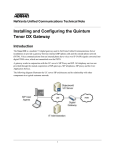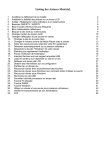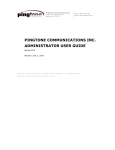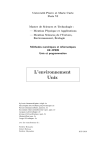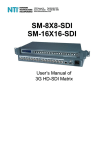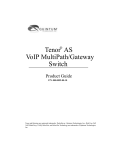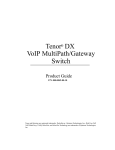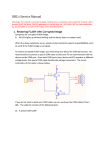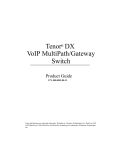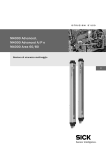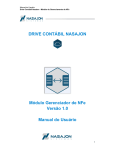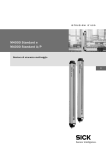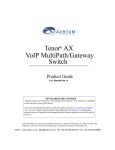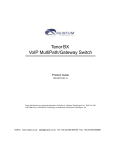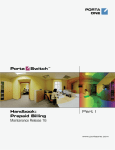Download Now - Optima Saver
Transcript
Optima Saver User Manual User guide for the client system Technical Support Department IMPROLABS PTE. LTD. USER MANUAL OPTIMA SAVER Preface This user guide is meant for the users who will use the Client System of Optima Saver. We have discussed the common controls prior. Then we will go through the options one by one. User s those will go through this document will have the overall operational knowledge of the software and basic trouble shooting knowledge. Let’s begin. IMPROLABS PTE. LTD. www.optimasaver.com Page |2 USER MANUAL OPTIMA SAVER Contents Downloading Optima Saver ISO .............................................................................................................................. 4 Writing the ISO image to USB drive ........................................................................................................................ 4 Booting computer with the USB drive .................................................................................................................... 5 Saving settings and Rebooting the computer ......................................................................................................... 5 Opening the Optima Web Panel ............................................................................................................................. 7 Login to the Optima Web Panel.............................................................................................................................. 7 Common buttons and actions in Optima Web Panel ............................................................................................. 8 Save Button ......................................................................................................................................................... 8 Edit Button .......................................................................................................................................................... 8 Update Button .................................................................................................................................................... 8 Disable Button .................................................................................................................................................... 8 View Inactive records.......................................................................................................................................... 8 Enable Button ..................................................................................................................................................... 8 View Button ........................................................................................................................................................ 8 Search ................................................................................................................................................................. 8 Server .................................................................................................................................................................... 10 Optima Client ........................................................................................................................................................ 11 Origination ............................................................................................................................................................ 12 Termination .......................................................................................................................................................... 13 CDR........................................................................................................................................................................ 14 Basic CDR Diagnosis: ......................................................................................................................................... 14 Active Calls ............................................................................................................................................................ 15 Utility .................................................................................................................................................................... 16 Dial Plan ................................................................................................................................................................ 17 Annexure 1: Ideal Optima Connection ................................................................................................................ 18 Annexure 2: How to Fully ‘Reset’ your Gateway (Factory Reset for gateway) .................................................... 18 Annexure 3: How to use Peasyport LAN Scanner ................................................................................................ 18 Annexure 4: GoIP Configuration .......................................................................................................................... 19 Annexure 5: Dinstar Configuration ...................................................................................................................... 19 Annexure 6: Addpac Configuration...................................................................................................................... 20 Annexure 7: Quintum/Tenor AX/AF/DX Configuration ........................................................................................ 20 Annexure 8: Some Basic Steps to Troubleshoot for Optima ............................................................................... 22 Annexure 9: Some Useful Links............................................................................................................................ 22 IMPROLABS PTE. LTD. www.optimasaver.com Page |3 USER MANUAL OPTIMA SAVER Optima Installation Greetings! Welcome to the optima installation procedure. We will guide you through the process. On this path there are a few milestones, A. B. C. D. Downloading Optima Saver ISO Writing the ISO image to pen drive Booting computer with the pen drive Saving settings and Rebooting the computer Let’s begin the walk… Downloading Optima Saver ISO To download the ISO we will need a computer with good internet connection. Now, we will open a browser (say Firefox or Chrome) and write http://www.optimasaver.com in the address bar of the browser. Now the site will open in the browser, in the right hand side of the home page there is an icon like this, Now click on this button, download will start automatically usually. Otherwise, it will ask to save the file, please choose save and click OK. Thus the ISO file will be saved on your computer. Or you can use this direct link http://optimasaver.com/optima_live.iso to download directly with any downloading application like Bitcomet or IDM or FDM. Writing the ISO image to USB drive Now to write the ISO we will need Linux Live USB Creator. This is another software which you can download from the same website (http://www.optimasaver.com). This icon looks like this, You will download it and save the file as before in your hard disc. Or you can use this direct link http://optimasaver.com/LinuxLive_USB_Creator_2.8.6.exe to download directly with any downloading application like Bitcomet or IDM or FDM. Now, first, we will install the Linux Live USB Creator from the downloaded/saved file. To burn/write the pendrive we will need a USB drive with the minimum capacity of 4GB But 8GB is preferable. The USB drive needs to be formatted for FAT32 before proceeding any further. After formatting we will run the Linux Live USB Creator software. Now we have to choose two things, A. Location of the ISO file B. The writable Pen-drive Now at the lower section of the interface, there is an energy shaped golden icon. We need to click on the icon to start the writing the files to the pen-drive. IMPROLABS PTE. LTD. www.optimasaver.com Page |4 USER MANUAL OPTIMA SAVER Booting computer with the USB drive After writing the ISO in the USB drive successfully, we will now plug this USB drive in the computer where we intend to run the optima saver. To make the computer boot from USB drive/removable device/pen-drive we will have to go to BIOS of the target computer and change the boot option. We will set the boot option to Boot from Removable device and start the computer with USB drive. Saving settings and Rebooting the computer After booting from the USB drive successfully, we will now restart/reboot the computer to save the ISO in the USB drive. For this we will have to follow the bellow mentioned steps. When rebooting the system for the first time, the save option will appear. It's highly recommended that you save the data appropriately following these guidelines. Step 1: Click ‘SAVE’ button when this screen appear. Step 2: Click ‘OK’ Button (highlighted with yellow marker in the picture). IMPROLABS PTE. LTD. www.optimasaver.com Page |5 USER MANUAL Step 3: Select ‘File Type’ ext4 and ‘File Size’ 1024 MB and click ‘OK’ button. OPTIMA SAVER Step 4: Click on ‘Reboot PC’ button, to reboot the computer and save the ISO. After reboot, when your comes online again, you will see a white and blue ‘Star’ icon on your optima desktop. Thus you will know, your save process was successful and ready to work. IMPROLABS PTE. LTD. www.optimasaver.com Page |6 USER MANUAL OPTIMA SAVER GENERAL CONCEPTS Now, let’s begin our tour to the Optima Saver Client System. In this section we will learn the following things: Opening the Optima Web Panel Login to the Optima Web Panel Common Buttons and Actions in Optima Web Panel Opening the Optima Web Panel To open the application, first open the web browser in your system (like: Mozilla Firefox, Google Chrome etc.). Now in the address bar, type - http://[Your IP]/admin and press enter. Thus the following page will open. Login to the Optima Web Panel Now type the provided user name and password (like: user name: admin and password: ad123min) in the respective fields and click Sign In (the green button) to login to your optima web panel. IMPROLABS PTE. LTD. www.optimasaver.com Page |7 USER MANUAL OPTIMA SAVER Common buttons and actions in Optima Web Panel There are a couple of buttons and actions we will face and use frequently in this application. Now we will learn about them one by one sequentially. Save Button The save button looks like . In some forms user can create new entry (like origination, termination etc.). We will find this button in those forms. Clicking this button, system tries to entry a new record. Edit Button The edit button looks like . Those records that are editable contain this icon in the action column. Clicking this button/icon, the data will be loaded in the next panel in the editable input areas. Update Button The update button looks like . After clicking the edit button the data will be loaded in the input fields and this button will be under the input boxes. Clicking the button record will be updated. If no change is required then we can click on the button to undo the changes. Disable Button The disable button looks like . As the edit button this button icon will be seen in the action column in every row where it will be applicable. Clicking this button will inactivate/deactivate the record and usually will be hidden from the regular data view. View Inactive records Usually this option will be just on the data table. This option looks like . By clicking on the check box inactive/deactivated/disabled records will be shown in the table. Generally these inactive data are not shown in the records. Enable Button Enable button looks like . After we click on the View Inactive, all the records will be shown. Those which are inactivated/deactivated/disabled will have this icon instead of disable icon. Clicking on this icon/button the settings/record will enabled for service. View Button View button looks like . When we click this button, details of this record is shown in a pop-up window. Search In the records viewing table, there is an option search which looks like this . We can find any records using this control within the loaded data in the table. This control searches for any kind of match in every cell and filters any matched data. IMPROLABS PTE. LTD. www.optimasaver.com Page |8 USER MANUAL OPTIMA SAVER Menu Wise Activities After login user will first see the home screen of the site, where all the options are distributed in different menus. Home screen looks like the following: The menu bar contains the following options A) B) C) D) E) F) G) H) I) Home Server Optima Client Origination Termination CDR Active Calls Utility Dial Plan We have seen the home screen so far. Now we will learn the other options step by step. IMPROLABS PTE. LTD. www.optimasaver.com Page |9 USER MANUAL OPTIMA SAVER Server The server window looks like The list of server will be shown in the table. Now if we click on the edit button the window will be expanded and the followings will be shown: Please note that all input fields are white colored but IP. Those fields are white can be edited and ash colored fields are read-only means users can only see the values but can’t change the data. Now if you want to change the data we will change the data and click on the Update Now button. If we want to cancel this operation we will click on the Cancel button. IMPROLABS PTE. LTD. www.optimasaver.com P a g e | 10 USER MANUAL OPTIMA SAVER Optima Client Now we will learn about Optima Client option. The window will look like: Here we will find all the optima clients under the server. Under a server two optima clients can’t have the same name. By clicking the edit button the following section will be expanded: User can get the MAC address from the Computer where he is running the Optima Client. Usually a window named MAC address is opened when optima client computer starts. Now, if that is closed, you can re-open it from ‘utility’ folder on optima client pc’s desktop. There is another option to find and be sure about MAC address, User has to open the terminal where he can execute commands. Then user has to run the ifconfig command to see the network configuration and in the configuration there is Hardware address which he has to put as MAC address. User will get the Teamviewer ID and Password from the running teamviewer in the optima client computer. User will fill the optima client name and password. One thing to remember, only alphabets, numbers and symbols (‘_’,’$’ and ‘#’) are permitted for optima name and optima password. IMPROLABS PTE. LTD. www.optimasaver.com P a g e | 11 USER MANUAL OPTIMA SAVER Origination In this form we will manage the originations of call. For that we will have to define the Origination or Carrier or call provider or switch Name, Origination/Host IP, Protocol (SIP for now) and ports. We can add new origination from here. We also can edit the information of the existing origination. We can disable and enable an origination but cannot delete/remove any origination completely. You can give your carrier an access to your optima panel to view the CDR. Your carrier will not be able to access or alter any other information of your optima web panel other than CDR. You can give your carrier, access to your optima panel through ‘Manage Users’. When you will click that button the following window will be opened. There is a link provided to give to your carrier to access your panel. You can add and edit your carrier access from here. You can generate multiple access for same carrier. IMPROLABS PTE. LTD. www.optimasaver.com P a g e | 12 USER MANUAL OPTIMA SAVER Termination We will manage the termination information (box/gateway) from here. We can add new termination and edit, enable and disable existing termination from here. We can also search the termination from the search box. One thing to remember sir, you cannot delete your termination entry. This is due to client’s security so that, nobody can use your service without your notice. IMPROLABS PTE. LTD. www.optimasaver.com P a g e | 13 USER MANUAL OPTIMA SAVER CDR We will see the call detail records from this window. We can find the date, source/origination of the call, destination/termination of the call and the duration of the call from this data table. We can also search the records using the cdr filter panel. We can filter the call records based on date, origination and termination. Also, you can view your calls record hour wise that is, in which hour how your system performed. The call summery will look like the following: From the summery report we can find the Total connected calls over the chosen period, ASR (success rate), ACR (average call duration), Median (most duration of calls) and Totals Duration of calls of the period. Basic CDR Diagnosis: ASR and ACD standard varies from country to country. So it is not possible to standardize it with some certain values. But we can set some general performance criteria as follows. If ASR is above 40% then it can be termed as excellent. If ASR is above 35% then it is very good. If ASR is above 30% then it is good. ASR in range of 25%-30% is average. Likewise ACD above 7 minutes is termed as excellent. If ACD is above 6 minutes then it is very good. If ACD is above 4 minutes then it is good. ACD in the range of 3-4 minutes is average. If ASR high but the median is low then we can assume that there are some problems with SIM balance. IMPROLABS PTE. LTD. www.optimasaver.com P a g e | 14 USER MANUAL OPTIMA SAVER Active Calls We can see the running status of the gateways from this panel. We can see which numbers/calls are active right now or which are ringing. We can also understand the status of the gateways from this panel form how many calls are running and for how long. From here also we can diagnose the status of the gateways. You can also drop any calls by clicking on the red button in the right most column of that call. IMPROLABS PTE. LTD. www.optimasaver.com P a g e | 15 USER MANUAL OPTIMA SAVER Utility This panel will be used to control your service. You can restart your optima server directly from here. As well as we can reload the settings from here. If there is any problem with calls, we would first see the status of the service. If it is green then it is running healthy. If it is red then it is not running and having some problems. Then we will restart the optima service in optima client computer. But, please remember, this will not restart your optima client computer. It will restart the optima service in your client computer. We can restart from the action column. After we click the restart form the Action column in the data table, it will be restarted within 2 minutes. Restart Server under the server panel restarts the server immediately. We can reload all the settings and as well as enable or disable dial plan menu from the settings panel. If you don’t want to enable any dial plan for your optima service, you can disable dial plan option from here. Your optima service full restart steps – 1. Select ‘Reload All Settings’ and click ‘Submit’ 2. Click the ‘Restart’ (orange button) button in the optima client list. If you have multiple optima client then, restart them all. 3. Click ‘Restart Server’ (blue button) once. IMPROLABS PTE. LTD. www.optimasaver.com P a g e | 16 USER MANUAL OPTIMA SAVER Dial Plan We will add modify or delete dial plans from this form. After changing dial plan we will go to utility tab and reload all settings to make the dial plan take effect. Sometimes for net connection trouble, this ‘reload all settings’ action might not work properly. In that case, please edit and update your gateway information once and then, full restart your service. IMPROLABS PTE. LTD. www.optimasaver.com P a g e | 17 USER MANUAL OPTIMA SAVER Basic Trouble Shooting Annexure 1: Ideal Optima Connection If you use Router, follow this configuration If you use Switch, follow this configuration Annexure 2: How to Fully ‘Reset’ your Gateway (Factory Reset for gateway) 1. Press the small ‘Reset’ button of your gateway for 45 seconds 2. Now power off your gateway and then release the Reset button 3. After 2 minutes power on your gateway. Annexure 3: How to use Peasyport LAN Scanner Peasyport LAN Scanner is a little and convenient tool to find IP in your network. Optima have this tool preinstalled. Follow these simple steps to find your Reset gateways within your network. 1. Go to – “menu” (on the bottom-left corner of desktop) >> Network >> Peasyport Lan Scanner. Click on it and Peasyport LAN Scanner will open. 2. By default your DHCP IP series will be open on the left side text box. (Like, If GOIP is reset and connected in GOIP's LAN port it will get the DHCP IP). 3. Write 2-254 after the last dot in left side text box under IP. (Like, 192.168.0.2-254) 4. In right side text box write 80. (incase, the gateway is quantum/tenor, write 23) 5. Then, click 'Scan' button under the text box and DONE! A small window will appear with a list of IP according to your searching criteria. IMPROLABS PTE. LTD. www.optimasaver.com P a g e | 18 USER MANUAL OPTIMA SAVER Annexure 4: GoIP Configuration Default IP: 192.168.8.1 via PC Port Default Password: admin/admin (LAN port gets DHCP after Reset and use ‘Peasyport’ LAN Scanner to find it.) Steps: Configurations > Preferences > IVR: Disable Configurations > Networks > set IP (192.168.101.xxx), subnet mask: 255.255.255.0, Default Route: 192.168.101.1 Configurations > Basic VOIP > Trunk gateway Mode, Sip: 192.168.101.1 Configurations > Media > Jitter Buffer: Adaptive, value 50/110; Audio codec : remove tic from alaw and ulaw Tools > Reboot > Ok Annexure 5: Dinstar Configuration Default IP: 192.168.11.1 via LAN Port after Reset Default Password: admin/admin Steps: IP Trunk Configuration >IP Trunk Index 31 IP 192.168.101.1 Port 5060 Description SIP Routing Configuration > IP-> Tel Routing Index 0 Description default Source Prefix any Source IP >IP 31<SIP> Destination Prefix any Destination Port 0 Port Group 0<all> > TEL-> IP Routing Index 0 Description default Source Prefix any Source >Port any Destination Prefix any Destination Port 0 Sip Server Manipulation Configuration IP> TEL Destination number Index 31 Description local Source Prefix any Source IP >IP 31<SIP> IMPROLABS PTE. LTD. www.optimasaver.com P a g e | 19 USER MANUAL Destination Prefix any Destination Port any Port Group 0<all> OPTIMA SAVER -------------------------------System Configuration Sip Parameter Is Register NO Annexure 6: Addpac Configuration Default IP: 192.168.10.1 via LAN Port Default Password root/route Dial-plan should be added as you require. Annexure 7: Quintum/Tenor AX/AF/DX Configuration Common for DX, AX, AF Changing IP Address con ei set ipa 192.168.101.10 set sm 255.255.255.0 siprd change 1 g 192.168.101.1 su mc maint reset yes Voice Codec Set con vc 1 set cvc 68 set cps 20 print su vc 2 set cvc 81 print su SIP configuration sip set psips 192.168.101.1 su tcrg IMPROLABS PTE. LTD. www.optimasaver.com P a g e | 20 USER MANUAL set uaa ua-101 su mc maint reset yes OPTIMA SAVER Prefix Manipulation hnd or hnd 1 print con add 8801 su con change 1 r 01 su print Now the next steps are different for Analog (AF, AX) and Digital (DX) Quintum For AF and AX cas line set ST 2 ( 2 for GSM gw and set this 3 for CDMA gw) cg line print cmd test o 1 (port no) cmd test e (to end the test, must do it after generating a call) For DX Only di status di 1 status di 1 co set lt 1 set law 1 su mc maint reset yes di 1 co cg 1 set sga ISDNSignalingGroup-1 set rga TrunkCircuitRoutingGroup-1 su isdns 1 set prot 5 su di 1 IMPROLABS PTE. LTD. www.optimasaver.com P a g e | 21 USER MANUAL exit exit set o[1] 1 di 1 status if(not Active) isnds 1 set or 1 di 1 status if(not active) configure di 2 OPTIMA SAVER Annexure 8: Some Basic Steps to Troubleshoot for Optima 1. 2. 3. 4. 5. 6. 7. 8. 9. 10. 11. 12. 13. First check the service is running or not from the utility menu. If there is any problem, try full restart your service (as mentioned previously under Utility menu). Check the Active call status. Check the CDR. Diagnose the call summery for the desired time interval. Check the signal strength of the modem. Check the network connectivity using : ping yahoo.com –c100 , ping facebook.com –c100 and ping 8.8.8.8 -c100 command. If the ping time (latency) is around 400ms then it is good. The more the time (than 500ms) the worse the connectivity. And also check for packet loss from this test. For Packet loss there will be voice issues and call disconnection problems. Use http://speedtest.sng01.softlayer.com/speedtest/ to test your internet download and upload speed. Please contact support team to know which location would be best for you test the speed. Check the signal strength of the SIMs. Check the balance of the SIMs. Check the teamviewer is running and can be connected through internet. Teamviewer will be ok if net connection is ok. If teamviewer doesn’t work, then either your net connection is not ok or your USB is corrupted. If USB gets corrupted, then, re-burn your USB. Please do not use wireless LAN for optima service. It doesn’t work. So, check for your net connection through wireless LAN. If possible, turn off wireless connection button. If there is still some problem, then the support Annexure 9: Some Useful Links Optima ISO - http://optimasaver.com/optima_live.iso Optima USB Burn video tutorial - http://www.youtube.com/watch?v=0s4hdm8zKio Internet Speed test - http://speedtest.sng01.softlayer.com/speedtest/ Hard Disc Installation step by step - http://www.distrogeeks.com/install-puppy-linux-precise/ IMEI Generator* - http://www.nokiaport.de/tacdatabase/index.php?s=imeitools *While using IMEI Generator for your gateway, select different model for each port. IMPROLABS PTE. LTD. www.optimasaver.com P a g e | 22