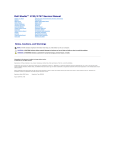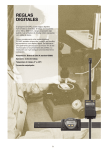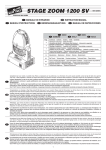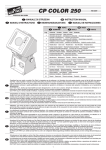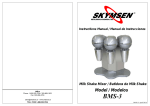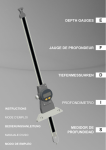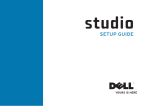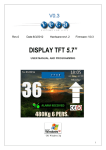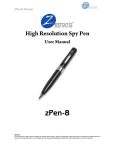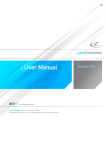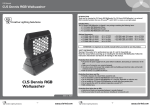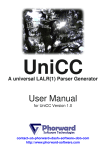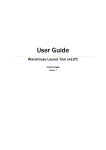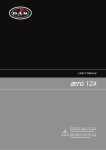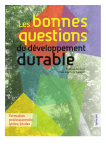Download D400S Multi-functional display unit
Transcript
Multi-functional display unit D400S User’s manual 1 Software version V1.00 OS V1.00 E 2 Summary General description 4 A multi-gauging system 4 A programmable computer with non-volatile memory 4 Automatic calibration 4 Communication and network 4 Dimensions5 Connectivity5 Probes or instruments connection 6 Specification6 Main technical characteristics 6 Precautions7 Installation of M-BUS modules 8 Connection principle 9 Identification procedure 9 Procedure to change a M-Bus module 10 Graphical interface 11 2 main parts 11 Generalities12 Configuration windows 12 Virtual keyboards 14 Configuration of the device and the measure 15 Definition 16 Characteristics 17 Probes 24 Network settings 25 COM port 25 Configuration 26 Explorer 27 Locking 28 Measure 28 Measuring screen 28 General presentation 29 Display mode 29 Other functions 34 Statistic functions 35 Histograms with Gauss curve 36 Evolution of the characteristic in the time 36 Pareto chart 37 Q-Q plot 38 Results 38 I/O modules 39 41 Simplified inputs/outputs 41 PCL scripts 42 Presentation 42 Program architecture 42 Editor 42 Structure of a sequence line 43 Loops 43 Tests 43 Labels 44 Inputs/Outputs44 Functions 44 Internal status 45 Communication46 ASCII protocole (Ethernet and RS232) 46 Modbus protocole (TCP and RTU) 48 Factory settings reset 50 Applications51 3 E General description The unit display D400S multi-gauging is a programmable device dimensional inspection with multiple applications. A multi-gauging system It can accommodate up to 99 probes and display 32 odds may belong to 32 different control positions. It can also receive outputs for managing sequences Automation I / O modules and be equipped with an interface 8 inputs for receiving various measuring instruments (caliper, micrometer, etc. ..) A programmable computer with non-volatile memory The control ranges (nominal size and standard, tolerances, formulas combination of sensors, violations, etc. ..) are programmed and stored in a nonvolatile memory. It is possible to find them, and the measurement results after a power failure. It is possible to store up to 128 control lines. Automatic calibration The D400S is automatically calibrated with the values read from the standard. Tests of repetition and dropout, and the requirement for periodic calibration function of time or number of parts measured, can be imposed. Communication and network The D400S has a set of features that allow it to exchange information with an external system. The link may be bidirectional RS232 or Ethernet network via the MODBUS TCP protocol. 4 Dimensions E The stand of the M40 can be removed allowing to panel mount the device. Connectivity Customizable display interface Aluminium body 12VDC/30VDC Power supply RJ-45 Ethernet TCP4 USB host (for usb key) USB device (virtual keyboard) Footswitch M-bus RS232 5 Probes or instruments connection The D400S display unit is not fitted with probes inputs. It is therefore necessary to use M-Bus modules for connecting probes or instrument onto the device. M-Bus modules must be mounted on a DIN Rail. A large range of M-Bus module is available allowing to connect : • • • • Sylvac inductive probes Incremental probes Sylvac capacitive probes Measuring instruments from all sources (caliper comparator, micrometers, scales etc ...) Specifications Main technical characteristics • • • • • • • • • Static and dynamic (mini, maxi, maxi-mini, average, median) Trigonometrical measurements Analogical and digital display Manage up to 32 fixtures with automatic fixture detection by probe motion Up to 32 characteristic by fixture Up to 128 part references Calibration mode Individual probe display Displays resolution up to 5 decimals 6 • • • SPC functions Measurement transfer by USB or RS232 PLC programming Large touchscreen 7’’ E On-off switch Adjustable stand that can be attached by 4*M5 screws. The D400S can be delivered without the stand for panel mounting. Precautions • • • • • Do not use the M400 before reading the whole user’s manua Do not expose the M400 to an excessive temperature (over 35°C) For cleaning do not use the following products: acetone, benzene, toluene and halogens hydrocarbons. Do not expose the M400 screen to the direct sun light. The screen life duration could be reduced. Never connect or disconnect an instrument or probe when the M400 is powered on. 7 Installation of M-BUS modules The D400S display unit is not fitted with probes inputs. It is therefore necessary to use M-Bus modules for connecting probes or instrument onto the device. M-Bus modules must be mounted on a DIN Rail. A large range of M-Bus module is available allowing to connect : Référence Description MB-8i Connection of 8 inductive Sylvac probes MB-2S Connection of 2 Heidenhain probes with 11µA or 1Vpp output signal MB-2C & 4C Connection of 2 or 4 Sylvac probes MB-IO Module with 8 optocoupled I/O MB-4D & 8D Connection of 4 to 8 measuring instruments MB-PS M-Bus power supply Digital probes from Solarton (Orbit) can be connected directly on the M-Bus without intermediate module. New modules are regularly added; please visit our website to keep you updated: www.sylvac.ch 8 Connection principle M-Bus modules are connected on a Bus. For using a M-Bus module on a D400S it is therefore necessary to identify each of them. Identification procedure Important Note: If you use modules input / output type MB-IO, they (maximum 4) must be identified first. 1 – Connect the first module to The D400S with a cable REF 81210-2 (-5) or (-10). The last figure represents the cable length. 2 – The following modules are connected one after the other without the need of cable. 3 – Start The D400S 4 – The D400S starts on the measuring screen. Go the configuration screen by pressing the « Definition » key. 5 – The icon desktop appears : 6 – Click on the button «Probes» 7 – Move the probe tip that is connected on the input nr 1 of the first module. Or on «ID» for a MB-IO module. 8 – An ID number appears and each channel of the module is automatically detected and identified. 9 – To identify the following module, select the first channel of the next module (for example the channel nr 9 if the first module is a MB-8I for 8 inputs) and move the probe tip connected on this channel. 9 E 10 – Each channel of this second module is now identified. 11 – Probes or instruments can now be used. For changing the probe input ID number appear after moving the probe tip nr 1 Procedure to change a M-Bus module Due to the fact the each module has a unique ID number, it is necessary to de-identify a module if you need to replace it or to remove it. 1 – Shut down The D400S 2 – Remove the M-Bus module 3 – Power up The D400S 4 – The D400S starts on the measuring screen. Go the the configuration screen by pressing the « Definition » key. 5 – The icon desktop appears : 6 – Click on the button «Probes» 7 – Select the first input of the module that has been removed. 8 – Press on the arrow located a the right side of the ID number. The ID number disappears. 10 9 – Proceed the same way for the following inputs of the module you just removed Press on this arrow to de-identify the select channel. The ID number must disappear. Graphical interface The graphical interface of your D400S has been designed to be easy to use and intuitive. This section gives you a preview of the different screens and commands available. 2 main parts The graphical interface of your D400S is divided in 2 main parts: 1. A part that allows configuring the device and the measure. It consists of an icon desktop with windows. Icon desktop Icon desktop with configuration windows 11 E The second part (measuring screen) is called by pressing the «measure» button : 2. This part allows to see the measurement result and to use them. The D400S starts on this screen. For reaching the configuration screens, press on the «Definition» button. Measuring screen menu Generalities The following information can be seen of the upper part of the screen. Name of the active part reference A lock appear if the locking is activated Number of the active fixture Measuring unit Configuration windows Configuration windows open after pressing on the icons of the configuration screen. 12 Example of configuration windows Data are typed by different ways and are saved after validating while quitting the window. Here after are the different ways to input data : • Multiple selection box. Press on the black arrows to change the pre-d fined value. • Edit box. A virtual keyboard appears after clicking on the edit box. Several types of virtual keyboards are available and the one you need will appear. (example numerical keyboard for tolerance input or alpha numerical keyboard for part name input) • Closing a window : All the windows can be closed by clicking on the white cross on a red backgrounf on the top left corner on each window. Closing a window 13 E Virtual keyboards 2 types of virtual keyboards are available : numerical and alpha-numerical keyboard Erase Quit without taking into account the modification Quit and save the modification Numerical keyboard Erase Quit without taking into account the modification Alpha-numerical keyboard. This keyboard is divided in 2 parts : parts with letters, and part with figures + trigonometrical and maths functions Quit and save the modification Display the keyboard figures + trigonometrical and math functions Capital letters C( means « channel » in a calculation formula. Example C(1) means channel or probes Nr 1. 14 Display the keyboard with letters Configuration of the device and the measure This section describes the different windows that are accessible from the icon desktop. If you are on the measuring screen, you can reach the icon desktop by clinking on the «definition» button. Your D400S can be entirely configured (language, IP addresses, communication etc…) from this window. The measure (definition of part reference, tolerances, characteristics etc…) is also configured from this window. Definition of a part and its characteristics Configuration of the device language, footswitch function etc.. Adjustment of probes and identification of M-Bus modules Selection of the active part reference E Network settings definition Allows to lock selected functions by password Communication settings Display the measuring screen The 8 following sections describe the 8 icons of this screen. 15 Part After clicking on this icon, the bellow window appears: It gives the possibility to define all the characteristic of the active part reference. This window is divided in 2 areas • • A fixed menu area. The active menu is displayed on a blue background An input area changing in function of the active menu. Fixed menu area Input area The following 7 sub-sections describe the 6 menus of the fixed area. 16 Definition Text printed at the top of page when printing Part name Or not to take into account measures for statistical calculations Number of characteristics of the part. From 1 to 32 E - Multiple : horizontal bargraphs, up to 32 on the same screen - Char by Char : Single characteristic mode with needle indicator - Horlogerie : Digital values only and direct access to some functions - Gear : Special mode for controlling Gears characteristics (Fi’’, fi’’ and FR), Characteristic The « Characteristic » menu is divided in 3 parts Selection of the characteristic that will be configured with the bellow commands First part (1/3) Name of the characteristic. Example « Height 1 » Choice of the resolution Measuring unit : mm, inches (In) or DMS (Degree/Minutes/Seconds) for angles Static measurement (display continuously the probe value) or dynamic (displays the min, max, max-min, average or median value seen from the reset of the dynamic measurement memory) Defines if the characteristic comes from a probe or from the result of another calculation. Read the next pages for additional information Defines if the characteristic will be intermediate or not (used for the calculation of another characteristic) and therefore not displayed and without 17 tolerances Allows to average the probe’s refreshment rate on the screen in order to limit the blinking of the last decimals. For going to the next part (2/3) press on the arrow of the vertical scroll bar. Second part (2/3) Definition of the upper tolerance of the selected characteristic Definition of the master part characteristic Definition of the nominal characteristic (like written of the part drawing) Definition of the lower tolerance of the selected characteristic Control limits are warnings activated when the value is close to the tolerance limits. Defines the values of the warnings Example of characteristic displayed with control limits : Good part Good part with alarm Bad part 18 Third part (3/3) Input area for the calculation formula. E The calculation formula defines the probes combination. C(n) where ‘n’ is the number of the probe (1*n*99) Operators The following operators are allowed in the calculations: + - * / ( ) As well as : SIN (x) COS (x) TAN (x) ASIN (x) ATAN (x) SQR (x) EXP(x) y ** x LN (x) LOG (x) ABS (x) PI RD DR = sine of x = cosine of x = tangent of x = arc sinus of x = arc tangent of x = square root of x = raises the number e (2,7182818) to the power of the argument x = raises y to the power x = natural logarithm of x = 10 base logarithm of x = absolute value of x = 3,1415926 = coefficient of conversion from radians * degrees (180/PI) = coefficient of conversion from degrees * radians (PI/180) 19 • • • For trigonometric functions, «x» is expressed in radians You have the possibility of using integer or real coefficients, which can be expressed as scientific expression (Ex. 2.2E-6 for 0.0000022). We recommend not using a trigonometric function directly on the value provided by an inductive probe. E. g. ABS(C(1)). Predecence of operators The hierarchy of operators in calculations is as follows: 1 parentheses ( ) 2 EX (x) 3 negations 4 multiplication and division * / 5 addition and subtraction + Syntax error - one or more opening parentheses missing. Ex. COS (25*C(2)+5)) - one or more closing parentheses missing. Ex. COS (25*C(2)+5 - one or more non useful letters. Ex. C(5)-COS2/pi - writing error concerning an exponent. Ex. -25E++5 or 5.E2 - one or more operations missing. Ex. C(2)5 or C(1)C(2) - one or more functions without argument. Ex. COS() or C() - one or more operations without argument. Ex. C(2)+ or C(21)--C(5) - incorrect use of a table of variables (more than one table declared or use of a table in an operation) Ex. C(2..5)+C(1..3) or COS(1..2) Note: the - sign is authorized before a table of variables - non integer values in a table of variables. Ex. C(+1.2) or C(1E2) Impossible calculation 1. inconsistent arguments Ex. C(0), C(35) 2. 1st term of a table of variables exceeds or equals the second Ex. C(12..3) Combination to be reconsidered 1. When using other characteristic for a dynamic measurement, the use of tables of variables is compulsory. (i. e. C(1) cannot be used, while C(1..3) can) 20 Fixtures According to the complexity of the part being measured, it is sometime necessary to use several fixtures to control one part. It is therefore possible to define up to 32 fixtures by part reference. If the fixture number is different from 1, you must indicate for each fixture the first and the last measured characteristic. The fixture can be automatically selected by a detection of a probe motion. It is necessary to indicate which characteristic triggers this automatic fixture switch and which value must the probe have to trigger. E Number of fixture from 1 to 32 Fixture number to be defined with the bellow commands Resolution of dimensions of start and end position Activate or not the automatic fixture switch Characteristic that triggers the auto switch Min and Max value of the characteristic that trigger the auto switch This part does not appear if the fixture number is 1 21 Measure trigger On the standard The D400S measures continuously. It means that the characteristic value is refreshed continuously. Measurements can however been triggered by several ways: Continuous measurement or trigger modes: •From a footswitch action or •From a cyclic way from 1 second to 99 hours. Or •From a PLC script. Time between 2 measures This part does not appear if the measure is continuous or triggered by footswitch Unit of the time between 2 measures Calibration Before starting to measure, you must calibrate your D400S. It is then possible to control if the value measured on the master is still in conformity with the first calibration. This mode is called “calibration control” STAND BY The stand-by test is done to control if the probes are in good position and in normal operating conditions. During each calibration, The D400S controls the probe position without and then with the master The D400S checks if the difference between the 2 probes position is bigger than the stand by value. 22 REPETITION This test aims to check the correct position of the master part as well as the correct state of the fixture. The master part is measured 2 times and The D400S checks if the difference between the 2 measurements is not greater than the repetition value; This value is a percentage (max 25%) of the tolerance interval. The repetition value is therefore different for each characteristic. Selects a standard calibration or a calibration control If « Yes » a stand-by test will be asked after the the calibration. Values of the stand by and repetition tests described above. If trigger=manual, the operator will decide when to calibrate by pressing the “calibration” key of the measuring screen. Otherwise the calibration will be asked automatically. Classification The D400S offers the possibility to sort parts by dimensional classes. For using this functionality, you must enter the number of classes (up to 16) and on which characteristic the sorting will be done. If you want to use N classes, you must define - the upper limits of the classes 1 to N (decreasing values from 1 to N) - the lower limit of the class ‘N’, - a name for each class. In this case, the class (number and name) will be displayed together with the value. The class is also available on the output of the IO modules. 23 E Number of classes (up to 16) Choice of the characteristic to classify Numéro de la classe Number of the class configured below Upper and lower limit of the class Name of the class The part is now configured. After quitting this windows (by pressing on the white cross on red background) a message appears asking if you want to save the modification. Press yes or no. Probes After clicking on this button, the below window appears : This window allows identifying a M-Bus module for probes connection and displays the probe value for checking his state or adjusting its position on the fixture. Digital probes and M-Bus modules are connected on a Bus. It is therefore necessary to identify them. The identification procedure is described on the chapter 4.3 « installation of M-Bus modules ». 24 Network setting After clicking on this button, the below window appears : If you do not use the network, it advised to de-active it in order not to slow down the system. E This window allows configuring the network settings of your D400S. The virtual keyboard for entering data verifies whether the correct form to reduce the risk of error. COM port After clicking on this button, the below window appears. This window allows configuring the communication settings of your D400S. Communication speed. Choice between : - 1200 bauds - 2400 bauds - 4800 bauds - 9600 bauds - 19200 bauds - 38400 bauds - 115200 bauds 1 or 2 stop bits Parity : Choice between None, Odd , Even 7 or 8 data bits 25 Choice of the communication protocol on the RS232 : - ASCII - MODBUS RTU - MODBUS TCP - DMX16 (Mitutoyo) - Mux-AM Configuration After clicking on this button, the below window appears. This window allows configuring the general settings of your D400S. Language selection Footswitch function : - « Dyn Meas» allows to reset the dynamic measurement memory (Min, Max, Average etc.) - « Measure » allows to trigger the measurement by a footswitch action -« Transfert » : transfers the measurement of the active fixture on the RS232 or USB Data transfert type : - RS232 - USB (if your D400S’s hardware is configured in virtual keyboard or is a USB stick is connected) Allows to change the title bar in green or red if the characteristics of a fixtures are good or not. Bargraph origin in multi gauging mode. : Left Fixture ok Center Fixture not ok Cursor 26 For calibrating the touch screen. Click precisely on the 4 crosses that appear successively. Explorer After clicking on this button, the below window appears. The explorer allows selecting the active part reference. Up to 128 part references can be stored on The D400S. Select the part reference by clicking on its name A long click opens a menu that allows to copy/paste/delete a part reference. See next page. Arrow pad to select the following ranges Validate the part reference selection and quit the windows It is possible to copy/paste and delete a part reference. Click during 2s on a part reference name and a menu with the available option will appear. For copying a part reference, select copy, then click on an empty place, then click on the paste button. Example : copying a part reference : 1 - Click 2 s on the part reference « part 3 », then on « copy ». 2 – Select a free space, and click during 2s on it, then click on « paste ». 3 – The new part reference has been created with the same name. For changing the name, go the the part-->definition menu 27 E Locking After clicking on this button, the below window appears. This screen allows to lock by password some functions of The D400S. Active ou non le verrouillage Choix et confirmation du mot de passe. Par défaut : 0000 Défini les fonctions qui seront verrouillées par mot de passe When the locking is activated, a lock appears on the title bar. Measure After clicking on this button, the measuring screen appears. Please read the chapter 7 for the presentation of the measuring screen. Measuring screen The D400S starts on this screen. The measuring screen allows seeing the characteristics of the part that has to be controlled and allows accessing to the statistic functions. 28 General presentation The measuring screen is divided in 3 parts. Upper part. See chapter «Generalities» Menu. See chapter «Menu of the measuring screen» Characteristics or statistic display : - Bargraphs - Needle - Numerical values - Statistics Display modes The D400S can display the characteristics with horizontal bargraphs in case of multi-gauging measurement or with a needle indicator in the case of single characteristic measurement. Bargraphs (Multi-gauging mode) The bargraph’s size change according to the characteristics number : From 1 to 4 characteristics From 9 to 16 characteristics From 5 to 8 characteristics From 17 to 32 characteristics Up to 8 characteristics by screen, the tolerances are indicated at the right hand side of the characteristic. Up to 16 characteristics by screen, the part name is written at the left hand side of the bargraph. With more than 16 characteristics only the characteristic number is displayed. 29 E Needle indicator (mode char. by char.) With this mode, only one characteristic is displayed on the screen and its position is represented by a needle. Particular functions are then available on the left hand side menu. See next page for details. Tolerances values Colored indicator. GO / NOGO Access to the functions of the char. By char. Mode. See next page for details. Name of the characteristic Functions of the char. By char mode Relative or absolute mode. Allows to create a reference at a certain position. Can be useful to measure a thrust. Allows to invert the measuring direction Set at 0 the displayed value. For changing the needle indicator scale. Allows to acces temporarly to dynamic measurement modes. Each push of button allows to select either max, min, max-min, or average. After 30s without touching the sceen, The D400S comes back to a static measurement mode. Allows freezing temporarily the measurement. When active, the background colour changes to red. 30 Multi-gauging manual E This display mode allows displaying one or several characteristic in the same time. Each characteristic is displayed on a box that contains the following information: Calibration /Preset value Name of the characteristic Value of the characteristic Up to 12 characteristics can be displayed on the same screen and up to 32 characteristics in total, shared out on different fixtures (max 32 fixtures) If several characteristics are displayed simultaneously, it is possible to make dynamic measurement (min, max …) on only 1 selected characteristic. For doing this it is necessary to select the characteristic by clicking on its box. The selected box has a green bar on its upper part. 31 Exemple: Calibration value (Preset). Press the text to change the name Temporary dynamic modes apply to the active side. Temporary dynamic measurement modes Erase the dynami measurement memory. Press here before starting to measure Dynamic measurement modes. The active mode become red. For de-selecting a mode, click again on it or select another one. Note: the “average” button is normally hidden. For having it, please select “yes” on the menu Configuration-->Average. 32 Other functions Calibrate the active characteristic Set at zetro (0) the measurement Change the measurement direction Change the active fixture E Click here to change the characteristic’s name Click here to change the calibration / preset value MEM function for dynamic measurement at several points This function can store up to 256 measurement points in a temporary memory and can be used in dynamic functions: min, max, average and so on. For this function, you must fill in the «MEM key» field «part -> counter» menu To save an item simply press the blue area «Mem.» Each stored item, a counter is incremented. At any time dynamic functions are accessible. To reset the memory, simply press the «Clear» button. In the example below the displayed value corresponds to an average of 4 points. 33 Number of saved measurements Click here to save a measurement Measuring screen menu Before starting to measure, you must calibrate The D400S. Place a master part below your probe and press this button. If you have selected the calibration control mode, the control test will be asked right after the calibration. Reset the dynamic measurement mode memory (Mini, Maxi, Maxi-Mini, Average, Median) Allows to display the explorer and to select another part reference Allows accessing to the statistic functions. Access to the icon desktop for the device and part configuration. Transfert and/or save the measurements to the RS232 or to the USB if your D400S hardware is configured as a virtual keyboard. 34 Statistic functions The D400S is able to store up to 30’000 measurements by part reference (up to 128 part references). These measurements can then be processed locally for statistic analysis. The statistic screens can be reached by clicking on the «statistics» button on the measuring screen. E Selection of the different statistic screens. See the next chapter for further details. Characteristic change 35 Back to the measuring scren Histograms with Gauss curve Evolution of the characteristic in the time This screen allows to see the evolution of a characteristic in the time and to see its position from its tolerances. Tolerance limits are represented by red lines. Each measurement is represented by a square that become red, yellow or green depending on its value compared with its tolerances. Measurement value Measurement number Characteristi name 36 Allows to display the next characteristic Allows to display the next measures Pareto chart The Pareto analysis is statistical technique that is used for selection of a limited number of tasks that produce a significant overall effect. It uses the Pareto principle – the idea that a large majority of problems (80%) are produced by few key causes (20%) For our dimensional control applications, this chart allows sorting the characteristics by frequency of apparition in the out-of-tolerance zone. This method allows knowing which characteristic generates the most problems on a part and therefore facilitates carrying out the most effective corrective actions. E Absolute frequency in part number Example : 21% of the rejected parts are due to the characteristic n°3 37 Relative frequency in percentage. Q-Q plot A Q-Q plot (Q stands for Quantile) is a probability plot, which is a graphical method for comparing 2 probability distributions by plotting their quantile against each others. Results Cet écran permet d’obtenir un résumé des valeurs obtenues par cote. 38 I/O modules The MB-IO modules have 8 input / output optocoupler. Important: modules (maximum 4) must be identified on the plots M-Bus 1-4). The outputs are equivalent to the type «open collector PNP» and can be used with an external DC power from 12 to 30 volts maximum. The maximum drained by each output current is 50 mA. E 4 entries represent a load of 2.2 ohms connected to 0 volts. Connection principle: Supply 12-30 VDC Terminals 1-8 is configurable as input or output from the display Male connector with screw terminals (supplied with the MB-IO module) M-Bus output (another module or modules IO-MB probe inputs) Input M-Bus (or other display MB-IO) Press this button when the D400S is in the «Settings» screen to identify the module. 39 + 24 V from the PLC PLC output 0V of the PLC MB-IO module PLC + 24 V from the PLC Output to output 0V of the PLC MB-IO module PLC Examples of connection between a PLC and a D400S 40 Simplified inputs/outputs Presentation The D400S to the possibility of using modules O MB-IO. The input / output modules ref MB-IO can be used in a complex way in a script written in the PLC D400S but also a much simpler way to perform basic functions such as: - Input calibration - Exit room good - Etc ... E Procedure: 1 - Connect your MB-IO first on the bus (maximum 4 modules). 2 - Turn the D400S and go to the setting page. 3 - Position yourself on input 1 (2, 3 or 4) 4 - Press the button Id MB-IO Module 5 - Other drop-down menus then appear and just use it to assign a function to each of the 8 terminals available on each module. Input 1 = Module 1, Input 2 = Module # 2 etc ... Choice of terminal 1-8 Definition of the function of the selected higher terminal If the selected function is «state side», select the desired rating 41 PCL Scripts Presentation Your D400S can be programmed with PLC functions using MB-IO modules (M-Bus modules with 8 inputs/outputs). Maximum 4 MB-IO modules can be used, so 24 I/O are available. These functions give the following possibilities: • Direct automation of a machine by The D400S • Automation of the measurement by an external system (PLC) • Transmission of message on the serial link, or display of messages on the screen in function of programmable events. The « Basic » programming language allows to define action in functions of inputs or internal status of The D400S. A PLC program has therefore to be defined. Program architecture A PLC script is composed by a number of sequences executed one after each others. At the end of the cycle it starts again from the beginning. A sequence is a row of instructions that are executed in a sequential way until the last instruction of the list has been executed. Inside a sequence, it is possible to read inputs, to define output status, to test The D400S status, to make loops and conditional calls. It is also possible to send information on the screen or on the RS232 port. Editor An editor with a coloured syntax allows to input the sequences. For writing a script, go to the menu part--> script. Then click on the input area and type your script with the keyboard. When your script is finished, you have to select the option “PLC” in the menu part-->measure trigger. You can after de-activate the scripts : Shut down The D400S, and click on the Metro Logo. Then you can continue or de-activate the scripts 42 E Structure of a sequence line [label] [test condition] action if condition true (#0) [action if condition wrong (=0)] Part between [ ] are optionnal Each of the 4 parts is separed by a space. A label is a decimal number with 2 figures from 01 to 32. Loops The following instructions can be used : - - loop while loop until : : Exemples : loop while footswitch() loop until footswitch() Loop « while the instuction is true » Loop « until the instruction become true » : wait until the de-activation of the footswitch : wait a footswitch action Tests - if … else … - not : : Test « if condition true… else… negation Exemples : if not in(12) preset() else goto 01: : if input 12 de-activated calibrate else go to sequence 01 43 Labels Located in the beginning of a line, they allow to come back to the next instruction thanks to a goto instruction . From (01 to 09). Exemple : 01 measure() If not footswitch goto 01 Inputs / Outputs in(nm) set(nm) clr(nm) Footswitch() : test of the input “m” of the MB-IO module number “n” : activate the output “m” of the MB-IO module number “n” : de- activate the output “m” of the MB-IO module number “n” : test of the footswitch input (return true if footswitch is activated) Exemples : set(13) : activate the output “3” of the MB-IO module number “1”(M-Bus ID n°1) if footswitch() : test of the footswitch input status Functions Predefined function that can be used : measure() display() print() initdyn() preset() screen() : function for characteristic calculation and display refresh : function to display a dialog box on the screen : function to send message on the RS232 port : function to initialize dynamic measurement : function to calibrate the active fixture : function to call a fixture Exemples : screen(01) if in(11) preset() if in(12) initdyn() measure() print “end of cycle” 44 Function “print” For sending a text on the RS232 port, the instruction has to be used in the following way : print “your text“ The text must be between brackets. It is also possible to send an ASCII character between 00 and 99 : print(13) It is also possible to send a characteristic value : print(charvalue(01)) Function “display” E This function use the same principle than the « print » function Function “screen” The fixture number from 01 to 32 must be between brackets. Internal status - - - - charvalue(n) charstate(n) classstate(n) partstate() : return the value of the characteristic « n » : return the status of the characteristic « n » : return the status of the class « n » : return the part status n = characteristic number 01 to 32 Exemple : if partstate() set(11) else clr(11) 45 Communication ASCII protocole (Ethernet et RS232) Presentation All the instructions are ended by a « carriage return » character (ASCII code $0D). This character will be represented in the next pages of this manual by <CR> Simplified commands These commands return the displayed value of the characteristics. Format : nn <CR> with nn = characteristic number 01 to 32. Example to read the characteristic number 1 : We send 01<CR> and The D400S return a value in the following format : +000.00000<CR> Format The ASCII protocol consists of exchanging reading or writing messages on the following general principle : General status reading PnnEkkk? <CR> General status writings PnnEkkk=x<CR> Reading of real number PnnRkkkk ?<CR> Writing of real number PnnRkkk=±eee.ddddd<CR> Parameters : n = characteristic number 0 to 31 E = status R = real kkk = function number e/d = real value with fixed presentation ±000.00000 Each message ends by <CR> 46 The transmission format is defined in the menu “COM port” : Speed 9600 by default Start bit 1 by default Bits number 8 by default Parity without parity by default Stop bit 1 by default In writting, The D400S returns each message for acknowledgment at the end of the requested action (50 to 700ms depending on the action and the configuration). If the function does not exist, le D400S returns the message header followed by “=ERR”. For example if you try to write in the function 35 that does not exists, the answer will be PnnE050=ERR<CR> List of the status instructions Function Direction Description 000=txt RW Name of the characteristic (20 characters) 001=1 to 5 RW Resolution : number of decimals 002=0 to 1 RW Intermediate characteristic 1 = yes et 0 = no 003=0 or 1 RW Characteristic origin : 0 = probe et 1 = other 004=0 or 5 RW Characteristic type : 0 = static 1 = mini 2 = maxi 3 = maxi-mini 4 = average 5 = median 006=0 or 1 RW Control limits activated : 1 = yes, et 0 = no 007=0 or 1 RW Unit : 0 = mm ; 1 = inch ; 2 = DMS 008=txt RW Formula : max 49 characters 009=txt RW art reference : max 20 characters 012=1 to 32 RW Number of characteristics 017=1 to 16 RW Number of classes 018=0 to 31 RW Classified characteristic 019=0 or 1 RW Calibration mode : 0 = calibration et 1 = control 024=0 to 31 RW Fixture number 027=0 to 2 RW Trigger : 0 = continuous, 1 = PLC et 2 = Cyclic. 031=1 W Refresh the display 032=0 or 1 RW Stop mode 033=1 W Calibration 47 E List of the status instructions Function Direction Description 000 RW Upper tolerance 001 RW Lower tolerance 002 RW Upper contro l limit 003 RW Lower control limit 004 RW Master 005 RW Nominal 006 RW Mini class 007 RW Maxi class 008 RW Fixture threshold min 009 RW Fixture threshold max 010 RW Stand-by value (for calibration control) 011 RW Repetition value (for calibration control) 012 W Displayed value Exemples o Asking the displayed value of the characteristic number 1: Question : P01R012 ?CR Answer : P01R012=+012.49500CR o Asking the resolution of the characteristic number 2 : Question : P02E001 ?CR Answer : P02E001=2CR (3 décimales) o Change the resolution to 4 decimals : Question : P02E001=3CR Answer : P02E001CR Modbus protocols (TCP and RTU) This protocol allows to connect The D400S on a compatible PLC. This protocol allows to control the entire functionalities of The D400S with numerous registers. (up to 256 registers can be read by Modbus telegram) The D400S is the TCP server. It is accessible through the 502 port (adjustable on the menu “Network” in the icon desktop.). 48 Transaction identi- Protocol fier, initialized by identifier, the client initialized by the client Following length bytes The SlavID adress is always 1. The D400S can deal with the codes “3” and “16” in writing. E The following functionalities are available: - Reading of the 99 probes position - Instantaneous reading of the 32 characteristics value - Calibration - Reading / programming of the tolerance, master, formula… Registers are composed by 1 or several 16 bits words. Function Address SIze (word) Calibration (R/W) 0 1 Start dynamic measurement (W) 1 1 Rs232 Transfert (W) 2 1 Active fixture 3 1 Active program 4 1 Number of characteristics 5 1 Life word (change every 100ms) 6 1 Stop 7 1 D400s active 8 1 Part reference (R/W) 10...19 1 Print header (R/W) 20...29 1 Formula (R/W) 100...119 20 Unit (R/W) 120 1 Control limit activated (R/W) 121 1 Intermediate characteristic (R/W) 122 1 Resolution (R/W) 123 1 Characteristic status : (read only) -> 0 = ok / 1= inf tol / 2 = sup tol 124 1 49 suite. Function Address Size (word) Characteristic origin (R/W) 125 1 Characteristic type (R/W) 126 1 Nominal (R/W) 127 2 Tol low (R/W) 129 2 Tol upp (R/W) 131 2 Master (R/W) 133 2 Measure (R) 135 2 Lower control limit (R/W) 137 2 Upper control limit (R/W) 139 2 Max of a dynamic characteristic (R/W) 141 2 Min of a dynamic characteristic (R/W) Characteristic name (R/W) Probes 143 2 145...154 10 7000...7196 2 Factory settings reset This function allows coming back to the factory setting of your D400S. Warning : After this procedure, ID numbers of M-Bus modules as well as part reference settings will be erased. 1 – Shut down The D400S 2 – Power up The D400S 3 – When the text « loading : xx % » appears, press on the top left corner of the screen 4 – A blue screen appears with the message « initialization?». 5a – If you want to cancel, shut down The D400S. 5b – Confirm by pressing the top right corner. The procedure starts and it take about 5 minutes. 50 Applications E Connection through M-BUS Ability to measure thickness, flatness, diameters, widths, bores, recesses, positions, parallelism, straightness, taper, oc, concentricity and angles. 51 CERTIFICATE OF CONFORMITY Sylvac certifies that this instrument has been manufactured in accordance with our Quality Standard and tested with reference to masters of certified traceability by the Swiss Federal Office of Metrology. CERTIFICAT DE CONFORMITE Sylvac certifie que cet instrument a été fabriqué et contrôlé selon ses normes de Qualité et en référence avec des étalons dont la traçabilité est reconnue par l’office fédéral suisse de métrologie. QUALITÄTSZEUGNIS Sylvac bestätigt, dass dieses Gerät gemäss seinen internen Qualitätsnormen hergestellt wurde und mittels Normalen mit anerkannter Rückverfolgbarkeit, kalibriert durch das Schweizerische Bundesamt für Metrologie, geprüft worden ist. CALIBRATION CERTIFICATE Because we make our Sylvac instruments in batches, you may find that the date on your calibration certificate is not current. Please be assured that your instruments are certified at point of production and then held in stock in our wa-rehouse in accordance with our Quality Management System ISO 9001. Re-calibration cycle should start from date of receipt.. CERTIFICAT D’ÉTALONNAGE En raison de la fabrication de nos instruments par lots de production, il est possible que la date de votre certificat d’étalonnage ne soit pas actuelle. Nous garantissons que nos instruments sont certifiés au moment de leur fabrication puis stockés conformément à notre système de gestion de la qualité ISO 9001. Le cycle de réétalonnage peut commencer à partir de la date de réception. ZERTIFICAT Da wir unsere Instrumente in Serien herstellen, kann es sein, dass das Datum auf dem Zertifikat nicht aktuell ist. Die Instrumente sind jedoch ab der Herstellung zertifiziert und werden dann gemäß unserem Qualitätsmanagementsystem ISO 9001 in unserem Lager aufbewahrt. Der Nachkalibrierungszyklus kann ab dem Empfangsdatum beginnen.. ROHS 2002/95/CE Changes without prior notice Sous réserve de toute modification Änderungen vorbehalten Firmware version : Edition : r1.01 - 01.04.2014 2014.04 / V1.0 / Manuel_D400S_SYL 681.125