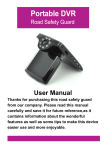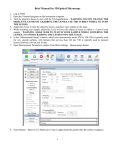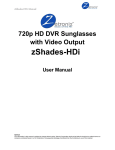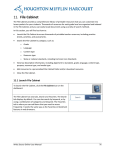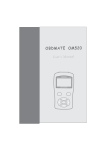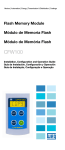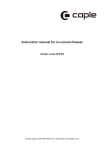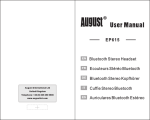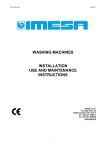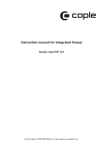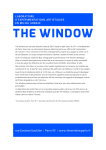Download zPen-8 - Zetronix
Transcript
zPen-8 Manual Higgh Resol R lutio on Spy S Pen P Userr Man nual zP Pen-8 NOTICE n in this manual is subject to change without no otice. Zetronix Corporation C shalll not be liable fo or technical or editorial e errors or The information omissions conta ained herein; no or for incidental or consequential damages furnishing from the e furnishing or use u of this material. zPen-8 Manual 1. Overrview (D Diagram m A) 2. Introduction n Congratulations on n your purrchase of the t Zetron nixTM zPen n-8 Video Recording g and ecording Device D Sound Re You are about to open up p a revolution nary spy devvice that less than 10 years ago only CIA C and FBI agents could d use a device e like this. Now N in your hand h you hold a device that is not only a functional writing pen n but a video o recorder, sou und recorderr, photo taker and 8GB off personal storage in you ur very hand. Within thiss manual you u will find guid dance for pro oduct operatio on, care and d safety. More information can alsso be found a at www.zetro onix.com Please reg gister you ur Zetronix x product online at www.zetronix.com//registration NOTICE n in this manual is subject to change without no otice. Zetronix Corporation C shalll not be liable fo or technical or editorial e errors or The information omissions conta ained herein; no or for incidental or consequential damages furnishing from the e furnishing or use u of this material. zPen-8 Manual 3. Operration A. Parrts Descrip ption: (Ple ease refer to t Diagram m A) 1 - Camera: Sony S ClearVid CMOS Ca amera Imag ge Sensor. 2 - Microphon ne Used to record r sound. 3 - Operation Button Pre ess the butto on once to tu urn the pen on and off. 4 - Light Indic cator Blue liight is on du uring recording mode. Yellow, Y mean ns it’s on sta andby. 5 - Reset Buttton If the pe en stops ressponding, usse a non-me etallic tool to push the re eset button. 6 - USB Interfface This po ort is to be used u to conn nect to the computer or a charger. 7 - Video/Pho oto, Audio Switch S Swittch used to record r audio o only. B. ON/OFF: To tuurn on the device d press s and hold th he button (3)) for 3 secon nds. The yellow light indicato or will come on. This is the t video reccording stan ndby mode. To power off o the devicce, leave it att video standby s mod de (yellow lig ght), it will sh hut itself off after a 60 seconds. You u can also po ower it off byy setting the device to t photo stan ndby mode (at blue lightt, see below w) then press s and hold th he button forr nds. Note: As A an added d feature to facilitate f usa age under diiscrete situa ations, the de evice will 6 secon automa atically start recording 5 seconds affter being sw witched on. C. Cha anging Mo ode: Use thhe switch (7)) to change the t device in n between video v and ph hoto standbyy mode to o audio reco ording mode e. 1. Video Mo ode: First make m sure the switch (7 7) is set on th he left, when n you see th he yellow light; it me eans the pen n is in video o standby mo ode. Click th he button to record video o. The light will turn blue. Click the button aga ain to stop recording, r th he light will tu urn back to yellow into video stan ndby mode. 2. Photo Mo ode: Also make sure the t switch (7 7) is on the left. While in n video stand dby mode (yellow lig ght) press an nd hold the button b for 3 seconds. The light willl turn blue in nto photo standby mode. m Click the t button to o take picturre. You will see s the blue e light quickly flash yellow the en back to blue. Press and a hold the button for 3 seconds to o switch bacck to video standby mode. m 3. Audio Mo ode Move th he switch (7)) to the rightt to set the device d to Audio recordin ng mode. Hitt the button n to start reccording audio o. The light will w turn blue e and slowlyy flash on and off. Hit the e button aga ain to stop recording. r The light will turn back to o yellow. Note e: Keep the camera uprig ght and stable. Object sh hould be morre than 2 feet from the ca amera. In orde er to ensure the t safe stru ucture of the video file and d the size off the file, the device will automatically save e the file to memory m everry 50 minutes s during reco ording. NOTICE n in this manual is subject to change without no otice. Zetronix Corporation C shalll not be liable fo or technical or editorial e errors or The information omissions conta ained herein; no or for incidental or consequential damages furnishing from the e furnishing or use u of this material. zPen-8 Manual D. Remov vable Disk k: Connect thhe pen to the computer USB port, within w 10 sec conds your computer c should dete ect the devicce and install itself as a new n drive. You Y may see e an “AutoPlay” menu tittled “Removable e Disk (E:)” pop p up prom mpting your action, a here e you may click on “Open Folder to view v files”. You will also o see a new w drive in “Myy Computer”” named “Re emovable Disk D (E:)” (d drive letter may m vary, most likely, D, E, or F). To access s the picture es and video o files in the device, d you may browse e the folderss E:\VIDEO\R RECORD, E:\IMAGE\RE ECORD or E:\AUDIORE E EC for video, pictures orr audio acord denly. You can transferr, copy remo ove files to or o from the device d just as a any other drive. Oncce you’re rea ady to remove the pen, please e click on the e task bar on the bottom m right corne er of the icon n to the man nagement off removable devices, d rem move the insside removable storage devices, wh hen the syste em recognizzes the hardware ca an be safelyy pulled out, and then disconnect the device fro om the comp puter. Note: A According to a computer o or system co onfiguration differences, d t time to id the dentify removvable disk willl vary on system, plea ase be patient. Please do not use th he camera device d during g this time to avoid impact of the ccomputer harrdware identiification. If the computer does d not iden ntify a removvable disk forr a long time,, try remo oving the device from your computer and re-conn necting. If still s unable to identify the hardware, make sure that yourr operating system, s drive er, USB interfface cable arre all working g; do not rem move the while files arre being transsferred, or th his may corru upt all the file es in the devvice. device w F install the t webcam m in your com mputer by insserting the device d in the e USB port, E. Webcam Mode: First wait a few sseconds for the t system tto detect it, it will first install itself ass a drive (“re emovable Device”, see previous section, “F. Re emovable Disk”), once it is at the “R Removable disk” d mode, press and hold h the button on th he device forr 4 seconds. Your system will auto omatically in nstall the we ebcam driverrs within 10 seconds. Ne ext disconne ect the devicce from your computerss’ USB port. The next tim me you inserrt the device e in your com mputer again simply presss and hold the t button fo or 4 seconds s again to sttart the webcam. Note: According to o the computter system co onfiguration, the compute er may not detect d a came era mode forr e computer cannot enter the t camera m mode, but yo ou see it as a USB drive, please the firsst time, if the removve the Pen an nd connect th he Pen to the e computer a again. F. Chargin ng: Connecct to computter USB interface or chaarger. Duringg charging, the t yellow lig ght will flash h slowly. Whe en the batterry is fully reccharged, the e yellow light will stop fla ashing. Note: The re ecorder has a built-in hig gh-capacity litthium polyme er battery. The Th battery ha as no memory effect; it can be used d and charged at anytime e. For the firs st initial five charges, c plea ase charge battery b to 100 0% full level after the batttery is completely emptyy. This activitiies the batterries maximum m capacity and a maintains the standard wo orking time. In n order to ma aximize the capacity c of storage s battery, please co ontinue to ch harge for 30 minutes to 1 hour after th he indicator light l turns an nd stays bright. NOTICE n in this manual is subject to change without no otice. Zetronix Corporation C shalll not be liable fo or technical or editorial e errors or The information omissions conta ained herein; no or for incidental or consequential damages furnishing from the e furnishing or use u of this material. zPen-8 Manual and Time setup: folloow the stepss below to change or remove the video timestaamp. G. Date a 1. Connect the t device to o your comp puter’s USB port. 2. Ensure th hat you comp puter detectts the device e as a drive. Open “My Computer” C a hit F5 to and o refresh an nd look for a new drive, most likely something named n “Rem movable Disk (E:)”. Take e note of the drive letter associated d with the de evice. Most likely D:, E:,, F: or G: de epending on how manyy other drive es your syste em has. 3. Open a te ext editor succh as Notep pad. 4. Enter the current date e and time, or o the desire ed date and time in the following f forrmat: YYYY.MM M.DD HH.MM M.SS Y YYY = year, MM = montth, DD = dayy, HH = hourr, MM = minute and SS = seconds Where YY For examp ple: The date d July 4thh, 2009 - 9:15:00 AM wo ould be writte en: 2009.0 07.04 09.15.00 Y The last character c “Y”” specifies whether w or not to show the t timestam mp. To removve the timestamp p, simply change the lasst character “Y” to “N”. 5. Save the text t file as “ttime.txt” to the t device. (drive ( letter on o step 2). Ch hanges will go g in effect the t next time e a video is recorded. H. Trou ubleshootting: Problem m playing video: v If the e video imag ge is blank or o black, or only o sound plays p back, you y may have a p problem with h the video playback p software. So ome versionss of Window ws Media Pla ayer or Quicktim me player ma ay not be ab ble to play media m from th his device. Try T using a different d med dia player orr you can download a freeware version v of VL LC at the folllowing URL L: http://www w.videolan.orrg/vlc/ Device is not responding: Wh hen using th he buttons on n the device e, wait 3 to 5 seconds in n between actions tto give more e time for the e microproce essor to respond. If the indicator light fails to ch hange colorss or state regardless of action, tryy resetting th he device. To reset, ca arefully inse ert a pin or needle in the e hole below the light indicator ho ole (5). The ere’s a hidden micro sw witch inside. Poke around until fell a click or the t device shuts s off. Not recording or shuts s off au utomatically y: Either the storage spa ace is insufficient, or the e battery is running low. Try mo oving some files f out of th he device orr recharging g the batteryy. Full charge e will take approxim mately 5-7 hours. h NOTICE n in this manual is subject to change without no otice. Zetronix Corporation C shalll not be liable fo or technical or editorial e errors or The information omissions conta ained herein; no or for incidental or consequential damages furnishing from the e furnishing or use u of this material. zPen-8 Manual 4. Spec cifications Item Parameters Video format AVI Video encoding Xvid MPEG G-4 Video resolution 640x480 Video frame rate e 30fps ± 1 fps f Media playing so oftware Attached software s of the operating g system or Mainstream m audio and video med dia playing software, reccommend Km mplayer Pictu ure format JPG Pictu ure pixels 8 Mega Pixxels (8MP) The ratio of imag ge 4:3 Supp porting syste em Windows me/2000/xp/ m /2003/vista;Mac OS10.4; Charrger voltage DC-5V Interrface type USB Stora age support NAND flas sh Batte ery type High-capa acity lithium polymer p Batte ery Capacityy 280mAh Workking Time Aprox. 90 - 100 Minute es 5. Warn ning: Ap pplication: Please P stricttly abide rele evant regula ations and la aws. This product should not be used for any illegal purposes. The T user is fully f responssible for its using u purpos se. Ba attery: If do not use thiss recording mode m after lo ong time, ple ease charge ed it fully beffore using. Fille security: This producct is not a prrofessional storage s deviice. It does not n guarante ee the integrityy and securitty of saved files. f Please e back up yo our importan nt documents on the com mputer or other sttorage devic ce timely. Vid deo quality: This produ uct is not a professional p video recorrding device. It Does nott guarantee the effect of the video file to have the profe essional qua ality Op perating tem mperature: 0—40°C. Fo or the extension of life, it is best use ed at room te emperature. Op perating humidity: 20% % -80%. Thiss product do oes not have e the waterproof mode. So S it can nott work un nder the hum mid environm ment,。 Sh hooting brig ghtness: Do o not expose e the camera a directly to strong light, such as the e sun light, to avoid d damage to o optical devices. Cle eaning: Do not use it un nder the envvironment wiith high dustt density to avoid a any co ontamination n of came era or other componentss. NOTICE n in this manual is subject to change without no otice. Zetronix Corporation C shalll not be liable fo or technical or editorial e errors or The information omissions conta ained herein; no or for incidental or consequential damages furnishing from the e furnishing or use u of this material. zPen-8 Manual 6. Limitted Warrranty frrom Zettronix Corp., C Zetronix Corporration (“Zetronixx”) warrants thiss product againsst defects in ma aterial or workma anship as follow ws: PRODUCT: Ze etronix will repaiir this product with w new or refu urbished parts, free of charge, for a period off one (1) year from f the date of original purchasse in the event of o a defect in ma aterials or workmanship. REPA AIRS: Zetronix will w repair or replace defective parts p used in the e repair or replacement of this prroduct with new or refurbished parts, p free of charge, for a perio od equal to the remainder r of the e original limited d d on the origina al product, or for 60 days after the date of the e repair or repla acement, whiche ever is longer. This T warranty iss warranty period extended only tto the original pu urchaser. Proof of purchase in the form of a billl of sale or rece eipted invoice, which w is evidencce that the unit is s within the warra anty period, musst be presented to obtain warra anty service. To obtain warrantyy service, you must m take this pro oduct, or deliver the product freiight prepaid, in either its original packaging orr packaging affo ording an equal degree of prote ection, to Zetron nix Corporation. See below for a additional inform mation. This warrranty only cove ers failures due to defects in materials m and wo orkmanship, whiich occur during g normal use. The warranty does not cover dam mages which occcurred in shipm ment, cosmetic damage, d damag ge that is attribu utable to acts of God, failures w which are caused d by products not n supplied by the t warrantor, o or failures which h result from acc cident, misuse, abuse, neglectt, mishandling, fa aulty installation n, misapplication, improper insstallation, opera ation or mainten nance, alteration, modification,, introduction of sand, humidityy or liquids, line power surge, s imprope er voltage su upply, lightning g damage, orr subjecting th he product to o operating/enviro onmental cond ditions in excesss of the max ximum values or o below the minimum m value es set forth in the applicable e specifications, or o products servviced by anyone other than Ze etronix. This wa arranty is invalid d if the factory-a applied serial nu umber has been n altered or remo oved from the product. p This wa arranty does no ot cover productts sold AS IS or WITH ALL FA AULTS. This wa arranty excludes s consumable pa arts such as battteries and powe er supplies. THERE ARE N NO EXPRESS WARRANTIES W E EXCEPT AS LIS STED ABOVE. REPAIR OR REPLACEMENT T AS PROVIDED D UNDER THIS S WARRANTY IS S THE EXCLUSIVE REMEDY Y OF THE PUR RCHASER. MY YVU SHALL NO OT BE LIABLE FOR LOST PROFITS, LOST T SALES, LOSS OF USE OF THE T PRODUCT T, OR OTHER INCIDENTAL I O CONSEQUE OR ENTIAL DAMAG GES RESULTIN NG FROM THE E USE OF THIS PRODUCT, OR R ARISING OUT T OF ANY BRE EACH OF THIS WARRANTY. ALL A EXPRESS AND IMPLIED WARRANTIES, HE WARRANTIIES OF MERCH HANTABILITY, FITNESS FOR R A PARTICULA AR PURPOSE AND A TITLE, AR RE LIMITED TO O INCLUDING TH THE APPLICAB BLE WARRANT TY PERIOD SET FORTH ABOV VE. imitation of liability LL HAVE NO LIABILITY L FOR ANY CLAIM, LOSS, DAMAG GE OR EXPEN NSE OF ANY KIND, K INCLUDIN NG FOR LOST T SELLER SHAL PROFITS, SPECIAL, INDIRECT, CONSEQ QUENTIAL, EX XEMPLARY OR INCIDENTA AL DAMAGES, WITH RESP PECT TO THE E SELECTION, QUALITY, Q COND DITION, MERCHANTABILITY, SUITABILITY, FITNESS, OPE ERATION, PERFORMANCE, OR O THE USE, MAINTENANCE E OR REPAIR R OF THE PRO ODUCTS EVEN N IF SELLER OR BUYER HA AS BEEN ADV VISED OF THE E POSSIBILITY Y THEREOF. TH HE PRICE STAT TED HEREIN WAS W ARRIVED D AT IN CONSIIDERATION FO OR LIMITING SELLERS S WAR RRANTIES AND D LIABILITY AS P PROVIDED HEREIN. Some states do o not allow the exclusion or lim mitation of incide ental or conseq quential damage es, or allow limitations on how long an implied d warranty lasts, so the above exxclusions or limitations may not apply to you. T This warranty giives you specific legal rights an nd you may also o ate. have other rights, which vary frrom state to sta d during or after the warrranty period, pllease contact: Zetronix Z Corpora ation, If a problem witth this product develops NOTICE n in this manual is subject to change without no otice. Zetronix Corporation C shalll not be liable fo or technical or editorial e errors or The information omissions conta ained herein; no or for incidental or consequential damages furnishing from the e furnishing or use u of this material.