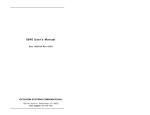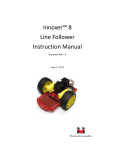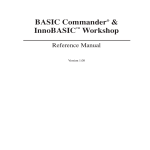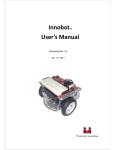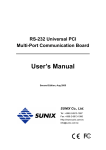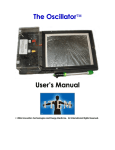Download Servo Commander™ 8 User`s Guide
Transcript
Servo Commander™ 8 User’s Guide Document Rev 1.11 Mar. 30, 2011 Trademark Innovati®, , and BASIC Commander® are registered trademarks of Innovati, Inc. ™ InnoBASIC™, cmdBUS™ and Servo Commander are trademarks of Innovati, Inc. Copyright © 2011 by Innovati, Inc. All Rights Reserved. Due to continual product improvements, Innovati reserves the right to make modifications to its products without prior notice. Innovati does not recommend the use of its products for application that may present a risk to human life due to malfunction or otherwise. No part of this publication may be reproduced or transmitted in any form or by any means without the expressed written permission of Innovati, Inc. Disclaimer Full responsibility for any applications using Innovati products rests firmly with the user and as such Innovati will not be held responsible for any damages that may occur when using Innovati products. This includes damage to equipment or property, personal damage to life or health, damage caused by loss of profits, goodwill or otherwise. Innovati products should not be used for any life saving applications as Innovati’s products are designed for experimental or prototyping purposes only. Innovati is not responsible for any safety, communication or other related regulations. It is advised that children under the age of 14 should only conduct experiments under parental or adult supervision. Errata We hope that our users will find this user’s guide a useful, easy to use and interesting publication, as our efforts to do this have been considerable. Additionally, a substantial amount of effort has been put into this user’s guide to ensure accuracy and complete and error free content, however it is almost inevitable that certain errors may have remained undetected. As Innovati will continue to improve the accuracy of its user’s guide, any detected errors will be published on its website. If you find any errors in the user’s guide, please contact us via email [email protected]. For the most up-to-date information, please visit our web site at http://www.innovati.com.tw. 1 Table of Contents Product Overview ………………………………………..………….………….……………… 3 Applications …........………………………………………….……………...………….……… 3 Product Features ….............…………………….……….........…….....….….………… 3 Product Specifications …..................…………………….………...........…………… 4 Servo and Power Connection ....…………….……….........……...….….…………… 5 Precautions for Operations .......…………….……….........……...….….…………… 6 Absolute Maximum Ratings .......…………….……….........…….....…..…………… 6 Command Set …........................….............….............….............…............. 6 Appendix A --- Tutorial Programs Ex. 1 --- Control Servo Movement by Frames …………………………….….. 11 Ex. 2 --- Control Servo Movement by Commands …………..…..…….….. 12 2 Product Overview Innovati’s Servo CommanderTM 8 (SC8) module incorporates the BASIC Commander® and a ServoRunner8 module with 8 general purpose I/Os controlling up to 8 servos simultaneously. The simple and integrated software functions enable users to directly control the servo movement by fixed speed or common time. There are up to 60 frames for storing the positions and motion configurations (speed or time), thus various ways of motions can be achieved through the combinations of actions. Note that this manual mainly describes the functionality of the servo control. For details of the BASIC Commander® system and usage of the innoBASIC™ language, please refer to “BASIC Commander & innoBASIC Workshop User’s Manual.” Applications Up to 8 Degree of Freedom RC servo applications Up to 8 General-purpose digital I/Os applications Up to 31 CmdBUS™ smart modules applications Combinations of above applications Product Features Using the BASIC Commander® as controller, users can modify their program and download to the Servo CommanderTM 8 board via a USB cable. Built-in ServoRunner8 cmdBUS™ module with ID number 0. CmdBUS™ connectors for additional Innovati’s Smart Peripheral modules. Capable of controlling up to 8 servos for position ranging from 0.5 ms to 2.5 ms with 2μs resolution. Software fine-tune commands in the range of -128~127 μs. A maximum of 60 frames to store the positions, speeds or the time parameters up to 8 servos. 4 events available notifying the completion of servo travel Module Dimensions: 40.5 mm x 50.5 mm 3 Product Specifications Fig. 1 Servo Commander™ 8 Item Description 1 Eight Servo Connectors numbering from 0 through 7. Please check the pin label on the board, incorrect servo pin insertion may cause device damages. 2 6~12V Power Input: It will be regulated to 5V for the electronics on the board and unregulated for direct servo power use. Make sure the input voltage range is within the servo input voltage rating, otherwise the servos will be easily damaged. 3 A cmdBUS™ connector for other Innovati’s Smart module connection. Please check the label on board when connecting the cmdBUS cable, incorrect insertion may damage the modules. 4 Same as item 2. May be used as power input or output pins. 5 Regulated 5V 200mA output pin and ground pin for power in your application. 6 Eight general-purpose digital I/Os with labeled pin numbers on the board. Through the built-in software commands, they can be used as I2C or UART pins. 7 Red LED will be lit when power is on. 8 Yellow LED will be lit when Master/Slave is in communication. 9 Green LED will be lit when USB is in communication. 4 10 Mini USB connector: via a USB cable connecting to computer for downloading and debugging programs. 11 RESET Button. To restart the program while the program is in execution. Note that it is prohibited to press this button during downloading, which will result in download failure. Table 1 Servo Commander™ 8 Description Servo and Power Connection The module has 8 servo connectors with 3 pins for each connector. The servo connectors provide power and control signals to the servos, and are placed in two groups labeled 0 through 3 and 4 through 7. To control the servos, connect the proper pins from of servo’s connector cable to these connectors. The power supply connection is shown in Figures 2. Before connecting the power, please check the servo operating voltage and current ratings to avoid damages to the servos. Fig. 2 Servo and power connection Precautions for Operations Please make sure of the voltage and current ranges required for the servos before connecting them. Select a suitable power supply ranging 6V~12V and connect correctly to green terminal block. The Pulse pins of the servos should be connected to the module in a way complying with the requirements shown in Table 2. 5 Symbol Parameter Min. Typ. Max. Unit VOH I/O Output High Voltage No Load - 5 - V VOL I/O Output Low Voltage No Load - 0 - V IOL I/O Sink Current VLOAD=0.1VOH 10 20 - mA IOH I/O Source Current VLOAD=0.9VOH -5 -10 - mA INL Operating Current No Servo Connected - 33 - mA Table 2 Test Conditions DC Characteristics (VIN=7.5V, Ta=25°C) Absolute Maximum Ratings Operating Temperature of the Module: 0 °C ~ 70 °C Storage Temperature of the Module: -50 °C ~ 125 °C Please check servo manufacturer’s related datasheets for their servo’s absolute maximum ratings. Command Set The following table lists all the unique commands provided with the ServoRunner8 Module. Note that essential words in the commands will be written in bold type and italics in bold type. The bold type word must be written exactly as shown, whereas the italic bold type words must be replaced with the user values. Note that the innoBASIC™ language is case-insensitive. To execute functions related to ServoRunner8 module, please declare the module ID number as 0 in the program, i.e. Peripheral ModuleName As ServoRunner8A @ 0 Command Syntax Description Servo Position Commands SetPos (ID, Pos) Sets the servo with ID, ranging from 0 to 7, for operation. The target position is set by Pos ranging from 499~2500 in μs unit. If the given value is out of this range, the command will not be executed. SetPosAndRun(ID, Pos) Same as command above. Except after settings are done, the servo will start to move. 6 Sets the servo with ID, ranging from 0 to 7, for operation. The target position is set by Pos ranging from 499~2500 in μs unit SetPosSpd(ID, Pos, Spd) and traveling at a speed of Spd ranging 0~65535 with unit μs/s. The larger the Spd value is, the faster the servo travels. Note that the Spd with value 0 will be regarded as full speed. SetPosSpdAndRun(ID, Pos, Spd) Same as command above. Except after settings are done, the servo will start to move. SetPosTime(ID, Pos, Time) Sets the servo with ID, ranging from 0 to 7, for operation. The target position is set by Pos ranging from 499~2500 in μs unit and traveling to the target position in Time ranging from 0~65535 milliseconds. Note that if the value of Time is too short, including 0, the servo will travel at full speed. SetPosTimeAndRun(ID, Pos, Time) Same as command above. Except after settings are done, the servo will start to move. Servo Start Commands Run1Servo(ID1) Run2Servo(ID1, ID2) Run3Servo(ID1, …, ID3) : Run7Servo(ID1, …, ID7) RunAllServo() According to the set value of servo IDs, ranging from 0 to 7, each corresponding servo will perform the preset operation. If the servo starts without the speed or time settings but only the position setting, the servo will travel at the maximum speed. If any ID value is out of its range, this command will not be executed. Run1ServoWithEventA(ID1) Run2ServoWithEventA(ID1, ID2) Run3ServoWithEventA(D1, …, ID3) : Run7ServoWithEventA(ID1, …, ID7) RunAllServoWithEventA() Same as above, except that the event A will be triggered when all the indicated servos reach their target positions. 7 Run1ServoWithEventB(ID1) Run2ServoWithEventB(ID1, ID2) Same as above, except that the event B will be triggered when all the indicated Run3ServoWithEventB(D1, …, ID3) : servos reach their target positions. Run7ServoWithEventB(ID1, …, ID7) RunAllServoWithEventB() Run1ServoWithEventC(ID1) Run2ServoWithEventC(ID1, ID2) Same as above, except that the event C will be triggered when all the indicated Run3ServoWithEventC(D1, …, ID3) : Run7ServoWithEventC(ID1, …, ID7) servos reach their target positions. RunAllServoWithEventC() Run1ServoWithEventD(ID1) Run2ServoWithEventD(ID1, ID2) Run3ServoWithEventD(D1, …, ID3) : Run7ServoWithEventD(ID1, …, ID7) RunAllServoWithEventD() Same as above, except that the event D will be triggered when all the indicated servos reach their target positions. Servo Stop Commands Pause1Servo(ID1) Pause2Servo(ID1, ID2) Pause3Servo(ID1, …, ID3) : Pause7Servo(ID1, …, ID7) PauseAllServo() According to the set value of servo IDs, ranging from 0 to 7, each corresponding servo will stop and hold at the present position. If any ID value is out of its range, this command will not be executed. Stop1Servo(ID1) Same as above, except that the module Stop2Servo(ID1, ID2) Stop3Servo(ID1, …, ID3) : Stop7Servo(ID1, …, ID7) StopAllServo() will cease sending control signal to the servo. As a result, the servo will stop but not hold at the present position. External force might be able to change its position. Servo Status and Setting Commands Get1ServoReadyStatus(ID1, Status) Get2ServoReadyStatus(ID1, ID2, Status) Get3ServoReadyStatus(ID1, …, ID3, Status) : Get7ServoReadyStatus(ID1, …, ID7, Status) GetAllServoReadyStatus(Status) Gets the operation status of the servo(s) indicated by IDs, ranging from 0 to 7, and stores the status in Status. When all the servos reach their target positions, the returned status will be 1, otherwise value 0 will be returned. 8 GetNowPos (ID, Pos) Gets the current position of the servo indicated by ID, ranging from 0 to 7, and then stores it in the variable Pos of type Word. Note that the position returned is an estimated position. GetPos(ID, Pos) Gets the target position of the servo indicated by ID, ranging from 0 to 7, and then stores it in the variable Pos of type Word. GetPosOffset(ID, Offset) Gets the offset position of the servo indicated by ID, ranging from 0 to 7, and then stores it in the variable Offset of type Short, ranging form -128 to 127 μs. GetSpdAndTime(ID, Type, Value) Gets the motion type of the servo indicated by ID, ranging from 0 to 7, and stores the values in Type. The corresponding setting values are stored in the variable Value of type Word. If the servo travel type is set as speed, then the returned value for Type will be 1. If the servo travel type is set as time, then the returned value for Type will be 0. LoadFrame(FrameID) Loads the servo operation settings from the frame memory block indicated by FrameID, ranging from 0 to 59, as the current target position and motion type of the servos. LoadOffset() Loads the servo offset settings from EEPROM. SaveFrame(FrameID) Saves the current settings of servo operations into the frame indicated by FrameID, ranging from 0 to 59. SaveOffset() Saves the servo offset settings into EEPROM. SetPosOffset(ID, Offset) Sets the offset of the servo indicated by ID with the value Offset, ranging from -128 to 127. 9 Events Name Description Executes the RunNServoWithEventA command, where N can be ServoPosReadyEventA literally 1~7 or All. When all the indicated servos reach their target positions, event A will be triggered. Executes the RunNServoWithEventB command, where N can be ServoPosReadyEventB literally 1~7 or All. When all the indicated servos reach their target positions, event B will be triggered. ServoPosReadyEventC Executes the RunNServoWithEventC command, where N can be literally 1~7 or All. When all the indicated servos reach their target positions, event C will be triggered. ServoPosReadyEventD Executes the RunNServoWithEventD command, where N can be literally 1~7 or All. When all the indicated servos reach their target positions, event D will be triggered. 10 Appendix A --- Tutorial Programs To help you be familiar with the Servo CommanderTM 8 module, some tutorial programs with brief introduction are provided in this section. To maintain the tutorial programs free of error and up-to-date, they are subject to change without notice. For new users, who are not familiar with the BASIC Commander®, please refer to the “BASIC Commander® and innoBASICTM Workshop User's Manual” for more detailed information. Ex. 1 --- Control Servo Movement by Frames For multiple-servo applications, the related positions of each servo become abstract and difficult to understand when designing the motion control. To solve this problem, the frame scheme is the widely employed. This program gives the basics of servo control by using the frames. , The frame feature is supported on the Servo CommanderTM 8 module. The innoBASICTM Workshop provide a software utility called “Motion Editor” which helps you set up the positions of the servos. You can access this tool from the Tools menu in innoBASICTM Workshop. Assuming you have designed three frames with frame ID 0, 1 and 2. The execution time between each movement is set to 1 second in the frame. Now let’s see how to invoke the frame in the program. Note that the frame scheme is the easiest and fastest way to make your multiple-servo applications work. Peripheral mySer As ServoRunner8A @ 0 ‘ Set the module ID as 0 Sub Main() mySer.LoadFrame(0) ‘ load frame 0 data from the EEPROM on the module mySer.RunAllServo() ‘ let all servos to execute frame 0 Pause 1000 ‘ wait 1 second for servo traveling mySer.LoadFrame(1) mySer.RunAllServo() Pause 1000 ‘ load frame 1 data from the EEPROM on the module ‘ let all servos travel to frame 1 position ‘ wait 1 second for servo traveling 11 mySer.LoadFrame(2) mySer.RunAllServo() Pause 1000 ‘ load frame 2 data from the EEPROM on the module ‘ let all servos to execute frame 2 ‘wait 1 second for servo traveling End Sub The program shown above is very straight forward, which helps you understand how the frames work intuitively. Nevertheless, you may add your own code in the program to make it run more efficiently, more flexible motion or function combination. Ex. 2 --- Control Servo Movement by commands Instead of using the pre-defined movement frames, you may assign the positions of the servos at run-time, such as the robot arm application. This program shows the usages of the basic commands. This program might not be very meaningful in application, but it shows you the differences among the commands in their performance. In this example program, the position value is set according to the range of the majority of the servos. Please adjust the allowed position range for the servos that have a narrower travel range to avoid the damage to the servos. Peripheral mySer As ServoRunner8A @ 0 Sub Main() mySer.SetPosOffset(0, 30) mySer.SetPosAndRun(0, 1500) Pause 1000 mySer.SetPos(0, 2200) mySer.Run1Servo(0) Pause 1000 ‘ Set the module ID as 0 ‘set servo 0 mechanical offset of 30us ‘ move servo 0 to position 1500 us ‘ pause 1 second for the servo to travel ‘ set the target position of servo as 2200 ‘move servo 0 to current settings ‘ pause 1 second for the servo to travel mySer.SetPosSpdAndRun(0, 700, 1000) ‘move to position 700us, at speed 1000us/s Pause 2000 mySer.SetPosTimeAndRun(0, 2200, 1000) ‘ move to position 2200us in 1 second End Sub 12