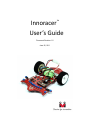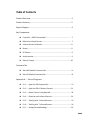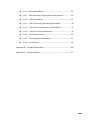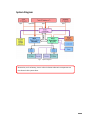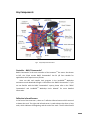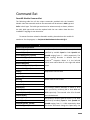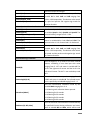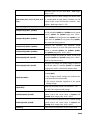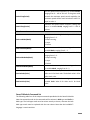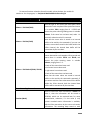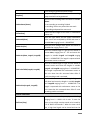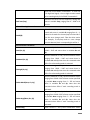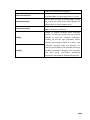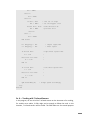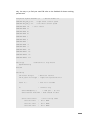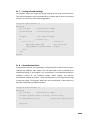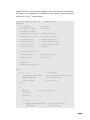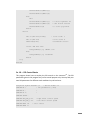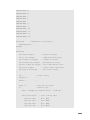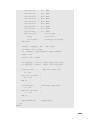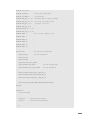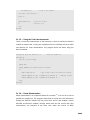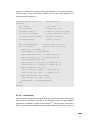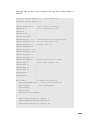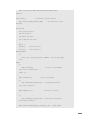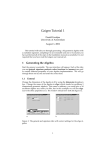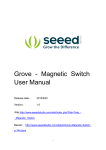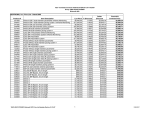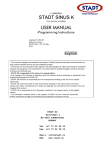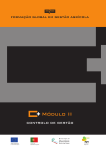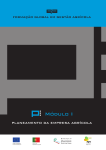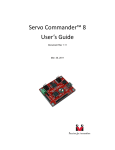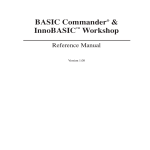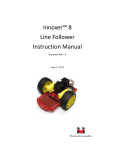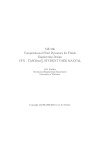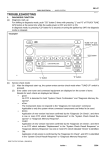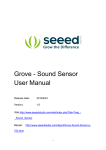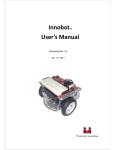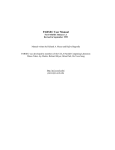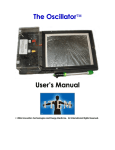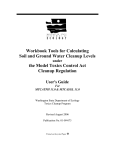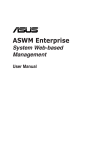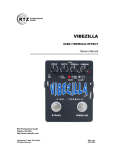Download InnoRacer User`s Manual
Transcript
Innoracer User’s Guide ™ Document Revision 1.5 June 22, 2011 Trademark Innovati®, , and BASIC Commander® are registered trademarks of Innovati, Inc. ™ InnoBASIC™, cmdBUS™ and innoracer are trademarks of Innovati, Inc. Copyright © 2010-2011 by Innovati, Inc. All Rights Reserved. Due to continual product improvements, Innovati reserves the right to make modifications to its products without prior notice. Innovati does not recommend the use of its products for application that may present a risk to human life due to malfunction or otherwise. No part of this publication may be reproduced or transmitted in any form or by any means without the expressed written permission of Innovati, Inc. Disclaimer Full responsibility for any applications using Innovati products rests firmly with the user and as such Innovati will not be held responsible for any damages that may occur when using Innovati products. This includes damage to equipment or property, personal damage to life or health, damage caused by loss of profits, goodwill or otherwise. Innovati products should not be used for any life saving applications as Innovati’s products are designed for experimental or prototyping purposes only. Innovati is not responsible for any safety, communication or other related regulations. It is advised that children under the age of 14 should only conduct experiments under parental or adult supervision. Errata We hope that our users will find this user’s guide a useful, easy to use and interesting publication, as our efforts to do this have been considerable. Additionally, a substantial amount of effort has been put into this user’s guide to ensure accuracy and complete and error free content, however it is almost inevitable that certain errors may have remained undetected. As Innovati will continue to improve the accuracy of its user’s guide, any detected errors will be published on its website. If you find any errors in the user’s guide please contact us via email [email protected]. For the most up-to-date information, please visit our web site at http://www.innovati.com.tw. 1 Notes: This package contains a BASIC Commander® module with instruction on how to use it. Refer to the instructions for the best performance of the item. When you replace the battery pack or external power supply, make sure the input voltage is between 6 and 12V to avoid damage to the electronic devices. There are two DC brush motors, which require a total or 2A current for normal operation. Insufficient power supply may cause malfunction. For a longer testing and operating period, you may use external power supply for the consistent operation performance. Commands for the built-in modules are available only for innoBASIC™ Workshop v2.0.2.9 or later. 2 Table of Contents Product Overview ………………………………………..………….………….……………… 5 Product Features …………………………………………….……………...………….……… 5 System Diagram …………………………………….……….........……...….….…………… 6 Key Components Controller – BASIC Commander® …………………………………….…….……… 7 Reflective Infrared Sensors ………………………………………...…..……….…… 7 Infrared Sensor Calibration ………….……....……………………….…..………… 8 Buzzer …………………………………………..……………………………………………… 8 DC Motors ………………………………….………….……………..………..….………… 9 Accelerometer ……………………………………….……………..….……………..…… 9 Battery Charger ………………………..……………………………..……………..……10 Command Set RacerM1 Module Command Set ……………..……….………….…..………….. 11 RacerP1 Module Command Set ………………………..……….…..…..……..… 15 Appendix A --- Tutorial Programs Ex. 1 --- Light the LEDs Sequentially ………………………………………….….. 21 Ex. 2 --- Light the LEDs If Buttons Pressed ……………………..…..…….….. 21 Ex. 3 --- Motor Control Using RacerM1 ………………..………………..…….. 23 Ex. 4 --- Detection with Infrared Sensors …………..……………..………….. 24 Ex. 5 --- Tracking with 3 Infrared Sensors ……..……………..……………….. 25 Ex. 6 --- Tracking with 7 Infrared Sensors …..………………..……………….. 26 Ex. 7 --- Analog Infrared Readings ……………………………….……………….. 29 3 Ex. 8 --- Normalization Basics …………….………............................…….. 29 Ex. 9 --- Track Detection Using Polynomial Interpolation …….……….. 30 Ex. 10 --- PID Control Basics …….………………………………………….……….. 33 Ex. 11 --- PID Control Using RacerM1 (Digital Mode) ….…….….…….... 36 Ex. 12 --- PID Control Using RacerM1 (Analog Mode) ….……………….. 37 Ex. 13 --- Using the 2-Axis accelerometer………….………….….…………... 39 Ex. 14 --- Route Memorization ………….…………….…………………….…….. 39 Ex. 15 --- Retrieving Route Information ..……......…………………….…….. 41 Ex. 16 --- Acceleration ………………………………………………………..….…….. 42 Appendix B --- Sample Course Map .………………….………………..…….………. 46 Appendix C --- Revision History ……..………………….………………..…….………. 47 4 Product Overview InnoracerTM is controlled by the BASIC Commander® and featured with two built-in modules, namely RacerM1 and RacerP1 module. The RacerM1 module is used to sense the track and control the motors to follow the track. The RacerP1 module is used to memorize the route by recording the marks on the curve change, which provides user information to drive the InnoracerTM as fast as possible in later runs. It is specially designed as an entry-level platform for users to learn programming, motor control, line tracking with the unique feature of PID control. Product Features Using the BASIC Commander® as controller, users can modify their program and download to the InnoracerTM via a USB cable. Four cmdBUSTM connectors, which allow users to add peripheral modules easily, such as Sonar module to enrich the functionality. 7 fixed infrared sensors for track detection. To fit different track requirement, 2 position-adjustable infrared sensors for start, stop and curve change marks detection. Infrared calibration button to optimize the infrared detection range. Reset button to restart the program. Variable resistors to change the infrared detection sensitivity, if digital sensor method is employed. Four buttons with LEDs for users to define their own functions and indications. Built-in buzzer controllable through program or used by RacerP1 module to generate beeps when a curve change mark is detected. Built-in RacerM1 module to control two DC motors with 1024 steps of speed. Built-in PID control feature in RacerM1 module for better track following capability. Scalar parameter to increase the PID numerical resolution for PID fine tune. Built-in accelerometer to detect x- and y-axial acceleration forces. Built-in RacerP1 module to record up to 256 entries of track section information. Track infrared sensing in digital or analog data with commands for data reading. Record track information including length, x- and y-axial average and maximum acceleration value, curve radius and direction. Hole array on the main board for adjusting the motor position to adapt various curve tracking needs. Replacement of motors for better driving performance. 5 System Diagram Fig 1 System Diagram Accessories, such as battery, tires or other irrelevant electronic components are not shown in this system chart. 6 Key Components Fig 2 Key Component Placement Controller – BASIC Commander® BASIC Commander® is the main controller of the InnoracerTM line tracer. Also known as BC2, the 32-pin version BASIC Commander® has 24 I/O lines suitable for applications which require more I/O lines. Users can edit and compile their program in the innoBASICTM Workshop environment and download through a USB cable to the BASIC Commander®. If you are not familiar with the BASIC Commander® system, please refer to the “BASIC Commander® and innoBASICTM Workshop User's Manual” for more detailed information. Reflective Infrared Sensors In the front of the InnoracerTM, there are 7 reflective infrared sensors which are used to detect the track. The right side infrared sensor is used to detect the Start or Stop mark, which indicates the beginning and the end of the track. The left side infrared 7 sensor is used to detect the curve change marks throughout the whole route. The track is divided into segments for route memorization. Near each infrared sensor, there is a red LED and blue color variant resistor. By turning the screws on variant resistors, you change the threshold of infrared detection. The LED will turn on if the reflection intensity is higher than the threshold, otherwise the LED will turn off. Due to different signal path and threshold settings, the infrared detection by the BASIC Commander® might not be exactly the same as that detected by the RacerM1 module. Please refer to Tutorial Programs section in the appendix for more information about how to read either digital or analog infrared results. Infrared Sensors Calibration Due to the different ambient light and surface material, the infrared sensing results may vary under different situations. To eliminate the variance, calibration is required. For the InnoracerTM, there are two kinds of calibration, digital and analog. The first one is to change the infrared sensors’ detection threshold by adjusting the blue variant resistor. Turn clock-wise to increase the threshold level, which means the sensitivity is decreased. Each infrared sensor is accompanied with an LED which will be lit if the infrared intensity detected is higher than the threshold. Note that this calibration process only affects the threshold of LEDs and the infrared detection results read by the BASIC Commander® through its I/Os. The second one is to press the CAL_BTN button for at least 5 seconds, a red LED near the CAL_BTN will be lit to indicate the calibration in process. Put the InnoracerTM on the track and move it back and forth slowly with all the infrared sensors passing the black and white area of the track several times. Press the CAL_BTN button once again to finish the calibration process and the LED will turn off. The infrared detection range of each infrared sensor is measured and normalized internally for analog infrared intensity sensing use. Note that the analog calibration affects the sensing results of the RacerM1 module only. Buzzer The buzzer is mainly used to generate automatically a 0.2 seconds recording beep sound each time a curve change mark is detected during the route memorization process. The buzzer is controlled through the built-in RacerP1 module commands. Please refer to PacerP1 module command set for other buzzer-related commands. 8 Nevertheless, you may still use the Beep() command to generate beep sounds in your own application. DC Motors The InnoracerTM is equipped with two spur brushed DC motors. A Hall Effect sensor is affixed to detect the polarity change of the rotor when rotating, through which you can calculate the distance that each wheel has travelled. This information is used for route memorization. Note that the DC motor electric brush wears out when spinning against the mechanical parts, the DC motors lifetime is limited. Running at a high speed for a long time will further shorten the life of the DC motors. Please refer to Tutorial Programs section in the appendix for more information about how to control the DC motors with the given speed parameters. Accelerometer The InnoracerTM is equipped with a two-axial accelerometer to measure the proper acceleration in both x- and y-axis, through which you can calculate the curve radius and direction. This information is used for route memorization. The x-axial acceleration is defined in the lateral axis of the InnoracerTM and the y-axial acceleration is in the longitudinal axis of the InnoracerTM. Please refer to the following picture. Fig 3 Acceleration Directions 9 Please refer to Tutorial Programs section in the appendix for more information about how to save the current x- and y-axial acceleration values for calibration at a standstill position and display them in the Terminal Window. Battery Charger This charger is designed for 5~10 cells of NiMH battery pack. Do not use this charger to charge other types of battery. Do not use this charger as a power adaptor. An adaptor cable is also provided. Connect the small end of the cable to the charger and the big end to the battery pack. There is an LED indicator on the charger. The red LED indicates it is in the fast charging mode. When the green is lit, the battery pack is charged about 85% full and the charger will continue to operate in the slow charging mode. The battery pack may reach about 95% full if it is charged in slow charging mode for a longer period. Fig 4 Battery Charger & Adaptor Cable 10 Command Set RacerM1 Module Command Set The following table lists all the unique commands provided with the RacerM1 Module. Note that essential words in the commands will be written in bold type and italics in bold type. The bold type word must be written exactly as shown, whereas the italic bold type words must be replaced with the user values. Note that the innoBASIC™ language is case-insensitive. To execute functions related to RacerM1 module, please declare the module ID number as 3 in the program, i.e. Peripheral ModuleName As RacerM1 @ 3 Command Syntax Description Motor Control Commands ForwardA(Speed) ForwardB(Speed) ForwardAB(SpeedA, SpeedB) ForwardDual(Speed) BackwardA(Speed) BackwardB(Speed) BackwardAB(SpeedA, SpeedB) Sets forward/backward speed of motor A, B or both specified by variable Speed or both SpeedA and SpeedB ranging from 0 ~ 1024 respectively. The motor rotating direction is defined from the InnoracerTM viewpoint. Motor A is the left-side wheel motor while Motor B is the right-side wheel motor. BackwardDual(Speed) StopA() Stops motor A or B or both. StopB() StopDual() BrakeA() Brakes motor A or B or both. BrakeB() BrakeDual() SetDirA(Dir) SetDirB(Dir) SetDirAB(DirA, DirB) SetDirDual(Dir) SetDCA(Speed) SetDCB(Speed) SetDCAB(SpeedA, SpeedB) SetDCDual(Speed) Sets motor(s) rotation direction of motor A, B or both specified by variable(s) Dir or both DirA and DirB respectively. The returned value 0 for forward and 1 for backward. Sets motor(s) rotation speed of motor A, B or both specified by variable(s) Speed or both SpeedA and SpeedB ranging from 0 ~ 1024 respectively. Note that these commands change the speed only, the 11 direction remains unchanged. SetVelA(Vel) Sets speed of motor A, B or both specified by SetVelB(Vel) variable Vel or both VelA and VelB ranging from -1024 ~ 1024 respectively. The absolute value stands SetVelAB(VelA, VelB) SetVelDual(Vel) for speed and positive and negative sign stands for rotation direction. Motor Speed and Rotation Direction Commands GetDCA(Speed) Gets forward speed of motor A, B or both and stores GetDCB(Speed) in variable Speed or both SpeedA and SpeedB. The returned value(s) ranges from 0 ~ 1024. GetDCAB(SpeedA, SpeedB) GetDirA(Dir) GetDirB(Dir) GetDirAB(DirA, DirB) GetVelA(Vel) GetVelB(Vel) GetVelAB(VelA, VelB) Gets rotation direction of motor A, B or both and stores in variable Dir or both DirA and DirB. The returned value is 0 for forward and 1 for backward. Gets speed of motor A, B or both and stores in variable Vel or both VelA and VelB ranging from -1024 ~ 1024 respectively. The absolute value stands for speed and the positive and negative sign stands for rotation direction. Infrared Sensing Commands GetIR(IR) Gets the digital (1 or 0) values of all seven infrared sensors, combining in one data byte with value ranging from 0 ~127 and stores in variable IR. The bit 0 is the right-most IR sensor and the bit 6 is the left-most IR sensor. The bit 7 is not used always read as 0. GetAnalogIR(ID, IR) Gets the infrared intensity value ranging from 0 ~4095 and stores in variable IR. The infrared sensor unit is specified by variable ID ranging from 0 ~ 6. NormStart(Mode) Sets the normalization calibration mode by the variable Mode ranging from 0 ~4. 0: Calibrating until calibration button pressed. 1: Calibrating for 10 seconds. 2: Calibrating for 20 seconds. 3: Calibrating for 30 seconds. 4: Calibrating for 60 seconds. GetNorm (ID, Min, Max) Gets the minimum and maximum infrared intensity of specified IR sensor during calibration and stores them in variable Min and Max, which will be used 12 by the RacerM1 module for internal normalization. The IR sensor is specified by variable ID ranging from 0 ~ 6. The infrared intensity value ranges from 0 ~ 4095. Sets the threshold percentage value specified by variable Rate ranging from 0 ~ 100 of infrared intensity range. You can use this setting to change the infrared sensibility. Take a Rate value 60 for SetIRThreshold(Rate) example, if the infrared intensity is stronger than the 60%, say 85%, of the possible infrared range, it will be regarded as logic 1 meaning a white track is detected, otherwise logic 0 meaning white track is not detected. GetIRThreshold(Rate) Retrieves the threshold percentage value and saves in variable Rate. The value ranges from 0 ~ 100. Please refer to above command for more details. SetIRMode(Mode) Sets the IR sensors track detection method by variable Mode with value 0 for digital mode or 1 for analog mode. The default value is 0 for digital mode. GetIRMode(Mode) Gets the IR sensors track detection method setting and stores in variable Mode, of which the value 0 is for digital mode or 1 for analog mode. PID Commands SetP(Val) SetI(Val) Sets the P, I or D parameter by variable Val. The value ranges from 0 ~ 255. SetD(Val) GetP(Val) GetI(Val) Retrieves the P, I or D parameter and stores in variable Val. The value ranges from 0 ~ 255. GetD(Val) SetScalar(Val) Sets the PID parameters scalar by variable Val ranging from0 ~ 32 as a multiple of the original PID values. However, if the given scalar is greater than 32, the PID control function will not be activated. GetScalar(Val) Retrieves the PID Scalar setting and stores in variable Val ranging from 0 ~ 255. Please refer to the above command for more details about scalar. SetErrScale(Err1, Err2, Err3, Err4, Err5, Sets the error values by variables Err1 through Err6 Err6) as feedback for PID control for various IR detection 13 situations. Each of error value Err1 ~ Err6 ranges from 0 ~ 127. Retrieves the error values settings and stores them GetErrScale (Err1, Err2, Err3, Err4, Err5, in variables Err1 through Err6 as feedback for PID Err6) control under various IR detection situations. Each of Err1 ~ Err6 ranges from 0 ~ 127. Speed Setting and Control Commands SetSpdCtrlA(SpdMin, SpdMax) SetSpdCtrlB(SpdMin, SpdMax) GetSpdCtrlA(SpdMin, SpdMax) GetSpdCtrlB(SpdMin, SpdMax) Sets the minimum and maximum speed of motor A or B by variables SpdMin and SpdMax for PID speed control. SpdMin and SpdMax range from -1024 ~ 1024. SpdMax must be greater than SpdMin. If the given value of SpdMax is not greater than SpdMin, the command will be ignored. Retrieves the minimum and maximum speed settings of motor A or B for PID speed control and stores in variables SpdMin and SpdMax. SpdMin and SpdMax range from -1024 ~ 1024. SetStraight(SpeedA, SpeedB) Sets the straight line speed of motor A and B by variables SpeedA and SpeedB ranging from -1024 ~ 1024 for PID speed control. GetStraight(SpeedA, SpeedB) Retrieves the straight line speed setting of motor A and B and stores in variables SpeedA and SpeedB ranging from -1024 ~ 1024 for PID speed control. SpdCtrlOn(Mode) Starts the PID speed control in mode specified by variable Mode. 0: Any change of speed settings will terminate the PID speed control automatically. 1: PID control continues regardless of the speed settings change. SpdCtrlOff() Stops the PID speed control. The InnoracerTM will run with the last given speed settings. GetMax(SpeedA, SpeedB) Gets the maximum speed of motor A and B during speed control and stores them in SpeedA and SpeedB, which ranges from -1024 ~ 1024. GetMin(SpeedA, SpeedB) Gets the minimum speed of motor A and B during speed control and stores them in SpeedA and SpeedB, which ranges from -1024 ~ 1024. ClearRec() Clears all the recorded track section information. 14 Sets the speed control frequency by variable Period, ranging from 0 ~ 100 of unit ms. If the given value SetCtrlFreq(Period) exceeds the maximum speed control capability, the maximum speed will be used. Period with value 0 is equal to value 1. Retrieves the speed control frequency setting and GetCtrlFreq(Period) stores in variable Period, ranging from 0 ~ 100 of unit ms. Miscellaneous Commands Sets cross road running behavior by variable Mode, SetCrossMode(Mode) ranging from 0 ~ 2. 0: keeps running. 1: stops. 2: brakes. GetCrossMode(Mode) Retrieves cross road behavior setting and stores in variable Mode, ranging from 0 ~ 2. SetOutsideMode(Mode) Sets the tracer run-away behavior by variable Mode, ranging from 0 ~ 2. 0: keeps running. 1: stops. 2: brakes. GetOutsideMode(Mode) Retrieves the run-away behavior setting and stores in variable Mode, ranging from 0 ~ 2. SetLineColor(Color) Sets the track color by variable Color. Value 0 for white and 1 for black color. The default value is 0 for white track color. GetLineColor(Color) Retrieves the track color setting and stores in variable Color. Value 0 for white and 1 for black color. RacerP1 Module Command Set The following table lists all the unique commands provided with the RacerP1 Module. Note that essential words in the commands will be written in bold type and italics in bold type. The bold type word must be written exactly as shown, whereas the italic bold type words must be replaced with the user values. Note that the innoBASIC™ language is case-insensitive. 15 To execute functions related to RacerP1 module, please declare the module ID number as 4 in the program, i.e. Peripheral ModuleName As RacerP1 @ 4 Command Syntax Description Motor Tachometer Commands bStatus = TACHInR(TACH) Gets the right or left motor Hall Effect pulse count detected in each complete 125ms period and stores it in variable TACH, ranging from 0 ~ 65535 and returns the pulse counting reading status in variable bStatus. If the count has not been read, value 1 is bStatus = TACHInL(TACH) bStatus = TACHInDual(TACHL, TACHR) returned, otherwise value 0 is returned. Note that the count value is stored in an internal buffer to be read by the commands If you can not read the count value stored in the buffer within the 125ms interval, the internal data buffer will be overwritten by the new data. Gets both the right and left motor Hall Effect pulse counts detected in each complete 125ms period and stores them in variable TACHL and TACHR, and returns the pulse counting status in variable bStatus, ranging from 0 ~ 3. 0: both of the counts have been read 1: left motor has not been read 2: right motor has not been read 3: both of the counts have not been read Note that the count values are stored in internal buffers to be read by the commands separately. If you cannot read the count value stored in the buffer within the 125ms interval, both the internal data buffers will be overwritten by the new data. Route Recording Commands StartRec(Mode) Starts to record the track information. If Mode has value 1, then the information will be stored in EEPROM, which can be retrieved later for route memorization, otherwise, if it has value 0, only current recorded section information is available, which will be overwritten by the next track section information. The recording beep sound at each 16 curve change is generated in both modes. StopRec() Stops recording the track information. The recording beep sound will not be generated. Gets the track recording status and stores in variable Status. GetRecStatus(Status) 0: not recording or recording finished. 1: recording, but has not passed the start mark. 2: recording and passed the start mark. ClrTotalLen() Clears the total length of the track in tachometer counts unit. GetRateRL(Rate) Gets the right wheel and left wheel tachometer pulse count ratio multiplied by 65536 and saves in variable Rate ranging from 0 ~ 4294967295. GetSecCnt(Cnt) Gets the curve change mark counts and stores in variable Cnt, ranging from 0 ~ 255. GetSecLen(Num, LengthL, LengthR) Gets the traveled length of right and left wheel in section Num, ranging from 0 ~ 255 and stores the lengths in variable LengthL and LengthR ranging from 0 ~ 4294967295. The length is expressed with tachometer counts as the unit. GetCurSecTACH(LengthL, LengthR) Gets the traveled length of right and left wheel of current section and stores the lengths in variable LengthL and LengthR ranging from 0 ~ 4294967295. The length is expressed with tachometer counts as the unit. Note that this command takes effect if track recording mode is activated. GetTotalLen(LengthL, LengthR) Gets the till current total traveled length of right and left wheel and stores the lengths in variable LengthL and LengthR ranging from 0 ~ 4294967295. The length is expressed with tachometer counts as the unit. Note that this command takes effect if track recording mode is activated. Counter Commands SetTimer(Freq) Sets the timer time-out frequency by variable Freq, ranging from 0 ~ 1000 in 10 Hz unit. To start the timer, a low to high transient needs to be issued by P12 of BASIC Commander®. When the timer times out, a high level signal can be issued and can be 17 read from P13 of BASIC Commander®. To clear the P13 high level signal, a low to high transient needs to be issued again by P12 of BASIC Commander®. Retrieves the timer time-out frequency setting and GetTimer(Freq) stores in variable Freq, ranging from 0 ~ 1000 in 10 Hz unit. Infrared Sensing Command Gets the start/stop and curve change marks detect result and stores in variable IR ranging from 0 ~ 3, GetIR(IR) where bit 0 stands for the start/stop mark and bit 1 for the curve change mark. Take the white marks for example, if start/stop mark or curve change mark is detected, their corresponding bit will be 1. Accelerometer Commands GetG(Gx, Gy) Gets x- and y-axial acceleration values ranging from -2048 ~ 2047 and stores them in variables Gx and Gy. GetMaxG(Gx, Gy) Gets the maximum x- and y-axial acceleration values ranging from -2048 ~ 2047 and stores them in variables Gx and Gy. Note that this command takes effect if track recording mode is activated. GetAvgG(Gx, Gy) Gets the average x- and y-axial acceleration values ranging from -2048 ~ 2047 and stores them in variables Gx and Gy. Note that this command takes effect if track recording mode is activated. GetSecMaxG(Num, Gx, Gy) Gets the maximum x- and y-axial acceleration values ranging from -2048 ~ 2047 of route section specified by variable Num ranging from 0 ~ 255 and stores them in variables Gx and Gy. Note that this command takes effect if track recording mode is activated. GetSecAvgG(Num, Gx, Gy) Gets the average x- and y-axial acceleration values ranging from -2048 ~ 2047 of route section specified by variable Num ranging from 0 ~ 255 and stores them in variables Gx and Gy. Note that this command takes effect if track recording mode is activated. SaveCur0G() Saves current x- and y-axial acceleration values 18 detected as the offsets of a standstill position. Gets the x- and y-axial acceleration offset values Load0G(Gx, Gy) Set0G(Gx, Gy) stored for standstill position and stores them in variables Gx and Gy ranging from -2048 ~ 2047. Sets the x- and y-axial acceleration offset values for standstill position by variables Gx and Gy ranging from -2048 ~ 2047. Curve Commands Gets the curve direction and radius of the most recently recorded track section and stores them in GetRadius(Dir, Radius) GetSecRadius(Num, Dir, Radius) variables Dir and Radius. The return value of Dir will be 0 or 1 which stands for CCW and CW turning respectively. The value of Radius ranges from 0 ~ 4294967295 in tachometer counts unit. Note that this command takes effect if track recording mode is activated, otherwise it returns 0. Gets the curve direction and radius of the track section specified by variable Num ranging from 0 ~ 255, and stores them in variables Dir and Radius. The return value of Dir will be 0 or 1 which stands for CCW and CW turning respectively. The value of Radius ranges from 0 ~ 4294967295 in tachometer counts unit. If the given section number exceeds the maximum number of sections, unexpected values will be returned. Miscellaneous Commands Beep() Generates a beep sound of 0.2 second duration. AutoBeep(Mode) Enables or disables Auto Beep function by variable Mode. When a curve change mark is detected, a 0.2 ms beep sound is generated. Mode with value 0 will disable auto beep function, while value 1 will enable the auto beep function. Other values will be ignored. SetCrossTime(Time) Sets the cross track detect interval in variable Time. If both of the curve and start/stop IR sensors detect the marks within Time ms interval, it will be regarded as a cross track instead of a curve or start/stop mark. Time ranges from 0 ~ 250 ms. It 19 needs to be initialized in the program. GetCrossTime(Time) SetLineColor(Color) Retrieves the cross track detect interval and stores in variable Time. The value ranges from 0 ~ 250 ms. Sets the track line color in variable Color. 0: white line; 1: black line. Other values will be ignored. The default value is 0 at each program reset. GetLineColor(Color) Retrieves the track line color and saves in variable Color. 0: white line; 1: black line. Enables or disables EEPROM Write Protection EnWP() DisWP() function. The RacerP1 module uses an on-board EEPROM to store the recorded information, including the left and right tachometer counts, maximum and average acceleration in both x- and y-direction, curvature radius and direction, etc. However, this EEPROM is also accessible directly by the BASIC Commander® through its I/Os. To prevent from data being over-written accidentally, commands are provided for EEPROM management. 20 Appendix A --- Tutorial Programs To help you be familiar with the InnoracerTM, some tutorial programs with brief introduction are provided in this section. You can also find the tutorial examples in the DVD. To maintain the tutorial programs free of error and up-to-date, they are subject to change without notice. For new users, who are not familiar with the BASIC Commander®, please refer to the “BASIC Commander® and innoBASICTM Workshop User's Manual” for more detailed information. Ex. 1 --- Light the LEDs Sequentially This program gives the basics of lighting the LEDs. There are 4 LEDs on the InnoracerTM board, they can be controlled via pin 20, 21, 22 and 23 of the BASIC Commander® I/Os. Sub Main() Dim bLED As Byte Do ' variable for LED pin number ' infinite do loop For bLED=20 To 23 ' from pin 20 through pin 23 High bLED ' turn on LED Pause 500 ' pause for 0.5 second Low bLED ' turn off LED Pause 500 ' pause for 0.5 second Next Loop End Sub Ex. 2 --- Light the LEDs If Buttons Pressed In addition to the 4 LEDs, there are also 4 buttons on the innoracer® board, they can be accessed via pin 16, 17, 18 and 19 of the BASIC Commander® I/Os. If any one of the 4 buttons is pressed, the corresponding LED will be lit. 21 #DEFINE BTN_1 16 #DEFINE BTN_2 17 #DEFINE BTN_3 18 #DEFINE BTN_4 19 Sub Main() Dim bCnt1 As Byte = 0 Dim bCnt2 As Byte = 0 Dim bCnt3 As Byte = 0 Dim bCnt4 As Byte = 0 BEGIN: Pause 10 ' 10 ms debounce time ' Detect buttons and jump to labels if pressed Button BTN_1,0,255,20,bCnt1,1,BLINK_LED1 Button BTN_2,0,255,20,bCnt2,1,BLINK_LED2 Button BTN_3,0,255,20,bCnt3,1,BLINK_LED3 Button BTN_4,0,255,20,bCnt4,1,BLINK_LED4 Goto BEGIN ' loop from beginning BLINK_LED1: TurnOnLED(20) Goto BEGIN BLINK_LED2: TurnOnLED(21) Goto BEGIN BLINK_LED3: TurnOnLED(22) Goto BEGIN BLINK_LED4: TurnOnLED(23) Goto BEGIN End Sub Sub TurnOnLED(bLED As Byte) High bLED ' turn on LED Pause 500 ' wait for 0.5 seconds 22 Low bLED ' turn off LED Pause 500 ' wait for 0.5 seconds End Sub Ex. 3 --- Motor Control Using RacerM1 There are two DC motors on the innoracer® board. This program gives the basics of DC motor control using our featured commands available through the RacerM1 module. This program shows how to control the DC motors with the given speed parameters through the RacerM1 module. To prevent the InnoracerTM from running away, please keep it off the ground when executing the program. Note that the DC motor electric brush wears out when spinning against the mechanical parts, the DC motors lifetime is limited. Running at a high speed for a long time will further shorten the life of the DC motors. Peripheral myM As RacerM1 @ 3 ' declare Motor Control Module ID Sub Main() Dim bKey As Byte ' variable for stop or brake Dim iVelL, iVelR As Integer Do ' velocity of left and right motor ' infinite loop Debug CLS ' clear terminal window Debugin "Enter Left Motor Speed (-1024~1024): ", iVelL Debug iVelL, CR Debugin "Enter Right Motor Speed (-1024~1024): ", iVelR Debug iVelR, CR myM.SetVelAB(iVelL, iVelR) ' set parameters to RacerM1 module Debugin "Enter how to stop (0: Stop, 1: Brake): ", bKey Debug bKey, CR If bKey=0 Then myM.StopDual() ' stop the car Else myM.BrakeDual() ' brake the car End If 23 Keyin "Any key to continue testing", %CHR bKey Loop End Sub Ex. 4 --- Detection with Infrared Sensors There are total 9 infrared sensors used by the innoracer®. Seven of them are used to detect the position of the track. The remaining two are used to detect the Start and Stop mark on the right-hand side and the curve change marks on the left-hand side. This program shows how to read the infrared detection results and displays them in the Terminal Window. Note that the infrared sensors calibration is advised. Please check the "Infrared Sensors Calibration" section for more details. Sub Main() Dim bIR,ST,CH As Byte Debug ' variables for IR intensity values CLS ' clear Terminal Window Debug "Route IR Value: ",CR ' text out to Terminal Window Debug " ST IR Value: ",CR ' Debug " CH IR Value: " ' ' infinite loop, to detect and show IR intensity values Do bIR = Readport(0) ' read port 0 (i.e. bit 0 to bit 7) bIR = bIR And &H7F ST=in(11) ' read bit 11 CH=in(7) Debug CSRXY(17,1), %BIN bIR ' read bit 7 ' display bit 0~7 in binary format Debug CSRXY(17,2), %BIN ST Debug CSRXY(17,3), %BIN CH ' display bit 11 ' display bit 7 Loop End Sub 24 Ex. 5 --- Tracking with 3 Infrared Sensors There are 7 infrared sensors on the InnoracerTM, which can be used to detect the position of the track. This program starts with an easier way to detect the track by using the central 3 of them. The ERR values are for tutorial purpose only. You may try to find your own ERR value as the feedback for better tracking performance. Peripheral myM As RacerM1 @ 3 ' declare module ID #DEFINE CEN_SPD_R 170 ' right wheel central speed #DEFINE CEN_SPD_L 170 ' left wheel central speed #DEFINE ERR1 80 ' error values #DEFINE ERR2 50 ' #DEFINE ERR3 30 ' #DEFINE ERR4 0 ' #DEFINE ERR5 -30 ' #DEFINE ERR6 -50 ' #DEFINE ERR7 -80 ' Sub Main() Dim IR2,IR3,IR4,Sensor As Byte ' detection results Dim R,L,Err As Integer ' right/left speed and error Pause 2000 Do ' wait for 2 seconds ' infinite Loop IR2 = In(2) ' read pin 2 (IR2) IR value IR3 = In(3) ' read pin 3 (IR3) IR value IR4 = In(4) ' read pin 4 (IR4) IR value Sensor = (100 * IR4) + (10 * IR3) + IR2 Select Sensor ' error look-up table Case 011 Err = ERR2 Case 001 Err = ERR3 Case 101 Err = ERR4 Case 100 25 Err = ERR5 Case 110 Err = ERR6 Case 111 If Err<0 Then ' line out of range Err = ERR7 ' set the biggest error Elseif Err>0 Then Err = ERR1 ' same direction As ' previous error End If' Case 000 Err = ERR4 End Select R = CEN_SPD_R + Err ' adjust right/left L = CEN_SPD_L - Err ' wheel speed If R>1024 Then R = 1024 Elseif R<-1024 Then R = -1024 ' right wheel speed limit ' ' ' End If If L>1024 Then L = 1024 Elseif L<-1024 Then L = -1024 ' left wheel speed limit ' ' ' End If myM.SetVelAB(L,R) ' change speed accordingly Loop End Sub Ex. 6 --- Tracking with 7 Infrared Sensors In this program, we use all of the 7 infrared sensors on the InnoracerTM for tracking, For smaller curve radius, 3 LEDs might not be enough to follow the track. In this situation, 7 infrared sensors will be useful. The ERR values are for tutorial purpose 26 only. You may try to find your own ERR value as the feedback for better tracking performance. Peripheral myM As RacerM1 @ 3 ' declare module ID #DEFINE CEN_SPD_R 210 ' right wheel central speed #DEFINE CEN_SPD_L 210 ' left wheel central speed #DEFINE ERR1 111 ' error values #DEFINE ERR2 71 #DEFINE ERR3 45 #DEFINE ERR4 21 #DEFINE ERR5 9 #DEFINE ERR6 3 #DEFINE ERR7 0 #DEFINE ERR8 -3 #DEFINE ERR9 -9 #DEFINE ERR10 -21 #DEFINE ERR11 -45 #DEFINE ERR12 -75 #DEFINE ERR13 -111 Sub Stop() ' subroutine to stop motors myM.BrakeDual() End Sub Sub Main() Dim Sensor As Byte ' detection results Dim R,L,Err As Integer ' right/left speed and error Pause 2000 ' wait for 2 seconds Do ' infinite Loop Sensor=Readport(0) ' read port 0 (P0~P7) Sensor=Sensor And &H7F Select Case Sensor ' mask unused P7 data ' error look-up table Case &B0111111 : Err = ERR1 Case &B0011111 : Err = ERR2 Case &B1011111 : Err = ERR3 27 Case &B1001111 : Err = ERR4 Case &B1101111 : Err = ERR5 Case &B1100111 : Err = ERR6 Case &B1110111 : Err = ERR7 Case &B1110011 : Err = ERR8 Case &B1111011 : Err = ERR9 Case &B1111001 : Err = ERR10 Case &B1111101 : Err = ERR11 Case &B1111100 : Err = ERR12 Case &B1111110 : Err = ERR13 Case &B1111111 ' out of tracking range Stop() ' stop motors Goto FINISH ' terminate the program End Select R = CEN_SPD_R + Err ' adjust right wheel speed L = CEN_SPD_L - Err ' adjust left wheel speed If R>1024 Then R = 1024 Elseif R<-1024 Then R = -1024 ' right wheel speed limit ' ' ' End If ' If L>1024 Then ' left wheel speed limit L = 1024 Elseif L<-1024 Then L = -1024 End If myM.SetVelAB(L,R) ' ' ' ' ' change speed Loop FINISH: End Sub 28 Ex. 7 --- Analog Infrared Readings This program shows how to get the analog readings of the seven infrared sensors. They will be displayed in the Terminal Window. It is handy way to check your infrared sensors if you encounter infrared sensing problem. Peripheral myM As RacerM1 @ 3 Sub Main() Dim i As Byte ' Infrared sensor number Dim wIR As Word ' returned analog value Debug CLS ' clear Terminal Window Do ' infinite loop For i=0 To 6 ' from IR 0~6 MyM.GetAnalogIR(i,wIR) ' get analog data Debug CSRXY(1,i),%DEC6R wIR,CR ' display Next Loop End Sub Ex. 8 --- Normalization Basics In the previous exercise, you should have noticed that all the infrared sensors return readings with different value ranges. The raw data needs to be normalized to be manipulated easily in the program. The normalization is accomplished during the calibration process by the RacerM1 module, which employs the min-max normalization method to perform a linear transformation on the original data range to new data range. This program shows how the normalization is done within the RacerM1 module during calibration process. Peripheral myM As RacerM1 @ 3 Sub Main() Dim i As Byte ' Infrared sensor number Dim aMin(6),aMax(6),aSec(6) As Word ' variable arrays Dim dwIR,dwNorm As Dword ' analog and calibrated values Debug CLS 29 For i=0 To 6 ' from IR 0~6 myM.GetNorm(i,aMin(i),aMax(i)) ' get max/min of calibration aSec(i) = aMax(i) - aMin(i) ' calculate the range Next Do ' infinite loop For i=0 To 6 ' from IR 0~6 MyM.GetAnalogIR(i,dwIR) ' get the raw data dwNorm = (100*(dwIR-aMin(i)))\aSec(i) ' normalization Debug CSRXY(1,i+1),%DEC7R dwIR ' original values Debug CSRXY(8,i+1),%DEC7R dwNorm ' normalized values Next Loop End Sub Ex. 9 --- Track Detection Using Polynomial Interpolation In the previous “Tracking with 7 Infrared Sensors” exercise, we use the discrete values, for instance, 1, 2, 3 to describe the location of the track. However, for more precise PID control, we need higher resolution feedback of the track position. To achieve this, we employ the polynomial interpolation method in the RacerM1 module. Nevertheless, to learn more about the polynomial interpolation basics, we implement the polynomial interpolation directly in the main program for tutorial purposes. Here we give a brief explanation of how it works. When the InnoracerTM is running over the track, the infrared reflection intensity detected by the sensors resembles a normal distribution bell shape. However, the normal distribution function is not easy to solve, so we use the central part of a parabola to resemble the normal distribution. The parabola is represented by the polynomial y=ax2+bx+c. From the infrared readings of 7 IR sensors, we use the 3 highest infrared readings to solve the polynomial and to get the coefficients a, b and c. The vertex of a parabola indicates the center of the track, which can be calculated by the formula x=-b/2a with the highest IR sensor as the origin of the coordinates. Note that to solve the polynomial we need 3 highest readings, which are more significant to resemble the actual intensity distribution precisely. However, if the highest reading comes from the rightmost or leftmost IR sensor, the third highest reading infrared sensor next to it does not exist. In that case we must take the next 30 highest (the fourth) infrared sensor reading to solve the polynomial. Unfortunately, the accuracy of resembling with a parabola decreases rapidly if the track is getting closer to the 1st and 7th infrared sensors. Peripheral myM As RacerM1 @ 3 ' declare module ID Sub Main() Dim i As Byte ' loop index Dim bNum(2) As Byte ' max IR IDs Dim wARY(13) As Word Dim dwNorm(6) As Dword ' calibrated values Dim dwVal(2) As Dword ' max IR value buffer Dim wMax As Word ' calibrated max value Dim wMin As Word ' calibrated min value Dim wRng As Word ' calibrated range value Dim dwIR As Dword ' IR value Dim fY1,fY2,fY3 As Float Dim fA,fB As Float ' polynominal coeff. Dim fX As Float ' track location Debug CLS Debug "Track Position: " start: For i=0 To 6 ' 7 IR sensors myM.GetNorm(i,wMin,wMax) ' get calibrated min/max values wARY(i)=wMax-wMin ' save min-max range wARY(i+7)=wMin ' save min value Next Do dwVal(0)=0 ' clear 3 max IR buffer dwVal(1)=0 ' dwVal(2)=0 ' For i=0 To 6 MyM.GetAnalogIR(i,dwIR) ' get current IR value wRng=wARY(i) ' retrieve range 31 wMin=wARY(i+7) ' retrieve min value dwNorm(i)=(100*(dwIR-wMin))\wRng If dwNorm(i)>dwVal(0) Then ' normalization ' sort to get the dwVal(2)=dwVal(1) ' 3 highest normalized dwVal(1)=dwVal(0) ' IR values and IDs dwVal(0)=dwNorm(i) ' bNum(2)=bNum(1) ' bNum(1)=bNum(0) ' bNum(0)=i ' Elseif dwNorm(i)>dwVal(1) Then ' dwVal(2)=dwVal(1) ' dwVal(1)=dwNorm(i) ' bNum(2)=bNum(1) ' bNum(1)=i ' Elseif dwNorm(i)>dwVal(2) Then dwVal(2)=dwNorm(i) bNum(2)=i ' ' ' End If ' Next ' If bNum(0)=bNum(1)+1 Then If bNum(0)<6 Then ' track at right side ' highest IR ID 0~5 fX=bNum(0) fY1=Dword2float(dwVal(1)) fY2=Dword2float(dwVal(0)) fY3=Dword2float(dwNorm(bNum(0)+1)) ' take left side IR Else fX=5 fY1=Dword2float(dwNorm(4)) ' no more leftmost IR fY2=Dword2float(dwVal(1)) ' take 4th IR instead fY3=Dword2float(dwVal(0)) ' to solve polynomial End If Elseif bNum(0)=bNum(1)-1 Then If bNum(0)>0 Then ' track at left side ' highest ID 1~6 fX=bNum(0) fY1=Dword2float(dwNorm(bNum(0)-1)) ' take right side IR 32 fY2=Dword2float(dwVal(0)) fY3=Dword2float(dwVal(1)) Else fX=1 fY1=Dword2float(dwVal(0)) ' no more rightmost IR fY2=Dword2float(dwVal(1)) ' take 2nd IR instead fY3=Dword2float(2) ' to solve polynomial End If End If fA=0.5*(fY1+fY3-(2*fY2)) ' solve coeff. a fB=0.5*(fY3-fY1) ' solve coeff. b fX=fX-fB/(2*fA) ' estimated location If fX>0 And fX<6 Then Debug CSRXY(16,1), %REAL1.6 fX Else Debug CSRXY(16,1), "OUTSIDE" End If Loop End Sub Ex. 10 --- PID Control Basics This program shows how to employ the PID control on the InnoracerTM. The PID parameters given in this program are just for tutorial purpose only. You may find your own PID parameters for different track conditions by trial and error. Peripheral myM As RacerM1 @ 3 ' declare module ID #DEFINE KP 6 ' PID parameters (0~255) #DEFINE KI 0 ' #DEFINE KD 40 ' #DEFINE SCALE 0 #DEFINE CEN_SPD_R 210 ' right wheel central speed #DEFINE CEN_SPD_L 210 ' left wheel central speed #DEFINE ERR1 111 ' error values #DEFINE ERR2 71 33 #DEFINE ERR3 45 #DEFINE ERR4 21 #DEFINE ERR5 9 #DEFINE ERR6 3 #DEFINE ERR7 0 #DEFINE ERR8 -3 #DEFINE ERR9 -9 #DEFINE ERR10 -21 #DEFINE ERR11 -45 #DEFINE ERR12 -75 #DEFINE ERR13 -111 Sub Stop() ' subroutine to stop motors myM.BrakeDual() End Sub Sub Main() Dim Sensor As Byte ' detection results Dim R, L As Integer ' right/left wheel speed Dim Integral As Integer ' Integral of errors Dim Derivative As Integer ' derivative of errors Dim Err, PreErr As Integer ' error and previous error Dim Out As Integer ' result of PID calculation Dim Control As Integer ' PID control values Out = 0 ' initial values Integral = 0 ' PreErr = 0 ' Pause 1000 ' wait for one second Do ' infinite Loop Sensor = Readport(0) And &B01111111 Select Case Sensor ' read port 0 ' error look-up table Case &B0111111 : Err = ERR1 Case &B0011111 : Err = ERR2 Case &B1011111 : Err = ERR3 Case &B1001111 : Err = ERR4 34 Case &B1101111 : Err = ERR5 Case &B1100111 : Err = ERR6 Case &B1110111 : Err = ERR7 Case &B1110011 : Err = ERR8 Case &B1111011 : Err = ERR9 Case &B1111001 : Err = ERR10 Case &B1111101 : Err = ERR11 Case &B1111100 : Err = ERR12 Case &B1111110 : Err = ERR13 Case &B1111111 ' out of range Stop() ' stop motors Goto FINISH ' terminate the program End Select Integral = Integral + Err 'PID formula Derivative = Err - PreErr Out = (KP*Err) + (KI*Integral) + (KD*Derivative) PreErr = Err Control = Out >> SCALE R = CEN_SPD_R + Control ' adjust right wheel speed L = CEN_SPD_L - Control ' adjust left wheel speed If R>1024 Then R = 1024 Elseif R<-1024 Then R = -1024 ' right wheel speed limit ' ' ' End If If L>1024 Then L = 1024 Elseif L<-1024 Then L = -1024 ' left wheel speed limit ' ' ' End If myM.SetVelAB(L,R) ' change speed Loop FINISH: 35 End Sub Ex. 11 --- PID Control Using RacerM1 (Digital Mode) We practice the PID control in the precious program and now we start to use the unique built-in PID control feature of the RacerM1 module. The major advantage that we can get in using the RacerM1 module is to save our valuable BASIC Commander® time to handle other important tasks. There are two modes available, one is the digital mode, which interprets all the infrared reflection intensity values as logic 0 or 1 and the other is the analog mode, which interprets all the infrared reflection intensity values as analog values with wider range. Let’s start with the digital mode first. Peripheral myM1 As RacerM1 @ 3 ' declare module ID #DEFINE KP 6 ' set PID parameters (0~255) #DEFINE KI 0 ' #DEFINE KD 40 ' #DEFINE PID_SCALE 0 #DEFINE IR_POWER 70 ' define IR threshold #DEFINE MAX_SPD_L 1024 ' max/min/central speed settings #DEFINE MAX_SPD_R 1024 ' for left and right motors #DEFINE CEN_SPD_L 210 ' ranging -1024~1024 #DEFINE CEN_SPD_R 210 ' #DEFINE MIN_SPD_L -1024 ' #DEFINE MIN_SPD_R -1024 ' #DEFINE ERR1 10 ' error values ranging 0~127 #DEFINE ERR2 20 ' #DEFINE ERR3 32 ' #DEFINE ERR4 45 ' #DEFINE ERR5 70 ' #DEFINE ERR6 90 ' Sub InitM1() ' initialize M1 parameters myM1.SetP(KP) myM1.SetI(KI) 36 myM1.SetD(KD) myM1.SetScalar(PID_SCALE) myM1.SetIRThreshold(IR_POWER) myM1.SetSpdCtrlA(MIN_SPD_L,MAX_SPD_L) myM1.SetSpdCtrlB(MIN_SPD_R,MAX_SPD_R) myM1.SetStraight(CEN_SPD_L,CEN_SPD_R) myM1.SetErrScale(ERR1,ERR2,ERR3,ERR4,ERR5,ERR6) End Sub Sub Main() Dim bIr AS BYTE Debug CLS ' clear Terminal Window InitM1() ' initialize M1 parameters Do bIr=Readport(0) ' track in the middle? Loop Until (bIr And &B1000) Pause 3000 ' wait for 3 seconds myM1.SpdCtrlOn(0) ' start PID control Do ' infinite Loop Loop End Sub Ex. 12 --- PID Control Using RacerM1 (Analog Mode) As mentioned in the previous practice, there are two modes available, one is the digital mode, which interprets all the infrared reflection intensity values as logic 0 or 1 and the other is the analog mode, which interprets all the infrared reflection intensity values as analog values with wider range. Now we try the analog mode, which has a better resolution in locating the track. Let’s check it out! Peripheral myM1 As RacerM1 @ 3 ' declare module ID #DEFINE KP 6 ' set PID parameters (0~255) #DEFINE KI 0 ' #DEFINE KD 40 ' 37 #DEFINE PID_SCALE 0 ' #DEFINE IR_MODE 1 ' analog IR sensing mode #DEFINE IR_POWER 70 ' IR intensity #DEFINE MAX_SPD_L 1024 ' max/min/central speed settings #DEFINE MAX_SPD_R 1024 ' for left and right motors #DEFINE CEN_SPD_L 210 ' ranging -1024~1024 #DEFINE CEN_SPD_R 210 ' #DEFINE MIN_SPD_L -1024 ' #DEFINE MIN_SPD_R -1024 ' #DEFINE ERR1 3 ' error values ranging 0~127 #DEFINE ERR2 9 ' #DEFINE ERR3 21 ' #DEFINE ERR4 45 ' #DEFINE ERR5 71 ' #DEFINE ERR6 111 ' Sub InitM1() ' initialize M1 parameters myM1.SetP(KP) ' set PID parameters myM1.SetI(KI) ' myM1.SetD(KD) ' myM1.SetScalar(PID_SCALE) myM1.SetIRMode(IR_MODE) ' set IR sensing mode myM1.SetIRThreshold(IR_POWER) ' set IR threshold myM1.SetSpdCtrlA(MIN_SPD_L,MAX_SPD_L) myM1.SetSpdCtrlB(MIN_SPD_R,MAX_SPD_R) myM1.SetStraight(CEN_SPD_L,CEN_SPD_R) myM1.SetErrScale(ERR1,ERR2,ERR3,ERR4,ERR5,ERR6) End Sub Sub Main() Dim bIr AS BYTE Debug CLS ' clear Terminal Window InitM1() ' initialize M1 parameters Do 38 bIr=Readport(0) ' track in the middle? Loop Until (bIr And &B1000) Pause 3000 myM1.SpdCtrlOn(0) ' start PID control Do ' infinite loop Loop End Sub Ex. 13 --- Using the 2-Axis Accelerometer There is a two-axis accelerometer on the InnoracerTM, which is used by the RacerP1 module to measure the x- and y-axis acceleration force to calculate the curve radius and direction for route memorization. This program shows the basics using the RacerP1 module. Peripheral myP1 As RacerP1 @ 4 ' declare module ID Sub Main() Dim iX, iY As Integer Debug CLS Debug CSRXY(1,1),"Acceleration values" Do myP1.GetG(iX,iY) ' get X and Y axis acceleration values Debug CSRXY(1,2),"X: ",CSRXY(4,2),%DEC5R iX ' display values Debug CSRXY(1,3),"Y: ",CSRXY(4,3),%DEC5R iY ' Loop End Sub Ex. 14 --- Route Memorization Route memorization is an important feature for InnoracerTM, so it can run as fast as possible on straight line. This program shows how to record the track information through the RacerP1 module. You may notice that we use two modules, namely RacerM1 and RacerP1 modules, through which both the PID control and route memorization, are executed at the same time under the control of BASIC 39 Commander®. Peripheral myM1 As RacerM1 @ 3 ' declare module ID Peripheral myP1 As RacerP1 @ 4 ' #DEFINE CROSS_TIME 20 ' time to detect intersection #DEFINE KP 4 ' set PID parameters (0~255) #DEFINE KI 0 ' #DEFINE KD 40 ' #DEFINE PID_SCALE 0 ' #DEFINE MAX_SPD_L 1024 ' max/min/central speed settings #DEFINE MAX_SPD_R 1024 ' for left and right motors #DEFINE CEN_SPD_L 210 ' ranging -1024~1024 #DEFINE CEN_SPD_R 210 ' #DEFINE MIN_SPD_L -1024 ' #DEFINE MIN_SPD_R -1024 ' #DEFINE ERR1 10 ' error values ranging 0~127 #DEFINE ERR2 20 ' #DEFINE ERR3 32 ' #DEFINE ERR4 45 ' #DEFINE ERR5 70 ' #DEFINE ERR6 90 ' Sub InitM1() ' initialize M1 parameters myM1.SetP(KP) ' set PID parameters myM1.SetI(KI) myM1.SetD(KD) myM1.SetScalar(PID_SCALE) myM1.SetSpdCtrlA(MIN_SPD_L,MAX_SPD_L) myM1.SetSpdCtrlB(MIN_SPD_R,MAX_SPD_R) myM1.SetStraight(CEN_SPD_L,CEN_SPD_R) myM1.SetErrScale(ERR1,ERR2,ERR3,ERR4,ERR5,ERR6) End Sub Sub InitP1() ' initialize P1 parameters 40 myP1.SetCrossTime(CROSS_TIME) ' set detection time myP1.AutoBeep(1) ' recording beeps on End Sub Sub Main() Dim Status As Byte Dim bIR As Byte InitM1() ' initialize M1 parameters InitP1() ' initialize P1 parameters Do myM1.GetIR(bIr) ' track in the middle? Loop Until (bIR And &B1000) myP1.StartRec(1) ' start recording Do myP1.GetRecStatus(Status) ' recording started? Loop Until Status=1 myM1.SpdCtrlOn(0) ' start PID control Do myP1.GetRecStatus(Status) ' start mark detected? Loop Until Status=2 Do myP1.GetRecStatus(Status) ' stop mark detected? Loop Until Status=0 myP1.StopRec() myM1.BrakeDual() ' stop recording ' brake both wheels End Sub Ex. 15 --- Retrieving Route Information In previous exercise, we recorded all the sections of route information. In this 41 program, we display all the sections of route information in the Terminal Window. If you encounter a route memorization problem, this is a very useful debug tool to identify where the problem is. Peripheral myP1 As RacerP1 @ 4 ' declare module ID Sub Main() Dim i As Byte ' route index Dim bDir As Byte ' direction of curve Dim bSecCnt As Byte ' number of sections recorded Dim iGx, iGy As Integer ' x and y acceleration values Dim dwLenR, dwLenL As Dword ' distance of sections Dim dwRad As Dword ' radius of curves myP1.GetSecCnt(bSecCnt) ' read the number of sections For i=0 To bSecCnt ' display section information Debug "Sec.: ", %DEC3R i, CR myP1.GetSecLen(i, dwLenL, dwLenR) Debug "Right Wheel Dist.: ", %DEC9R dwLenR, CR Debug "Left Wheel Dist.: ", %DEC9R dwLenL, CR myP1.GetSecAvgG(i, iGx, iGy) Debug "X-axis acc. (average): ", %DEC5R iGx, CR Debug "Y-axis acc. (average): ", %DEC5R iGy, CR myP1.GetSecMaxG(i, iGx, iGy) Debug " X-axis acc. (max.): ", %DEC5R iGx, CR Debug " Y-axis acc. (max.): ", %DEC5R iGy, CR myP1.GetSecRadius(i, bDir, dwRad) Debug "Direction of curve: ", bDir Debug "Radius: ", %DEC9R dwRad,CR,CR Next End Sub Ex. 16 --- Acceleration We know how to record the information of all the sections of the route. Now we can start to use this information to speed up our InnoracerTM. There are many different approaches or strategies to speed up the InnoracerTM. In this program, we learn the basics of acceleration according to the route information. The InnoracerTM starts to 42 accelerate after the Start mark is detected and stops after a given distance is reached. Peripheral myM1 As RacerM1 @ 3 ' declare module ID Peripheral myP1 As RacerP1 @ 4 ' #DEFINE CROSS_TIME 20 ' time to detect intersection #DEFINE KP 4 ' set PID parameters (0~255) #DEFINE KI 0 ' #DEFINE KD 48 ' #DEFINE PID_SCALE 0 ' #DEFINE MAX_SPD_L 1024 ' max/min/central/acc speed settings #DEFINE MAX_SPD_R 1024 ' for left and right motors #DEFINE CEN_SPD_L 210 ' ranging -1024~1024 #DEFINE CEN_SPD_R 210 ' #DEFINE MIN_SPD_L -1024 ' #DEFINE MIN_SPD_R -1024 ' #DEFINE ACC_SPD_L 450 ' #DEFINE ACC_SPD_R 450 ' #DEFINE STOP_TACH 100 ' distance before start to brake #DEFINE ERR1 10 ' error values ranging 0~127 #DEFINE ERR2 20 ' #DEFINE ERR3 32 ' #DEFINE ERR4 45 ' #DEFINE ERR5 70 ' #DEFINE ERR6 90 ' Sub InitM1() ' M1 module initialization myM1.SetOutsideMode(2) myM1.SetP(KP) ' set out-of-track behavior ' set PID parameters myM1.SetI(KI) myM1.SetD(KD) myM1.SetScalar(PID_SCALE) myM1.SetSpdCtrlA(MIN_SPD_L,MAX_SPD_L) myM1.SetSpdCtrlB(MIN_SPD_R,MAX_SPD_R) myM1.SetStraight(CEN_SPD_L,CEN_SPD_R) 43 myM1.SetErrScale(ERR1,ERR2,ERR3,ERR4,ERR5,ERR6) End Sub Sub InitP1() ' P1 module initialization myP1.SetCrossTime(CROSS_TIME) ' set detection time End Sub Sub Main() Dim Status As Byte Dim IR As Byte Dim bCnt1 As Word Dim LenR,LenL As Word bCnt1 =0 InitM1() 'initialize M1 InitP1() 'initialize P1 WAIT_BUTTON: Do Button(16,0,255,255,bCnt1,1,RACE) ' button pressed? Loop RACE: Do myM1.GetIR(IR) ' track in the middle? Loop Until (IR And &B1000) Pause 2000 myP1.StartRec(0) ' start recording Do myP1.GetRecStatus(Status) ' recording started? Loop Until Status=1 myM1.SpdCtrlOn(0) ' start PID control Do myP1.GetRecStatus(Status) ' start mark detected? Loop Until Status=2 myM1.SetStraight(ACC_SPD_L,ACC_SPD_R) ' high speed 44 Do myP1.GetTotalLen(LenL,LenR) Loop Until LenL>STOP_TACH myM1.BrakeDual() ' brake myP1.StopRec() ' stop recording Goto WAIT_BUTTON End Sub 45 Appendix B --- Sample Course Map This is a sample track. The actual size is 150 cm x 230 cm. There could be different racing games with similar rules. Please refer to their official document and modify the course and program accordingly. 46 Appendix C --- Revision History Revision Date Changes 1.4 Jan. 16, 2011 New Release (English Edition) 1.5 June 22, 2011 1. Correct Command Format Description Error: bStatus = TACHInDual(TACHL, TACHR) GetSecLen(Num, LengthL, LengthR) GetCurSecTACH(LengthL, LengthR) GetTotalLen(LengthL, LengthR) 2. Related Correction in Tutorial Ex 15 and Ex16. 47