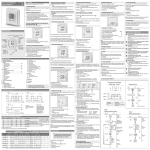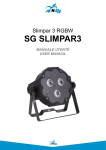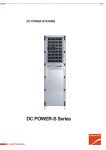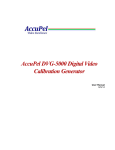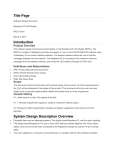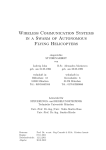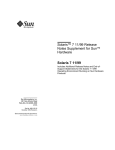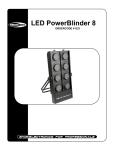Download Xelee PowerLED Driver User Manual
Transcript
XELEE PowerLED Driver – User Manual Xelee PowerLED Driver User Manual www.nelectrica.com page 1 XELEE PowerLED Driver – User Manual Contents 1. Overview 2. DMX receiver operation 2.1 Creating devices network 2.1.1 Daisy-Chain topology.............................................................5 2.1.2 Bus topology.........................................................................6 2.1.3 Mixed topology..................................................................... 7 2.2 Configuration 2.2.1 Address settings................................................................... 8 2.2.2 Autoadressing...................................................................... 8 2.2.3 Micro-switch configuration.................................................... 9 2.2.4 Configuration using PC..........................................................9 3. Independent driver operation 3.1 Light shows................................................................................... 10 3.2 Controling other Xelee devices........................................................ 11 4. Installation 4.1 Front panel.................................................................................... 12 4.2 LED outputs...................................................................................13 4.3 Connecting LED modules................................................................ 13 4.4 Thermal safety.............................................................................. 14 5. Connecting accessories 5.1 External switch.............................................................................. 15 5.2 IR remote......................................................................................15 www.nelectrica.com page 2 XELEE PowerLED Driver – User Manual 1. Overwiev Xelee PowerLED is a multichannel driver designed to drive most of the market available high power LED modules. Integrated logics allow light scenes and shows generation, with no need for additional controllers. Each LED output can be dimmed independently, resulting in millions of high saturated or pastel colors in RGB/RGBW lighting systems. High output resolution, makes color changes incredibly smooth and light shows extremely dynamic. Features: – standard light switch or IR remote control, – 350mA to 700mA constant current LED outputs, – high output refresh rate, – DMX512 controller or repeater operation, – max. 14-bit per channel resolution, – dedicated software for monocolor and multicolor lighting, – built in thermal safety for harsh operating environment, – software modifications available for special orders, – compact dimensions, – thermal protection for harsh environment operation. Dane techniczne Parameter Symbol Min Typ Max USUP 12 24 32 V (DC) I SUP MAX - - 4 A IOUT 350 - 700 mA PSUP MAX - - 90 W N - 90 - % Output resolution** RES 8 - 14 bit Output refresh rate Fout - 366 - Hz Ambient temperature TA -20 - 40 °C Maximum case temperature TC - - 80 °C Supply voltage Maximum supply current Output current* Maximum supply power Efficiency www.nelectrica.com Unit Additional info * value channel for single ** Single channel resolution, 14-bit only in Xelee show mode page 3 XELEE PowerLED Driver – User Manual Available software options RGBW RGB MONO Dimensions Order codes (P/N) ---Current value for consecutive channels (WRGB): 0 - disabled 3 - 350 mA 5 - 500mA 7 - 700 mA X Software: W - RGBW R - RGB M - MONO 10 Software version: Current - 1.0 Example: P/N: 3377XW10 www.nelectrica.com page 4 XELEE PowerLED Driver – User Manual 2. DMX receiver operation Xelee devices can operate with DMX512 input signal. The brightness of LEDs connected to each output is set to the level corresponding with received DMX512 channel value. The signal is regenerated and sent to DMX512 output, allowing connection of additional devices. For quick lighting system diagnostic, DMX512 signal reception is indicated by green DMX LED. 2.1 Creating devices network 2.1.1 Daisy-chain topology A larger lighting system can be built using Xelee drivers connected in daisy-chain. In this type of topology each device's DMX512 input is connected to previous device's output. The biggest advantage of this type connection is signal regeneration by each device in chain. www.nelectrica.com page 5 XELEE PowerLED Driver – User Manual The connections between devices can be done with UTP cable of at least 5e category, with both ends fixed with RJ-45 plugs. Both plugs should be fixed using the same or T-568A T-568B standard. Maximum cable length is 300m. Xelee device built-in terminator should be turned ON with the TERM SW switch. 2.1.2 Bus topology Connecting devices in bus topology means that all devices inputs are connected to common control bus. The connections are made with the same cable as for the daisychain and RJ-45 passive splitters. Maximum bus length for cat.5e cable is 300m. Single bus can hold up to 32 devices. Connecting more devices can be done after regenerating the signal with dedicated DMX512 repeater or single Xelee device. The last driver connected to the bus has to have it's built-in terminator switched ON with the TERM SW switch. Maximum length of the stub (connection between the driver and the bus) is 3m. www.nelectrica.com page 6 XELEE PowerLED Driver – User Manual 2.1.3 Mixed topology Xelee devices network can be also built in mixed topology, keeping all rules for both previous topologies. Devices which operate as the only receiver for transmitting device (daisy chain) should have the built-in terminator switched ON. Devices connected to shared bus should have the built-in terminator switched off, except for the last device, at the end of the bus. www.nelectrica.com page 7 XELEE PowerLED Driver – User Manual 2.2 Configuration 2.2.1 Address settings Default settings of Xelee device assign LED outputs to 1-4 DMX512 addresses. Changing this settings is possible with Xelee Programmer PC software and Xel_USB interface, described in latter part of this manual. DMX512 address Xelee output 1 R 2 G 3 B 4 W 2.2.2 Autoaddressing By default all Xelee devices are set to work on the same DMX512 addresses. Autoaddressing mode enables quick configuration, allowing the devices to operate at higher DMX512 addresses. In this mode of operation, there is no need to configure each device separately. Configuration of autoaddressing mode will cause devices to choose other addresses automatically. If this feature is turned on for a driver, the devices connected to it's output will switch to higher addresses. CAUTION! Using autoaddressing feature is reccomended only for daisy-chain topolgy of Xelee drivers network. www.nelectrica.com page 8 XELEE PowerLED Driver – User Manual 2.2.3 Micro-switch configuration Xelee driver has two micro-switches allowing the change of autoaddressing mode and bus terminator operation. Micro-switch settings are loaded after switching on the driver's power supply. Autoaddressing mode is indicated by diagnostic LED. Autoaddressing ADR SW ADR LED OFF OFF position not lit ON ON position lit Terminator TERM SW OFF OFF position ON ON position 2.2.4 Configuration using PC Advanced configuration of Xelee driver settings is possible using PC computer, Xel_USB interface and Xelee Programmer application. PC software allows the change of outputs DMX addresses, selection of autoaddressing mode, and other diagnostic operations. With proper selection of configuration options, software configuration of autoaddressing mode can override the hardware switch setting, removing the need to physically access the device during the system reconfiguration. Detailed configuration description can be found in Xelee Programmer application's doccumentation. www.nelectrica.com page 9 XELEE PowerLED Driver – User Manual 3. Independent driver operation 3.1 Light shows Xelee devices can change the output LED brightness according to preloaded light show sequences. Show presentation starts automatically after turning on the power supply, if there is no DMX512 signal present on the input. If the input signal is present, the device switches from light show presentation to receiver operation. Stopping the DMX512 transmission causes the outputs to freeze on the last received values. Operation DMX512 input signal Response Switching power ON not present Light show presentatnion Switching power ON present DMX512 receiver operation Light show presentatnion not present Light show presentatnion Light show presentatnion present DMX512 receiver operation DMX512 receiver operation not present Freeze on the last values DMX512 receiver operation present DMX512 receiver operation CAUTION! Returnig from receiver operation to light show presentation requires turning off and on the power supply or sending the „reset” command from Xelee Programmer PC application. The control over light shows is possible with external switch or additional IR remote. At any time during the show, Xelee device outputs can be switched off without switching off the power supply. In this mode supply current is lower than 30 mA. Light show settings are saved during external switch or IR remote shutdown and reloaded even after the power supply restart. Detailed information on external switch and IR remote control can be found in “Xelee devices control” document. www.nelectrica.com page 10 XELEE PowerLED Driver – User Manual 3.2 Controlling other Xelee devices In light shows mode, Xelee device sends the output brightness levels for other devices through DMX512 output. Data is sent using modified DMX512 protocol, and will not be received by devices other than Xelee drivers. All receiving Xelee devices will respond the same way, even if their address settings are different. The only important configuration step is enabling bus termination, depending on the network topology used. www.nelectrica.com page 11 XELEE PowerLED Driver – User Manual 4. Installation 4.1 Front panel DC IN (+/-) - power supply connection DMX512/IR/SW IN - DMX512 signal input, external switch or IR remote receiver DMX512 OUT - DMX512 output DMX512/IR/SW IN: DMX512 OUT: 1. DMX512 DATA IN (+) 1. DMX512 DATA OUT (+) 2. DMX512 DATA IN (-) 2. DMX512 DATA OUT (-) 3. External switch (+) 3. not used 4. External switch/IR receiver (GND) 4. not used 5. IR receiver (1) 5. not used 6. IR receiver (2) 6. not used 7. DMX512 COMMON 7. DMX512 COMMON 8. DMX512 COMMON 8. DMX512 COMMON PWR LED - power supply indicator ADR LED - autoaddressing mode indicator IR CH LED - IR channel indicator DMX LED - DMX512 input indicator ADR SW - autoaddressing configuration TERM SW - bus termination configration www.nelectrica.com page 12 XELEE PowerLED Driver – User Manual 4.2 LED outputs LED outputs (W, R, G, B) – depending on the hardware configuration, 1-4 channels assigned to LED colors. LED current of 350, 500, 700 or 1000 mA available. XeLED output – for easy LED modules connection with single RJ-45 plug. XeLED: 1. Green (+) 2. Blue (-) 3. Blue (+) 4. Green (-) 5. White (+) 6. Red (-) 7. Red (+) 8. White (-) 4.3 Connecting LED modules Xelee driver LED outputs allow serial connection of high power LED modules. For correct light scene generation in RGB/RGBW version, diodes with certain color should be connected to proper output: R - red, G - green, B - Blue, W – white. CAUTION! Standard outputs and XeLED output are in parallel connection, allowing the use of only one output type at time. www.nelectrica.com page 13 XELEE PowerLED Driver – User Manual Driver's supply voltage should be at least 3V higher than the highest total forward voltage of single LED series. Maximum supply voltage is 32V. The current output of power supply needed for correct operation can be calculated by adding the output channels currents with addition of 20% spare. Example: Xelee outputs configuration XEL-RPLD-0379: channel 1 – 350 [mA], channel 2 – 350 [mA], channel 3 – 700 [mA], channel 4 – 1000 [mA]. Required power supply current output: (350 + 350 + 700 + 700) * 120% = 2520 [mA] = 2,52A 4.4 Thermal safety Xelee devices feature a built-in thermal safety. Internal sensor detects temperature rise in harsh operating conditions, preventing the device overheating and malfunction. If the temperature rises above certain threshold, output power is limited and connected LEDs are dimmed. Improvement of thermal conditions causes the device to return to normal operation. www.nelectrica.com page 14 XELEE PowerLED Driver – User Manual 5. Connecting accessories 5.1 External switch Xelee devices can be controlled by standard one-position (bell-push type) lighting switch. The switch should be connected to pins 3 and 4 of DMX512/IR/SW IN connector. Detailed control description can be found in “Xelee devices control” document. 5.2 IR remote Xelee devices can be controlled with IR remote, available as additional accessory. To enable remote operation, IR receiver should be connected to driver's DMX512/IR/SW IN connector. Detailed control description can be found in “Xelee devices control” document. Driver and remote IR channel change feature allows usage of two different remotes and drivers in close distance. Each Xelee driver and IR remote can be set to one of two IR channels. To change remote IR channel hold MENU and ON/OFF buttons for 10 seconds. To change Xelee driver IR channel use the IR remote, operating on the same IR channel, and hold MENU button for 15 seconds. Two resets will occur during the operation, and the IR CH LED indicator will change it's status. Xelee PowerLED User Manual, version 1.2 EN, publication date 25-06-2011. All information contained in this document are destined only for information purposes. The author has put best effort to keep all the information reliable. All information can be changed without any notice. ALS company does not hold responsibility for any technical and editing errors or lack of information in this document. The newest version of the document is available on www.als-company.pl website. All used product names can be registered trademarks of certain companies. | ALS company does not hold responsibility for any direct and indirect damage caused by using the information included in this document. All installation and configuration operations on described equipment should be conducted according to obligatory regulations. | ALS company product and service warranties are described in proper warranty statements. Any statement included in this document can not be considered as additional warranty. www.nelectrica.com page 15