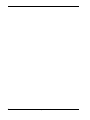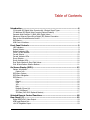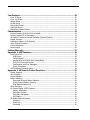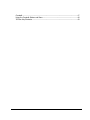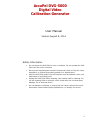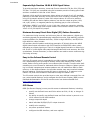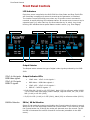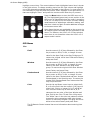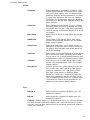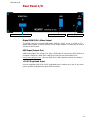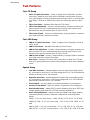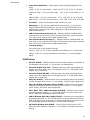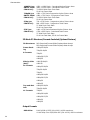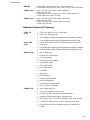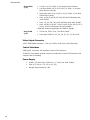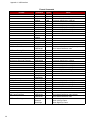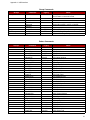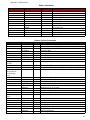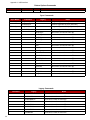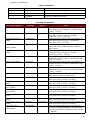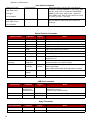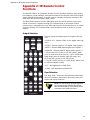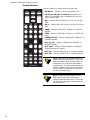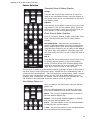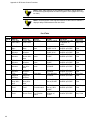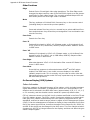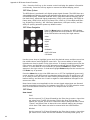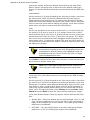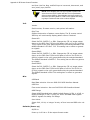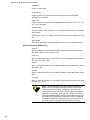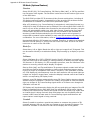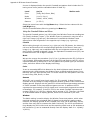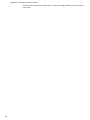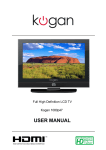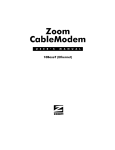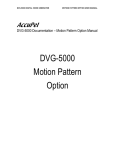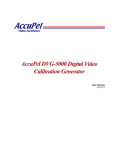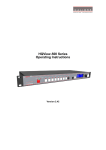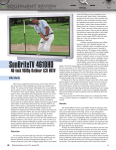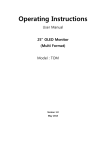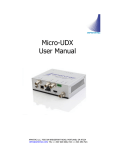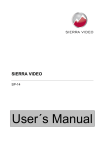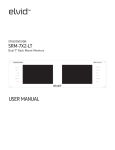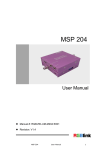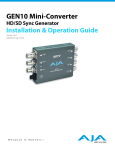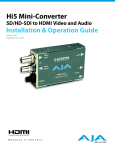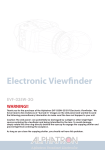Download AccuPel DVG-5000 User Manual
Transcript
AccuPel DVG-5000 Digital Video Calibration Generator User Manual 8/8/14 2 AccuPel DVG-5000 Digital Video Calibration Generator Table of Contents Introduction ..................................................................................................... 6 22 Versatile 2D Digital Video Formats with 4 Output Signal Types...................................... 6 33 Additional 3D Digital Video Formats (Optional Feature) ................................................ 6 Separate High-Precision 10-Bit & 8-Bit Signal Values......................................................... 7 Maximum Accuracy Direct-Drive Digital (D3) Pattern Generation........................................ 7 Easy-to-Use Infrared Remote Control............................................................................... 7 OSD Menus.................................................................................................................... 7 USB Control Interface ..................................................................................................... 8 Front Panel Controls ........................................................................................ 9 LED Indicators ............................................................................................................... 9 Output Selector.............................................................................................................. 9 Output Indicator LEDs .................................................................................................... 9 50 Hz / 60 Hz Selection .................................................................................................. 9 Format Selector ........................................................................................................... 10 Format Indicator LEDs .................................................................................................. 10 Group Selector ............................................................................................................. 10 Group Indicator LEDs ................................................................................................... 10 Gray Scale Window & Gray Field Values ......................................................................... 10 Prior & Next Pattern Selector Buttons ............................................................................ 11 On Screen Display (OSD)................................................................................ 12 Pattern Information...................................................................................................... 12 Pattern Info............................................................................................................ 12 OSD Menu System ....................................................................................................... 12 OSD Menu Navigation................................................................................................... 12 OSD Menus.................................................................................................................. 13 User ...................................................................................................................... 13 Output ................................................................................................................... 15 Sync ...................................................................................................................... 15 Info ....................................................................................................................... 16 Misc....................................................................................................................... 16 Defaults (Power Up)................................................................................................ 16 (AVI) InfoFrame* ................................................................................................... 17 3D Mode (DVG-5000 Optional Feature) .................................................................... 17 Selected Remote Control Functions ............................................................... 18 Rear Panel I/O ............................................................................................... 19 Digital RGB/YCbCr Video Output.................................................................................... 19 USB Input/Output Port ................................................................................................. 19 +6V DC Regulated Input............................................................................................... 19 1 Test Patterns.................................................................................................. 20 Color 75 Group .............................................................................................................20 Color 100 Group ...........................................................................................................20 Special Group...............................................................................................................20 PLUGE Group ...............................................................................................................21 Gray Scale Groups ........................................................................................................22 Gray Field Group ..........................................................................................................22 Gray2Color Pattern Feature ...........................................................................................22 Characteristics ............................................................................................... 23 Picture Formats (59.94 & 60.00 Hz based) .....................................................................23 Picture Formats (50.00 Hz based) ..................................................................................23 3D Mode 33 Structure/Formats Included (Optional Feature) ............................................24 Output Formats ............................................................................................................24 Calibration Patterns (115 Patterns) ................................................................................25 Video Output Connector ................................................................................................26 Control Interfaces.........................................................................................................26 Power Supply ...............................................................................................................26 Limited Warranty ........................................................................................... 27 Appendix 1: USB Interface............................................................................. 28 USB Control Port...........................................................................................................28 USB Driver..............................................................................................................28 Serial Protocol.........................................................................................................28 AccuPel HDG-4000/HDG-3000 Compatibility ..............................................................28 DVG-5000 Command Syntax ....................................................................................28 Confirmation and Error Messages .............................................................................28 Query Commands ...................................................................................................29 USB Interface Command Tables.....................................................................................29 Appendix 2: IR Remote Control Functions .................................................... 37 Output Selection...........................................................................................................37 Sync Selection ..............................................................................................................37 Format Selection ..........................................................................................................38 Pattern Selection ..........................................................................................................39 Sequential Group & Pattern Selection .......................................................................39 Direct Group & Pattern Selection ..............................................................................39 User-Defined Pattern List .........................................................................................39 Other Functions............................................................................................................41 On Screen Display (OSD) Systems .................................................................................41 Pattern Information.................................................................................................41 OSD Menu System ..................................................................................................42 OSD Menu Navigation..............................................................................................42 OSD Menus.............................................................................................................42 3D Mode (Optional Feature) ..........................................................................................47 Structure ................................................................................................................47 Blank Eye ...............................................................................................................47 Infoframe ...............................................................................................................47 2 Crosstalk ................................................................................................................ 47 Using the Crosstalk Pattern and Menu ...................................................................... 48 3D Func Key Shortcuts ............................................................................................ 49 3 4 AccuPel DVG-5000 Digital Video Calibration Generator User Manual Version August 8, 2014 Safety Information • Do not expose the DVG-5000 to rain or moisture. Do not operate the DVG5000 with the covers removed. • Use only the supplied power module. Route power cords so they will not be stepped on or pinched by anything placed on or against them. • Keep the DVG-5000 away from wet locations such as bathtubs, sinks, wet basements or swimming pools. • Unplug the DVG-5000 before cleaning. Use a damp cloth for cleaning. Do not use cleaning fluids or aerosols, which could enter the unit and cause damage, fire or electrical shock. • Do not attempt to calibrate or service this unit. Never remove the covers. Disconnect it and contact Display Calibrations, LLC directly for service. 5 Introduction Introduction The AccuPel DVG-5000 Digital Video Calibration Generator is a professional test equipment device exclusively for commercial or industrial calibration and testing of video displays or video processors. 22 Versatile 2D Digital Video Formats with 4 Output Signal Types The DVG-5000 produces 22 2D digital video formats compliant with CEA-861-E including: • • • • • • • • • 480i/p 576i/p 720p50/59.94/60 1080i50/59.94/60 1080p23.98sf/24sf 1080p23.98/24/25 1080p29.97/30 1080p47.95/48 1080p/50/59.94/60 All 22 formats are available with YCbCr 4:4:4, YCbCr 4:2:2, RGB-Video, and RGBPC signal output for compatibility with HDMI® and DVI inputs. 33 Additional 3D Digital Video Formats (Optional Feature) The DVG-5000 3D Option produces 33 additional 3D signal formats. Each 3D signal format is a combination of an industry-standard 3D structure (Frame Packing, Sideby-Side (Half), or Tom-and-Bottom) and a specific video format (e.g. 1080p24). All 3D formats that industry-conforming display devices are required to accept are included, plus additional 3D formats used for Blu-ray Disc playback and cable and satellite broadcast distribution. Frame Packing Side-by-Side (Half) Top-and-Bottom (8 Formats) 1080p23.98/24 (14 Formats) 1080i59.94/60 (11 Formats) 1080p23.98/24 720p59.94/60 1080i50 720p59.94/60 720p50 1080p23.98/24 720p50 1080p29.97/30 720p59.94/60 1080p59.94/60 1080p25 720p50 1080p29.97/30 1080p59.94/60 1080p50 1080p29.97/30 1080p25 1080p50 1080p25 All DVG-5000 2D test patterns are available in all 33 3D video formats. All 3D formats are available in 10-bit native (and 8-bit native) YCbCr 4:2:2, and Deep Color (10-bit native) and 8-bit native YCbCr 4:4:4, RGBVideo, and RGB-PC output modes. A special interactive 3D Crosstalk Measurement Test Pattern is also included. Left eye and right eye images can also be viewed separately or together on all test patterns. 6 Introduction Separate High-Precision 10-Bit & 8-Bit Signal Values To provide maximum accuracy, Luma and Chroma values for ITU Rec. 601 (SD) and ITU Rec. 709 (HD) are computed using 64-bit double-precision floating-point math and then rounded to 8-bit and 10-bit values. Separate 10-bit and 8-bit component video values are stored for all 115 standard patterns to eliminate accuracy errors that occur when rounding, truncating, or dithering 10-bit output values to create 8-bit output values. All non-color patterns, including 3D and the Motion Option patterns, can also be output as green, blue, red, cyan, yellow, or magenta patterns by selecting gray to color conversion. RGB-Video, RGB-PC, and YCbCr 4:4:4 10-bit video values are output by selecting the 30-bit or 36-bit Deep Color output modes. Users can also select 10-bit or 8-bit YCbCr 4:2:2 (20-bit/16-bit) output. Maximum Accuracy Direct-Drive Digital (D3) Pattern Generation For maximum timing accuracy and minimum jitter all video patterns, digital sync, and timing signals are generated using individual low-noise, high-stability, precision crystal oscillators for standard-definition, 59.94 Hz high-definition, and 50/60 Hz high-definition video formats. A proprietary AccuPel pattern and timing generation IC directly drives the HDMI digital video output transmitter with 30-bit and 24-bit RGB/YCbCr video values depending on output signal type. There is no digital signal truncation or dithering in the 30-bit or 24-bit digital video path that would reduce bit-level accuracy. No clock synthesizers, format converters, or frame buffers are used to ensure maximum signal timing accuracy. Easy-to-Use Infrared Remote Control A 41-key IR remote control is standard to provide maximum standalone ease of use. Dedicated keys are provided to directly select each Output mode, Format mode, Pattern Group, and specific Luma values within Groups. There are also dedicated keys to move forward or backward within Groups or Patterns. Pattern switching is virtually instantaneous because patterns are not loaded from ROM or flash memory. A user defined Pattern List provides another easy way to switch between favorite patterns. Single key pushes will store or delete up to 10 patterns in the Pattern List, and move forward or backward through the Pattern List. The IR remote control also provides keys to enter user-defined Luma and Color values, select special features, and to navigate the On-Screen-Display (OSD) menus. Detailed documentation for the IR remote control can be downloaded from http://www.accupel.com. OSD Menus OSD (On-Screen-Display) menus provide access to advanced features, including: • specify user defined Luma and Color values as 8-bit, 10-bit, or integer % values • the ability to specify user defined Luma and Color values in percent or as 10-bit values via the USB interface • • • • • change output bit-depth blank individual R/G/B/Y/Cb/Cr output channels modify color-encoding set power-up default modes configure the USB interface, and more options. 7 Introduction USB Control Interface The USB Control Interface provides full operation of all DVG-5000 functions, including direct selection of every pattern. Detailed documentation for the USB Interface can be downloaded from http://www.accupel.com. 8 Front Panel Controls Front Panel Controls LED Indicators Each time power is applied to the DVG-5000 the Gray Scale and Gray Field LEDs will illuminate in sequence for about 4 seconds as the generator is initialized. The inactive Format LEDs blink once when any IR remote control command is received. A rapidly blinking LED indicates that an IR remote control numeric key is expected next (e.g. after Pat# key for direct selection by % value). Any slowly blinking LED indicates that a special feature mode is active (e.g. Slow Edges). Output Selector Output Indicator LEDs Format Selector 50/60Hz Indicator Group Selector Format Indicator LEDs Pattern Selector Group Indicator LEDs Output Selector The Output button selects the type of digital video signals produced by the DVG5000. YCbCr 4:4:4 signals RGB-Video signals YCbCr 4:2:2 signals RGB-PC signals Output Indicator LEDs • • • • YCbCr 444 – YCbCr 4:4:4 signals. * RGB Video – RGB-Video signals. * YCbCr 422 – YCbCr 4:2:2 signals. * RGB PC – RGB-PC signals. ** * Y,R,G,B 64-940 (10-bit) or 16-235 (8-bit), black (0%) to reference white (100%) -7% to 109% total valid range (used in Ramps, High-GS mode, etc.) Cb, Cr 64960 (10-bit) or 16-240 (8-bit) ** R,G,B 0-1023 (10-bit) or 0-255 (8-bit), black (0%) to reference white (100%) 50/60Hz Selection 50 Hz / 60 Hz Selection Select 50 Hz modes by pressing and holding the Format button for about 1 second. When the 50 Hz LED illuminates release the Format button. If you continue to hold the Format button the 50 Hz/60 Hz modes will alternate once per second. The 60 Hz LED is illuminated for both 59.94 and 60 Hz formats (selectable in the OSD menu). 9 Front Panel Controls 480i, 480p, 576i, 576p, 720p, 1080i, 1080p formats Format Selector Press and release the Format button to change the video format in the following order—1080i, 720p, SD i, SD p, 1080p60(50), 1080p24(25), and a 1080p User selectable format (when 60 Hz is enabled). SD i (SD p) is the standard-definition interlaced (progressive) format—480i(p) in the 60 Hz mode (automatically set to 59.94 Hz), and 576i(p) in the 50 Hz mode. The 1080p User format can be selected in the OSD Defaults menu to produce 1080p24sf, 1080p30, or 1080p48. All formats can also be selected directly using the IR remote control or the USB control interface. Format Indicator LEDs The SD i LED indicates 480i when the 480i/p LED is illuminated, and 576i when the 576i/p LED is illuminated. Similarly, the SD p LED indicates 480p and 576p. The 1080p LED and one other LED that indicates the 1080p frame rate (60/50/24/ 25/User) will be illuminated simultaneously to indicate 1080p formats. Group Selector The Group button selects a group of patterns. Repeatedly pressing and releasing the Group button circulates through the pattern groups. Press and hold the Group Button when the Gray Scale LED is illuminated to cycle from GS to Low-GS to High-GS and back to GS groups. 8 pattern groups 113 basic patterns Group Indicator LEDs Color 75 - 16 calibration patterns that include color bars and primary, complementary, and gray color windows and color fields at 75% signal levels. User-defined color values and window sizes can be specified in the OSD User/Color menu. Color 100 - 16 calibration patterns that include color bars and primary, complementary, and gray color windows and color fields at 100% signal levels. User-defined color values and window sizes can be specified in the OSD User/Color menu. Special - 14 patterns for calibrating or evaluating overscan, horizontal and vertical size, geometry, convergence, contrast, sharpness, banding, and detail enhancement. User-defined checkerboard luma values and checkerboard sizes can be specified in the OSD User/Checkerboard menu. PLUGE - 12 patterns for adjusting black-level, contrast, and color temperature. Gray Scale – 3 Groups of 14 patterns each for measuring and adjusting linearity, color temperature, gamma, and grayscale tracking. The default group includes 14 patterns with 0%-100% luma values in 10% increments. The Low-GS group includes 14 patterns with 0% to 10% luma values in 1% increments, and the HighGS group includes 14 patterns with 100% to 109% luma values in 0.9% increments. The Low-GS and High-GS groups can be selected from the IR remote control. User-defined window luma values and window sizes can also be specified in the OSD User/Window menu. Gray Field - 15 patterns for measuring and adjusting full-field uniformity, color temperature, gamma, and grayscale tracking using full-field patterns. User defined fullfield luma values can be specified in the OSD User/Field menu. Gray Scale Window & Gray Field Values (binary code) 10 Gray Scale Window & Gray Field Values When the Gray Scale window or Gray Field patterns are changed (from the front panel or the IR remote control) the PLUGE, Color 75, Color 100, and Special LEDs Front Panel Controls temporarily produce a binary code that represents the luma value of the window of field. The binary code persists for about 1 second and will then disappear. Grayscale Window/Field PLUGE LED Color 100 LED Special LED Binary Code Bit 2 Binary Code Bit 1 Binary Code Bit 0 Normal Low-GS High-GS 10 1 100.9 20 2 101.8 On 30 3 102.7 On 40 4 103.6 On 50 5 104.5 On 60 6 105.4 On On 70 7 106.3 On On 80 8 107.2 On 90 9 108.1 On 100 10 109.0 On Gray Scale Window & Gray Field Values (text display) Binary Code Bit 3 Color 75 LED On On On On On On The LED binary display is for the benefit of users connected to devices other than displays. The OSD Pattern Information provides a direct on-screen text display of the window or field luma value. Prior & Next Pattern Selector Buttons Selects the next or prior pattern in the current pattern group. 11 On Screen Display (OSD) On Screen Display (OSD) Pattern Information Pattern Info Each time a pattern is changed the name of the pattern, which includes important signal identification information, is displayed on-screen for a short duration. The duration can be selected in the OSD Misc menu (approximately 0.25, 0.5, 1.0, 1.5, or 2.0 seconds), and the duration can be saved as a power-up default value. Press the Info button on the remote control to display the pattern information continuously. Press the Info button again to resume the default display period. CIE xyY values are shown on the Info line for windows and fields in the Color75 and Color100 pattern groups. The CIE x,y and Y (luminance relative to an equal amplitude gray color) values are defined by the Color Gamut of applicable HD or SD standards, and can be used as target values to adjust a Color Management System (CMS). It can be advantageous to calibrate a display to have selectable Color Gamuts for the same signal format, therefore the target Color Gamut for HD, SD 60 Hz, and SD 50 Hz signals can be changed in the Misc menu. The Color Gamut selection changes only the CIE xyY target values for the display, and does not affect the generator’s output signals. OSD Menu System The OSD Menu is produced in all digital output signal formats. The OSD Menu provides additional features such as: • user-defined luma values and colors • window and checkerboard sizes • selectable RGB and YCbCr individual channel blanking (set to the black level) • advanced signal parameters (YCbCr color-encoding, 59.94/60 Hz frame rates HDMI 10-bit and 12-bit Deep Color YCbCr 4:2:2 bit-depth and filtering, Digital Sync Polarity) • AVI InfoFrame parameters • USB port control • user-defined generator power-up default modes. OSD Menu Navigation Press the Menu button to display the OSD window, which is organized into three columns. The left column of the OSD window lists eight menus • • • • • • • • User Output Sync Info Misc Defaults AVI InfoFrame 3D Mode The left column of the OSD window currently lists seven menus—User Level, Output, Sync, Misc, USB Port, Defaults, and AVI InfoFrame. Use the cursor keys to highlight (green text) the desired menu, and then move into the middle column and 12 On Screen Display (OSD) highlight a menu item. The current status of each highlighted menu item is shown in the right column. To change a setting move into the right column and highlight one of the alternative settings that will be listed in that column. In most cases it is not necessary to press the Enter key unless “Enter” appears in the right column. In that case highlight “Enter” and press the remote control Enter key to proceed. Press the Menu button to turn the OSD menu on or off. The highlighted (green text) cursor position in the OSD menu is maintained when the menu is turned on or off, so it is easy to turn the menu off when making measurements or adjusting a calibration setting, and then turn it back on again to make additional changes to the same menu item. Menu items that are not applicable to the current signal output type are dimmed and not accessible in the menu. For instance, the YCbCr 4:2:2 Filter selection menu item is not accessible unless the YCbCr 4:2:2 output mode is active. OSD Menus User Field Use the numeric [0-9] keys followed by the Enter key to enter an 8-bit, 10-bit, or integer % luma value for the User Field in the Gray Field group. To restore the original 100% User Field select Factory and press Enter. Window Use the numeric [0-9] keys followed by the Enter key to enter an 8-bit, 10-bit, or integer % luma value for the User Window in the Gray Scale group. To restore the original 100% User Window select Factory and press Enter. Checkerboard Use the numeric [0-9] keys followed by the Enter key to enter an 8-bit, 10-bit, or integer % luma value for the User Checkerboard and User Inverse Checkerboard in the Special group. To restore the original 50% Checkerboard luma value select Factory and press Enter. Color Use the Up and Down cursor keys to select the R, G, or B entry field. Use the numeric [0-9] keys to enter 8-bit, 10-bit, or integer % R, G, and B values. Press the Enter key to enter the R, G, B values as the new color of the User Window and User Field in the Color 75 and Color 100 groups. The “White” bars in the color bar patterns are also changed to allow comparison with other known colors. To restore the original 75% gray and 100% white colors select Factory and press Enter. The IR Remote Control manual has more information about entering User values. 13 On Screen Display (OSD) Win Border Use the numeric [0-9] keys followed by the Enter key to enter an 8-bit, 10-bit, or integer % luma value for the Border surrounding all Windows in the Gray Scale group. The Border value affects all Normal Gray Scale (0-100%), Low Gray Scale (0-10%), and High Gray Scale (100.9%-109%) Windows. To restore the original window border values (0% for Normal and Low Gray Scale, 100% for High Gray Scale) select Factory and press Enter. Field, Window, Window Border, Checkerboard, and Color User values can also be entered as 10-bit values using the USB interface. For additional 10bit command formats, refer to the Appendix 1: USB Interface on page 28. User Value Entry Notes: Select 8-bit, 10-bit, or integer % entry mode from the UserValues item in the Misc menu. As you enter digits the digits shift to the left. Use zeros to clear a mis-typed number without using Cancel to exit the menu. After you Enter the value changing process you can only exit that process by completing a value entry, by highlighting Factory and pressing Enter to reset the value(s), or by highlighting Cancel and pressing Enter. After you Cancel or Enter a new value, a “Change” option is highlighted in the menu. Press Enter to repeat the User value entry process, or press the left cursor key to move to another menu item. The valid Integer % entry range is 0109%, where black is 0% and reference white is 100%. All Luma and RGB color values must be entered per the HDMI standard for YCbCr and RGB-video signals, where black is 16 and reference white is 235 for 8-bit video, and black is 64 and reference white is 940 for 10-bit video. If the RGB-PC output mode is selected the DVG-5000 will temporarily convert the entered video values to conform to PC levels where black is 0, and reference white is either 255 (8-bit) or 1023 (10-bit). Therefore, to output the exact RGB video values that were entered, select only the RGB-Video output mode. If the YCbCr output mode is selected, the DVG-5000 will convert entered RGB video values to YCbCr using the appropriate SD (Rec 601) or HD (Rec 709) video standard. The HDMI standard also specifies 1-254 (8-bit) and 4-1019 (10-bit) as the valid ranges for digital video signals. For testing purposes those limits can be over-ridden using the HDMI Range item in the Misc menu. Select “Full” to extend the YCbCr and RGB-Video input and output limits to 0-255 (8-bit) and 0-1023 (10-bit). Selecting “Full” range will not change the standard video black or reference white levels. 14 Window Size Select the window size for the Gray Scale, Color 75, and Color 100 group patterns from 5.0% to 20.0% in 2.5% increments. A legacy 10.8% window size is also included. The PLUGE group window patterns are not affected. GS Pluge Turn the PLUGE stripes in the Gray Scale group window patterns on or off. The PLUGE group stripes are not affected. ChkrBd Size Select Checkerboard sizes from 2x2 to 9x9 for all Checkerboard patterns. A 4x4 ANSI Standard Checkerboard is the default. On Screen Display (OSD) Output Channels Enable/disable any combination of RGB or YCbCr output signal channels. This allows you to create red, green, blue, yellow, cyan, or magenta RGB geometry, linearity, and ramp patterns, or produce Y (luma) only signals for the color bar patterns. The former can be especially useful for adjusting convergence in displays with separate RGB convergence controls. Color Enc Select standard YCbCr HD/SD ITU Rec. 709/Rec. 601 color-matrix encoding, or reverse the encoding (HD/SD Rec. 601/Rec. 709). This is particularly useful to quickly verify correct display color decoding visually. HD V Rate Select 59.94 or 60.00 Hz field/frame rate for HD signals. HDMI/DVI Select HDMI or DVI output. Some older video monitors and computer monitors will not display HDMI protocol signals. Deep Color Select 8-bit RGB/YCbCr 4:4:4 digital signals, or RGB/YCbCr 4:4:4 Deep Color 10-bit or 12-bit signal output. Only available when HDMI signal output is also selected. 422 Filer Select YCbCr 4:2:2 signal filtering On or Off. When Off is selected the Cb/Cr signals are decimated from 4:4:4 to 4:2:2 signals without filtering. Only available when YCbCr 4:2:2 signal output is active. 422 Bits Select 8-bit or 10 bit YCbCr digital video output signals. Only available when YCbCr 4:2:2 signal output is active. Gray2Color Converts all non-color (gray) patterns in the Special, PLUGE, Gray Scale, and Gray Field pattern groups to a selected color – Off (gray), Green, Blue, Red, Cyan, Yellow, or Magenta. When Gray2Color conversion is enabled the Channels menu item is disabled, and the 422 Filter menu item is disabled for the YCbCr 4:2:2 output mode. The Gray2Color feature is also available for 3D patterns and the Motion Option patterns. HD std + Select positive or negative HD digital sync. HD standard is positive. SD std - Select positive or negative SD digital sync. SD standard is negative. Sync Position - Change Hsync (+/- 99 pixels) and Vsync (+/- 15 lines) position. Use with overscan pattern to measure H & V overscan precisely in pixels and lines. Use Pos, Neg, and SoG keys to increment, decrement, and zero (reset) sync position. 15 On Screen Display (OSD) NOTE: Some displays don't use sync signals to position the video frame and Sync Position will have no or unpredictable effect on those displays. Some displays use Hsync position to determine the Cb/Cr phase for YCbCr 4:2:2 signals and changing Hsync Position will alter color on those displays. Info Version Serial number, firmware version, and options information. Disp Time Selects the time duration that pattern names are displayed when switching patterns. The IR remote control INFO key will continuously display pattern names if desired. Gamut HD Select Rec709, SMPTE-C, or EBU. Changes the CIE xyY target values shown on the OSD Color75/ Color100 Pattern Info line for HD (1080i/p, 720p) signals to the color gamut defined by the selected standard. The default standard is ITU Rec. 709. This setting has no effect on generator signals. Gamut SD60 Select Rec709, SMPTE-C, or EBU. Changes the CIE xyY target values shown on the OSD Color75/ Color100 Pattern Info line for SD 60 Hz (480i/p) signals to the color gamut defined by the selected standard. The default standard is SMPTE-C. This setting has no effect on generator signals. Gamut SD50 Select Rec709, SMPTE-C, or EBU. Changes the CIE xyY target values shown on the OSD Color75/ Color100 Pattern Info line for SD 50 Hz (576i/p) signals to the color gamut defined by the selected standard. The default standard is EBU. This setting has no effect on generator signals. USB Baud Baud Rate selection. USB Flow Flow control selection. For more information about the USB commands, refer to Appendix 1: USB Interface on page 28. HDMI Range Select HDMI Standard (also called Limited) Range (1-254, 4-1019), or HDMI Full Range (0-255, 01023) for YCbCr and RGB-video signals. RGB-PC signals are always Full Range. User Values Select 8-bit, 10-bit, or integer % entry of User luma and RGB color values. Misc Defaults (Power Up) 16 60/50 Hz Power up in 60 Hz or 50 Hz output formats mode. USB Baud Power up baud rate. User Format Power up with front panel User Format set to output 1080p24sf, 1080p30, or 1080p48. On Screen Display (OSD) Disp Time Power up with the pattern name display duration set to 0.25, 0.5, 1.0, 1.5, or 2.0 seconds. Window Size Power up with 10.8% (legacy) or 10.0% Gray Scale and Color windows. User Values Select 8-bit, 10-bit, or integer % entry of User luma and RGB color values Save Items Save all of the above power up default items to non-volatile memory. (AVI) InfoFrame* Output Auto or manual selection of the Output Signal Type parameter (Auto, Off, RGB, YCbCr 4:2:2, YCbCr 4:4:4). Color Enc Auto or manual selection of the YCbCr color encoding parameter (Auto, Off, Rec. 601, Rec. 709). Levels Auto or manual selection of the Output Signal Levels parameter (Auto, Off, Video, PC). Format Auto or manual selection of the Output Signal Format parameter (Auto, Off). Pixel Rep Auto or manual selection of the Output Signal Pixel Replication parameter (Auto, 1x, 2x). * Only available when HDMI is selected 3D Mode (DVG-5000 Optional Feature) For more information about the 3D Mode menus and special Crosstalk test pattern, refer to Appendix 2: IR Remote Control Functions on page 37. Structure Select 3D Off (2D), 3D Frame Packing, 3D Sideby-Side (Half), or 3D Top-and-Bottom Structure video signals. Blank Eye Select None, Left or Right. Blanks the left or right eye image for all 3D signals. Infoframe Select 3D CEA-861 Vendor Specific Infoframe On or Off. Crosstalk Select Crosstalk to produce a special test pattern and menu to measure the amount of 3D crosstalk between left eye and right eye images as seen through 3D glasses. 17 Selected Remote Control Functions Selected Remote Control Functions Please read the IR Remote Control chapter for a complete discussion of additional remote control features including how to enter User Luma & Color Levels, and User Pattern Lists. Edge Selects Fast or Slow digital video edge transitions. The Slow Edge mode changes the edge transition rate of the DVG-5000 signals to a rate chosen specifically for each video format. The currently selected Output LED will blink slowly when the Slow Edge mode is enabled. ALT Gray Scale* Press this button combination to select or alternate between 0%-10% Low-GS (Gray Scale) patterns and 100%-109% HighGS patterns. Press the Gray Scale button only to return to the 0%-100% Gray Scale patterns. The Gray Scale LED will blink slowly when the Low-GS or High-GS mode is enabled. Mute This button produces a 0% black field. Press any button on the remote control (including Mute) to restore the previous pattern. Func Mute Press this button combination to alternate between HDMI and DVI output modes if the OSD menu is not visible on some displays in the HDMI (default) output mode. This is normally only the case on older video displays and computer monitors with DVI only inputs that may be incompatible with HDMI protocols. *100%-109% patterns are not available for RGB-PC signals because the maximum signal amplitude is 100% (digital 255 or 1023) for RGB PC signals. 18 Rear Panel I/O Rear Panel I/O Digital RGB/YCbCr Video Output USB Input/Output Port +6V DC Regulated Input Digital RGB/YCbCr Video Output The HDMI connector provides RGB-Video, RGB-PC, YCbCr 4:4:4, or YCbCr 4:2:2 digital video signals. A passive HDMI to DVI output adapter or cable can be used to connect to DVI inputs. USB Input/Output Port USB input/output. Use a Type A to Type A USB cable to connect the DVG-5000 to a computer. Requires a DVG-5000 USB driver that can be downloaded from http://www.accupel.com. (See the DVG-5000 USB Interface manual for details.) +6V DC Regulated Input Use the supplied DVG-5000 6V DC regulated power module only. Use of any other power module invalidates the DVG-5000 warranty. 19 Test Patterns Test Patterns Color 75 Group • 75% Tri-split Color Bars – Check or adjust Color Saturation and Hue controls by matching color bars while individually viewing each primary color. (Use display controls to enable single primary colors, or view through color filters.) Similar to SMPTE Color Bars, but offset and split for easier use. • 75% Color Bars - Standard Color Bars at 75% levels. • 75% Color Windows – Primary, complementary, and gray windows provide accurate CIE color measurements by using the same screen area. Window sizes may be selected from 5.0% to 20.0%. • 75% Color Fields – Primary, complementary, and gray fields to measure color field uniformity and chroma noise. Color 100 Group • 100% Tri-split Color Bars – Check or adjust Color Saturation & Hue at 100% levels. • 100% Color Bars - Standard Color Bars at 100% levels. • 100% Color Windows - Primary, complementary, and gray windows provide accurate CIE color measurements by using the same screen area. Window sizes may be selected from 5.0% to 20.0%. • 100% Color Fields - Primary, complementary, and gray fields to measure color field uniformity and chroma noise. • User Color - Replaces 75% and 100% gray colors in both Color 75 and Color 100 group patterns to provide easy comparison with other standard colors. Special Group • Low APL Overscan - Measure/adjust overscan and corner/edge geome- try, convergence, and focus. 0% luma background. 0%-7% horizontal and vertical overscan lines in 1% intervals. • High APL Overscan - Measure/adjust overscan and corner/edge geometry, convergence, and focus. 100% luma background. 0%-7% horizontal and vertical overscan lines in 1% intervals. • Cross-Hatch - Low APL pattern to measure geometry & convergence. • Inverse Cross-Hatch - High APL pattern for geometry & convergence. • Dual Needle Pulse – Adjust CRT Contrast. Measure short-term CRT highvoltage stability and check for CRT Scan Velocity Modulation. • Color Pixel Multiburst - Adjust chroma-luma delay and signal peaking (Sharpness/Detail Controls). Red/cyan, black/white, and blue/yellow bursts. 1080p - 5,4,3,2,1 pixel bursts - 14.85, 18.56, 24.75, 37.13, 74.25 MHz 1080i/p & 720p - 5,4,3,2,1 pixel bursts - 7.43, 9.28, 12.38, 18.56, 37.13 MHz 480p & 576p – 5,4,3,2,1 pixel bursts - 2.70, 3.38, 4.50, 6.75, 13.5 MHz 480i & 576i – 5,4,3,2,1 2x pixel bursts - 1.35, 1.69, 2.25, 3.38, 6.75 MHz 20 Test Patterns • Luma Pixel Multiburst - Adjust signal peaking (Sharpness/Detail Controls). 1080p - 5,4,3,2,1 pixel bursts - 14.85, 18.56, 24.75, 37.13, 74.25 MHz 1080i/p & 720p - 5,4,3,2,1 pixel bursts - 7.43, 9.28, 12.38, 18.56, 37.13 MHz 480p & 576p – 5,4,3,2,1 pixel bursts - 2.70, 3.38, 4.50, 6.75, 13.5 MHz 480i & 576i – 5,4,3,2,1 2x pixel bursts - 1.35, 1.69, 2.25, 3.38, 6.75 MHz • CrossHair – Check centering and edge artifacts on lines. • Sharpness - 1,2,3,4,5 pixel-width black vertical lines, 1,2,3,4,5 pixel- height (480p/576p/720p/1080p) or 2,4,6,8,10 (480i/576i/1080i) pixelheight black horizontal lines. 50% background. Adjust Sharpness and Detail Enhancement. • 100% Checkerboard/Inverse (2) - Measure ANSI & modified-ANSI contrast ratio at 100% luma levels. Checkerboard sizes may be selected from 2x2 to 9x9. Default size is ANSI standard 4x4. • User Checkerboard/Inverse (2) - Measure ANSI & modified-ANSI con- trast ratio at user entered luma levels. Checkerboard sizes may be selected from 2x2 to 9x9. Default size is ANSI standard 4x4. • Linearity Ramps 8-bit (top) and 10-bit (bottom) Ramps. 1080i/p, 720p 1x, 2x, 4x pixel replication 8-bit Ramps, 1x 10-bit Ramps. 480i/p, 576i/p 1x, 2x pixel replication 8-bit Ramps, 1x 10-bit up/down Ramp. PLUGE Group • 0% APL PLUGE - Calibrate black level and measure black level stability at 0% Average Picture Level. +/- 4% stripes, 0% background. • Precision PLUGE 11d-21d - Calibrate black level with split stepped-bar pattern from 8-bit digital level 11 to digital level 21 in 1 LSB steps. Black (digital 16) is center bar. • Precision PLUGE 6d-26d - Calibrate black level with split stepped-bar pattern from 8-bit digital level 6 to digital level 26, in 2 LSB steps. Black (digital 16) is center bar. • 25% APL PLUGE - Calibrate black level and measure black level stability at 25% Average Picture Level. +/- 4% stripes, 0%/50% split background. • 50% APL PLUGE with 98%/102% PLUGE - Calibrate black level and Contrast and measure black level stability at 50% APL. +/- 4% & 98%/ 102% stripes, 0%/100% split background. • 25%, 50%, 75%, 100% Windows w/PLUGE - Calibrate color temperature & grayscale tracking. +/- 4% PLUGE pattern to ensure black level doesn’t shift while adjusting grayscale tracking. • 100% Window with 98%/100% PLUGE - Calibrate color temperature & grayscale tracking. +/- 4% PLUGE pattern to ensure black level doesn’t shift, and 98%/100% vertical bars to ensure peak-white level doesn't clip while adjusting grayscale tracking on LCoS/LCD/DLP displays. • 50/100% Window with PLUGE – Check 100% window size for CRT blooming while adjusting Contrast. +/- 4% PLUGE to maintain black-level setting. 21 Test Patterns • 98%/102% WRGB Clipping PLUGE - Check for White, Red, Green, or Blue clipping with 98%/102% WRGB Bars against 100% background with YCbCr or RGB signals. Gray Scale Groups • 10-Step Vertical Gray Scale Linearity - Check grayscale tracking and color temperature. 0%-100% in 10% steps Low-GS 0%-10% in 1% steps High-GS 100%-109% in 0.9% steps. • 10-Step Split Vertical Gray Scale Linearity - Check grayscale tracking and color temperature. 0%-100% in 10% steps Low-GS 0%-10% in 1% steps High-GS 100%-109% in 0.9% steps. • 10-Step Horizontal Gray Scale Linearity - Check grayscale tracking and color temperature. 0%-100% in 10% steps Low-GS 0%-10% in 1% steps High-GS 100%-109% in 0.9% steps. • GS User – 10, 20, 30, 40, 50, 60, 70, 80, 90, 100% Low-GS User – 1, 2, 3, 4, 5, 6, 7, 8, 9, 10% High-GS User – 100.9, 101.8, 102.7, 103.6, 104.5, 105.4, 106.3, 107.2, 108.1, 109.0% Windows w/PLUGE - Calibrate color temperature, grayscale, and gamma. PLUGE bars ensure black level doesn’t shift while adjusting grayscale tracking. The border surrounding the High-GS windows is 100% luma to examine a display’s ability to differentiate levels near 100%. The borders surrounding all the Gray Scale Windows can be changed with the User Win Border OSD menu item or with USB commands. Window sizes may be selected from 5.0% to 20.0%. PLUGE stripes may be turned on or off. Gray Field Group • 100%, 0% Gray Field - Measure full-field (on-off, 0%/100%) contrast ratio. • 25%, 50%, 75% Gray Fields - Measure flat field uniformity. • User Luma Level Field – Enter luma value in OSD User menu. • 10–90% Gray Fields - Measure flat field uniformity, and calibrate gamma and grayscale tracking with full-field output levels. Gray2Color Pattern Feature Converts all non-color (gray) patterns in the Special, PLUGE, Gray Scale, and Gray Field pattern groups to a selected color – Off (gray), Green, Blue, Red, Cyan, Yellow, or Magenta. The Gray2Color feature is also available for 3D patterns and the Motion Option patterns. 22 Characteristics Characteristics Picture Formats (59.94 & 60.00 Hz based) 1080p59.94/60 (per SMPTE 274M CEA 861-E) 1920 x 1080 Pixels - Progressive Active Picture Area 2200 x 1125 Pixels - Progressive Total Frame 148.35164 (148.5/1.001) / 148.5 MHz Pixel Clock Rates 59.94 Hz / 60.00 Hz Frame Rates 1080p47.95/48 (per SMPTE 274M CEA 861-E) 1920 x 1080 Pixels - Progressive Active Picture Area 2750 x 1125 Pixels - Progressive Total Frame 148.35164 (148.5/1.001) / 148.5 MHz Pixel Clock Rates 47.95 Hz / 48.00 Hz Frame Rates 1080p29.97/30 (per SMPTE 274M CEA 861-E) 1920 x 1080 Pixels - Progressive Active Picture Area 2200 x 1125 Pixels - Progressive Total Frame 74.17582 (74.25/1.001) / 74.25 MHz Pixel Clock Rates 29.97 Hz / 30.00 Hz Frame Rates 1080p23.976 /24 (per SMPTE 274M CEA 861-E) 1920 x 1080 Pixels - Progressive Active Picture Area 2750 x 1125 Pixels - Progressive Total Frame 74.17582 (74.25/1.001) / 74.25 MHz Pixel Clock Rates 23.98 Hz / 24.00 Hz Frame Rates 1080p23.976/24sf (per SMPTE 274M CEA 861-E) 1920 x 1080 Pixels – Segmented Frame Active Picture Area 2750 x 1125 Pixels – Segmented Total Frame 74.17582 (74.25/1.001) / 74.25 MHz Pixel Clock Rates 23.98 Hz / 24.00 Hz Frame Rates 1080i59.94/60 (per SMPTE 274M CEA 861-E) 1920 x 1080 Pixels - Interlaced Active Picture Area 2200 x 1125 Pixels - Interlaced Total Frame 74.17582 (74.25/1.001) / 74.25 MHz Pixel Clock Rates 59.94 Hz / 60.00 Hz Frame Rates 720p59.94/60 (per SMPTE 296M CEA 861-E) 1280 x 720 Pixels Progressive Active Picture Area 1650 x 750 Pixels - Progressive Total Frame 74.17582 (74.25/1.001) / 74.25 MHz Pixel Clock Rates 59.94 Hz / 60.00 Hz Frame Rates 480p (per CEA 861-E) 720 x 480 Pixels - Progressive Active Picture Area 858 x 525 Pixels - Progressive Total Frame 27 MHz Pixel Clock Rates 59.94 Hz (60/1.001) Frame Rates 480i (per CEA 861-E) 1440 x 480 Pixels Interlaced Active Picture Area 1716 x 525 Pixels - Interlaced Total Frame 27 MHz Pixel Clock Rates 59.94 Hz (60/1.001) Field Rates, 29.97 Hz (30/1.001) Frame Rates Picture Formats (50.00 Hz based) 1080p50 (per SMPTE 274M CEA 861-E) 1920 x 1080 Pixels - Progressive Active Picture Area 2640 x 1125 Pixels - Progressive Total Frame 148.50000 MHz Pixel Clock Rate 50.00 Hz Frame Rate 1080p25 (per SMPTE 274M CEA 861-E) 1920 x 1080 Pixels - Progressive Active Picture Area 2640 x 1125 Pixels - Progressive Total Frame 74.25000 MHz Pixel Clock Rate 25.00 Hz Frame Rate 23 Characteristics 1080i50 (per SMPTE 274M CEA 861-E) 1920 x 1080 Pixels - Interlaced Active Picture Area 2640 x 1125 Pixels - Interlaced Total Frame 74.25000 MHz Pixel Clock Rate 50.00 Hz Frame Rate 720p50 (per SMPTE 296M CEA 861-E) 1280 x 720 Pixels Progressive Active Picture Area 1980 x 750 Pixels - Progressive Total Frame 74.25000 MHz Pixel Clock Rate 50.00 Hz Frame Rate 576p (per CEA 861-E) 720 x 576 Pixels - Progressive Active Picture Area 864 x 625 Pixels - Progressive Total Frame 27 MHz Pixel Clock Rate 50.00 Hz Frame Rate 576i (per CEA 861-E) 1440 x 576 Pixels Interlaced Active Picture Area 1728 x 625 Pixels - Interlaced Total Frame 27 MHz Pixel Clock Rate 50.00 Hz Field Rate, 25.00 Hz Frame Rate 3D Mode 33 Structure/Formats Included (Optional Feature) 3D Structures R60 - Required Format 60 Hz Displays Must Accept R50 - Required Format 50 Hz Displays Must Accept Frame Packing 1080p23.98/24 8 Formats 720p59.94/60 720p50 1080p29.97/30 1080p25 Side-by-Side (Half) 14 Formats 1080i59.94/60 1080i50 1080p23.98/24 720p59.94/60 720p50 1080p59.94/60 1080p29.97/30 1080p50 1080p25 Top-and-Bottom 11 Formats 1080p23.98/24 720p59.94/60 720p50 1080p59.94/60 1080p29.97/30 1080p50 1080p25 Output Formats RGB-Video 24 8-bit R/G/B 16-235 (0%-100%) 109% maximum 10-bit Deep Color R/G/B 64-940 (0%-100%) 109% maximum Characteristics RGB-PC 8-bit R/G/B 0-255 (0%-100%), 100% maximum 10-bit Deep Color R/G/B 0-1023 (0%-100%), 100% maximum YCbCr 4:4:4 8-bit Y 16-235 (0%-100%) 109% maximum 8-bit Cb/Cr 16-240 10-bit Deep Color Y 64-940 (0%-100%) 109% maximum 10-bit Deep Color Cb/Cr 64-960 YCbCr 4:2:2 8-bit Y 16-235 (0%-100%) 109% maximum 8-bit Cb/Cr 16-240 10-bit Y 64-940 (0%-100%) 109% maximum 10-bit Cb/Cr 64-960 Calibration Patterns (115 Patterns) Color 75 (16) Color 100 (16) Special (14) PLUGE (12) • • • • 75% Color Bars & 75% Tri-Split Bars User Color Window/Field 75% Red/Green/Blue/Cyan/Magenta/Yellow/Gray Window 75% Red/Green/Blue/Cyan/Magenta/Yellow/Gray Field • 100% Color Bars & 100% Tri-Split Bars, User Color Window/Field • • • • • • • • • • • • • • • • • • • • • • • 100% Red/Green/Blue/Cyan/Magenta/Yellow/Gray Window 100% Red/Green/Blue/Cyan/Magenta/Yellow/Gray Fields H/V % Overscan Inverse H/V % Overscan 16:9 Crosshatch 16:9 Inverse Crosshatch Dual Needle Pulse Color Multi-burst Luma Multi-burst CrossHair Sharpness Checkerboard Inverse Checkerboard User Checkerboard User Inverse Checkerboard 8/10-bit Linearity Ramps ±4% PLUGE with 0% 25%, 50% Average Picture Level Precision PLUGE 11d-21d Split Stepped-Bars Precision PLUGE 6d-26d Split Stepped-Bars 25%, 50%, 75%, 100% Gray Windows with ±4% PLUGE 100% Gray Window with ±4 IRE, 98%/100% PLUGE 50%/100% Split Gray Window with ±4%, 98%/100% PLUGE 25 Characteristics Gray Scale (14) • 0-100 (0-10) (0-109)* % 10-step Vertical Linearity • Low Gray Scale (14) 0-100 (0-10) (0-109)* % 10-step Split Vertical Linearity • High Gray Scale (14) 0-100 (0-10) (0-109)* % 10-step Horizontal Linearity • User, 10,20,30,40,50,60,70,80,90,100% Windows with ±4% PLUGE • User, 1,2,3,4,5,6,7,8,9,10% Windows with ±4% PLUGE • User, 100.9,101.8,102.7,103.6,104.5,105.4,106.3,107.2, 108.1, 109.0% Windows with ±4% PLUGE * * High-GS mode not applicable for RGB-PC signals Gray Field (15) • 100% 0%, 25%, 50%, 75% Gray Fields • User Gray Fields 10, 20, 30, 40, 50, 60, 70, 80, 90% Video Output Connector YCbCr, RGB HDMI connector - R/Cr, G/Y, B/Cb, Pixel Clock (225 MHz max) Control Interfaces USB Type A connector, full interface control of all functions IR Sensor Front panel infrared receiver provides full control of all functions (IR remote control included) Power Supply • Power: 100-240 VAC, 50/60 Hz (+/- 3 Hz), less than 3 watts • Size: 6.5" (W) x 1.75" (H) x 4.5" (D) • Weight: Approximately 2 lbs. 26 Limited Warranty Limited Warranty DISPLAY CALIBRATIONS, LLC warranties that its AccuPel products will be free of defects in workmanship and material and conform substantially to published specifications under normal use and service. This warranty is made to the first purchaser of the products and extends for twelve (12) months from the date of sale. The warranty does not apply to products damaged as a result of accident, misuse, neglect, alteration, improper installation, unusual physical or electrical stress or unauthorized repair. No products may be returned to Display Calibrations without its consent. If requested by Display Calibrations, purchaser agrees to provide proof of purchase and to return defective products to Display Calibrations, transportation charges prepaid. Display Calibrations only liability with respect to products that do not meet the foregoing warranty, and for which appropriate transportation arrangements have been made, will be to repair or, at Display Calibrations option, replace defective products or portions thereof. THE FOREGOING WARRANTY IS IN LIEU OF ALL WARRANTIES EXPRESSED, IMPLIED OR STATUTORY, REGARDING THE PRODUCTS AND ALL IMPLIED WARRANTIES, INCLUDING, WITHOUT LIMITATION, ANY IMPLIED WARRANTIES OF MERCHANTABILITY OR FITNESS FOR A PARTICULAR PURPOSE AND ANY OTHER WARRANTY OBLIGATIONS ON THE PART OF DISPLAY CALIBRATIONS. IN NO EVENT WILL DISPLAY CALIBRATIONS BE LIABLE FOR THE LOSS OF PROFITS OR GOODWILL, OR DIRECT, INDIRECT, INCIDENTAL, CONSEQUENTIAL, OR SPECIAL DAMAGES OF ANY KIND, HOWEVER CAUSED, WHETHER BY DISPLAY CALIBRATIONS BREACH OF WARRANTY OR BY DISPLAY CALIBRATIONS SOLE OR CONCURRENT NEGLIGENCE OR OTHERWISE. Display Calibrations may change product specifications and warranty policy at any time without notice. Display Calibrations, LLC 2131 W Republic Rd, 330 Springfield, MO 65807 http://www.accupel.com 27 Appendix 1: USB Interface Appendix 1: USB Interface USB Control Port The USB Interface provides complete control of all DVG-5000 functions. The DVG5000 USB Control Port provides easy connectivity with the many computers that no longer provide RS-232 connectors. The DVG-5000 USB port emulates an RS-232 interface to provide easy compatibility with common PC or Macintosh terminal programs such as HyperTerminal, and provides compatibility with previous RS-232 based software written to control AccuPel Video Generators. RS-232 emulation also provides a serial control interface that is easily accessible from software development tools for users that write their own custom control programs. USB Driver USB Driver To use the DVG-5000 USB port you must first download and install a USB Driver on your computer. PC and Mac USB drivers are available from the AccuPel web site. Full instructions for installing the driver are included with the download. You may then connect the DVG-5000 to a computer using a USB cable with Type A Male connectors on both ends. Serial Protocol Serial Protocol The USB port emulates an RS-232 connection, so the computer (controller) must be set to the proper Com Port protocols when using the USB port. The computer should be set to 8 bits, no parity, and 1 stop bit. It must also be set to match the DVG-5000 baud rate, which can be selected from 9600 baud to 230.4K baud in the OSD menu. DTS/RTS, Xon/Xoff, or no flow control can be selected for the USB port. NOTE: It is often easier to start with a slow baud rate (e.g. 19200 baud) and no flow control when initially setting up a connection. The higher baud rates of the DVG-5000 are primarily for use when adding new features through firmware updates. Slower baud rates (e.g. 19200 or 9600 baud) are perfectly adequate in normal use. AccuPel HDG-4000/HDG-3000 Compatibility Programs previously written for the AccuPel HDG-4000 or HDG-3000 Video Generators will work with all features that are common to the DVG-5000. Serial Command Syntax DVG-5000 Command Syntax The DVG-5000 accepts ASCII text commands. Each command is 2 to 12 characters in length and must be followed by a carriage return (CR) character (ASCII 13). You may not send multiple commands with a single CR. Partial command strings are not valid. Capital and non-capital characters are accepted, i.e. a = A, B= b. All spaces and line feed (LF) characters are ignored. “OK” Message Confirmation and Error Messages The DVG-5000 will return “OK” (without quotes), followed by CRLF (ASCII 13, ASCII 10), after executing each valid serial interface command. 28 Appendix 1: USB Interface “ER” Message If the DVG-5000 receives an unrecognized character string of 12 characters or less it will return “ER” followed by the unrecognized character string, followed by CRLF. If more than 12 characters are received only the first 12 chars are returned in the error message, and the remaining characters are discarded. Query Commands Query Commands Query commands end with a question mark (?). Query commands return one or more text strings (each 14 characters maximum), each followed by a CRLF. “OK” followed by CRLF will be returned after the last text string. To avoid a possible buffer overrun when sending multiple Query commands, wait for the “OK” response before sending the next Query command. USB Interface Command Tables DVG-5000 commands are shown in the Command column of the following tables. The Legacy column shows equivalent commands from previous HDG-4000 or HDG3000 Video Generators that will still be executed by the DVG-5000, and also commands that have no DVG-5000 function but for software compatibility will still be accepted without returning an ER (error) message. The Legacy commands will be depreciated. Output Commands Output Output Types Command YCbCr444 RGBVideo Legacy YPbPr RGB YCbCr422 RGBPC YPbPrs DVIModeOn DVIModeOff YCC422B8 YCC422B10 YCC422FOn YCC422FOff DeepColor8 DeepColor10 DeepColor12 YC CVBS HDMI Range RangeStd RangeFull Notes Digital YCbCr 4:4:4 signals. Digital RGB-video level signals (levels: 16-235 or 64-940 for 0%-100%) Digital YCbCr 4:2:2 signals Digital RGB-PC level signals (levels: 0-255 or 0-1023 for 0%-100%) DVI Mode will turn on, HDMI mode will turn off DVI Mode will turn off, HDMI mode will turn on YCbCr 4:2:2 8-bit mode YCbCr 4:2:2 10-bit mode YCbCr 4:2:2 Decimation Filter on YCbCr 4:2:2 Decimation Filter off Deep Color mode off – 8-bit 4:4:4 video * Deep Color mode on – 10-bit 4:4:4 video * Deep Color mode on – 12-bit 4:4:4 video * * command Ignored in DVI or YCbCr422 modes No function, but will not return ER No function, but will not return ER HDMI Standard Range (called Limited Range in HDMI Standards) YCbCr & RGB-video 8-bit output, 1 to 254 YCbCr & RGB-video 10-bit output, 4 to 1019 HDMI Full Range (called Full Range in HDMI Standards) YCbCr & RGB-video 8-bit output, 0 to 255 YCbCr & RGB-video 10-bit output, 0 to1023 RGP-PC output is always Full Range 29 Appendix 1: USB Interface Format Commands Formats 2D Formats HD Frame/Field Rate 3D Frame Packing Formats 3D Side-by-Side (Half) Formats 3D Top-Bottom Formats HD Frame/Field Rate 3D Frame Blanking 30 Command 480i 480p 720p60 1080i60 1080p24 1080p24sf 1080p30 1080p48 1080p60 576i 576p 720p50 1080i50 1080p25 1080p50 HDFR59.94 HDFR60.00 1080p24FP 1080p30FP 720p60FP 1080p25FP 720p50FP 1080i60SSH 1080p24SSH 1080p30SSH 1080p60SSH 720p60SSH 1080i50SSH 1080p50SSH 1080p25SSH 720p50SSH 1080p24TB 1080p30TB 1080p60TB 720p60TB 1080p50TB 1080p25TB 720p50TB HDFR59.94 HDFR60.00 BlankNone BlankLeft BlankRight Legacy 720p 1080i Notes Produces 720p59.94 or 720p60 Produces 1080i59.94 or 1080160 Produces 1080p23.98 or 1080p24 Produces 1080p23.98sf or 1080p24sf Produces 1080p29.97 or 1080p30 Produces 1080p47.95 or 1080p48 Produces 1080p59.94 or 1080p60 59.94 based field/frame rates (default) 60.00 based field/frame rates Produces 1080i59.94 or 1080i60 Produces 1080p23.98 or 1080p24 Produces 1080p29.97 or 1080p30 Produces 1080p59.94 or 1080p60 Produces 720p59.94 or 720p60 Produces 1080p59.94 or 1080p60 Produces 1080p23.98 or 1080p24 Produces 1080p29.97 or 1080p30 Produces 1080p59.94 or 1080p60 Produces 720p59.94 or 720p60 59.94 based field/frame rates (default) 60.00 based field/frame rates Blank Left Eye Frame Blank Right Eye Frame Appendix 1: USB Interface Group Commands Groups Groups Command Color75 Grayscale Sub-Group Selection Color100 Special PLUGE Grayscale Grayfield NormaIGS LowGS HighGS Legacy Notes These commands are usually not needed. Send Pattern commands instead. Selects NormaIGS, LowGS, or HighGS LowlREOff LowlREOn 10% - 100% Grayscale patterns (default) 1% - 10% Grayscale patterns 100% - 109% Grayscale patterns Pattern Commands Groups Color75 Color 100 Command SplitCB75 CB75 RedW75 GreenW75 BlueW75 YellowW75 CyanW75 MagentaW75 WhiteW75 RedF75 GreenF75 BlueF75 YellowF75 CyanF75 MagentaF75 WhiteF75 UColorWin SplitCB100 CB100 RedW100 GreenW100 BlueW100 YellowW100 CyanW100 MagentaW100 WhiteW100 RedF100 GreenF100 BlueF100 YellowF100 CyanF100 Legacy Red75 Green75 Blue75 Yellow75 Cyan75 Magenta75 White75 Red100 Green100 Blue100 Yellow100 Cyan100 Notes Split 75% Color Bars 75% Color Bars 75% Red Window 75% Green Window 75% Blue Window 75% Yellow Window 75% Cyan Window 75% Magenta Window 75% White Window 75% Red Field 75% Green Field 75% Blue Field 75% Yellow Field 75% Cyan Field 75% Magenta Field 75% White Field User Color Window Split 100% Color Bars 100% Color Bars 100% Red Window 100% Green Window 100% Blue Window 100% Yellow Window 100% Cyan Window 100% Magenta Window 100% White Window 100% Red Field 100% Green Field 100% Blue Field 100% Yellow Field 100% Cyan Field 31 Appendix 1: USB Interface Pattern Commands Groups Special Command MagentaF100 WhiteF100 UColorField Overscan InvOverscan XHatch InvXHatch NeedlePulse CMultiBurst MultiBurst CrossHair Sharpness CheckerBrd InvChkerBrd UCheckerBd UInvChkerBd RampsMulti1 Legacy Magenta100 White100 CBandwidth PLUGE Gray Scale Gray Field 32 PLUGE0 PLUGE11-21 PLUGE 6-26 PLUGE50 PLUGE100 PLUGEW25 PLUGEW50 PLUGEW75 PLUGEW100 PLUGEW10098 PLUGEW10050 PLUGEC98102 GSVert GSSplitVert GSHoriz GSUser GS10 GS20 GS30 GS40 GS50 GS60 GS70 GS80 GS90 GS100 GF100 GF0 GF25 Notes 100% Magenta Field 100% White Field User Color Field Overscan 1% Lines Inverse Overscan 1% Lines Crosshatch Inverse Crosshatch Dual Needle Pulses Color Pixel Multiburst Pixel Multiburst Cross Hair and 4:3 Sizing Sharpness & Detail Enhancement Checkerboard Inverse Checkerboard User Checkerboard User Inverse Checkerboard Multiple Ramps type 1 No function, but will not return ER 0%/0%, 0% APL, +/-4% PLUGE Split Stepped-Bars 11d-21d, 16d black Split Stepped-Bars 6d-26d, 16d black 0%/50%, 25% APL, +/-4% PLUGE 0%/100%, 50% APL, +1-4%, 98/102% PLUGE 25% Window, +1-4% PLUGE 50% Window, +/-4% PLUGE 75% Window, +1-4% PLUGE 100% Window, +1-4% PLUGE 100% Window, +1-4%, 98/100% PLUGE 100%/50% Window, +/-4%, 98/100% PLUGE 98%/102% Clipping Bars on 100% WRGB 10-step Vertical Grayscale Bars 10-step Split Vertical Grayscale Bars 10-step Horizontal Grayscale Bars User Value Grayscale Window 10%, 1%, or 100.9% Grayscale Window 20%, 2%, or 101.8% Grayscale Window 30%, 3%, or 102.7% Grayscale Window 40%, 4%, or 103.6% Grayscale Window 50%, 5%, or 104.5% Grayscale Window 60%, 6%, or 105.4% Grayscale Window 70%. 7%, or 106.3% Grayscale Window 80%, 8%, or 107.2% Grayscale Window 90%, 9%, or 108.1% Grayscale Window 100%, 10%, or 109% Grayscale Window Use NormaIGS, LowGS, or HighGS command to select 10%-100%, 1%-10%, or 100%-109%. 100% Gray Field 0% Gray Field 25% Gray Field Appendix 1: USB Interface Pattern Commands Groups ' Command GF50a GF75 GFUser GF10 GF20 GF30 GF40 GF50 GF60 GF70 GF80 GF90 Legacy Notes 50% Gray Field - first occurrence in group 75% Gray Field User Value Gray Field 10% Gray Field 20% Gray Field 30% Gray Field 40% Gray Field 50% Gray Field 60% Gray Field 70% Gray Field 80% Gray Field 90% Gray Field Pattern Options Commands Groups Gray2Color Command Legacy Gray2Off Gray2Green Gray2Blue Gray2Red Gray2Cyan Gray2Yellow Gray2Magenta Notes Convert all non-color (gray) patterns to a color No conversion – remain gray (default) Convert to Green Convert to Blue Convert to Red Convert to Yellow Convert to Cyan Convert to Magenta GSPLUGEOn GSPLUGEOff Turns on PLUGE stripes in Gray Scale window patterns (default) Turns off PLUGE stripes in Gray Scale window patterns WSize5 WSize7.5 WSize10 WSize10.8 WSize12.5 WSize15 WSize17.5 WSize20.0 Window size 5.0% of frame Window size 7.5% of frame Window size 10.0% of frame Window size 10.8% of frame Window size 12.5% of frame Window size 15.0% of frame Window size 17.5% of frame Window size 20.0% of frame CBSize2 CBSize3 CBSize4 CBSize5 CBSize6 CBSize7 CBSize8 2x2 Checkerboards 3x3 Checkerboards 4x4 Checkerboards 5x5 Checkerboards 6x6 Checkerboards 7x7 Checkerboards 8x8 Checkerboards GrayScale Window PLUGE Window Sizes (Gray Scale & Color Groups Only) Checkerboard Sizes 33 Appendix 1: USB Interface Pattern Options Commands Groups Command CBSize9 Legacy Notes 9x9 Checkerboards Sync Commands Sync Modes HD HV Sync SD HV Sync Command Legacy Notes NegDHDSync Negative Digital HV HD sync PosDHDSync Positive Digital HV HD sync (std mode) NegDSDSync Negative Digital HV SD sync (std mode) PosDSDSync Positive Digital HV SD sync BiHDYSync No function, but will not return ER TriHDYSync No function, but will not return ER BiHDGSync No function, but will not return ER TriHDGSync No function, but will not return ER HVCOff No function, but will not return ER SoG No function, but will not return ER NegASync No function, but will not return ER PosASync No function, but will not return ER NormHDHVPos No function, but will not return ER SyncPosFall No function, but will not return ER SMPTEHDHVPos No function, but will not return ER SyncPosRise No function, but will not return ER SyncDel+5 No function, but will not return ER SyncDel0 No function, but will not return ER SyncDel-5 No function, but will not return ER VTngOff No function, but will not return ER VTngOn No function, but will not return ER Legacy Commands Command 34 Legacy Notes CVBSYC0 No function, but will not return ER CVBSYC7 5 No function, but will not return ER CVBSCBW0 65 No function, but will not return ER CVBSCBW10 No function, but will not return ER CVBSCBW13 No function, but will not return ER CVBSCBW20 No function, but will not return ER CVBSCBW30 No function, but will not return ER YCCBW065 No function, but will not return ER Appendix 1: USB Interface Legacy Commands YCCBW10 No function, but will not return ER YCCBW13 No function, but will not return ER YCCBW20 No function, but will not return ER YCCBW30 No function, but will not return ER User Values Commands User Value Commands User Field Value Command UvalField Legacy Notes Send command, wait for OK, send integer % text value from 0 to 109 ex “UvalField” (CR), [“OK”], “65”(CR) Send command, wait for OK, send integer % text value from 0 to 109 ex "UvalWindow"(CR), [“OK”], "83"(CR) Send command, wait for OK, send integer % text value from 0 to 109 ex. “UvalWBorder”(CR), [“OK”], “25”(CR) Restores NormaIGS and LowGS windows border to 0%, and HighGS windows border to 100% white Send command, wait for OK, send integer % text value from 0 to 109 ex. "UvalChkrBd"(CR), ["OK"], "70"(CR) Send command, wait for OK, send integer % text value from 0 to 109 ex "UvalColorR"(CR), ["OK"], "80"(CR) Send command, wait for OK, send integer % text value from 0 to 109 ex "UvalColorG"(CR), ["OK"], "60"(CR) Send command, wait for OK, send integer % text value from 0 to 109 ex "UvalColorB"(CR), ["OK"], "40"(CR) Restores User Color75 Window to 75% gray, User Color100 Field to 100% white Send command, wait for OK, send 10-bit value from 4 to 1019 (0-100% = 64-940) Send command, wait for OK, send 10-bit value from 4 to 1019 (0-100% = 64-940) Send command, wait for OK, send 10-bit value from 4 to 1019 (0-100% = 64-940) Send command, wait for OK, send 10-bit value from 4 to 1019 (0-100% = 64-940) User Window Value UvalWindow User Window Border Value UvalWBorder User Window Border UWBorderF UColorR10 Depreciated UColorG10 Depreciated UColorB10 Depreciated Send command, wait for OK, send 10-bit value from 4 to 1019 (0-100% = 64-940) Send command, wait for OK, send 10-bit value from 4 to 1019 (0-100% = 64-940) Send command, wait for OK, send 10-bit value from 4 to 1019 (0-100% = 64-940) Send command, wait for OK, send one 12character RRRRGGGGBBBB 10-bit RGB triplet. Each R,G,B value from 0004 to 1019 (0-100% = 64-940) Factory Value User Checkerboard Value UvalChkrBd User R Color Value UvalColorR User G Color Value UvalColorG User B Color Value UvalColorB User Factory Value UvalColorF User Field 10-bit Value UField10 User Window 10-bit Value User Window Border 10-bit Value User Checkerboard UWindow10 10-bit Value User R Color 10-bit Value User G Color 10-bit Value User B Color 10-bit Value User RGB Color 10-bit Value UWBorder10 UChkrBd10 UColorRGB10 35 Appendix 1: USB Interface User Values Commands Sequential (fast) UColorRGB10S Send command, wait for OK, send first 12character RRRRGGGGBBBB 10-bit triplet, wait for OK, send next 12-character RRRRGGGGBBBB 10-bit triplet, wait for OK, repeat for each RGB triplet. Each R,G,B value from 0004 to 1019 (0-100% = 64-940) Send command to terminate above entry of UColorRGB10S Sequential User RGB Color Changes. User RGB Color Changes 10-bit Values End Sequential UColorRGB10E User RGB Colors 10-bit Values Special Features Commands Special Features Enable Channels Command Legacy Notes ChGBR All channels enabled ChG G or Y channel only enabled ChB B or Pb channel only enabled ChR R or Pr channel only enabled ChGB G/B or Y/Pb channels only enabled ChGR G/R or Y/Pr channels only enabled ChBR B/R or Pb/Pr channels only enabled Reset to ChGBR and these commands are ignored when Gray2Color is on. YCbCr Color Matrix Encoding CMatrixStd CMatrixRev Standard color matrix encoding (default) Reverse Standard color matrix encoding Edge Transition FastEdge SlowEdge Mute MuteOn MuteOff Produces black screen Reset ResetAII Resets all settings to power up state YFilterOff YFilterOn Fast video edges (default) Slower video edges Output LEDs will blink when slow edge mode is enabled USB Port Commands Flow Control USB Flow Control Command Legacy USBFIowNo USCFIowXP USBFIowCTSP Notes None Xon/Xoff Flow Control CTS/RTS Flow Control (default) RS232FlowNo No function, but will not return ER RS232FlowXP No function, but will not return ER Query Commands Query Commands 36 Command Legacy Notes Ver? Returns software version number ID? Returns DVG-5000 serial number Appendix 2: IR Remote Control Functions Appendix 2: IR Remote Control Functions The AccuPel HDG-4 IR (Infrared) Remote Control provides selection of all calibration patterns, signal settings, and special modes of the AccuPel DVG-5000 Digital Video Calibration Generator. It is also used to navigate and select settings in the DVG-5000 On-Screen Display (OSD) menu. The DVG-5000 inactive Format LEDs flash each time an IR remote control command is received. A rapidly blinking LED indicates that an IR remote control numeric key is expected next (e.g. after Pat# key for direct selection by % value). A slowly blinking LED indicates that a special feature mode is active (e.g. Slow Edges). Output Selection Directly select the Output type for digital video signals. •YPbPr 4:4:4 - Selects YCbCr 4:4:4 digital video signals. * •YPbPrs - Selects YCbCr 4:2:2 digital video signals. * •RGB-V - Selects RGB-Video digital video signals. * •RGBs-PC - Selects RGB-PC digital video signals. ** * Y,R,G,B 64-940 (10-bit) or 16-235 (8-bit), black (0%) to reference white (100%) -7% to 109% total valid range (used in Ramps, High-GS mode, etc.) Cb,Cr 64-960 (10-bit) or 16-240 (8-bit) ** R,G,B 0-1023 (10-bit) or 0-255 (8-bit), black (0%) to reference white (100%) •Y/C - Not applicable to DVG-5000. •CVBS - Not applicable to DVG-5000. Sync Selection Pos, Neg, SoG – Used with Sync/Position OSD Menu item to increment, decrement, and reset (zero) the Hsync and Vsync positions. NOTE: HV sync polarity for digital signals is set according to the EIA/CEA-861-E standard. But the digital HV sync polarity can be overridden in the OSD Sync menu. 37 Appendix 2: IR Remote Control Functions Format Selection Use this feature to select the desird scan rate. • 50/60 Hz – Selects 50 Hz or 60/48/30/24 Hz • (59.94/47.95/29.97/23.98 Hz) generator for- mats. The selected mode is displayed on the front panel Format LEDs. • SD i – Selects 480i (59.94 Hz) or 576i (50 Hz) signals. • SD p – Selects 480p (59.94 Hz) or 576p (50 Hz) signals. • 1080i – Selects 1080i59.94, 1080i60, or 1080i50 signals. • 720p – Selects 720p59.94, 720p60, or 1080i50 signals. • 1080p (60/50) – Selects 1080p59.94, 1080p60, or 1080p50 signals. • ALT 24/25p – Selects 1080p23.98, 1080p24, or 1080p25 signals. • ALT 24psf – Selects 1080p23.98sf or 1080p24sf (segmented frame) signals. • ALT 30p – Selects 1080p29.97 or 1080p30 signals. • ALT 48p – Selects 1080p47.95 or 1080p48 signals. NOTE: North American standard formats are based on 59.94 Hz (60/1.001 Hz), which is the power-up default state of the DVG- 5000. You may select 59.94 or 60.00 Hz HD formats in the OSD menu. The 59.94 mode produces the 23.98p, 23.98psf, 29.97p, and 47.95p formats (more precisely they are 24/1.001, 30/1.001, and 48/1.001 respectively). NOTE: 1080p formats are indicated on the DVG-5000 front panel by illuminating the 1080p LED and the 60/50, 24/25, or User LED. The 24psf, 30p, and 48p modes illuminate the User Format LED. 38 Appendix 2: IR Remote Control Functions Pattern Selection Sequential Group & Pattern Selection Group Press the top of the Group rocker key to move forward to the next pattern Group. Press the bottom of the Group rocker key to move backward to the previous pattern group. Pattern Press the top of the Pattern rocker key to move to the next pattern in the current pattern group. Press the bottom of the Pattern rocker key to move to the previous pattern in the current pattern group. Direct Group & Pattern Selection Color75, Color100, Special, PLUGE, Gray Scale, Gray Field -Directly select one of the 6 major pattern groups. ALT Gray Scale – Press this key combination to select or alternate between 0%-10% Low-GS (Gray Scale) patterns and 100%-109% High-GS patterns. Press the Gray Scale key only to return to the default 0%-100% Gray Scale patterns. The Gray Scale LED will blink slowly when the Low-GS or High-GS mode is enabled. Pat # Press the Pat # key followed by a numeric key (0-10) to directly select a pattern in the current pattern group. The active Group LED will flash rapidly while waiting for a numeric key to be pressed. Press any other key to cancel the Pat # entry process. This function is useful to quickly select a specific grayscale window or field value in the Gray Scale or Gray Field group. Pat# 1 selects the 10% window/field, Pat# 2 selects the 20% window/field, … Pat# 10 selects the 100% window. (Pat# 0 selects the User Value window/field.) When the 1%-10% Gray Scale pattern group is enabled, Pat# 1 selects the 1% window, Pat# 2 selects the 2% window, etc. The Pat # table on the next page shows the pattern #’s for all groups. User-Defined Pattern List Up to 10 patterns can be stored in the user-defined pattern list. The user-defined pattern list is stored in the DVG5000 and is discarded if the power is disconnected. Store - The currently displayed pattern is stored in the user-defined pattern list. Delete - The currently displayed pattern is deleted from the user-defined pattern list. List > - The next pattern in the user-defined pattern list becomes the current pattern. < List - The previous pattern in the user-defined pattern list becomes the current pattern. 39 Appendix 2: IR Remote Control Functions NOTE: 100%-109% patterns are not available for RGB-PC signals because the maximum signal amplitude for RGB PC signals is 100% (digital 255 or digital 1023). NOTE: The background of the High-GS windows is 100% luma to examine a display’s ability to differentiate levels near 100%. Pat # Table Group Pat # 0 Color75 75% Split Color Bars Color100 100% Split Color Bars Special Overscan PLUGE 0% APL PLUGE 1 75% Color Bars 75% Red Window 75% Green Window Inverse Overscan Crosshatch 75% Cyan Window 75% Magenta Window User 75% Gray Window 75% Red Field 100% Color Bars 100% Red Window 100% Green Window 100% Blue Window 100% Yellow Window 100% Cyan Window 100% Magenta Window User 100% Gray Window 100% Red Field 75% Green Field 100% Green Field 2 3 4 5 6 7 8 9 10 40 75% Blue Window 75% Yellow Window Inverse Crosshatch Precision PLUGE 11-21 Precision PLUGE 6-26 25% APL PLUGE Gray Scale User 100 (10) (90) % Window w/ PLUGE 10 (1) (100.9) % Window w/PLUGE 20 (2) (101.8) % Window w/PLUGE 30 (3) (102.7) % Window w/PLUGE 10% Gray Field 20% Gray Field 30% Gray Field Dual Needle Pulse Color Multiburst 50% APL PLUGE 25% Window w/PLUGE 40 (4) (103.6) % Window w/PLUGE 50 (5) (104.5) % Window w/PLUGE 40% Gray Field 50% Gray Field Multi-burst 50% Window w/PLUGE 75% Window w/PLUGE 60 (6) (105.4) % Window w/PLUGE 70 (7) (106.3) % Window w/PLUGE 60% Gray Field 70% Gray Field Sharpness 100% Window w/PLUGE 80 (8) (107.2) % Window w/PLUGE 80% Gray Field 100% / 0% Checkerboard 100%Window w/ 98% PLUGE 50/100 % Window w/ PLUGE 90 (9) (108.1) % Window w/PLUGE 90% Gray Field 100 (10) (109) % Window w/PLUGE 100% Gray Field Cross Hair 100% / 0% Inv Checkerboard Gray Field User 100% Gray Field Appendix 2: IR Remote Control Functions Other Functions Edge Selects Fast or Slow digital video edge transitions. The Slow Edge mode changes the edge transition rate of the DVG-5000 signals to a rate chosen specifically for each video format. The currently selected Output LED will blink slowly when the Slow Edge mode is enabled. Mute This key produces a 0% black field. Press any key on the remote control (including Mute) to restore the previous pattern. Func Press and release Func key prior to a second key to select additional functions and shortcuts. Any second key not assigned a Func combination cancels the Func key. Func Func Cancels the Func key. Func '8' Enables 8-bit signals in YCbCr 4:2:2 Output mode, or 8-bit signals for all 4:4:4 (YCbCr 4:4:4, RGB-Video, RGB-PC) Output modes. Status is shown in OSD menu. Func '10' Enables 10-bit signals in YCbCr 4:2:2 Output mode, or 10-bit Deep Color signals for all 4:4:4 (YCbCr 4:4:4, RGB-Video, RGB-PC) Output modes. Status is shown in OSD menu Func Edge Alternates between YCbCr 4:2:2 decimation filter on and off. Status is shown in OSD menu Func Mute Press this key sequence to alternate between HDMI® and DVI output modes if the OSD menu is not visible on some displays in the HDMI (default) output mode. This is normally only the case on older video displays and computer monitors with DVI only inputs that may be incompatible with HDMI protocols. On Screen Display (OSD) Systems Pattern Information Each time a pattern is changed the name of the pattern, which includes important signal identification information, is displayed on screen for a short duration. The duration can be selected in the OSD Misc menu (approximately 0.25, 0.5, 1.0, 1.5, or 2.0 seconds), and the duration can be saved as a power-up default value. CIE xyY values are shown on the Info line for windows and fields in the Color75 and Color100 pattern groups. The CIE x,y and Y (luminance relative to an equal amplitude gray color) values are defined by the Color Gamut of applicable HD or SD standards, and can be used as target values to adjust a Color Management System (CMS). It can be advantageous to calibrate a display to have selectable Color Gamuts for the same signal format, therefore the target Color Gamut for HD, SD 60 Hz, and SD 50 Hz signals can be changed in the Misc menu. The Color Gamut selection changes only the CIE xyY target values for the display, and does not affect the generator’s output signals. 41 Appendix 2: IR Remote Control Functions Info – Press the Info key on the remote control to display the pattern information continuously. Press the Info key again to resume the default display period. OSD Menu System The OSD Menu is produced in all digital output signal formats. The OSD Menu provides additional features such as user-defined luma values and colors, window and checkerboard sizes, selectable RGB and YCbCr individual channel blanking (set to the black level), advanced signal parameters (YCbCr color-encoding, 59.94/60 Hz frame rates, HDMI 10-bit and 12-bit Deep Color, YCbCr 4:2:2 bit-depth and filtering, Digital Sync Polarity), AVI InfoFrame parameters, USB port control, and the ability to specify generator power-up default modes. OSD Menu Navigation Press the Menu button to display the OSD window, which is organized into three columns. The left column of the OSD window currently lists eight menus: •User •Output •Sync •Info •Misc •Defaults •AVI InfoFrame •3D Mode Use the cursor keys to highlight (green text) the desired menu, and then move into the middle column and highlight a menu item. The current status of each highlighted menu item is shown in the right column. To change a setting move into the right column and highlight one of the alternative settings that will be listed in that column. In most cases it is not necessary to press the Enter key unless “Enter” appears in the right column. In that case highlight Enter and press the remote control Enter key to proceed. Press the Menu key to turn the OSD menu on or off. The highlighted (green text) cursor position in the OSD menu is maintained when the menu is turned on or off, so it is easy to turn the menu off when making measurements or adjusting a calibration setting, and then turn it back on again to make additional changes to the same menu item. Menu items that are not applicable to the current signal output type are dimmed and not accessible in the menu. For instance, the YCbCr 4:2:2 Filter selection menu item is not accessible unless the YCbCr 4:2:2 output mode is active. OSD Menus User Level Field Use the numeric [0-9] keys followed by the Enter key to enter a luma integer value from 0-109% for the User Field in the Gray Field group. To restore the original 100% User Field select Factory and press Enter. Select “Cancel” and press Enter to leave the menu without making any change. 10-bit User Field values can also be entered with the USB interface. Window Use the numeric [0-9] keys followed by the Enter key to enter a luma integer value from 0-109% for the User Window in the Gray Scale group. To 42 Appendix 2: IR Remote Control Functions restore the original 100% User Window select Factory and press Enter. Select “Cancel” and press Enter to leave the menu without making any change. 10-bit User Window values can also be entered with the USB interface. Checkerboard Use the numeric [0-9] keys followed by the Enter key to enter a luma integer value from 0-109% for the User Checkerboard and User Inverse Checkerboard in the Special group. To restore the original 50% Checkerboard luma value select Factory and press Enter. Select “Cancel” and press Enter to leave the menu without making any change. 10-bit User Checkerboard values can also be entered with the USB interface. Color Use the Up and Down cursor keys to select the R, G, or B entry field. Use the numeric [0-9] keys to enter R, G, or B integer values from 0-109%. Press the Enter key to enter the R, G, B values as the new color of the User Window and User Field in the Color 75 and Color 100 groups. The “White” bars in the color bar patterns are also changed to allow comparison with other known colors. To restore the original 75% gray and 100% white colors select Factory and press Enter. Select “Cancel” to leave the menu without making any change. NOTE: After you enter the value changing process you can only exit that process by completing a value entry, by highlighting Factory and pressing Enter to reset the value(s), or by highlighting Cancel and pressing Enter. After you Cancel or Enter a new value, a “Change” option is highlighted in the menu. Press Enter to repeat the User value entry process, or press the left cursor key to move to another menu item. NOTE: As you enter digits the digits shift to the left. Press zeros to clear a mis-typed number without using Cancel to exit the menu. 10-bit User Color User values can also be entered with the USB interface. Win Border Use the numeric [0-9] keys followed by the Enter key to enter a luma integer value from 0-109% for the Border surrounding all Windows in the Gray Scale group. The Border value affects all Normal Gray Scale (0-100%), Low Gray Scale (0-10%), and High Gray Scale (100.9%-109%) Windows. To restore the original window border values (0% for Normal and Low Gray Scale, 100% for High Gray Scale) select Factory and press Enter. Select Cancel and press Enter to leave the menu without making any change. 10-bit User Window Border values can also be entered with the USB interface. • Window Size – Select the window size for the Gray Scale, Color 75, and Color 100 group patterns from 5.0% to 20.0% in 2.5% increments. A legacy 10.8% window size is also included. The PLUGE group window patterns are not affected. • GS PLUGE – Turn the PLUGE stripes in the Gray Scale group window patterns on or off. The PLUGE group stripes are not affected. 43 Appendix 2: IR Remote Control Functions • ChkrBd Size – Select Checkerboard sizes from 2x2 to 9x9 for all Checkerboard patterns. A 4x4 ANSI Standard Checkerboard is the default. Output Channels Enable/disable any combination of RGB or YCbCr output signal channels. This allows you to create red, green, blue, yellow, cyan, or magenta RGB geometry, linearity, and ramp patterns, or produce Y (luma) only signals for the color bar patterns. The former can be especially useful for adjusting convergence in displays with separate RGB convergence controls. Color Enc Select standard YCbCr HD/SD ITU Rec. 709/Rec. 601 color-matrix encoding, or reverse the encoding (HD/SD Rec. 601/Rec. 709). This is useful to quickly verify correct display color decoding visually. HD V Rate Select 59.94 or 60.00 Hz field/frame rates for HD signals. HDMI/DVI Select HDMI or DVI output. Some older video monitors and computer monitors will not display HDMI protocol signals. Deep Color Select 8-bit RGB/YCbCr 4:4:4 digital signals, or RGB/YCbCr 4:4:4 Deep Color 10-bit or 12-bit signal output. Only available when HDMI signal output is also selected. 422 Filer Select YCbCr 4:2:2 signal filtering On or Off. When Off is selected the Cb/Cr signals are decimated from 4:4:4 to 4:2:2 signals without filtering. Only available when YCbCr 4:2:2 signal output is active. 422 Bits Select 8-bit or 10 bit YCbCr digital video output signals. Only available when YCbCr 4:2:2 signal output is active. Gray2Color Converts all non-color (gray) patterns in the Special, PLUGE, Gray Scale, and Gray Field pattern groups to a selected color – Off (gray), Green, Blue, Red, Cyan, Yellow, or Magenta. When Gray2Color conversion is enabled the Channels menu item is disabled, and the 422 Filter menu item is disabled for the YCbCr 4:2:2 output mode. The Gray2Color feature is also available for 3D patterns and the Motion Option patterns. Sync HD std + Select positive or negative HD digital sync. HD standard is positive. SD std Select positive or negative SD digital sync. SD standard is negative. Position Change Hsync (+/- 99 pixels) and Vsync (+/- 15 lines) position. Use with overscan pattern to measure H & V overscan precisely in pixels 44 Appendix 2: IR Remote Control Functions and lines. Use Pos, Neg, and SoG keys to increment, decrement, and zero (reset) sync position. NOTE: Some displays don’t use sync signals to position the video frame and Sync Position will have no or unpredictable effect on those displays. Some displays use Hsync position to determine the Cb/Cr phase for YCbCr 4:2:2 signals and changing Hsync Position will alter color on those displays. Info Version Serial number, firmware version, and options information. Disp Time Selects the duration of pattern name display. The IR remote control INFO key will continuously display pattern names if desired. Gamut HD Select Rec709, SMPTE-C, or EBU. Changes the CIE xyY target values shown on the OSD Color75/Color100 Pattern Info line for HD (1080i/p, 720p) signals to the color gamut defined by the selected standard. The default standard is ITU Rec. 709. This setting has no effect on generator signals. Gamut SD60 Select Rec709, SMPTE-C, or EBU. Changes the CIE xyY target values shown on the OSD Color75/Color100 Pattern Info line for SD 60 Hz (480i/p) signals to the color gamut defined by the selected standard. The default standard is SMPTE-C. This setting has no effect on generator signals. Gamut SD50 Select Rec709, SMPTE-C, or EBU. Changes the CIE xyY target values shown on the OSD Color75/Color100 Pattern Info line for SD 50 Hz (576i/p) signals to the color gamut defined by the selected standard. The default standard is EBU. This setting has no effect on generator signals. Misc USB Baud Baud Rate selection. Also see DVG-5000 USB Interface Manual. USB Flow Flow control selection. Also see DVG-5000 USB Interface Manual. HDMI Range Select HDMI Standard (also called Limited) Range (1-254, 4-1019), or HDMI Full Range (0-255, 0-1023) for YCbCr and RGB-video signals. RGB-PC signals are always Full Range. User Values Select 8-bit, 10-bit, or integer % entry of User luma and RGB color values. Defaults (Power up) 60/50 Hz Power up in 60 Hz or 50 Hz output formats mode. 45 Appendix 2: IR Remote Control Functions USB Baud Power up baud rate. User Format Power up with front panel User Format set to select 1080p24sf, 1080p30, or 1080p48. Disp Time Power up with the pattern name display duration set to 0.25, 0.5, 1.0, 1.5, or 2.0 seconds. Window Size Power up with 10.8% (legacy) or 10.0% Gray Scale and Color windows. User Values Select 8-bit, 10-bit, or integer % entry of User luma and RGB color values. Save Items Save all of the above power up default items to non-volatile memory. (AVI) InfoFrame (HDMI only) Output Auto or manual selection of the Output Signal Type parameter (Auto, Off, RGB, YCbCr 4:2:2, YCbCr 4:4:4). Color Enc Auto or manual selection of the YCbCr color encoding parameter (Auto, Off, Rec. 601, Rec. 709). Levels Auto or manual selection of the Output Signal Levels parameter (Auto, Off, Video, PC). Format Auto or manual selection of the Output Signal Format parameter (Auto, Off). Pixel Rep Auto or manual selection of the Output Signal Pixel Replication parameter (Auto, 1x, 2x). NOTE: The AVI InfoFrame menu allows product designers and expert users to troubleshoot display or video processor problems by temporarily disabling or sending an “incorrect” InfoFrame parameter to determine if a device is ignoring a particular parameter or executing it incorrectly. For example, if a display is decoding standard-definition YCbCr signals with the wrong color matrix the user can change the InfoFrame Color Enc parameter to determine whether the display responds to the parameter at all, and if so how it responds to different parameter values. 46 Appendix 2: IR Remote Control Functions 3D Mode (Optional Feature) Structure Select 3D Off (2D), 3D Frame Packing, 3D Side-by-Side (Half), or 3D Top-and-Bottom Structure video signals. The Structure is also shown at the bottom-right corner of the OSD Menu. The DVG-5000 provides 33 3D structure/video-format combinations, including all 3D display-required formats. A complete list of the provided 3D structure-format combinations is included in the DVG-5000 specification pages. After a 3D structure (e.g. Frame Packing) is selected only valid video formats (e.g. 1080p24) for that 3D structure can be enabled. If the current DVG-5000 video format is not one of the provided video formats for the selected 3D structure, the generator will automatically switch to a valid video format. Pressing the front panel Format button will skip over formats that are not provided for the selected 3D structure. Invalid formats selected by the IR remote control will be ignored. A unique USB command is also available for each valid 3D structure and video format combination. For more information, refer to Format Commands on page 30). No standard-definition 3D formats are provided. Therefore, to return to a standarddefinition format (480i/p or 576i/p) the user must first select 3D Off in the Structure menu to return to the 2D mode. Blank Eye Select None, Left or Right. Blanks the left or right eye image for all 3D signals. This can be used to identify or troubleshoot faulty 3D processing by a display or processor. Infoframe Select Infoframe On or Off. A CEA-861 Vendor Specific Infoframe is normally sent from the DVG-5000 to the display (or video processor) to identify the video signal’s 3D Structure. A 3D display, or a 3D compatible processor, uses the Infoframe information to correctly process and/or display 3D signals. Side-by-Side (Half) and Top-and-Bottom 3D structure signals contain both left eye and right eye half horizontal-resolution or half-vertical-resolution images respectively in a single 2D compatible video frame. Therefore, if the Infoframe is turned off, a 3D display will simultaneously show the half-resolution left-eye and right-eye images in a single 2D image frame, unless the display’s manual controls are used to select a corresponding 3D display mode. However, most 3D displays automatically sense 3D Frame Packing structure signals without using the Infoframe. Therefore it’s usually not possible to view the left and right eye images of 3D Frame Packing signals within a 2D frame even though the Infoframe is turned off. 2D Displays will simultaneously display the left-eye and right-eye images of the 2D frame-compatible Side-by-Side (Half) and Top-and-Bottom 3D structure signals, however the Infoframe may need to be turned off else the display may report that an invalid signal is being received. Most 2D displays are not compatible with the unusual video frame formats used for Frame Packing signals and therefore will report that an invalid signal is being received. Crosstalk Select Crosstalk to produce a special test pattern to measure the amount of 3D crosstalk between left eye and right eye images as seen through 3D glasses. The amount of crosstalk is a function of both the 3D display and its 3D glasses. 47 Appendix 2: IR Remote Control Functions A menu is displayed below the special Crosstalk test pattern that includes the following menu items (and the calculated value of Xtalk %): Level (xx)% Color (Gray, Red, Green, Blue) Mode (L to R, R to L) Window (Match, 100%, Xtalk) Gamma (1.5-3.0) Xtalk x.xx% Select the menu items with the Up/Down keys. Select the item values with the Left/Right keys. Exit the Crosstalk Pattern/Menu by pressing the Menu key. Using the Crosstalk Pattern and Menu The special Crosstalk pattern is a 100% signal level Window Frame surrounding two 0% (black) windows (“boxes”). The Window Frame is produced in only the left or right eye’s image (e.g left eye). But because of crosstalk the Window Frame appears at a lower brightness in the opposite eye’s image (e.g. right eye). Level% While looking through only one eye (e.g. right eye) with 3D glasses, the video signal Level and therefore the corresponding brightness of the boxes in that eye’s image (e.g. right eye) can be adjusted until the box brightness matches the Window Frame’s crosstalk brightness. Hence, the Equivalent Crosstalk Level (ECL) can be determined for Left to Right Crosstalk. Mode We can also reverse the procedure (L to R, R to L) to determine the ECL for Right to Left Crosstalk. Differences between Left to Right ECL and Right to Left ECL can be expected because of differences in the 3D glasses left eye and right eye extinction ratios, and other effects of the display technology. Color It can be somewhat difficult to determine the best brightness match because of grayscale color shifts between the Window Frame crosstalk and the boxes. Crosstalk may also vary with spectral color. For those reasons the test pattern color can be set to Gray, Red, Green, or Blue. Gamma While ECL can be useful as a simple metric for 3D crosstalk, it doesn’t express crosstalk as a percentage of image brightness because it doesn’t take into account display gamma. Displays with the same ECL will have different percentage amounts of visible crosstalk if they have different gamma curves. In addition the ECL expressed as a percentage of 100% signal level is numerically large and somewhat misleadingly. For instance, if the ECL is 20%, the actual Crosstalk luminance percentage (Xtalk %) is 2.9% for a display with a gamma of 2.2. Therefore, the Xtalk % is calculated based on display gamma, which can be selected by the user. Window The Match setting is used to display the Window Frame test pattern, which when matched produces the calculated Xtalk % based on the display’s gamma value. However, the display gamma at the crosstalk Level may not be accurately known, and the user may wish to measure the Xtalk % directly. The 100% and Xtalk settings display the 100% video level and the matching Xtalk Level as full windows so the luminance (Y) can be measured directly from the display. Xtalk % = Y(Xtalk)/ Y(100%). 48 Appendix 2: IR Remote Control Functions NOTE: The 100% and Xtalk windows are displayed as left and right eye images respectively for the L to R Mode (and visa-versa for the R to L Mode) to produce the same luminance levels used in the Match mode. At low frame rates (e.g. 1080p24) the increased flicker may create problems for some luminance measurement devices. You can reduce the flicker and double the light output for LCD or DLP displays by displaying the 100% and Xtalk windows in both left and right eye images by pressing the Func - Y/C key sequence after selecting 100% and Xtalk. However, the increased light output could produce limiting on the 100% window in some 3D plasma display panels. WARNING: Always use CAUTION when displaying any test patterns. Static patterns, particularly bright patterns, can produce permanent image retention (“burn-in”) on some display products. 3D display products may be more susceptible to image retention than other display products. Consult your display manufacturer for guidance BEFORE using test patterns from any device. TIP: Always display patterns for the minimum amount of time necessary to make measurements or adjustments. The Mute button produces a black field and blanks menus. 3D Func Key Shortcuts Func ‘1’ Enables 2D mode (cancels 3D modes). Func ‘4’ Enables 3D Frame Packing Structure mode. Automatically selects a valid 3D Frame Packing format if the current format is not a valid Frame Packing format. Func ‘5’ Enables 3D Side-by-Side (Half) Structure mode. Automatically selects a valid 3D Side-by-Side (Half) format if the current format is not a valid Side-by-Side (Half) format. Func ‘6’ Enables 3D Top-and-Bottom Structure mode. Automatically selects a valid 3D Top-Bottom format if the current format is not a valid Top-and-Bottom format. Func YPbPr Press this key sequence to blank the 3D LEFT eye image in any 3D Structure mode. Func RGB-V Press this key sequence to blank the 3D RIGHT eye image in any 3D Structure mode. Func Y/C 49 Appendix 2: IR Remote Control Functions Press this key sequence to cancel left or right eye image blanking in any 3D Structure mode. 50