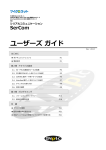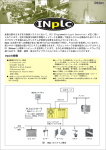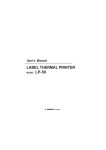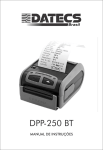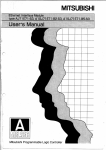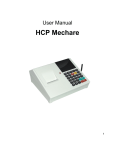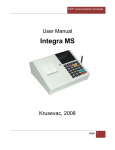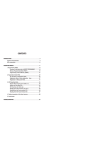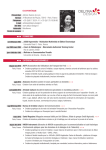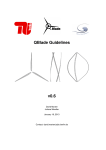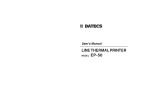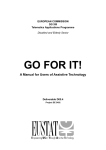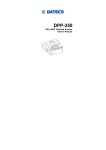Download MP-5000 Latvia
Transcript
Users manual CONTENTS I. INTRODUCTION..............................................................................................5 II. ECR CONSTRUCTION.................................................................................7 1. ECR Outlook..............................................................................................7 2. Displays......................................................................................................8 3. Keyboard....................................................................................................8 4. Printer.........................................................................................................8 5. Memory......................................................................................................8 III. INSTALLATION...........................................................................................9 1. Unpacking..................................................................................................9 2. Switching the ECR ON/OFF.....................................................................9 3. Loading paper roll......................................................................................9 IV. OPERATION MODES.................................................................................11 V. PROGRAMMING MODE (PGM1 and PGM2)......................................12 1. Mode selection........................................................................................12 2. Keyboard functions in programming mode............................................13 3. Memory programming mode ( PGM 1).................................................17 4. Special parameters programming mode ( PGM 2, PGM 3)...................29 VI. REGISTRATION MODE ( REG )..............................................................31 1. Enter registration mode............................................................................31 2. Key functions in registration mode........................................................31 3. Registration mode in sales application...................................................34 4. Registration in restaurant mode.............................................................37 -3- Electronic Cash Register DATECS MP-5000 VII.ECR REPORTING MODE ( X 1, X 2, X 3 ).............................................41 VIII.REPORT/CLEAR MODE ( Z 1, Z 2, Z 3 )..............................................45 1. Report/ Clear Mode (Z 1)......................................................................45 2. Operator clear (Z 2)................................................................................46 3. Quick edit PLU prices (Z 3)............................................................47 4. Report/Clear Turnover and VAT for period (Z,G1 and Z,G2)...............48 IX. APPENDIX 1..............................................................................................50 -4- Users manual I. INTRODUCTION DATECS MP-5000 (Latvian version) is a programmable cash register. Its functions are flexible and address a variety of needs in sales, supermarkets, pharmacies, and restaurants. It has complete report-making capabilities. In the following pages, you will find information on installation, programming, proper use and maintenance. FEATURES Types of work organisation: Check-out; One cash register and several operators; One operator serving several departments; Waiter services (In restaurant mode). PLUs and PLU Departments: Up to 2400 PLUs( with two paper rolls 35+20mm) 1000 PLUs (with electronic journal); One-touch access to the first 4 PLUs or PLU Departments; PLU Code range 0 to 9999 (up to 999 999 999 with PC Connection); Incorporate barcode in standalone and PC connection mode) Up to 22 character name, 8-digit Price, 8 available Tax Groups ( A and B VAT Groups are available by default ) ; Inventory quantity 0-99999.999(100,000 units); Up to 9 stands, and up to 99 Item Groups. Operators: Up to 30 operator names and passwords; 8 operators can work simultaneously. Register mode: Combined types of payment for a single bill: Cash, Card; Up to 6 programmable text lines on receipt; Permit or reject the usage of (%+) and (%-) keys; Require operator to enter cash received before totalling. Restaurant mode: Serve up to 200 tables with 9 different customers each; -5- Electronic Cash Register DATECS MP-5000 Print multiple copies per order for up to 9 PLU supply areas. Operation modes: REG (Registration) X Report Z Report and Zero PGM ( Programming) Memory: Stores information for at least 90 days after switching off the ECR; 128kByte CMOS RAM. Printer: thermal printer 32 characters per line Display: 10-digit numeric LCD with several icons. Consumables: Standart mode: thermal paper rolls - 35mm (for customer) + 20mm (for tax inspector) Electronic Journal mode: thermal paper roll - 58mm CONSTRUCTION -6- Users manual I. ECR CONSTRUCTION 1. ECR Outlook The outlook of the cash register is shown on fig. 1. In the following pages you will find detailed information on the basic parts of the ECR. 7 5 2 3 4 1 8 6 DATECS ÌÐ-5000 1 - Upper cover 2 - Printer Cover 3 - Operators Display 4 - Keyboard 5 - Customers Display (Option) 6 - Power supply 7 - Interfaces, printer 8 - Bottom cover In order to enter registration mode a password is needed. The password can be 8-digits long. It is entered through the Numeric Key Block of the keyboard. By using of the keys C , ñ , and Numeric Keys 1, 2, 3, 4, 5, 0, . , you can enter the other modes. -7- Electronic Cash Register DATECS MP-5000 icons. 2. Display Datecs MP-5000 has one 10-digit numeric LCD display with several 3. Keyboard The keyboard consists of 29 keys. Key functions are different in each mode, but in general: Numerical Keys access modes and enter numbers and numerical data, such as passwords and prices. Selection keys access the first 4 PLUs or PLU Departments. In order not to mix them with the Numerical Keys further in the text we will identify them as G1-G4. ñ PLC C <> ON VD MC PRC MR %- %+ PLU -M 7 8 9 G1 ÷ CRD M+ 4 5 6 G2 ´ STL 1 2 3 G3 - 0 Qty . G4 + T O = T A L 4. Printer The Electronic Cash Register DATECS MP-5000 uses a thermal printer PLM. For securing proper work of the printer it is recommended to use only consumables (thermal paper rolls ) which meet the following requirements: - thermal paper rolls ( customer and tax inspector ) must be 35mm and 20mm respectively wide and with a diameter up to 40mm. 5. Memory The memory chip installed in the MP-5000 saves current data, including programmed PLU parameters(code, name, price, quantity). It also includes turnover accumulated since the last ECR Report and Clear. An internal battery supports the memory and ensures protection of information for over 90 days if power is cut off. Each time the cash register is turned on, internal control numbers confirm the accuracy of the data. If for some reason ( such as placing the ECR in extreme physical conditions) the internal balance is upset, an error message will signal to the operator at the beginning of use, and data will be reset to the default settings of the ECR. In this case the cash register must be programmed again. -8- Users manual II. INSTALLATION 1. Unpacking Open the carton box and take out the ECR. In the carton you will find Users Manual. 2. Switching the ECR ON/OFF The ECR DATECS MP-5000 uses battery NiMH. For its charge an adapter 12V/0.5A is used. The ECR is turned on by pressing Key ON . The ECR is in mode OFF. The display shows: "OFF". In this mode the foolowing functional keys can be used: ñ . ñ , . , 0 , 9 . - by pressing this key the paper is fed in the printer. This fu nction is the same in all modes. - by pressing this key the real time clock is displayed. 0 - in OFF mode after pressing this key the ECR is switched off. 9 - for connection with PC. Display must show OFF-ln. 3. Loading Paper Rolls Before you start Required: Two thermal paper rolls, width 35mm + 20mm, diameter up to 40 mm. The cash register will not work if the paper roll is not inserted properly. Hint: Always check the paper supply before beginning work. If paper runs out or is low, insert new rolls. To remove a paper roll: tear it on the supply side, and press ñ key to forward the paper trough the printing mechanism. NEVER pull the paper through the printing mechanism when the thermal head is closed. -9- Electronic Cash Register DATECS MP-5000 1. Lift off the printer cover 2. Place new roll in roll bed, with the paper coming toward you from underneath. Display shows: 123456789012345 123456789012345 123456789012345 123456789012345 PF 123456789012345 123456789012345 12345678901234 12345678901234 12345678901234 12345678901234 12345678901234 OFF 12345678901234 · if paper is not inserted or is inserted incorrectly. · if paper is inserted correctly 3. Lead the paper end in the printing mechanism until it stops. 4. Press printer. ñ to advance the paper about 20 cm from the top of the 5. For the journal roll insert the end into the take-up spool. 6. Insert the printer cover. 7. Press ñ several more times to tighten the paper. 8. Press C to remove the PF from the display. - 10 - Users manual IV. OPERATION MODES DATECS MP-5000 has the following modes of operation, which correspond to the pressing of the keys: · C , ñ , 1 - mode REG (Registration); · C , ñ , 2 - mode X (Report); · C , ñ , 3 - mode Z (Report & Clear); · C , ñ , 4 - mode PRG (Programming); · C , ñ , 5 - calculator mode (option); · C , ñ , . - Clock mode · C , ñ , 0 - ECR charging is OFF. The ECR modes: · C , ñ , 1 , password · C , ñ , 2 , password, · C , ñ , 3 , password, 1 -ECR Report and Clear (password of operators 27 to 30) · C , ñ , 3 , password, 2 -Operator Report and Clear (password of operators 27 to 30) · C , ñ , 3 , password, 3 -Edit prices; Add to inventory quantity (password of operators 27 to 30) · C , ñ , 4 , password, 1 -ECR Special parameters Programming (password of operators 29 to 30) · C , ñ , 0 - ECR is OFF · C , ñ , 8 - Test Mode · C , ñ , . - Clock Mode -Normal Register Operation (operators password) 1 -ECR Report ( password of operators 25 to 30 ) Logging out of any of these modes is after pressing the keys C , ñ Later in the text you will find a detailed description of all modes as well as some examples how to program the parameters of MP-5000. - 11 - Electronic Cash Register DATECS MP-5000 V. PROGRAMMING MODE (PGM1 and PGM2) 1. Mode selection · Programming the memory of the ECR - To select this mode press the following keys: C , ñ , 4 , 3 , 0 , T O = T A L . Now all the specifications which can be programmed into the cash register, including parameters such as shop organisation, operators, PLU codes and prices, PC communication etc. can be entered. NOTE: Programming mode can be selected only after the ECR is reported and cleared (part VII) All parameters, which can be programmed in the Programming mode are organised in Tables. Every Table consists of several lines, lines consist of fields and fields can be Numeric or Alphanumeric. Every field has two basic parts: ADDRESS and CONTENTS. On the display this is shown in the following way: FIELD ADDRESS 123456789012345678901234567890121234567890 123456789012345678901234567890121234567890 123456789012345678901234567890121234567890 123456789012345678901234567890121234567890 123456789012345678901234567890121234567890 1. 1. 1. 4. 123456789012345678901234567890121234567890 Table No. Line No. Field No. Number of Symbols in the field FIELD CONTENT Numeric Alphanumeric 1234567890123456789012345678901212 1234567890123456789012345678901212 1234567890123456789012345678901212 1234567890123456789012345678901212 1. XXX 1234567890123456789012345678901212 1234567890123456789012345678901212 123456789012345678901234567890121 123456789012345678901234567890121 123456789012345678901234567890121 123456789012345678901234567890121 1 8 123456789012345678901234567890121 123456789012345678901234567890121 Field No. Field No. Symbol of register Programming data - 12 - Number of Symbols Users manual The Symbol Register is displayed as follows : _ : the fist page of Lithuanian Alphabet = : the second page of Lithuanian Alphabet º : the third page of Lithuanian Alphabet _. : the fist page of Cyrillic Alphabet =. : the second page of Cyrillic Alphabet º. : the third page of Cyrillic Alphabet ¦ : digits ¦¦ : punctuations symbols. 2. Keyboard Function In Programming mode Numeric keys Use these keys to program values for numeric fields. : clears incorrect entries. Key . is blocked and cannot be used. In fields where only the values of 0 and 1 are permitted, the remaining keys are blocked too. C Function keys Qty : go to next table.After the table with the maximum number follows the table with the least number. %- : go to the next line %+ : go to the previous line PRC MR : go to the next field VD MC : go to the previous field STL : read field parameters CRD M+ : print field contents - 13 - Electronic Cash Register DATECS MP-5000 T O = T A L : save new entry in the field PLC : Used in table 7 only as Confirm key combination - press PLC and 0 to confirm data entry into clock/calendar. Direct access to line N. For this: 1. Press PLC key. 2. With the numeric keys select the necessary line No. 3. Once again press PLC . PLU -M : Select the first page of the Lithuanian/Cyrillic alphabet G1 : Select symbol register for inputting digits while programming alphanumeric field. G2 ´ : Select the second page of the Lithuanian/Cyrillic alphabet G3 - : Select the third page of the Lithuanian/Cyrillic alphabet G4 + : Select the page with punctuation symbols ÷ Information Keys The numeric fields are programmed by the numeric keys. In this case key is used for deleting the entered data. C Alphanumeric fields are programmed with the help of the information keys, on which all characters from the Lithuanian and Cyrillic alphabets are placed, including the punctuation characters. The layout of the information keys depends on the selected symbol register: - Lithuanian - first, second and third page - Cyrillic - first, second and third page - Numbers and punctuation characters. On the following pages you will find the layout of the keyboard with the meaning of the different information keys. C key is used to enter a space. - 14 - Users manual The first page of the first Alphabet ( _ ) 1234567 1234567 1234567 1234567 1234567 8 -D 1234567 1234567 1234567 1234567 1234567 1234567 1234567 5 -M 1234567 1234567 1234567 1234567 1234567 1234567 2 -V 1234567 1234567 1234567 1234567 1234567 7 -A 1234567 1234567 1234567 1234567 1234567 1234567 1234567 4 -J 1234567 1234567 1234567 1234567 1234567 1234567 1234567 1 -S 1234567 1234567 1234567 1234567 1234567 1234567 0 -Ç 1234567 1234567 The second page of the first Alphabet( = ) 12345678 12345678 12345678 12345678 9 -G 12345678 12345678 1234567 1234567 1234567 1234567 1234567 6 -P 1234567 1234567 1234567 1234567 1234567 1234567 3 -Y 1234567 1234567 1234567 1234567 1234567 7 -B 1234567 1234567 12345678 12345678 12345678 12345678 4 -K 12345678 12345678 1234567 1234567 1234567 1234567 1234567 1 -T 1234567 1234567 1234567 1234567 1234567 1234567 1234567 0 -Î 1234567 1234567 1234567 1234567 1234567 1234567 1234567 . -È 1234567 1234567 1234567 1234567 1234567 8 -E 1234567 1234567 1234567 1234567 1234567 1234567 5 -N 1234567 1234567 1234567 1234567 1234567 1234567 1234567 2 -W 1234567 1234567 1234567 1234567 1234567 1234567 9 -H 1234567 1234567 1234567 1234567 1234567 1234567 6 -Q 1234567 1234567 1234567 1234567 1234567 1234567 1234567 3 -Z 1234567 1234567 1234567 1234567 1234567 1234567 1234567 . - 1234567 1234567 The third page of the first Alphabet ( º ) 1234567 1234567 1234567 1234567 7 -7 1234567 1234567 1234567 1234567 1234567 1234567 4 -4 1234567 1234567 1234567 1234567 1234567 1234567 1234567 1 -1 1234567 1234567 1234567 1234567 1234567 1234567 1234567 0 -0 1234567 1234567 1234567 1234567 1234567 1234567 9 -I 1234567 1234567 1234567 1234567 1234567 1234567 1234567 6 -R 1234567 1234567 1234567 1234567 1234567 1234567 1234567 3 - 1234567 1234567 1234567 1234567 1234567 1234567 1234567 . -Þ 1234567 ) 123456 123456 123456 123456 8 -8 123456 123456 123456 123456 123456 123456 5 -5 123456 123456 123456 123456 123456 123456 123456 2 -2 123456 123456 Punctuations Symbols ( _ _ _ _ Digits ( 123456 123456 123456 123456 8 -F 123456 123456 123456 123456 123456 123456 123456 5 -O 123456 123456 123456 123456 123456 123456 123456 2 -X 123456 123456 _ _ 1234567 1234567 1234567 1234567 7 -C 1234567 1234567 1234567 1234567 1234567 1234567 1234567 4 -L 1234567 1234567 1234567 1234567 1234567 1234567 1234567 1 -U 1234567 1234567 1234567 1234567 1234567 1234567 1234567 0 -Û 1234567 1234567 12345678 12345678 12345678 12345678 9 -9 12345678 12345678 1234567 1234567 1234567 1234567 6 -6 1234567 1234567 1234567 1234567 1234567 1234567 1234567 3 -3 1234567 1234567 1234567 1234567 1234567 1234567 1234567 . -. 1234567 1234567 1234567 1234567 1234567 1234567 7 1234567 1234567 1234567 1234567 1234567 1234567 4 1234567 1234567 1234567 1234567 1234567 1234567 1234567 1 1234567 1234567 1234567 1234567 1234567 1234567 0 1234567 1234567 - 15 - , ! ¹ 1234567 1234567 1234567 1234567 8 -. 1234567 1234567 1234567 1234567 1234567 1234567 5 -* 1234567 1234567 1234567 1234567 1234567 1234567 1234567 2 -: 1234567 1234567 ) 12345678 12345678 12345678 12345678 9 12345678 12345678 1234567 1234567 1234567 1234567 6 -= 1234567 1234567 1234567 1234567 1234567 1234567 1234567 3 -/ 1234567 1234567 1234567 1234567 1234567 bold 1234567 1234567 . - next 1234567 1234567 symbol - Electronic Cash Register DATECS MP-5000 The first page of Second Alphabet ( _. ) 1234567 1234567 1234567 1234567 7 1234567 1234567 1234567 1234567 1234567 1234567 1234567 4 1234567 1234567 1234567 1234567 1234567 1234567 1234567 1 1234567 1234567 1234567 1234567 1234567 1234567 0 1234567 1234567 1234567 -Ì -Á -Ó 1234567 1234567 1234567 1234567 8 -Ò 1234567 1234567 123456 123456 123456 123456 123456 5 -Æ 123456 123456 123456 123456 123456 123456 123456 2 -× 123456 123456 -Þ 12345678 12345678 12345678 12345678 9 12345678 12345678 1234567 1234567 1234567 1234567 1234567 6 -É 1234567 1234567 1234567 1234567 1234567 1234567 1234567 3 -Ú 1234567 1234567 1234567 1234567 1234567 1234567 . 1234567 1234567 The second page of Second Alphabet ( =.) 1234567 1234567 1234567 1234567 1234567 7 1234567 1234567 1234567 1234567 1234567 1234567 4 1234567 1234567 1234567 1234567 1234567 1234567 1 1234567 1234567 1234567 1234567 1234567 1234567 0 1234567 1234567 -Í -à -Ô 1234567 1234567 1234567 1234567 1234567 8 1234567 1234567 123456 123456 123456 123456 5 -Ç 123456 123456 123456 123456 123456 123456 2 -Ø 123456 123456 -ß 12345678 12345678 12345678 12345678 12345678 9 12345678 12345678 1234567 1234567 1234567 1234567 6 -Ë 1234567 1234567 1234567 1234567 1234567 1234567 3 -Û 1234567 1234567 1234567 1234567 1234567 1234567 . 1234567 1234567 The third page of Second Alphabet ( º.) 1234567 1234567 1234567 1234567 7 1234567 1234567 1234567 1234567 1234567 1234567 1234567 4 1234567 1234567 1234567 1234567 1234567 1234567 1234567 1 1234567 1234567 1234567 1234567 1234567 1234567 0 1234567 1234567 Ï Ä Ö 1234567 1234567 1234567 1234567 8 1234567 1234567 1234567 1234567 1234567 1234567 1234567 5 -È 1234567 1234567 1234567 1234567 1234567 1234567 1234567 2 -Ù 1234567 1234567 1234567 1234567 1234567 1234567 9 1234567 1234567 1234567 1234567 1234567 1234567 1234567 6 -Ï 1234567 1234567 1234567 1234567 1234567 1234567 1234567 3 -Ü 1234567 1234567 Ý - 16 - Users manual 3. Memory Programming Mode (PGM1) The parameters which are programmed in this mode and their meaning are systematised in Tables (Main Flags) NN. 1-7. Table 1 Table 2 Table 3 Table 4 Table 5 Table 6 Table 7 : : : : : : : PLU and PLU Departments Shop Organisation Operators Parameters of keys +% and -% Receipt format and copies, PLU and name range Text on receipt Clock/Calendar Table No. 1 PLU and PLU Departments - Programming 1. Press the keys: C , show: ñ , 3 , 3 , 0 , T O = T A L , display must 12345678901234567890123456789 12345678901234567890123456789 12345678901234567890123456789 12345678901234567890123456789 12345678901234567890123456789 3 3 12345678901234567890123456789 12345678901234567890123456789 Otherwise the display will show : 12345678901234567890123456789012 12345678901234567890123456789012 12345678901234567890123456789012 12345678901234567890123456789012 12345678901234567890123456789012 1 - 2 - 3 3 12345678901234567890123456789012 12345678901234567890123456789012 To report and clear the ECR: a) press numeric key 1 then 0 b) MP-5000 will print all reports and then the display will show: 12345678901234567890123456789 12345678901234567890123456789 12345678901234567890123456789 12345678901234567890123456789 C 0 12345678901234567890123456789 12345678901234567890123456789 c) enter 0 key for confirmation of clear operation. The printer will print a message indicating that the ECR is cleared. 2. Press the keys: C , ñ , 4 - 17 - , 3 , 0 , T O = T A L . Electronic Cash Register DATECS MP-5000 The display will show: 123456789012345678901234567890121 123456789012345678901234567890121 123456789012345678901234567890121 123456789012345678901234567890121 123456789012345678901234567890121 123456789012345678901234567890121 1 2 4 123456789012345678901234567890121 3. Press numeric key 1 . Display shows: 1234567890123456789012345678 1234567890123456789012345678 1234567890123456789012345678 1234567890123456789012345678 1234567890123456789012345678 1. 1. 4 1234567890123456789012345678 1234567890123456789012345678 Line No. Field No. Number of Symbols in the field 4. In this way we have reached the 1-st field of the first line of Table No1. (PLU) and can enter maximum 4 characters. Table No. 1 consists of 2400 (1700 when electronic journal is used) lines, i.e. every line matches one Item. The line consists o f 11 fields, i.e. there are 11 parameters for every article. 5. For example, if we have to input Item Bread, Price - U$ 1, belonging to TAX Group 2, Item Group 3, selling at Department 1 and without barcode. Key With the help of Keys Keys 6. Press key 1 Press key PRC MR show: - we switch from one table to another; Qty -% VD MC and and - we switch from one line to another; +% PRC MR - we switch from one field to another. to enter that it is PLU 1. to move to the second field (Name). The display will 1234567890123456789012345678901212 1234567890123456789012345678901212 1234567890123456789012345678901212 1234567890123456789012345678901212 1. 2. 22 1234567890123456789012345678901212 1234567890123456789012345678901212 1234567890123456789012345678901212 - 18 - Users manual Table No.1. PLUs and PLU Departments Contains 2400/1000 lines: Each line has 11 fields Field No Parameter Range Notes 1 PLU Code 0 - 9999 Default 1to 8: 1 - 8 Default: 9to 2400: 0 2 Name up to 22 Default 1 to 8: Dept 1 - Dept 8 Symbols Default 9 -2400/1000: Space 3 Price up to 8 digits 4 Sold Quantity 0 - 99999.999 Ignore decimal point up to 8 digits Default: 0.000 5 Department 1-9 Department Number 1 -8 Default: 1-8: 1-8, Default: 9-2400/1000:9; If 0 is programmed, department number is entered at time of sale 6 Item Group 1 - 99 Program Item Group Number Default: 1 If 0, Item Group is entered at time of sale 7 TAX Group 1-8 Program TAX Group 1-8 Default: 1 If 0, TAX Group is entered at time of sale 8 Flag: PLU or PLU Type 0 or 1 0 - PLU: Requires programmed price 1 - PLU Type: Enter price at time of sale Default: # 1 - 8 : 1 Default #9 - 2400/1000 :0 9 Not in use 10 5 most significant barcode digits 11 8 less significant up to 5 digits or 0 8 digits - 19 - During programming ignore decimal point Default: 0.00 Default: 100 000 0: when barcode is 8 digit barcode Default: 0 Electronic Cash Register DATECS MP-5000 7. For programming the name of the article we use the information keys along with PLU -M (first page of first/second Alphabet). Double clicking on this key selects the first page from the second Alphabet. When symbol bold next symbol is pressed before a character it makes the character double width. The display will show you the current symbol register as follows: _ : the fist page of Lithuanian Alphabet; = : the second page of Lithuanian Alphabet; º : the third page of Lithuanian Alphabet; _. : the fist page of Cyrillic Alphabet; =. : the second page of Cyrillic Alphabet; º. : the third page of Cyrillic Alphabet; ¦ : digits ; ¦¦ : punctuation symbols. B - G2 ´ R - G3 - , 6 E - G2 ´ , 8 A - PLU -M , 7 D - 8 , 7 1234567890123456789012345678 1234567890123456789012345678 1234567890123456789012345678 1234567890123456789012345678 2. 21 1234567890123456789012345678 1234567890123456789012345678 1234567890123456789012345678 1234567890123456789012345678 1234567890123456789012345678 2. 20 1234567890123456789012345678 1234567890123456789012345678 1234567890123456789012345678 1234567890123456789012345678 1234567890123456789012345678 2. 19 1234567890123456789012345678 1234567890123456789012345678 1234567890123456789012345678 1234567890123456789012345678 1234567890123456789012345678 2. 18 1234567890123456789012345678 1234567890123456789012345678 1234567890123456789012345678 1234567890123456789012345678 1234567890123456789012345678 2. 17 1234567890123456789012345678 8. If the name is correct press 9. Now press key been entered. 10. Press key PRC MR CRD +M Total A to confirm the entry. to verify on the printer the name which has to move to the third field PRICE. 11. With the numeric keys enter the price. Then with entry and print the entered price by pressing key 12. Press key display will show: PRC MR CRD +M . Total A confirm the to move to the 4th field Inventory Quantity. The 1234567890123456789012345678 1234567890123456789012345678 1234567890123456789012345678 1234567890123456789012345678 1234567890123456789012345678 1. 4. 8 1234567890123456789012345678 1234567890123456789012345678 - 20 - Users manual 13. Press key PRC MR PRC MR , to move to field Department. 14. Display will show: 12345678901234567890123456789012123 12345678901234567890123456789012123 12345678901234567890123456789012123 12345678901234567890123456789012123 12345678901234567890123456789012123 1. 5. 1 12345678901234567890123456789012123 12345678901234567890123456789012123 15. Press the numeric key Press key Total A and CRD +M 1 to enter the Department number. to save in memory and print on the printer. 16. Press key PRC MR to move to the 6-th field ITEM GROUP. The display will show: 123456789012345678901234567890121 123456789012345678901234567890121 123456789012345678901234567890121 123456789012345678901234567890121 123456789012345678901234567890121 1. 6. 2 123456789012345678901234567890121 17. As in our example bread is in Item Group 3 press key press Total A and CRD +M 3 . Then . 18. Press key PRC MR to move to the 7-th field TAX GROUP. 123456789012345678901234567890121 123456789012345678901234567890121 The display will show: 123456789012345678901234567890121 123456789012345678901234567890121 123456789012345678901234567890121 1. 7. 1 123456789012345678901234567890121 123456789012345678901234567890121 19. As in our example bread is in TAX Group 2, press numeric key . Then press Total A and 20. Press Key The display will show: CRD +M PRC MR 2 . to move to the 8-th field PLU or PLU Type. 1234567890123456789012345678901212 1234567890123456789012345678901212 1234567890123456789012345678901212 1234567890123456789012345678901212 1234567890123456789012345678901212 1. 8. 1 1234567890123456789012345678901212 1234567890123456789012345678901212 As we are programming a PLU and not a PLU Type, press key 0 . 21. If the article has barcode, program it in fields 10 and 11. Now we have programmed all the parameters for the first item. In the same manner are programmed all the remaining items. Before start programming check each items TAX Group, Item Group, Department and Price. - 21 - Electronic Cash Register DATECS MP-5000 Table No. 2. Shop Organisation Contains 1 line: it has 9 fields Field No Parameter Range 1. Cash Register # 1-99 2. Type of shop organisation 0 1 2 3 3. Flag: When does drawer open? 0 1 When Total =0, Default At every Total 4. Flag: Amt. tendered must be entered before TOTAL 0 input of cash received not obligatory input of cash received; obligatory Default: 0 5. Flag: When Payment - CARD,1 Notes Default:1 ECR at exit or serves 1 Department ECR serves more than 1Department Restaurant mode Scales mode (working with DATECS electronic scales) 1 0 1 ECR calculates change in cash ECR does not calculate change. 6. Power Save Mode 0 1 standard power supply Battery Battery mode (Power Saving Mode) 7. Flag: Sold Quantity 0 1 PLU Quantity is cleared in every Z,1 report PLU Quantity is accumulated and can be cleared for a period by pressing G4 in Z-mode Level of communication between PC and ECR 1 In-Line mode 2 In-line and On-Line mode 3 In-Line mode and sales are initiated by PC in REG Mode In In-Line mode ECR can be programmed and reported by PC only (like Fiscal Printer) Speed of communication channel between PC and ECR 1 2 3 4 1 200 BPS 2 400 BPS 4 800 BPS 9 600 BPS 8. 9. (Baud Rate) - 22 - Users manual Table No. 2 Shop Organization - Programming 1. Press the keys: C , ñ reported and cleared). Press Key , 1 , 4 , 3 0 , T O = T A L ( ECR must be . The display will show: 1234567890123456789012345678901212 1234567890123456789012345678901212 1234567890123456789012345678901212 1234567890123456789012345678901212 1. 1. 4 1234567890123456789012345678901212 1234567890123456789012345678901212 2. Press Key Qty and move to Table No. 2. The display will show: 1234567890123456789012345678 1234567890123456789012345678 1234567890123456789012345678 1234567890123456789012345678 1234567890123456789012345678 2. 1. 1. 2 1234567890123456789012345678 1234567890123456789012345678 3. Field number 1 contains the logical address of MP-5000 in the shop. If there is only one ECR in the shop move to the second field Type of shop organisation else enter the logical number of ECR (1-99). Press CRD +M . 4. Press key PRC MR Total A and to move to second field. Suppose your ECR is at shops exit. Press key 0 . Then press keys the entry and to print on the printer. Total A and CRD +M in order to save 5. Press key PRC MR to move to the 3-d field. This field stores the parameters for opening the cash drawer. The display will show: 1234567890123456789012345678 1234567890123456789012345678 1234567890123456789012345678 1234567890123456789012345678 1234567890123456789012345678 2. 1. 3. 1 1234567890123456789012345678 1234567890123456789012345678 If you want the drawer to open after each sales transaction enter 1 else 0. Then press keys Total A and CRD +M for saving and confirmation on the printer. 6. Press key PRC MR and move to the 4-th field. Display will show: 1234567890123456789012345678 1234567890123456789012345678 1234567890123456789012345678 1234567890123456789012345678 2. 1. 4. 1 1234567890123456789012345678 1234567890123456789012345678 7. Press key 1 if you want that the ECR automatically prints change after inputting the amount received. Then press confirmation on the printer. - 23 - Total A and CRD +M for saving and Electronic Cash Register DATECS MP-5000 8. Press key PRC MR to move to the 5-th field. Display will show: 1234567890123456789012345678 1234567890123456789012345678 1234567890123456789012345678 1234567890123456789012345678 2. 1. 5. 1 1234567890123456789012345678 1234567890123456789012345678 1234567890123456789012345678 9. Default is 0. If you want to change it press key . In this case 1 when payment is CARD,1 change will not be calculated. Operator will have to report the whole amount. Press key 10. Press key PRC MR Total A and CRD +M . to move to the 6-th field. Display will show: 1234567890123456789012345678 1234567890123456789012345678 1234567890123456789012345678 1234567890123456789012345678 1234567890123456789012345678 2. 1. 6. 1 1234567890123456789012345678 1234567890123456789012345678 11. Press key 1 if you want to work on batteries. In this mode a power saving mode is enabled. This means that if there is not any entry from the keyboard for 30 sec the display will be switched off. Press keys CRD +M . The display will be off till a new key is pressed. Total A and 12. Field 7 is used only in restaurant mode. Programming is done in the same way as above. Table No. 3. Operators Contains 30 line: each has 2 fields. Field No. Parameter Range 1. Operator name up to 10 characters 2. Password up to 8 digits Notes Default: Operator 1 Operator 30 Default: from 1 to 30 - 24 - Users manual Table No. 3 Operators - Programming 1. Press the keys: C , ñ , 4 , 3 reported and cleared). The display will show: , 0 , Total A ( ECR must be 1234567890123456789012345678 1234567890123456789012345678 1234567890123456789012345678 1234567890123456789012345678 1234567890123456789012345678 1 - 2 4 1234567890123456789012345678 1234567890123456789012345678 This means that the ECR is ready for programming. 2. Operators parameters are programmed in Table No 3. It has 30 lines i.e. up to 30 Operators can be registered. Each line consists of two fields one for Operators name and one for his/her password. 3. Press key 1 . The display will show : 12345678901234567890123456789 12345678901234567890123456789 12345678901234567890123456789 12345678901234567890123456789 1. 1. 4 12345678901234567890123456789 12345678901234567890123456789 12345678901234567890123456789 4. Press key Qty twice to move to Table No 3. The display will show: 12345678901234567890123456789 12345678901234567890123456789 12345678901234567890123456789 12345678901234567890123456789 3. 1. 1. 10 12345678901234567890123456789 12345678901234567890123456789 12345678901234567890123456789 5. The parameters for the first operator will be programmed in line 1. To move from one line to another use keys (move backward). 6. Press key STL +% ( move forward) and -% . The display will show: 1234567890123456789012345678 1234567890123456789012345678 1234567890123456789012345678 1234567890123456789012345678 1234567890123456789012345678 1. 10 1234567890123456789012345678 1234567890123456789012345678 7. With the help of the information keys enter operators name. For example if operators name is ALEX proceed as follows: Start by pressing for each letter: A - 7 L- PLU -M G3 - , for English Alphabet page 1. Then press a code 4 E- 25 - G2 ´ , 8 X- G3 - , 2 Electronic Cash Register DATECS MP-5000 6. Press Total A to enter the data for field 1 into memory. If you need to confirm the data on the printer press 7. Press key Display shows: PRC MR CRD +M . to move to the 2-nd field (Operators Password). 1234567890123456789012345678 1234567890123456789012345678 1234567890123456789012345678 1234567890123456789012345678 3. 1. 2. 8 1234567890123456789012345678 1234567890123456789012345678 8. Enter Alexs password. For example 12356. The display will show: 1234567890123456789012345678 1234567890123456789012345678 1234567890123456789012345678 1234567890123456789012345678 1234567890123456789012345678 2. 12356 1234567890123456789012345678 1234567890123456789012345678 9. Press key Total to save the entry and key A the printer. Display will show: CRD +M to confirm the entry on 1234567890123456789012345678 1234567890123456789012345678 1234567890123456789012345678 1234567890123456789012345678 1234567890123456789012345678 3. 1. 2. 8 1234567890123456789012345678 1234567890123456789012345678 NOTE: Use this method to add or edit any entry in this table. Table No. 4 Parameters of keys %+ and %Contains 2 Records (Rows): 1 relates to %+, and 2 relates to %-. Field No. Parameter Range 1. Flag: permit use of keys 0 1 2. Percentage Notes No; Default: 0 Permit use of keys: 1 0.00 ~ 99.99% Enter 4 digits, do not use decimal poin Default:0.00 - 26 - Users manual Table No 5. Receipt Format And Copies, PLU Range Contains 1 line with 8 Fields Field No. 1. Parameter Symbols per line Range 1 2 2. 3. 4. 5. 6. 7. 8. Number of text raws at the end of receipt Flag: print Number of purchases Flag: Print Tax 0-3 0 1 0 1 Flag: Print operator 0 name 1 Flag: separate total 0 with blank lines 1 Number of receipt 0 - 3 copies Number of internal 0 - 3 receipts Note Default (18 symbols per line) 32 symbols per line (electr. joournal) Default: 1 No; Default: 0 Yes No, Default: 0 Yes No; Default Yes No Yes; Default Default: 0 Printing is initiated by pressing < > . In restaurant mode the printing starts automatically. The printing of next copy continues by pressing any key. Internal receipts divide PLUs by Departments (Supply areas) They start automatically. Default: 0 Field 7 is to define the number of the copies of a special receipt containing only the amount of the receipt and the signature of the customer when paying with a credit card. Issuing of the exact copy of the receipt is forbidden. Field 8 is to define the number of receipts for internal use in which sales are devided by departments (especially used in restaurant mode where departments could be the suply area of the meal and drinks). - 27 - Electronic Cash Register DATECS MP-5000 Table No. 6. Text on Receipt Contains 6 lines ( 3 lines for a slogan and 3 lines for an advertising message at the end of the receipt) Each line has 1 field. Field No 1. Parameter Programmed Text Range Notes up to 32 symbols Below is the default text: Line No Text Location 1. Line 1 of slogan LAT IMPULSS-BT 2. Line 2 of slogan RÎGA, KENGARAGA 10 3. Line 3 of slogan TÂLR. 2261419 4. Line 1 of message PALDIES 5. Line 2 of message GAIDAM JÛS ATKAL 6. Default text Line 3 of message The first 3 symbols in this field are printed on the receipt instead of TOTAL= (t.5f.2 ¹ 3) TABLE No. 7. Clock Contains 1 line with 5 fields. The parameters for the Clock (hours and minutes) are saved with the help of keys PLC and 0 (for confirmation). Field No Parameter Range 1 Day 1 - 31 2. Month 1 - 12 3. Year 0 - 99 4. Hour 0 - 23 Default: 0 5. Minute 0 - 59 Default: 0 - 28 - Note Default: Day, month, year of program version Users manual 4. Special Parameters Programming Mode ( PGM2, PGM 3 ). The parameters which are programmed in this mode are contained in Tables NN. 1 and 4. Table No.1 Serial Number of the ECR (8 digits). Usually this table is programmed by the manifacturer DATECS Ltd. only one time and can not be reprogrammed. Table No 4 Tax Groups. Tax Groups changes can be confirmed by pressing T O = T A L then PLC and 0 for confirmation recording into the Fiscal Memory. Tax Groups can be reprogrammed 7 times maximum (1 for the default setting and 6 forthe rest) PGM 3. Fiscalisation of the ECR For fiscalisation of the ECR (inputting the fiscal memory in use) verify the Time/Date - PGM1, table7, in PGM 2 table 4 (tax groups). If all these data is inputted and correct press C , ñ , 4 , 3 , 0 (ECR printouts that is ready for fiscalisation) then confirm with - 29 - T O = T A L , 0 . , 3 Electronic Cash Register DATECS MP-5000 Table No. 4. Tax Groups Contains 1 line with 18 fields. Field No Parameter Range Note 1. Flag: TAX A is in use 0 1 Not in use In use; Default: 1 2. Flag: TAX B is in use 0 1 Not in use In use; Default: 1 3. Flag: TAX C is in use 0 1 Not in use In use;Default 0 4. Flag: TAX D is in use 0 1 Not in use In use;Default: 0 5. Flag: TAX E is in use 0 1 Not in use In use; Default: 0 6. Flag: TAX F is in use 0 1 Not in use In use; Default: 0 7. Flag: TAX G is in use 0 1 Not in use In use; default: 0 8. Flag: TAX H is in use 0 1 Not in use In use; Default: 0 9. TAX A is ..% 0.00 - 99.99 Default: 0.00 10. TAX B is ...% 0.00 - 99.99 Default: 0.00 11. TAX C is ...% 0.00 - 99.99 Default: 0.00 12. TAX D is ...% 0.00 - 99.99 Default: 0.00 13. TAX E is ...% 0.00 - 99.99 Default: 0.00 14. TAX F is ...% 0.00 - 99.99 Default: 0.00 15. TAX G is ...% 0.00 - 99.99 Default: 0.00 16. TAX H is ...% 0.00 - 99.99 Default: 0.00 - 30 - Users manual VI. Registration Mode (REG) 1. Enter registration mode 1. Press the keys: Display shows: C , ñ , 1 . 1234567890123456789012345678 1234567890123456789012345678 1234567890123456789012345678 1234567890123456789012345678 1234567890123456789012345678 1234567890123456789012345678 1234567890123456789012345678 ________ 2. Enter operators password and press Total A . Display shows: 1234567890123456789012345678 1234567890123456789012345678 1234567890123456789012345678 1234567890123456789012345678 1234567890123456789012345678 0.00 1234567890123456789012345678 The Cash Register is ready for use in the registration mode. 2. Key functions in Registration Mode Function Keys G1 ÷ - G4 + PLU -M : The keys for direct access to the first 4 PLU or PLU De partments. : Follows PLU Code and shows that this is PLU Code or PLU Type. Price cannot be entered at time of sale for a PLU (programmed price). Price may be entered at time of sale for a PLU Type (Field 8, Table 1, Value = 1). Sale of PLU with 0.00 price causes an error on the display. PRC MR : The entered value is a price. The decimal point is available. This key is used for entering prices for PLU Types with numbers, greater than 4. The following sequence is used: enter the number for the price, press key PRC MR , enter PLU Type Number, press key PLU -M . : The other way of using this key is when you have to input barcode value manually - press PRC MR , input barcode value, press - 31 - PRC MR . Electronic Cash Register DATECS MP-5000 : Follows quantity. : · Print validation number when level of communication is InPLC Line (Table 2, Field 8 = 1) · In case when the ECR is programmed in Restaurant mode this key is used to enter table number. ·Used in cases when Department Number, Item Group, TAX Group number are programmed with a value of 0 (undefined). When any of this fields for a PLU or PLU Type is programmed with 0, the display will show a message, asking the Operator to enter the suitable number and then clear by pressing key C . The decimal point is ignored. Qty Messages: 1 - 9 1 - 99 A-E 1 - 199 VD MC - Department Number Item Group TAX Group Table Number (In Restaurant Mode) : By pressing this key immediately after entering PLU, the sale is voided. If you want to void an item which already has been sold, but the receipt is not finished, press keys C and VD MC . Then once again enter the information which must be voided. This operation is not permitted if it causes a negative total in the transaction. C complete; STL : Clears last number/operation entered, if transaction is not yet Clears Error message C. : Displays subtotal on the display. : Totals the bill for cash payment. If the amount tendered is entered before pressing this key, ECR prints the amount received and the change.The ECR can be programmed in such a manner that it is obligatory to enter the Total A amount received from customer before pressing key 4). CRD +M Total A ( Table No.2, field : for stand alone applications this key is used when payment is done by check (or valture). Operator must enter amount tendered. If the ECR is programmed to refuse change (Table 2, field 5), enter the total amount for the amount tendered. - 32 - Users manual : · Enter the amount received in the cash drawer, then press < > This completes the transaction. · Prints duplicate sales receipts: press after completing transaction. (Program the number of copies in Table 5, field 7) · Prints bill in restaurant mode. <> 1 <> 2 : · Press this key after entering the amount paid out from the drawer. · Exit Registration Mode in Restaurant Mode To pay out some amount from the drawer first enter the amount and then press < > key. This operation must be performed only in the beginning of the receipt. Exit Registration Mode with the help of key < > is performed when: · in the beginning of the receipt; · if before pressing this key, no other key was entered; · exit from registration mode is allowed ( Table No. 2, Line 1, Field 7) : Follows value of percent surcharge on the price of the last PLU entered. Or, follows subtotal key and surcharge value, to apply surcharge to the whole purchase. If no surcharge value is added, the calculation will use the programmed percent value (Table 4, Field 2). +% : Follows value of percent discount on the price of the PLU entered. Or, follows subtotal key and discount value, to apply discount to the whole purchase. If no discount value is entered, the calculation will use the programmed percent value (Table 4, Field 2). -% Information Keys Information keys are used for entering: · Prices for PLU or PLU Type; Regard decimal · Code of PLU or PLU Type, ignore decimal point · Department, Item Group, or TAX Group number if not programmed · Quantity of PLU. Regard decimal point. NOTE: 1. If there is an overflow in some registers, the ECR must be reported and cleared before the continuing operation. 2. If the product from multiplying the price for an PLU to the quantity is more than 999999 999, the display will show an error. In this case press key . C - 33 - Electronic Cash Register DATECS MP-5000 3. Registration Mode in Sales Application One Cashier at exit ( Multiple Departments) 1. Press the keys: C , ñ , 1 . Table 2, Field 2 must contain 0. 2. Enter password. 3. The ECR enters Registration mode and prints an advertising stamp. The display will show 0, i.e. the ECR is ready for registration. One Cashier serving one stand 1. Press the keys: C , ñ , 1 . Table 2, Field 2 must contain 0. 2. Enter password. 3. The ECR enters Registration mode and prints an advertising stamp. 4. The display will show 0, i.e. the ECR is ready for registration. ECR Number is accepted as a department number. One cashier serving more than one stand 1. Press the keys: C , ñ , 1 . Table 2, Field 2 must contain 1. 2. Enter password. 3. The ECR enters Registration mode and prints an advertising stamp. The display will show 0. G4 for 4. Enter Stand Number by pressing any of the keys G1 ÷ - + department number. 5. Enter PLUs, which are on sale at this department. The programmed values in Table 1 Field 5 related to article belonging to a certain department are ignored. 6. Enter another stand Number Sales Receipt Format The outlook of the Sales Receipt depend on the ECR type and from the programmed data in Table No. 5. If in field 8 from Table 5 are programmed numbers of internal receipts, by pressing any key an internal receipt is printed with the articles sold for any stand. On the right side of the receipt the TAX Group Symbol A, B, C, D, E, F, G, or H is printed. This shows the TAX group of the item sold. If on the right side of the line, where surcharge or discount is printed there is a symbol *, this means that the TAX for this line is as follows: · TAX for the item from the preceding line, if the surcharge or discount is applied only for one item; - 34 - Users manual · Or, TAX for all the items in the receipt if the surcharge or discount is applied for all items ( after pressing key STL ) Printing Duplicate Sales Receipts With a due programming there is an option to print duplicate sales receipts (up to 3 copies). For this: 1. Program number of duplicate receipts in Table 5, Field 7 2. At the end of receipt, press Total folowed by < > in order to print A the first copy. 3. The printer stops between copies for each receipt to be teared. Press any key to continue. Void Operations There are two types of void operation. 1.Pressing VD MC only results in clearing the previously registered item. VD before inputting an item which was previously sold 2.Pressing the MC result in clearing that particular item. Voiding a surcharge or discount operation over the subtotal of the receipt is disabled. Such an operation has to be the last one in the receipt and could be considered a part of the payment. Storno Operations This kind of operation is allowed in Registration mode only (in restaurant mode is disabled). VD in the begining of the receipt makes this receipt a receipt Pressing MC containing only storno operations. Storno operations are allowed only if the quantity of the PLU after the operation would still be positive. Rounding the sum of the receipt Rounding takes place when the sum due of a receipt is printed. The unrounded digits are stored into the registers of PLUs, of departments, of sales groups and of VAT groups. The rounded digits are stored into the registers of payments - cash, check and so on. The STL key shows alternatively the unrounded and rounded digit of the sum due of the receipt. So the way to see the unrounded digit is by pressing twice STL key. However, the surcharges and discounts over the subtotal of a receipt could be only made of the unrounded sum. - 35 - Electronic Cash Register DATECS MP-5000 Registration examples 1. For registering item with a PLU Number 12: , 2 , PLU -M 2. For registering of an item with a price of U$ 15 and a PLU Type 1: 1 1 G1 . 5 ÷ 3. For registering of an item with a price of U$ 15 and a PLU Type 10: 1 . 5 PRC MR 1 0 PLU -M 4. For registering 2 pcs from an item with PLU Number 20: . 2 Qty 2 PLU -M 0 5. For registering 1.125kg from an item with PLU Number 21: 1 . 1 2 5 Examples of Receipts outlook - 36 - Qty 2 1 PLU -M Users manual 4. Registration in Restaurant Mode Mode Selection 1. Press the keys: C , ñ , 1 . Table 2, Field 2 must contain 2. 2. Enter operators password. 3. Exit from Registration Mode can be performed by pressing key . This function is controlled by the flag in Table No. 2, Field No. 7. <> · If the flag is 0 (exit from registration mode is performed automaticaly), after printing the last receipt the ECR automatically exits the Registration Mode and waits for a password to be entered. For opening a new bill the waiter must once again enter the password. · If the flag is 1 (exit is allowed), after printing the receipt the ECR will remain in Registration Mode. Operations preceding the opening of a Bill Before opening of a Bill the following operations can be performed: (Received Amount) - Enter the amount received in the cash drawer, then press this key. This completes the transaction. <> 1 (Paid Out) - Press this key after entering the amount paid out from the drawer. Exit Registration Mode. <> 2 Receiving cash and paying cash from the drawer is performed by entering the amount, followed by pressing the keys in the beginning of the receipt. <> 1 or <> 2 , but only Opening of a Bill For every customer it is possible to open an individual bill, in which all customer orders will be registered individually. The quantity of the bills opened simultaneously cannot exceed 200. - 37 - Electronic Cash Register DATECS MP-5000 For opening of a bill: 1. With the help of the numeric keys enter the number of the table No in the restaurant and customers number (not obligatory). Then press key PLC . If only the table number is entered: · enter the corresponding number (from 0 to 199) · press key PLC For example, table number 5: 5 PLC If the number of the customer is also entered: · enter the corresponding table number (0 to 199); · press key . ; · enter customer number ( from 1 to 9); · press key PLC . For example Table number 12, seat number 3: 1 2 . 3 PLC 2. Display will show Table Number, Customer Number and Order Number. When opening a bill for another customer order number will start with 0. 3. Register customers orders. 4. Number of orders for one customer is increased automatically. The maximum number for the orders of one customer is 16, then starts again from 0. 5. In Customer receipt along with the amount of his new order, the ECR will print the total amount due, including the last order. - 38 - Users manual Closing of a Bill, For closing of a bill: Enter the operator password, then T O = T A L T O = T A L , press table/seat number, PLC , <> . For example: Operator 1, 12-th table, customer No. 3 press 1 , T O = T A , L 1 , 2 , . , 3 , PLC , <> , T O = T A L The unclosed bills (if any) are reported when trying to clear the ECR in Z,1 or Z,2 mode followed by a message on th display C-0. It is possible (by pressing the C key) to leave the Z-mode and close the bills in register mode issuing the corresponding Grand Total for each unclosed bill. However, it is possible (by pressing the 0 key) to close the bills directly in Z-mode and to continue with clearing of the ECR. In this case the Grand Total will not be issued, but the sales will be properlystored into the registers of VAT groups. Quick orders For fulfilling quick orders there is no need to enter table number and customer number. The only thing you have to do is press PLC after entering the order. Such order is closed immediately after registration. In this way the waiter can fulfil quick orders for one or two items like coffee or cigarettes without opening or closing a separate bill. Printing of duplicate copies and internal receipts 1. Based on customers receipt it is possible to print duplicates and internal copies from the receipt. The internal receipt contains this part of the order, which is separated from the order based on the place where the item is received ( dish or beverage). 2. Duplicates and internal receipts are printed after entering of the order. Printing is interrupted at the place of tearing the receipt. Pressing any key will invoke further printing. 3. The quantity of duplicates and internal receipts is defined during ECR programming ( Table No. 5, Field 7 and 8). - 39 - Electronic Cash Register DATECS MP-5000 Examples of receipts in Restaurant Mode - 40 - Users manual VII. ECR Reporting Mode (X1,X2,X3) To enter these modes press the keys: T O = T A L C , ñ . Then, for entering X1 mode press numeric key , 2 , 1 . The display will 3 , 0 , 123456789012345678901234567890 123456789012345678901234567890 123456789012345678901234567890 123456789012345678901234567890 123456789012345678901234567890 0 1-6 123456789012345678901234567890 123456789012345678901234567890 show: There are 14 different reports: 1 : PLU Report ECR will print: · PLU Code · Turnover · Tax Group · Name · Quantity sold This report only lists PLUs, whose Quantity sold is not equal to zero. Quantity sold is not generated for PLU Types. · At the end, the report totals all turnover. 2 Department. 3 Group. : Department Report The ECR prints: · Department number · Turnover of each Department (with non-zero total) · At the end the report totals the turnover of each : Item Group Report This Report contains: · PLU · Turnover · At the end the report totals the turnover of each Item : TAX Group Report Each letter corresponding to an active Tax Group Turnover for the TAX Group. 4 - 41 - Electronic Cash Register DATECS MP-5000 At the end the report totals the turnover for each TAX Group. As a second stage the report prints: · Each active TAX GROUP · The percent of TAX · The amount of TAX due. : Operator Report For each operator the ECR prints: · Name and number of each operator · Number of clients served · Turnover of PLUs sold · Turnover of surcharges · Turnover of discounts · Total turnover · Method of payment and turnover for each method · Total for all methods of payment (1) · Sum of petty cash withdrawn (2) · Sum of petty cash deposited (3) · Total sum required from operator (1) + (2) + (3) = · Number and sum of voids recorded 5 At the end, the report totals the turnover for all operators. Most of the above fields do not print if the total for them is 0. : General ECR Report Similar to Operator report above, this report documents all values entered by all operators. It also includes: · Number and percent amount added and discounted · Number and sum of petty cash transactions. 6 PRC MR , T O = T A L : Non-Zero Price Report For PLUs with programmed price the report contains: · Number · Code · Name · Price - 42 - Users manual Qty , T O = T A L : Non-Zero Inventory Quantity Report For PLUs with non-zero Inventory Quantity. The report contains: · Number · Code · Name · Inventory Quantity for PLUs PLU -M , T O = T A L : PLU Parameters Report (From Table No. 1) The report contains: · Number · Code · Name · Inventory Quantity · Price · Number of Department, Item Group, TAX Group · Flags programmed for the PLUs. · Barcode At the end of each report the VAT Number and Serial Number of the machine are printed. Hours Report STL G1 ÷ Turnover and VAT report (for period one) G2 ´ Turnover and VAT report (for period two) G3 - Turnover and VAT report . Not Cleared report. CRD +M Report for unclosed bills in restaurant mode X2, X3 Mode ( Reading from the fiscal memory) X2 mode is used for reading from the fiscal memory daily reports for periods by number or by date.To enter these modes press the keys: C , ñ , 2 , 3 , 0 , T O = T A L . Then (for entering X2 mode) press numeric key - 43 - 2 . Electronic Cash Register DATECS MP-5000 The display will show the number of the last daily report ( for example 12 - 12 ). Then if you like for example to printout from daily report No2 to daily report No10 press , 2 G1 ÷ , , 1 , 0 G2 ´ T O = T A L , . But if you like to printout for example daily reports from 1 September 1999 to 1 November 1999 press 0 , 1 , 0 , , 9 , 9 , 9 G1 ÷ , 0 , , 1 , 1 , 1 , 9 , 9 T O = T A L . X3 mode is used for printout table No4 from the fiscal memory (Tax Groups). To enter these modes press the keys: C Then (for entering X3 mode) press numeric key , , ñ 2 , 3 , 0 , T O = T A L . 3 NOTE: Any one from the first 6 reports can be selected separately by pressing any from the - 1 keys. 6 For printing all reports (from 1 to 6) press key 0 . Specific reports are CRD Qty , PLU , +M , STL , G1 , G2 selected by the keys PRC , G3 , ´ MR , -M ÷ respectively. When any of these three keys is entered the display will show the first and the last PLU number, included in the report. The default setting depends on Table 5, Field 1. With the help of the numeric keys and the keys for direct access G1 ÷ and G2 you can define the beginning and end number of the PLU for ´ reporting. You can use -% , +% , VD MC , PRC MR keys as well. Printing of reports starts after pressing key by pressing any key. By pressing key G4 + Total A . Printing is terminated you can return to report selection. VIII. Report/Clear Mode (Z,1 and Z,2) - 44 - . Users manual VIII. REPORT/CLEAR MODE (Z1, Z2, Z3) 1. Report/Clear Mode (Z,1) To select this mode press The display shows: , C , ñ , 3 3 , 0 , T O = T A L , 1 . 12345678901234567890123456789 12345678901234567890123456789 12345678901234567890123456789 12345678901234567890123456789 0 1 12345678901234567890123456789 12345678901234567890123456789 2. For Total Report press key 0 . 3. For a short Report (Report 4, 5, 6) press key finished the display will show: 1 . After report is 12345678901234567890123456789 12345678901234567890123456789 12345678901234567890123456789 12345678901234567890123456789 C 0 12345678901234567890123456789 12345678901234567890123456789 4. Press C to reject Clear option. The ECR prints: NOT CLEARED 5. To confirm Clear option press key 0 . After the Daily Report is saved in the Turnover and VAT Reports for 3 periods (G1,G2,G3), the ECR is Cleared and the following message is printed: ECR CLEARED Clearing quantities When field 7 of table 2 contains 1, the quantities of the sold PLUs are not cleared during Z,1-mode. This allows for determining the quantities of sold PLUs for a period - week, month and so on. ECR reports the quantities(only for PLUs) since the last Z,1 report/clearing and the X,1, Qty reports the quantities since the last clearing of the quantities. The clearing of quantities is made in Z,1, G4 + after confirmation. - 45 - Electronic Cash Register DATECS MP-5000 2. Operator Clear (Z2) 1. This activity clears an operators account without clearing the ECR. When 8 operators have used Register mode, no additional operators may enter Registration Mode until one or more operators have been cleared to make space. An Operator Clear is not necessary if the ECR has been Cleared, because all operators are automatically cleared during REPORT/CLEAR Operation. In This case, The ECR will print: ALL CLEARED 2. To select this mode press If you press C , ñ 3 , , 3 , 0 T O = T , A , L 2 . , ECR will printout Journal Receipt which includes all 1 operators duties. To clear this Journal press 0 or C to reject clearing. If you press 2 , ECR will ask which operator duties you want to clear (from 1-30). . The display will show: 12345678901234567890123456789 12345678901234567890123456789 12345678901234567890123456789 12345678901234567890123456789 1 30 12345678901234567890123456789 12345678901234567890123456789 3. Use Numeric keys to select an operator to be cleared. For example if you want to clear Operator No1 duties press 1 T O = T , A L 4. The ECR prints a report of the selected operator. Display will show: 12345678901234567890123456789 12345678901234567890123456789 12345678901234567890123456789 12345678901234567890123456789 12345678901234567890123456789 C 0 12345678901234567890123456789 12345678901234567890123456789 5. Press C to reject the Clear option. The ECR prints: OPERATOR NOT CLEARED 6. Or, press 0 Display shows: to confirm the clear option. The ECR prints: OPERATOR CLEARED 1234567890123456789012345678 1234567890123456789012345678 1234567890123456789012345678 1234567890123456789012345678 1234567890123456789012345678 1 30 1234567890123456789012345678 1234567890123456789012345678 - 46 - Users manual 4. Quick Edit PLU Prices (Z 3) 1. This mode is used to change individual prices or increase quantities when new stock is received. NOTE: = (error) indicates that changes cannot be made in the field. If PLU was already purchased at the old price, you must perform a Z,1 (ECR Report/Clear) before changing the price. 2. To select this mode press , C , ñ 3 , 3 , 0 T O = T , A , L 3 . Now you have to choose on which PLU you will change price (you can cross through them pressing %- or %+ For example PLU No5. Press ). PLC , , 5 PLC PRC MR the current price) , input new price then press , PRC MR (display shows for confirmation . 3. Ignoring the decimal point, access PLU line with either combination: · PLU Number (1 -2400), then key PLC ; PLU -M · or, PLU Code (1-9999) then . 4. View and edit current information: : Displays PLU Number (Same as Line #: 1-1000) PLC PLU -M : Displays PLU Code ( 1 - 9999) PRC MR : Displays Price; -% +% : Access different PLU numbers 5. To edit Price, enter new value and press For example PLU No5. Press PLC , the current price) , input new price then press - 47 - 5 PRC MR , PRC MR . PLC , PRC MR (display shows for confirmation.PPENDIX Electronic Cash Register DATECS MP-5000 3. Report/Clear Turnover and VAT for periods (Z,G1 and Z,G2) To select this mode press the keys: then press keys G1 ÷ or G2 ´ C , ñ , 3 , 3 , 0 , . After the Report is finished the display will show: 1234567890123456789012 1234567890123456789012 1234567890123456789012 1234567890123456789012 C 0 1234567890123456789012 1234567890123456789012 Press C to reject or 0 to confirm clearing. The Turnover and VAT report for period - 48 - G3 - cannot be cleared. T O = T A L , Users manual Example of Report/Clear operation (Z,1 and Z,2) - 49 - Electronic Cash Register DATECS MP-5000 APPENDIX 1 To enter TEST Mode press the keys play will show: ON and 8 . The dis- 1234567890123456789012345678 1234567890123456789012345678 1234567890123456789012345678 1234567890123456789012345678 1234567890123456789012345678 0 1-8 1234567890123456789012345678 1234567890123456789012345678 To select any of 8 available tests press the corresponding numeric key. By pressing Test4. 0 the ECR will automatically perform Test 1 to TESTS: 1 - Printer test 2 - Display test 3 - Memory test 4 - Keyboard and Control Lock Test 7 - Clock/Calendar Test The test continues for 1 minute. By pressing key Total while in this mode the ECR will print the Program A version, its date and the Check Sum. Tests 5, 6, and 8 are reserved for future functions. - 50 -