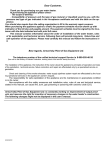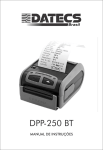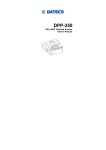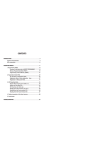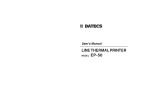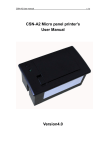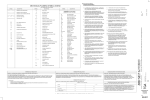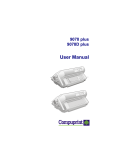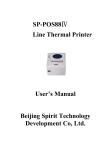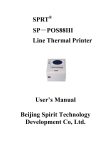Download EP-60 User`s Manual
Transcript
1 DATECS EP-60 ESC/POS Thermal Printer User’s Manual The information in this document cannot be reproduced in any mechanical, electrical or electronic way and under any circumstances without the written consent from Datecs Ltd. 1784 Sofia, Bulgaria, tel: +359 2 974 00 55, fax: +359 2 974 11 00 e-mail: [email protected] Version 02.2009 / En Page 2 EP-60 User Manual .................... Contents Introduction...............................................................................5 Technical Specifications ...........................................................6 Safety and operation instructions..............................................8 Box Contents.........................................................................10 About the printer EP-60 ..........................................................11 Front/right view.................................................................11 Front view / Control Panel / Indications.............................11 Back view / connectors.....................................................11 Back view / connectors.....................................................12 FEED Button Functions ....................................................12 LED’s ................................................................ 13 DIP switches...........................................................................14 Serial Interface .......................................................................16 Paper Loading ........................................................................17 AUTO cutter .....................................................................17 Paper feed sensors ..........................................................18 Extended SELF TEST print.....................................................19 Frequently occurring problems ...............................................20 Command List ........................................................................21 Appendix ................................................................................23 Page 3 EP-60 User Manual .................... Page 4 EP-60 User Manual .................... Introduction DATECS EP-60 is an ESC/POS printer with a wide variety of applications. DATECS EP-60 is developed for integration into communication terminals, POS systems, hospitality systems, etc. Datecs EP-60 allows fast printing of regular text as well as graphics, specified by the end user – bar code, company logo, etc. Datecs EP-60 is the newest in Datecs line of ESC/POS printers. FEATURES: 〉 Compact and lightweight design 〉 High-speed printing – up to 150 mm/sec 〉 Easy paper loading 〉 Low-noise printer mechanism even at high printing speeds 〉 Supports text and graphics printing 〉 Bar code printing 〉 Auto cutter mechanism provided as standard 〉 Paper feed sensors 〉 High reliability and secure operation 〉 Operates horizontally and vertically (hanging on a wall) INTERFACES: 〉 Serial RS-232 〉 USB Page 5 EP-60 User Manual .................... Technical Specifications Parameter Description Print Method Print mechanism with Auto cutter Dot Density Print Dot spacing Max print width Characters per line Paper feed Print speed (Max.) Internal Character Loadable Thermal paper Width, mm Outer roll diameter, mm Max. thickness, µm Line Thermal Dot Printing CAPG247A-E Seiko Instruments 203 dpi (8 x 8 dots/mm) Horizontal – 0.125 mm (8 dots/mm) Vertical – 0.125 mm (8 dots/mm) 54 mm / 432 dots per line 36 – for А and С Fonts 48 – for B and D fonts Step wise 150 mm/s (1200 dots/sec) Font А: 12 х 24 dots Font B: 9 х 16 dots Font C: 12 х 24 dots Font D: 9 х 16 dots 58 max 83 2D max 80 (65-80 µm) EAN 13, EAN 8, UPC A, UPC E, Codabar, Code 39, Code 93, Code 128, Interleaved 2 of 5 PDF417 Logo 1 Black & White Dimensions 432 х 544 dots H8S2350 – HITACHI Electronic components Processor Flash memory – 8Мbit RAM – 4Mbit 29F800DB Serial RS 232 – max 115200 bps USB USB type - emulated COM port ESC/POS Work with continuous paper Bar Code support Interface Emulation 1D K6X40008CIF – SAMSUNG Page 6 EP-60 User Manual .................... Input buffer Power supply 32 KB АC/DC adapter Button FEED Operation Switch ON/OFF DC 24V/2A - Paper feed - Status information Power ON/OFF Power Supply control Weight, g Without paper: 550 Dimensions (mm) (W) x (L) x (H) 111 x 185.5 x 127.5 ON/OFF Operating Environment Storage Cables Option Temperature from 0°С to 40°С Humidity from 30% RH to 80% RH Temperature from -20°С to 60°С Humidity from 20% RH to 90% RH RS232 interface cable USB cable A to B cable Page 7 EP-60 User Manual .................... Safety and operation instructions Instructions which have to be followed precisely Warning Caution Negligence of this precaution may result in problems during work with the printer. Negligence of this precaution may result in damage to the printer. Warning ● Read the user manual for EP-60 carefully before installing the printer and using it. Always refer to the manual when necessary. ● Do not allow any objects into the printer. This may cause serious problems. ● Do not allow water or any other fluids (tea, coffee, juice, etc.) to be spilled on the printer. Prevent spray from deodorant or any other type from entering the printer. If this happens turn the printer off and call your authorized dealer. ● Transport the printer carefully. Dropping it may cause damage. ● Don’t clean the surface of the printer with thinner, gasoline, ketone or other similar chemicals. ● Operate the control panel correctly. Careless or rude exploitation may cause problems. Don’t use sharp objects while operating the printer. ● If problems occur during print turn the printer off immediately. Do not try to disassemble and repair the printer by yourself. Contact your authorized dealer. ● Don’t disassemble or modify the printer. After unpacking the printer throw away or safely store the polyethene packing away from children. Page 8 EP-60 User Manual .................... Working environment requirements Do not expose the printer to: Dust Direct sunlight Strong electromagnetic disturbance or corrosion Strong vibrations Temperatures over 40˚C Degrees Humidity over 80% High humidity or oil vapor Temperature below 0˚C Degrees Places with high temperature drops or condensation corrosion DATECS WARNS: ● Datecs reserves the right to change the contents of this manual without preliminary warning. ● The information in this manual may not be copied or reproduced by any means and under any circumstances, without a written preliminary agreement with Datecs Ltd. ● Datecs Ltd is not responsible for failures, occurred due to the use of accessories, other than the ones, originally specified for the printer. ● Don’t mount, dismount or try to repair parts of the printer, which are not specifically mentioned in the User’s manual. ● Datecs Ltd is not responsible for failures, occurred while using the printer in inappropriate working environments and under unsuitable conditions. ● Datecs Ltd is not responsible for damage, missed advantages or loss of data, resulting from technical failure. ● Datecs Ltd kindly asks you to signalize in time for occurred mistakes, misses or inaccuracies in the User’s manual. We will be very grateful! Page 9 EP-60 User Manual .................... Box Contents When unpacking the printer, confirm that the following are provided: Item Descriptions 1 Thermal printer EP-60 2 Adapter 3 Sample paper roll 4 User’s Manual 5 Drivers for EP-60 6 RS-232 cable 7 USB a to B cable Image Note: The up-to-date version of the included software, drivers and support are uploaded on the website of Datecs www.datecs.bg and can be downloaded for free. Page 10 EP-60 User Manual .................... About the printer EP-60 6 Front/right view 1 ON/OFF switch 2 FEED button 3 Control panel 4 POWER indication 5 ERROR indication 6 Paper cover 7 Paper cover release button 8 Manual auto cutter control 3 7 5 4 1 Bottom view 9 Slots for hanging – they are designed 2 8 9 for hanging the printer (on a wall) for work in vertical state (hanging). Front view / Control Panel / Indications POWER indication Lights green when the printer is switched on Blinks when the printer head has overheated 1 2 3 ERROR indication Blinks red (once per second) when out of paper. Blinks red (five times per second) - problem with the Auto Cutter. FEED button The functions of the FEED button are described below in the section “Feed button functions” Page 11 EP-60 User Manual .................... Back view / connectors Drawer connector RS-232 connector USB connector AC/DC adapter connectors FEED Button Functions Button FEED Operation 1. Pressing this button feeds paper until it is released Prints extended 2. Pressing and SELF TEST holding the feed After ~4.5 sec. The printer button while and after the enters Hex switching the printer 3rd signal mode DUMP on – then releasing the feed button (after After ~8.5 sec. Programming and after the mode – loading a number of sound 5th 4-tone of firmware signals) signal 3. Renews printing after changing the paper roll 4. Pressing the feed button after lock of the auto cutter initiates an attempt to release the cutter and to renew printing. Page 12 EP-60 User Manual .................... LED’s Indication POWER ERROR Option 1. Lights permanently green when the printer is switched on. 2. Blinks green and the printer stops printing when the head has overheated. When the printer head cools down the LED lights permanently green and the printer continues printing. 1. Blinks red (once per second) when out of paper 2. Blinks red (five times per second) when the Auto Cutter is locked. After releasing the cutter the LED stops blinking and the printer continues to print. 3. When pressing and holding the feed button while switching the printer on turning it blinks red after every sound signal. After releasing the button, depending on how long it has been pressed, the printer behaves as described above (see. Feed button functions). Page 13 EP-60 User Manual .................... DIP switches DIP switches location The location of the hardware switches is shown on the picture below. DIP switches Functions and settings of the DIP Switches SW1 OFF ON OFF ON OFF ON OFF ON SW2 OFF OFF ON ON OFF OFF ON ON SW3 OFF OFF OFF OFF ON ON ON ON Baud rate (bps) 1200 2400 4800 9600 19200 38400 57600 115200 SW4 SW5 OFF Auto Cutter disabled Standard commands ON Auto Cutter enabled Extended commands SW6 SW7 SW8 OFF OFF OFF ОFF OFF OFF ON ON ON OFF ON ON OFF OFF ON ON OFF ON OFF ON OFF ON ON ON Code page Uses the flash setting, ESC t enabled USA CP437 Bulgarian CP856 Russian CP866 Latvian Lithuanian Polish Uses the flash setting, ESC t disabled Page 14 EP-60 User Manual .................... In the Chinese version of the printer only Sw8 is defined for changing the code table: SW6 SW7 N/A N/A SW8 OFF ON Code page USA CP437 Chinese GB2312 In the Arabic version of the printer only Sw8 is defined for changing the code table: SW6 SW7 N/A N/A SW8 Code page OFF USA CP437 ON Farsi Code Table Page 15 EP-60 User Manual .................... Serial Interface Caution Turn off the printer before attaching the serial interface cable. Baud rate Serial port parameters Signal characteristics 1200, 2400, 4800, 9600, 19200, 38400, 57600, 115200 bps 1 start bit, 8 data bits, 1 stop bit, no parity RS 232C Mark – logical 1 (-3V to –12V) Space – logical 0 (+3V to +12V) Input-output Signals RD TD GND Serial input data signal Serial output data signal. Used under XON/XOFF protocol and for returning of printer status Serial Data output. Used under XON/XOFF protocol and for returning of printer status Signal Description Start bit Data bits Stop bit One “Space” level bit. Indicates the beginning of data byte. Eight consequent bits. First is the least significant bit. One “Mark” level bit. Indicates the end of the byte. Date Flow control If a software (XON/XOFF) protocol is selected the printer sends special characters – XON (11h) to enable and XOFF (13h) to disable transmission. Page 16 EP-60 User Manual .................... Paper Loading EP-60 uses thermal paper rolls for printing. The width and the diameter of the paper roll are listed in the printer’s technical specifications. EP-60 uses the so called “clamshell” system for changing paper rolls, which enables a fast and easy change. In order to place a new paper roll all you need to do is to press paper cover release button, open it and place the new roll as shown on the picture below. 2 1 Press the Paper cover release button 2 Open the cover 3 Place the new paper roll 4 Close the Paper cover 3 4 1 Caution The thermal paper roll has to be placed as shown on the picture – the thermal layer must be on the outer side of the roll and on the side of the printer unit head. Warning Pull out 12 mm or more paper before you close the cover. AUTO cutter EP-60 has an Auto cutter mechanism provided as standard. The Auto cutter is controlled with the commands ESC i and ESC m. 1 Auto Cutter 2 Manual Auto Cutter control section cover 2 1 A Manual Auto Cutter control section 3 Wheel for manual Cutter movement, for release after locking 3 Page 17 EP-60 User Manual .................... Caution When the Auto Cutter locks (the ERROR indication starts blinking red 5 times per second and printing stops) proceed as follows: 1. Press the Feed button in order to initiate an attempt to release the cutter and to continue printing. 2. If the above does not help, open the cover (2) of the manual auto cutter control section and turn the wheel in either direction (as shown on the picture) until the cutter is released. Then press the FEED button to return the cutter in its original state and to continue printing. After release of the Cutter printing proceeds. Paper feed sensors EP-60 has two paper feed sensors. Either of the sensors is used depending on how the printer is situated – horizontally or vertically (hanging). 1 Paper feed sensor for horizontal state. 2 Paper feed sensor for vertical state. 3 Sensor 1 regulation 4 Sensor 2 regulation Warning 2 4 3 1 Depending on how the printer is situated and on the type of paper roll used, regulate the sensors so that the end of the roll can be identified. Page 18 EP-60 User Manual .................... Extended SELF TEST print Press and hold the FEED button while turning the printer ON, then release the feed button. An extended SELF TEST, containing the following information, will be printed out: 〉 〉 all internal and loadable characters number of characters per line for the different fonts 〉 examples of printed text under different parameters (normal, half black, bold, italic, underlined, inverted, rotated by 90 degrees, rotated by 180 degrees, different sizes characters) 〉 〉 〉 〉 〉 〉 〉 〉 〉 〉 characters table supported bar codes print density printer head temperature country code page Euro position state of ESC t (enabled/disabled) data transfer speed DIP switch settings Page 19 EP-60 User Manual .................... Frequently occurring problems The most frequently occurring problems while operating EP-60 are described in the table below: No. Problem Probable cause 1. When sending a print command the paper moves but no print occurs 2 The ERROR indication blinks red once per second 3 The ERROR indication blinks five times per second The Auto cutter is locked. Press the FEED button, in order to initiate an attempt to release the cutter. If this doesn’t work release the cutter manually, as described in the section “Automatic Paper Cutter”. 4 The POWER indication blinks green and the printer stops printing Printer head overheated. After the print head cools off, the power indication light permanent green and the printer continues to print. 5 Fade or missing print covering only half of the printing area The paper roll has been placed incorrectly – the thermal layer is not on the side of the printer head. Place the paper roll correctly as described in the section “Paper loading”. Out of paper. Change the paper roll. The paper roll is placed incorrectly. Place the paper roll correctly as described in the section “Paper loading”. The Paper cover is not fully closed. See section “Paper loading”. If the Paper cover is fully closed and the problem continues, contact your authorized dealer. Page 20 EP-60 User Manual .................... Command List No. 1 2 3 4 5 6 7 8 9 10 11 12 13 14 15 16 17 18 19 20 21 22 23 24 25 26 27 28 29 30 31 32 33 34 35 Command BEL HT LF CR ESC RS ESC SP ESC # ESC $ ESC % ESC & ESC ! ESC * ESC ESC . ESC , ESC 2 ESC 3 ESC 8 ESC 9 ESC = ESC > ESC @ ESC D ESC E ESC G ESC I ESC J ESC M ESC R ESC V ESC X ESC Y ESC Z ESC \ ESC _ 36 ESC ` Function Sounds the beeper Horizontal tab command Printing and paper feed Print command Sounds the beeper Setting the right space amount of the character Setting the Euro symbol position Specifying the absolute positions Selecting user character set Define user characters Collective specifying printing mode Specifying the bit image mode Specifying/cancelling underline Self test / demo Printing diagnostic information Specifying 1/6-inch line feed rate Setting line feed rate of minimum pitch Temporary store current print settings Restore saved printer settings Data input control Set Factory Defaults Initializing the Printer Setting horizontal tab position Specifying/cancelling highlighting Specifying/cancelling double printing Specifying/cancelling italic printing Printing and feeding paper n/203 inch Selecting character font A or B Setting the international character set Specifying/canceling 90°-right-turned characters Select maximal printing speed Selecting intensity level Transmits identification string Specifying the relative positions Restore factory settings Transmits current battery voltage and the print head temperature Page 21 EP-60 User Manual .................... 37 38 39 40 41 42 43 44 45 46 47 48 49 50 51 52 53 54 55 56 57 58 59 60 61 62 63 ESC a ESC c5 ESC d ESC i ESC m ESC p ESC t ESC v ESC x ESC { GS ( A GS B GS L GS V GS k GS w GS h GS H GS f GS p GS v 0 GS * GS / GS : GS ^ FS p FS q Aligning the characters Enabling/disabling the panel switches Printing and feeding the paper by n lines Cutting the paper Cutting the paper Generating a drawer-kick pulse Selecting the character code table Transmitting the printer status Reversing the print direction Specifying/canceling the inverted characters Printing a self-test Specifying/canceling the black/white inverted printing Setting the left margin Cutting the paper Printing the bar code Selecting the horizontal size (scale factor) of bar code Selecting the height of the bar code Selecting of print position of HRI code Selecting the font of HRI code Setting bar code PDF-417 parameters Printing of raster bit image Defining the downloaded bit image Printing the downloaded bit image Starting/ending macro definition Executing the macro Printing the downloaded NV bit image Defining the downloaded bit image Page 22 EP-60 User Manual .................... Appendix Drawer cable for EP-60 RS232 Cable for PC Page 23 EP-60 User Manual ....................