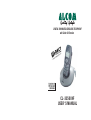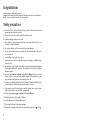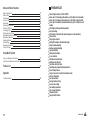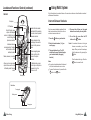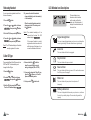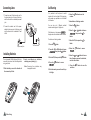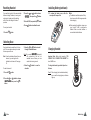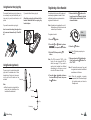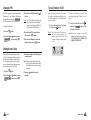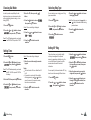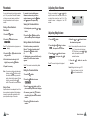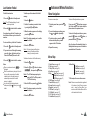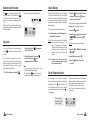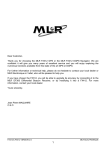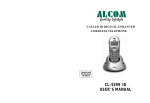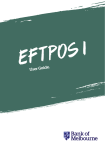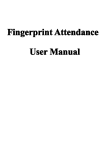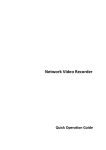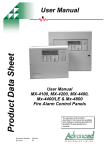Download CL-3350 INF USER` S MANUAL
Transcript
DIGITAL ENHANCED CORDLESS TELEPHONE with Caller ID Function CL-3350 INF USER' S MANUAL Congratulations on purchasing our high quality product. Please read the manual carefully to find out all features and how your telephone works, so you can get the best out of your new phone. Safety precautions To reduce the risk of electrical shock and injury, please follow these basic safety precautions before using the phone. 1. Carefully read and observe the instructions in this manual. 2. Follow all warnings marked on the unit. 3. When cleaning, unplug the phone first, then use a damp cloth to wipe. Do not use liquid or aerosol cleaners. 4. Do not place objects on the line cord that may cause damage. 5. Do not use this phone in wet surroundings or environments where there is a risk of explosion. 6. Avoid spilling of any liquid on the phone. 7. Unplug this phone from the wall outlet and refer servicing to qualified service personnel only. 8. Pay attention to the polarity of the batteries, insert the rechargeable batteries in accordance with polarity symbols ( this instruction is found in the installing batteries section.) 9. Use only the batteries indicated in the User's Manual. Never use other ordinary batteries or conventional alkaline batteries. Otherwise this may not only cause personal injuries but also damage to the unit. 10. Do not mix exhausted batteries with full batteries. Exhausted batteries shall not be disposed of with the usual household waste or in a fire. 11. If you are sure you will not be going to use the handset over a month, please take out the batteries from the battery compartment. 12. Use only the power supply indicated in the User's Manual. 13. Keep the phone out of the reach of children. 14. Use the phone only in the described manner. 15. Stop using the phone if it becomes damaged. 16. The phone is designed to work with in a temperature range from 5 to 45 . Appendix Table of Contents Troubleshooting Symptom Check & Remedy No operation Check that the power adapter is properly connected. Check that the telephone line cord is properly connected. Check that the handset is fully charged. Check that the handset batteries are installed properly. No dial tone Check that the telephone line cord is properly connected. Check that the power adapter is properly connected. Warning beep occurs when making a call The Handset seems to have very short battery life. Check that the handset batteries are not in low status. Clean the charge contacts. Consistently short battery life may indicate that replacement of the batteries is necessary. Before Using Package Contents Location and Function of Controls LCD Window Icon Descriptions Connecting Lines Installing Batteries Charging Handset Using Handset Carrying Clip Using Earmic (optional) Turning Handset On/Off Choosing Dial Mode Setting Time 1 1 3 4 4 5 6 6 7 8 8 Basic Function Making a Call Receiving a Call Switching the Microphone off (Mute) Adjusting Voice Volume Adjusting Ring Volume Last Number Redial Caller ID Battery Level Indicator Key Lock Smart Dialing Out of Range Indication Registered Recall Tone Dialing Switchover Paging 30 Appendix 9 10 10 11 11 12 13 14 14 15 15 16 16 16 Feature List Advanced Menu Functions Menu Navigation Menu Map Phonebook Call by Call Key Beep Selecting Ring Type Setting VIP Ring Changing PIN Setting Access Code Registering a New Handset Resetting Handset Selecting Base Call Barring Releasing Handset Caller ID Type 17 17 18 19 20 21 21 22 22 23 24 24 25 26 26 Using Multi System Intercom Between Handsets Call Transfer Between Handsets 27 28 Feature List 29 Appendix Troubleshooting 30 Caller ID type selection ( FSK or DTMF ) Stores up to 10 incoming calls number, up to 20 digits for each number Stores up to 10 outgoing calls number, up to 24 digits for each number Stores up to 10 numbers in phonebook memory, up to 24 digits for each number LCD displays calling and dialing number Key lock setting Call transfer of external calls (when using two or more handsets) Internal calls Ringer type selection Setting VIP numbers with matching ringer Ringer volume adjusting Earpiece volume adjusting New call indicator Battery level indicator In use indicator Microphone mute function Dialing mode selection Real time clock (set time) Redialing and preparation dialing functions Smart dialing feature Page on base unit to look for the handset easily Call by call function Key tone selection Barring number setting Access code setting Tone dialing switchover Out of range indication Registered recall Supports GAP function Feature List 29 Call Transfer Between Handsets 1. During a telephone conversation, press the button. Your caller will be put on hold. INT 2. Enter the handset number (1~6) you want to transfer to. 3. The paged handset will ring. To answer the call from you, the paged handset should press any button. 4. You can speak to the handset (Intercom). Result: The paged handset is connected to the outside party. Or, to cancel the call transfer and talk with the outside party again, press the button. Package Contents Once you have unpacked your phone, check to make sure that all the parts shown below are available. If any piece is missing or broken, please promptly call your dealer. INT Note: When you transfer a call, you may hang up before the transferred station answers your paging. The connection between the caller and the station is completed when you hang up. If the transferred station does not answer the call within a predetermined time, the call is transferred back to your station. C/R You can transfer a call from one handset to another. Before Using INT M 1 4 GHI 7PQRS ENU OK 2ABC 3DEF 5 JKL 6MNO 8 TUV 9WXYZ Three AAA batteries (Rechargeable Ni-MH batteries) 0 Base 5. To transfer the external call to the paged handset, press the button. Handset User's manual User's manual Adapters* Line cord* Carrying clip *The shape of the plugs vary according to each country's specification. Location and Function of Controls Base Rear and bottom View Charge pins Page button Pages the handsets. Also used to register a new handset In use indicator lights steadily when a call is in progress. 28 Using Multi System Charge indicator lights steadily while the handset is charging Phone Line Jack Power Jack Before Using 1 Location and Function of Controls(continued) Using Multi System Up to 6 handsets can be used with a base. You can make an intercom call and transfer an external call between the handsets. Handset Intercom Between Handsets Earpiece LCD window Redials the last number you dialed. When entering a number, inserts a pause between numbers. C/R Scrolls through menu options. Also adjusts volume. In Standby mode, scrolls through the phonebook entries. INT Activates intercom communications. During a call, transfers a call to another handset. M 1 7PQRS Allows you to access menu options. Also used to return to Standby mode from any menu. OK 2ABC 4 GHI Makes, answers, or ends a call. ENU 3DE F 5 JKL 6MNO 8 TUV 9WXY 0 Clears characters from the display. Also used to go back to the previous menu. When navigating menu options, confirms the menu or the option selected. If you have several handsets registered to the base, two handsets can talk to each other on an internal communication call. 1. Press the INT button on your handset. 2. Enter the handset number (1~6) you want to page. 3. The paged handset rings. The LCD window on the paged handset displays your handset number (the paging handset). Z In Standby mode, press to lock keys on the phone. Squeeze to turn the phone on or off. Notes: If you enter a handset number that does not exist, the handset sounds an error tone. To cancel the intercom call, press either the button or the button. 4. To answer the call from you, the paged handset's user should press any button. 5. To end the call, press either the INT button or the button. Notes: If an external call comes in during an intercom conversation, you will hear beeps. When you hear the low beeps, finish the intercom call by pressing the button. Then the external line rings. Press the button to answer the call. INT Microphone Rear View Carrying clip Battery cover Charge pins 2 Before Using Using Multi System 27 LCD Window Icon Descriptions Releasing Handset You can remove the registered handset from the base if necessary. M 1. Press the EN 2. Press the U This area displays in-use information such as the other party's number, call duration, menus, etc. In Standby mode, it displays the handset number, and the current time. button. or button to choose , then press the OK button. 3. Enter the PIN, then press the 4. Press the 5. If you want to select the handset to release individually, enter the number(s) of the handset(s). OK button. or button to choose , then press the OK button. Result: The LCD window displays all handsets currently registered to the base. When the selected handset number(s) disappears in the LCD window, press the OK button. Result: The selected handset(s) will be removed from the base. The LCD window displays . If the removed handset is currently registered to another base unit and is within the range of the base unit, you can use the handset with the base. Signal strength icon This icon is always displayed when your phone is on, and shows the current signal strength. More bars indicate more signal strength. Line icon This icon indicates that the line is engaged. Caller ID Type There are two different Caller ID types which are DTMF and FSK. This feature allows you to change the Caller ID type. 1. Press the M 2. Press the EN U button. or button to choose , then press the OK button. 3. Enter the PIN, then press the OK button. Then the LCD window displays . Key lock icon 4. Press and hold the button for about 3 seconds, then the current setting is displayed (FSK or DTMF). 5. If you want to change the Caller ID type, press the button once. Then the phone exit to standby mode. 6. If not, press the M EN U button to exit. This icon indicates the keys are locked. New call icon This icon indicates that there is a new call. To view the caller, access the Call Log menu. See page 13. Mute icon This icon indicates that your phone's microphone is off temporarily. Battery status icon This icon is displayed at all times when your phone is on, and shows the level of your battery charge. The more bars, the greater the capacity. 26 Menu Before Using 3 Call Barring Connecting Lines 1. Connect one end of the phone line cord to the phone line jack on the rear of the base, and the other end to a standard phone wall jack. 2. Connect the modular end of the power adapter to the power jack of the base, and plug the other end into a standard AC wall outlet. It is possible to set the phone to restrict numbers that can be dialed. Calls beginning with numbers you specified can not be dialed in this feature. 6. Press the number. You can set up to 4 different restricted numbers containing up to 4 digits each. 1. Press the If the feature is on, the message displays when the restricted number is dialed. To activate a call barring number: To phone wall jack To AC wall outlet 1. Press the M 2. Press the EN U 3. Enter the PIN, then press the The rechargeable Ni-MH batteries (AAA size ) come with your phone. Install the battery before using your phone. 1. Slide the battery cover in the direction of the arrow and pull it out. 4 Before Using 2. Insert new batteries as indicated, matching correct polarity (+, - ). Note: Reversing the orientation may damage the handset. 4. Press the OK To deactivate a call barring number: M 2. Press th EN button. U or button to choose , then press the OK button. 3. Enter the PIN, then press the button. button. or button to choose , then press the OK button. Installing Batteries button to save the OK OK button. button to access . 4. Press the OK OK button to access . 5. Press the or button to choose the cell number you want to deactivate, and clear the number. 6. Press the selection. OK button to save the 5. Enter the number you want to restrict, up to 4 digits. Menu 25 Resetting Handset If you reset the handset, all the user-selectable features including Phonebook, incoming and outgoing call numbers and other settings return to the initial setting at the time of purchase. To reset your handset: 1. Press the M EN U Installing Battery(continued) 2. Press the or button to choose , then press the OK button. 3. Enter the PIN, then press the 4. Press OK OK 3. To replace the battery cover, slide the cover up until it snaps shut. button. Notes: The batteries need to be replaced if they do not recover their full storage capacities after recharging. When replacing the batteries, always use good quality Ni-MH re-chargeable batteries. Never use other batteries or conventional alkaline batteries. button to confirm the reset. button. Your handset can be used with up to 4 base units. This menu option allows you to select the base you want to use. Note: To use the handset with more than one base unit, you must register the handset to each base unit. See page 23. To select a base unit: 1. Press the M 2. Press the 3. Press the or button to scroll through the available bases. Charging Handset Result: If you select , the handset will automatically find the first available base unit when you lose contact while moving around. Important Note: Before initial operation, YOU SHOULD FULLY CHARGE THE HANDSET for about 14-16 hours. 4. Press the selection. To charge the handset, you should place it on the base. OK button to save the INT M 1 4 GHI 7PQRS EN U button. or button to choose , then press the OK C/R Selecting Base Result: When charging, the handset automatically turns on and the charging lamp on the base lights up. ENU OK 2ABC 3DEF 5 JKL 6MNO 8 TUV 9WXY Z 0 button. 24 Menu Before Using 5 Registering a New Handset Using Handset Carrying Clip The supplied handset carrying clip allows you to conveniently carry the handset with you. It clips easily to your belt, waist band, or shirt pocket. If you want to attach the carrying clip: Attach the carrying clip to the back of the handset. Make sure that the carrying clip locks into place. If you want to remove the carrying clip: The handset which comes with the base unit was already registered as handset 1. Each additional handset you purchase must be registered to the base unit. Note: A handset can be registered to up to 4 different base units. And a base can be used with up to 6 handsets. Insert a screw driver along the edge of one of its arms and release the clip. Then lift it off. Press this button. To register a handset: 1. Press the 2. Press the M EN U button. or button to choose , then press the OK button. 3. Enter the PIN, then press the button. OK Note: The PIN is preset to "0000" at the factory. You can change the PIN. For details, see page 22. If you want to register other handsets from different manufacturers to this base, you must enter their PIN codes in this step. Using Earmic (optional) The earmic jack is located in the middle right side of the handset and is 2.5mm standard plug. Simply plug the earmic into the jack and the earmic will be Earmic jack activated. Note: When the earmic is plugged into the earmic jack, the microphone on the handset will be deactivated. 5. Press and hold the button on the base for more than 5 seconds, then the IN USE indicator starts to blinks. Then release the button. 4. Press the or button to choose the base number you want, then press the OK button. 6. Press the OK button. Result: The LCD window prompts you to enter AC. 7. Enter your phone's AC (Authentication Code), and press the OK button. The AC is "0000". Note: AC remains the same even if you want to register other handsets from different manufacturers to this base. Result: When the registration is properly completed, the LCD window displays the handset number, and returns to Standby mode. Earphone Microphone Clip Earmic plug 6 Before Using Menu 23 Turning Handset On/Off Changing PIN The PIN is required for the following options: Registering a new handset, Resetting a handset and the items under . The PIN is preset to "0000" at the factory. To change the PIN code: 1. Press the M EN U 2. Press the button. or button to choose , then press the OK button. 3. Enter the current PIN, then press the button. OK Result: The LCD window does not display the PIN you entered in order to maintain secrecy. If you enter a wrong PIN, your phone returns to Standby mode. 4. Enter a four-digit PIN you want to use, then press the OK button. 5. Enter the new PIN again to confirm the number, then press the OK button. When you place the handset on the charger to charge, the handset automatically turns on. To turn the handset on or off in Standby mode, follow these steps: If the time on the display is not correct, you can change the time. See " Setting Time " on page 8. 1. To turn on the handset when the display is off, press the button. 2. To turn the handset off, press the button until appears. Then the display is turned off. Result: The first time you turn the phone on, the LCD window displays the handset number and the time. The phone is in Standby mode and ready for use. Note: Nothing will appear in the LCD window when battery power is very low. YOU SHOULD FULLY CHARGE THE HANDSET BEFORE USE. Setting Access Code Some telephone system requires an access code (9, for example) and listen to a second dial tone before dialing an outside number. You can set your phone to insert one-digit access code automatically when you use a phone number from your Call ID list. 1. Press the M 2. Press the EN U button. or button to choose , then press the OK 3. Enter the one-digit access code using the number keypad. Note: When you dial a phone number in the Call Log list, the number will be dialed following the access code and a preset pause time. 4. Press the selection. OK button to save the button. 22 Menu Before Using 7 Choosing Dial Mode Selecting Ring Type In order to provide compatibility with other telephone systems, your phone can be set to either pulse dialing (same as rotary), or tone dialing (DTMF). 1. Press the M 2. Press the EN U button. 3.Enter the PIN, then press the button. 4. Press the button to choose then press the OK button. Result: The current setting is displayed. or button to choose ,then press the OK button. Result: The LCD window prompts you to enter the PIN. The PIN is preset to " 0000 " 5. Press the or 6. Press the selection. or . OK You can select your own ringing sound. 6 ring types are available. OK button to choose , 1. Press the M EN U button. 2. Press the or button to choose , then press the OK button. OK 3. Press the 4. Press the or button to choose the ring type you want. Result: Each time you press the button or button, the handset sounds the ring you have chosen. 5. Press the selection. OK button to save the button to access . button to save the Setting VIP Ring Setting Time 1. Press the M EN U Result: The current setting is displayed. button. or button to choose ,then press the OK button. 5. Enter the current time using the number keypad. Result: The LCD window prompts you to enter the PIN. The PIN is preset to "0000" at the factory. Notes: The time format is 24 hours. Select from 00 to 23. If you want to correct a digit in the middle while programming, use or button to move the cursor to the incorrect number, then enter a correct number. , 6. Press the OK button to save the selection. 2. Press the 3. Enter the PIN, then press the 4. Press the 8 OK button. or button to choose , then press the OK button. Before Using This option allows you to instantly identify callers you've assigned to the phone's memory by generating a distinctive ring. You can use this feature only when the caller's service network transmits the caller's information. 3. Press the You can specify 2 callers and select a VIP ring tone for each caller among 6 different tones. 5. Enter the phone number you want to designate, then press the OK button. 1. Press the M EN U button. 2. Press the or button to choose , then press the OK button. or button to choose , then press the OK button. 4. Press the or button to choose the ring address you want, then press the OK button. 6. Press the or button to scan through the ring types available, then K press the O button to save the selection. Menu 21 Call By Call (Continue) 3. Press the or Phonebook entries. button to recall Basic Function Updating Your Call by Call Numbers You can delete or change the numbers. 4. Find the number you want using the or button. 5. When you find the desired entry, press the OK button. Result: The selected phone number displays after the preselected Call by Call number. 6. Press the button to dial the number. 1. Press the M EN U button. 2. Press the or button to choose call by call , then press the OK button. M 2. Press the EN U button. or button to choose , then press the OK button. Result: The display shows the current setting. 3. When the receiver answers, speak. 3. Press the or button to scroll through the key tone options. Result: You can choose from: - Standard key tone. - Two frequency tone. - The key tone does not sound. 4. Press the selection. 20 Menu 2. Dial a telephone number. Result: The stored number displays. Key Beep OK 1. Enter a telephone number. Check the number in the LCD window. Result: You hear a dial tone. Note: You can store up to 10 telephone numbers in memory for automatic dialing. For details, see page 18 4. Using the button, erase or change the number, then press the OK button. 1. Press the 1. Pick up the handset and press the button. 3. Press the or button repeatedly to choose the memory cell you want to delete or change. C/R You can set your handset not to sound the key tone each time you press a key. Making a Call 4. To end the call, either press the button or replace the handset on the base. Note: To make a call to the last number you dialed, use the Redial feature. For details, see page 12. You can enter the desired phone number in Standby mode, which allows you to make corrections before dialing. Follow these steps: 2615042 Notes: If you make a mistake while entering a number, press the C/R button to clear the last digit and correct the number. If you press the C/R button for more than one second, all digits you have entered will be cleared and the phone returns to the Standby mode. When you enter the first digit(s) of the phone number, if the Smart Dialing feature is enabled and there are the matching numbers in the phone's memory, the number appears on the display. For details, see page 15. 2. When the number appears correctly, press the button. button to save the Basic Function 9 Call by Call Receiving a Call When a call is received, the phone rings and the icon on the display blinks. Blinks Caller's number 2615042 If the caller can be identified, the caller's phone number is displayed. If the caller cannot be identified, only the icon blinks. 1. To answer the call, press any button . Or If the handset is on the base, just simply lift it up. You do not need to press any button. Result: The phone is connected and the icon is steadily on. The LCD window displays the talk time. 2. You can speak. To end the call, either press the button or replace the handset on the base. Note: After you lift the phone from the base to receive the call, the button does not work for 3 seconds to prevent the phone from being disengaged. This feature lets you add a special service number such as special network service number. You can recall the number easily, then attach the phone number you want to call by entering the phone number manually or accessing Phonebook. You can temporarily switch your phone's microphone off, so that the other party cannot hear you. 2. Press the or button to choose the desired Call by Call number, then press the OK button. You can store up to 3 Call by Call numbers. 3. Enter the phone number you want to call. Storing Call by Call Numbers Result: The phone number displays after the selected Call by Call number. 1. Press the M EN U button. 4. Press the 2. Press the or button to choose , then press the OK 3. Press the or button to choose the desired memory cell. Example: You wish to say something to another person in the room but do not want the other party to hear you. To switch the microphone off temporarily, press the button while you are on the phone. The icon appears in the LCD window. Your correspondent can no longer hear you. INT Result: The currently stored call by call numbers are displayed. The special Call by Call number will be dialed, followed by the phone number. button. Switching the Microphone Off (Mute) 1. Press the OK button in Standby mode to recall the call by call numbers. 4. Enter the desired number (up to 10 digits), then press the OK button. Dialing Call by Call Number button to dial the number. When you dial from Phonebook: 1. Press the OK button in Standby mode to recall the call by call numbers. Result: The currently stored Call by Call numbers are displayed. 2. Press the or button to choose the desired number, then press the button. OK When you dial phone number manually: To switch the microphone back on, press the button again. INT 10 Basic Function Menu 19 Adjusting Voice Volume Phonebook You can store frequently used phone numbers up to 10 in your phone's internal Phonebook so that you can easily make a call without having to remember or enter the phone number. Storing a Phone Number in Phonebook 1. Press the M 2. Press the EN button. U button to access OK . Viewing the Phonebook Entries 1. In Standby mode, press the button. button to find the 4. Enter the desired number (up to 24 digits), then press the OK button. 5. Repeat if necessary. 2. Press the or button until the phone number you want is displayed. Find out the number you want to dial. Refer to " View the phonebook entries". Then press the button to dial. Or In Standby mode, press and hold the entry number (0-9) until the stored number appears. Result: The number is automatically dialed. Editing the Phonebook Entries Using a Pause 3. Press the or button until the phone number you want to edit displays. A pause allows to have adequate time for the phone number to register with the telephone company's system and complete the call. A pause provides a delay of 3 seconds. 2. Press the M EN button. 4. Press the or button to choose the volume level you want. 2. Press the or button to choose , then press the OK button. Result: You can adjust the volume from level 1 to 3. You can also turn the ringer OFF. Each time you press or button, the handset sounds its selected loudness. U M EN 3. Press the or button to choose , then press the OK button. Result: The current ring level is displayed. 5. Press the selection. OK button to save the Note: Setting to turn the ringer OFF. When a call comes in, only the icon in the window blinks. button. U OK button to access . 4. If necessary, press the C/R button to clear the digit(s) then enter the desired number. 5. Press the number. Menu Adjusting Ring Volume 1. Press the 1. Press the volume 3 or Note: If you make a mistake while entering a number, use the C/R button to correct the mistake. Each time you press the button, the last digit is cleared. To clear all digits, press and hold the C/R button. Then enter the correct number. 18 During a conversation, the or button adjusts the level of the ear piece volume. You can adjust the volume from level 1 to 3. The selected volume is displayed in the LCD window. Dialing a Number from Phonebook Result: The first phonebook entry appears on display. 3. Press the or entry you want. If you want to insert a dialing pause between numbers when you store a number in memory, press the button until appears at the pause entry. OK button to save the Basic Function 11 Last Number Redial To dial the last number: 1. Press the button to dial the number. Your phone keeps the last 10 numbers you have dialed and allows you to retrieve the numbers. To view and dial any of the last 10 numbers: 1. Press the To delete a specific number in the Redial memory: Menu Navigation 1. Press the To access a menu option : button in Standby mode. Result: The LCD window displays the last number you dialed. 2. Press the Advanced Menu Functions button in Standby mode. 2. If you want to scroll through the memory, press the or button until you find out the number you want to call. button. 1. To display menu items, press the button. 3. When the number appears on the display, press the OK button. 2. To scan through menu options, press the or button repeatedly. Result: The display prompts you to confirm the deletion. 3. To select an option, press the OK button when the option you want appears in the LCD window. 4. Press the OK button. Result: You hear a beep and the phone returns to Standby mode after clearing the memory number. button to dial the number. 1. Press the Notes: When no numbers are found, is displayed. When the redial memory storage is full, each time you dial a new number, the oldest number stored in the redial memory is automatically erased, and the redial memory is updated. You can modify the displayed number before pressing the button by using C/R button. Basic Function M EN U 2. Press the button. or button to choose , then press the OK button. Result: The LCD window prompts you to enter the PIN. The PIN is preset to "0000" at the factory. 3. Enter the PIN, then press the OK button. Result: The phone prompts you to confirm the deletion. 4. Press the 12 EN 2. Scroll to the number you want to delete by using the or button. To delete all numbers in the Redial memory: 3. Press the To return to Standby mode from any menu: M OK button. 4. Repeat if necessary. U If you press the C/R button from any menu (not in the number or text input mode) the phone returns to the previous screen. To return to Standby mode from any menu, M press the button or the ENU button, or press and hold the C/R button. Also, the phone will automatically return to Standby mode from any menu if no button is pressed for about 30 seconds. Menu Map 1. Store Phone (see page 18) 2. Call Log (see page 13) 3. Call by Call (see page 19) 4. Key Beep (see page 20) 5. Ring Ring Type (see page 21) Ring Level (see page 11) VIP Ring (see page 21) 6. PIN Change* (see page 22) 7. Smart Dial (see page 15) 8. Access Code (see page 22) 9. Register* (see page 23) 10. HS Reset* (see page 24) 11. Clr Redial* (see page 12)* 12. Clr Call Log* (see page 13)* 13. Select Base (see page 24) 14. Base Menu* Call Bar (see page 25) Dial Mode (see page 8) Time Set (see page 8) Release (see page 26) * PIN is required to access these menus. Note: If there are several handsets registered to the base unit and if there is anyone who is using the Base Menu, you cannot access the Base Menu until the other handset has finished. Menu 17 Registered Recall The C/R button is used in conjunction with special services such as Call waiting (Call ID type II) which may be offered by your telephone company. You can local transfer a call to another extension under PABX, using this feature. Caller ID To flash, simply press the the line is engaged. C/R button while Result: The display shows F . Tone Dialing Switchover To access certain services such as voice mail or interactive telephone system, it is necessary to use tone dialing. When your phone is set to the pulse mode, DTMF dialing is available temporarily. Press the button while the phone is in the pulse dial mode. Your phone is converted to the tone dial mode temporarily. When you hang up the call, the mode returns to pulse mode. Press the button on the base unit. All handsets registered to the base will ring for about 30 seconds. The Call ID icon appears when there are new calls in the memory. Once you view all the new calls using the Call Log menu, the icon will disappear. To review and dial any of the received numbers: 1. Press the 2. Press the Paging You can page the handset from the base unit. Using this feature, you can locate the lost handset. When you receive a call, the caller's phone number is shown on the screen, if the caller's information is transmitted from the network on which the call was made. The last 10 received calls are stored in the Caller ID memory, and you can use the list to make a call to any of the numbers. To stop paging, press the button on the base or any button on the handset. Note: If a call comes in while the handset is being paged, the handset stops paging and the bell will ring. M EN U button. or button to choose ,then press the OK button. Result: The LCD window shows the last caller's number (up to 20 digits). The time when the call was received is also displayed. If there is no caller ID received, is displayed. 3. Scroll the Caller ID numbers by using the or button and choose the desired number. 16 Basic Function 4. To dial the selected number, press the button. To delete a specific number from the Call Log: 1. Scroll to the number you want to delete from the Caller ID memory, then press the OK button. 2. Press the deletion. OK button to confirm the To delete all numbers in the Caller ID memory: 1. Press the M EN U 2. Press the button. or button to choose ,then press the OK button. Result: The LCD window prompts you to enter the PIN. The PIN is preset to "0000" at the factory. 3. Enter the PIN, then press the OK button. Result: The phone prompts you to confirm the deletion. 4. Press the OK button. Basic Function 13 Battery Level Indicator The icon is continuously displayed at the top right corner of the LCD window. The icon shows the level of battery power. The more bars you see, the more power you have left. When the battery is too weak for the phone to operate, the handset will automatically turn off. Place the handset Smart Dialing on the base to charge the handset battery. Full Flat Key Lock If you turn this feature on, all buttons except for the button will be locked and will not function. You can answer incoming calls or intercom calls by using any buttons on the phone. But when you hang up, the phone returns to the lock mode. This feature is useful to avoid pressing buttons by mistake. 1. To turn the feature on, press the button briefly and the in the LCD window. icon appears 2. To turn the feature off, press the button briefly and the icon disappears from the LCD window. Notes: If a power failure occurs, the Key Lock feature is automatically cancelled. Do not hold the button for more than 3 seconds, or the handset will be turned o f f . With the Smart Dial feature, your phone displays the full phone number when you enter the first digit(s) of the number provided that the number is currently stored in your phone's memory (for example, stored in the phonebook, received or dialed recently). 3. Press the button to dial the number displayed. Or press the C/R button to exit this smart dial mode. To place a call using the smart dial feature: 1. Press the 1. In Standby mode, enter the first digit(s) of the desired phone number. 2. Press the Result: The phone searches for the matching phone number from memory (in the order of outgoing calls, Phonebook, incoming calls), then displays the first available number. Numbers blink except for the part of the number you entered. button. You can select to enable or disable the Smart Dialing feature. To change the setting: M EN U button. or button to choose , then press the OK Result: The current setting is displayed. 3. Press the or or button to choose . To enable this feature, select 2. If the number is not the one you want, enter the remaining digits until you see the desired number. 4. Press the selection. OK . button to save the Out of Range Indication If the handset is too far from the registered base, the handset cannot properly engage the telephone line. The icon at the top left of the LCD window blinks to warn you and the signal strength indication bars next to the icon disappear. If you carry the handset too far from the base unit during a call, the telephone line might be disconnected and the handset returns to Standby mode. Check if there is noise or static. If so, move the handset closer to the base station. This icon blinks when the handset is out of range. 14 Basic Function Basic Function 15