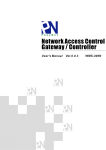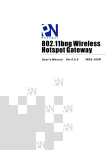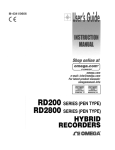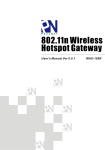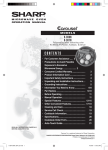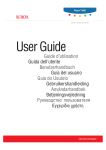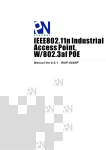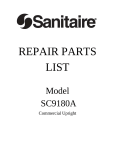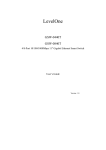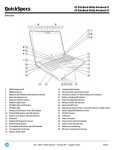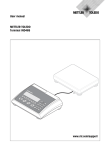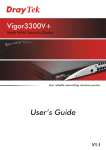Download here
Transcript
Network Access Control
Gateway / Controller
User's Manual Ver.1.0.0
WMS-308N
Table of Contents
Chapter 1. Before You Start ............................................................................................................... 5
1.1
Preface .................................................................................................................................................... 5 1.2
Package Contents ................................................................................................................................... 5 Chapter 2. System Overview .............................................................................................................. 6
2.1
Introduction of WMS-308N ...................................................................................................................... 6 2.2
System Concept ...................................................................................................................................... 6 2.3
Specification ............................................................................................................................................ 7 Chapter 3. Base Installations ........................................................................................................... 14
3.1
Installations ........................................................................................................................................... 14 3.1.1
System Requirements .............................................................................................................. 14 3.1.2
Panel Function Descriptions ..................................................................................................... 14 3.1.3
Hardware Installation ................................................................................................................ 16 3.2
Software Configuration .......................................................................................................................... 17 3.2.1
Getting Start ............................................................................................................................. 17 3.2.2
Quick Configuration .................................................................................................................. 19 3.2.3
Access Internet ......................................................................................................................... 22 Chapter 4. Web Interface Configuration ......................................................................................... 23
4.1
Connect WMS-308N to the external Network ...................................................................................... 24 4.1.1
Network Requirement ............................................................................................................... 24 4.1.2
Configure WAN Port ................................................................................................................. 24 4.1.3
Configure WAN Traffic .............................................................................................................. 27 4.1.4
Configure Dynamic DNS .......................................................................................................... 29 4.1.5
Configure Local(LAN/VLAN) Network....................................................................................... 30 4.2
Manage the System .............................................................................................................................. 36 4.2.1
Configure System Time ............................................................................................................ 36 4.2.2
Configure Management ............................................................................................................ 37 4.2.3
Configure SNMP....................................................................................................................... 40 4.2.4
Backup / Restore and Reset to Factory .................................................................................... 41 4.2.5
Firmware Upgrade .................................................................................................................... 42 4.2.6
Network Utility .......................................................................................................................... 43 4.2.7
USB Storage Setup .................................................................................................................. 44 4.2.8
Format Database ...................................................................................................................... 45 4.2.8
Reboot ...................................................................................................................................... 46 4.3
Access To External Network With Service Domain ............................................................................... 47 4.3.1
Configure Service Domain ........................................................................................................ 48 4.3.2
Configure Authentication .......................................................................................................... 53 4.3.2.1
Authentication Management .........................................................................................53 4.3.2.2
Configure Pregenerated Tickets ...................................................................................54 4.3.2.3
Configure On-Demand ..................................................................................................59 4.3.2.3.1
Create Billing Plans.......................................................................................... 60 4.3.2.3.2
Create On-Demand Users ............................................................................... 62 4.3.2.3.3
Configure External Payment Gateway ............................................................. 65 4.3.2.3.4
Configure Thermal Printer ................................................................................ 68 4.3.2.3.5
Billing Plan Report ........................................................................................... 73 4.3.2.3.6
Ticket Customization ........................................................................................ 74 4.3.2.4
Configure Local Radius Accounts .................................................................................75 4.3.2.5
Configure Remote Radius Server .................................................................................78 4.3.2.6
Configure LDAP Server ................................................................................................79 4.3.2.7
Configure POP3 Server ................................................................................................80 4.3.3
Configure Privilege List............................................................................................................. 81 4.3.4
Configure Walled Garden ......................................................................................................... 82 4.3.5
Configure Notification ............................................................................................................... 84 4.3.6
Monitor Online Users ................................................................................................................ 89 4.3.7
Log Information ........................................................................................................................ 90 4.4
Control your Managed AP ..................................................................................................................... 93 4.4.1
Discovery Managed AP ............................................................................................................ 93 4.4.2
Managed AP's Profiles Management ........................................................................................ 96 4.4.3
Managed AP Batch Setup ........................................................................................................ 99 4.4.4
Managed AP Group Management .......................................................................................... 102 4.4.5
AP Group Status ..................................................................................................................... 108 4.4.6
Group Status ........................................................................................................................... 110 4.4.7
Rogue AP Detection ................................................................................................................ 112 4.4.6
Website Monitor ........................................................................................................................ 114 4.5
Restrain the Users and Sharing Your Internal Service ........................................................................ 115 4.5.1
Configure Time Policy.............................................................................................................. 115 4.5.2
IP Filter .................................................................................................................................... 116 4.5.3
MAC Filter ............................................................................................................................... 117 4.5.4
Virtual Server (Port/ IP Forwarding) ......................................................................................... 118 4.5.5
Configure Blacklist ................................................................................................................... 119 4.5.6
DMZ........................................................................................................................................ 121 4.5.7
IP Routing ............................................................................................................................... 122 4.6
Observer the Status............................................................................................................................. 124 4.6.1
Overview ................................................................................................................................ 124 4.6.2
Extra Info ................................................................................................................................ 125 4.6.3
Event Log ............................................................................................................................... 127 Appendix A.
Web GUI valid Characters .................................................................................... 128
Appendix B.
System Manager Privileges ................................................................................. 134
Appendix D.
Examples of Making Payments for End Users ................................................... 140
Appendix E.
Issue Refund for PayPal ....................................................................................... 143
Appendix F.
Example of AP Device Connection With
VLAN ................................................ 147
Appendix G.
Use Template to setup Managed APs.................................................................. 150
Appendix H.
Use Auto Recovery To Setup Managed AP......................................................... 153
Chapter 1. Before You Start
1.1
Preface
The WMS-308N is a full-featured Network Access Control Gateway / Controller that aggregates up to
120 access points (APs), built-in 5000 local accounts/ on-demand accounts and delivers centralized
control and security for wireless deployments.
The WMS-308N is designed for applications in which a compact, cost-effective”all-in-one” networking
solution is required. The WMS-308N included a policy forced firewall, Intelligent Dual-WAN Load
balance, Wireless LAN controller, IP sharing, and 4-Port Giga Ethernet switch in a desktop-mount
enclosure. This device centrallized configuration and management model enables the controllers to be
deployed, monitored, and controlled without local IT staff.
1.2
Package Contents
WMS-308N
x1
CD-ROM (With User Manual and QIG)
x1
Power Adapter DC 12V 1.5A
x1
RJ-45 Ethernet Cable
x1
It is highly recommended to use all the supplies in the package instead of substituting any components by
other suppliers to guarantee best performance.
Chapter 2. System Overview
2.1
Introduction of WMS-308N
The WMS-308N – applies to public access network such as WiFi-Hotspot, network management guest
access, hospitality deployments – which requires reliability, efficiency, and security. It combines an IP
Router / Firewall, Multi-WAN / QoS enforcement and Access Controller for use in wireless
environments. One single WMS-308N can serve up to 500 simultaneous users, takes control over
authentication, authorization, accounting and routing to the Internet as well as to the operating central.
Built-in AAA system allows the owners set up public access services without extra RADIUS server.
2.2
System Concept
WMS-308N Network Access Gateway / Controller provides authentication, authorization and accounting
for a wired/or wireless networks. Hotspot technology allows Internet providers to offer Internet access to
customers, while applying certain Internet use rules and limitation. It is convenient for Internet cafes,
hotels, airports, schools and universities. The Internet provider gets complete tracking records of per
customer time spent on the network, data amount sent/ received, real-time accounting and more.
To begin browsing, a client must go through a registration process with the provider, and then enter a
Passcode/Username of access ticket in a browser Login window that appears on the attempt to open a
webpage. Hotspot technology proposes providers to establish and administrate a user database, which
can be useful for enterprise such as airports, hotels or universities that offer wireless or Ethernet
Internet connectivity to employees, students, guests or other groups of users.
WMS-308N Network Access Control Gateway
User's Manual
2.3
Specification
¾ Access Point Management and Support
Î WMS-308N Network Access Gateway / Controller Support
Max: 120 Access Points per Controller
Max: 500 wireless client per Controller
Provide Local Account : 5000
Î AP Management – Control - Monitoring
Centralized AP Management
9
AP Group management –maintain a set of setting templates that simplify the task to assign the
same setting to multiple APs
9
AP-Automatic configuration and provisioning by WMS-308N
9
Locally maintained configuration profiles for managed APs
9
Auto discovery for managed APs
9
Automatic recovery of APs in case of system failure
9
Central firmware Upgrade-Select multiple APs and upgrade their firmware at the same time ,
including bulk upgrade
9
Remote Firmware upgrade
9
Zero Configuration technology to restore defective AP’s setting onto the replacement AP
Central AP Control
9
Provides MAC address Control list of client stations for each managed APs
9
Access Filter
9
Time-based AP access control
9
Single UI for upgrading and restoring managed APs’ firmware
9
WLAN Partition – if enabled, WLAN clients are not allowed to exchange data through the AP
(WAP-854NP, WAP-954GP, WAP-1954NP, WAP-1954NP-C, CPE-2010G / CPE-2000GN-1, WLO15814N / WLO-15802N, WLO-12400N / WLO-12410N)
9
Max allowed APs
9
Support Roaming – Intra-Switch , Inter-band , Inter-Switch
Central AP Monitoring
9
Monitor AP Status
9
The number of associated clients to the AP
9
The AP RF information
9
Associated Station List
9
Monitoring IP List
9
Load balancing based on number of users
9
Load balancing based on utilization
7
WMS-308N Network Access Control Gateway
User's Manual
9
AP User Statistic – Maintain all wireless clients connection history and depict statics in diagrams
9
Support Monitor IP on third-party APs
9
System alarms and status reports on managed APs
9
Topology Monitor-list monitored device; periodically updates devices’ status
9
AP life check-real time tracking monitors APs status (AP Health Checking)
9
Provide centralized remote management via HTTP/SNMP interface
9
SYSLOG support including remote servers
Î Radio Resource Management
Automatic Channel Assignment and power setting for controlled APs
Simultaneous air monitoring and end user service
Self-healing coverage based on dynamic RF condition
Dense deployment options for capacity optimizations
Multiple BSSID per Radio: 8
Hot Standby at AP mode (supports fail-over as a standby AP)
Load Balance with another available AP (Real-time users limitation)
Radio Management
Coverage interference detection
Î Wireless Encryption
WPA personal and enterprise
WPA2 personal and enterprise
AES(CCMP): 128bit (FIP-197)
WEP40/64 and 104/128-bit
TKIP: RC4-40
SSL and TLS: RC4 128-bit and RSA1024 and 2048 bit
EAP-TLS, EAP-TTL/MSCHAPv2
Î Wireless Security
IEEE802.1X network login user authentication (EAP-MD5/TLS/TTLs)
EAP over LAN (EAPoL) transport with PEAP and EAP-TLS authentication
RADIUS server authentication (RFC2618)
IEEE802.1X user authentication of controller management on controller Telnet and console sessions
Multiple access privilege levels
Hierarchical management and password protection for management interface
EAP offload for AAA server scalability and survivability
Stateful 802.1X authentication for standalone APs
SSID and Location based authentication
Multi-SSID support for operation of Multiple WLANs
Simultaneous Centralized and distributed WLAN support
Î Identity –Based Security
802.1X Authentication with WPA,WAP2 and 802.11i
Local Accounts of 802.1X Authentication
8
WMS-308N Network Access Control Gateway
User's Manual
Support RADIUS /LDAP/POP3 for AAA server
User Name and encryption key binding for strong network identity creation
Local User Data Base for AAA fail-over protection
Î Wireless Roaming Support
Inter AP roaming
Fast roaming
L2 roaming
¾ User Management
Î Support 500 simultaneous authentication users
Î Max 5000 Pregenerated/ On-Demand/ Local RADIUS/ authentication users
Î Users Session Management
Î Configurable user Black list (with schedule)
Î Allows MAC address and user identity binding for local user authentication
Î Authentication methods supported: Pregenerated/ On-Demand, Local RADIUS, LDAP, and Remote
RADIUS and POP3
Î SSL protected login portal page
Î Session and account expiration control
Î User Log and traffic statistic notification via automatically email service
Î Session limit control
Î Real-Time Online Users Traffic Statistic Reporting
Î Support local account roaming
Î Seamless Mobility: User-centric networking manages wired and wireless users as they roam between ports
or wireless APs
¾ Service Domain
Î Integrating with WAP-854NP/ WAP-954GP and other PheeNet products to have Service Domain feature
and each Service Domain can have its own settings:
Î The network is divided into maximum of 8 groups, each defined by VLAN Tag
Î Each Domain has its own (1) login portal page (2) authentication options (3) LAN/VLAN interface IP
address range (4) Session number limit control (5) Traffic shaping (6) IP Plug and Play (IP PnP) (7)
Multiple Authentication
Î Enable DHCP or not, and DHCP address range
Î Enable authentication or not
Î Types of authentication options (Local, POP3, RADIUS, LDAP, On-Demand and Pregenerated)
Î Web login/ logout/ redirected page (customizable)
Î Default Policy
NAT or Route Mode
Specific Route (WAN1 or WAN2 , or a specified gateway)
Login schedule
Bandwidth (max/min)
9
WMS-308N Network Access Control Gateway
User's Manual
¾ Authentication
Î Authentication : single sign-on (SSO) client with authentication integrated into the local authentication
environment through local/domain, LDAP, RADIUS, POP3, MAC authentication
Î Customizable Login and Logout Portal Pages
Î Customizable Advertisement Links on Login Portal Page
Î User authentication with UAM (Universal Access Method), 802.1X/EAPoLAN, MAC address
Î Allow MAC address and user identity binding for local user authentication
Î No. Of Registered RADIUS Servers: 2
Î Support MAC control list (ACL)
Î Support Multiple Login service on one Accounts
Î Support auto-expired guest accounts
Î Users can be divided into user groups
Î Each group (role) may get different network policies in different service zones
Î Max simultaneous user session (TCP/UDP) limit
Î Export/Import local users list to/from a text file
Î Web-based Captive Portal for SSL browser-based authentication
Î Authentication type
IEEE802.1X (EAP, LEAP, EAP-TLS, EAP-TTLS, EAP-GTC, EAP-MD5)
Î RFC2865 RADIUS Authentication
Î RFC3579 RADIUS Support for EAP
Î RFC3748 Extensible Authentication Protocol
Î MAC Address authentication
Î Web-based captive portal authentication
¾ Authorization
Authorization: access control to network resource such as protected network with Intranet, Internet, bandwidth, VPN,
and full stateful packet firewall
¾ Accounting
Î Provides billing plans for Pregenerated accounts
Î Provides billing plans for On-Demand accounts
Î Enables session expiration control for On-Demand accounts by time (hour) and data volume (MB)
Î Detailed per-user traffic history based on time and data volume for both local and on-demand accounts
Î Support local RADIUS and external RADIUS server
Î Contain 10 configurable billing plans for on-demand accounts
Î Support credit card billing system by PayPal
Î Support automatic email network traffic history
¾ Dual WAN
Î Load Balancing
Outbound Fault Tolerance
Outbound load balance
10
WMS-308N Network Access Control Gateway
User's Manual
Multiple Domain Support
By Traffic
Î Bandwidth Management by individual and distribution on different network(Service Domain)
Î WAN Connection Detection
¾ Firewall
Î Built-in DoS attack protection
Î Inspection Full stateful packet filter
Î Access Control List
Î Multiple Domain Support
Î Active Firewall Session – 16,000
¾ Network
Î Support NAT or Router Mode
Î Support Static IP, Dynamic IP (DHCP Client), PPPoE and PPTP on WAN connection
Î DHCP Server per Interface; Multiple DHCP Networks
Î 802.3 Bridging
Î Proxy DNS/Dynamic DNS
Î IP/Port destination redirection
Î DMZ server mapping
Î Virtual server mapping
Î H.323 pass-through
Î Built-in with DHCP server
Î Support Static Routing
Î Support RIP and OSPF Dynamic Routing
Î Binding VLAN with Ethernet interface
Î Support MAC Filter
Î Support IP Filter
Î Support Layer-7 protocol Filter and Web Content Filter
Î Support Walled garden (free surfing zone)
Î Support MAC-address and IP –address pass through
Î Support IP Plug and Play (IP PnP)
¾ System Administration
Î Three administrator accounts
Î Provide customizable login and logout portal page
Î CLI access (Remote Management) via Telnet and SSH
Î Remote firmware upgrade (via the Web)
Î Utilities to backup and restore the system configuration
Î Full Statistics and Status Reporting
Î Real-time traffic monitoring
Î Ping Watchdog
11
WMS-308N Network Access Control Gateway
User's Manual
¾ Network Management
Î Event Syslog
Î Status monitoring of on-line users
Î IP-based monitoring of network devices
Î Interface connection status
Î Support Syslog for diagnosing and troubleshooting
Î User traffic history logging
Î User’s session log can be sent to Syslog server
Î Remote Syslog reporting to external server
Î Traffic Analysis and Statistics
Î SNMP v1, v2c, v3
Î SNMP Traps to a list of IP Addresses
Î Support MIB-II
Î NTP Time Synchronization
Î Administrative Access : HTTP / HTTPS
12
WMS-308N Network Access Control Gateway
User's Manual
WMS-308N Hardware Specifications
Base Platform
32-bit , MIPS24K Processor
CPU Clock Speed
680 MHz
Serial Port
1 (DB-9)
USB Port
1
Reset Switch Built-in
Push-button momentary contact switch
Ethernet Configuration
10/100/1000 BASE-TX auto-negotiation Ethernet port x 6 (RJ-45
WAN * 2
LAN * 4
DRAM
On board : 256Mbytes
Flash
On board : 32 Mbytes
CF Socket
1 (reserved for option)
Built-In LED Indicators
1 * Power ; 1 * Status, 1 * Net Status ( This is for AP management, when system
can't detect managed AP )
( Optional 3G interface radio with major brands – ODM only)
Environmental & Mechanical Characteristics
Operating Temperature
0 °C ~ 55 °C
Storage Temperature
-20 °C ~ 75 °C
Operating Humidity
10% to 80% Non-Condensing
Storage Humidity
5% to 90% Non-Condensing
Power Supply
110 – 220V AC Power; 12 VDC, 1.5A input.
Unit Dimensions
243 x 150 x 45.5 (mm) (Width x Depth x Height)
Unit Weight
1.4 Kg
Form Factor
Wall Mountable , Metal case
Certifications
FCC/CE
13
connector)
WMS-308N Network Access Control Gateway
User's Manual
Chapter 3. Base Installations
3.1
3.1.1
Installations
System Requirements
¾ Standard 10/100/1000Base T including five network cables with RJ-45 connectors
¾ All PCs need to install the TCP/IP network protocol
3.1.2
Panel Function Descriptions
Front Panel
1. Power/Status :
Î LED Green ON indicates power on, OFF indicates power off.
Î When system restart, LED Amber will flash three times after system up.
Î LED Amber ON indicate the Flash is busy(For example, format database, create or delete accounts...etc)
2. Console : The serial RS-232 DB9 cable attaches here.
3. Reset : Press and hold the button for more than 10 seconds until Power/Status LED Amber FLASH to reset
the system to default configurations. After you release button, the LED Amber will ON and system’s
database will be formatted until LED Green ON to restart system.
4. WAN1/WAN2 : Two WAN ports are available on the system. LED Green ON indicates 10/100-Mbps link is
established on the port. LED Amber ON indicates 1000-Mbps link is established on the port.
5. LAN : Clients devices connect to WMS-308N via LAN ports
14
WMS-308N Network Access Control Gateway
User's Manual
Rear Panel
1. Power SOCKET (12V DC) : Attach the power socket here.
15
WMS-308N Network Access Control Gateway
User's Manual
3.1.3
Hardware Installation
Please follow the steps mentioned below to install the hardware of WMS-308N
1. Place the WMS-308N at a best location.
The best location for WMS-308N is usually at the center of your wireless network.
2. Connect WMS-308N to your outbound network device.
Connect one end of the Ethernet cable to the WAN1/WAN2 port of WMS-308N on the front panel. On your
environment, connect the other end of the cable to the external Internet . The WAN1/WAN2 LED indicator should be
ON to indicate a proper connection.
3. Connect WMS-308N to your network device.
Connect one end of the Ethernet cable to LAN port of WMS-308N on the front panel. Connect the other end of
cable to a PC for configuring the system. The LAN LED indicator should be ON to indicate a proper connection.
4. Connect the DC power adapter to the WMS-308N power socket on the rear panel.
Please only use the power adapter supplied with the WMS-308N package. Using a different power
adapter may damage this system
Now, the hardware installation is completed.
To double verify the wired connection between WMS-308N and your switch/router/hub, please check the
LED status indication of these network devices.
16
WMS-308N Network Access Control Gateway
User's Manual
3.2
3.2.1
Software Configuration
Getting Start
Step :
1. Once the hardware installation is done, set DHCP in TCP/IP of the administrator's PC to get an IP address
automatically. Connect the PC to the LAN port of WMS-308N. An IP address will be assigned to the PC
automatically via the WMS-308N.
2. Launch a web browser to access the web GUI of WMS-308N by entering “http://192.168.2.254” in the
address field.
3. The following Administrator Login Page will appear. Enter “root” in the Username field, and “default” in the
Password field. Click OK button to login.
If you can't get the login screen, you may have incorrectly set your PC to obtain an IP address
automatically from LAN port or the IP address used does not have the same subnet as the URL.
Please use default IP address such as 192.168.2.x in your network and then try it again.
17
WMS-308N Network Access Control Gateway
User's Manual
You can login as root, admin or operator. The default username and password as follows.
¾ Root : The administrator can access all area of the WMS-308N
Username : root
Password : default
¾ admin : The admin can access the area under Service Domain, Wireless and Advanced setting (Please see
Appendix B.)
Username : admin
Password : admin
¾ operator : The operator only can access the area of On-Demand authentication to create, edit and print out
the new on-demand user accounts.
(Please see Appendix B.)
Username : operator
Password : 1234
4. After a successful login, the “Home Page” will appear on the screen.
18
WMS-308N Network Access Control Gateway
User's Manual
3.2.2
Quick Configuration
WMS-308N provides wireless and wired network service with authentication required for clients in Service Domain.
Clients in the each Service Domain are isolated with each other. WMS-308N supports 8 Service Domains, Domain0 to Domain-7. Administrator can select authentication type on each Service Domain. If Authentication Required is
enabled, the clients are required to get authenticated successfully before access the Internet.
Configuration Steps :
Step 1 : Change Root's Password
Î Click System -> Management, the Management Setup page will appear.
Î Enter a New Root Password for the Root account ad retype in the Check Root Password field. (4-30
alphanumeric and specific characters; not support Space)
Î Click Save button.
For security concern, it is strongly recommended to change the Root password.
Step 2 : Select Connection Type for WAN1 Port and Set DNS Server
Î Click System -> WAN, the WAN Setup page will appear.
Î Select the appropriate Connection Type for WAN1 port, there are four types of WAN1 connections to be
selected from: Static IP, Dynamic IP, PPPoE Client and PPTP Client.
Î Enter the IP Address of a DNS Server provided by your ISP(Internet Service Provider). Contact the ISP if the
DNS IP Address is unknown.
Î Click Save button.
19
WMS-308N Network Access Control Gateway
User's Manual
Step 3 : Choose System's Time
Î Click System -> Time Server, the Time Server Setup page will appear.
Î Select the appropriate setting and Click Save button.
Before Hotspot service active, make sure the Local Time is correctly.
Step 4 : Select Authentication Type for Service Domain
Î Click Service Domain → Service Domain0, the Service Domain0 Setup page will appear, for each Service
Domain, authentication type can be selected in Pregenerated Ticket, On-Demand, Local RADIUS, Remote
RADIUS Server, LDAP Server and POP3, and select one authentication type for Default Auth Type. Below
depicts an example for Local RADIUS.
20
WMS-308N Network Access Control Gateway
User's Manual
Î Select Local Radius for Service Domain0's Authentication Type.
Î Click Save button.
Step 5 : Add Local Radius Accounts
Î Click Service Domain -> Authentication -> Local Radius Accounts, the Local Radius Accounts
Management page will appear.
Î A new account can be added into the Local Radius Database. To add a account here, enter the Username
(e.g. test1), Password (e.g. 11111), MAC Address(optional, to specify the valid MAC address of this account)
and Description.
Î More accounts can be added by clicking the Save button.
Step 6 : Restart WMS-308N
Î
Î
Click Reboot button to start the restarting process.
When the “Home Page” appears, it means the restart process is now completed.
21
WMS-308N Network Access Control Gateway
User's Manual
3.2.3
Access Internet
To verify whether the configuration of the new Local Radius accounts created via the Quick Configuration has
been completed successfully:
Step :
1. Connect a client device (e.g. Notebook) with wireless interface to scan the configured ESSID of WMS-308N
(e.g. AP00) and get associated with this ESSID.
2. The client device will obtain an IP address automatically via DHCP from WMS-308N. Open a web browser
on a client device, access any URL, and then the Domain0's User Login Page will appear.
3. Enter the Username and Password of a Local Radius account previously generated via Quick
Configuration (e.g. “test1” as the Username and “11111” as the Password); then Click Login button.
Congratulation !
The Timer page will appear after a client has successfully logged into WMS-308N and has been authenticated by
the system. Now, you are connected the network and Internet!
22
WMS-308N Network Access Control Gateway
User's Manual
Chapter 4. Web Interface Configuration
WMS-308N provides functions as stated below where they can be configured via a user-friendly web based
interface.
OPTION
Function
System
Service Domain
AP Management
Advanced
Utilities
Status
WAN
Service Domain
Device Discovery
DMZ
Profile Setting
Overview
WAN Traffic
Authentication
Batch Setup Management
IP Filter
Firmware Upgrade
Extra Info
LAN
Privilege List
Group Setup Management
MAC Filter
Network Utility
Event Log
DDNS
Walled Garden
Traffic Monitor
Virtual Server
USB Storage Setup
Management
Notification
Group Status
Blacklist
Format Database
Time Server
Online Users
Rogue AP Detection
IP Routing
Reboot
SNMP
Log Info
Website Monitor
Time Policy
After finishing the configuration of the settings, please click Save button and pay attention to see if a
Reboot message appears on the screen. If such message appears, system must be restarted to allow the
settings to take effect. All online users will be disconnected during restart.
23
WMS-308N Network Access Control Gateway
User's Manual
4.1
Connect WMS-308N to the external Network
4.1.1
Network Requirement
Basically, in general network environment, the main role of WMS-308N is a Gateway. It manages the entire network
from internal network to Internet.
Then, the first step is to prepare an Internet connection from your ISP and connect it to the WAN or WAN2 port of
WMS-308N.
4.1.2
Configure WAN Port
Here is instruction for how to setup the WAN. There are two WAN port can selected and configured. The connection
types for each WAN port : Static IP, Dynamic IP, PPPoE and PPTP, Please click on System -> WAN and follow the
below setting.
Static IP : The administrator can manually setup the WAN IP address when static IP is available/ preferred.
Î IP Address : The IP address of the WAN port.
Î IP Netmask : The Subnet mask of the WAN port.
Î IP Gateway : The IP address of the host router which resides on the external network and provides the
point of connection to the next hop towards the Internet. This can be a DSL modem, Cable modem, or a
WISP gateway router. WMS-308N will direct all the packets to the gateway if the destination host is not
within the local network.
Gateway IP address should be from the same address space (on the same network segment) as the WMS308N's external network interface.
24
WMS-308N Network Access Control Gateway
User's Manual
Dynamic IP : This configuration type is applicable when the WAS-103R is connected to a network with the
presence of a DHCP server; all related IP information will be provided by the DHCP server automatically. If the
IP Address do not assigned from DHCP server, the system need manual connect to DHCP server.
Î Hostname : The Hostname of the WAN port
PPPoE : This configuration type is applicable when the WMS-308N is connected to a network with the
presence of a PPPoE server.
Î User Name : Enter User Name for PPPoE connection
Î Password : Enter Password for PPPoE connection
Î MTU : MTU stands for Maximum Transmission Unit. For PPPoE connections, you may need to set the MTU
setting in order to work correctly with your ISP. Default is 1492 bytes.
PPTP : The Point-to-Point Tunneling Protocol (PPTP) mode enables the implementation of secure multiprotocol Virtual Private Networks (VPNs) through public networks.
Î Username : Enter User Name for PPTP connection
Î Password : Enter Password for PPTP connection
Î PPTP Server IP : The IP address of the PPTP server
Î My WAN IP : The IP address of the WAN port
Î My WAN IP Netmask : The Subnet mask of the WAN port
Î MTU : By default, it’s 1460 bytes. MTU stands for Maximum Transmission Unit. Consult with WISP for a
correct MTU setting.
Î MPPE Encryption : Microsoft Point-to-Point Encryption (MPPE) encrypts data in Point-to-Point Protocol(PPP)25
WMS-308N Network Access Control Gateway
User's Manual
based dial-up connections or Point-to-Point Tunneling Protocol (PPTP) virtual private network (VPN) connections.
128-bit key (strong) and 40-bit key (standard) MPPE encryption schemes are supported. MPPE provides data
security for the PPTP connection that is between the VPN client and the VPN server.
DNS : Select “No Default DNS Server” or “Specify DNS Server IP” option as desired to set up system DNS.
Î Primary : The IP address of the primary DNS server.
Î Secondary : The IP address of the secondary DNS server.
MAC Clone : The MAC address is a 12-digit HEX code uniquely assigned to hardware as identification. Some
ISPs require you to register a MAC address in order to access to Internet. If not, you could use default MAC or
clone MAC from a PC.
Î Keep Default MAC Address : Keep the default MAC address of WAN port on the system.
Î Clone MAC Address : If you want to clone the MAC address of the PC, then click the Clone MAC Address
button. The system will automatically detect your PC's MAC address.
The Clone MAC Address field will display MAC address of the PC connected to system. Click Save button
can make clone MAC effective.
Î Manual MAC Address : Enter the MAC address registered with your ISP.
Change these settings as described here and click Save button to save your changes. Click Reboot button to
activate your changes
26
WMS-308N Network Access Control Gateway
User's Manual
4.1.3
Configure WAN Traffic
The section is for administrators to configure the control over the entire system’s traffic though the WAN interface
(WAN1 and WAN2 ports).
Traffic Setup :
Î Primary WAN Interface : Select desired primary WAN interface for system.
Î Traffic Mode : There are three types : None, Load Balance and Backup.
9
Load Balance : Outbound load balancing is supported by the system. When enabled, the system will
allocate traffic between WAN1 and WAN2 dynamically according to designed algorithms based on the
Bandwidth.
•
WAN1 Max. Bandwidth : Specify the maximum download and upload bandwidth that can be
shared by clients of the WAN1 port.
•
WAN2 Max. Bandwidth : Specify the maximum download and upload bandwidth that can be
shared by clients of the WAN2 port.
On the Load Balance traffic mode, the primary WAN port is WAN1. When the WAN1 connection is down,
the WAN2 will backup automatically.
9
Backup : When primary WAN interface is WAN1 and WAN2 is available, WAN1's traffic will be routed
to WAN2 when WAN1 connection is down. When WAN1 connection is up, the route traffic will be
connected back to WAN1 automatically.
Connection Detect : The connect detect sets the WMS-308N Device to continuously ping a user defined IP
address (it can be the Internet gateway for example). If it is unable to ping under the user defined constraints,
the WMS-308N device will change Primary WAN interface to secondary WAN interface automatically. This
option only for “Load Balance” or “Backup” traffic mode.
27
WMS-308N Network Access Control Gateway
User's Manual
Î Service : By default, it's “Disable”. To “Enable” to activate this function.
Î IP Address To Ping : specify an IP address of the target host which will be monitored
Î Ping Interval : specify time interval (in seconds) between the ICMP “echo requests” are sent. Default is 60
seconds.
Î Startup Delay : specify initial time delay (in seconds) until first ICMP “echo requests” are sent. The value of
Startup Delay should be at least 60 seconds as the network interface and wireless connection initialization
takes considerable amount of time if the device is rebooted. Default is 60 seconds.
Î Failure Count : specify the number of ICMP “echo response” replies. If the specified number of ICMP
“echo response” packets is not received continuously, the primary WAN traffic will be routed secondary
WAN.
If Connection Detect is disabled on “Load Balance” or “Backup”, the system will use default value.
If “Connection Detection” is disabled and the PHY's connection status shows Red(Status → Port Link
Info). the system will detect PHY on every 5 seconds. When system detect failure 1 times, the traffic of
package will routed via Secondary WAN Interface. When Primary WAN Interface detect 1 time success,
the traffic of package will routed via Primary WAN Interface.
If “Connection Detection” is disabled and the PHY's connection is Green(Status → Port Link Info), the
system will detect remote Gateway IP address of Primary WAN on every 5 seconds. When system detect
failure 3 times, the traffic of package will routed via Secondary WAN Interface. When Primary WAN
Interface detect 1 time success, the traffic of package will routed via Primary WAN Interface.
Change these settings as described here and click Save button to save your changes. Click Reboot button to
activate your changes
28
WMS-308N Network Access Control Gateway
User's Manual
4.1.4
Configure Dynamic DNS
Dynamic DNS allows you to make an assumed name as a dynamic IP address to a static hostname. Please click on
System -> DDNS and follow the below setting.
Service: By default, it's “Disable”. To “Enable” to activate this function. Each time your IP address for WAN is
changed, the information will be updated to DDNS service provider automatically.
Service Provider: Select the correct Service Provider from the drop-down list, here included are
dyndns, dhs,
ods and tzo embedded in the WMS-308N.
Hostname: This field represents the Host Name you register to Dynamic-DNS service and expect to export to
the world.
User Name & Password: User Name and Password is used as an identity to login DDNS service.
Change these settings as described here and click Save button to save your changes. Click Reboot button to
activate your changes
29
WMS-308N Network Access Control Gateway
User's Manual
4.1.5
Configure Local(LAN/VLAN) Network
Here is the instruction for how to setup the local LAN/VLAN IP Address and Netmask. Please click on System ->
LAN , the LAN List should be appear. This page shows information of LAN's/VLAN's settings.
VLAN No. : Denote the system's VLAN port.
VLAN Tag(ID) : Denote the VLAN tag of the respective VLAN port. Only for VLAN1 ~ VLAN7
IP Address : Denote the IP address of the respective LAN/VLAN port.
Individual :
Group :
Distribution :
Session : Denote the Session of the respective LAN/VLAN port.
DHCP : Denote the DHCP server status of the respective LAN/VLAN.
Actions : Click this option to configure LAN/VLAN's settings, the setup page should be appear.
Denote the Individual Max. Upload/Download of the respective LAN/VLAN port.
Denote the Group Upload/Download of the respective LAN/VLAN port.
Denote the Distribution Upload/Download of the respective LAN/VLAN port.
an example for LAN..
30
Below depicts
WMS-308N Network Access Control Gateway
User's Manual
IP Setup :
Î
VLAN Tag(ID) : Virtual LAN, the system supports 7 tagged VLAN port (VLAN1 ~ VLAN7). The valid values
are from 1 to 4094. The default VLAN1's tag ~ VLAN7's tag are from 101 to 107
Some system and VLAN switch do not support VLAN tag 1
Î
IP Address : The IP address of the LAN/VLAN port; The default LAN's IP address as 192.168.2.254, and
the default VLAN1's ~ VLAN7's IP address as 192.168.101.1 ~ 192.168.107.1.
Î
IP Netmask : The Subnet mask of the VLAN port; default Netmask is 255.255.255.0
Bandwidth Control : By default, it's “Disable”. To “Enable” to activate bandwidth control service.
Î Type : Enable the desire option among “Even Distribution of Bandwidth” or “Individual Bandwidth”.
Î Even Distribution of Bandwidth : Set users distribute Total Max. Upload/Download. Below depicts an
example for Even Distribution of Bandwidth, set Total Max. Upload or Download to 9 Mbps, if one user
access Internet, the maximum upload or download
is 9 Mbps; if three users access Internet at the same
time, the maximum upload or download is 3 Mbps by each user.
9 Total Max. Upload : The Total Max. Upload is in the range of 0~102400 Kbit/s, 0 indicates unlimited,
31
WMS-308N Network Access Control Gateway
User's Manual
default is 512 Kbit/s
9 Total Max. Download : The Total Max. Download is in the range of 0~102400 Kbit/s, 0 indicates
unlimited, default is 512 Kbit/s
Î Individual Bandwidth : Set each users Individual Upload/Download. Below depicts an example for
Individual Bandwidth, set Group Upload or Download to 6 Mbps and Individual Upload or Download to 3
Mbps, if one user access Internet, the maximum upload or download is 3 Mbps; if three users access
Internet at the same time, the maximum upload or download is 3 Mbps by each user.
9 Individual Upload : The Individual Upload is in the range of 0~102400 Kbit/s, 0 indicates unlimited,
default is 512 Kbit/s
9 Individual Download : The Individual Download is in the range of 0~102400 Kbit/s, 0 indicates unlimited,
default is 512 Kbit/s
9 Group Total Limit : By default, it's “Disable”. To “Enable” to activate Group
32
Total Limit.
WMS-308N Network Access Control Gateway
User's Manual
•
Group Upload : The Group Upload is in the range of 0~102400 Kbit/s, 0 indicates unlimited, default
is 512 Kbit/s
•
Group Download : The Group Download is in the range of 0~102400 Kbit/s, 0 indicates unlimited,
default is 512 Kbit/s
Î Guest Service : By default, it's “Disable”. To Enable to activate bandwidth control service for guest users.
9 Guest Upload : The Guest Upload is in the range of 0~102400 Kbit/s, 0 indicates unlimited, default is
512 Kbit/s
9 Guest Download : The Guest Download is in the range of 0~102400 Kbit/s, 0 indicates unlimited,
default is 512 Kbit/s
Î Session Limit per IP : The number of sessions is in the range of 10~500, 0 indicates unlimited, default is 0.
Port Setup : The port setup is different between LAN and VLAN Setup page. On the LAN Setup page, the
system manager can set each port's PVID. On the VLAN# Setup page, the system manager can set tagged or
untagged on each port.
Please note that the VLAN's port was set to untagged, the port need set PVID instead of port. For example, if you
need untagged's clients connect to Server Domain1(VLAN1) via Port 1, the Port 1 need set to Port-based VLAN.
The Port 1 need enabled and select PVID in VLAN1 on LAN Setup page, then the Port 1 select Untagged in VLAN
TAG Mode on VLAN1 Setup page.
33
WMS-308N Network Access Control Gateway
User's Manual
Î Port : Indicate the system's RJ-45 interface port. By default; it's enabled. To disable to unactivated LAN's or
VLAN's port.
Î PVID : Port VID, Select desired default VLAN ID on the respective port, all untagged packets arriving at the
device are tagged with the port PVID.
Î VLAN TAG Mode : Select Tagged or Untagged on the respective port.
DHCP Server :
Î Service : Check “Enable” to activate DHCP Server on VLAN/LAN port.
Î Start IP / End IP : Specify the range of IP addresses to be used by the DHCP server when assigning IP
address to clients.
Î DNS1 / DNS2 IP : The Domain Name System (DNS) is an Internet "phone book" which translates domain names
to IP addresses. These fields identify the server IP addresses where the DNS requests are forwarded by the
WMS-308N.
DNS1 server IP is mandatory. It is used by the DNS Proxy and for the device management purpose.
DNS2 server IP address is optional. It is used as the fail-over in case the primary DNS server will become unresponsive.
Î WINS IP : Enter IP address of the Windows Internet Name Service (WINS) server; this is optional.
Î Domain : Enter the domain name for this network.
Î Lease Time: The IP addresses given out by the DHCP server will only be valid for the duration specified by the
lease time. Increasing the time ensure client operation without interrupt, but could introduce potential conflicts.
Lowering the lease time will avoid potential address conflicts, but might cause more slight interruptions to the
client while it will acquire new IP addresses from the DHCP server.
34
WMS-308N Network Access Control Gateway
User's Manual
Static Lease : If you want a computer or device to always have the same IP address assigned, you can create
a static lease. The system will assign the IP address only to that computer or device. There are maximum 50
rules
allowed in this list.
Hostname : Enter the hostname of the computer or device.
IP Address : Enter the IP address you want to assign to the computer or device. This IP Address must be
within the DHCP IP Address Range.
MAC Address : Enter the MAC address of the computer or device.
Actions : Click an action button to perform the appropriate action.
Delete : Click this button to remove the lease for a specific LAN device and free an entry in the lease
table.
Î Change these settings as described here and click Save button to save your changes. Click Reboot button to
activate your changes
35
WMS-308N Network Access Control Gateway
User's Manual
4.2
Manage the System
4.2.1
Configure System Time
System time can be configured via this page where manual setting and NTP server configuration are both
supported. Please click on System -> Time Server and follow the below setting.
System Time : Denote the current time of the system.
Setup Time Use NTP : Enable Network Time Protocol, NTP, to synchronize the system time with NTP server.
Î
Default NTP Server : Select the NTP Server from the drop-down list.
Î
Time Zone : Please set a time zone from where the accurate time can be supplied, (GMT+08:00) Taipei
for example.
Î
Daylight saving time : Enable Daylight saving time from where the accurate time needed.
If Time server setting selected in “Setup Time User NTP”, please verify system's Default Gateway and
DNS setting first.
User Setup : Administrator can set Time manually. Click “Set Time” button and “Save” button to change Local
Time.
Time Display Format : Administrator can set system's time format. Enter a desired time format or use the
default provided.
Change these settings as described here and click Save button to save your changes. Click Reboot button to
activate your changes
36
WMS-308N Network Access Control Gateway
User's Manual
4.2.2
Configure Management
The administrator can later obtain the geographical location of the system via the information configured here. The
administrator also can change system password and configure system login methods. Please click System ->
Management and follow the below settings.
System Information
Î
System Name : Enter a desired name or use the default provided.
Î
Description : Denote further information of the system.
Î
Location : Enter related geographical location information of the system; administrator/manager will be
able to locate the system easily.
Root Password : Log in as a root user and is allowed to change its own. Root user also can change admin
user's and operator user's password. Click Save button to activate the new password.
Î
New Password : Please input the new password of administrator.
Î
Check New Password : Please input again the new password of administrator.
Admin Password : Log in as admin user and is allowed to change its own. Admin user also can change
operator user's
password. Click Save button to activate the new password.
Î
New Password : Please input the new password of administrator.
Î
Check New Password : Please input again the new password of administrator.
Operator Password : Log in as a operator user and is not allowed to change its own. Click Save button to
activate the new password.
Î
New Password : Please input the new password of administrator.
37
WMS-308N Network Access Control Gateway
User's Manual
Î
Check New Password : Please input again the new password of administrator.
Admin Login Methods : The admin manager can enable or disable system login methods, it also can change
services port. Click Save button to activate the admin login methods.
Î
Enable HTTP : Select Enable HTTP to activate HTTP Service
Î
HTTP Port : Please input 1 ~ 65535 value to set HTTP Port; default value is 80
Î
Enable HTTPS : Select Enable HTTPS to activate HTTPS Service
Î
HTTPS Port : Please input 1 ~ 65535 value to set HTTPS Port; default value is 443
If you already have an SSL Certificate, please click “UploadKey” button to select the file and upload it.
Î
Enable Telnet : Select Enable Telnet to activate Telnet Service
Î
Telnet Port : Please input 1 ~ 65535 value to set Telnet Port; default value is 23
Î
Enable SSH : Select Enable SSH to activate SSH Service
Î
SSH Port : Please input 1 ~ 65535 value to set SSH Port; default value is 22
Click “GenerateKey” button to generate RSA private key. The “Display the host key footprint” gray blank
will be show content of RSA key.
E-main SMTP Relay : Select Enable Service to activate Email SMTP Relay function. Enter SMTP relay server
in IP Address/ Domain field.
The configure of SMTP server can't set encryption and authentication. The IP address of SMTP server
can't set on LAN's subnet.
Ping Watchdog : The ping watchdog sets the WMS-308N Device to continuously ping a user defined IP
address (it can be the Internet gateway for example). If it is unable to ping under the user defined constraints,
the WMS-308N device will automatically reboot. This option creates a kind of "fail-proof" mechanism.
Ping Watchdog is dedicated for continuous monitoring of the particular connection to remote host using the
Ping tool. The Ping works by sending ICMP “echo request” packets to the target host and listening for ICMP
“echo response” replies. If the defined number of replies is not received, the tool reboots the device.
Î
Service : Click Enable to activated Ping Watchdog Tool.
Î
IP Address To Ping : specify an IP address of the target host which will be monitored by Ping Watchdog
Tool.
Î
Ping Interval : specify time interval (in seconds) between the ICMP “echo requests” are sent by the Ping
Watchdog Tool. Default is 300 seconds.
38
WMS-308N Network Access Control Gateway
User's Manual
Î
Startup Delay : specify initial time delay (in seconds) until first ICMP “echo requests” are sent by the Ping
Watchdog Tool. The value of Startup Delay should be at least 60 seconds as the network interface and
wireless connection initialization takes considerable amount of time if the device is rebooted. Default is 300
seconds.
Î
Failure Count To Reboot : specify the number of ICMP “echo response” replies. If the specified number of
ICMP “echo response” packets is not received continuously, the Ping Watchdog Tool will reboot the device.
Auto Reboot :
Î
Type : There are four types can be selected : Disable, Daily, Weekly or Monthly, choose either the daily ,
weekly or monthly in your specify time to restart system
Change these settings as described here and click Save button to save your changes. Click Reboot button to
activate your changes
Without a valid certificate, users may encounter the following problem in IE8 when they try to access WMS-308N's
GUI (https://192.168.2.254). There will be a “Certificate Error”, because the browser treats WMS-308N as an illegal
website.
Click “Continue to this website” to access the WMS-308N's GUI. The WMS-308N's Home page will be appear.
39
WMS-308N Network Access Control Gateway
User's Manual
4.2.3
Configure SNMP
SNMP is an application-layer protocol that provides a message of format for communication between SNMP
managers and agents. By enabling SNMP function, the administrator can obtain the system information remotely.
Please click on System -> SNMP Setup and follow the below setting.
SNMP v2c Enable : Check to enable SNMP v2c.
Î
ro community : Set a community string to authorize read-only access.
Î
rw community : Set a community string to authorize read/write access.
SNMP v3 Enable :
Check to enable SNMP v3.
SNMPv3 supports the highest level SNMP security.
Î
SNMP ro user : Set a community string to authorize read-only access.
Î
SNMP ro password : Set a password to authorize read-only access.
Î
SNMP rw user : Set a community string to authorize read/write access.
Î
SNMP rw password : Set a password to authorize read/write access.
SNMP Trap : Events such as cold start, interface up & down, and association & disassociation will report to an
assigned server.
Î
Community : Set a community string required by the remote host computer that will receive trap messages
or notices send by the system.
Î
IP : Enter the IP addresses of the remote hosts to receive trap messages.
Change these settings as described here and click Save button to save your changes. Click Reboot button to
activate your changes
40
WMS-308N Network Access Control Gateway
User's Manual
4.2.4
Backup / Restore and Reset to Factory
Current settings on the system can be backed up, or previous backed up settings can be restored as well as
resetting the system back to factory default can be performed via this page. Please click on Utilities -> Profile
Setting and follow the below setting.
Save Settings To PC : Click Save button to save the current configuration and database to a local disk.
Load Settings from PC : Click Browse button to locate a configuration file and database to restore, and then
click Upload button to upload. The system will restart after uploading configuration and database.
Reset To Factory Default : Click Default button to reset back to the factory default settings. The system will
restart after uploading configuration and database.
1.
2.
Do not interrupt during Profile upload or Reset to Default including power on/off as this may damage
system.
While Profile upload or Reset to Default, the Power/Status Green LED will change to Amber LED.
41
WMS-308N Network Access Control Gateway
User's Manual
4.2.5
Firmware Upgrade
The administrator can download the latest firmware from website and upgrade the system here. It might take a few
minutes before the upgrade process completes and the system needs to be restarted to activate the new firmware.
Please click on Utilities → Firmware Upgrade and follow the below setting.
Upgrade Via Local PC : Click Browse button to locate the new firmware, and then click Upgrade button to
upgrade.
Upgrade Via TFTP Server : Enter TFTP Server IP address and firmware file, and then click Upgrade button to
upgrade.
Upgrade Via HTTP URL : Enter URL address(example : http://192.168.2.10/xxx.bin), and then click Upgrade
button to upgrade.
1.
2.
3.
To prevent data loss during firmware upgrade, please backup current settings before proceeding
Do not interrupt during firmware upgrade including power on/off as this may damage system.
Never perform firmware upgrade over wireless connection or via remote access connection.
42
WMS-308N Network Access Control Gateway
User's Manual
4.2.6
Network Utility
The administrator can diagnose network connectivity via the PING utility.
Please click on Utilities -> Network Utility and follow the below setting.
Ping : This utility will help ping other devices on the network to verify connectivity. Ping utility, using ICMP
packets, detects connectivity and latency between two network nodes. As result of that, packet loss and latency
time are available in the Result field while running the PING test.
Î Destination IP/Domain : Enter desired domain name, i.e. www.google.com, or IP address of the
destination, and click ping button to proceed. The ping result will be shown in the Result field.
Î Times : By default, it’s 5 and the range is from 1 to 60. It indicates number of connectivity test.
Traceroute : Allows tracing the hops from the WMS-308N device to a selected outgoing IP address. It should
be used for the finding the route taken by ICMP packets across the network to the destination host. The test is
started using the Start button, click Stop button to stopped test
Î Destination Host : Specifies the Destination Host for the finding the route taken by ICMP packets across
the network.
Î MAX Hop : Specifies the maximum number of hops( max time-to-live value) traceroute will probe.
Lookup IP : This utility will covert a host or domain name into IP address. The test is started using the Start
button, click Stop button to stopped test
Î Domain : Specifies the host or domain for converting
Î Count : By default, it’s 10 and the range is from 1 to 99. It indicates number of converting test.
43
WMS-308N Network Access Control Gateway
User's Manual
4.2.7
USB Storage Setup
This function allows administrator to setup USB storage device for save more e-map, custom portal login page and
managed AP's profile. Please click on Utilities → USB Storage Setup and follow the below setting.
USB Storage Setup : Select Enable Service to activate USB storage function. The Upload File Space Size is
in the range of 10~100 MB, default is 50 MB. This space size is for e-map, custom portal login page and
managed AP's profile
Format USB Disk : Click Format button to format USB storage device.
If you want to copy e-map, custom portal page and managed AP's profile to external USB storage, you
must click Format button first, then Enable USB Storage Service.
USB Storage Information : Show detail informations of USB storage device. If the status shows Off, you
should click Format button to activated.
44
WMS-308N Network Access Control Gateway
User's Manual
4.2.8
Format Database
This function allows administrator to format system's database. Click Format button to proceed and take around
three minutes to complete.
1. Do not interrupt during format database including power on/off as this may damage system.
2. While system format database, the Power/Status Green LED will change to Amber LED.
45
WMS-308N Network Access Control Gateway
User's Manual
4.2.8
9
Reboot
This function allows administrator to restart system with existing or most current settings when changes are
made.
9
Click Reboot button to proceed and take around three minutes to complete. Please click on Utilities →
Reboot
9
and follow the below setting.
A reminder will be available for remaining time to complete. If power cycle is necessary, please wait till completion of
the reboot process.
The Home page appears upon the completion of reboot.
46
WMS-308N Network Access Control Gateway
User's Manual
4.3
Access To External Network With Service Domain
WMS-308N supports 8 Service Domain, administrator can quickly setup via this page.
LAN Port : The bonding interface for the respective Service Domain
Auth Type : The authentication type for the respective Service Domain. There are Six types : Pregenereated
Ticket. On-demand, Local Users, Remote Radius Server, LDAP and POP3.
WAN Port : Denote the outgoing traffic for the respective Service Domain.
IPPnP Service : Denote status of IP PnP service for the respective Service Domain.
Guest Service : Denote status of Guest service for the respective Service Domain.
Schedule : Denote the schedule of authentication service on the respective Service Domain.
Redirect URL : The redirect URL for this Login page of Service Domain.
Login Page : Denote the custom page for this Service Domain. There are two types : Template page or Upload
page
: Click tools icon on the top-right corner of each Domain settings window, the Service Domain page will
pop-up.
47
WMS-308N Network Access Control Gateway
User's Manual
4.3.1
Configure Service Domain
Administrator can configure Service Domain with different authentication service type, specified outgoing traffic, IP
PnP service, guest free service, idle time , redirect URL, scheduling authentication service and customization login
page.
Click on Service Domain -> tools icon or Service Domain -> Service Domain# to enter Service Domain Setup
page.
Authentication Options : Select authentication type for the respective Service Domain. The system supports
multiple authentication in the respective Service Domain.
Î Auth Type : Select desired authentication type for this Service Domain, each Domain support multiple
authentications .
Î Default Auth Type : Select default authentication type for the respective Service Domain.
Î Specify WAN Port : By default, it's “Auto”; Select desired WAN port for the respective Service Domain, the
clients will connect to Internet via specific outgoing WAN port.
This function only activate on Load Balance Mode on WAN Traffic page.
Î NAT Service : By default, it's “Enable” to activated NAT service. To Disable to unactivated NAT service.
Pregenerated Ticket : When Pregenerated Tickets selected in Auth Type field, the Tickets DB will appear.
Select desired tickets database for Pregenerated authentication after creating the tickets database on the
48
WMS-308N Network Access Control Gateway
User's Manual
Pregenerated Tickets page(See Section 4.3.2.2).
Login Options : When authentication type selected in Auth Type, the Login Options setting field will appear.
Î Login Timeout :
Enter Idle timeout for this Service Domain. If users has idled with no network activities,
the system will automatically logout the users. The Login Timeout can be set between 1 to 60 minutes, and
the default timeout is 10 minutes.
Î Redirect URL: Enter the specified website to redirect, when users log in successfully, the pop-up page will
directed to the specified URL.
Î Login Domain Name : Enter the specified URL to display login page. If you close the login page and cause
you can't
click Logout button to stop service, you can enter specified URL on browser to display login page.
Î Schedule : Select desired scheduling of the respective Service Domain for authentication service.
Scheduling setting is on Time Policy page.
Î IP PnP Service : IP Plug and Play, the WMS-308N supports IP PnP for the respective Server Domain. At
the user end, a static IP address can be used to connect the system. Regardless of what the IP address at
the user end is, authentication can still be performed through WMS-308N.
IP PnP only supports on NAT mode
Î Guest Service : By default; it's “Disable”. To Enable to activated guest service limitation, the Guest button
will appear on the login portal window. Below depicts an example Guest Service.
9 Guest Count Limit : Enter maximum number of guest to a desired number in the range of 1~100. The
default value is 5. For example, while the number of the guest is set to 5, only 5 guest are allowed to
connect to Internet via controller at the same time.
Guest Time : Enter maximum free service time for guest user within 24 hours. The default is 10 Minutes,
the range is between 1 to 720 Minutes.
49
WMS-308N Network Access Control Gateway
User's Manual
Custom Pages : Configure Custom pages for this Service Domain. Administrator can select Template Page or
Upload Customize Page.
Î Template Page : Choose Template Page to make a customized login page. Click select to pick up a color
and then fill in all of the banks. You also can use Color Template for your template. If you use Color
Template, please click “Apply” button to change all color. You can change the text as your wish. After
finishing the setting, Click “Save” button and “Preview” button to see the result.
Î Upload Page : Choose the Upload Page selection and click “Upload” button to upload the designated
page and photo. The upload files will be listed on the File List field. Below depicts an example for upload
File List. The file name of upload page must be “login.html”
Change these settings as described here and click Save button to save your changes. Click Reboot button to
activate your changes
50
WMS-308N Network Access Control Gateway
User's Manual
Example for Upload Page :
Here the codes are supplied. Please note that the red part is for the login feature(can't not modified), the green
part can be modified freely by administrators.
<meta name="apple-mobile-web-app-capable" content="yes" /><!--Auto Login for Apple's product-->
<meta names="apple-mobile-web-app-status-bar-style" content="black" /><!--Auto Login for Apple's product-->
<html>
<head>
<title><?hHotspot_main_title></title>
<?JAVASCRIPT>
</head>
<body>
<h1><?hHotspot_main_title></h1>
<p><?hHotspot_sub_title><p>
<div id="CW_MSG"></div><!--Main Login Form Content-->
<div id="CW_INFO"><span id="CW_HELP"></span></div><!--Main Help Content-->
<div id="WALLED"></div><!-- Walled Garden-->
<?hHotspot_footer_title>
</body>
</html>
If login page need insert images or css file, please include path “/upload/vlan0/” ~ “/upload/vlan7/”, the “vlan0”
~”vlan7” indicate “Service Domain0” ~ “Server Domain7”, below depicts an example for insert image001.gif image
file to login page of Service Domain0.
<img src="/upload/vlan0/image001.gif">
Below depicts an example for <div id="WALLED"></div> content
<div class="ad"><a href="http://www.google.com" title="" target="_blank">Google</a></div>
You only can modify <div class="ad">, here is define CSS content for <div class="ad">
.ad{
float: left;
display: inline=block;
text-align: center;
51
WMS-308N Network Access Control Gateway
User's Manual
width: 100px;
margin: 5px;
padding: 5px;
background: #fff;
font-size: 14px;
font-weight: bold;
}
.ad a{
text-decoration: none;
color: red;
}
.ad:hover, .ad a:hover, ad a:active{
background: #333333;
color: blue;
}
52
WMS-308N Network Access Control Gateway
User's Manual
4.3.2
Configure Authentication
WMS-308N support 6 types of authentication : Pregenerated Tickets, On-Demand Users, Local RADIUS
Accounts, Remote RADIUS Server and Remote LDAP Server and POP3. This section depicts to configure the
settings for pregenerated tickets, on-demand users and authentication server. If authentication does not selected,
the clients can access Internet without authentication.
4.3.2.1
Authentication Management
The WMS-308N supports multiple login for one accounts and administrator can configure alias name of the
respective authentication type on login page. Please click on Service Domain -> Authentication ->
Authentication Management, and follow the below setting.
Multiple Login : Click Enable button to activate multiple login service, and Disable to inactivate multiple login
service.
Auth Type : Denote authentication type of the system.
Service Name : Enter desired alias name of the respective authentication type on login page.
Description : Enter desired description name of the respective authentication type.
Change these settings as described here and click Save button to save your changes. Click Reboot button to
activate your changes
53
WMS-308N Network Access Control Gateway
User's Manual
4.3.2.2
Configure Pregenerated Tickets
This section is for administrators to pregenerated authentication tickets for entire external Network. There are four
types of policy ticket can be generated (One Time, Multiple Times, Volume and Unlimited Until End Time).
Please click on Service Domain -> Authentication -> Pregenerated Tickets, and follow the below setting.
Ticket Setup :
Î File ID : Enter the 8 hex digit number for identifying tickets database, this setting is optional, If you don't
specified file ID,
the system will automatically generate
Î Price : The price charged for this tickets databases
Î Currency : Select currency from drop-down list or enter customize currency for this tickets databases
Î Quantity of Tickets : Specify desired quantity of tickets for this databases
Î Passcode Type : There are different passcode type for this tickets databases: All Digit, All Letters, Mix
Digit Letter. Select All Letters or Mix Letter Digit, the sub-item should be shown-up. Select desired
excluding letters for passcode of ticket databases.
Î Passcode Length : Specify desired passcode length between 8 to 32 for this tickets databases
Î Wireless Information : Specify desired wireless information for this tickets database
Î Description : Enter the tickets databases description
Billing Type :
Î Type : There are different billing policies for this tickets database : One Time, Multiple Times, Volume and
Unlimited Until End Time. Select One Time or Multiple Times or Volume, the Quota sub-item should be
shown-up.
Î Quota : Enter the time quota for One Time and Multiple Times policy (the maximum volume allowed is
54
WMS-308N Network Access Control Gateway
User's Manual
527040 minutes, default is 60 minutes); or enter the volume quota for Volume policy ( the maximum volume
allowed is 102400 MB, default is 10 MB)
Î Effective Starting Time : Specify desired effective starting time for this tickets database
Î Effective Ending Time : Specify desired effective ending time for this tickets database.
Click Save button for create database of ticket .
Î Pregenerated Tickets Database List : Shows all created ticket of database in the list
Î Import Tickets File : Click this to upload the tickets of database. Click Select File button to select the file
for the tickets upload. The “Upload File ...” message will appear.
Î File ID : Denote the identity number of the database
Î Price : Denote the price of ticket in the database
Î Description : Denote the additional information of database
Î Actions : Click an action button to perform the appropriate action.
9
Info : Click this option to view information of each tickets database.
9
Edit : Click this option to edit Wireless Information and Description in selected tickets database.
9
Delete : Click this option to delete selected tickets database.
55
WMS-308N Network Access Control Gateway
User's Manual
Below depicts an example for information of Pregenerated tickets databases when you click Info option
Ticket Information : Show the ticket information in this database
Î File ID : Denote the identity number of the database
Î Wireless Information : Denote the wireless information on the ticket
Î Description : Denote additional information on the ticket
Î Effective Starting Time : Denote the effective starting time on the ticket
Î Effective Ending Time : Denote the effective ending time on the ticket
Î Type and Quota : Denote the billing type and service quota on the ticket
Î Passcode Type : Denote the passcode type on the ticket
Î Passcode Length : Denote the passcode length on the ticket
Î Quantity :
Î Price :
Denote the quantity of ticket in this database
Denote the price charged on the ticket
Statistic : Show the statistics of information in this database
9
Ticket Qty : Denote the quantity of created ticket in this database
9
Used Ticket Qty : Denote the quantity of used ticket in this database
9
Expired Ticket Qty : Denote the quantity of expired ticket in this database
9
Total Price : Denote the total ticket's price and currency in this database
56
WMS-308N Network Access Control Gateway
User's Manual
Export Tickets : There are three methods to backup your information of ticket databases
Î Export BIN : The administrator can backup ticket database or copy to other WMS-308N. Click Export
button, the ticket databases (FileID_passcode.bin) will be download from system. Below depicts an
example for exporting tickets database.
Î Export TXT :
There are three type of file list: XML, CSV and TXT(only Passcode). Click Generate
button, the passcode list of ticket databases will be download from system.
Î Printable : The selected ticket databases can be previewed on the screen. Click Print button, the
tickets will be shown including the information of Passcode, Price, Start Time, End Time, and
Available SSID on the screen. Administrator can print tickets on the screen for customer.
Below depicts an example for printable tickets
57
WMS-308N Network Access Control Gateway
User's Manual
Î Tickets List :
Show all tickets in this database
Î File ID : Denote the identity number of the database
Î Code : User can used Passcode of ticket for access Internet
Î Type/Quota : Denote the billing type and service quota on this ticket
Î Status : Denote the status of ticket. There three types of status : Unused, Used and Expired
Î Create Time : Denote the ticket create time
Î Open Time : Denote the time of the first time used on this ticket
Î Start Time : Denote effective starting time on this ticket
Î End Time : Denote effective ending time on this ticket
Î Last Login : Denote the last login time on this ticket
Î Price : Denote the price of the charged on this ticket.
Î Currency : Denote the currency of the charged on this ticket
Î Actions : Click an action button to perform the appropriate action.
9 Delete : Click this option to remove ticket from this billing plan. When administrator click this option,
the alert message will appear as below.
Click Refresh button to reload the page.
After you login system via Pregenerated authentication, the timer page will appear. Don't close Timer
page(Because the Logout button on this page)
If Timer Page doesn't appear in the browser, please enter “http(s)://domain0.login” to open Timer
Page.(see section 4.3.1)
58
WMS-308N Network Access Control Gateway
User's Manual
4.3.2.3
Configure On-Demand
Administrators can enable and configure this authentication method to provide clients access in a Hotspot
environment. Major functions include billing plans creation, accounts creation, accounts monitoring list, thermal
printer support, billing report statistics, and external payment gateway support. There are three method to generate
on-demand accounts : Generate by Manual, Print from Thermal Printer, Generate after Online Payments.
Click on Service Domain -> Authentication -> On-Demand, then the Billing Plans List page will appears.
Status : Denote the current status of billing plan.
Plan Name : Denote the name of billing plan
Type/Quota : Denote the billing type and quota of billing plan
Price : Denote the price charged of billing plan
Actions : Click an action button to perform the appropriate action.
Î Edit : Click this option to edit the respective billing plan. There are 10 billing plans can be edited.
Î Info : Click this option to view accounts list and information of the respective billing plan.
59
WMS-308N Network Access Control Gateway
User's Manual
4.3.2.3.1
Create Billing Plans
Click on Service Domain → Authentication → On-Demand,and click Edit option on Billing Plans List, the
Billing Plan Setup page will appear.
Billing Plan Setup
Î Service : By default, it's “Disable”. To “Enable” to activate this billing plan.
Î Plan Name : Enter plan name for this billing plan.
Î Price : The price charged and currency for this billing plan
The Paypal payment gateway does not support “Customize Currency” option..
Î Passcode Type : There are different passcode type for this billing plan: All Digit, All Letters, Mix Digit
Letter. Select All Letters or Mix Digit Letter, the sub-item should be shown-up. Select desired excluding
letters for passcode of ticket databases.
Î Passcode Length : Specify desired passcode length between 8 to 32 for this billing plan.
Î Wireless Information : Enter the wireless information for this billing plan.
Î Description : Enter any additional information that will appear at the bottom of the receipt.
Î Paypal Description : Enter any additional information that will appear at the list of the login page.
Billing Type : There are different policy for this billing plan: One Time, Multiple Times, Volume and Unlimited
Until End Time. Select One Time or Multiple Times or Volume, the Quota sub-item should be shown-up.
Î Quota : Enter the time quota for One Time and Multiple Times policy (the maximum volume allowed is
527040 minutes, default is 60 minutes); or enter the volume quota for Volume policy ( the maximum volume
allowed is 102400 MB, default is 10 MB)
60
WMS-308N Network Access Control Gateway
User's Manual
Î Effective Starting Time : Specify desired effective starting time for this billing plan.
Î Effective Ending Time : Specify desired effective ending time for this billing plan.
Display Item Option : Select desired display item for ticket
Change these settings as described here and click Save button to save your changes. Click Reboot button to
activate your changes
61
WMS-308N Network Access Control Gateway
User's Manual
4.3.2.3.2
Create On-Demand Users
After configuring billing plans, administrator can create and delete on-demand users on this section. Click Info
button on Billing Plans List page to enter the On-Demand Information page. In the On-Demand Information page.
Administrator may create and delete on-demand users.
Plan Information : Show plan information for this billing plan
Î Service : Denote the current status of billing plan
Î Plan Name : Denote the plan name of billing plan
Î Price : Denote the price charged of billing plan
Î Wireless Information : Denote the wireless information of billing plan
Î Description :
Denote additional information of billing plan
Î Type and Quota : Denote billing type and service quota of billing plan
Î Effective Starting Time : Denote effective starting time of billing plan
Î Effective Ending Time : Denote effective ending time of billing plan
Click Preview button to preview ticket in the billing plan. Below depicts an example for previewing ticket. Click
Close button to close window.
62
WMS-308N Network Access Control Gateway
User's Manual
Click Add Accounts button, the create page will appear as below. Click Cancel button to close window.
Click Create button to add new account for this billing plan. Below depicts an example for creating ticket.
Statistic : Show on-demand users statistic information for this billing plan
Î Ticket Qty : Denote ticket's quantity in this billing plan
Î Used Ticket Qty : Denote used ticket's quantity in this billing plan
Î Expired Ticket Qty : Denote expired ticket's quantity in this billing plan
Î Total Price : Denote total ticket's price and currency in this billing plan
63
WMS-308N Network Access Control Gateway
User's Manual
Tickets per day : Show the bar chart of quantity of the ticket in this billing plan
Tickets List :
Show tickets information
Î Plan : Denote the billing plan on this ticket
Î Code : User can used Passcode of ticket for access Internet
Î Type/Quota : Denote the billing type and service quota on this ticket
Î Status : Denote the current status on this ticket. There three types of status : Unused, Used and Expired
Î Create Time : Denote the time of create on this ticket
Î Open Time : Denote the time of the first time used on this ticket
Î Start Time : Denote effective starting time on this ticket
Î End Time : Denote effective ending time on this ticket
Î Last Login : Denote the last login time on this ticket
Î Price : Denote the price of the charged on this ticket
Î Currency : Denote the currency of the charged on this ticket
Î Actions : Click an action button to perform the appropriate action.
9 Delete : Click this option to remove ticket from this billing plan. When administrator click this option,
the alert message will appear as below.
Click Refresh button to renew this page.
The list only shows generate of the ticket by clicking Add Account button
After you login system via On-Demand authentication, the timer page will appear. Don't close Timer
page(Because the Logout button on this page)
If Timer Page doesn't appear in the browser, please enter “http(s)://domain0.login” to open Timer
Page.(see section 4.3.1)
64
WMS-308N Network Access Control Gateway
User's Manual
4.3.2.3.3
Configure External Payment Gateway
This section is for merchants to set up an external payment gateway to accept payments in order to provide
access service to end customers who wish to pay for the service on-line.
Select Paypal to enable External Payment Gateway. Before setting up “PayPal”, it is required that the merchant
owners have a valid PayPal “API Username”, “API Password”.
Please see Appendix C – Accepting Payments via PayPal, Appendix D – Examples of Making Payments for
End Users for more information about setting up a PayPal Business Account, relevant maintenance functions, and
example for end users.
The Paypal payment gateway does not support “Customize Currency” option on Billing Plan.
After opening a PayPal Business Account, the merchant should find the “API Signature” of this PayPal account to
continue “External Payment Gateway Setup”.
API Username : This is the “Login ID”(E-mail address) that is associated with the PayPal Business Account.
API Password : This is the “Login Password” that is associated with the PayPal Business Account.
API Signature : This the key used by Paypal to validate all the transactions.
Invoice Number : An invoice number may be provided as additional information against a transaction.
Current No. : Show current invoice number.
Billing Plan Setup List :
Î Enable : Select specified the billing plan for this payment gateway.
Î Plan Name : Denote the name of billing plan.
65
WMS-308N Network Access Control Gateway
User's Manual
Î Type/Quota : Denote the billing type and quota of
billing plan
Î Price : Denote the price charged of billing plan
Î Information : Click this button to view accounts information for PayPal.
Payment Gateway Information : Show current ticket's invoice number.
Click Edit button to enter Payment Gateway Setup page
Statistic : Shows on-demand users statistic information for this billing plan via payment gateway created
Î Ticket Qty : Denote quantity of created ticket from payment gateway
Î Used Ticket Qty : Denote quantity of used ticket from payment gateway
Î Expired Ticket Qty : Denote quantity of expired ticket from payment gateway
Total Price : Denote total ticket's price and currency from payment gateway
Tickets per day : Show the bar chart of quantity of the ticket from payment gateway
Tickets List :
Show tickets information
Î Plan : Denote the billing plan on this ticket
Î Code : User can used Passcode of ticket for access Internet
Î Type/Quota : Denote the billing type and service quota on this ticket
Î Status : Denote the current status on this ticket. There three types of status : Unused, Used and
Expired
Î Create Time : Denote the time of create on this ticket
66
WMS-308N Network Access Control Gateway
User's Manual
Î Open Time : Denote the time of the first time used on this ticket
Î Start Time : Denote effective starting time on this ticket
Î End Time : Denote effective ending time on this ticket
Î Last Login : Denote the last login time on this ticket
Î Price : Denote the price of the charged on this ticket.
Î Currency : Denote the currency of the charged on this ticket
Î Actions : Click an action button to perform the appropriate action.
9 Delete : Click this option to remove ticket from this billing plan. When administrator click this option,
the alert message will appear as below.
Click Refresh button to renew this page.
On this List, it only shows all of generated tickets through External Payment Gateway.
After you login system via On-Demand authentication, the timer page will appear. Don't close Timer
page(Because the Logout button on this page)
If Timer Page doesn't appear in the browser, please enter “http(s)://domain0.login” to open Timer
Page.(see section 4.3.1)
If administrator wants to refund transaction, please see Appendix E. Issue Refund for PayPal
67
WMS-308N Network Access Control Gateway
User's Manual
4.3.2.3.4
Configure Thermal Printer
WMS-308N can generate ticket of on-demand users manually or automatically from Thermal Printer. Please click on
Service Domain -> Authentication -> On-Demand -> Thermal Printer Setup to enter the Thermal Printer List
page. In the Thermal Printer List page. Administrator may configure Thermal Printer setting and generate tickets
manually and delete tickets.
If administrator wants to generate tickets from Thermal Printer, system must use PSS-120 serial server to
control Thermal Printer.
Status : Denote the current status of thermal printer
IP Address : Denote the IP address of SR-120X serial server
Command Port : Denote the command port of SR-120X serial server
COM Port : Denote the COM port of SR-120X serial server to connect to thermal printer
Date : Denote balance date of thermal printer
Description : Denote the additional information of thermal printer
Actions : Click an action button to perform the appropriate action.
Edit : Click this option to edit the respective settings of thermal printer. There are 10 thermal printer can be
edited. Each thermal printer can specified billing plan
Info : Click this option to view accounts list and information of the respective billing plan from thermal
printer created
Click Edit button to enter Thermal Printer Setup page. In the Thermal Printer Setup page, administrator may
configure related settings.
68
WMS-308N Network Access Control Gateway
User's Manual
Thermal Printer Setup :
Î Service : By default, it's “Disable”. To “Enable” to activate this function.
Î IP Address : Enter the IP address of SR-120X serial server
Î Command Port : Enter the command port of SR-120X serial server
Î COM Port : Select the COM port of SR-120X serial server to connect to thermal printer
Î Balance Date : Enter balance date for statement printing from thermal printer. Thermal printer can print
“Current Balance” or “Early Balance” statement. Below depicts an example for balance date.
Balance Date
6/17 23:59
Early Balance
6/17 00:00
Current Date
Current Balance
6/17 23:59
6/18 00:00
Î Description : Enter additional information for this Thermal Printer
Billing Plan Setup List :
Î Enable : Select specified the billing plan for this thermal printer
Î Plan Name : Denote the name of billing plan
Î Type/Quota : Denote the billing type and quota of billing plan
Î Price : Denote the price charged of billing plan
Î Information : Click this button to view accounts information for PayPal.
69
6/18 20:00
WMS-308N Network Access Control Gateway
User's Manual
After configuring thermal printer general setting, administrator must select specified billing plan for this
thermal printer
Change these settings as described here and click Save button to save your changes. Click Reboot button to
activate your changes.
Click Info button to enter Thermal Printer Information page. In the Thermal Printer Information page, administrator
may generated and delete ticket manually.
Î Thermal Printer Information : Show setting information in this Thermal Printer.
Î Status : Display Thermal Printer status currently.
Î IP Address : Denote IP address for this PSS-120
Î Command Port : Denote command port for this Thermal Printer
Î COM Port : Denote COM port for this PSS-120
Î Date : Denote balance date for this Thermal Printer
Î Description : Denote additional information for this Thermal Printer
Click Edit button to enter Thermal Printer Setup page.
70
WMS-308N Network Access Control Gateway
User's Manual
Î Statistic : Show on-demand users statistic information for this billing plan
Î Ticket Qty : Denote ticket's quantity in this Thermal Printer.
Î Used Ticket Qty : Denote used ticket's quantity in this Thermal Printer.
Î Expired Ticket Qty : Denote expired ticket's quantity in this Thermal Printer.
Î Total Price : Denote total ticket's price and currency in this Thermal Printer.
Tickets per day : Show the bar chart of quantity of the ticket from thermal printer.
Tickets List :
Show tickets information
Î Plan : Denote billing plan for this ticket.
Î Code : User can used ticket's Passcode for access Internet. Clicking hyperlinks to view this ticket
information as below. Click Print button, the ticket will print from Thermal Printer again.
Î Type/Quota : Denote the billing type and service quota on this ticket
Î Status : Denote the current status on this ticket. There three types of status : Unused, Used and Expired
Î Create Time : Denote the time of create on this ticket
Î Open Time : Denote the time of the first time used on this ticket
Î Start Time : Denote the effective starting time on this ticket
Î End Time : Denote the effective ending time on this ticket
Î Last Login : Denote the last login time on this ticket
Î Price : Denote the price of the charged on this ticket.
Î Currency : Denote the currency of the charged on this ticket
Î Actions : Click an action button to perform the appropriate action
71
WMS-308N Network Access Control Gateway
User's Manual
9 Delete : This will delete the ticket individually. When administrator click Delete button, the alert
message will appear as below.
Click Refresh button to renew this page.
On this List, it only shows all of generated tickets from Thermal Printer.
After you login system via On-Demand authentication, the timer page will appear. Don't close Timer
page(Because the Logout button on this page)
If Timer Page doesn't appear in the browser, please enter “http(s)://domain0.login” to open Timer
Page.(see section 4.3.1)
72
WMS-308N Network Access Control Gateway
User's Manual
4.3.2.3.5
Billing Plan Report
Click on Service Domain -> Authentication -> On-Demand to enter the Billing Plans Report page.
Administrator can get a complete report or a report of a particular period.
Search Create Time Range
On-Demand Type :There are four type can be selected : ALL, Manually Create, Payment Gateway and
Thermal Printer.
Start Time : Specify desired search starting time
End Time : Specify desired search ending time
Search :
Select a time period to get a period report. The report tells the total income and individual accounting
of each plan for all plans available for that period of time.
Print : Administrator can print report on the screen.
Export CSV : Administrator can download billing plan report to PC.
Search Result : Shows search result of the specified time range
Î Search Time : Denote the specified search time range
Î Name : Denote the name of billing plan
Î On-Demand : Denote the quantity of ticket from manually created
Î Payment Gateway : Denote the quantity of ticket from payment gateway created
Î Thermal Printer : Denote the quantity of ticket from thermal printer created
Î Amount Qty : Denote total quantity of created ticket of billing plan
Î Unit Price : Denote the unit price of billing plan
Î Subtotal : Denote the total price of billing plan
Î Total : Denote the total price and quantity on all billing plan
73
WMS-308N Network Access Control Gateway
User's Manual
4.3.2.3.6
Ticket Customization
Click on Service Domain -> Authentication -> On-Demand to enter the Ticket Customization page.
Administrator can edit text on printed ticket on this page. 4-32 characters supported on these text setting field.
Change these settings as described here and click Save button to save your changes. Click Preview button to
preview ticket in the Billing Plan 0. Below depicts an example for previewing ticket. Click Close button to close
window.
Click Reboot button to activate your changes
74
WMS-308N Network Access Control Gateway
User's Manual
4.3.2.4
Configure Local Radius Accounts
WMS-308N provide Local Radius server authentication. Please click on Service Domain -> Authentication ->
Remote Radius Server, the page of Remote Radius Server Setup will appear. Administrator can add accounts by
manual or import accounts file.
Group Setup : Enter the specified name on group and click Add button to create. Up to 20 groups can added.
Group List : Display all of groups in the list, click Delete option to remove group name and all of the accounts
in this group will be removed, click Edit option to change group name.
RADIUS Accounts Setup :
Î Username : Enter the username of account on local RADIUS authentication. 4-16 alphanumeric and
specify characters supported.
Î Password : Enter the password of account on local RADIUS authentication. 4-16 alphanumeric and
specify characters supported.
Î MAC Address :
Enter the MAC address of account on local RADIUS authentication.(optional)
Î Description : Enter appropriate text to denote this account.
Î Group : Select the specified group on local RADIUS authentication, default is None.
Click Save button to add new account, all of accounts can be edited(Username can not edit) and deleted.
75
WMS-308N Network Access Control Gateway
User's Manual
Local RADIUS Accounts List :
Î Delete : Select the specified group and click Delete button to remove accounts of the specified group.
Î Import Accounts File : Select the specified group on Group option and click Select File button to select
the text file for uploading the accounts of the specified group. The “Upload File ...” message will appear.
The upload file should be a text file and the format of each line is “Username, Password, MAC, Description”
without the quotes. There must be no spaces between the fields and commas. The MAC field could be omitted but
the trailing comma must be retained. When adding accounts by uploading a file, the existing accounts in the
embedded database, uploading process will fail. Below depicts an example for text file.
Password
Username
MAC
Description
test1,11111,00:11:22:33:44:55:01, the test1 user
test2,22222,, the test2 user
Username
Description
Password
The same Username account can't exist on different groups, the Group option only for convenient
management.
Î Export Accounts File : Select the specified group on Group option and click Export button to save
accounts of the specified group to PC. The “File Download” window will appear..
76
WMS-308N Network Access Control Gateway
User's Manual
Search :
Enter a keyword to be searched in the text field and all matching the keyword will be listed.
Username :
MAC Address : Denote the MAC address of account on local RADIUS authentication
Description : Enter appropriate text to denote this account
Group : Denote the specified of account on local RADIUS authentication
Actions : Click an action button to perform the appropriate action.
Î Delete :
Denote the username of account on local RADIUS authentication
Click this option to remove the specified account.
Î Edit : Click this option to edit the specified account
These settings will become effective immediately after clicking the Save button.
77
WMS-308N Network Access Control Gateway
User's Manual
4.3.2.5
Configure Remote Radius Server
WMS-308N provide remote Radius server authentication. Please click on Service Domain -> Authentication ->
Remote Radius Server, the page of Remote Radius Server Setup will appear
Service : By default, it's “Disable”. To “Enable” to activate this function.
Primary/Secondary Server IP : Enter the IP address of the Authentication RADIUS server.
Authentication Port : The port number used by Authentication RADIUS server. Use the default 1812 or enter
port number specified.
Accounting Port : The port number used by Accounting RADIUS server. Use the default 1813 or enter port
number specified.
Secret Key: The secret key for system to communicate with RADIUS server. Support 1 to 64 characters.
Accounting Service : Select this to enable or disable the “Accounting Service”
Authentication Type : Select the desired authentication type from the drop-down list; the options are CHAP
for accounting capabilities.
and PAP.
Change these settings as described here and click Save button to save your changes. Click Reboot button to
activate your changes
78
WMS-308N Network Access Control Gateway
User's Manual
4.3.2.6
Configure LDAP Server
WMS-308N provide remote LDAP server authentication. Up to 10 remote LDAP server can be configured. Please
click on Service Domain → Authentication → LDAP, the page of LDAP Server Setup will appear
Click Edit option to configure LDAP server on the LDAP Server List.
LDAP Server
Î Service : By default, it's “Disable”. To “Enable” to activate this function.
Î Server IP : Enter the IP address of the external LDAP server.
Î Port : Enter the Port of the external LDAP server, default port is 389.
Î Username : Enter the Administrator's username to access to the external LDAP server
Î Password : Enter the Administrator's Password to access to the external LDAP server
Î Base DN : Enter the Base Distinguished Name (DN) in the Base DN field. The base DN indicates the
starting point for searches in this LDAP server.
Î Account Attribute : Enter the account attribute of the external LDAP server.
Î Identity : Enter the Administrator's Identity to access directory service. Click on Auto Copy, the system will
automatically generate identity
LDAP Server List
Î Service : Denote the current status of LDAP server
Î IP Address/Port : Denote the IP address and port number to connect to the external LDAP server
Î Identity : Denote the Administrator's Identity to access to the external LDAP server
Î Actions : Click an action button to perform the appropriate action.
9 Edit : Click this option to edit the respective billing plan. There are 10 LDAP server can be edited.
Change these settings as described here and click Save button to save your changes. Click Reboot button to
activate your changes.
79
WMS-308N Network Access Control Gateway
User's Manual
4.3.2.7
Configure POP3 Server
The system supports authentication by an external POP3 authentication server. Up to 8 POP3 server can be
configured. Please click on Service Domain → Authentication → POP3, the page of POP3 Server Setup will
appear.
Click “Edit” to configure POP3 server on the POP3 Server List.
POP3 Setup
Î Service : By default, it's “Disable”. To “Enable” to activate this function.
Î Host : Enter the Domain/IP address of the external POP3 server.
Î Port : Enter the authentication port of the external POP3 server. (The default is 110)
Sometimes POP3 server use Port 110 for STARTTLS encryption and Port 995 for SSL/TLS encryption
Î Connection Type : Some POP3 server need encryption linking for authentication. The system provides
“STARTTL” and “SSL/TLS” encryption for external POP3 server
POP3 Server List
Î Service : Denote the current status of POP3 server
Î Host/Port : Denote the Host/IP address and port number to connect to external POP3 server
Î Type : Denote the encryption type to connect to external POP3 server
Î Actions : Click an action button to perform the appropriate action.
9 Edit : Click this option to edit the respective billing plan. There are 8 POP3 server can be edited.
Change these settings as described here and click Save button to save your changes. Click Reboot button to
activate your changes.
80
WMS-308N Network Access Control Gateway
User's Manual
4.3.3
Configure Privilege List
This function provides local device can access Internet without authentication. If there are some workstations
belonging WMS-308N that need to access to network without authentication, enter the IP or MAC address of these
workstations in this list. Up to 50 rules can be defined in this list. Please click on Service Domain → Privilege
IP/MAC Address, the page of Privilege IP/MAC Address Setup will appear.
Privilege IP/MAC Address Setup
Î Device Name : Enter the name of the workstation
Î IP Address : Enter the IP address(or IP address/Mask) of the workstation. Permitting specific IP
addresses to have network access rights without going through standard authentication process
Î MAC Address : Enter the MAC address of the workstation. Permitting specific MAC addresses to have
network access rights without going through standard authentication process
Î Description : Enter appropriate text to denote this workstation
Click Save button to add new rule, all of rules can be edited and deleted.
Privilege IP/MAC Address List
Î Device Name : Denote the name of workstation.
Î IP Address : Denote the IP address(or IP address/Mask) of workstation
Î MAC Address : Denote the MAC address of workstation.
Î Description : Enter appropriate text to denote this workstation
Î Actions : Click an action button to perform the appropriate action.
9 Delete :
Click this option to remove the specified item
9 Edit : Click this option to edit the specified item
81
WMS-308N Network Access Control Gateway
User's Manual
4.3.4
Configure Walled Garden
This function provides certain free services or advertisement web pages for users to access the websites listed
before login and authentication. Up to 20 rules can be defined in this list. User without the network access right can
still have a chance to experience the actual network service free of charge. Please click on Service Domain ->
Walled Garden, the page of Walled Garden Setup will appear.
Walled Garden
Î Name : Enter a descriptive name for this rule for identifying purposes
Î IP Address/Domain : Enter the IP address/Domain of the workstation.
Î Homepages : Enter the MAC address of the workstation.
Î Description : Enter appropriate text to denote this workstation
Click Save button to add new rule, all of rules can be edited and deleted
Walled Garden List
1.
Name : Denote the name of workstation
2.
IP Address/Domain : Denote the IP address(or IP address/Mask) of workstation
3.
Actions : Click an action button to perform the appropriate action.
•
Delete :
•
Edit : Click this option to edit the specified item
Click this option to remove the specified item
After add website on the list, the Walled Name will appear on Login page.
Garden
82
Below depicts an example for Walled
WMS-308N Network Access Control Gateway
User's Manual
83
WMS-308N Network Access Control Gateway
User's Manual
4.3.5
Configure Notification
WMS-308N can automatically send the notification of Traffic Log, On-Demand Log, Session Log, Monitor AP
Report and AP Status to 3 particular E-mail addresses. The notification of AP Status is triggered by the event when
a managed APs becomes unreachable during “Auto Download Profile Interval” period. A trial email is provided by
the system for validation. The system also supports recording System Log, On-Demand User Log and Session Log
via remote Syslog servers. Please click on Service Domain -> Notification, the page of Notification E-mail Setup
will appear and enter the related information and select the desired items and then apply the settings.
SMTP Server Setup : There are two SMTP Server supported, when two SMTP servers enabled, the system
use SMTP 1 for primary SMTP server and SMTP 2 for backup SMTP server.
Î Enabled : Click Enabled to activated SMTP Server
Î Sender From : The E-mail address of the administrator in charge of monitoring. This will show up as the
sender's E-mail.
Î SMTP Server : The IP address / Domain of the sender's SMTP server.
Î Port : The port of the sender's SMTP server. (Default is 25)
Sometimes SMTP server use Port 587 for TLS encryption and Port 465 for SSL encryption
Î Encryption : Some SMTP server need encryption linking for sending E-mail. The system provides
encryption for sender's SMTP server
84
WMS-308N Network Access Control Gateway
User's Manual
Î SMTP Auth : Some SMTP server need authentication username and password for sending E-mail. The
system provides authentication for sender's SMTP server
Î Username : The sender's authentication username for STMP server
Î Password: The sender's authentication password for STMP server
Notification E-mail Setup :
Î Receiver E-mail Address (es) : Up to 3 E-mail address can be set up to receive the notification. These are
the receiver's E-mail address.
Î Sending Interval : The time interval (in minute) to send the E-mail report. (Default is 1440 minutes; the
range is between 10 to 4200 minutes) . For Billing Plan Report, the send interval between 1 and 24 hours.
Î Billing Report Time : The start time of sending e-mail. For example : the Billing Report Time is 14:00 and
Sending Interval is 6 hours, the system will send report on 20:00.
SMTP Sending Test : Click Send button to verify Notification E-mail settings.
Below depicts an example
for success sending test.
Syslog Setup : There are 3 types of Syslog supported : Syslog Log, On-Demand User Log and Session Log.
Enter the specify IP address and Port number to sent report.
The all history log are saved in the DRAM, if you restart system, the all of history log will empty.
Change these settings as described here and click Save button to save your changes. Click Reboot button to
activate your changes.
If the history E-mail has been entered above Notification settings, after Sending Interval, the system will send
History E-mail to receiver's E-mail address automatically.
Traffic Log :
As shown in the following figure, each line is traffic history record consisting of 10 fields : Date, Auth Type, Status,
Passcode/Username, IP, MAC, Packets In, Bytes In, Packets Out and Bytes Out.
85
WMS-308N Network Access Control Gateway
User's Manual
Î Date : Denote the current event's date and time
Î Auth Type : There will shows 7 types of authentication : Pregenerated, On-Demand, Local Users(Local
RADIUS Users), Remote RADIUS, LDAP, POP3 and Guest.
Î Status : There will show 10 types of status as below :
9 LOGIN : Denote the user login to the hotspot service
9 LOGOUT : Denote the user logout to the hotspot service
9 IDLE TIMEOUT : Denote the user idle time is over timeout setting of Service Domain, the system will
logout user automatically
9 USE UP : Denote the quota of time of user is over
9 SESSION TIMEOUT : Denote the user session timeout for connecting to remote RAIDUS
9 VOLUME USE UP : Denote the quota of volume of user is over
9 KICK : Denote the system kick out the user.
9 TIME OUT OF RANGE : Denote the service time out of range
Î Passcode/Username : Denote the user's passcode or username
Î IP : Denote the user's IP address
Î MAC : Denote the user's MAC address
Î Packets In : Denote the current user's packets in
Î Bytes In : Denote the current user's bytes in
Î Packet Out : Denote the current user's packets out
Î Bytes Out : Denote the current user's bytes out
On-Demand Log :
As shown in the following figure, each line is traffic history record consisting of 15 fields : Date, Location, Status,
Passcode/Username, IP, MAC, Packets In, Bytes In, Packets Out, Bytes Out, Start Time, End Time, Plan,
Payment Type and Cost
86
WMS-308N Network Access Control Gateway
User's Manual
Î Date : Denote the current event's date and time
Î Location : Denote the current device's location
Î Status : There will show 10 types of status as below :
9 LOGIN : Denote the user login to the hotspot service
9 LOGOUT : Denote the user logout to the hotspot service
9 IDLE TIMEOUT : Denote the user idle time is over timeout setting of Service Domain, the system will
logout user automatically
9 USE UP : Denote the quota of time of user is over
9 VOLUME USE UP : Denote the quota of volume of user is over
9 KICK : Denote the system kick out the user
9 TIME OUT OF RANGE : Denote the service time out of range
9 ADD OD ACCOUNT : Denote the system add On-Demand user account
9 DELETE OD ACCOUNT : Denote the system delete On-Demand user account
Î Passcode/Username : Denote the user's passcode or username
Î IP : Denote the user's IP address
Î MAC : Denote the user's MAC address
Î Packets In : Denote the current user's packets in
Î Bytes In : Denote the current user's bytes in
Î Packet Out : Denote the current user's packets out
Î Bytes Out :
Denote the current user's bytes out
Î Start Time : Denote the start time on this users
Î End Time : Denote the end time on this users
87
WMS-308N Network Access Control Gateway
User's Manual
Î Plan : Denote the current user's billing plan
Î Payment Type : Denote the current payment type, there were show Cash or PayPal
Î Cost : Denote the current service charge
Session Log : The system can recored connection details of each user accessing the Internet and sent out to a
specified Syslog Server or E-Mail based on defined interval time. As shown in the following figure, each line is
traffic history record consisting of 10 fields,
Date, Time, Session Type, Username, Service Domain,
Source IP, Source Port, Destination IP, Destination Port, MAC
Billing Report : The log
Monitor IP Report : The log record unreachable monitor IP report. As shown in the following figure, each line is
a Monitor IP report record consisting of Date, Time, URL.
AP Status : The log record unreachable managed APs or detect rogue AP. As shown in the following figure for
unreachable, each line is a AP Status record consisting of Date, Time, Host Name, IP address , MAC
address
As shown in the following figure for detecting rogue AP, each line is a AP Status record consisting of Date, Time,
ESSID , MAC address
88
WMS-308N Network Access Control Gateway
User's Manual
4.3.6
Monitor Online Users
The administrator can view status of all online users on each Service Domain. Please click on Service Domain ->
Online Users, the page of Online Users will appear. Below depicts an example for Online User Information. There
provided information of Passocde, IP Address, MAC Address, Login Time, Packets In/Out and Bytes In/Out.
Auth Type : Denote the current user's authentication type
Passcode/Username : Denote the current user's passcode or username
IP Address : Denote the current user's IP address
MAC Address : Denote the current user's MAC address
Login Time : Denote the login time on this user
Packets In/Out : Denote the current user's packets in and out
Bytes In/Out : Denote the current user's bytes in and out
Actions: Click Logout option to logout online users
Click “Refresh” button to renew this page.
89
WMS-308N Network Access Control Gateway
User's Manual
4.3.7
Log Information
The WMS-308N can record authentication traffic history or On-Demand event and the system will automatically
send out the history information via notification service(See Notification page). The history of each day will be
saved separately in the DRAM for 3 days and sorted by time, the traffic provides all login and logout activity of
specific date. Other informations include Passocde/Username, IP Address, MAC Address, Packets In/Out and Bytes
In/Out. Please click on Service Domain -> Log Info, the page of Log Info will appear.
The all history log are saved in the DRAM, if you need restart system and also keep the history, please
manually copy and save the informations before restarting.
Traffic Log :
As shown in the following figure, each line is traffic history record consisting of 10 fields : Date, Auth Type, Status,
Passcode/Username, IP, MAC, Packets In, Bytes In, Packets Out and Bytes Out.
Î Date : Denote that current event's date and time
Î Auth Type : There will shows 6 types of authentication : Pregenerated, On-Demand, Local Users(Local
Radius Users), Remote Radius, LDAP and Guest.
90
WMS-308N Network Access Control Gateway
User's Manual
Î Status : There will show 10 types of status as below :
9
LOGIN : Denote the user login to the hotspot service
9 LOGOUT : Denote the user logout to the hotspot service
9 IDLE TIMEOUT : Denote the user idle time is over timeout setting of Service Domain, the system will
logout user automatically
9 USE UP : Denote the quota of time of user is over
9 SESSION TIMEOUT : Denote the user session timeout for connecting to remote RAIDUS
9 VOLUME USE UP : Denote the quota of volume of user is over
9 KICK : Denote the system kick out the user
9 TIME OUT OF RANGE : Denote the service time out of rangeule.
Î Passcode/Username : Denote the user's passcode or username.
Î IP : Denote the user's IP address
Î MAC : Denote the user's MAC address
Î Packets In : Denote the current user's packets in.
Î Bytes In :
Denote the current user's bytes in.
Î Packet Out :
Î Bytes Out :
Denote the current user's packets out.
Denote the current user's bytes out.
On-Demand Log :
As shown in the following figure, each line is traffic history record consisting of 14 fields : Date, Status,
Passcode/Username, IP, MAC, Packets In, Bytes In, Packets Out, Bytes Out, Start Time, End Time, Plan,
Payment Type and Cost
Î Date : Denote current event's date and time
Î Status : There will show 10 types of status as below :
9 LOGIN : Denote the user login to the On-Demand service
9 LOGOUT : Denote the user logout to the on-demand service
9 IDLE TIMEOUT : Denote the user idle time is over timeout setting of Service Domain, the system will
logout user automatically
9 USE UP : Denote the quota of time of user is over
9 VOLUME USE UP : Denote the quota of volume of user is over
9 KICK : Denote the system kick out the user.
9 TIME OUT OF RANGE : Denote the service time out of range.
91
WMS-308N Network Access Control Gateway
User's Manual
9 ADD OD ACCOUNT : Denote the system add user account on On-Demand service
9 DELETE OD ACCOUNT : Denote the system remove user account on on-demand service
Î Passcode/Username : Denote the user's passcode or username.
Î IP : Denote the user's IP address
Î MAC : Denote the user's MAC address
Î Packets In : Denote the current user's packets in.
Î Bytes In :
Denote the current user's bytes in.
Î Packet Out :
Î Bytes Out :
Denote the current user's packets out.
Denote the current user's bytes out.
Î Start Time : Denote the start time of current service users
Î End Time : Denote the end time of current service users
Î Plan : Denote the current user's billing plan.
Î Payment Type : Denote the current payment type, there were show Cash or PayPal
Î Cost : Denote the current service charge
Click Refresh button to reload the page.
.
92
WMS-308N Network Access Control Gateway
User's Manual
4.4
Control your Managed AP
WMS-308N supports to manage up to 120 managed access points (AP), WLAN users are connected to the network
via the managed APs, and they can be configured in this section. This section include the following functions :
Device Discovery, Profile Management, Batch Setup Management, Group Setup Management, Traffic
Monitor, AP Group Status, Rogue AP Detection, Notification and Website Monitor.
4.4.1
Discovery Managed AP
Use this function to detect all of managed APs in the local area network by the current discovery process. Each
discovered managed APs can configured Password, IP address, Netmask or Gateway.
Importing managed APs'
profile for Profile Management. Please click on AP Management → Device Discovery, the Device Discovery
page will appear.
Discover : Click Discover button to search managed AP device on your network
Get Info : Click Start button to get current informations of the selected managed AP. Select desired managed
AP and click Import to database button to import respective managed AP's profile to system, then the success
message “Import to Database” will be displayed on System Message field. Up to 120 managed APs can be
imported to system.
If the managed AP's IP address are the same or already exist in the profile list, the system can't import
profile to database, please use LAN Setup to configure different IP address of the respective managed
AP before you import profile to system.
Source IP : Denote the current IP address of the respective managed AP.
MAC Address : Denote the current MAC address of the respective managed AP.
Password : Enter the specified the password in the password field of the top of the list and click Discover button to
access managed AP, the system use “default” password to access managed AP. If managed AP can't get F/W
93
WMS-308N Network Access Control Gateway
User's Manual
Version, F/W Date, Mode and LAN Setting, or display error message “Error:401 Unauthorized” on System
Message field. Enter the correct password on the respective managed AP, and click Get Info button to get
information on the respective managed AP, or click Save&Reboot AP button to change password of the respective
managed AP.
HostName : Denote the current hostname of the respective managed AP.
F/W Version : Denote the current firmware version of the respective managed AP.
F/W Date : Denote the current firmware date of the respective managed AP.
Mode : Denote the current operating mode of the respective managed AP.
LAN Setting : Denote the current LAN setting of the respective managed AP, the respective managed AP can
configure LAN setting and click Save&Reboot AP button to activated setting.
LAN Setup : Assign IP range for specify managed APs on LAN Setup field and click Save&Reboot AP button
to activated.
Î IP Address : Specify Start IP address as desired to set up the managed APs. Example : If you select three
managed APs and set start IP address to 192.168.2.60, then the three managed APs' IP address range from
192.168.2.60 to 192.168.2.62.
Î IP Netmask : Specify IP netmask as desired to set up the managed APs.
Î IP Gateway : Specify default gateway as desired to set up the managed APs.
Î DNS : Specify primary and secondary DNS server IP as desired to set up the managed APs.
System Message : Display system message for each managed APs after clicking Save&Reboot AP, Start, or
Import to database button
Î IP Address : Denote the current IP address of the respective managed AP.
Î MAC Address : Denote the current MAC address of the respective managed AP.
Î Message : Display the current message of the respective managed AP.
9 Error: 401 Unauthorized – System can't access managed APs after clicking Start or Discover button
to detect and access managed AP.
The correct password must be entered on this field and Click
Save&Reboot AP button to activated setting.
9 Error: Device already exist! – The same IP address or MAC address already exist in the database.
9 Change IP: xxx:xxx:xxx:xxx – System change IP address of the respective managed AP.
9 Import to Database – System import configuration profile of the respective managed AP to flash.
9 Error: Profile Download ERROR – System can't download profile of the respective managed AP, the IP
address of managed AP need the same with controller.
94
WMS-308N Network Access Control Gateway
User's Manual
Click Discover button, the system will rescan managed AP.
To support switch discovery, the WAP-954GP need use firmware version 2.0.16 or higher; the WAP854NP need use firmware version 1.1.5 or higher; the CPE-2010G / CPE-2000GN-1 need use firmware
version 2.1.6 or higher; the WLO-15814N / WLO-15802N need use firmware version V1.1.8 or higher.
95
WMS-308N Network Access Control Gateway
User's Manual
4.4.2
Managed AP's Profiles Management
After administrator import profile of the respective managed AP, the each managed AP's profile will saved in the
database of switch and listed status on AP Profile Management page. Up to 120 managed APs can be imported to
system. This section provides profiles management of the respective managed AP. Administrator can copy profile to
template database, download profile to PC, restore or auto-recovery profile for managed AP. Please click on AP
Management → Device Discovery, the AP Profile Management setting field will appear on bottom of Device
Discovery page.
Status : Denote the current status of the respective managed AP. The following three status :
9
On Line : Denote the current managed AP able detected and accessed
9
Off Line : Denote the current managed AP unable detected and accessed
9
Unauthorized :
Denote the current managed AP able detected, but unable accessed.
If Status shows Unauthorized, it indicates the Password is incorrect. You need change correct
password and click Save button.
9
Changed : Indicate the current managed AP's settings changed. The switch will automatically
download profile after the “Auto Download Profile Interval”.
9
Upgrading : Indicate the system upgrade on current managed AP.
Host Name : Denote the current system name of the respective managed AP.
AP MAC Address :
IP Address/Port : Denote the current LAN IP address and port of the respective managed AP.
Denote the current MAC address of the respective managed AP.
If the managed AP's IP Address and Port changed after importing profile. Administrator need change IP
address and port, then click Save button to activated. Otherwise the switch unable access managed AP.
Password : The default password is “default” while administrator import managed AP's profile. Enter the
correct password of the respective managed AP to access.
96
WMS-308N Network Access Control Gateway
User's Manual
Last Update Time : Denote the last update time of the respective managed AP.
Actions : Click an action button to perform the appropriate action.
9 Copy To Template : Click “Copy” button to save profile of the desired managed AP to template database.
The alert window should be appear, then enter desired template's name and click OK button to save. Below
depicts an example for copy profile to template. Template is a mechanism that keep one AP as a standard
profile, then other APs can share the same Template without repeatedly keying all the parameters.
Î Download To PC : Click “Download” button to save profile of the desired managed AP to local PC.
Î Restore : Click “Restore” button to restore profile to managed AP, the AP Profile Restore page will appear.
9 AP Information : Display the MAC and IP address information of the selected managed AP's profile.
9 Restore Type : Select desired profile type for selected managed AP to restore. The switch supports three
types of restore method : Load From AP Profile, Load From Template Profile and Load From Upload
File. Click “Restore” button to change current managed AP with the selected profile.
Load From AP Profile : Select desired profile from AP Profile List. All imported profiles will be on
the AP Profile List, the system use MAC address(12 hex characters) of the respective managed
AP for profile's name.
Load From Template : Template is a mechanism that keep one AP as a standard profile, then
other APs can share the same Template without repeatedly keying all the parameters. Select
desired profile from Template Profile List. All saved template profiles will be on the Template
Profile List. Click Delete button to remove template file on the list.
97
WMS-308N Network Access Control Gateway
User's Manual
Load From Upload File : Select desired profile from local PC.
Auto Recovery : Click “Recovery” button to upload profile to new or unlist managed AP, the AP Profile Auto
Recovery page will appear.
9
AP Information : Display the MAC and IP address informations of the selected managed AP's profile.
9
Available Recovery AP List : All of available managed AP will display in the list. These managed APs
not yet imported to profile list.
IP : Denote the current IP address of the respective available managed AP.
MAC : Denote the current MAC address of the respective available recovery AP.
Password : The default password is “default”. Enter the correct password of the respective
managed AP to access.
Status : Denote the current status of the respective managed AP. If the status shows “Available
Use”, the managed AP can used; if the status shows “401 Unauthorized“, the managed AP can
not accessed. The correct password must be entered on Password field and Click “Test” button to
access.
Click Rescan button to scan available managed AP.
Î Delete : Click “Delete” button to remove profile on the list.
Sync Interval : The interval in the range of 1~14400 and set in unit of minutes. The default value is 5 minutes.
During every interval, the system automatically download profile or configure setting from the respective AP.
98
WMS-308N Network Access Control Gateway
User's Manual
4.4.3
Managed AP Batch Setup
WMS-308N supports batch configuration of the managed APs, for automatically assigning IP addresses from a
range of IP addresses to the selected managed APs; for configuring wireless general and security settings to the
selected managed APs; for upgrading firmware to the selected managed APs.
Available AP Profile List : All managed AP's profiles will be displayed on the list.
Î Group : Select a specific group of managed APs for batch configuration.
Î Select : Select desired managed AP for batch configuration.
Î Host Name : Denote the current system name of the respective managed AP.
Î AP MAC Address : Denote the current MAC address of the respective managed AP.
Î IP Address : Denote the current IP address of the respective managed AP.
Î Status : Denote the current status of the respective managed AP after click “Apply AP” or “Reboot AP”
button for batching configuration.
The following
status : Save LAN/Wireless/VAP Error[Connect Fail(1)],
Upgrade Firmware Error[Connect Fail(1)], Upgrade Firmware Error[Firmware Upload ERROR], Save
LAN/Wireless/VAP Success, Check Free Memery, Upgrade Firmware Now, Rebooting .
1.
2.
To prevent data loss during firmware upgrade, please backup current settings before proceeding.
Do not interrupt during firmware upgrade including switch power on/off or unplug RJ-45 cable from
PoE port as this may damage managed APs.
Batch Setup : Select desired for batch configuration, the related setting field will appear.
Î LAN Setup : Specify IP address, Netmask, Gateway and DNS for selected managed APs.
Î Management Setup : Specify desired system information, administrator's password, HTTP's port and Telnet
's port.
99
WMS-308N Network Access Control Gateway
User's Manual
Î Time Server Setup : Specify correct Time zone setting for selected managed APs. The default NTP Server
is switch's LAN IP address. The local time of managed APs will follow WMS-308N's local time.
Î Wireless Basic Setup : Specify Band, Channel and Tx power for selected managed APs.
If you configure wireless basic setting for WLO-15814N/WLO-15802N, you need select in Wireless Basic
Setup(WLO-158xx series) option
100
WMS-308N Network Access Control Gateway
User's Manual
Î VAP Setup : Specify ESSID and Security Type for selected managed APs.
If you configure VAP setting for WLO-15814N/WLO-15802N, you need select in VAP Setup(WLO-158xx
Series) option
Î Firmware Upgrade Via TFTP : Enter TFTP Server IP address and firmware file, and then click “Apply AP”
button to upgrade.
Î Upgrade Firmware Via URL : Enter URL address(example : http://192.168.2.10/xxx.bin), and then click
“Apply AP” button to upgrade.
1.
2.
To prevent data loss during firmware upgrade, please backup current settings before proceeding.
Do not interrupt during firmware upgrade including switch power on/off or unplug RJ-45 cable from
PoE port as this may damage managed APs.
101
WMS-308N Network Access Control Gateway
User's Manual
4.4.4
Managed AP Group Management
Administrator specify managed APs in the same group, and locate managed APs on the specified map. The switch
supports automatically channel assignment and power setting for managed APs, real time wireless clients limitation
in the same group managed APs. Please click on AP Management → Group Setup Management, the Group
Setup Management page will appear.
Create New Group : Click on Create New Group button, the group setup page will appear.
Î Group Setup :
9
Group Name : Specify desired name for group
9
Group Description : Enter appropriate text to denote this group
Î AP List : Select available AP for group
Î Dynamic Channel Allocation : By default, it's “Disable”. To Enable to activated dynamic channel
allocation function, and select desired channels with specify RSSI Threshold and High/Low Power Level,
the system will automatically assign suitable channel and TX power for group managed APs after the Sync
Interval (Please see section 4.4.2). Figure 4-3 depict flow chart for dynamic channel allocation.
RSSI Threshold %0 indicates -95 dbm on WAP-954GP and WAP-854NP; RSSI Threshold %100
respectively indicates -35 dbm and -1 dbm on WAP-954GP and WAP-854NP
102
WMS-308N Network Access Control Gateway
User's Manual
Figure 4-3
Dynamic Channel and Tx Power Allocation Flow Chart
Î Maximum Clients Control : By default, it's “Disable”. To Enable to activated maximum wireless clients
limitation in the group, the system will automatically assign maximum clients limitation for group managed
APs after the Sync Interval (Please see section 4.4.2)
103
WMS-308N Network Access Control Gateway
User's Manual
9
Rx Threshold :
Rx Threshold is in the range of 0~120400 and set in unit of KBps. The default value
is 10240 KBps. Specify desired receive bandwidth for wireless clients limitation in the same group of
each managed AP. The wireless clients unable connect to managed AP, when bandwidth of receive
achieve limitation.
9
Tx Threshold :
Tx Threshold is in the range of 0~120400 and set in unit of KBps. The default value
is 10240 KBps. Specify desired transmit bandwidth for wireless clients limitation in the same group of
each managed AP. The wireless clients unable connect to managed AP, when bandwidth of transmit
achieve limitation.
9
Group MAX Service Clients : Enter maximum number of clients to a desired number in the range of
0~256. The default value is 32. For example, while the number of client is set to 32, only 32 clients are
allowed to connect with all managed AP in the this group
Î MAC Filter Control : By default, it's “Disable”. To Enable to activate MAC filter control in the same group
APs, the system will automatically assign block MAC address of the wireless clients for group managed APs
after the Sync Interval (Please see section 4.4.2)
9
MAC Address : Enter MAC address in this field. There are maximum 20 clients allowed in this MAC
Filter List.
The MAC Address of the wireless clients can be added and removed to the MAC Filter List using the Add and
Delete button.
104
WMS-308N Network Access Control Gateway
User's Manual
You also can add specify MAC address form Group Online Users page(Please see section 4.4.6).
When these services enabled, the switch will automatically control channel, txpower, maximum clients
and MAC filter during every “Sync Interval” (Please see section 4.4.2).
AP Group List : Display created group in the list.
Î Group Name : Denote the name of group.
Î Description : Denote the additional description of group.
Î Actions : Click an action button to perform the appropriate action.
9
Edit : Click option to configure settings of the respective group in the list.
9
Delete : Click option to configure settings of the respective group in the list.
9
Map : Use this option to add maps or edit the current map(s). The system supports JPG, JPEG, PNG
and GIF format.
Map Name : Denote the current map's name.
File Size : Denote the current map's size
Actions : Click an action button to perform the appropriate action.
Ó Preview : If multiple maps have been uploaded, you can select which map you want to view
using this option.
Ó Edit : Use this option to change map's name and define the scale of the map.
Ó Delete : Use this option to remove map.
105
WMS-308N Network Access Control Gateway
User's Manual
Total Used Space : Denote the current used storage space, the total storage is 1MB for uploading
e-map.
Once you click the Edit link, the Map Setup page will appear. You can change Map Name and Scale Unit.
Use your mouse to click and hold to draw a line in the area that you want to use to set the scale of the map,
then the Setup Map Scale setting window will popup. Enter the distance that the line represents in the
Distance setting field, then lick Confirm button to complete, and the new scale value will be displayed at the
right-bottom of the map or Scale Unit setting field. The distance is specified in meters by default but you
can switch to kilometer, feet or mile using the drop-down selection menu on Scale Unit setting field. Click
Save button to save your changes
9
Location : Use this option to place managed AP(s) on the map. Drag managed APs icon from the
Device List on the left to the appropriate location(s) on the map. Move your mouse on managed APs
icon, the Hostname and IP address information will be displayed, as illustrated.
106
WMS-308N Network Access Control Gateway
User's Manual
Double click on managed APs icon, the basic management setting page will appear. Specify desired System
Name, Description, Location, HTTP Port and Telnet Port, then click “Save & Reboot” button to activate your
change on managed APs
107
WMS-308N Network Access Control Gateway
User's Manual
4.4.5
AP Group Status
This section provides visual graph of network traffic and online users on real time. Please click on AP Management →
Traffic Monitor, the Traffic Monitor page will appear.
.
Auto Refresh Interval : The interval is bigger than 10 and set in unit of seconds. The default value is 10
minutes. During every interval, the system automatically gets network traffic and online users on the respective
group or AP.
Apply : Click this button to save changes.
Show : Click this option to add specific group on visual graph of network traffic and online users
Name : Denote the name of the group
Description : Denote the additional information of group
Devices : Denote the current connected AP and total AP in the group
Clients : Denote the number of clients connected to this group
Packet(RX/TX) : Denote the transmitted and received packet of data by the group.
Bytes(RX/TX) : Denote the transmitted and received bytes of data by the group.
Click specific hyperlinks on Name of Group, the network traffic of managed APs will be displayed, as illustrated.
108
WMS-308N Network Access Control Gateway
User's Manual
IP Address : Denote the IP address of the AP.
MAC Address : Denote the MAC address of the AP.
F/W Version : Denote the firmware version of the AP.
System Up Time : Denote the system up time of the AP.
Status : Denote the currently connected status of the AP.
Clients : Denote the number of clients connected to the AP.
Packet(RX/TX) : Denote the transmitted and received packet of data by the AP.
Bytes(RX/TX) : Denote the transmitted and received bytes of data by the AP.
Actions : Click an action button to perform the appropriate action.
Î Locate : Click this button to locate the AP, the LED on the AP will flash so that you can place it in the
correct location on the map. The LED will flash around 10 seconds
Î Reboot : Click this button to restart the selected AP
109
WMS-308N Network Access Control Gateway
User's Manual
4.4.6
Group Status
This section provides detailed informations of group on Location, Online Users and Device Syslog can be
reviewed via this page. Please click on AP Management → Group Status, the Group Status page will appear.
Group : Select a specific group of managed APs to get group status
Location : Show current managed AP's location on the respective group. The green flag mark indicates the
AP can be accessed and double click to view the respective “System Information”, the question mark
indicates the AP can not be accessed.
Î Map : If multiple maps have been uploaded, you can select which map you want to view location
Î Refresh : Click this button to reload the page
Î Label : Displays the name applied to the AP on the map.
Online Users : Display a list of users that are connected to the managed AP of the respective group.
110
WMS-308N Network Access Control Gateway
User's Manual
Î Refresh : Click this button to reload the page
Î IP Address : Display the IP address of the AP that the client is connected to.
Î ESSID : Display the ESSID of the AP that the client is connected to.
Î AP MAC Address : Display the MAC address of the AP that the client is connected to.
Î Client MAC Address : Display the MAC address of the connected client.
Î RSSI : Display the signal strength from the AP to the client
Î TX/RX Rate : Display the transmitted and received data rate by the client.
Î TX/RX SEQ : Display the transmitted and received sequence of package by the client.
Î TX/RX Bytes : Display the transmitted and received bytes of data by the client.
Î Connect Time : Display the total time the client has been connected for this session
Î Actions : Click an action button to perform the appropriate action.
9
Block : Click this button to block a specific client from accessing the AP of the respective group. This
will add the client to the MAC Filter List of the respective group.(Please see section 4.4.4)
9
Disconnect : Click this button to reconnect a specific client from accessing the AP of the respective
group.
Devices Syslog : Display a list of recent events by the AP of the respective group.
Î Devices : Select a specific managed AP to get system log
Î Refresh : Click this button to reload the page
Î Time : The date and time when the event occurred.
Î Facility : It helps users to identify source of events such “System” or “User”
Î Severity : Severity level that a specific event is associated such as “info”, “error”, “warning”, etc.
Î Message : Description of the event.
111
WMS-308N Network Access Control Gateway
User's Manual
4.4.7
Rogue AP Detection
Wireless networks extend wired networks and increase worker productivity and access to information. However, an
unauthorized wireless network presents an additional layer of security concerns. Less thought is put into port
security on wired networks, and wireless networks are an easy extension to wired networks.
Therefore, an employee who brings his or her own Access Point (AP) into a well−secured wireless or wired
infrastructure and allows unauthorized users access to this otherwise secured network can easily compromise a
secure network.
Rogue detection allows the network administrator to monitor and eliminate this security concern. This section
provides rogue AP detection, the system can detect the AP is not in the managed AP list. Please click on AP
Management → Rogue AP Detection, the Rogue AP Detection Setup page will appear.
Rogue AP Detection Setup
Î Service : By default, it's “Disable”. To Enable to activated rogue detection.
Î Scan Time Interval :The default value is 60 and set in unit of minutes. During every interval, the system
will automatically detect rogue AP from the signal coverage of all managed APs
Rogue AP Type : Select what kind of rogue AP is particularly mared into the list.
Î Any Uncontrolled AP : Click this option, the system will find out the rogue AP within the signal coverage of
the managed APs
9
Only When SSID Conflict : Click this option, the system only find out the rogue AP with the same
ESSID of the all managed AP and particularly mark into the list
112
WMS-308N Network Access Control Gateway
User's Manual
Î Ad-hoc Nodes : Click this option, the system will find out the Ad-hoc rogue AP within the signal coverage
of the managed Aps
Î Uncontrolled AP connected to intranet : Click this option, the system will find out the intranet rogue AP
within the signal coverage of the managed APs and particularly mark into the list
Valid AP List : Assign specified uncontrolled AP into the valid list , the system will particularly mark in the
Rogue AP Summary.
Î ESSID : Enter specified ESSID into the valid list
Î MAC Address : Enter specified MAC address of AP into the valid list
Î Description : Enter appropriate text to denote this valid AP
Î Add : Click this button to add valid AP into the list
Î Actions : Click an action button to perform the appropriate action.
Delete : Click this button to remove the specified valid AP in the list
Rogue AP Summary : List all of rogue APs within the signal coverage of the managed APs
Î Refresh : Click this button to reload the page
Î Host Name : Denote the current hostname of the managed AP
Î ESSID : Denote the current ESSID of the rogue AP
Î MAC Address : Denote the current MAC address of the rogue AP
Î Channel : Denote the current Channel of the rogue AP
Î Mode : Denote the current mode of the rogue AP, there will be AP or Ad-hoc mode
Î SSID Conflict : If the rogue AP matched to “Only When SSID Conflict” condition, there will be marked
Î Intranet : If the rogue AP matched to “Uncontrolled AP connected to intranet” condition, there will be
marked
Î Valid AP : If the rogue AP is in the Valid AP List, there will be marked
If you want to add valid AP from Rogue AP Summary, move your mouse on specified rogue AP on the list and
double-click, the specified rogue AP's ESSID and MAC address will display in the Valid AP List setting field. Click
Add button to add to list.
Last Detection Time : Denote the last detection time
113
WMS-308N Network Access Control Gateway
User's Manual
4.4.6 Website Monitor
WMS-308N will send out a packet periodically to monitor the connection status of the IP addresses on the list. If the
monitored IP address does not respond, the system will send an e-mail to notify the administrator that such
destination is not reachable. After entering the related information, click Add button and these settings will become
effective immediately. Green light means online and red light means offline. The system provides 50 monitor IP
address fields on the “Website Monitor List”. Please click on AP Management → Website Monitor, the Website
Monitor page will appear.
On each monitored item with a WEB server running, administrators may add a link for the easy access by selecting
a protocol, http or https, and click the Add button. After clicking Add button, the IP address will become a hyperlinks,
and administrators can easily access the host by clicking the hyperlinks remotely. Click Delete to remove the
setting in the list. Click Refresh button to renew status.
114
WMS-308N Network Access Control Gateway
User's Manual
4.5
Restrain the Users and Sharing Your Internal Service
4.5.1
Configure Time Policy
Administrator can define time policy for Service Domain, IP Filtering, MAC Filtering and Virtual Server. There
are 10 policy can be defined. Please click on Advance -> Time Policy to enter Time Policy Setup page.
Policy : There are 10 Policy can be selected.
Schedule Rule : Select desired schedule for this policy,click Save Action button to save Schedule Rule
setting
Time Schedule : Select desired day of week and time period for this policy.
Below depicts an example for “On Schedule” and “Out of Schedule”
On Schedule
Out of Schedule
Click “Save” button to add schedule to policy. There are 10 schedule maximum allowed in the each time policy. All
schedule can be edited or removed in the each time policy. Click Reboot button to activate your changes.
115
WMS-308N Network Access Control Gateway
User's Manual
4.5.2
IP Filter
The administrator can setting IP Filter via this page, Please click on Advance -> IP Filter and follow the below
setting.
Source Address/Mask : Enter the desired source IP address and netmask; the mask must be a plain number,
i.e. 192.168.100.10/32
Source Port : The source port(s) required for this rule. A single port may be given, or a range may be given as
start:end , which will match all ports from start to end, inclusive.
Destination Address/Mask : Enter the desired destination IP address and netmask; the mask must be a plain
number,
i.e. 192.168.1.10/32
Destination Port : The destination port(s) required for this rule. A single port may be given, or a range may be
given as start:end , which will match all ports from start to end, inclusive.
In/Out : This option used for specialized packet alteration. The system support In (INPUT : for packets coming
into the interface itself) or Out (FORWARD : for altering packets being routed through the interface)
Protocol : This option allows you to select protocol type. The system support TCP, UDP or ICMP.
Listen : Enable Yes to match TCP packets only with the SYN flag.
Policy : Enter Deny to DROP specialized packet; Pass to ACCET the specialized packet
Interface : Select specified interface where filtering of the incoming /passing-through packets is processed
Schedule : Select specified time period for this rule.
Click “Save” button to add IP filter rule to List. There are 20 rules maximum allowed in this IP Filter List. All rules can
be edited or removed on the List. Click Reboot button to activate your changes.
116
WMS-308N Network Access Control Gateway
User's Manual
4.5.3
MAC Filter
The administrator can setting MAC Filter via this page, Please click on Advance -> MAC Filter and follow the below
setting.
Action : Select the desired access control rule; the options are “Only Deny List MAC”, or “Disable”.
define certain clients in the list which will have denied access to the Access Point while the access will be granted for
all the remaining clients – Access Control Type is set to Reject.
MAC Address : Enter MAC address in this field. There are maximum 20 clients users allowed in this MAC
address list.
Schedule : Select specified time period for this rule.
Click “Save” button to add MAC filter rule to List. There are maximum 20 rules allowed in this MAC Filter List. All
rules can removed on the List. Click Reboot button to activate your changes.
117
WMS-308N Network Access Control Gateway
User's Manual
4.5.4
Virtual Server (Port/ IP Forwarding)
A certain area in the network can be exposed to the Internet in a limited and controlled way for on-line game or
video conferencing via this page. Please ensure the internal port to be used is not occupied by other applications.
Please click on Advance -> Virtual Server and follow the below setting.
Description : Enter appropriate text to denote this virtual server.
Private IP : The corresponding IP address of the LAN port used for the respected service. Enter the LAN IP
address of the assigned host.
Protocol Type : The communication protocol of session. Select an appropriate protocol type, either TCP or
UDP protocol.
Private Port : The private port(s) required for this rule. A single port may be given, or a range may be given as
start:end , which will match all ports from start to end, inclusive.
WAN Interface : Select specified WAN interface where forwarding of incoming packets is processed
Public Port : The public port(s) required for this rule. A single port may be given, or a range may be given as
start:end , which will match all ports from start to end, inclusive.
Schedule : Select specified time period for this rule.
Service : Check Enable option to activate this rule, and Disable to deactivate.
The Private Port and Public Port can be different, but the port range need the same.
example : Public Port is 10 to 20, the Private Port can be 30 to 40 or other 10 ports range.
Click “Save” button to add Virtual Server rule to List. There are maximum 20 rules allowed in this List. All rules can
be edited or removed on the List. Click Reboot button to activate your changes.
118
WMS-308N Network Access Control Gateway
User's Manual
4.5.5
Configure Blacklist
The administrator can add, delete and edit blacklist for uses access. If the system want to deny uses access to
specified website, enter the IP address, URL or Keyword of these websites in this list. Up to 20 rules can be defined
in this list. Please click on Service Domain → Blacklist, the page of Blacklist Setup will appear.
Name : Enter a descriptive name for this rule for identifying purposes.
MAC Address : Enter MAC address in valid MAC address format(xx:xx:xx:xx:xx:xx) and click “Add” button to
add in the MAC group of each rule. Click “Remove” button can remove MAC address in the group of each rule.
There are 10 MAC address
maximum allowed in each rule.
Local / Destination IP : Specify local(LAN)/ destination IP addresses range required for this rule. If you specify
local IP addresses range from 192.168.1.1 to 192.168.2.254. The matches a range of local IP addresses
include every single IP address from the first to the last, so the example above includes everything from
192.168.1.1 to 192.168.2.254.
Protocol : Select Any or specify protocol(TCP, UDP, ICMP, Content Filter and Application) from drop-down
list.
If you want to block websites with specific URL address or using specific keywords, you can select Content Filter
from drop-down menu, and enter specific URL or keywords in Keyword setting field
119
WMS-308N Network Access Control Gateway
User's Manual
Local Port : Specify local port(LAN port) range required for this rule
Destination Port : Specify destination port range required for this rule.
Service Domain : Select specified Service Domain for this rule.
Schedule : Select specified time period for this rule.
Service : Check Enable button to activate this rule, and Disable to deactivate.
Click Save button to add control rule to List. There are 20 rules maximum allowed in this Blacklist. All rules can be
removed or edited on the List. Click Reboot button to activate your changes.
120
WMS-308N Network Access Control Gateway
User's Manual
4.5.6
DMZ
The Demilitarized zone (DMZ) can be enabled and used as a place where services can be placed such as Web
Servers, Proxy Servers, and E-mail Servers such that these services can still serve the local network and are at the
same time isolated from it for additional security. DMZ is commonly used with the NAT functionality as an alternative
for the Virtual Server (IP / Port Forwarding) while makes all the ports of the host network device be visible from the
external network side.
Please click on Advance -> DMZ and follow the below setting.
Service : Check Enable button to activate this function, and Disable to deactivate.
IP Address : Enter the IP address of the computer or server to be used as DMZ host; only one DMZ host can
be activate at any time period.
Schedule : Select specified time period for this rule..
Change these settings as described here and click Save button to save your changes. Click Reboot button to
activate your changes.
121
WMS-308N Network Access Control Gateway
User's Manual
4.5.7
IP Routing
The IP Routing Settings allows you to configure routing feature in the gateway. The system supports RIP(Routing
Information Protocol ) and OSPF(Open Shortest Path First) dynamic routing and allows you to manually configure
static network routes. Please click on Advance -> IP Routing and follow the below setting.
OSPF Settings
Î Service : By default, it's Disable. To Enable to activated OSPF routing service.
Î Route ID : The router ID is typically derived by each router from its interface IP address.
Î Network : Specify desired interface WAN1, WAN2, LAN or VLAN1 ~ VLAN7 for sending and receiving of OSPF
packets.
Î Area : Default is 0, the range is from 0 to 4294967295.
Î Distribute RIP over OSPF : Allow RIP routes will redistributed into OSPF.
RIP Settings
Î Service : By default, it's Disable. To Enable to activated RIP routing service.
Î Side(Devices) : Specify desired interface WAN1, WAN2, LAN or VLAN1 ~ VLAN7 for sending and receiving of
RIP packets.
Î Distribute OSPF over RIP : Allow OSPF routes redistributed into RIP..
122
WMS-308N Network Access Control Gateway
User's Manual
Change these settings as described here and click Save button to save your changes. Click Reboot button to activate
your changes.
Routing Rules :
Î Service : Click Enable to activated static routing.
Î Destination Net/Mask : Specify desired destination IP network address with format of A.B.C.D/M
Î Via : Select a next hop of Gateway or Interface to the destination IP network.
Protocol : Set static routing rule to RIP or OSPF network. Select RIP to associate specific network on RIP routing
process. Select OSPF to associate specific network with the specified area on OSPF routing process
Click “Save” button to add Routing rule to List. There are maximum 20 rules allowed in this List. All rules can be edited or
removed on the List. Click Reboot button to activate your changes.
Routing Rules List
Î Status : Denote the current status of rule
Î Destination Net/Mask : Denote the destination IP network address with mask
Î Via : Denote the next hop of Gateway or Interface to the destination IP network
Î OSPF : Denote the static routing rule to OSPF
Î RIP : Denote the static routing rule to RIP
Î Actions : Click an action button to perform the appropriate action.
9
Edit : Click this option to edit selected static routing rule
9
Delete : Click this option to delete selected static routing rule
123
WMS-308N Network Access Control Gateway
User's Manual
4.6
4.6.1
Observer the Status
Overview
Detailed information on System, Network, DHCP Clients and Service Domain can be reviewed via this page.
System Information : Display the information of the system.
Networking Information : Display the information of the network.
DHCP Clients Information : Display the information of the DHCP clients.
Service Domain Information : Display the information of the Service Domain.
124
WMS-308N Network Access Control Gateway
User's Manual
4.6.2
Extra Info
Administrator could pull out information such as Route table, ARP table, MAC table, Bridge table or STP available in
the drop-down list from system. The “Refresh” button is used to retrieve latest table information.
Î Netstat Information : Select “NetStatus Information” on the drop-down list, the connection track list should
show-up. NetStatus will show all connection track on the system, the information include Protocol, Live Time,
Status, Source/Destination IP address and Port.
Î Route Information : Select “Route Information” on the drop-down list to display route table.
WMS-308N could be used as a L2 or L3 device. It doesn’t support dynamic routing protocols such as RIP or
OSPF. Static routes to specific hosts, networks or default gateway are set up automatically according to the IP
configuration of system's interfaces. When used as a L2 device, it could switch packets and, as L3 device, it’s
capable of being a gateway to route packets inward and outward.
125
WMS-308N Network Access Control Gateway
User's Manual
Î ARP Table Information :
Select “ARP Table Information” on the drop-down list to display
ARP table.
ARP associates each IP address to a unique hardware address (MAC) of a device. It is important to have a unique
IP address as final destination to switch packets to.
126
WMS-308N Network Access Control Gateway
User's Manual
4.6.3
Event Log
The Event log displays system events when system is up and running. Also, it becomes very useful as a
troubleshooting tool when issues are experienced in system.
Time : The date and time when the event occurred.
Facility : It helps users to identify source of events such “System” or “User”
Severity : Severity level that a specific event is associated such as “info”, “error”, “warning”, etc.
Message : Description of the event.
Refresh : Click this button to renew the log
Clear : Click this button to clear all the record
127
WMS-308N Network Access Control Gateway
User's Manual
Appendix A.
Table A
Web GUI Valid Characters
Block
LAN/VLAN Setup
WAN
Web GUI valid Characters
Field
Valid
VLAN Tag
1-4094
IP Address
A.B.C.D IP Format
IP Netmask
128.0.0.0 ~ 255.255.255.252
IP Gateway
A.B.C.D IP Format
Total Max. Upload/Download
0-102400, 0 is unlimited, default is 512
Individual Upload/Download
0-102400, 0 is unlimited, default is 512
Group Upload/Download
0-102400, 0 is unlimited, default is 512
Session Limit per IP
10-500, 0 is unlimited
Start/End IP
A.B.C.D IP Format
DNS1/DNS2/WINS IP
A.B.C.D IP Format
Domain
Length : Up to 32
0-9, A-Z, a-z
~!@#$%^*()_+-{}|:<>?[]/;`, .=
Lease Time
600-99999999, default is 86400
Hostname
Length : 1-32
0-9, A-Z, a-z
Space
~!@#$%^*()_+-{}|:<>?[]/;`, .=
MAC Address
MAC Format
Manual MAC Address
12 HEX characters
IP Address
A.B.C.D IP Format
IP Netmask
128.0.0.0 ~ 255.255.255.255
IP Gateway
A.B.C.D IP Format
PPTP Server
A.B.C.D IP Format
My WAN IP
A.B.C.D IP Format
My WAN IP Netmask
128.0.0.0 ~ 255.255.255.252
Hostname
Length : Up to 32
0-9, A-Z, a-z
~!@#$%^*()_+-{}|:<>?[]/;`, .=
User name
Password
Length : Up to 32
0-9, A-Z, a-z
~!@#$%^*()_+-{}|:<>?[]/;`, .=
MTU
576 ~ 1492
Primary/Secondary DNS
A.B.C.D IP Format
128
Characters
WMS-308N Network Access Control Gateway
User's Manual
Table A
Web GUI Valid Characters (continued)
Block
Field
Valid
DDNS
Hostname
Length : Up to 32
0-9, A-Z, a-z
@-_.
User Name
Length : Up to 32
0-9, A-Z, a-z
~!@#$%^*()_+-{}|:<>?[]/;`, .=
Password
Management
SNMP
Characters
System Name
Length : 1-32
0-9, A-Z, a-z
Space
~!@#$%^*()_+-{}|:<>?[]/;`, .=
Description
Length : Up to 50 characters
Space
Location
Length : Up to 32
0-9, A-Z, a-z
Space
~!@#$%^*()_+-{}|:<>?[]/;`, .=
New Password
Length : 4 ~ 30
0-9, A-Z, a-z
~!@#$%^*()_+-{}|:<>?[]/;`, .=
Check New Password
Length : 4 ~ 30
0-9, A-Z, a-z
~!@#$%^*()_+-{}|:<>?[]/;`, .=
Port
1 ~ 65535
IP Address/ Domain
A.B.C.D IP Format or Domain
IP Address to Ping
A.B.C.D IP Format
Ping Interval
60~3600; default is 300
Startup Delay
60~3600; default is 300
Failure Count To Reboot
1~99; default is 3
RO/ RW community
Length : 1-32
0-9, A-Z, a-z
~!@#$%^*()_+-{}|:<>?[] ;`, .=
RO/ RW user
Length : 1-31
0-9, A-Z, a-z
~!@#$%^*()_+-{}|:<>?[] ;`, .=
RO/ RW password
Length : 8 ~ 32
0-9, A-Z, a-z
~!@#$%^*()_+-{}|:<>?[] ;`, .=
Community
Length : 1-32
0-9, A-Z, a-z
~!@#$%^*()_+-{}|:<>?[] ;`, .=
IP
A.B.C.D IP Format
129
WMS-308N Network Access Control Gateway
User's Manual
Table A
Web GUI Valid Characters (continued)
Block
Field
Valid
IPv6 WAN1
Primary/ Secondary DNS
n:n:n:n:n:n:n:n IPv6 Format
IPv6 Address
n:n:n:n:n:n:n:n IPv6 Format
Subnet Prefix Length
0~128; default is 64
Default Gateway
n:n:n:n:n:n:n:n IPv6 Format
Remote IPv4 Address
A.B.C.D IP Format
Relay IPv6 Address
n:n:n:n:n:n:n:n IPv6 Format with 0~128 Prefix Length
Local IPv6 Address
n:n:n:n:n:n:n:n IPv6 Format with 0~128 Prefix Length
6to4 Address
n:n:n:n:n IPv6 Format
6to4 Relay
n:n:n:n:n:n:n:n IPv6 Format
IPv6 Address
n:n:n:n:n:n:n:n IPv6 Format
n:n:n:n:n IPv6 Format for 6to4 WAN Type
IPv6 Address Range(Start)
n:n:n:n:n:n:n:n IPv6 Format
n:n:n:n:n IPv6 Format for 6to4 WAN Type
IPv6 Address Range(End)
n:n:n:n:n:n:n:n IPv6 Format
n:n:n:n:n IPv6 Format for 6to4 WAN Type
Lease Time
0~9999999; default is 60
Source/Destination Address
A.B.C.D IP Format
Source/Destination
0 ~ 32
IPv6 LAN/VLAN
IP Filter
Mask
Characters
Source/Destination Port
1 ~ 65535
MAC Filter
MAC address
MAC Format; 12 HEX characters
Virtual Server
Description
Up to 32 characters
Private IP
A.B.C.D IP Format
Private/Public Port
1 ~ 65535
Name
Length : 1-32 characters
Space
MAC Address
MAC Format
Local IP/ Destination IP
A.B.C.D IP Format
Local Port/ Destination Port
1 ~ 65535
Keyword
Length : 1-64
0-9, A-Z, a-z
~!@#$%^*()_+-{}|:<>?[]/;`, .=
Destination Net/Mask
Net - A.B.C.D IP Format; Mask 0~32
OSPF Area
0 ~ 4294967295
DMZ
IP Address
A.B.C.D IP Format
Time Policy
Start From / End To
Time Format : hh:mm; Start From < End To
Service Domain
Login Timeout
1~60; default is 10
Redirect URL
URL Format
Blacklist
IP Routing
130
WMS-308N Network Access Control Gateway
User's Manual
Block
Table A
Field
Valid
Characters
Guest Count Limit
1~100; default is 5
Guest Time
1~720; default is 10
Web GUI Valid Characters (continued)
Block
Field
Valid
Authentication
Service Name
Length : 1-32 characters
Space
Description
Length : Up to 64 characters
Space
File ID
1 ~ 32767
Price
1-7 digit number : xxxxx.xx
Currency
1~3 letters characters
Quantity of Tickets
1 ~ 3069
Passcode Length
8 ~ 31, default is 8
Wireless Information
Up to 512 characters
Description
Up to 32 characters
Space
Time Quota
1 ~ 366x24x60 , default is 60
Volume Quota
Default 10; Max is 102400
Effective Start/ End Time
Date / Time Format : MM/DD/YYYY HH:MM
Start Time < End Time
Plan Name
Up to 32 characters
Price
1-7 digit number : xxxxx.xx
Currency
1~3 letters characters
Passcode Length
8 ~ 31, default is 8
Wireless Information
Up to 512 characters
Description
Up to 100 characters
Space
Paypal Description
Up to 100 characters
Space
Time Quota
1 ~ 366x24x60 , default is 60
Volume Quota
Default 10; Max is 102400
IP Address
A.B.C.D IP Format
Command Port
1 ~ 65535, default is 5000
New Lock Password
4-8 digit number
Confirm Lock Password
4-8 digit number
Balance Date
Time format : HH:MM
Description
Up to 32 characters
Space
Management
Pregenerated
Tickets
Billing Plan
Thermal Printer
131
Characters
WMS-308N Network Access Control Gateway
User's Manual
Table A
Web GUI Valid Characters (continued)
Block
Field
Valid
Local RADIUS
Group
Length : 4-16
0-9, A-Z, a-z
~!@#$%^*()_+-{}|:<>?[]/;`.=
Username
Length : 4-16
0-9, A-Z, a-z
~!@#$%^*()_+-{}|:<>?[]/;`.=
Password
Length : 4-16
0-9, A-Z, a-z
~!@#$%^*()_+-{}|:<>?[]/;`.=
MAC Address
MAC Format; 12 HEX characters
Description
Up to 32 characters
Space
Remote RADIUS
LDAP
POP3
Walled Garden
Privilege List
Primary/Secondary
Characters
Server IP A.B.C.D IP Format
Authentication/Account Port
1 ~ 65535
Secret Key
1-64 characters
Server IP
A.B.C.D IP Format
Port
1 ~ 65535
Username
1-64 characters
Password
1-16 characters
Base DN
1-128 characters
Account Attribute
1-64 characters
Identity
1-128 characters
Host
Host name or IP address
Port
1 ~ 65535
Walled Name
4-32 characters
Space
IP Address/ Domain
A.B.C.D IP Format or Domain
Homepage
URL Format
Description
Up to 32 characters
Space
Device Name
4-32 characters
IP Address
A.B.C.D IP Format or with 0-32 subnet mask
MAC Address
MAC Format; 12 HEX characters
Description
Up to 64 characters
Space
132
WMS-308N Network Access Control Gateway
User's Manual
Table A
Web GUI Valid Characters (continued)
Block
Field
Valid
Notification
Sender From
E-mail Format
SMTP Server
A.B.C.D IP Format or Domain
Port
1-65535, default is 25
Username
Length : 1-64
0-9, A-Z, a-z
~!@#$%^*()_+-{}|:<>?[]/;`, .=
Password
Length : 1-64
0-9, A-Z, a-z
~!@#$%^*()_+-{}|:<>?[]/;`, .=
Receiver E-mail
E-mail Format
Sending Interval
10-4200, default is 1440
Billing Report Time
hh:mm Time format
IP
A.B.C.D IP Format
133
Characters
WMS-308N Network Access Control Gateway
User's Manual
Appendix B.
System Manager Privileges
There are three system management accounts for maintaining the system; namely, the root, admin and operator
accounts are with different levels of privileges. The root manager account is empowered with full privilege to Read &
Write while the admin manager account is Read only.
134
WMS-308N Network Access Control Gateway
User's Manual
135
WMS-308N Network Access Control Gateway
User's Manual
This section is to show independent Hotspot owners how to configure related settings in order to accept payments
via PayPal, making the Hotspot an e-commerce environment for end users to pay for and obtain Internet access
using their PayPal accounts or credit cards.
As follows are the basic steps to open and configure a “Business Account” on PayPal.
Sign Up Process :
Step 1 : Sign up for a PayPal Business Account and Login.
Here is a link : https://www.paypal.com/cgi-bin/webscr?cmd=_registration-run
Click Get Started button to create PayPal Business Account on Business field, the Account Sign Up page will
appear.
136
WMS-308N Network Access Control Gateway
User's Manual
Step 2 : Edit NECESSARY settings in “API Access”
Please click on Profile -> API Access in the Account Information.
137
WMS-308N Network Access Control Gateway
User's Manual
After click API Access on Account Information, the API Access setting will appear. Click “Request API credentials”
in Option 2 – Request API credentials to create your own API username and password.
Select Request API signature and click “Agree and Submit” button to generate API username, API password,
and API signature.
138
WMS-308N Network Access Control Gateway
User's Manual
The API Username, API Password and Signature will generated. Click “Done” button to finish process.
139
WMS-308N Network Access Control Gateway
User's Manual
Appendix D.
Examples of Making Payments for End Users
Step 1 : Click the link below the login window to pay for the service by credit card via PayPal.
Step 2 : Select service package and Click Buy Now button to send out this transaction. There will be a connecting
message as below.
140
WMS-308N Network Access Control Gateway
User's Manual
Step 3 : You will be redirected to PayPal website to complete the payment process. You can pay service fee via
Paypal account or use your credit card (Click “continue checkout” hyperlinks)
Step 4 : After login Paypal The payment information will appear. Click Pay Now button to get passcode.
141
WMS-308N Network Access Control Gateway
User's Manual
Step 5 : After clicking Pay Now button, the process of paying confirm will appear. Please don't close this window.
Step 6 : After paying confirm, the system will create Passcode for end users login. Click Login button to enter
Login page. (Write down your “Login Passcode” before you click Login button)
Step 7 : Input generated passcode and click Login button to login Internet Service.
142
WMS-308N Network Access Control Gateway
User's Manual
Appendix E.
Issue Refund for PayPal
Step 1 : Click on Service Domain -> Authentication -> On-Demand -> Payment Gateway Setup, and then click
Information button on the Billing Plan Setup List to enter Payment Gateway Information page. Click on selected
passcode's hyperlinks for viewing this ticket's Invoice Number
Step 2 : Please login in PayPal, and click on History -> Find a transaction. Then enter Invoice Number in
“Invoice ID” and specify the time period for search. Click Search button to view the transaction details.
143
WMS-308N Network Access Control Gateway
User's Manual
Step 3 : View the transaction detail and click “Issue a refund”.
144
WMS-308N Network Access Control Gateway
User's Manual
Step 4 : Click Continue button to next page.
Step 5 : Click Issue Refund button to refund this payment.
145
WMS-308N Network Access Control Gateway
User's Manual
Step 6 :
Go My Account, and verify Transaction Details.
146
WMS-308N Network Access Control Gateway
User's Manual
Appendix F.
Example of AP Device Connection With VLAN
This section is to show independent Hotspot owners how to setup different Service Domain for AP device with
VLAN tagged or untagged.
The Figure shows an example for AP device with VLAN tagged and untagged connect to different Service Domain.
The WMS-308N create three Service Domains : Domain 1 use On-Demand authentication with VLAN tag 101,
Domain 2 use Pregeneraged Tickets authentication with VLAN tag 102, Domain 3 use Local RADIUS accounts
authentication with VLAN tag 103.
The WAP-954GP connect to WMS-308N's LAN1 port and create three VAPs with different VLAN tag(101, 102,
and 103), and the wireless clients can connect Internet via WAP-954GP with different authentication.
The WAP-854NP connect to WMS-308N's LAN4 port and set VAP0 without VLAN tag, the wireless clients can
connect Internet via WAP-854NP with Pregenereaged Tickets authentication.
147
WMS-308N Network Access Control Gateway
User's Manual
Step 1 : Verify WAN and System's Time.
Step 2 : Configure Service Domain, set Domain 1 to On-Demand authentication, Domain 2 to Pregenerate
Tickets authentication, Domain 3 to Local Users authentication.
Step 3 : Configure VLAN on VLAN 1 ~ VLAN3 Setup page, set VLAN1's tag to 101, VLAN2's tag to 102 and
VLAN3's tag to 103.
Step 3 : Configure Port Setup on VLAN1 ~ VLAN3 Setup page, enable Port 1 and set VLAN TAG Mode to
Tagged.
Step 4 : Configure Port Setup on VLAN2 Setup page, enable Port 4 and set Port 4 to Untagged.
148
WMS-308N Network Access Control Gateway
User's Manual
Step 5 : Configure Port Setup on LAN Setup page, enable Port 4 and set Port 4's PVID to VLAN2(102).
Step 6 : Reboot System
Step 7 : Verify Wireless clients can connect WAP-954GP and WAP-854NP with correct authentication type
149
WMS-308N Network Access Control Gateway
User's Manual
Appendix G.
Use Template to setup Managed APs
The system supports LAN setting, Time setting, Wireless Basic setting, Wireless Security setting and Firmware
Upgrade, if administrator want to configure more managed APs with same settings, such as Time Server, HTTP Port,
Wireless Advanced Setup … etc. The administrator can use template to configure. Below depicts an example for
configuration managed APs with “Template”.
Environment Description:
1. Three WAP-854NP managed APs :
•
WAP-854NP-A – 00:1A:50:00:87:28
•
WAP-854NP-B – 00:1A:50:00:87:2E
•
WAP-854NP-C – 00:1A:50:00:87:2B
2. Set WAP-854NP-A's profile to template.
Step 1 : Click on AP Management → Device Discovery, and click Discover button to search managed AP.
Step 2 : Change the managed AP to specify IP address.
¿ Select all managed APs
¿ Enter specify IP address in LAN Setup setting field
¿ Click Save&RebootAP button to assign IP address to each managed AP
150
WMS-308N Network Access Control Gateway
User's Manual
Step 3 : Import profile of the respective managed AP
¿ Select all managed AP
¿ Click Import to database button to import the profile setting to database
Step 4 : Configure WAP-854NP-A managed AP, set VAP0's ESSID to “WAP-854NP-A”. The Status of WAP-854NP-A should display “
” before system automatically download WAP-854NP's profile to database.
Setup 5 : Copy WAP-854NP-A's profile to template and set name to “WAP-854NP-Template”
Step 6 : Configure WAP-854NP-B and WAP-854NP-C with WAP-854NP-A's template
¿ Click Restore button on the WAP-854NP-B and WAP-854NP-C, the AP Profile Restore page will appear.
151
WMS-308N Network Access Control Gateway
User's Manual
¿ Select “Load From Template Profile” in Restore Type setting field
¿ Select “WAP-854NP-Template” in the Template Profile List, then click Restore button
Step 7 : Verify WAP-854NP-B and WAP-854NP-C settings. The VAP0's ESSID will be “WAP-854NP-A”. All settings
will be the same with the WAP-854NP-A, in addition to IP address remains unchanged.
152
WMS-308N Network Access Control Gateway
User's Manual
Appendix H.
Use Auto Recovery To Setup Managed AP
WMS-308N supports centralized management of each AP. When the system has failed AP, the administrator needs
to replace the AP, and set the same as before. Using WMS-308N to quickly configure new AP, the new AP's setting
will be the same as before. Below depicts an example for “Auto Recovery” function.
Environment Description:
In this case, the WMS-308N control three managed APs and one of managed AP is failed. We replace new AP, and
use “Auto Recovery” to quickly setup.
1. Four WAP-854NP managed APs :
y
WAP-854NP-A – 00:1A:50:00:87:28
y
WAP-854NP-B – 00:1A:50:00:87:2E
y
WAP-854NP-C – 00:1A:50:00:87:2B
y
WAP-854NP-D – 00:1A:50:00:87:31
2. Replace WAP-854NP-D to WAP-854NP-C
Step 1 : The WMS-308N can't detect WAP-854NP-C on AP Profile Management page.
Step 2 : Replace WAP-854NP-D to WAP-854NP-C.
Step 3 : Click “Recovery” button on the WAP-854NP-C (00:1A:50:00:87:2B)
Step 4 : The “Scanning Available AP...” window will appear
153
WMS-308N Network Access Control Gateway
User's Manual
Step 5 : The WAP-854NP-D(00:1A:50:00:87:31) will display on the Available Recovery AP List and the status show
“Available Use”.
Step 6 : Select WAP-854NP-D and click “Recovery” button, then the WAP-854NP-D will reboot.
Step 7 : The WAP-854NP-D(00:1A:50:00:87:31) will on the AP Profile Management List, and the configuration will
be the same with the WAP-854NP-A
154