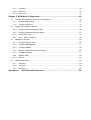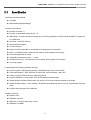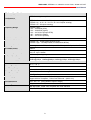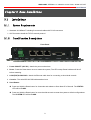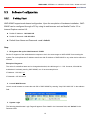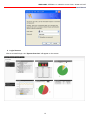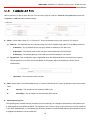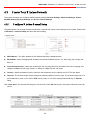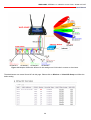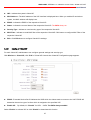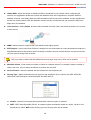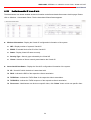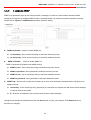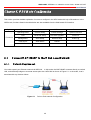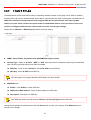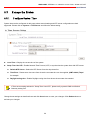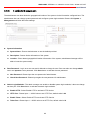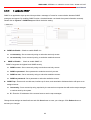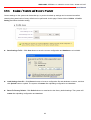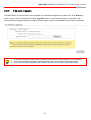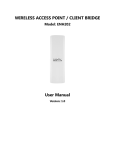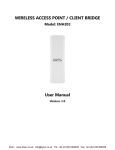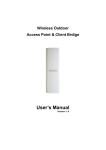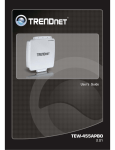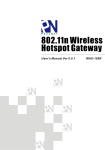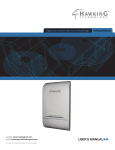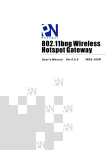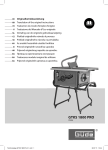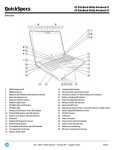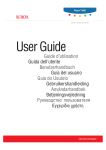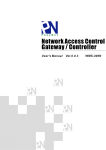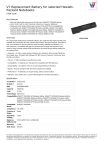Download here
Transcript
IEEE802.11n Industrial
Access Point,
W/802.3af POE
Manual Ver 0.0.1
WAP-854NP
Table of Contents
Chapter 1. Before You Start .............................................................................................. 1
1.1
Preface ...................................................................................................................................... 1
1.2
Package Contents ..................................................................................................................... 1
Chapter 2. System Overview ............................................................................................. 2
2.1
Introduction of WAP-854NP ...................................................................................................... 2
2.2
Specification ............................................................................................................................ 3
Chapter 3. Base Installations ............................................................................................ 6
3.1
Installations ............................................................................................................................... 6
3.1.1
System Requirements ....................................................................................................... 6
3.1.2
Panel Function Descriptions .............................................................................................. 6
3.1.3
Hardware Installation ......................................................................................................... 8
3.2
Software Configuration .............................................................................................................. 9
3.2.1
Getting Start ...................................................................................................................... 9
3.2.2
Quick Configuration ......................................................................................................... 11
Chapter 4. AP Mode Configuration ................................................................................. 13
4.1
Connect WAP-854NP to the Wired Local Network ................................................................ 14
4.1.1
Network Requirement ...................................................................................................... 14
4.1.2
Configure LAN Port ......................................................................................................... 15
4.2
Create Your Wireless Network ................................................................................................ 17
4.2.1
Configure Wireless General Setup .................................................................................. 17
4.2.2
Configure Wireless Advanced Setup ............................................................................... 19
4.2.3
Create Virtual AP ............................................................................................................. 22
4.3
4.2.3.1
Configure Virtual AP ................................................................................................ 24
4.2.3.2
Block Wireless Clients ........................................................................................... 30
4.2.3.3
Monitor Associated Wireless Clients ........................................................................ 31
Expand Your Wireless Network ............................................................................................... 32
4.3.1
Create WDS Link ............................................................................................................. 32
4.3.2
View
4.4
WDS Link Status .................................................................................................. 33
Manage the System ................................................................................................................ 34
4.4.1
Configure System Time ................................................................................................... 34
4.4.2
Configure Management ................................................................................................... 35
4.4.3
Configure SNMP.............................................................................................................. 37
4.4.4
Backup / Restore and Reset to Factory ........................................................................... 38
4.4.5
Firmware Upgrade ........................................................................................................... 39
4.4.6
Network Utility ................................................................................................................. 40
4.4.7
Reboot ............................................................................................................................. 41
4.5
Observer the Status................................................................................................................. 42
4.5.1
Overview ......................................................................................................................... 42
4.5.2
Extra Info ......................................................................................................................... 43
4.5.3
Event Log ........................................................................................................................ 45
Chapter 5. WDS Mode Configuration ............................................................................. 46
5.1
Connect WAP-854NP to the Wired Local Network .................................................................. 46
5.1.1
Network Requirement ...................................................................................................... 46
5.1.2
Configure LAN Port ......................................................................................................... 47
5.2
Expand Your Wireless Network ............................................................................................... 49
5.2.1
Configure Wireless General Setup .................................................................................. 49
5.2.2
Configure Wireless Advanced Setup ............................................................................... 51
5.2.3
Create WDS Link ............................................................................................................. 54
5.2.4
View
5.3
WDS Link Status .................................................................................................. 55
Manage the System ................................................................................................................ 56
5.3.1
Configure System Time ................................................................................................... 56
5.3.2
Configure Management ................................................................................................... 57
5.3.3
Configure SNMP.............................................................................................................. 59
5.3.4
Backup / Restore and Reset to Factory ........................................................................... 60
5.3.5
Firmware Upgrade ........................................................................................................... 61
5.3.6
Network Utility ................................................................................................................. 62
5.3.7
Reboot ............................................................................................................................. 63
5.4
Observer the Status................................................................................................................. 64
5.4.1
Overview ......................................................................................................................... 64
5.4.2
Extra Info ......................................................................................................................... 65
5.4.3
Event Log ........................................................................................................................ 67
Appendix A.
Web GUI valid Characters ..................................................................... 68
Chapter 1. Before You Start
1.1
Preface
Aspiring to provide the best performance/price ratio for both SMB and industrial applications, WAP854NP is uniquely designed for Wall Mount with metal case and IP50 rating for a fast, robust, secure
and business class access point perfect for installation in factories, warehouses, hotels marinas,
hospitals, large homes, hotspot and more.
WAP-854NP is compliant to the latest wireless standards that are required in highly secured enterprise
networking environments. Its Wireless Distribution System (WDS) feature allows for flexible extension
of wireless coverage. It can be power via three alternative methods from either the Single LAN port for
Power over Ethernet (PoE), DC jack providing the ability to back up each other with fail-over
redundancy function, giving WAP-854NP reliable connectivity in mission critical situations.
1.2
Package Contents
Package Contents
• WAP-854NP
x1
• CD-ROM (with User Manual and QIG)
x1
• Console Cable
x1
• Ethernet Cable
x1
• Power Adapter
DC12V 1A
x1
• Antenna
x2
• Ground Cable
x1
• Mounting Kit
x1
It is highly recommended to use all the supplies in the package instead of substituting any
components by other suppliers to guarantee best performance.
Chapter 2. System Overview
2.1
Introduction of WAP-854NP
Aspiring to provide the best performance/price ratio for both SMB and industrial applications, WAP854NP is uniquely designed for Wall Mount with metal case and IP50 rating for a fast, robust, secure
and business class access point perfect for installation in factories, warehouses, hotels marinas,
hospitals, large homes, hotspot and more.
WAP-854NP is compliant to the latest wireless standards that are required in highly secured enterprise
networking environments. Its Wireless Distribution System (WDS) feature allows for flexible extension
of wireless coverage.
It can be power via three alternative methods from either the Single LAN port for
Power over Ethernet (PoE), DC jack providing the ability to back up each other with fail-over
redundancy function, giving WAP-854NP reliable connectivity in mission critical situations.
WAP-854NP is easy-to-use and install with web-based administrative interface making configuration
and client management simple and easy. In addition, management interfaces such as CLI and SNMP
are also supported by WAP-854NP
WAP-854NP built-in software interface allows for communicating with other types of network
management servers. WAP-854NP can further provide enhanced values in a well managed WLAN
solution by our backend controlling gateway.
WAP-854NP IEEE802.11n Industrial Access Point, W/802.3af POE
User's Manual
2.2
Specification
¾ Wireless Architecture Mode :
Î AP Mode
Î WDS Mode (Repeater/Brdige)
¾ Access Point Feature
Î Number of ESSID : 8
Î Number of associated clients per AP : 32
Î WDS Mode : to extend wireless coverage by connecting wirelessly to another WDS capable AP. Support up
to 4 WDS links
Î Slot Time , ACK/CTS Timeout
Î RSSI threshold support
Î TX burst support
Î Beacon interval: adjustable to best adapt to the deployment environment
Î IAPP : to facilitable faster roaming for the stations among different APs nearby
Î RTS and fragmentation control
Î Adjustable transmission power : 7 Levels
Î Wireless site survey : for scanning the surrounding access points for connection
Î VLAN tag support
¾ Authentication/Encryption (Wireless Security)
Î Data encryption: WEP(64/128/152-bits) , WPA/WPA2 with TKIP or AES-CCMP
Î User Authentication : WEP, IEEE802.1X,WPA-PSK, WPA-Enterprise , MAC ACL
Î Setting for TKIP/CCMP/AES key’s refreshing period
Î Support IEEE802.11 mixed mode, open and shared key authentication
Î Hidden ESSID: broadcast SSID option can be turn off to prevent SSID broadcast to the public
Î Station Isolation setting : when enabled , all stations associated with this AP can not communicate with each
other
Î Support data encryption over WDS link
¾ Quality of Service
Î DiffServ/TOS
Î IEEE802.11p/COS
Î IEEE 802.11Q Tag VLAN priority control
Î IEEE802.11e WMM
6
WAP-854NP IEEE802.11n Industrial Access Point, W/802.3af POE
User's Manual
¾ Management
Î Web-Based management interface
Î Remote configuration and management
Î Remote firmware upgradeable
Î Software one-button-click to reset back to factory defaults
Î Utilities for system configuration backup and restoration
Î SNMP MIBII support (v2c/v3)
Î NTP time synchronization
Î Syslog client
Î Support Event log
Î Support statistics on total transmission encountered and transmitting error occurred
WAP-854NP Hardware
Specifications
Base Platform
AR7240+AR9283
CPU Clock Speed
400 MHz
Wireless Radio
802.11bgn
Serial Port
1 (DB-9)
USB Port
(Optional)
1 (ODM only)
Reset Switch Built-in
Push-button momentary contact switch
RF Channel Scan Hardware
Button
Hardware Push-button to scan for a better channel to use
Standards Conformance
IEEE 802.3 / IEEE 802.3u
Ethernet Configuration
10/100BASE-TX auto-negotiation Ethernet port x 3 (RJ-45 connector)
LAN * 3
Auto MDI/MDI-X enabled , IEEE802.3af Power Over Ethernet Compatible ,
Auto Fail over
SDRAM
On board : 32 Mbytes
Flash
On board : 8 Mbytes
Built-In LED Indicators
1x Power, 3 x LAN , 1x Status, 1x System
7
WAP-854NP IEEE802.11n Industrial Access Point, W/802.3af POE
User's Manual
Wireless Specifications
Network Standards
Conformance
IEEE802.11 b /g /n compliant
Data Transfer Rate
IEEE802.11b:1 / 2 / 5.5 / 11Mbps (auto sensing)
IEEE802.11g:6 / 9 / 12 / 18 / 24 / 36 / 48 / 54(auto sensing)
IEEE802.11n : 300 (auto sensing)
Frequency Range
IEEE802.11b/g:
2.412 ~ 2.462GHz (USA)
2.412 ~ 2.484GHz (Japan)
2.412 ~ 2.472 GHz (Europe ETSI)
2.457 ~ 2.462 GHz (Spain)
2.457 ~ 2.472 GHz (France)
Media Access Protocol
CSMA / CA with ACK
Modulation Method
IEEE802.11b:DSSS (DBPK,DQPSK,CCK)
IEEE802.11g/n:OFDM(64-QAM,16-QAM,QPSK,BPSK)
Operating Channels
802.11b/g/n : 11 for FCC,14 for Japan,13 for Europe, 2 for Spain, 4 for France
RF Output Power
100mW
Transmit Power Variation
802.11g/n : Up to 16 dBm
802.11b : up to 18 dBm
Frequency Response flatness
±1dB over operating range
Receiver Sensitivity
802.11b/g /n
-90dBm@1Mbps, -86dBm@6Mbps,-84dBm@11Mbps,-69dBm@54Mbps
Environmental & Mechanical Characteristics
Operating Temperature
-20 °C ~ 50 °C
Storage Temperature
-20 °C ~ 60 °C
Operating Humidity
10% to 80% Non-Condensing
Storage Humidity
5% to 90% Non-Condensing
Antenna Connector
SMA-Type Connector
Power Supply
110 – 220V AC Power ; 12 VDC, 1.5A input.
Support 802.3af Compliant , Power Over Ethernet
(48V/0.3 A)
Unit Dimensions
205 x 125 x 35
(mm) (Width x Depth x Height)
Unit Weight
600g
Form Factor
Wall Mountable , Metal case compliant with IP50 standard
Certifications
FCC,CE, IP50,ROHS compliant
8
WAP-854NP IEEE802.11n Industrial Access Point, W/802.3af POE
User's Manual
Chapter 3. Base Installations
3.1
3.1.1
Installations
System Requirements
¾ Standard 10/100Base T including five network cables with RJ-45 connectors
¾ All PCs need to install the TCP/IP network protocol
3.1.2
Panel Function Descriptions
Front Panel
1. Power SOCKET (12V DC) : Attach the power socket here.
2. Reset : Press the Reset button once to restart the system, The LED except Power indicator will be off
before restarting.
3. LAN1(POE)/LAN2/LAN3 : Attach the Ethernet cable here for connecting to wired local network.
4. Console : The serial RS-232 DB9 cable attaches here.
5. Scan Button :
Î Press and hold the Reset button for 3 seconds and release to Scan New AP's Channel. The STATUS
LED will be FLASH.
Î Press and hold the Reset button for more than 10 seconds to reset the system to default configurations.
The SYSTEM LED will be FLASH.
9
WAP-854NP IEEE802.11n Industrial Access Point, W/802.3af POE
User's Manual
Rear Panel
1. WAP-854NP supports 1 RF interface with 2 SMA connectors for Antenna connection.
LED Panel
1. Power : LED ON indicates power on, OFF indicates power off.
2. LAN1/LAN2/LAN3 : LED ON indicates connection, OFF indicates disconnection, FLASH indicates packets
transmitting.
3. WLAN : LED ON indicates Wireless ready.
4. SYSTEM : LED ON indicates Flash busy, OFF indicates Flash Idle
5. STATUS : LED ON indicates System up, OFF indicates down, FLASH indicates Scan button activated.
10
WAP-854NP IEEE802.11n Industrial Access Point, W/802.3af POE
User's Manual
3.1.3
Hardware Installation
Please follow the steps mentioned below to install the hardware of WAP-854NP
1. Place the WAP-854NP at a best location.
The best location for WAP-854NP is usually at the center of your wireless network.
2. Connect WAP-854NP to your outbound network device.
Connect one end of the Ethernet cable to the LAN port of WAP-854NP on the front panel and the other end of the
cable to a switch, a router or a hub. WAP-854NP is then connected to your existing wired LAN network. The LAN
LED indicator should be ON to indicate a proper connection.
3. There are two ways to supply power over to WAP-854NP
Î Connect the DC power adapter to the WAP-854NP power socket on the front panel.
Please only use the power adapter supplied with the WAP-854NP package. Using a different power
adapter may damage this system
Î WAP-854NP is capable of transmitting DC current via its LAN1(PoE) port. Connect an IEEE 802.3afcompliant PSE device, e.g. A PoE Switch, to the LAN1(PoE) port of WAP-854NP with the Ethernet cable.
Now, the hardware installation is completed.
To double verify the wired connection between WAP-854NP and your switch/router/hub, please check the
LED status indication of these network devices.
11
WAP-854NP IEEE802.11n Industrial Access Point, W/802.3af POE
User's Manual
3.2
Software Configuration
3.2.1
Getting Start
WAP-854NP supports web-based configuration. Upon the completion of hardware installation, WAP854NP can be configured through a PC by using its web browser such as Mozilla Firefox 3.5 or
Internet Explorer version 8.0.
z Default IP Address : 192.168.2.254
z Default IP Netmask : 255.255.255.0
z Default User Name and Password : root / default
Step :
1. IP Segment Set-up for Administrator's PC/NB
Set the IP segment of the administrator's computer to be in the same range as WAP-854NP for accessing the
system. Do not duplicate the IP Address used here with IP Address of WAP-854NP or any other device within the
network
Example of Segment :
The value for underlined area can be changed as desired; the valid range is 1 ~ 254. However, 254 shall be
avoided as it is already used by WAP-854NP; use 10 as an example here.
IP Address : 192.168.2.10
IP Netmask : 255.255.255.0
2. Launch Web Browser
Launch a web browser to access the web GUI of WAP-854NP by entering “http://192.168.2.254” in the address
field.
3. System Login
The following Administrator Login Page will appear. Enter “root” in the Username field, and “default” in the
Password field
12
WAP-854NP IEEE802.11n Industrial Access Point, W/802.3af POE
User's Manual
4. Login Success
After a successful login, the “System Overview” will appear on the screen.
13
WAP-854NP IEEE802.11n Industrial Access Point, W/802.3af POE
User's Manual
3.2.2
Quick Configuration
Configuration Steps :
Step 1 : Change Root's Password
Î Click System -> Management, the Management Setup page will appear.
Î Enter a New Root Password for the Root account ad retype in the Check Root Password field. (4-30
alphanumeric and specific characters; not support Space)
Î Click Save button.
For security concern, it is strongly recommended to change the Root password.
Step 2 : Configure Wireless General Settings
Î Click Wireless -> General Setup, the Wireless General Setup page will appear.
Î Select desired wireless Band, Channel.
Î Click Save button
Step 3 : Configure Virtual AP
Î Click Wireless -> Virtual AP Setup ,the Virtual AP Overview page will appear.
14
WAP-854NP IEEE802.11n Industrial Access Point, W/802.3af POE
User's Manual
Î Click “Edit” button of VAP0's row on VAP List, the VAP0 Setup page will appear
Î Setup the broadcasting ESSID for easily identifying the system when device is trying to associate the service.
Î Click Save button
On each configuration page, you may Click “Save” button to save the changes, but you must reboot the
system upon the completion of all configuration settings for the changes to take effect. When clicking
“Save”, the following message will appear : “Press Reboot to Enable New Setting.”
Congratulation !
Now, WAP-854NP is installed and configured successfully.
Chapter 4. AP Mode Configuration
When AP mode is activated, the system can be configured as an Access Point. This section provides information in
configuring the AP mode with graphical illustrations. WAP-854NP provides functions as stated below where they
can be configured via a user-friendly web based interface.
15
WAP-854NP IEEE802.11n Industrial Access Point, W/802.3af POE
User's Manual
OPTION
Function
System
Wireless
Utilities
Status
Operating Mode
General Setup
Profile Setting
Overview
LAN
Advanced Setup
Firmware Upgrade
Extra Info
Management
Virtual AP Setup
Network Utility
Event Log
Time Server
Associated Clients
Reboot
SNMP
WDS Status
Table 4-1: AP Mode Functions
After finishing the configuration of the settings, please click Save button and pay attention to see if a
Reboot message appears on the screen. If such message appears, system must be restarted to allow the
settings to take effect. All online users will be disconnected during restart.
WAP-854NP supports two operation modes; AP mode and WDS mode. Click System -> Operating Mode, the
administrator can set the desired mode via this page, and then configure the system according to their deployment
needs.
9
AP Mode : Check AP Mode button to enable AP mode, and then click “Save&Reboot” to activate the
setting.
9
WDS Mode : Check WDS Mode button to enable AP mode, and then click “Save&Reboot” to activate the
setting.
16
WAP-854NP IEEE802.11n Industrial Access Point, W/802.3af POE
User's Manual
4.1
Connect WAP-854NP to the Wired Local Network
4.1.1
Network Requirement
Normally, WAP-854NP connects to a wired LAN and provides a wireless connection point to associate with wireless
client as shown in Figure 4-1. Then, Wireless clients could access to LAN or Internet by associating themselves with
WAP-854NP set in AP mode.
Figure 4-1
Access Point on a Wired LAN Configuration
17
WAP-854NP IEEE802.11n Industrial Access Point, W/802.3af POE
User's Manual
4.1.2
Configure LAN Port
Here is instruction for how to setup the LAN. The connection types for LAN port : Static IP and Dynamic IP, Please click
on System -> LAN and follow the below setting.
Mode : Check either “Static IP” or “Dynamic IP” button as desired to set up the system IP of LAN port .
Î
Î
Static IP : The administrator can manually setup the LAN IP address when static IP is available/ preferred.
9
IP Address : The IP address of the LAN port; default IP address is 192.168.2.254
9
IP Netmask : The Subnet mask of the LAN port; default Netmask is 255.255.255.0
9
IP Gateway : The default gateway of the LAN port; default Gateway is 192.168.2.1
Dynamic IP : This configuration type is applicable when the WCB1200H5PX is connected to a network
with the presence of a DHCP server; all related IP information will be provided by the DHCP server
automatically.
9
Hostname : The Hostname of the LAN port
DNS : Check either “No Default DNS Server” or “Specify DNS Server IP” button as desired to set up the system
DNS.
Primary : The IP address of the primary DNS server.
Secondary : The IP address of the secondary DNS server.
802.1d Spanning Tree
The spanning tree network protocol provides a loop free topology for a bridged LAN between LAN interface and
4 WDS interfaces from WDS0 to WDS3. The Spanning Tree Protocol, which is also referred to as STP, is defined
in the IEEE Standard 802.1d. The Spanning tree always enabled on WAP-854NP. Below Figures depict a loop for
a bridged LAN between LAN and WDS link
18
WAP-854NP IEEE802.11n Industrial Access Point, W/802.3af POE
User's Manual
Click Save button to save your changes. Click Reboot button to activate your changes
19
WAP-854NP IEEE802.11n Industrial Access Point, W/802.3af POE
User's Manual
4.2
Create Your Wireless Network
The system manager can configure related wireless settings, General Settings, Advanced Settings, Virtual
AP(VAP) Setting, Security Settings and Access Control Settings.
4.2.1
Configure Wireless General Setup
The administrator can change the data transmission, channel and output power settings for the system. Please click
on Wireless -> General Setup and follow the below setting.
MAC address : The MAC address of the Wireless interface is displayed here.
Band Mode : Select an appropriate wireless band; bands available are 801.11b, 802.11b/g, 802.11b/g/n and
802.11n.
Transmit Rate Control : Select the desired rate from the drop-down list; the options are auto or ranging from
1Mbps to 54Mbps for 802.11b/g modes, or 1Mbps to 11Mbps for 802.11b mode.
Country : Select the desired country code from the drop-down list; the options are US, ETSI and Japan.
Channel : The channel range will be changed by selecting different country code. The channel range from 1 to
11 for US country code, or 1 to 13 for ETSI country code, or 1 to 14 for Japan(Channel 14 only for 802.11b
Rate).
Click “Auto Scan”, the channel will change to next channel. Click “AP List” button, the system will show current all
AP list.
20
WAP-854NP IEEE802.11n Industrial Access Point, W/802.3af POE
User's Manual
Tx Power : You can adjust the output power of the system to get the appropriate coverage for your wireless
network. Select LEVEL 1 to LEVEL 7 needed for your environment. If you are not sure of which setting to
choose, then keep the default setting, LEVEL 7.
When Band Mode select in 802.11b/gn or 802.11n, the HT Physical Mode settings should be show immediately.
Channel Bandwidth : The "20/40” MHz option is usually best. The other option is available for special
circumstances.
Extension Channel : Only for Channel Bandwidth “40” MHz. Select the desired channel bonding for control.
MCS : This parameter represents transmission rate. By default (Auto) the fastest possible transmission rate will
be selected. You have the option of selecting the speed if necessary.
Shout GI : Short Guard Interval, by default, it's “Enable”. it's can increase throughput. However, it can also
increase error rate in some installations, due to increased sensitivity to radio-frequency reflections. Select the
option that works best for your installation.
Aggregation : By default, it's “Enable”. To “Disable” to deactivated Aggregation.
A part of the 802.11n standard (or draft-standard). It allows sending multiple frames per single access to the medium
by combining frames together into one larger frame. It creates the larger frame by combining smaller frames with
the same physical source and destination end points and traffic class (i.e. QoS) into one large frame with a common
MAC header.
Aggregation Frames : The Aggregation Frames is in the range of 2~64, default is 32. It determines the number
of frames combined on the new larger frame.
Aggregation Size : The Aggregation Size is in the range of 1024~65535, default is 50000. It determines the size
(in Bytes) of the larger frame.
Change these settings as described here and click Save button to save your changes. Click Reboot button to
activate your changes. The items in this page is for AP's RF general settings and will be applied to all VAPs and
WDS Link.
21
WAP-854NP IEEE802.11n Industrial Access Point, W/802.3af POE
User's Manual
4.2.2
Configure Wireless Advanced Setup
The administrator can change the Slot Time, ACK Timeout, RTS threshold and fragmentation threshold settings for
the system. Please click on Wireless -> Advanced Setup and follow the below setting.
Slot Time : Slot time is in the range of 9~1489 and set in unit of microsecond. The default value is 9
microsecond.
Slot time is the amount of time a device waits after a collision before retransmitting a packet. Reducing the slot
time decreases the overall back-off, which increases throughput. Back-off, which is a multiple of the slot time, is
the random length of time a station waits before sending a packet on the LAN. For a sender and receiver own
right of the channel the shorter slot time help manage shorter wait time to re-transmit from collision because of
hidden wireless clients or other causes. When collision sources can be removed sooner and other senders
attempting to send are listening the channel(CSMA/CA) the owner of the channel should continue ownership
and finish their transmission and release the channel. Then, following ownership of the channel will be sooner
for the new pair due to shorter slot time. However, when long duration of existing collision sources and shorter
slot time exist the owners might experience subsequent collisions. When adjustment to longer slot time can’t
improve performance then RTS/CTS could supplement and help improve performance.
ACK Timeout : ACK timeout is in the range of 1~372 and set in unit of microsecond. The default value is 64
microsecond.
All data transmission in 802.11b/g request an “Acknowledgement” (ACK) send by receiving radio. The
transmitter will resend the original packet if correspondent ACK failed to arrive within specific time interval, also
refer to as “ACK Timeout”.
22
WAP-854NP IEEE802.11n Industrial Access Point, W/802.3af POE
User's Manual
ACK Timeout is adjustable due to the fact that distance between two radio links may vary in different
deployment. ACK Timeout makes significant influence in performance of long distance radio link. If ACK
Timeout is set too short, transmitter will start to “Resend” packet before ACK is received, and throughput
become low due to excessively high re-transmission.
ACK Timeout is best determined by distance between the radios, data rate of average environment. The
Timeout value is calculated based on round-trip time of packet with a little tolerance, So, if experiencing retransmissions or poor performance the ACK Timeout could be made longer to accommodate.
Slot Time and ACK Timeout settings are for long distance links. It is important to tweak settings to achieve
the optimal result based on requirement.
RSSI Threshold : RSSI(Received Signal Strength Indication) Threshold is in the range of -127 ~ 128. The
default value is 24. RSSI Threshold can be used to control the level of noise received by the device.
Beacon Interval : Beacon Interval is in the range of 40~3500 and set in unit of millisecond. The default value is
100 msec.
Access Point (AP) in IEEE 802.11 will send out a special approximated 50-byte frame, called “Beacon”. Beacon
is broadcast to all the stations, provides the basic information of AP such as SSID, channel, encryption keys,
signal strength, time stamp, support data rate.
All the radio stations received beacon recognizes the existence of such AP, and may proceed next actions if the
information from AP matches the requirement. Beacon is sent on a periodic basis, the time interval can be
adjusted.
By increasing the beacon interval, you can reduce the number of beacons and associated overhead, but that
will likely delay the association and roaming process because stations scanning for available access points may
miss the beacons. You can decrease the beacon interval, which increases the rate of beacons. This will make
the association and roaming process very responsive; however, the network will incur additional overhead and
throughput will go down.
DTIM Interval : The DTIM interval is in the range of 1~255. The default is 1.
DTIM is defined as Delivery Traffic Indication Message. It is used to notify the wireless stations, which support
power saving mode, when to wake up to receive multicast frame. DTIM is necessary and critical in wireless
environment as a mechanism to fulfill power-saving synchronization.
A DTIM interval is a count of the number of beacon frames that must occur before the access point sends the
buffered multicast frames.
For instance, if DTIM Interval is set to 3, then the Wi-Fi clients will expect to receive
a multicast frame after receiving three Beacon frame. The higher DTIM interval will help power saving and
possibly decrease wireless throughput in multicast applications.
23
WAP-854NP IEEE802.11n Industrial Access Point, W/802.3af POE
User's Manual
Fragment Threshold : The Fragment Threshold is in the range of 256~2346 byte. The default is 2346 byte.
Each Wi-Fi packet can be divided into smaller packets, marked with a sequential fragment number and reassemble in the receiving ends. The purpose is to make a short frame, instead of long frame, transmitting by
radio in a heavy noisy environment. Because of sending smaller frames, corruptions are much less likely to
occur. The pros is obvious, the cons is the overhead for transmission. So, in a clean environment, higher
fragment threshold can be an option to increase throughput.
Fragmentation will be triggered by setting the Fragment Threshold, usually in Byte-length. Only when the frame
size is over the Threshold, fragmentation will take place automatically.
RTS Threshold : TRTS Threshold is in the range of 1~2347 byte. The default is 2347 byte.
The main purpose of enabling RTS by changing RTS threshold is to reduce possible collisions due to hidden
wireless clients. RTS in AP will be enabled automatically if the packet size is larger than the Threshold value. By
default, RTS is disabled in a normal environment supports non-jumbo frames.
Short Preamble : By default, it’s “Enable”. To Disable is to use Long 128-bit Preamble Synchronization field.
The preamble is used to signal "here is a train of data coming" to the receiver. The short preamble provides 72bit Synchronization field to improve WLAN transmission efficiency with less overhead.
Tx Burst : By default, it’s “Enable”. To Disable is to deactivate Tx Burst.
With TX burst enabled, AP will send many packets in a burst, without collision detection and RTS/CTS for each
packet. TX Burst have better throughput but cause interference with other APs in channel.
802.11g Protection : Click Enable button to activate 802.11g Protection Mode, and Disable to inactivate
802.11g Protection Mode.
Change these settings as described here and click Save button to save your changes. Click Reboot button to
activate your changes. The items in this page is for AP's RF general settings and will be applied to all VAPs and
WDS Link.
24
WAP-854NP IEEE802.11n Industrial Access Point, W/802.3af POE
User's Manual
4.2.3
Create Virtual AP
The WAP-854NP support broadcasting multiple SSIDs, allowing the creation of Virtual Access Points, partitioning a
single physical access point into 8 logical access points, each of which can have a different set of security, VLAN
Tag(ID) and network settings. If wireless client connect to wired area network with VLAN Tag(ID), the administrator
can use dump switch or VLAN switch on wired area network,
a Figure 4-2 shows multiple SSIDs with different
VLAN settings use dump switch connect to wired area. a Figure 4-3 shows multiple SSIDs with different VLAN
settings use VLAN switch connect to wired area.
Figure 4-2 Multiple SSIDs with different VLAN settings use dump switch connect to wired area.
25
WAP-854NP IEEE802.11n Industrial Access Point, W/802.3af POE
User's Manual
Figure 4-3 Multiple SSIDs with different VLAN settings use VLAN switch connect to wired area.
The administrator can create Virtual AP via this page. Please click on Wireless -> Virtual AP Setup and follow the
below setting.
26
WAP-854NP IEEE802.11n Industrial Access Point, W/802.3af POE
User's Manual
VAP : Indicate the system's Virtual AP.
MAC Address : The MAC address of the VAP Interface is displayed here. When you enable AP and reboot
system, the MAC address will display here.
ESSID : Indicate the ESSID of the respective Virtual AP
Status : Indicate the current Status of the respective Virtual AP. The VAP0 always on.
Security Type : Indicate an used security type of the respective Virtual AP.
MAC Filter : Indicate an used MAC filter of the respective Virtual AP. Click button to configure MAC Filter of the
respective Virtual AP.
Edit : Click Edit button to configure Virtual AP's settings.
4.2.3.1
Configure Virtual AP
For each Virtual AP, administrators can configure general settings and security type.
Click Wireless -> Virtual AP, click “Edit” of Virtual AP List and then Virtual AP Configuration page appears.
ESSID : Extended Service Set ID indicates the SSID which the clients used to connect to the VAP. ESSID will
determine the service type of a client which is assigned to the specified VAP.
Enable AP :
By default, it’s “Disable” for VAP1 ~ VAP6. The VAP0 always enabled.
Select “Enable” to activate VAP or click “Disable” to deactivate this function
27
WAP-854NP IEEE802.11n Industrial Access Point, W/802.3af POE
User's Manual
Hidden SSID : Select this option to enable the SSID to broadcast in your network. When configuring the
network, it is suggested to enable this function but disable it when the configuration is complete. With this
enabled, someone could easily obtain the SSID information with the site survey software and get unauthorized
access to a private network. With this disabled, network security is enhanced and can prevent the SSID from
begin seen on networked.
Client Isolation : Select Enable, all clients will be isolated from each other, that means all clients can not reach
to other clients.
WMM : Select Enable, the packets with QoS WMM will has higher priority.
IAPP Support : Inter Access-Point Protocol is designed for the enforcement of unique association throughout a
ESS(Extended Service Set) and for secure exchange of station's security context between current access point
(AP) and new AP during hand off period.
IAPP only used on WPA-PSK and WPA2-PSK security type. Only one of VAPs can be enabled
Maximum Clients : Enter maximum number of clients to a desired number. For example, while the number of
client is set to 32, only 32 clients are allowed to connect with this VAP.
Service Domain : Select the desired Service Domain from the drop-down list.
Security Type : Select the desired security type from the drop-down list; the options are WEP, WPA-PSK,
WPA2-PSK, WPA-Enterprise, WPA2-Enterprise and WEP 802.1X.
Î
Disable : Data are unencrypted during transmission when this option is selected.
Î
WEP : WEP, Wired Equivalent Privacy, is a data encryption mechanism based on a 64-bit, 128-bit or 152bit shared key. Select WEP as the security type from the drop down list as desired.
28
WAP-854NP IEEE802.11n Industrial Access Point, W/802.3af POE
User's Manual
9
Key Length : Select the desire option are 64 bits, 128 bits or 152 bits from drop-down list.
9
WEP auth Method : Enable the desire option among Open system or Shared.
9
Key Index : Select key index used to designate the WEP key during data transmission. 4 different
WEP keys can be configured at the same time, but only one is used. Effective key is set with a choice
of WEP Key 1, 2, 3, or 4.
9
Î
WEP Key : Enter HEX format WEP key value; the system support up to 4 sets of WEP keys.
WPA-PSK (or WPA2-PSK) : WPA (or WPA2) Algorithms, allows the system accessing the network by
using the WPA-PSK (WPA2-PSK) protected access.
9
Cipher Suite : Check on the respected button to enable either AES or TKIP cipher suites; default is
TKIP.
9
Group Key Update Period : This time interval for
re-keying GTK (broadcast/multicast encryption
keys) in seconds. Enter the time-length required; the default time is 600 seconds.
9
Master Key Update Period : This time interval for
re-keying GMK (master key used internally to
generate GTKs) in seconds. Enter the time-length required; the default time is 83400 seconds.
9
Key Type : Check on the respected button to enable either ASCII or HEX format for the Pre-shared
Key.
9
Pre-shared Key : Enter the information for pre-shared key; the format of the information shall
according to the key type selected.
29
WAP-854NP IEEE802.11n Industrial Access Point, W/802.3af POE
User's Manual
Pre-shared key can be either entered as a 256-bit secret in 64 HEX digits format, or 8 to 63 ASCII
characters.
Î
WPA-Enterprise (or WPA2-Enterprise): The RADIUS authentication and encryption will be both enabled if
this selected. The WAP-854NP support two 802.1x Authentication/ Accounting Radius Server
9
WPA General Settings :
•
Cipher Suite : Check on the respected button to enable either AES or TKIP cipher suites.
•
Group Key Update Period : This time interval for re-keying GTK (broadcast/ multicast encryption
keys) in seconds. Enter the time-length required; the default time is 600 seconds.
•
Master Key Update Period : This time interval for re-keying GMK (master key used internally to
generate GTKs) in seconds. Enter the time-length required; the default time is 83400 seconds.
•
EAP Reauth Period : EAP re-authentication period in seconds; default is 3600; 0 indicates
disable re-authentication.
9
Authentication RADIUS Server Settings :
•
Authentication Server : Enter the IP address of the Authentication RADIUS server.
•
Port : The port number used by Authentication RADIUS server. Use the default 1812 or enter port
number specified.
30
WAP-854NP IEEE802.11n Industrial Access Point, W/802.3af POE
User's Manual
•
Shared secret : The secret key for system to communicate with Authentication RADIUS server.
Support 1 to 64 characters.
•
Accounting RADIUS Server : Check on the respected button to enable either Enable or Disable
accounting RADIUS server.
9
Accounting Server Settings :
•
Accounting Server : Enter the IP address of the Accounting RADIUS server.
•
Port : The port number used by Accounting RADIUS server. Use the default 1813 or enter port
number specified.
•
Shared Secret : The secret key for system to communicate with Accounting RADIUS server.
Support 1 to 64 characters.
Î
WEP 802.1X : When WEP 802.1x Authentication is enabled, please refer to the following Dynamic WEP
and RADIUS settings to complete the configuration.
9
Dynamic WEP Settings :
•
WEP Key length : Check on the respected button to enable either 64bits or 128bits key length.
The system will automatically generate WEP keys for encryption.
•
WEP Key Update Period : The time interval WEP will then be updated; the unit is in seconds;
default is 300 seconds; 0 indicates no re-key.
•
EAP Reauth Period : EAP re-authentication period in seconds; default is 3600; 0 indicates
disable re-authentication.
31
WAP-854NP IEEE802.11n Industrial Access Point, W/802.3af POE
User's Manual
9
Authentication RADIUS Server Settings :
•
Authentication Server : Enter the IP address of the Authentication RADIUS server.
•
Port : The port number used by Authentication RADIUS server. Use the default 1812 or enter port
number specified.
•
Shared Secret : The secret key for system to communicate with Accounting RADIUS server.
Support 1 to 64 characters.
•
Accounting RADIUS Server : Check on the respected button to enable either Enable or Disable
accounting RADIUS server.
9
Accounting Server Settings :
•
Accounting Server : Enter the IP address of the Accounting RADIUS server.
•
Port : The port number used by Accounting RADIUS server. Use the default 1813 or enter port
number specified.
•
Shared Secret : The secret key for system to communicate with Accounting RADIUS server.
Support 1 to 64 characters.
Change these settings as described here and click Save button to save your changes. Click Reboot button to
activate your changes
32
WAP-854NP IEEE802.11n Industrial Access Point, W/802.3af POE
User's Manual
4.2.3.2
Block Wireless Clients
In this function, the administrator can be allow or reject clients to access Virtual AP. Please click on Wireless ->
Virtual AP Setup, then click button on column of MAC Filter Setup. The MAC Filter Configuration page appears.
Follow the below setting.
Action : Select the desired access control type from the drop-down list; the options are “Disabled”, “Only
Deny List MAC” or “Only Allow List MAC”.
define certain wireless clients in the list which will have denied access to the Access Point while the access will be
granted for all the remaining clients – Action is set to Only Deny List MAC.
define certain wireless clients in the list which will have granted access to the Access Point while the access will
be denied for all the remaining clients – Action is set to Only Allow List MAC.
MAC Address : Enter MAC address in this field. There are maximum 20 clients users allowed in this MAC
address list.
The MAC Address of the wireless clients can be added and removed to the MAC Filter List using the “Add” and
“Delete” buttons. Click Reboot button to activate your changes
MAC Access Control is the weakest security approach. WPA or WPA2 security methods should be used
when possible.
33
WAP-854NP IEEE802.11n Industrial Access Point, W/802.3af POE
User's Manual
4.2.3.3
Monitor Associated Wireless Clients
The administrator can obtain detailed wireless information and all associated clients status via this page. Please
click on Wireless -> Associated Clients. The the Associated Clients Status appears.
Wireless Information : Display the Virtual AP configuration information of the system.
Î
VAP : Display number of system's Virtual AP.
Î
ESSID : Extended Service Set ID of the Virtual AP.
Î
Status : Display Virtual AP status currently.
Î
Security Type : Security type activated by the Virtual AP.
Î
Clients : Number of clients currently associated to the Virtual AP.
Associated Client Status : Display the Virtual AP configuration information of the system.
Î AP : Virtual AP which the device is associated with.
Î RSSI : Indicate the RSSI of the respective client's association.
Î TX/RX Rate : Indicate the TX/RX Rate of the respective client's association.
Î TX/RX SEQ : Indicate the TX/RX sequence of the respective client's association.
Î Disconnect : Administrator can kick out a specific client, click “Delete” button to kick out specific client
34
WAP-854NP IEEE802.11n Industrial Access Point, W/802.3af POE
User's Manual
4.3
4.3.1
Expand Your Wireless Network
Create WDS Link
The administrator can create WDS Links for expanding wireless network via this page.
Please click on Wireless -> Virtual AP Setup -> VAP0 Setup and follow the below setting.
Service : By default, it's “Disable”. To “Enable” to activate WDS.
Enable : Click Enable checkbox to create WDS link.
WDS Peer's MAC Address : Enter the MAC address of WDS peer.
Description : Description of WDS link.
WMM : Select Enable, the packets with QoS WMM has higher priority.
If WDS activate, the Security Type only support “WEP” on VAP0
Change these settings as described here and click Save button to save your changes. Click Reboot button to
activate your changes.
35
WAP-854NP IEEE802.11n Industrial Access Point, W/802.3af POE
User's Manual
4.3.2
View WDS Link Status
Peers MAC Address, antenna 0/1 received signal strength, phy mode and channel bandwidth for each WDS are
available.
MAC Address : Display MAC address of WDS peer.
RSSI : Indicate the RSSI of the respective WDS's link.
TX/RX Rate : Indicate the TX/RX Rate of the respective WDS's link.
TX/RX SEQ : Indicate the TX/RX sequence of the respective WDS's link.
Disconnect : Administrator can kick out a specific client, click “Delete” button to kick out specific WDS's link
36
WAP-854NP IEEE802.11n Industrial Access Point, W/802.3af POE
User's Manual
4.4
4.4.1
Manage the System
Configure System Time
System time can be configured via this page where manual setting and NTP server configuration are both
supported. Please click on System -> Time Server and follow the below setting.
Local Time : Display the current time of the system.
Setup Time Use NTP : Enable Network Time Protocol, NTP, to synchronize the system time with NTP server.
Î
Default NTP Server : Select the NTP Server from the drop-down list.
Î
Time Zone : Please set a time zone from where the accurate time can be supplied, (GMT+08:00) Taipei
for example.
Î
Daylight saving time : Enable Daylight saving time from where the accurate time needed.
If Time server setting selected in “Setup Time User NTP”, please verify system's DNS and Default
Gateway setting first.
Change these settings as described here and click Save button to save your changes. Click Reboot button to
activate your changes
37
WAP-854NP IEEE802.11n Industrial Access Point, W/802.3af POE
User's Manual
4.4.2
Configure Management
The administrator can later obtain the geographical location of the system via the information configured here. The
administrator also can change system password and configure system login methods. Please click System ->
Management and follow the below settings.
System Information
Î
System Name : Enter a desired name or use the default provided.
Î
Description : Denote further information of the system.
Î
Location : Enter related geographical location information of the system; administrator/manager will be
able to locate the system easily.
Root Password : Log in as a root user and is allowed to change its own. Root user also can change admin
user's and operator user's password. Click Save button to activate the new password.
Î
New Password : Please input the new password of administrator.
Î
Check New Password : Please input again the new password of administrator.
Admin Login Methods : The admin manager can enable or disable system login methods, it also can change
services port. Click Save button to activate the admin login methods.
Î
Enable HTTP : Select Enable HTTP to activate HTTP Service
Î
HTTP Port : Please input 1 ~ 65535 value to set HTTP Port; default value is 80
Î
Enable Telnet : Select Enable HTTP to activate HTTP Service
Î
Telnet Port : Please input 1 ~ 65535 value to set HTTP Port; default value is 23
38
WAP-854NP IEEE802.11n Industrial Access Point, W/802.3af POE
User's Manual
Ping Watchdog : The ping watchdog sets the WAP-854NP Device to continuously ping a user defined IP
address (it can be the internet gateway for example). If it is unable to ping under the user defined constraints,
the WAP-854NP device will automatically reboot. This option creates a kind of "fail-proof" mechanism.
Ping Watchdog is dedicated for continuous monitoring of the particular connection to remote host using the Ping
tool. The Ping works by sending ICMP “echo request” packets to the target host and listening for ICMP “echo
response” replies. If the defined number of replies is not received, the tool reboots the device.
Î
Enable Ping Watchdog : control will enable Ping Watchdog Tool.
Î
IP Address To Ping : specify an IP address of the target host which will be monitored by Ping Watchdog
Tool.
Î
Ping Interval : specify time interval (in seconds) between the ICMP “echo requests” are sent by the Ping
Watchdog Tool. Default is 300 seconds.
Î
Startup Delay : specify initial time delay (in seconds) until first ICMP “echo requests” are sent by the Ping
Watchdog Tool. The value of Startup Delay should be at least 60 seconds as the network interface and
wireless connection initialization takes considerable amount of time if the device is rebooted. Default is 300
seconds.
Î
Failure Count To Reboot : specify the number of ICMP “echo response” replies. If the specified number of
ICMP “echo response” packets is not received continuously, the Ping Watchdog Tool will reboot the device.
Change these settings as described here and click Save button to save your changes. Click Reboot button to
activate your changes
Click “Continue to this website” to access the WAP-854NP's GUI. The WAP-854NP's Home page will be appear.
39
WAP-854NP IEEE802.11n Industrial Access Point, W/802.3af POE
User's Manual
4.4.3
Configure SNMP
SNMP is an application-layer protocol that provides a message of format for communication between SNMP
managers and agents. By enabling SNMP function, the administrator can obtain the system information remotely.
Please click on System -> SNMP Setup and follow the below setting.
SNMP v2c Enable : Check to enable SNMP v2c.
Î
ro community : Set a community string to authorize read-only access.
Î
rw community : Set a community string to authorize read/write access.
SNMP v3 Enable :
Check to enable SNMP v3.
SNMPv3 supports the highest level SNMP security.
Î
SNMP ro user : Set a community string to authorize read-only access.
Î
SNMP ro password : Set a password to authorize read-only access.
Î
SNMP rw user : Set a community string to authorize read/write access.
Î
SNMP rw password : Set a password to authorize read/write access.
SNMP Trap : Events such as cold start, interface up & down, and association & disassociation will report to an
assigned server.
Î
Community : Set a community string required by the remote host computer that will receive trap messages
or notices send by the system.
Î
IP : Enter the IP addresses of the remote hosts to receive trap messages.
Change these settings as described here and click Save button to save your changes. Click Reboot button to
activate your changes
40
WAP-854NP IEEE802.11n Industrial Access Point, W/802.3af POE
User's Manual
4.4.4
Backup / Restore and Reset to Factory
Current settings on the system can be backed up, or previous backed up settings can be restored as well as
resetting the system back to factory default can be performed via this page. Please click on Utilities -> Profile
Setting and follow the below setting.
Save Settings To PC : Click Save button to save the current configuration and database to a local disk.
Load Settings from PC : Click Browse button to locate a configuration file and database to restore, and then
click Upload button to upload. The system will restart after uploading configuration and database.
Reset To Factory Default : Click Default button to reset back to the factory default settings. The system will
restart after uploading configuration and database.
41
WAP-854NP IEEE802.11n Industrial Access Point, W/802.3af POE
User's Manual
4.4.5
Firmware Upgrade
The administrator can download the latest firmware from website and upgrade the system here. Click “Browser...”
button to search for the firmware file and click “Upgrade” button for the firmware upgrade. It might take a few
minutes before the upgrade process completes and the system needs to be restarted to activate the new firmware.
1.
2.
3.
To prevent data loss during firmware upgrade, please backup current settings before proceeding
Do not interrupt during firmware upgrade including power on/off as this may damage system.
Never perform firmware upgrade over wireless connection or via remote access connection.
42
WAP-854NP IEEE802.11n Industrial Access Point, W/802.3af POE
User's Manual
4.4.6
Network Utility
The administrator can diagnose network connectivity via the PING utility.
Please click on Utilities -> Network Utility and follow the below setting.
Ping : This utility will help ping other devices on the network to verify connectivity. Ping utility, using ICMP
packets, detects connectivity and latency between two network nodes. As result of that, packet loss and latency
time are available in the Result field while running the PING test.
Destination IP/Domain : Enter desired domain name, i.e. www.google.com, or IP address of the
destination, and click ping button to proceed. The ping result will be shown in the Result field.
Times : By default, it’s 5 and the range is from 1 to 60. It indicates number of connectivity test.
43
WAP-854NP IEEE802.11n Industrial Access Point, W/802.3af POE
User's Manual
4.4.7
Reboot
This function allows administrator to restart system with existing or most current settings when changes are made.
Click Reboot button to proceed and take around three minutes to complete.
A reminder will be available for remaining time to complete. If power cycle is necessary, please wait till completion of
the reboot process.
The Home page appears upon the completion of reboot.
44
WAP-854NP IEEE802.11n Industrial Access Point, W/802.3af POE
User's Manual
4.5
4.5.1
Observer the Status
Overview
Detailed information on System, Network and Wireless Client can be reviewed via this page.
System Information : Display the information of the system.
Networking Information : Display the information of the network.
Wireless Client Information : Display the information of the wireless clients.
45
WAP-854NP IEEE802.11n Industrial Access Point, W/802.3af POE
User's Manual
4.5.2
Extra Info
Administrator could pull out information such as Route table, ARP table, MAC table, Bridge table or STP available in
the drop-down list from system. The “Refresh” button is used to retrieve latest table information.
Route Information : Select “Route Information” on the drop-down list to display route table.
WAP-854NP could be used as a L2 or L3 device. It doesn’t support dynamic routing protocols such as RIP or OSPF.
Static routes to specific hosts, networks or default gateway are set up automatically according to the IP
configuration of system's interfaces. When used as a L2 device, it could switch packets and, as L3 device, it’s
capable of being a gateway to route packets inward and outward.
ARP Table Information :
Select “ARP Table Information” on the drop-down list to display
ARP table.
ARP associates each IP address to a unique hardware address (MAC) of a device. It is important to have a unique
IP address as final destination to switch packets to.
Bridge Table Information : Select “Bridge Table Information” on the drop-down list to display bridge table.
Bridge table will show Bridge ID and STP's Status on the each Ethernet bridge and its attached interfaces, the
Bridge Port should be attached to some interfaces (e.g. eth0, eth1, ath0~ath7).
Bridge MACs Information: Select “Bridge MACs Information” on the drop-down list to display MAC table.
This table displays local MAC addresses associated with wired or wireless interfaces, but also remember non-local
MAC addresses learned from wired or wireless interfaces.
Ageing timers will be reset when existing MAC addresses in table are learned again or added when new MAC
addresses are seen from wired or wireless interfaces as well. When time runs out for a particular entry, it will be
pruned from the table. In that situation, switching packet to that particular MAC address will be dropped.
46
WAP-854NP IEEE802.11n Industrial Access Point, W/802.3af POE
User's Manual
Bridge STP Information :
Select “Bridge STP Information” on the drop-down list to display a list of bridge
STP information.
47
WAP-854NP IEEE802.11n Industrial Access Point, W/802.3af POE
User's Manual
4.5.3
Event Log
The Event log displays system events when system is up and running. Also, it becomes very useful as a
troubleshooting tool when issues are experienced in system.
Time : The date and time when the event occurred.
Facility : It helps users to identify source of events such “System” or “User”
Severity : Severity level that a specific event is associated such as “info”, “error”, “warning”, etc.
Message : Description of the event.
Click Refresh button to renew the log, or click Clear button to clear all the record.
48
WAP-854NP IEEE802.11n Industrial Access Point, W/802.3af POE
User's Manual
Chapter 5. WDS Mode Configuration
This section provides detailed explanation for users to configure in the WDS mode with help of illustrations. In the
WDS mode, functions listed in the table below are also available from the Web-based GUI interface.
Option
Functions
System
Wireless
Utilities
Status
Operating Mode
General Setup
Profiles Settings
System Overview
LAN
Advanced Setup
Firmware Upgrade
Extra Info
Management
WDS Setup
Network Utility
Event Log
Time Server
WDS Status
Reboot
SNMP
Table 5-1: WDS Mode Functions
5.1
5.1.1
Connect WAP-854NP to the Wired Local Network
Network Requirement
You could expand your Ethernet network via WDS link. In this mode, the WAP-854NP connects directly to a wired
LAN, and wirelessly bridges to a remote access point via a WDS link as shown in Figure 5-1. In the mode, it can’t
associate with any wireless clients.
Figure 5-1
Point to Point network Configuration
49
WAP-854NP IEEE802.11n Industrial Access Point, W/802.3af POE
User's Manual
5.1.2
Configure LAN Port
Here is instruction for how to setup the LAN. The connection types for LAN port : Static IP and Dynamic IP, Please click
on System -> LAN and follow the below setting.
Mode : Check either “Static IP” or “Dynamic IP” button as desired to set up the system IP of LAN port .
Î
Î
Static IP : The administrator can manually setup the LAN IP address when static IP is available/ preferred.
9
IP Address : The IP address of the LAN port; default IP address is 192.168.2.254
9
IP Netmask : The Subnet mask of the LAN port; default Netmask is 255.255.255.0
9
IP Gateway : The default gateway of the LAN port; default Gateway is 192.168.2.1
Dynamic IP : This configuration type is applicable when the WCB1200H5PX is connected to a network
with the presence of a DHCP server; all related IP information will be provided by the DHCP server
automatically.
9
Hostname : The Hostname of the LAN port
DNS : Check either “No Default DNS Server” or “Specify DNS Server IP” button as desired to set up the system
DNS.
Primary : The IP address of the primary DNS server.
Secondary : The IP address of the secondary DNS server.
802.1d Spanning Tree
The spanning tree network protocol provides a loop free topology for a bridged LAN between LAN interface and
8 WDS interfaces from WDS0 to WDS7. The Spanning Tree Protocol, which is also referred to as STP, is defined
in the IEEE Standard 802.1d. The Spanning tree always enabled on WAP-854NP. Below Figures depict a loop for
a bridged LAN between LAN and WDS link
50
WAP-854NP IEEE802.11n Industrial Access Point, W/802.3af POE
User's Manual
Click Save button to save your changes. Click Reboot button to activate your changes
51
WAP-854NP IEEE802.11n Industrial Access Point, W/802.3af POE
User's Manual
5.2
Expand Your Wireless Network
The system manager can configure related wireless settings, General Settings, Advanced Settings, WDS Setup
and WDS Status.
5.2.1
Configure Wireless General Setup
The administrator can change the data transmission, channel and output power settings for the system. Please click
on Wireless -> General Setup and follow the below setting.
MAC address : The MAC address of the Wireless interface is displayed here.
Band Mode : Select an appropriate wireless band; bands available are 801.11b, 802.11b/g, 802.11b/g/n and
802.11n.
Transmit Rate Control : Select the desired rate from the drop-down list; the options are auto or ranging from
1Mbps to 54Mbps for 802.11b/g modes, or 1Mbps to 11Mbps for 802.11b mode.
Country : Select the desired country code from the drop-down list; the options are US, ETSI and Japan.
Channel : The channel range will be changed by selecting different country code. The channel range from 1 to
11 for US country code, or 1 to 13 for ETSI country code, or 1 to 14 for Japan(Channel 14 only for 802.11b
Rate).
Click “Auto Scan”, the channel will change to next channel. Click “AP List” button, the system will show current all
AP list.
52
WAP-854NP IEEE802.11n Industrial Access Point, W/802.3af POE
User's Manual
Tx Power : You can adjust the output power of the system to get the appropriate coverage for your wireless
network. Select LEVEL 1 to LEVEL 7 needed for your environment. If you are not sure of which setting to
choose, then keep the default setting, LEVEL 7.
When Band Mode select in 802.11b/gn or 802.11n, the HT Physical Mode settings should be show immediately.
Channel Bandwidth : The "20/40” MHz option is usually best. The other option is available for special
circumstances.
Extension Channel : Only for Channel Bandwidth “40” MHz. Select the desired channel bonding for control.
MCS : This parameter represents transmission rate. By default (Auto) the fastest possible transmission rate will
be selected. You have the option of selecting the speed if necessary.
Shout GI : Short Guard Interval, by default, it's “Enable”. it's can increase throughput. However, it can also
increase error rate in some installations, due to increased sensitivity to radio-frequency reflections. Select the
option that works best for your installation.
Aggregation : By default, it's “Enable”. To “Disable” to deactivated Aggregation.
A part of the 802.11n standard (or draft-standard). It allows sending multiple frames per single access to the medium
by combining frames together into one larger frame. It creates the larger frame by combining smaller frames with
the same physical source and destination end points and traffic class (i.e. QoS) into one large frame with a common
MAC header.
Aggregation Frames : The Aggregation Frames is in the range of 2~64, default is 32. It determines the number
of frames combined on the new larger frame.
Aggregation Size : The Aggregation Size is in the range of 1024~65535, default is 50000. It determines the size
(in Bytes) of the larger frame.
Change these settings as described here and click Save button to save your changes. Click Reboot button to
activate your changes. The items in this page is for AP's RF general settings and will be applied to all WDS Link.
53
WAP-854NP IEEE802.11n Industrial Access Point, W/802.3af POE
User's Manual
5.2.2
Configure Wireless Advanced Setup
The administrator can change the Slot Time, ACK Timeout, RTS threshold and fragmentation threshold settings for
the system. Please click on Wireless -> Advanced Setup and follow the below setting.
Slot Time : Slot time is in the range of 9~1489 and set in unit of microsecond. The default value is 9
microsecond.
Slot time is the amount of time a device waits after a collision before retransmitting a packet. Reducing the slot
time decreases the overall back-off, which increases throughput. Back-off, which is a multiple of the slot time, is
the random length of time a station waits before sending a packet on the LAN. For a sender and receiver own
right of the channel the shorter slot time help manage shorter wait time to re-transmit from collision because of
hidden wireless clients or other causes. When collision sources can be removed sooner and other senders
attempting to send are listening the channel(CSMA/CA) the owner of the channel should continue ownership
and finish their transmission and release the channel. Then, following ownership of the channel will be sooner
for the new pair due to shorter slot time. However, when long duration of existing collision sources and shorter
slot time exist the owners might experience subsequent collisions. When adjustment to longer slot time can’t
improve performance then RTS/CTS could supplement and help improve performance.
ACK Timeout : ACK timeout is in the range of 1~372 and set in unit of microsecond. The default value is 64
microsecond.
All data transmission in 802.11b/g request an “Acknowledgement” (ACK) send by receiving radio. The
transmitter will resend the original packet if correspondent ACK failed to arrive within specific time interval, also
refer to as “ACK Timeout”.
54
WAP-854NP IEEE802.11n Industrial Access Point, W/802.3af POE
User's Manual
ACK Timeout is adjustable due to the fact that distance between two radio links may vary in different
deployment. ACK Timeout makes significant influence in performance of long distance radio link. If ACK
Timeout is set too short, transmitter will start to “Resend” packet before ACK is received, and throughput
become low due to excessively high re-transmission.
ACK Timeout is best determined by distance between the radios, data rate of average environment. The
Timeout value is calculated based on round-trip time of packet with a little tolerance, So, if experiencing retransmissions or poor performance the ACK Timeout could be made longer to accommodate.
Slot Time and ACK Timeout settings are for long distance links. It is important to tweak settings to achieve
the optimal result based on requirement.
RSSI Threshold : RSSI(Received Signal Strength Indication) Threshold is in the range of -127 ~ 128. The
default value is 24. RSSI Threshold can be used to control the level of noise received by the device.
Beacon Interval : Beacon Interval is in the range of 40~3500 and set in unit of millisecond. The default value is
100 msec.
Access Point (AP) in IEEE 802.11 will send out a special approximated 50-byte frame, called “Beacon”. Beacon
is broadcast to all the stations, provides the basic information of AP such as SSID, channel, encryption keys,
signal strength, time stamp, support data rate.
All the radio stations received beacon recognizes the existence of such AP, and may proceed next actions if the
information from AP matches the requirement. Beacon is sent on a periodic basis, the time interval can be
adjusted.
By increasing the beacon interval, you can reduce the number of beacons and associated overhead, but that
will likely delay the association and roaming process because stations scanning for available access points may
miss the beacons. You can decrease the beacon interval, which increases the rate of beacons. This will make
the association and roaming process very responsive; however, the network will incur additional overhead and
throughput will go down.
DTIM Interval : The DTIM interval is in the range of 1~255. The default is 1.
DTIM is defined as Delivery Traffic Indication Message. It is used to notify the wireless stations, which support
power saving mode, when to wake up to receive multicast frame. DTIM is necessary and critical in wireless
environment as a mechanism to fulfill power-saving synchronization.
A DTIM interval is a count of the number of beacon frames that must occur before the access point sends the
buffered multicast frames.
For instance, if DTIM Interval is set to 3, then the Wi-Fi clients will expect to receive
a multicast frame after receiving three Beacon frame. The higher DTIM interval will help power saving and
possibly decrease wireless throughput in multicast applications.
55
WAP-854NP IEEE802.11n Industrial Access Point, W/802.3af POE
User's Manual
Fragment Threshold : The Fragment Threshold is in the range of 256~2346 byte. The default is 2346 byte.
Each Wi-Fi packet can be divided into smaller packets, marked with a sequential fragment number and reassemble in the receiving ends. The purpose is to make a short frame, instead of long frame, transmitting by
radio in a heavy noisy environment. Because of sending smaller frames, corruptions are much less likely to
occur. The pros is obvious, the cons is the overhead for transmission. So, in a clean environment, higher
fragment threshold can be an option to increase throughput.
Fragmentation will be triggered by setting the Fragment Threshold, usually in Byte-length. Only when the frame
size is over the Threshold, fragmentation will take place automatically.
RTS Threshold : TRTS Threshold is in the range of 1~2347 byte. The default is 2347 byte.
The main purpose of enabling RTS by changing RTS threshold is to reduce possible collisions due to hidden
wireless clients. RTS in AP will be enabled automatically if the packet size is larger than the Threshold value. By
default, RTS is disabled in a normal environment supports non-jumbo frames.
Short Preamble : By default, it’s “Enable”. To Disable is to use Long 128-bit Preamble Synchronization field.
The preamble is used to signal "here is a train of data coming" to the receiver. The short preamble provides 72bit Synchronization field to improve WLAN transmission efficiency with less overhead.
Tx Burst : By default, it’s “Enable”. To Disable is to deactivate Tx Burst.
With TX burst enabled, AP will send many packets in a burst, without collision detection and RTS/CTS for each
packet. TX Burst have better throughput but cause interference with other APs in channel.
802.11g Protection : Click Enable button to activate 802.11g Protection Mode, and Disable to inactivate
802.11g Protection Mode.
Change these settings as described here and click Save button to save your changes. Click Reboot button to
activate your changes. The items in this page is for AP's RF general settings and will be applied to all WDS Link.
56
WAP-854NP IEEE802.11n Industrial Access Point, W/802.3af POE
User's Manual
5.2.3
Create WDS Link
The administrator could create WDS Links for expanding wireless network via this page. When WDS is enabled,
access point functions as a wireless bridge and is able to communicate with other access points via WDS links. A
WDS link is bidirectional and both side must support WDS. Access points know each other by MAC
Address. In other words, each access point needs to include MAC address of its peer. Ensure all access
points are configured with the same channel and own same security type settings.
Please click on Wireless -> WDS Setup and follow the below setting.
WMM : Select Enable, the packets with QoS WMM has higher priority.
Security Type : Option is “Disable”, “WEP” or “AES” from drop-down list. Needs the same type to build WDS
links. Security type takes effect when WDS is enabled.
Î WEP Key : Enter 5 / 13 / 16 ASCII or 10 / 26 /32 HEX format WEP key.
Î AES Key : Enter 32 HEX format AES key.
AES Encryption only support between WAP-854NP and WAP-854NP
WDS MAC List
Î Enable : Click Enable to create WDS link.
Î WDS Peer's MAC Address : Enter the MAC address of WDS peer.
Î Description : Description of WDS link.
The WDS link needs to be set at same Channel and Security Type between WDS link.
Change these settings as described here and click Save button to save your changes. Click Reboot button to
activate your changes.
57
WAP-854NP IEEE802.11n Industrial Access Point, W/802.3af POE
User's Manual
5.2.4
View WDS Link Status
Peers MAC Address, antenna 0/1 received signal strength, phy mode and channel bandwidth for each WDS are
available.
MAC Address : Display MAC address of WDS peer.
RSSI : Indicate the RSSI of the respective WDS's link.
TX/RX Rate : Indicate the TX/RX Rate of the respective WDS's link.
TX/RX SEQ : Indicate the TX/RX sequence of the respective WDS's link.
Disconnect : Administrator can kick out a specific client, click “Delete” button to kick out specific WDS's link
58
WAP-854NP IEEE802.11n Industrial Access Point, W/802.3af POE
User's Manual
5.3
5.3.1
Manage the System
Configure System Time
System time can be configured via this page where manual setting and NTP server configuration are both
supported. Please click on System -> Time Server and follow the below setting.
Local Time : Display the current time of the system.
Setup Time Use NTP : Enable Network Time Protocol, NTP, to synchronize the system time with NTP server.
Î
Default NTP Server : Select the NTP Server from the drop-down list.
Î
Time Zone : Please set a time zone from where the accurate time can be supplied, (GMT+08:00) Taipei
for example.
Î
Daylight saving time : Enable Daylight saving time from where the accurate time needed.
If Time server setting selected in “Setup Time User NTP”, please verify system's DNS and Default
Gateway setting first.
Change these settings as described here and click Save button to save your changes. Click Reboot button to
activate your changes
59
WAP-854NP IEEE802.11n Industrial Access Point, W/802.3af POE
User's Manual
5.3.2
Configure Management
The administrator can later obtain the geographical location of the system via the information configured here. The
administrator also can change system password and configure system login methods. Please click System ->
Management and follow the below settings.
System Information
Î
System Name : Enter a desired name or use the default provided.
Î
Description : Denote further information of the system.
Î
Location : Enter related geographical location information of the system; administrator/manager will be
able to locate the system easily.
Root Password : Log in as a root user and is allowed to change its own. Root user also can change admin
user's and operator user's password. Click Save button to activate the new password.
Î
New Password : Please input the new password of administrator.
Î
Check New Password : Please input again the new password of administrator.
Admin Login Methods : The admin manager can enable or disable system login methods, it also can change
services port. Click Save button to activate the admin login methods.
Î
Enable HTTP : Select Enable HTTP to activate HTTP Service
Î
HTTP Port : Please input 1 ~ 65535 value to set HTTP Port; default value is 80
Î
Enable Telnet : Select Enable HTTP to activate HTTP Service
Î
Telnet Port : Please input 1 ~ 65535 value to set HTTP Port; default value is 23
60
WAP-854NP IEEE802.11n Industrial Access Point, W/802.3af POE
User's Manual
Ping Watchdog : The ping watchdog sets the WAP-854NP Device to continuously ping a user defined IP
address (it can be the internet gateway for example). If it is unable to ping under the user defined constraints,
the WAP-854NP device will automatically reboot. This option creates a kind of "fail-proof" mechanism.
Ping Watchdog is dedicated for continuous monitoring of the particular connection to remote host using the Ping
tool. The Ping works by sending ICMP “echo request” packets to the target host and listening for ICMP “echo
response” replies. If the defined number of replies is not received, the tool reboots the device.
Î
Enable Ping Watchdog : control will enable Ping Watchdog Tool.
Î
IP Address To Ping : specify an IP address of the target host which will be monitored by Ping Watchdog
Tool.
Î
Ping Interval : specify time interval (in seconds) between the ICMP “echo requests” are sent by the Ping
Watchdog Tool. Default is 300 seconds.
Î
Startup Delay : specify initial time delay (in seconds) until first ICMP “echo requests” are sent by the Ping
Watchdog Tool. The value of Startup Delay should be at least 60 seconds as the network interface and
wireless connection initialization takes considerable amount of time if the device is rebooted. Default is 300
seconds.
Î
Failure Count To Reboot : specify the number of ICMP “echo response” replies. If the specified number of
ICMP “echo response” packets is not received continuously, the Ping Watchdog Tool will reboot the device.
Change these settings as described here and click Save button to save your changes. Click Reboot button to
activate your changes
Click “Continue to this website” to access the WAP-854NP's GUI. The WAP-854NP's Home page will be appear.
61
WAP-854NP IEEE802.11n Industrial Access Point, W/802.3af POE
User's Manual
5.3.3
Configure SNMP
SNMP is an application-layer protocol that provides a message of format for communication between SNMP
managers and agents. By enabling SNMP function, the administrator can obtain the system information remotely.
Please click on System -> SNMP Setup and follow the below setting.
SNMP v2c Enable : Check to enable SNMP v2c.
Î
ro community : Set a community string to authorize read-only access.
Î
rw community : Set a community string to authorize read/write access.
SNMP v3 Enable :
Check to enable SNMP v3.
SNMPv3 supports the highest level SNMP security.
Î
SNMP ro user : Set a community string to authorize read-only access.
Î
SNMP ro password : Set a password to authorize read-only access.
Î
SNMP rw user : Set a community string to authorize read/write access.
Î
SNMP rw password : Set a password to authorize read/write access.
SNMP Trap : Events such as cold start, interface up & down, and association & disassociation will report to an
assigned server.
Î
Community : Set a community string required by the remote host computer that will receive trap messages
or notices send by the system.
Î
IP : Enter the IP addresses of the remote hosts to receive trap messages.
Change these settings as described here and click Save button to save your changes. Click Reboot button to
activate your changes
62
WAP-854NP IEEE802.11n Industrial Access Point, W/802.3af POE
User's Manual
5.3.4
Backup / Restore and Reset to Factory
Current settings on the system can be backed up, or previous backed up settings can be restored as well as
resetting the system back to factory default can be performed via this page. Please click on Utilities -> Profile
Setting and follow the below setting.
Save Settings To PC : Click Save button to save the current configuration and database to a local disk.
Load Settings from PC : Click Browse button to locate a configuration file and database to restore, and then
click Upload button to upload. The system will restart after uploading configuration and database.
Reset To Factory Default : Click Default button to reset back to the factory default settings. The system will
restart after uploading configuration and database.
63
WAP-854NP IEEE802.11n Industrial Access Point, W/802.3af POE
User's Manual
5.3.5
Firmware Upgrade
The administrator can download the latest firmware from website and upgrade the system here. Click “Browser...”
button to search for the firmware file and click “Upgrade” button for the firmware upgrade. It might take a few
minutes before the upgrade process completes and the system needs to be restarted to activate the new firmware.
1.
2.
3.
To prevent data loss during firmware upgrade, please backup current settings before proceeding
Do not interrupt during firmware upgrade including power on/off as this may damage system.
Never perform firmware upgrade over wireless connection or via remote access connection.
64
WAP-854NP IEEE802.11n Industrial Access Point, W/802.3af POE
User's Manual
5.3.6
Network Utility
The administrator can diagnose network connectivity via the PING utility.
Please click on Utilities -> Network Utility and follow the below setting.
Ping : This utility will help ping other devices on the network to verify connectivity. Ping utility, using ICMP
packets, detects connectivity and latency between two network nodes. As result of that, packet loss and latency
time are available in the Result field while running the PING test.
Destination IP/Domain : Enter desired domain name, i.e. www.google.com, or IP address of the
destination, and click ping button to proceed. The ping result will be shown in the Result field.
Times : By default, it’s 5 and the range is from 1 to 60. It indicates number of connectivity test.
65
WAP-854NP IEEE802.11n Industrial Access Point, W/802.3af POE
User's Manual
5.3.7
Reboot
This function allows administrator to restart system with existing or most current settings when changes are made.
Click Reboot button to proceed and take around three minutes to complete.
A reminder will be available for remaining time to complete. If power cycle is necessary, please wait till completion of
the reboot process.
The Home page appears upon the completion of reboot.
66
WAP-854NP IEEE802.11n Industrial Access Point, W/802.3af POE
User's Manual
5.4
5.4.1
Observer the Status
Overview
Detailed information on System, Network and Wireless Client can be reviewed via this page.
System Information : Display the information of the system.
Networking Information : Display the information of the network.
Wireless Client Information : Display the information of the wireless clients.
67
WAP-854NP IEEE802.11n Industrial Access Point, W/802.3af POE
User's Manual
5.4.2
Extra Info
Administrator could pull out information such as Route table, ARP table, MAC table, Bridge table or STP available in
the drop-down list from system. The “Refresh” button is used to retrieve latest table information.
Route Information : Select “Route Information” on the drop-down list to display route table.
WAP-854NP could be used as a L2 or L3 device. It doesn’t support dynamic routing protocols such as RIP or OSPF.
Static routes to specific hosts, networks or default gateway are set up automatically according to the IP
configuration of system's interfaces. When used as a L2 device, it could switch packets and, as L3 device, it’s
capable of being a gateway to route packets inward and outward.
ARP Table Information :
Select “ARP Table Information” on the drop-down list to display
ARP table.
ARP associates each IP address to a unique hardware address (MAC) of a device. It is important to have a unique
IP address as final destination to switch packets to.
Bridge Table Information : Select “Bridge Table Information” on the drop-down list to display bridge table.
Bridge table will show Bridge ID and STP's Status on the each Ethernet bridge and its attached interfaces, the
Bridge Port should be attached to some interfaces (e.g. eth0, eth1, ath0).
Bridge MACs Information : Select “Bridge MACs Information” on the drop-down list to display MAC table.
This table displays local MAC addresses associated with wired or wireless interfaces, but also remember non-local
MAC addresses learned from wired or wireless interfaces.
Ageing timers will be reset when existing MAC addresses in table are learned again or added when new MAC
addresses are seen from wired or wireless interfaces as well. When time runs out for a particular entry, it will be
pruned from the table. In that situation, switching packet to that particular MAC address will be dropped.
68
WAP-854NP IEEE802.11n Industrial Access Point, W/802.3af POE
User's Manual
Bridge STP Information :
Select “Bridge STP Information” on the drop-down list to display a list of bridge
STP information.
69
WAP-854NP IEEE802.11n Industrial Access Point, W/802.3af POE
User's Manual
5.4.3
Event Log
The Event log displays system events when system is up and running. Also, it becomes very useful as a
troubleshooting tool when issues are experienced in system.
Time : The date and time when the event occurred.
Facility : It helps users to identify source of events such “System” or “User”
Severity : Severity level that a specific event is associated such as “info”, “error”, “warning”, etc.
Message : Description of the event.
Click Refresh button to renew the log, or click Clear button to clear all the record.
70
WAP-854NP IEEE802.11n Industrial Access Point, W/802.3af POE
User's Manual
Appendix A.
Table A
Block
LAN
Management
SNMP
Web GUI valid Characters
Web GUI Valid Characters
Field
Valid
Characters
IP Address
IP Format; 1-254
IP Netmask
128.0.0.0 ~ 255.255.255.252
IP Gateway
IP Format; 1-254
Hostname
Length : 32
0-9, A-Z, a-z
~!@#$%^*()_+-{}|:<>?[]/;`, .=
DNS
IP Format; 1-254
System Name
Length : 32
0-9, A-Z, a-z
Space
~!@#$%^*()_+-{}|:<>?[]/;`, .=
Description
Length : 45 chars
Space
Location
Length : 32
0-9, A-Z, a-z
Space
~!@#$%^*()_+-{}|:<>?[]/;`, .=
New Password
Length : 4 ~ 30
0-9, A-Z, a-z
~!@#$%^*()_+-{}|:<>?[]/;`, .=
Check New Password
Length : 4 ~ 30
0-9, A-Z, a-z
~!@#$%^*()_+-{}|:<>?[]/;`, .=
Port
1 ~ 65535
IP Address To Ping
IP Format; 1-254
Ping Interval
60 ~ 3600, default is 300
Startup Delay
60 ~ 3600, default is 300
Failure Count To Reboot
1 ~ 99 , default is 3
RO/ RW community
Length : 32
0-9, A-Z, a-z
~!@#$%^*()_+-{}|:<>?[] ;`, .=
RO/ RW user
Length : 31
0-9, A-Z, a-z
~!@#$%^*()_+-{}|:<>?[] ;`, .=
RO/ RW password
Length : 8 ~ 32
0-9, A-Z, a-z
~!@#$%^*()_+-{}|:<>?[] ;`, .=
Community
Length : 32
0-9, A-Z, a-z
~!@#$%^*()_+-{}|:<>?[] ;`, .=
IP
IP Format; 1-254
71
WAP-854NP IEEE802.11n Industrial Access Point, W/802.3af POE
User's Manual
Table A
Web GUI Valid Characters (continued)
Block
Field
Valid
General Setup
Aggregation Frames
2-64, default is 32
Aggregation Size
1024-65535, default is 50000
Beacon Interval
40 ~ 3500
DTIM Interval
1 ~ 255
Fragment Threshold
256 ~ 2346
RTS Threshold
1 ~ 2347
ESSID
Length : 1-31
0-9, A-Z, a-z
Space
~!@#$%^*()_+-{}|:<>?[]/;`, .=
Maximum Clients
1 ~ 32
WEP Key
10, 26, 32 HEX chars or 5, 13, 16 ASCII chars
Group Key Update Period
>=10 seconds, default is 600
Master Key Update Period
>= 10 seconds, default is 86400
WEP Key Update Period
>=0 seconds, default is 300, 0 is disable
Pre-Shared Key
8 ~ 63 ASCII chars; 64 HEX chars
Radius Server IP
IP Format; 1-254
Radius Port
1 ~ 65535
Shared Secret
1 ~ 64 characters
EAP Reauth Period
>= 0
WEP Key
10, 26, 32 HEX chars or 5, 13, 16 ASCII chars
AES Key
32 Hex chars
Peer's MAC Address
12 HEX chars
Description
32 chars
Space
Advanced Setup
Virtual AP Setup
WDS Setup
72
Characters
seconds; 0 is disable, default is 3600